| For You |
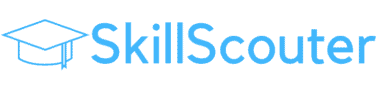

Learn How To Make Stunning Presentations With 2024‘s Top 11 Best Online PowerPoint Courses
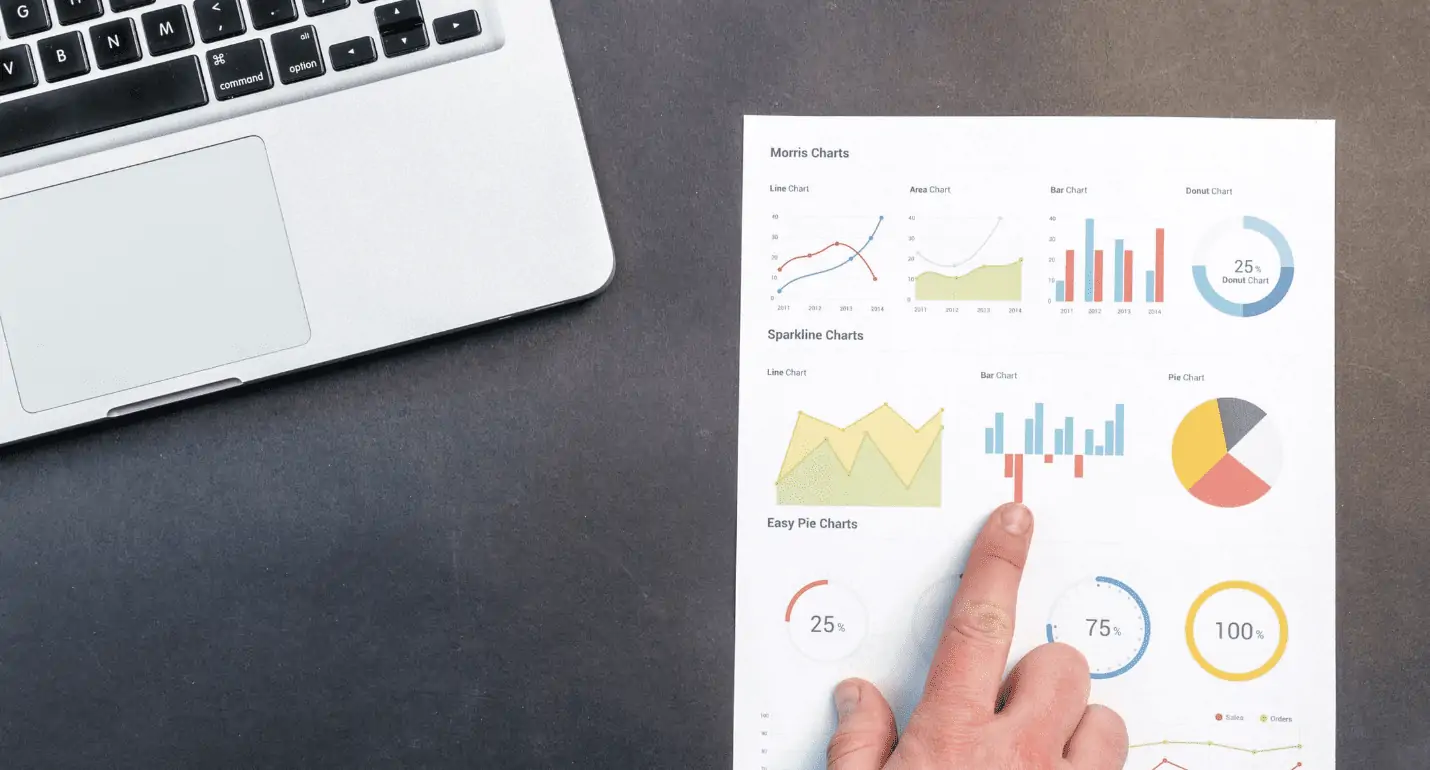
If you are looking to crush your next presentation, then understanding how to use PowerPoint is essential!
Because of this, I have rounded up some of the best online PowerPoint courses in 2024 so you can take your skills to the next level.
Below, you will find my hand-picked courses for all levels of experience that include certificates and in some cases are also free to learn. Let’s begin!
Table of Contents
Top 11+ FREE Best Online PowerPoint Courses, Certifications & Training 2024
1. improve your powerpoint & design skills (skillshare).
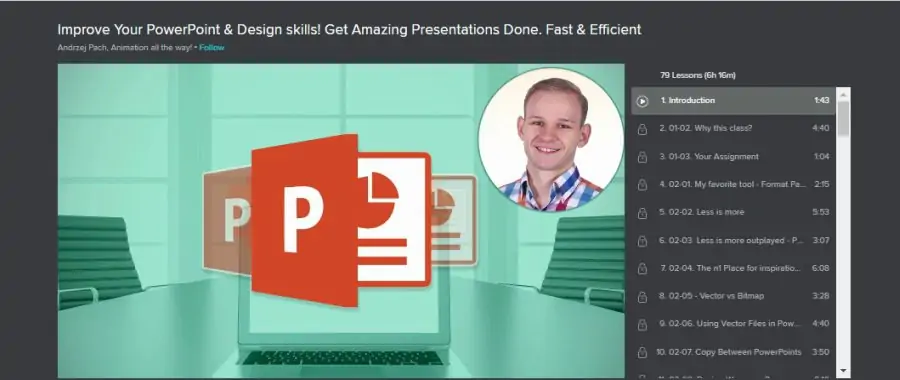
Up first on my list is hands down one of the top PowerPoint courses for beginners. Unlike other courses out there, this class goes into how to create well designed and stimulating presentations that won’t be a snore-fest!
This 6-hour online course is divided into two chapters. One chapter deals with basic presentation and PowerPoint practices/ hints and then goes into what makes a good presentation, how to avoid common pitfalls, and how to use the tool efficiently.
Chapter 2 then focuses on the preparation of each slide and how to portray data in an engaging manner. Learning this way will allow you to adapt and adjust to your own particular needs also.
Your instructor for this course is Andrzej Pach , who is a long-time PowerPoint user and instructor and runs the YouTube channel for PowerPoint.
Overall, this is a fantastic beginner-level course that also includes 7 real-world projects that students can work on. Users can also take this course for FREE when activating the Skillshare 1-month trial ????.
- Beginner level
- Expert instructor
- Over 6 hours of on-demand video
- Divided into two chapters covering overall skills and slide by slide preparation
- Includes 7 projects
- Downloadable resources
Activate FREE Skillshare Trial
2. PowerPoint Design & Animation Class: Make 4 Trendy Slides (Skillshare)
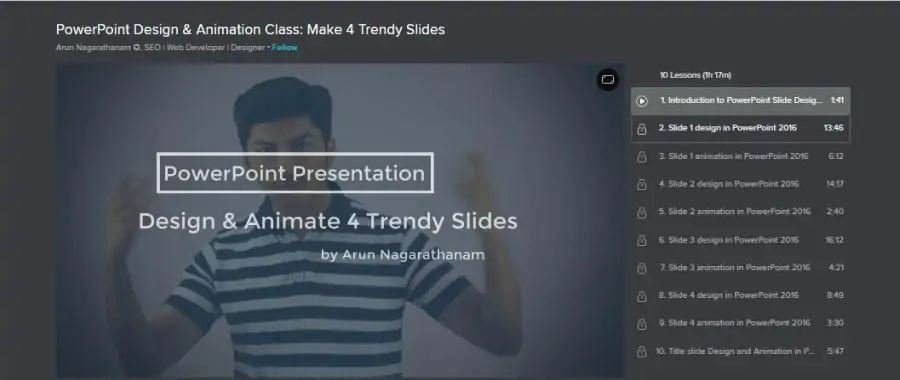
Web designer and software developer Arun Nagarathanam is the instructor for this intermediate-level course which looks at how to add animation to your PowerPoint slides. All up, this course is a compact 1 hour 17 minutes of on-demand video and also includes a project that students can undertake.
While the above course covers the basics and fundamentals of PowerPoint, this class goes to the next level in creating modern and sleek animations for your presentations. So ideally, some experience is needed to undertake this course.
Another bonus of this course is that it can be consumed via the desktop or on Skillshares iOS or Android app. Course content can also be downloaded for offline viewing.
As this class is hosted on Skillshare, students can get access to the above course plus this one on their 1-month FREE trial. No to mention their 29,000+ other courses! Overall a great course!
- Intermediate level
- Teaches slide animation
- Class project of 4 slides to animate
- 1 hour 17 minutes on-demand video
- Prerequisite of being familiar with PowerPoint presentations
3. Cert Prep: PowerPoint Associate – Microsoft Office Specialist (LinkedIn Learning)
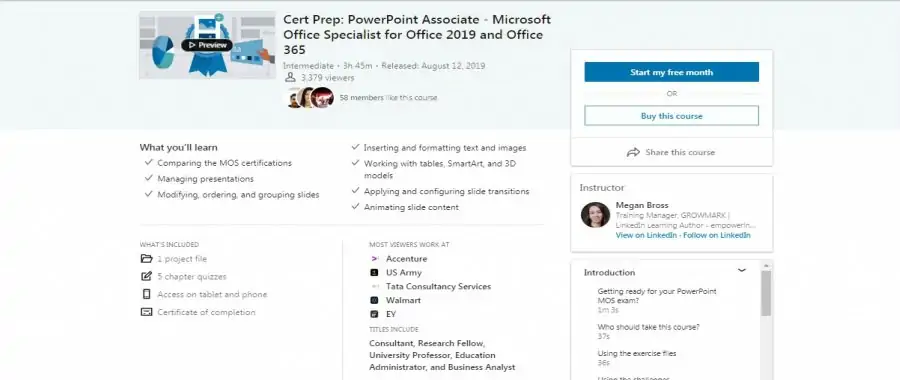
If you are desiring to become a Microsoft Office Specialist for PowerPoint, this course is great preparation for the certification process. It covers everything most users need to know about using the program and Office 365 in general.
Megan Moss is the trainer who is a Certified Microsoft Master Instructor and also has over 40 Microsoft Office Specialist (MOS) certifications. So students will be receiving high-quality content from an industry leader.
This 3-hour 45-minute course specifically prepares you for the MO-300 , MOS PowerPoint Associate exam and also includes project files and has quizzes for you to test your progress. At the end of the course is a full-length practice exam that is just like the real test, along with solutions to the problems brought up in the test.
Over 3,200 have taken this prep course and it comes with its own certificate of completion. As an added bonus, students can take this course for FREE when taking advantage of LinkedIn Learning’s (previously Lynda) 1-month trial.
- Intermediate to advanced level (MOS prep)
- 3 hours 45 minutes
- Practice exam included
- Trainer is a Certified Microsoft Master Instructor
- Certificate of completion
Visit Linkedin.com
4. PowerPoint: Silicon Valley Presentation Secrets (LinkedIn Learning)
Do you want to learn the secrets of how large Silicon Valley tech companies make their presentation for such events as keynotes? Well, look no further!
Revealing the secrets of this course is instructor Jole Simmons , who is a professional presentation designer who has assisted companies such as Facebook, Google, Skype, YouTube, Gap, and even Microsoft to make outstanding PowerPoint presentations.
Some of the topics covered in this course are using 3D graphics, morphing, photorealism, and how students learn to make a show-stopping moment within their PowerPoint presentations.
Over 13,000 people have taken this 1-hour intermediate-level course and is adored by students. As this course is on LinkedIn Learning, users can take this course for free when using the 1-month trial.
P.S. There is also a certificate of completion is provided!
- 1-hour on-demand video
- Expert instructor, professional presentation designer
- Includes project files and several quizzes
- Continuing education units available
5. Powerpoint 2019 – Master Powerpoint Presentation (Udemy)
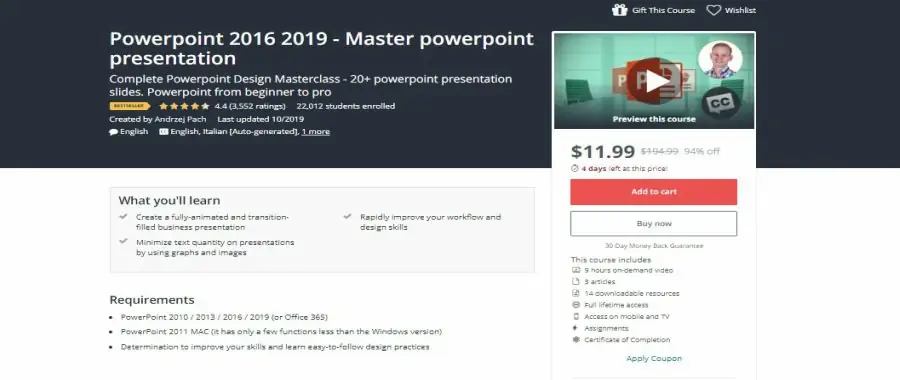
Up next on my list is a very comprehensive 9-hour course which will take you from beginner level to intermediate and have confidence in your next presentation. This course will also teach you how to be proficient in design and template creation.
The course kicks off with how to make master slide templates that can be optimized for specific clients as needed. Finally, you’ll see some advanced tricks of the trade such as adding video backgrounds, music, and what goes into global changes.
Trainer Andrzej Pach is also available online to answer student questions, usually with about two days, and several resources and quizzes are included also. For those who complete this course will also receive a certificate of completion.
- Beginner to intermediate level
- Split into four main chapters of study
- 9 hours of on-demand self-paced video
- Quizzes and assignments
Visit Udemy.com
6. PowerPoint for Beginners (Skillshare)
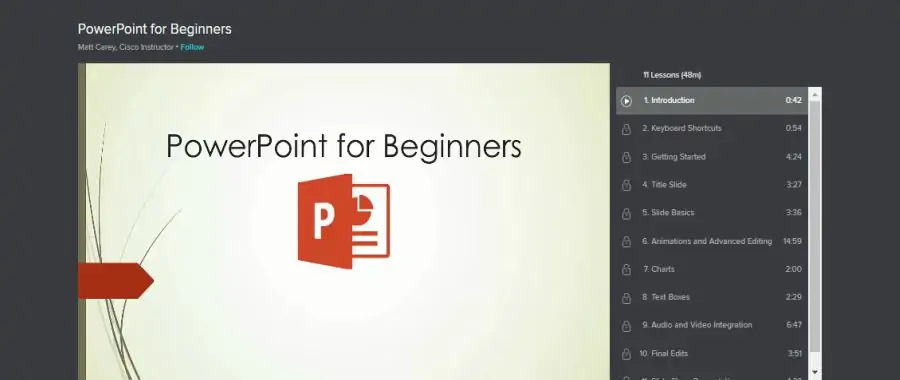
Do you want to jump into Powerpoint but don’t know how or where to start? Join Matt Carey, a CCNA certified Cisco instructor in this short (less than 1 hour) class that will jump-start your PowerPoint presentation creation.
It is step by step instruction in using the tools in PowerPoint to build a presentation. Using the instruction, you will make your first PowerPoint presentation on a topic you choose. It’s beginner level, but you can take it as far as you wish.
Being hosted on Skillshare, new users can take this PowerPoint courses for free when activating their free-trial! Overall, a great pick!
- Less than 1 hour
- Certified Cisco instructor
- Covers basic skills and tools
- Create a presentation class project
- 11 lessons of on-demand video
7. PowerPoint: Creating an Infographic (LinkedIn)
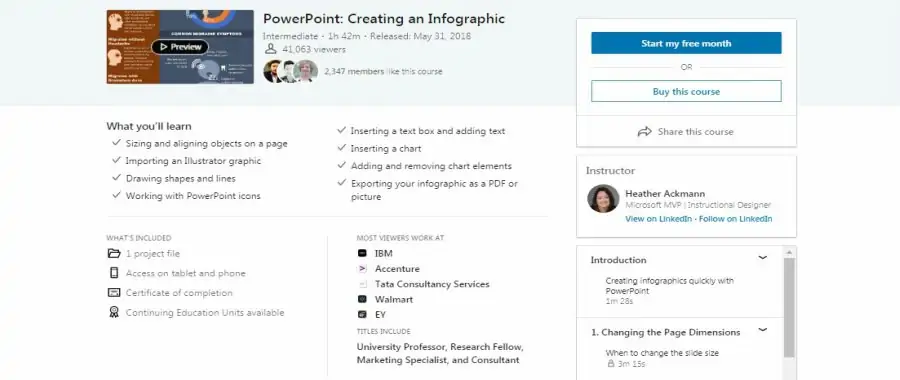
Making infographics to add to your presentations is one of the primary strengths of Microsoft PowerPoint. An infographic is a mix of design elements that combine words, pictures, and shapes to make a point. A picture is worth a thousand words, as they say.
This course is just under 2 hours in length and will teach how to add infographics to your presentations. Included in the instruction is importing from other programs like Adobe Illustrator , drawing shapes and lines, resizing, adding text, and using charts.
Heather Ackmann, a Microsoft Certified Trainer, teaches this intermediate-level course, adding her skills as a professional designer to the instruction. The course has been taken by over 40,000 students.
- Microsoft Certified Trainer as instructor
- 1 hour 42 minutes on-demand video
- Class project with supplied files
8. Beginner to Pro in PowerPoint: Complete PowerPoint Training (Udemy)
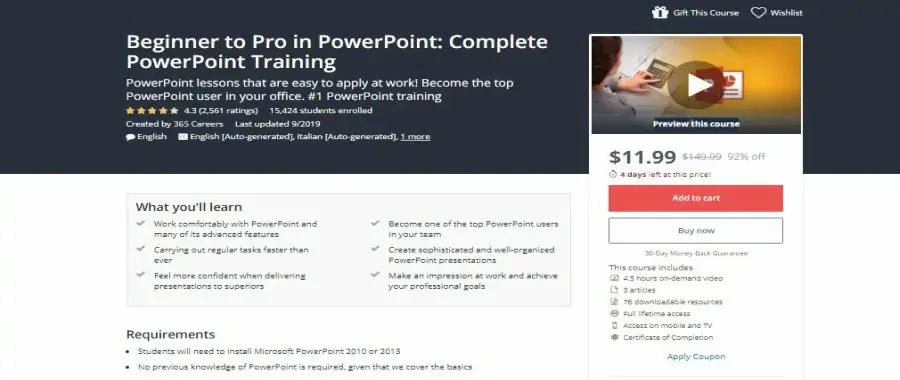
A complete course that takes you from no previous knowledge of PowerPoint all the way to being the go-to person for PowerPoint in your office. It accomplishes this by means of the 76 downloadable resources provided to supplement the 4 ½ hours of on-demand self-paced video instruction.
Taught by expert instructors form 365 Careers, you will learn the basic tools of the program, how to add in material from other programs, and more advanced tools and techniques. The class will help you work faster and better creating PowerPoint presentations.
Over 15,000 students have taken the class and it comes with a certificate of completion. Easily one of the best online PowerPoint courses available!
- Expert professional instructors
- 76 resources
- Lifetime access
9. PowerPoint for Windows training (Microsoft)
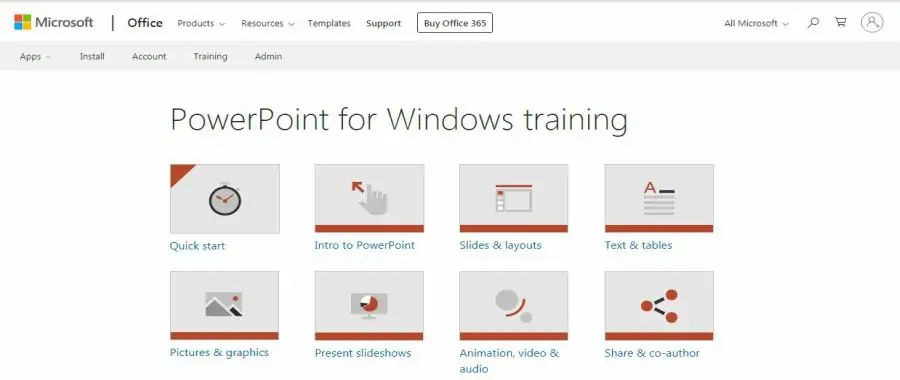
Direct from the developers of the program, there is also a version for Mac users. Taught by experts from Microsoft, this self-paced set of help desk style instructional videos includes lots of supplemental material for you to try out what you’ve learned.
The subjects covered are an introduction to the program and its features, slides and layouts, text and tables, pictures and graphics, slideshows, animation, using audio and video, 3D models, and sharing production. To learn more, you can see more free Microsoft courses here .
- Beginner to advanced levels
- Taught by Microsoft trainers
- Covers all aspects of the program
- Versions for Mac and Windows
- Lots of extras
Visit Support.office.com
10. Advanced Microsoft PowerPoint Training (Udemy)
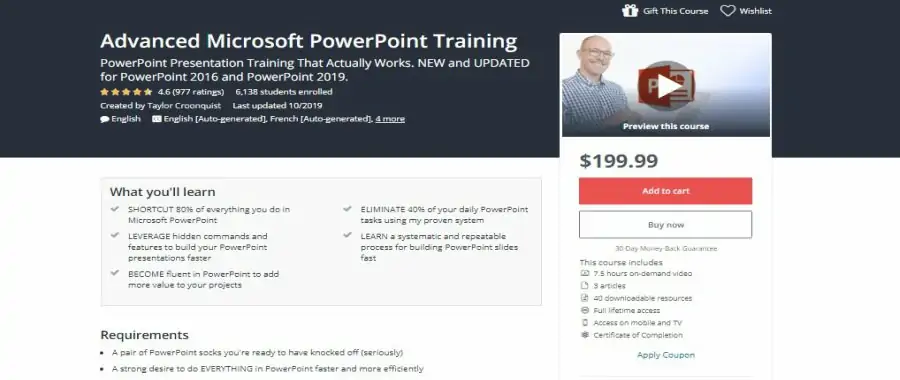
For PowerPoint users wanting to learn how to speed up their workflow and do everything in the program better, this is the course to take.
You should already be familiar with the program before taking this course, because it will show you things that won’t make sense otherwise. Hidden keyboard commands for common and unusual tasks, targeted exercises, and time-saving shortcuts.
Instructor Taylor Croonquist is an expert PowerPoint user and trainer and a pioneer in speed training techniques. He has worked for companies in consulting, investment banking, public relations, and communications.
It is 7 ½ hours of intensive instruction and comes with multiple downloadable resources to assist your learning curve.
- Advanced level
- 7 ½ hours self-paced on-demand video
- Multiple extra resources
- Professional PowerPoint user instructor
- Goes deep into hidden tools and capabilities
11. Learning PowerPoint 2019 (LinkedIn Learning)
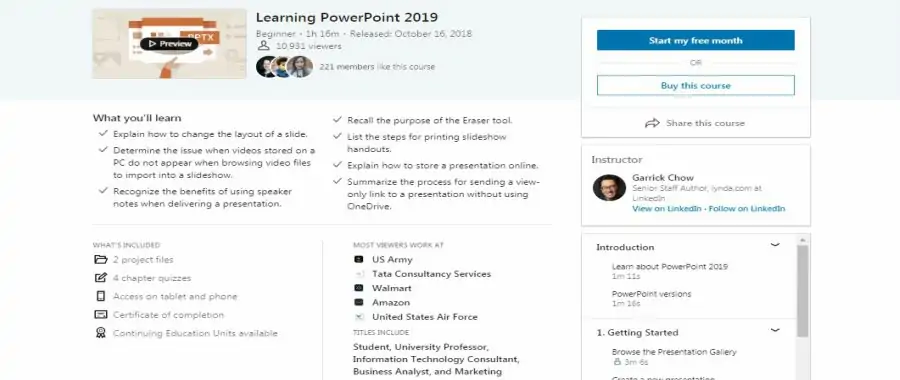
A beginner-level course with a lot of information, this class will give you the confidence to begin using PowerPoint for your own business or educational presentations.
Taught by Garrick Chow, a senior instructor at LinkedIn Learning, you will learn all the basics of the program and more. An instructor with a complete familiarity with Mac OS, he will help you with both and Windows.
About 1 ½ hours long, this on-demand video course is designed for beginners. In addition to the program instruction, you will also learn some basic rules for presentations in general plus many helpful tips. Quizzes and online resources are part of the package. Hands down one of the top online PowerPoint courses!
- Expert instructor with advanced Mac experience
Learning The Microsoft Office Suite of Tools
While PowerPoint alone can help you up you game at the office learning the entire Microsoft Office suite of products is even better. Given their interconnectedness and global adoption, you want to be at least proficient in all he basic tools:
- Microsoft Word
- Microsoft Excel
- Microsoft PowerPoint
- Microsoft SharePoint
Summary Overview
PowerPoint has become one of the most used presentation programs in business. The best online PowerPoint courses will enable you to be able to use this great software to its full potential. By doing so, your presentations will become easier to watch and more effective.
Sometimes in business, you simply have to show people what you’re talking about for them to sufficiently understand it. You could make print outs to hand to everyone, but sometimes that just isn’t practical. Printed material also has an issue with last-minute changes.
A projected presentation, on a screen or a large monitor or TV, has a lot of advantages. The presentation is easy to update for needed changes, it’s controlled by you so no one skips ahead or lags behind, it requires minimal hardware.
Thankfully, the days of transparencies on an overhead projector are long gone, but some PowerPoint presenters could use a little help to make the presentations interesting and informative. That’s where the best free online PowerPoint courses come in.
By the way, PowerPoint isn’t limited to only business or educational applications. Anyone can create a PowerPoint presentation to show others something of interest.
My name is Lewis Keegan and I am the writer and editor of SkillScouter.com. I'm extremely passionate about online education and what it can do for those to better their lives. I spend most of my time blogging, hiking, and drinking coffee. I also have a Bachelor's Degree in Education and Teaching.
Discover the Top 75 Free Courses for August
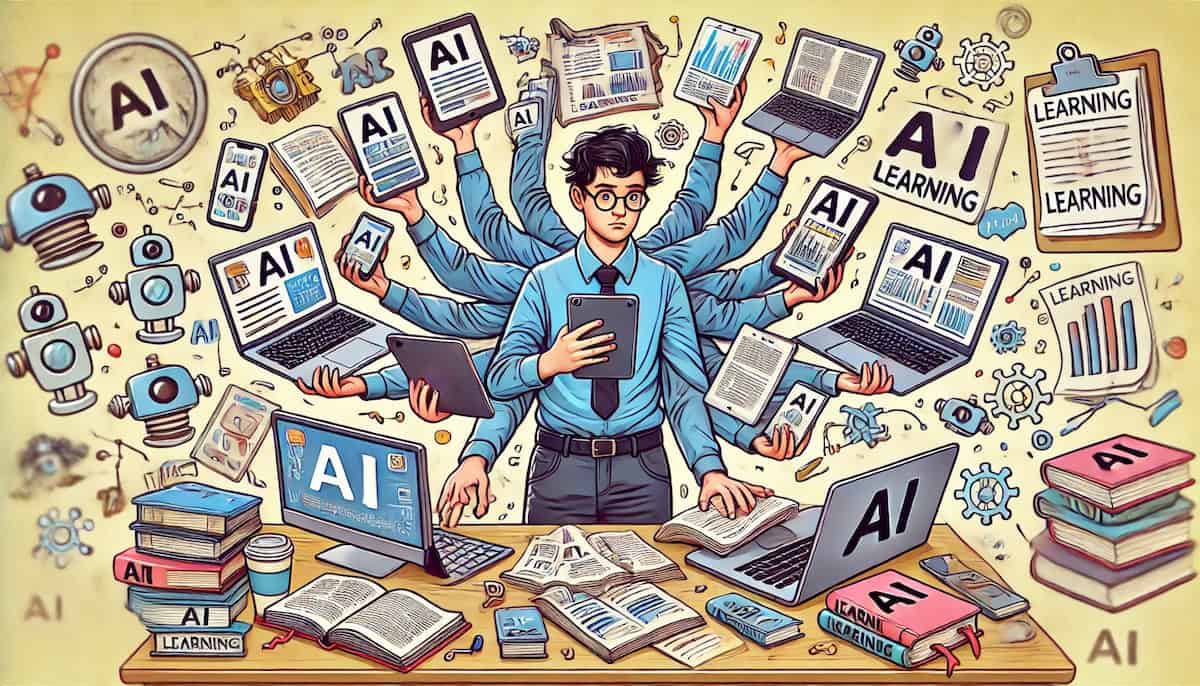
9 Weird & Wonderful Ways to Understand GenAI and Large Language Models
A human neural network trained on Anime subtitles was used to generate this article.
- 150+ Universities Just Launched 700+ Free Online Courses. Here’s the Full List.
- 1000+ Courses from Top Med Schools with Free Certificate & CME Credit
- 10 Best TypeScript Courses for 2024
- 5 Best Free Raspberry Pi Courses for Beginners in 2024
- Learn Something New: 75 Most Popular Courses For August
600 Free Google Certifications
Most common
Popular subjects.
Computer Science
Communication Skills
Graphic Design
Popular courses
Greek and Roman Mythology
The Future of Work: Preparing for Disruption
Learning How to Learn: Powerful mental tools to help you master tough subjects
Organize and share your learning with Class Central Lists.
View our Lists Showcase
Microsoft Powerpoint Courses and Certifications
Learn Microsoft Powerpoint, earn certificates with paid and free online courses from CU Boulder, Universitat Politècnica de València, Universitat Autònoma de Barcelona (Autonomous University of Barcelona), Tomsk State University and other top universities around the world. Read reviews to decide if a class is right for you.
- Presentation Design Courses
- Data Visualization Courses
- Public Speaking Courses
- Graphic Design Courses
- Microsoft Excel Courses
- Storytelling Courses
- Business Communication Courses
- Adobe InDesign Courses
Class Central's Top Microsoft Powerpoint Courses
We've picked the best online courses to learn Microsoft Powerpoint from the Class Central catalog.
Some courses are concise and get you up to speed in no time, others will be more comprehensive.
Work Smarter with Microsoft PowerPoint
Powerpoint design for powerpoint presentations - get amazing slides done. fast & efficient, microsoft powerpoint from beginner to advanced, how to create animated videos with powerpoint, powerpoint: silicon valley presentation secrets, learning powerpoint for the web (office 365/microsoft 365), effective business presentations with powerpoint.
- Show all 7 courses
All Microsoft Powerpoint Courses
- With certificate (223)
- Free course (65)
- University course only (8)
- Beginner (158)
- Intermediate (21)
- Advanced (4)
- < 30 mins (4)
- 30 - 60 mins (16)
- 1 - 2 hours (105)
- 2 - 5 hours (80)
- 5 - 10 hours (39)
- 10+ hours (29)
- English (251)
- Arabic (13)
- Japanese (5)
- Portuguese (4)
- Russian (1)
- Spanish (19)
- Turkish (2)
Diseña presentaciones eficaces con Powerpoint
Aprende las bases para realizar una presentación eficaz con Powerpoint que llegue a tu público objetivo
- 3 weeks, 4-10 hours a week
- Free Online Course (Audit)
Presentation skills: Designing Presentation Slides
The goal of this course is to change that by equipping learners with a set of tools to create simple, clear and aesthetic slides which improve the presentation of the speaker.
Learn to present data stories using PowerPoint with PwC's 4-week course. Gain skills in public speaking, storytelling, and creating effective visuals. Includes peer feedback.
- 10 hours 48 minutes
Powerpoint 2016 2019 365 - Master powerpoint presentation
Complete Powerpoint Masterclass, 20+ powerpoint 365 presentation slides. Learn Microsoft Powerpoint beginner to advanced
- 9 hours 34 minutes
- Paid Course
Go from Zero to Microsoft PowerPoint Presenter Extraordinaire. Downloadable Exercise Files to Follow Along.
- 6 hours 47 minutes
Beginner to Pro in PowerPoint: Complete PowerPoint Training
PowerPoint lessons that are easy to apply at work! Become the top PowerPoint user in your office. #1 PowerPoint training
- 6 hours 15 minutes
PowerPoint for Beginners - Program & Animation Basics FREE
PowerPoint basics is a free course where you learn basics about the software and its animation features. Enjoy!
- 1 hour 52 minutes
- Free Online Course
Microsoft PowerPoint in 1 Hour : Introduction to PowerPoint
Boost your career with this 1-2 hour course on Microsoft PowerPoint. Learn to create polished, well-structured presentations and become a top PowerPoint user in your team.
- 1 hour 26 minutes
PowerPoint Masterclass - Presentation Design & Animation
Microsoft PowerPoint presentation slides and animation. Microsoft PowerPoint 2016 2019 and 365 beginner to expert!
- 9 hours 30 minutes
PowerPoint Slide Design - Casual Slides Presentation
Create 5 PowerPoint Slides for any Presentation. Follow my PowerPoint Presentation & Animation Slide Tutorials
Powerpoint Presentation - design powerpoint slides
Master PowerPoint presentation design in under an hour. Learn to create engaging, visually appealing slides with expert tips and tricks. No prior experience needed.
Mastering Microsoft PowerPoint Made Easy Training Tutorial
Learn Introductory through Advanced material with this complete PowerPoint course. Video lessons & manuals included.
- 6 hours 19 minutes
Business Presentation in PowerPoint
Master how to create a client-ready presentation - ideal for investment banking, consulting and business professionals.
- 5 hours 25 minutes
Advanced PowerPoint Training
PowerPoint Training That Actually Works. NEW and UPDATED for Microsoft 365 (PowerPoint 2019).
- 9 hours 2 minutes
Eye-catching presentations using PowerPoint 2010
Improve your presentation skills and learn to effectively use PowerPoint 2010 to create eye-catching presentations.
Never Stop Learning.
Get personalized course recommendations, track subjects and courses with reminders, and more.
Welcome Back!
It looks like you already have created an account in GreatLearning with email . Would you like to link your Google account?
1000+ Courses for Free
Forgot password
If an account with this email id exists, you will receive instructions to reset your password.
Explore 1000+ Free Courses
Provide email consent.
Kindly provide email consent to receive detailed information about our offerings.
Have an account?
Email us at [email protected] to stop receiving future communication.
By signing up/logging in, you agree to our Terms and condition • Privacy Policy
We've sent an OTP to CHANGE
- Free Courses
- Powerpoint free courses
Free Powerpoint Courses
Learn new tools and techniques to create stunning PowerPoint presentations through Great Learning's free PowerPoint courses. Learn basics to advanced concepts and gain recognition for your abilities with free PowerPoint certificates of course completion. These online PowerPoint courses will equip you with all the necessary skills to create high-quality presentations and slides. With comprehensive, hands-on training, you will develop and hone your skills in Powerpoint, from creating spectacular slides and smooth transitions to more advanced features and functions. Improve your PowerPoint presentation skills through these free courses and earn free certificates.
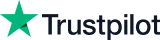
How our courses help you upskill
Premium programs from top universities
Make the right decision for your career growth today!
- IT & Software
- ChatGPT and Generative AI
- Intermediate
- 30 mins - 1 hour
- 1 - 3 hours
PowerPoint for Beginners
Microsoft powerpoint tutorial, chatgpt for microsoft powerpoint, google gemini for microsoft powerpoint.
Education is one of the easy keys to be industry fit. But picking up the domain that suits you best from the pool of options? That’s a bit confusing. Great Learning offers you a plethora of choices in the fields of your interests. You can walk through the courses, understand what pleases your specifications and choose the best that suits you. Each of these courses will help you be ready by offering you the best of content. You will gain degree and PG certificates from recognized universities on successful completion of the registered course. We wish you happy learning!
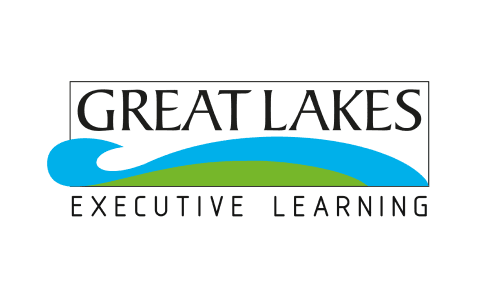
Great Lakes Executive Learning
PGP in Strategic Digital Marketing
Dedicated Career Support
Success stories
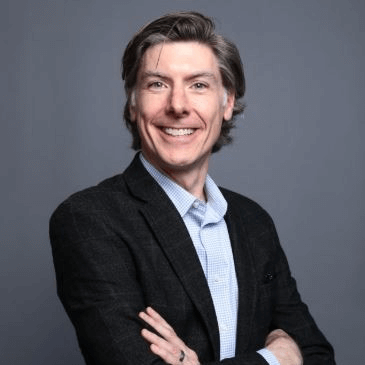
Chris Hegeman
Director of Marketing Analytics & Business Intelligence- Embedded Technology/ IoT
Dell, Inc, US

Javier R. Olaechea
Data Solution Integration Advisor
ExxonMobil, US
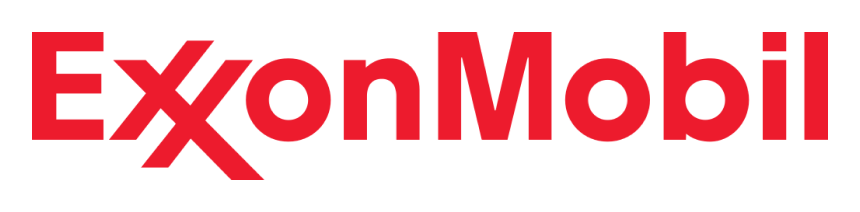
Gabriel Arbe
Director of Operations, Latin America
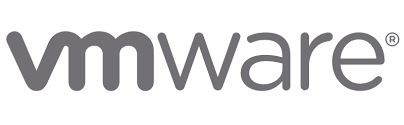
Raghavendra P Setty
Vice President
Charles Schwab & Co. In, US

Gaston Alvarado Maza
Global Category Manager
Materion Corporation,US
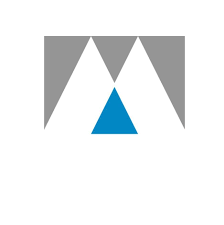
Customer Service Administrator
CMT Limited UK

Hugh Hanlon
Defense Research Analyst-Associate, Booz Allen Hamilton (United States)
Booz Allen, US

Pertuso Dryonis
Sr. Advisor Applied Data Analytics, Hess Corporation (United States))

And thousands more such success stories..
Popular Upskilling Programs
PG Program in Artificial Intelligence and Machine Learning
DEDICATED CAREER SUPPORT
No Code AI and Machine Learning: Building Data Science Solutions
Learn from MIT Faculty
Applied Data Science Program
MIT Data Science and Machine Learning Program
PG Program in Data Science and Business Analytics
PG Program in Cloud Computing
360° Cloud Learning
Learn PowerPoint & Get Completion Certificates
PowerPoint - An Essential Software Program
PowerPoint has become an essential skill to have in the modern workplace. It is a powerful tool used in many different industries to create presentations, campaigns, and multimedia experiences that are both visually appealing and interactive. With the evolution of technology, PowerPoint has become an increasingly important tool for professionals.
You can learn this in-demand software program through Great Learning's free PowerPoint courses and gain renowned skills. Here's an overview of why learning to use this popular software program is essential in today's business world.
Professionals of all stripes need to know how to use PowerPoint. Employers are looking for job candidates who can create professional presentations to showcase their ideas and expertise. Students will benefit from understanding the basics of PowerPoint, as they may need to create presentations for class projects and assignments. Entrepreneurs need to know the basics of creating visually appealing presentations to showcase their products and services. In short, anyone working in the corporate world needs to know how to use PowerPoint to communicate their message effectively.
Great presentations can capture an audience and help engage them more effectively in the messages you're trying to convey. PowerPoint is a very effective way to present complex information, turning it into digestible pieces of information that the audience can understand. PowerPoint also allows users to add visuals, animations, and other multimedia elements to make the presentation look more professional and engaging.
PowerPoint is a fast and simple way to create visually appealing presentations. You can use the various features of the program to create your own custom slides or use the various templates available to help streamline the process. You can even upload images, audio, and video clips and add animation and other visuals to make your presentation truly unique.
In addition to creating professional presentations for the workplace, PowerPoint is also used for more creative projects. Musicians, filmmakers, and other professionals are using this powerful program to create multimedia experiences that help tell stories in a visually captivating way.
PowerPoint is a valuable tool for anyone looking to communicate their message. It's an effective way to create visually appealing and engaging presentations and is key to success in many industries. No matter the field, learning how to use PowerPoint is an important skill in the modern business world.
Benefits of Learning PowerPoint
PowerPoint is an essential business tool for creating and delivering presentations. But the use of this software extends beyond the work environment. Learning PowerPoint can offer personal and professional benefits that can help you achieve success in your professional and personal life.
1. Improved Visual Representation of Ideas
PowerPoint allows users to create visuals that effectively convey their ideas or thoughts. These visuals can be used to enhance presentations, speeches, and reports. You can use PowerPoint to create a variety of visuals, such as tables, graphics, and visuals to help communicate your message effectively.
2. Streamlined Professional Communication
PowerPoint enables users to communicate more effectively with their work colleagues or supervisors. You can use PowerPoint to create a presentation quickly and efficiently. You can add graphics, images, and videos to your presentation to help illustrate your points. In addition, PowerPoint can also be used to create professional-looking documents.
3. Enhanced Job Performance
Knowing how to use PowerPoint can help make you an asset to your company. You can use this powerful tool to create attractive and engaging presentations to share with your organization's clients and other key stakeholders. With the help of PowerPoint, you can present your ideas cohesively and get your point across more effectively. This can help you stand out from your colleagues and get ahead in your profession.
4. Easier Data Analysis PowerPoint also offers the ability to analyze data quickly. You can use the graphing and charting functions to create visuals that can help you to understand the data better. This visualization of the data can make it easier for you to make sense of it and draw meaningful conclusions.
Learning the basics of PowerPoint is a great way to improve your professional and personal life. Whether you need to create an engaging presentation for a client or analyze data to make an important decision, PowerPoint can help you do it quickly and effectively. Learn this impressive software program from scratch through Great Learning's free PowerPoint courses that cover basic to advanced concepts. Want to upskill in your software skills? Great Learning's Best Software Engineering Courses are the right option for you to get familiar with in-demand industry skills and earn a certificate of course completion that aid in securing better job opportunities.
Explore new and trending free online courses

Prompt Engineering for ChatGPT

Generative AI for beginners
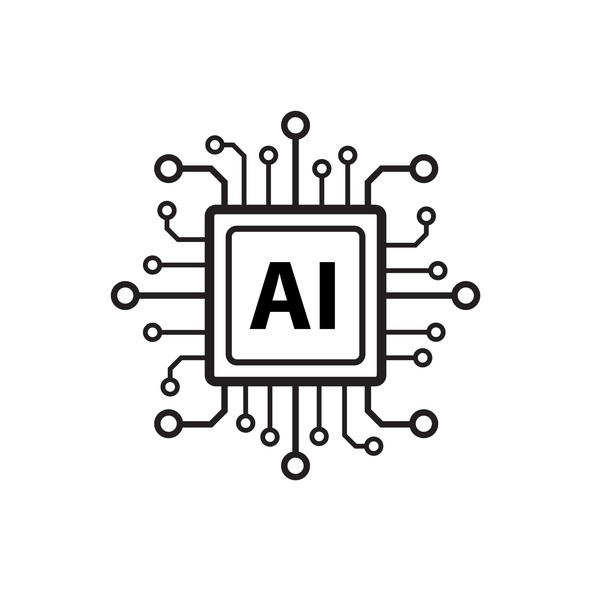
ChatGPT for Excel

Introduction to Neural Networks and Deep Learning

Getting Started with Gemini (Bard)
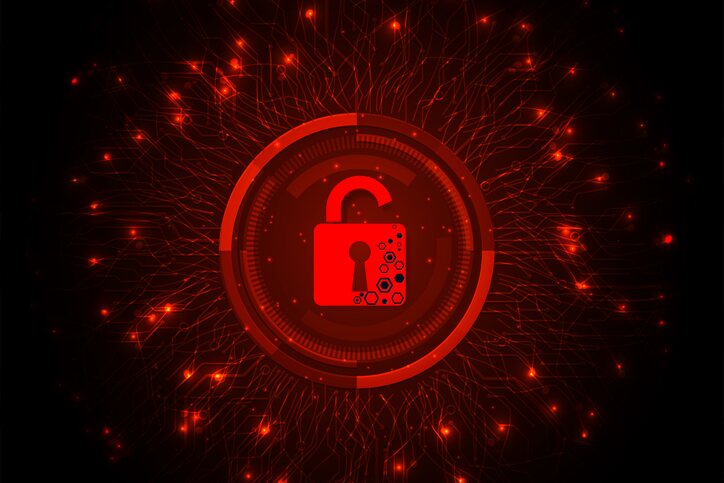
Cyber Security Threats
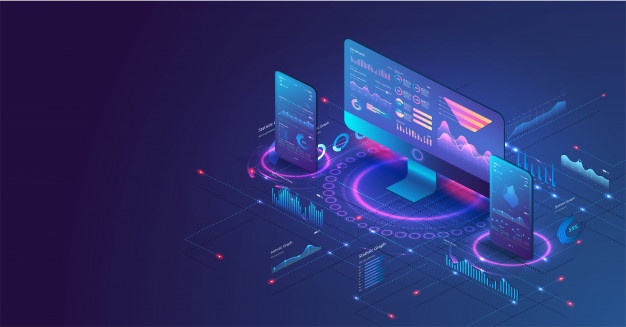
Data Visualization With Power BI
.jpg)
Microsoft Azure Essentials

Interview Preparation using Gemini

Customer Service Essentials

Introduction to Google Ads Campaign

How to Build your own Chatbot using Python?

Google Gemini for Coders
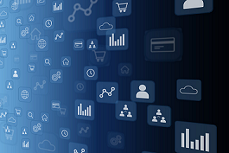
Basics of Data Visualization for Data Science
DATA SCIENCE
Data Analyst
BUSINESS & ADMINISTRATION
- Business Analyst
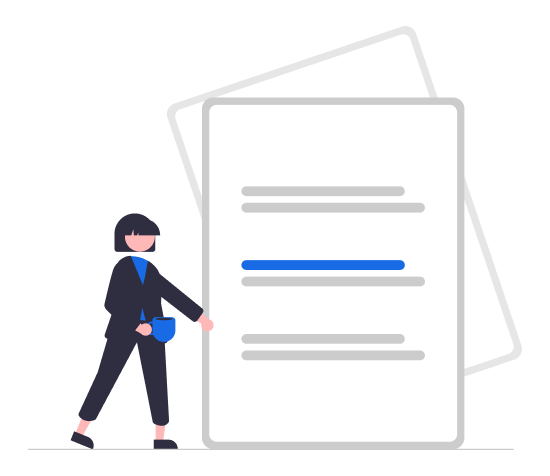
Frequently Asked Questions
Great Learning offers free PowerPoint courses, which address basic to advanced concepts. Enroll in the course that suits your career goals through the pool of courses and earn free PowerPoint certificates of course completion.
With the support of online learning platforms, it is now possible to learn concepts on your own. Great Learning Academy is a platform that provides free PowerPoint courses where learners can learn at their own pace.
These free PowerPoint courses offered by Great Learning Academy contain self-paced videos allowing learners to learn necessary PowerPoint skills at their convenience.
Yes. You will have lifelong access to these free PowerPoint courses Great Learning Academy offers.
You can enroll in Great Learning's Full Stack Development Course by IIT Roorkee, which will help you gain advanced software skills in demand in industries. Complete the course to earn a certificate of course completion.
Yes, it is worth learning PowerPoint. It is a highly versatile and valuable tool that can create compelling presentations while allowing you to easily share online and collaborate with others. Learning PowerPoint can also increase your productivity and make it easier to communicate ideas visually.
PowerPoint is a popular presentation software because it is easy to use and can be quickly adapted to meet the needs of almost any presentation. It also has a wide range of features, including various transitions and animations, which allow for more engaging and visually appealing presentations. Additionally, PowerPoint's ability to embed video and audio clips help to keep audiences engaged. Many people are accustomed to PowerPoint's user interface, making it easier to learn and use.
You will be awarded free PowerPoint certificates after completion of your enrolled PowerPoint free courses.
Through these free PowerPoint courses, you will gain essential PowerPoint features and techniques that help make your presentation more engaging.
These PowerPoint courses are provided by Great Learning Academy for free, allowing any learner to learn PowerPoint and gain crucial skills for free.
Learners, from freshers to working professionals who wish to gain essential PowerPoint skills, can enroll in these free PowerPoint courses and earn certificates of course completion.
Choose the free PowerPoint courses you are looking for and click on the "Enroll Now" button to start your PowerPoint learning journey.
Great Learning Academy is the farsighted initiative by Great Learning, the leading e-Learning platform, to offer free industry-relevant courses. Free PowerPoint courses contain courses ranging from beginner-level to advanced-level to help learners choose the best fit for them.
There are several jobs that require you to learn PowerPoint, including:
- Sales Representative
- Graphic Designer
- Project Manager
- Education Coordinator
- Multimedia Designer
- Content Manager
Our site uses cookies to improve your experience
By clicking “Accept”, you agree to the use of cookies to analyse and improve site performance, and assist in our marketing efforts to deliver the best customer experience. Cookie Policy .
Your Privacy
Strictly necessary cookies, performance cookies, functional cookies, targeting cookies.
- Privacy Policy
When you visit any web site, it may store or retrieve information on your browser, mostly in the form of cookies. This information might be about you, your preferences or your device and is mostly used to make the site work as you expect it to. The information does not usually directly identify you, but it can give you a more personalized web experience. Because we respect your right to privacy, you can choose not to allow some types of cookies. Click on the different category headings to find out more and change our default settings. However, blocking some types of cookies may impact your experience of the site and the services we are able to offer.
Always Active
These cookies are necessary for the website to function and can't be switched off in our systems. They are usually only set in response to actions you made which result in a request for services, such as setting your privacy preferences, logging in or filling in forms. You can set your browser to block or alert you about these cookies but some parts of the site may not work as a result.
- Cookies Used:
- Great Learning
- Google Tag Manger
These cookies allow us to count visits and traffic sources, so we can measure and improve the performance of our site. They help us know which pages are the most and least popular and see how visitors move around the site. All information these cookies collect is aggregated and therefore anonymous. If you do not allow these cookies, we will not know when you have visited our site.
- Google Analytics
These cookies allow the provision of enhance functionality and personalization, such as videos and live chats. They may be set by us or by third party providers whose services we have added to our pages. If you don't allow these cookies, then some or all of these functionalities may not function properly.
- Get Site Control
These cookies are set through our site by our advertising partners. They may be used by those companies to build a profile of your interests and show you relevant ads on other sites. They work by uniquely identifying your browser and device. If you don't allow these cookies, you will not experience our targeted advertising across different websites as a result of these cookies.
- RLCDN Cookies
- Google Ad Words
- OB remarketing
To watch this video
Kindly give us consent for all functional cookies.
Explore your training options in 10 minutes Get Started
- Graduate Stories
- Partner Spotlights
- Bootcamp Prep
- Bootcamp Admissions
- University Bootcamps
- Coding Tools
- Software Engineering
- Web Development
- Data Science
- Tech Guides
- Tech Resources
- Career Advice
- Online Learning
- Internships
- Apprenticeships
- Tech Salaries
- Associate Degree
- Bachelor's Degree
- Master's Degree
- University Admissions
- Best Schools
- Certifications
- Bootcamp Financing
- Higher Ed Financing
- Scholarships
- Financial Aid
- Best Coding Bootcamps
- Best Online Bootcamps
- Best Web Design Bootcamps
- Best Data Science Bootcamps
- Best Technology Sales Bootcamps
- Best Data Analytics Bootcamps
- Best Cybersecurity Bootcamps
- Best Digital Marketing Bootcamps
- Los Angeles
- San Francisco
- Browse All Locations
- Digital Marketing
- Machine Learning
- See All Subjects
- Bootcamps 101
- Full-Stack Development
- Career Changes
- View all Career Discussions
- Mobile App Development
- Cybersecurity
- Product Management
- UX/UI Design
- What is a Coding Bootcamp?
- Are Coding Bootcamps Worth It?
- How to Choose a Coding Bootcamp
- Best Online Coding Bootcamps and Courses
- Best Free Bootcamps and Coding Training
- Coding Bootcamp vs. Community College
- Coding Bootcamp vs. Self-Learning
- Bootcamps vs. Certifications: Compared
- What Is a Coding Bootcamp Job Guarantee?
- How to Pay for Coding Bootcamp
- Ultimate Guide to Coding Bootcamp Loans
- Best Coding Bootcamp Scholarships and Grants
- Education Stipends for Coding Bootcamps
- Get Your Coding Bootcamp Sponsored by Your Employer
- GI Bill and Coding Bootcamps
- Tech Intevriews
- Our Enterprise Solution
- Connect With Us
- Publication
- Reskill America
- Partner With Us
- Resource Center
- Bachelor’s Degree
- Master’s Degree
How to Learn PowerPoint: Boost Your Presentation Skills With These Online Courses
PowerPoint was first created by the software company Forethought. Microsoft then acquired PowerPoint for $14 million. Interestingly, PowerPoint was originally created for macOS as a way to design overhead transparencies.
The first recognizable form of PowerPoint was designed to be used for graphics and visual presentations. However, today the possible applications of the program are much greater.
Find your bootcamp match
What is powerpoint.
PowerPoint is a program used by individuals and businesses to create presentations. In it, users can create slides featuring charts, images, and text. Together, these slides can convey a complete idea and provide the viewer with new information.
What Is PowerPoint Used For?
PowerPoint is used to create thoughtful presentations and has many tools and features to help the user achieve this goal. Below are some of the primary uses of the software.
- Present data. In PowerPoint, you can present information using text, diagrams, images, shapes, and transitional effects. This data is usually in the form of a series of slides.
- Edit pictures. You don’t have to use a third-party software to edit your pictures. Just head over to the picture editing tool in PowerPoint to make necessary changes.
- Collaborate. When working as part of a team, use the collaboration feature on PowerPoint to design slides simultaneously with your teammates. This will help streamline the process and save time.
- Create a digital portfolio. PowerPoint can also be a cool way to present your portfolio of work. Once you have included the relevant graphics and images, you can publish your portfolio online at slideonline.com.
- Create a slideshow. When entering the main office building of a company or organization, you will sometimes see a photo slideshow providing information about the company. PowerPoint is great for creating these basic slideshows.
- Add audio/video files. If your presentation includes audio or video files, you can easily insert them into your slides. You can also create transitions so the slides change according to the audio.
Types of PowerPoint Slides
PowerPoint slides can be split into three main parts. Choosing the parts helps define the purpose of each slide.
Title Slides
The title slide is the first slide you will see in a presentation. It contains a title box, where you can write the name of your project, and a smaller box on the bottom where you can write the name of the presenter. Title slides only appear at the beginning of a presentation. You can also add a date or subtitle to the slide.
Standard Slides
Standard slides make up the meat of the presentation. Most of your slides will follow the standard format, which includes a title and body text to elaborate on the topic you are going to cover in that slide. You can also add images and graphics.
Miscellaneous Slides
These slides can be in the form of a table of contents, two-column comparisons, a video or audio clip, or a mixture of text, video, and other features. You can scroll through a whole library of miscellaneous slide layouts to choose the ones that fit your needs.
Learning PowerPoint
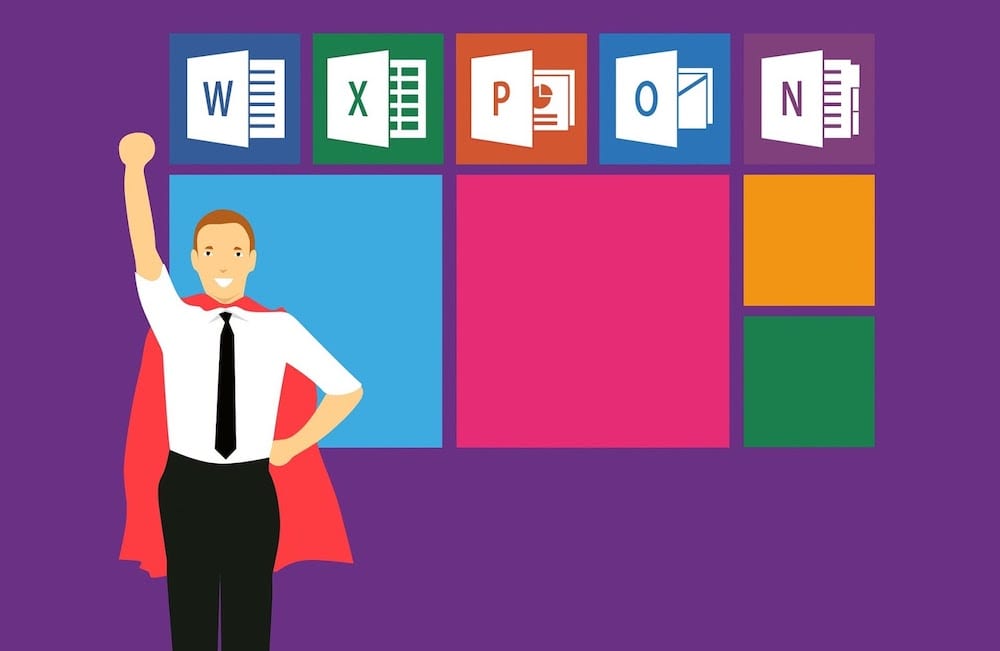
Learning PowerPoint is an exciting process. Whether you are planning a presentation for school, college, or work, PowerPoint is a great Microsoft Office tool.
Luckily, to learn PowerPoint, you don’t need to enroll in a formal college course. Taking short online or in-person PowerPoint courses will suffice. You can even learn this skill by watching a few hours of YouTube tutorials.
How Long Does It Take to Learn PowerPoint?
If you are a beginner, it can take between three and four hours to learn the basics of PowerPoint. Then, you’ll be ready to create engaging presentations.
How to Learn PowerPoint Presentations: Step-by-Step
This step-by-step guide will help you begin your journey toward mastering PowerPoint.
- Purchase PowerPoint. The first step in learning PowerPoint is to download the program. You can either purchase it as part of the Microsoft 365 package if you want to learn Microsoft Office or purchase Microsoft PowerPoint as an individual program.
- Choose a design. Once you download the program, open it to create your first presentation. Go to the design tab on top of the application and select from the provided themes.
- Create slides. Now you can start creating slides. Practice with title, standard and miscellaneous slides to get an understanding of how the program works.
- Add charts, images, and graphs . Go to the insert tab if you want to add photos, clip art, shapes, or charts. You can also apply animations to your graphics using the animations tab next to the design tab.
- Save your file. After you are happy with what you have created, save your file as a .pptx file.
- Present. To review or present your slides, click on the slide show button at the top and select “from beginning” or “from current slide.” Alternatively, you can also click on the slide show icon on the left of the zoom bar in the bottom left corner of the screen.
The Best PowerPoint Courses and Training
Here are some of the best PowerPoint courses to help you get an overview of how the program works. Through these courses, you will gain a thorough understanding of PowerPoint.
Best Online PowerPoint Classes
Below are some online PowerPoint classes that you can enroll in at any time.
- Course: Effective Business Presentations with Powerpoint
- Where : Online
- Time : 11 hours
- Prerequisites : PowerPoint software
- Price : $39 to 79 per month
This course will teach you how to structure the information in your PowerPoint presentation. You will learn the principles of design behind effective visuals. It also includes hands-on exercises where you will be asked to create a presentation based on information provided about a client and a business problem.
- Course: Microsoft PowerPoint – PowerPoint from Beginner to Advanced
- Time : 13 hours
- Price : $116
This course will give you a complete overview of Microsoft PowerPoint from beginner to advanced concepts. You will learn tips that will help you create slides using shortcuts. Advanced animations, speaker notes, and image modifications are also covered in the course. Students will also learn how to record narrations, and how to record the presentation on your screen.
- Course: Ultimate Guide to Microsoft PowerPoint for All Levels
- Time : 6 hours
- Prerequisites : PowerPoint 2007 or later
This course will provide you with all the information you need to start making your own presentations. Students will learn how to design themes and styles for their slideshow. The class also teaches how to use a quick access toolbar and keyboard shortcuts. Transitions, animations, and video upload processes are also covered in this course.
Best Free PowerPoint Courses
Below are some of the best free PowerPoint courses offered online.
- Course: Powerpoint Presentation – design PowerPoint slides
- Time : 1 hour
- Price : Free
This quick and effective course will teach you how to create quality presentations. You will learn useful tips and tricks to organize your content into compelling slides.
- Course: PowerPoint
- Time : Self-paced
- Prerequisites : None
These free courses on LinkedIn are great for learning PowerPoint at the beginner or intermediate level. You will learn how to design engaging presentations and how to add and edit images. This series of courses will also teach you how to apply shortcuts and advanced techniques to make your work exceptional.
- Course: Microsoft PowerPoint 2010
- Time : 4-5 hours
This free online course will guide you through the features and tools of PowerPoint. You will learn how to create strong presentations using techniques such as chart customization, adding text to images, and keyboard shortcuts.
Bright Carbon
- Course: PowerPoint training
- Time : 4 weeks
This course will help you focus on visuals. For example, you will learn how to replace bullet points with visuals. This four-week course features tutorials that will help you make your presentations more visual. You will learn how to format shapes and use advanced animation techniques.
Best PowerPoint Books
The PowerPoint program has many unique features. Below, you will find a variety of books that will help you learn everything from beginner to advanced techniques.
Office 365 All-in-One For Dummies , Peter Weverka and Timothy L. Warner
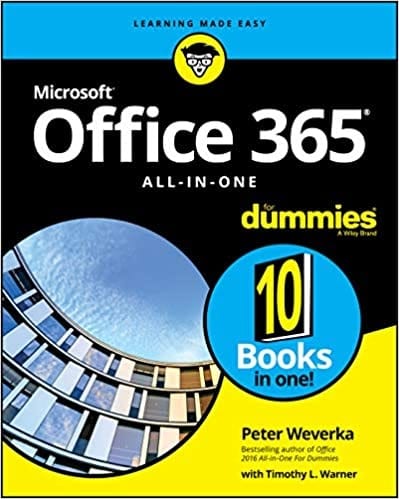
This handbook offers tools and features to enhance your productivity while using PowerPoint. It will help you learn how to navigate through the program and make the most out of its features.
In addition to PowerPoint, this book also covers Microsoft Word and Excel. As an individual or a business owner, this can come in handy for all your Microsoft Office suite needs.
PowerPoint Basics In 30 Minutes , Angela Rose
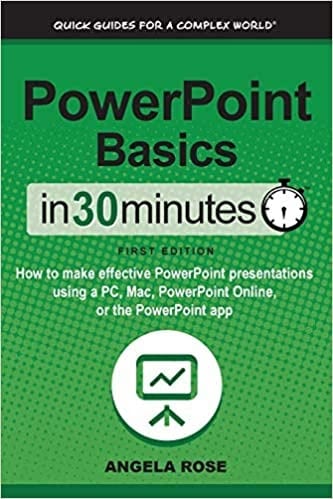
"Career Karma entered my life when I needed it most and quickly helped me match with a bootcamp. Two months after graduating, I found my dream job that aligned with my values and goals in life!"
Venus, Software Engineer at Rockbot
This short guide will teach you all the basics of building a presentation. You will learn how to work with pre-made PowerPoint templates, and how to create custom layouts, fonts, and designs to fit your personal or corporate image.
In this book, you can also learn how to create animations, shapes, graphs, and smart art. As an added bonus, it also covers PowerPoint’s collaborative features and proofreading tools for peer review.
Microsoft PowerPoint 2016 Step by Step , Joan Lambert
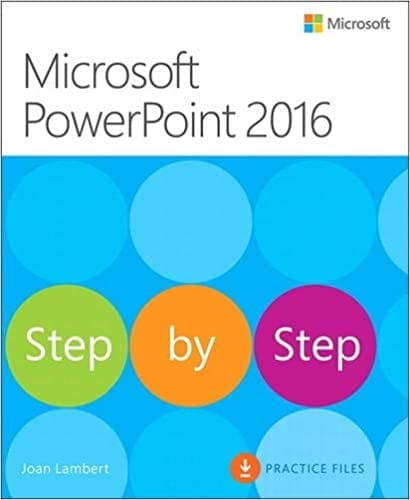
This guide is designed to help you practice the newer features of PowerPoint. This book covers content creation for both online and print presentations. Using the tips in the book, you will be able to incorporate professional design elements into your presentations.
Furthermore, it also covers how to add video and audio elements to your slides. Diagrams, tables, smart art, and charts are essential in creating appealing presentations. This book covers all the important elements in a step-by-step guide.
Best PowerPoint Certifications
Getting certified will validate your expertise in a certain field. Below is a PowerPoint certification that will help you get hired.
Microsoft Office Specialist: PowerPoint Associate
This certification from Microsoft certifies your proficiency in PowerPoint. It demonstrates that you know how to use the software to create, edit, and produce presentations.
To be eligible for this certificate, you must have at least 150 hours of hands-on experience with the program. In addition, you should be able to complete the required tasks independently and demonstrate the correct application of PowerPoint’s tools and features.
Best Online PowerPoint Resources
Many websites and organizations provide free and paid online resources on PowerPoint. Below are some of our top picks.
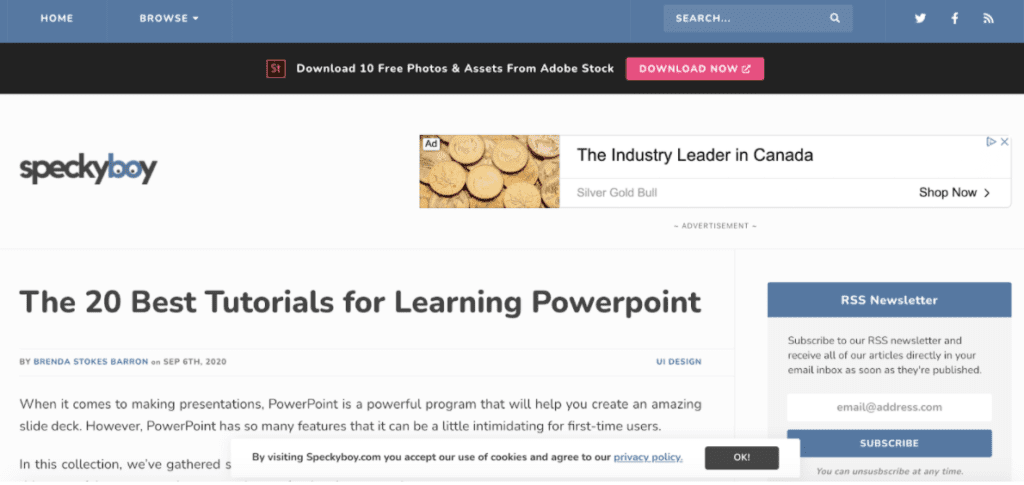
Specky boy offers some of the best PowerPoint tutorials, ranging from beginner to advanced levels. They cover concepts such as animation, funnel diagrams, and decision trees.
Other tutorials cover more unique functions, such as how to create a puzzle diagram or a poster in PowerPoint.
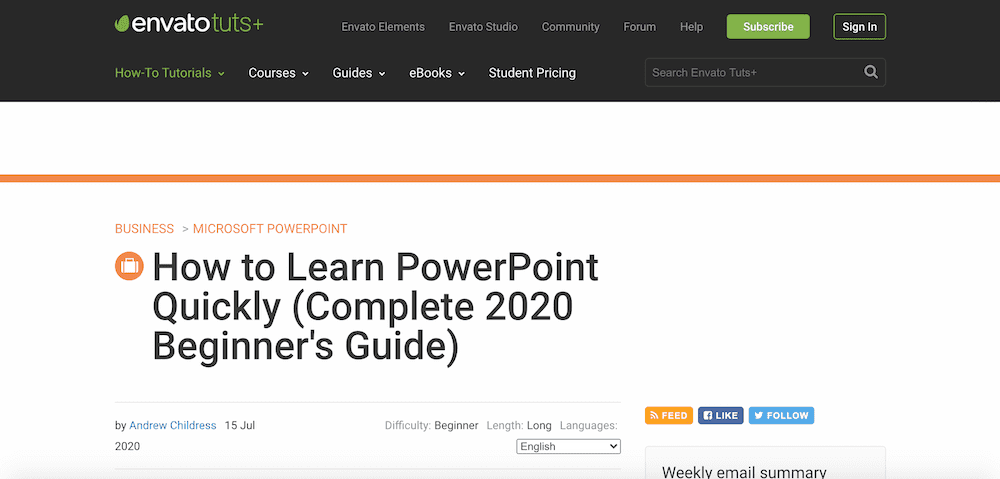
Besides offering a library of images, pictures, and animations, Envato also has useful advice on a variety of tech topics. This beginner’s guide to PowerPoint will help you get started. The guide includes a free ebook covering all aspects of PowerPoint.
In the guide, you will learn how to use PowerPoint ribbons, and other tips to make your presentations stand out.
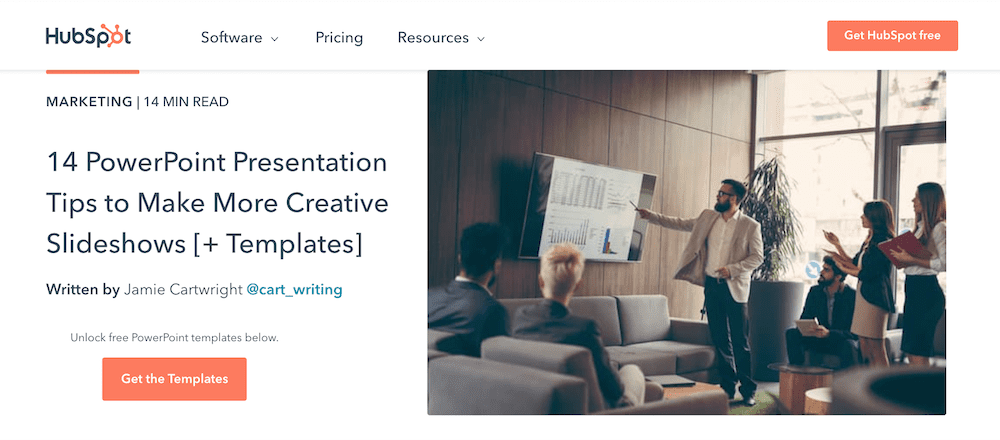
HubSpot is one of the best tech resources around. In this PowerPoint guide, you can find creative ways to make your presentations unique. Don’t follow the norm. Instead, bring an edge to your work by showing your own innovative style.
The website also offers access to three free templates that you can work with.
Should You Study PowerPoint?
Knowledge of Microsoft Office 365 is an essential skill. According to a study on the use and evaluation of presentation software , Microsoft PowerPoint was considered the market leader among all presentation programs.
Many jobs require PowerPoint skills . Some of these include graphic designers, executive assistants, marketing assistants, teachers, and office managers. Even entrepreneurs use PowerPoint to pitch their ideas and proposals.
So, studying PowerPoint is a simple way to make your office skill set more well rounded. Choose one of the courses or resources above and get started presenting.
About us: Career Karma is a platform designed to help job seekers find, research, and connect with job training programs to advance their careers. Learn about the CK publication .
What's Next?
Get matched with top bootcamps
Ask a question to our community, take our careers quiz.

Leave a Reply Cancel reply
Your email address will not be published. Required fields are marked *

10 Tips for creating an effective training presentation

Creating a training presentation is not a simple task. Unlike your usual PowerPoints, a training deck should convey work-related information in a way that keeps your team engaged and creates a positive learning experience. Quite a challenge, if you ask me - especially in online environments.
That’s why today I’ve got a little help from the 24Slides presentation designers . They work on thousands of eLearning slides for companies every month, so they pretty much know what it takes to create an impressive training deck.
By the end of this post, you’ll have learned:
- What exactly a training presentation is
- The benefits of corporate training
- 10 training presentation tips you can execute right now
Let’s begin!

What's a Training Presentation?
A training presentation is a corporate learning material that helps build the right skills employees require to perform their jobs. For optimal results, ideal training presentations showcase the specialized knowledge in well-structured, easy-to-read slides, and encourage active participation during the whole learning experience.
To give you an idea, common training presentation topics include company policies, safety and health at work, cybersecurity, industrial processes , and more.
Why Should Businesses Provide Employee Training?
Employee training is a business investment, and as such, it’s normal for higher-ups to question whether some corporate learning and development activities are needed. However, as Henry Ford said, “ The only thing worse than training your employees and having them leave is not training them and having them stay! ”
And if that’s not enough reason, here are some long-term benefits you can list to show the value of employee training in your organization:
- Training sessions leverage new employees’ productivity faster
- Employee training reduces the chances of errors and accidents on the job.
- Well-trained employees need less supervision, which translates into more time for managers to dedicate to their own tasks.
- Learning and development activities help increase employee retention and job satisfaction.
- Constant employee training makes it easier to identify the team’s weaknesses and creates improvement opportunities for the whole organization.
Now that we understand why staff training is important, let’s see how to create a good training presentation.
Top Tips for Creating an Effective Training Presentation
What we commonly call “effective presentation” is the right balance of two elements: the content you provide and how you deliver it. The first part is on your expertise and every piece of information you can share. But the second part is where the real magic happens .
How do you convey your knowledge? How can you make the online learning experience one to remember? Well, a lot relies on the way you present that information. In this section, we’re going to cover both sides through 10 training presentation tips:
#1 Showcase the knowledge of your company’s experts
Internal expertise is a top learning resource many companies fail to see. Just think about how much your sales head or finances specialist can say about the best practices and workflows from their respective areas. Or the industry trends and developments they experience in their day-to-day activities. You don’t need to look outside the office when you already have expert sources that can provide you with valuable know-how for your training slides.

And don’t curb to technical topics. If the training is on leadership or negotiation skills, why don’t you invite a project manager or sales rep to talk about their experiences? This is a fantastic way to recognize employees as experts and promote team engagement at the same time.
#2 Use your visuals wisely
Visual content is ideal to catch your audience’s attention in a matter of seconds. Plus, studies confirm that visuals help process information faster and facilitate learning . However, this doesn’t mean we should plaster graphics and illustrations all over our slides. Instead, use your visuals strategically only for what’s relevant.
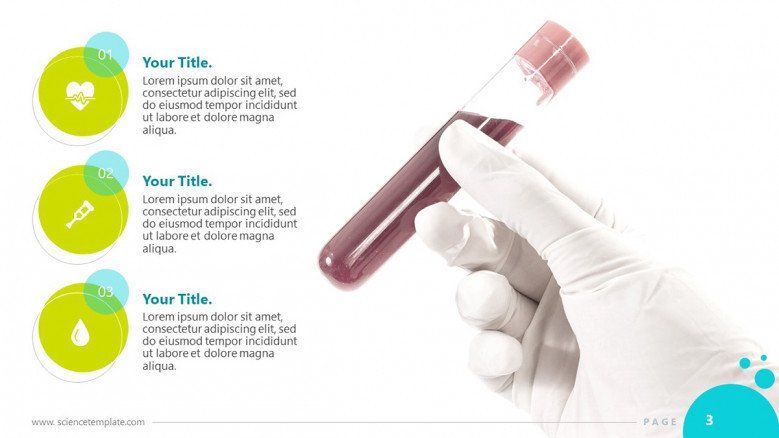
It’s like highlighting a textbook. A mark signals the main idea from the hundreds of words in every chapter. But what’s the point if you’re going to highlight the entire page? It would lose its whole purpose!
As Benny Prasetyo, Design manager from 24Slides , says:
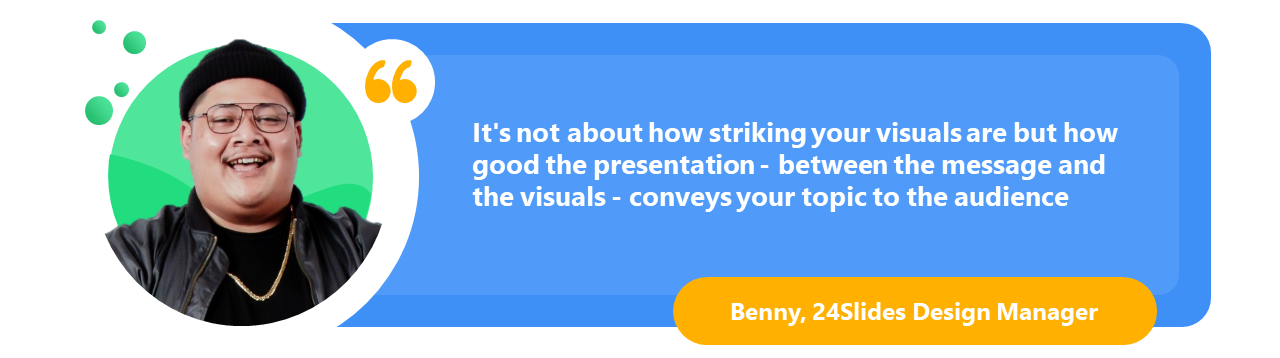
So keep that in mind. Your images, icons, and other graphics are not merely decorative devices. They tell people where to look and have the power to amplify your key messages.
#3 Appeal to different learning styles
According to the VARK model , there are four main learning styles: visual, auditory, reading/writing, and kinesthetic. And people tend to prefer one or two modalities over others. The good thing is that you can appeal to the four of them within your training PowerPoint presentation. Here’s how:
- For visual learners, maps, flow charts, and process diagrams are the way to go. They respond better to all these devices that explain something graphically instead of words.
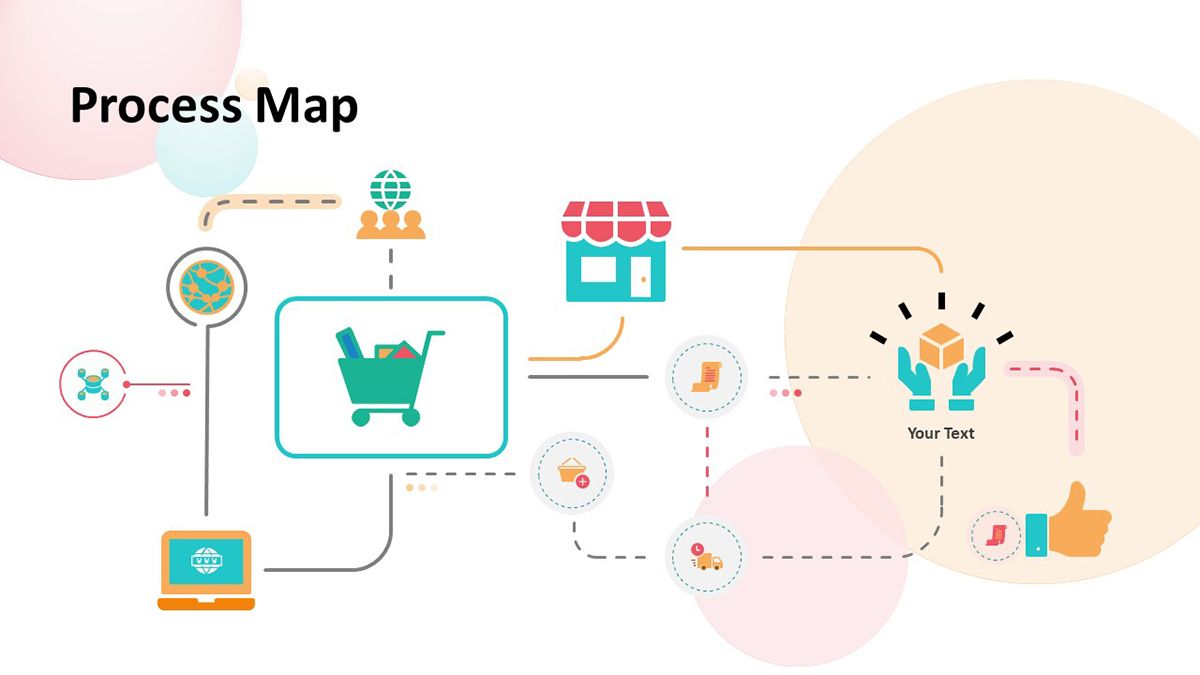
- Auditory learners make the most out of synchronous training because they learn by hearing and discussing ideas. However, you can also adapt your PowerPoint materials to them. Think about adding audio files or linking to podcasts that further expand the main topic. Another great way to appeal to aural or auditory learners is using a conversational style in your slides, so they can read your PPT as if you were talking directly to them.
- People who process information through reading and writing will appreciate text-based explanations and assignments. Lists, quotations, and case studies are ideal for this type of learner.

- For the kinesthetic modality, you can showcase personal experiences or feature practical exercises that allow students to apply what they’ve learned. We’ll talk more about this kind of content in the following sections. But bear in mind that kinesthetic learners are “tactile” and prefer to assimilate new information by exploring it in the real world.
To sum this point up, add elements in your presentation that respond to the four learning styles, and you’ll get an immersive and more dynamic training session.
#4 Keep it real
Want to make your corporate training relevant to your team?
Include scenarios from real situations - extra points if these examples come from their actual work. Here’s the thing: People are more perceptive to things that make an impact on their lives. So, if you connect your session to what they go through in their daily tasks, you’re adding emotion and making your training 10x more relatable.
Ideally, your presentation gives solutions to an issue the business has identified. In this case, you need to explore a little: What has changed or happened in the company that employees require training? How’s the day-to-day of the areas involved? What’s the ideal scenario the company expects?
Now, use your findings to integrate realistic situations as examples or exercises that show trainees the value of your session. The key to an engaged and motivated audience is to keep things real.
#5 Make use of storytelling
Effective training is more than informative sessions. The real objective is to spur change. You want to take employees from point A to point B in their development, and one of the most powerful tools to inspire action is storytelling.
In a few words, storytelling is the art of using a story to communicate something. It might not sound like a big deal, but stories speak to the emotional side of humans, and that’s how you can start building a connection that makes every session memorable.
Some ways the 24Slides designers help incorporate storytelling into training presentations is through comics, animated slides, and PowerPoint illustrations.
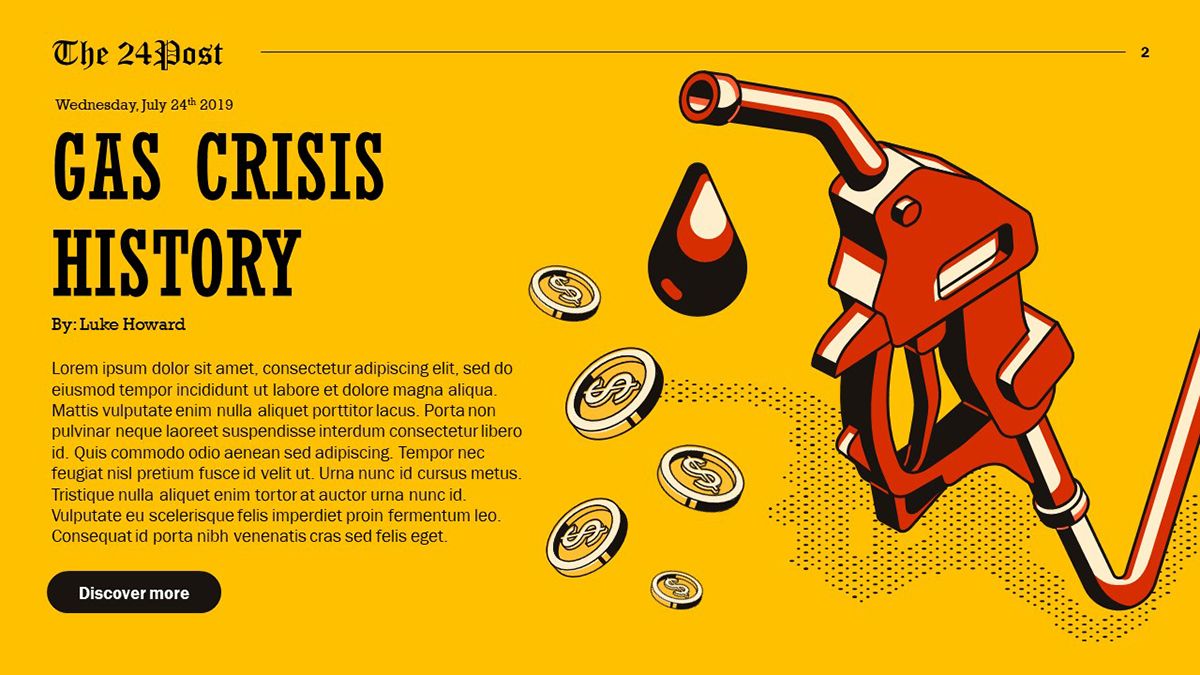
If you’re keen to challenge the status quo in your team, check out these 7 storytelling techniques to create a compelling training deck.

#6 Take every chance to engage with your audience
Getting active participants during online training is like finding the saint grail nowadays. With muted mics and off-cameras, sometimes you don't even know if someone is listening on the other side. But hang in there.
In this section, I will show you some interactive elements you can use to boost your audience engagement.
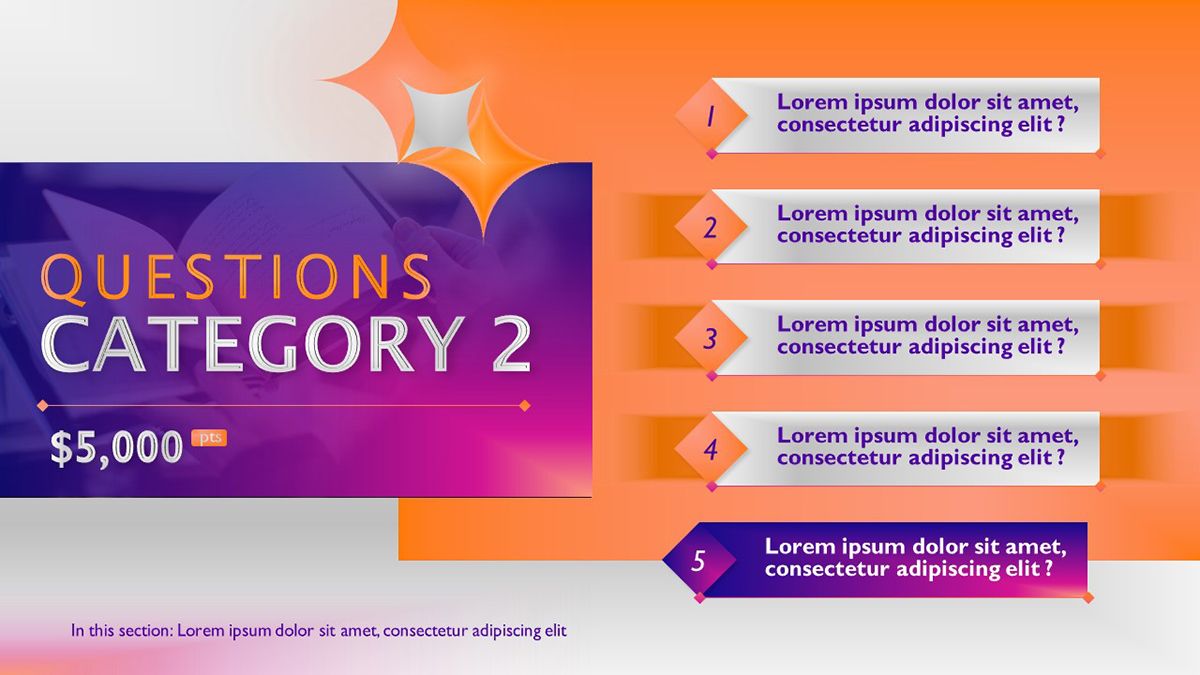
Usually, the host would end the presentation with an “Any Questions?” slide, but what about you asking the questions? Inquiry your audience’s minds and create open questions for anyone to share their opinions. This is a good old trick with the potential to spark great-in-class discussions. You can even transform it into a gamified experience with slides like the one you see above.
Online audience engagement tools such as Slido , Mentimeter , or Kahoot make it super easy to create interactive quizzes and polls. The cool thing about them is that they give you a presentation code, which allows your audience to send their answers and see the team's results in real-time.
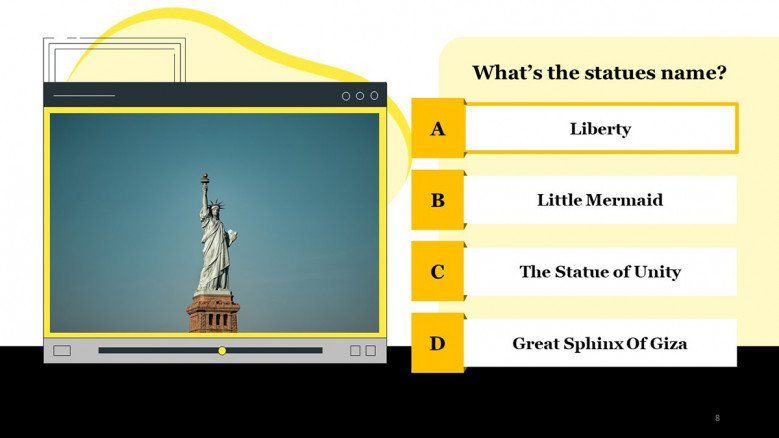
But if you prefer a more traditional approach, there are PowerPoint slides that can do the trick too. Take this multiple-choice quiz template as an example. It comes with a wide array of designs to hold your participants’ attention while assessing their knowledge. You just need to insert questions and alternatives regarding your topic, and voilá!
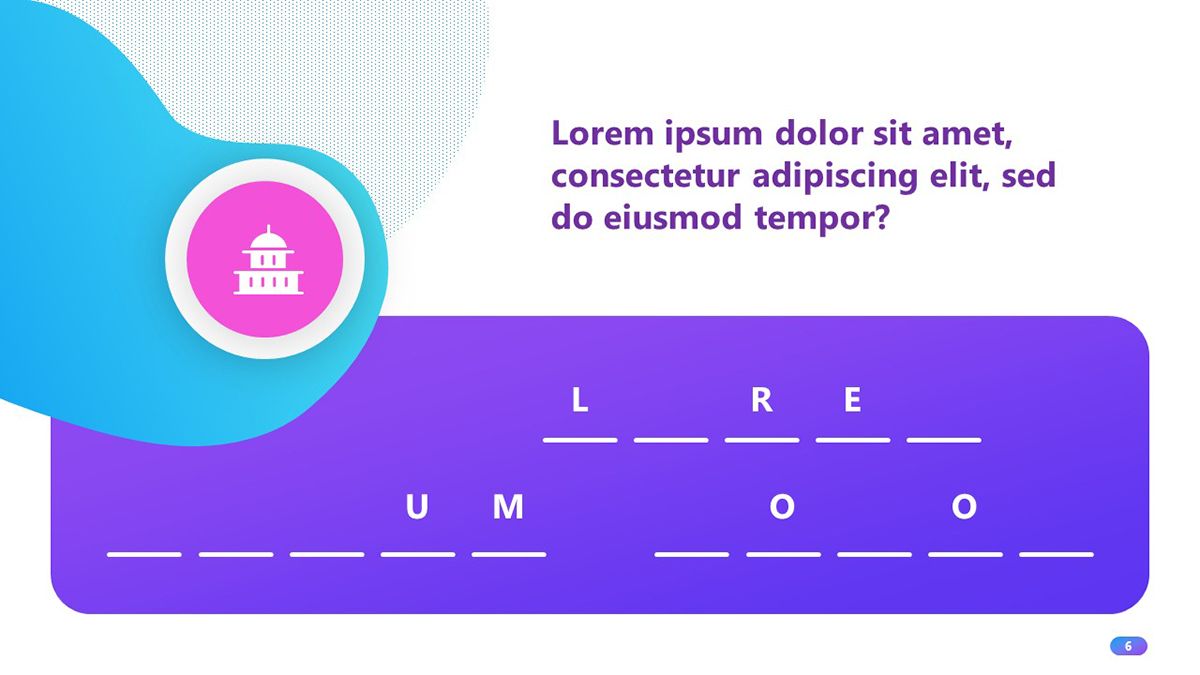
Self-assessment activities are a great way to engage with your audience - even when you’re not there to guide them! Here’s a creative quiz template in PowerPoint you can use to add fill-in-the-blank exercises, short-answer questions, and multiple-choice tests to your training deck.
#7 Brand your corporate training deck
Considering that training presentations talk to one of the company’s most important stakeholders (the employees), it should be a no-brainer to keep them on-brand.
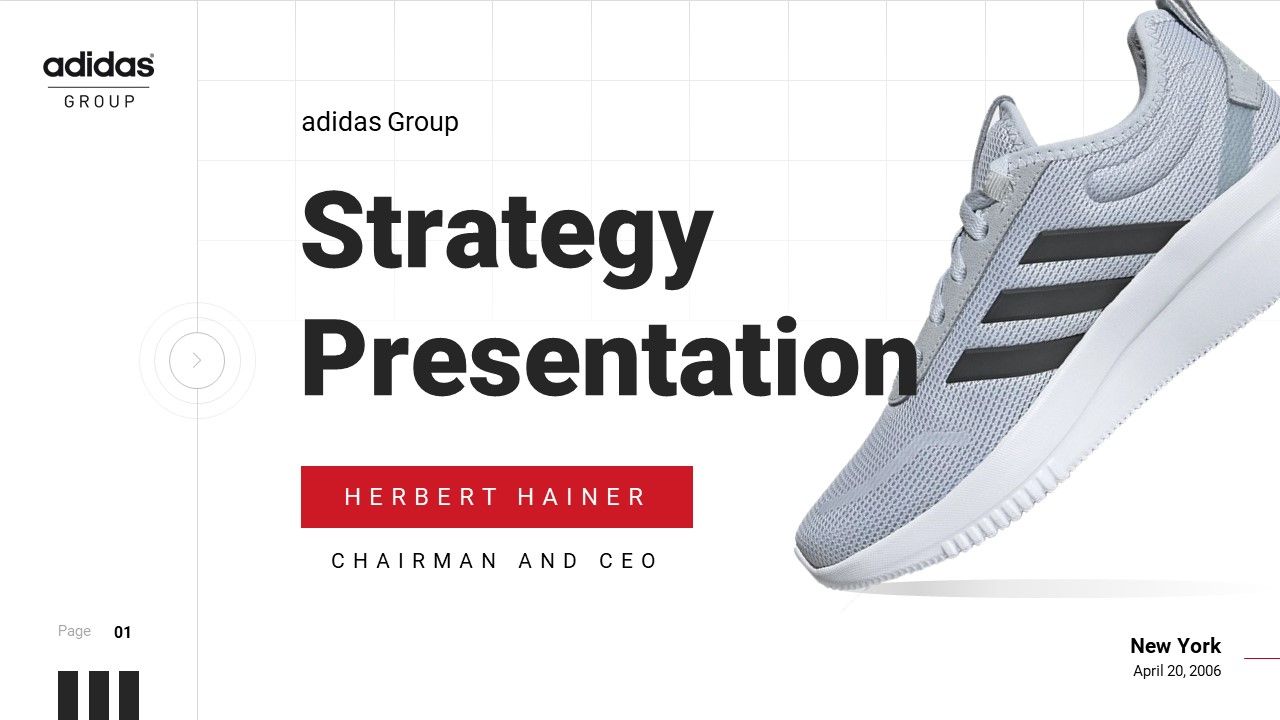
But it’s more than giving a professional look to your slides. Adding the company’s brand to training materials shows your team that you care. You’re making the same effort to deliver a polished product to them as the company does to the customers. And that speaks volumes!
Plus, keeping visual consistency across all materials helps your team become familiar with the brand and reinforce that they’re part of the company's activities.
We’ve got a whole article on why branding is essential in presentations , but at this point, it’s clear that spending some time on the aspect of your slides provides more benefits to the business than not. So, remember to inject the brand’s identity into your training decks.

#8 Close with summary slides
How often have you seen participants more worried about taking notes from your slides than actually following your speech? This is a common situation in learning scenarios, and it’s not because your participants don’t care about what you’re saying. Quite the contrary, they want to take it all in.
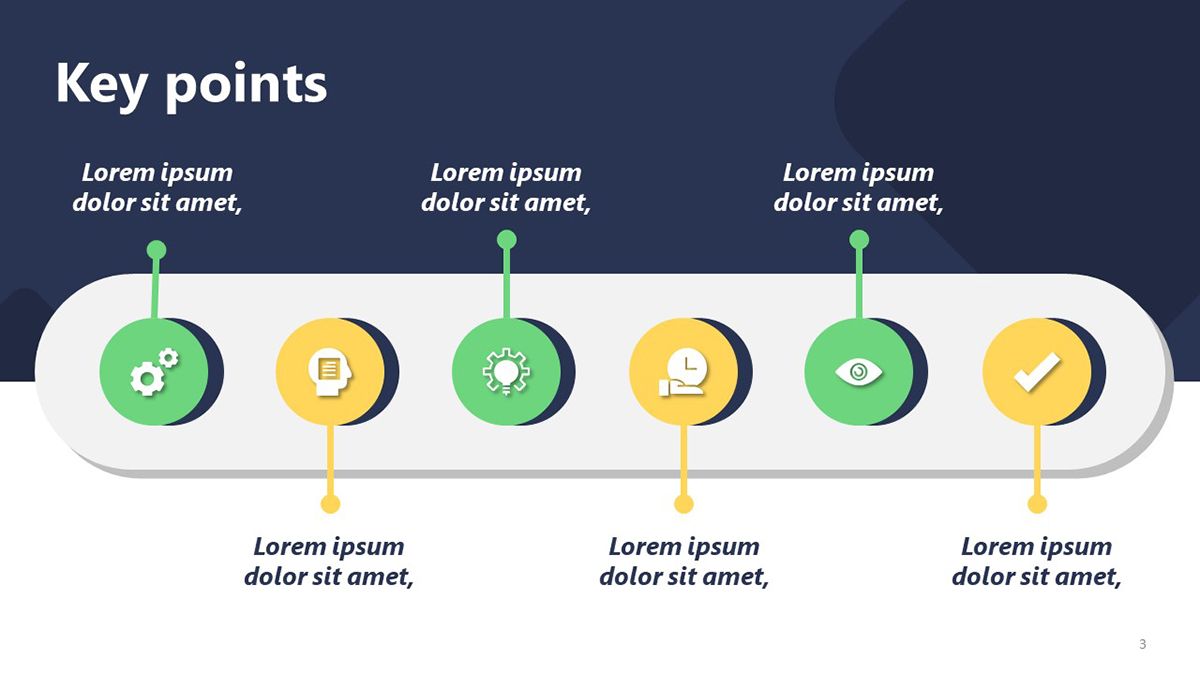
And you can make their learning experience easier by simply adding summary slides . These final slides contain the key points from your lesson and help viewers retain the essentials.
This way, you ship away your participants’ worry of missing something important, and you get another chance to reinforce your main messages. Everybody wins!
#9 Make your presentation accessible
“Accessibility” is a term that has gained popularity in the last few years, and it refers to the practice of ensuring people with disabilities can access the same information fully and independently as people without disabilities. This is extremely important in eLearning because you want everyone in the organization to benefit from your lessons.
For instance, employees with hearing difficulties might have a hard time watching an instructional video with no captions. Likewise, participants with visibility issues might need an easy-to-read font size in the slides or color contrast in your presentation visuals.
If you want to start now, PowerPoint has an accessibility checker that gives you a detailed report on what you can do to improve your slides. To activate it, follow this route: File tab > Information > Check for issues (next to Inspect Document) > Check Accessibility
You might be surprised by all the details we take for granted, but they make a huge difference to people with different abilities.
#10 Don’t Underestimate The Power of Your Presentation Design
All these good practices confirm that a good design can enhance any corporate learning experience. It helps your employees better comprehend information. It signals the importance of each item in your slides and how they should be read. A good design provides structure and visual flow. And the list can go on, but I prefer you see for yourself.
Damilka Rojas, Design manager at 24Slides , gives us expert input on the right design approach for effective training presentations:
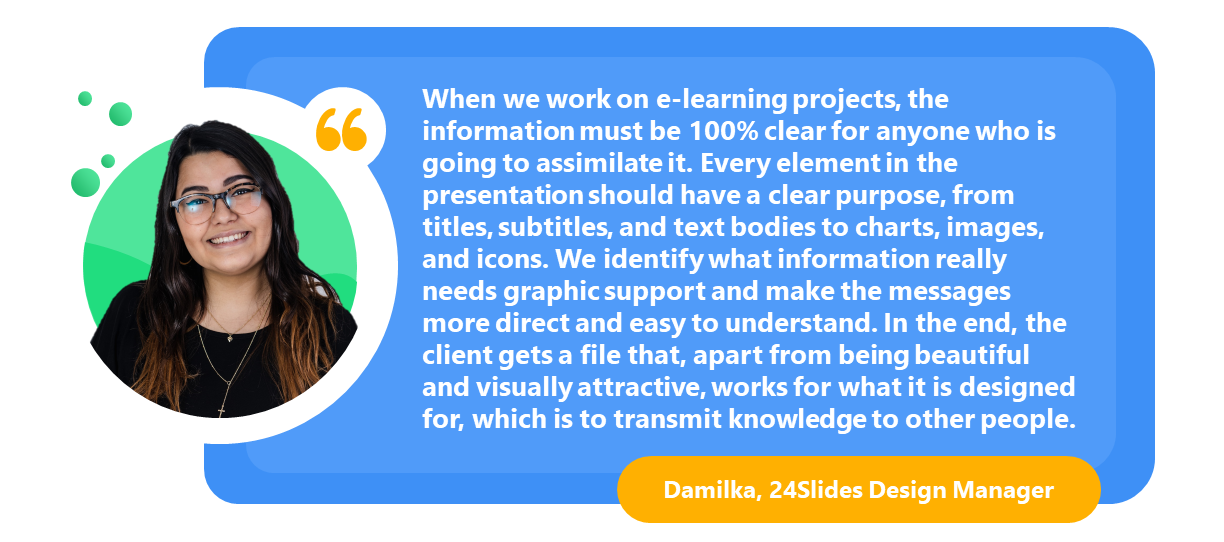
Plus, many training slides are stand-alone materials with the task of conveying information without a live instructor. That’s when you can rely on a good design to deliver a coherent interpretation of your lessons.
Upgrade your training presentations today!
Now, it’s time to put these training presentation tips into practice. Whether you apply one or all of them together, I’m sure you’ll see a marked difference in your new slides. But if you have several presentations to upgrade or designing in PowerPoint is not exactly the most productive way to spend your time, let the 24Slides team handle it for you !
Our expert designers can create stunning slides to draw your audience’s attention while keeping the professional look your training decks deserve. They provide presentation design support to some of the biggest companies worldwide , so rest assured your slides will be in good hands. Ready to take your presentations to the next level?
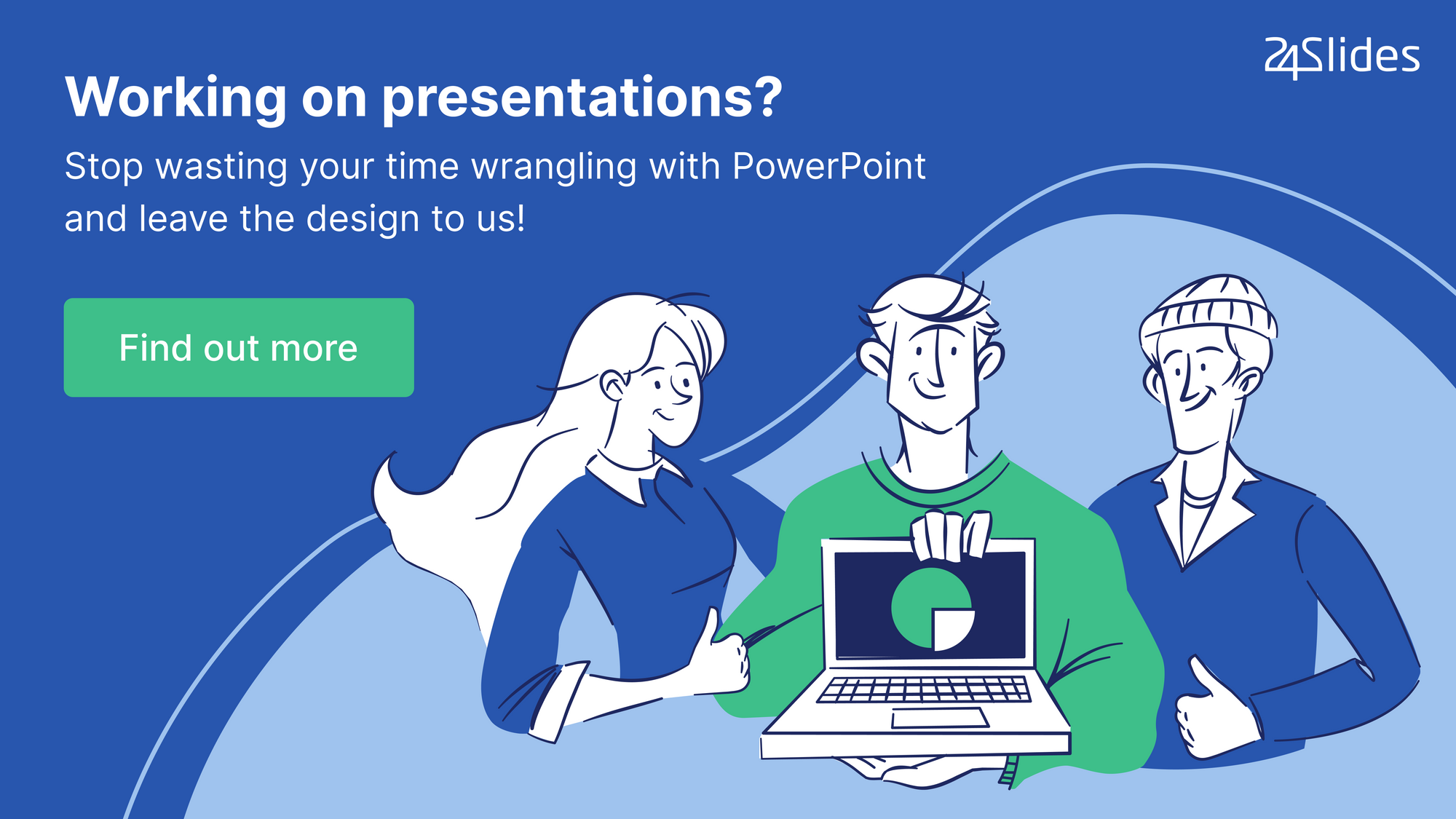
Create professional presentations online
Other people also read

6 Presentation Styles of Famous Presenters

How to create and deliver a powerful presentation introducti...
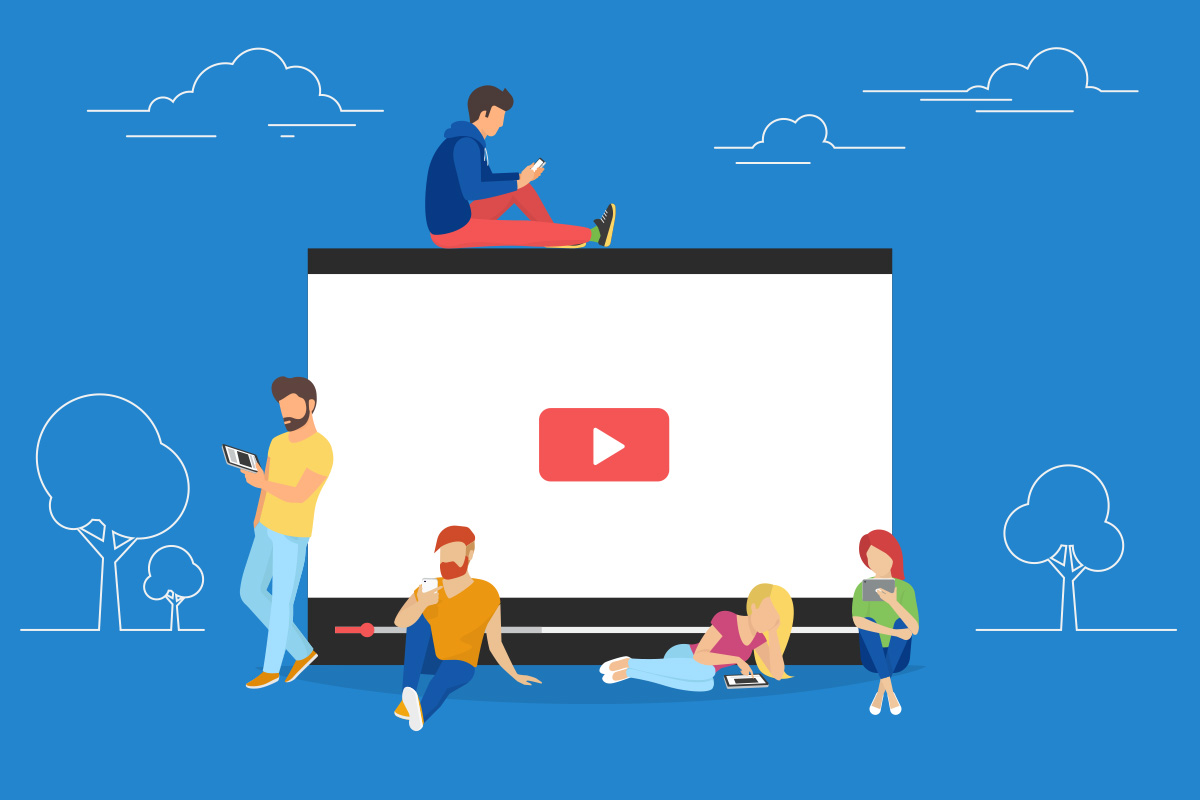
The seven worst presentations of all time and why they went ...

30+ Best Training & eLearning PowerPoint Templates (Education PPTs)
An educated workforce is a happier workforce. That’s why it makes sense to invest in corporate training and eLearning. It’ll increase the skills, creativity and innovation of your workforce and help you keep more employees, too.
One key tool in delivering training is the presentation. Get your presentation right, and you can present important information and engage your audience.
To build presentations fast, you can use premium corporate training PowerPoint templates. You’ll find lots of free and premium training PowerPoint templates and other elearning templates across the web. In this article, we’ll share some of the best training PowerPoint templates to help you make appealing presentations.
2 Million+ PowerPoint Templates, Themes, Graphics + More
Download thousands of PowerPoint templates, and many other design elements, with a monthly Envato Elements membership. It starts at $16 per month, and gives you unlimited access to a growing library of over 2,000,000 presentation templates, fonts, photos, graphics, and more.

Minimal PPT Templates
Clean & clear.

Mystify Presentation

Ciri Template

Pitch PowerPoint

Modern PPT Templates
New & innovative.

Animated PPT Templates
Fully animated.
Explore PowerPoint Templates
Business Training PowerPoint Infographics
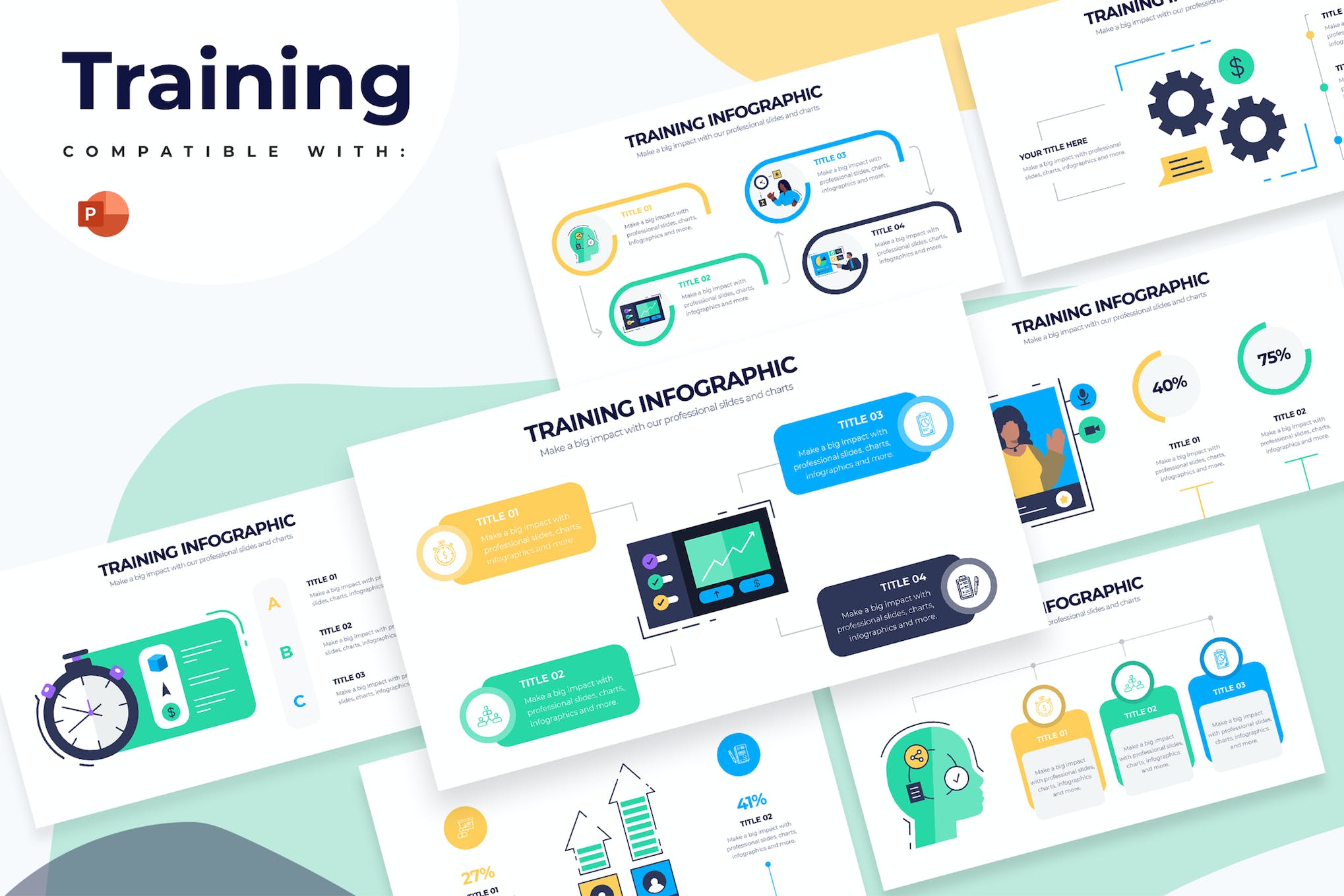
This is a useful PowerPoint template for facilitating business training sessions. With over 20 unique, fully customizable infographic slides, it offers a modern, user-friendly approach to crafting informative presentations to accompany your business training and seminars.
Bentala – Employee Training PowerPoint Template
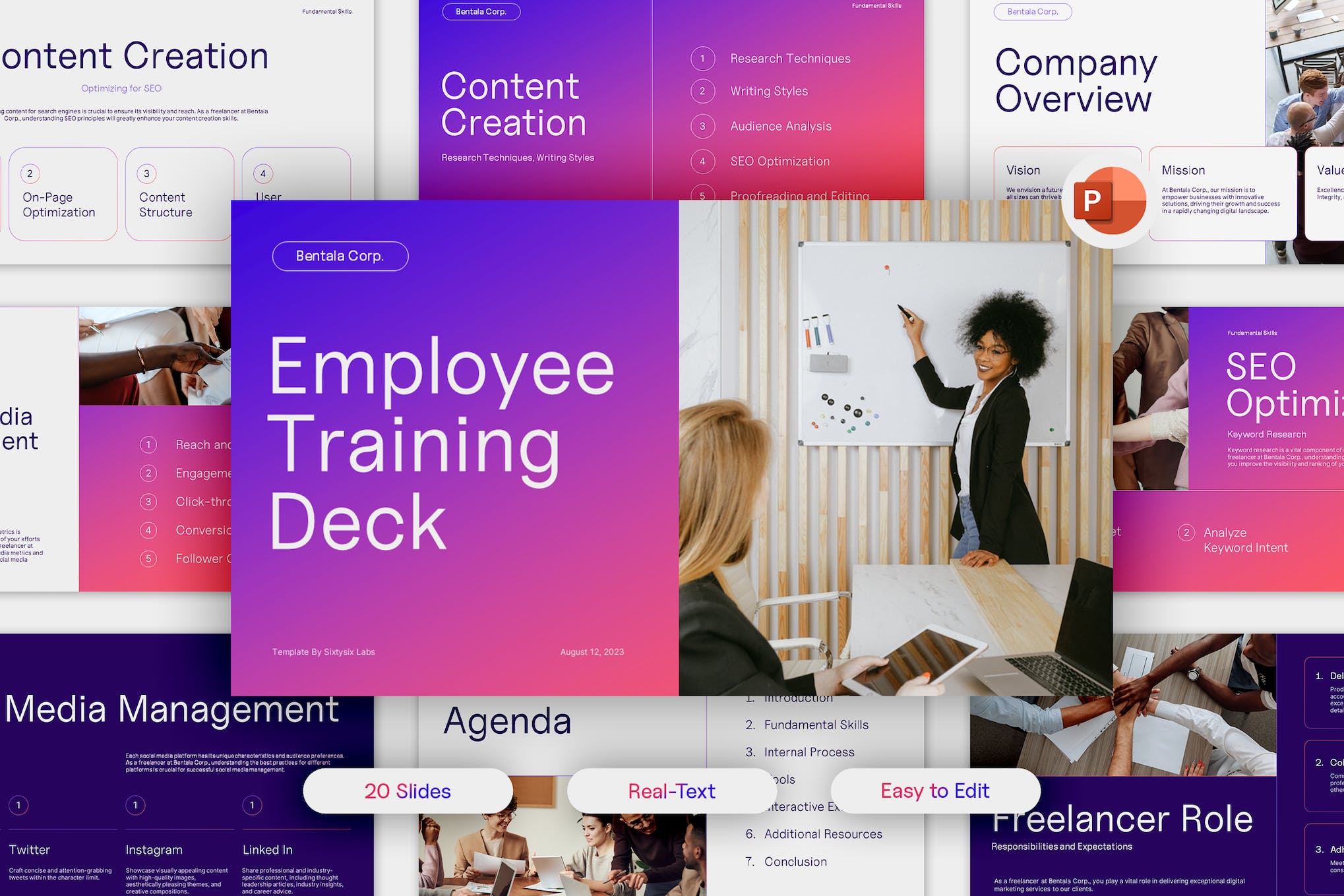
Another modern PowerPoint template perfect for business training slides. With a modern, sleek design and user-friendly interface, it’s easy for anyone to produce impressive, professional-looking presentations. It includes 20 editable slides, drag-and-drop image functionality, and customizable color schemes.
Team Building Training PowerPoint Template
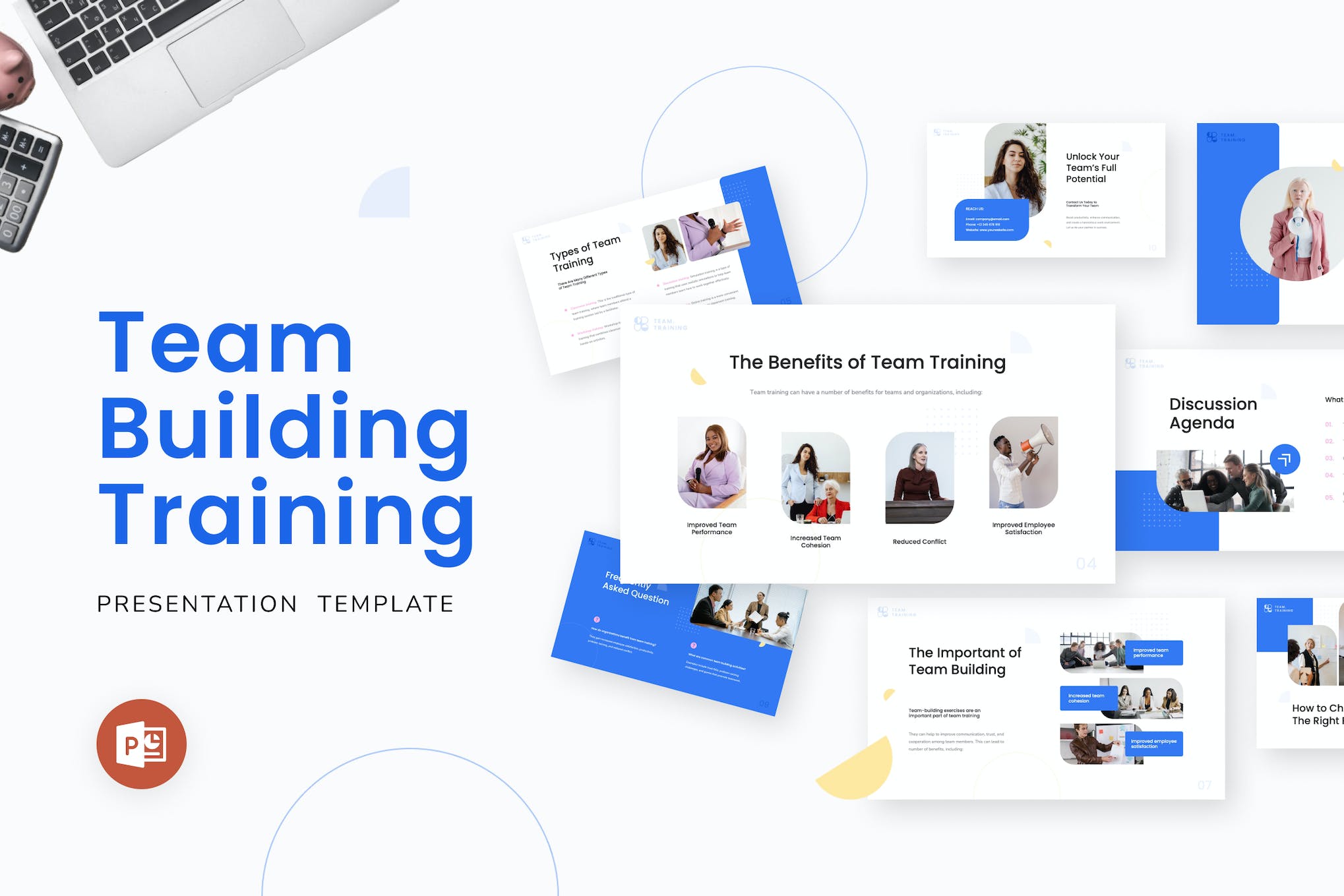
This PowerPoint template is also suitable for training sessions, which can enhance your presentations with its sleek, modern design. Its features include 10 master slides, editable vector graphics, and a convenient drag-and-drop feature for image placement.
Business Training PowerPoint Presentation
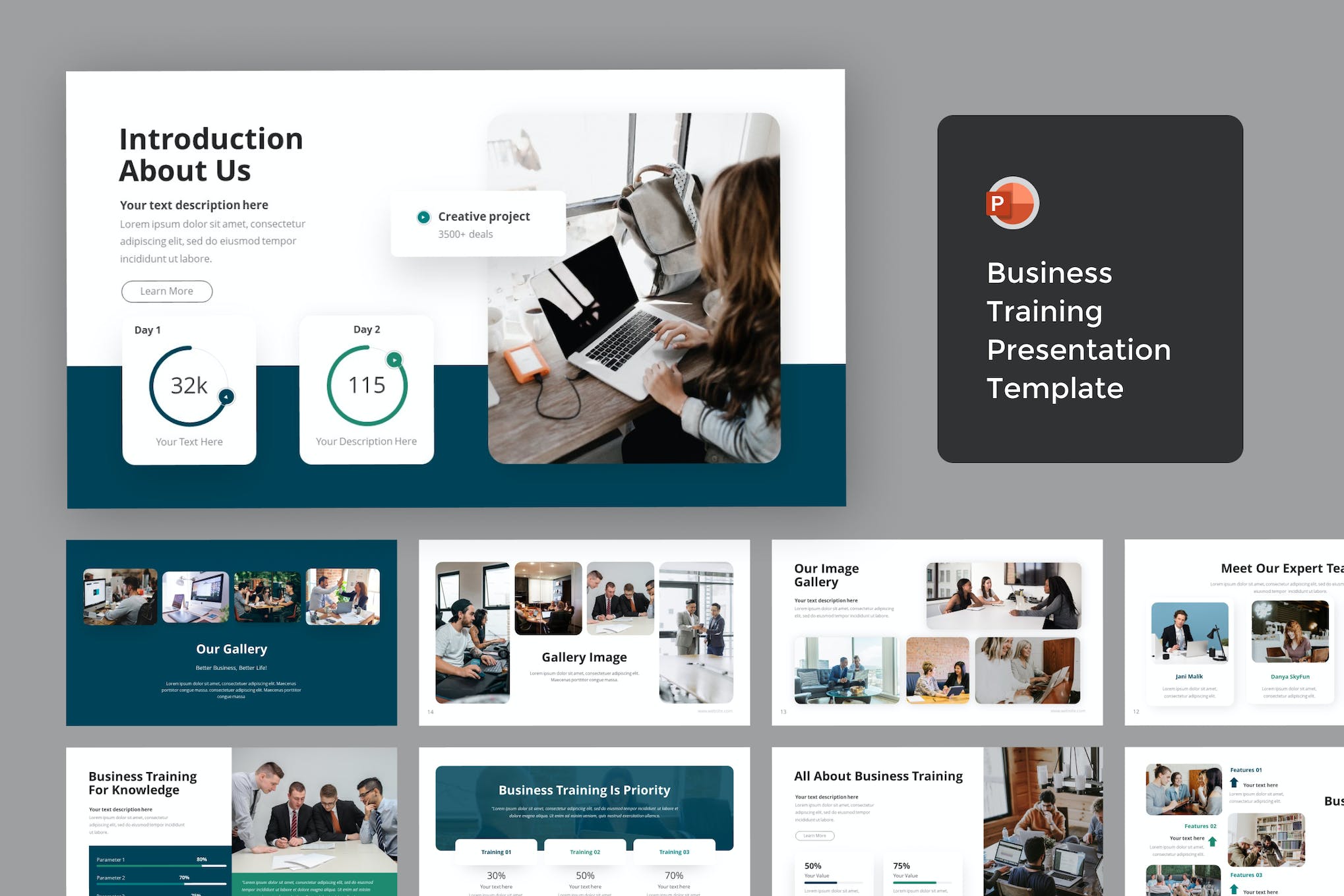
Use this PowerPoint template to streamline the creation of your slideshows, whether it’s for business training sessions or seminars. It comes equipped with editable color schemes, image placeholders, and free font, helping to elevate your content without effort.
Leadership Training PowerPoint Template
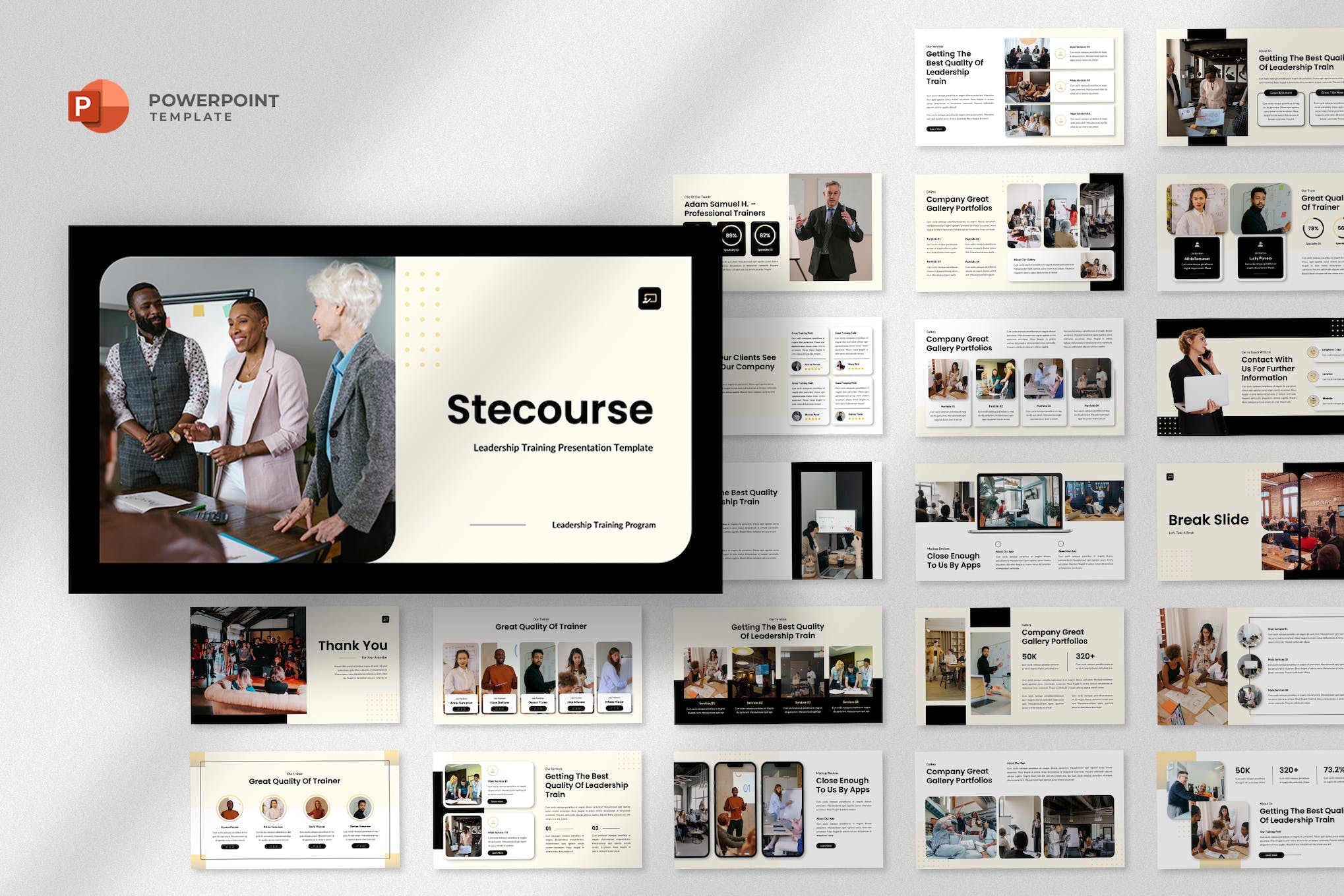
This is a modern, professional, and minimalist PowerPoint template perfect for business coaches, motivational speakers, and training companies. It comes with 25 total slides, features resizable and editable graphics, and even includes drag-and-drop image placeholders.
Modern Leadership Training Presentation Template
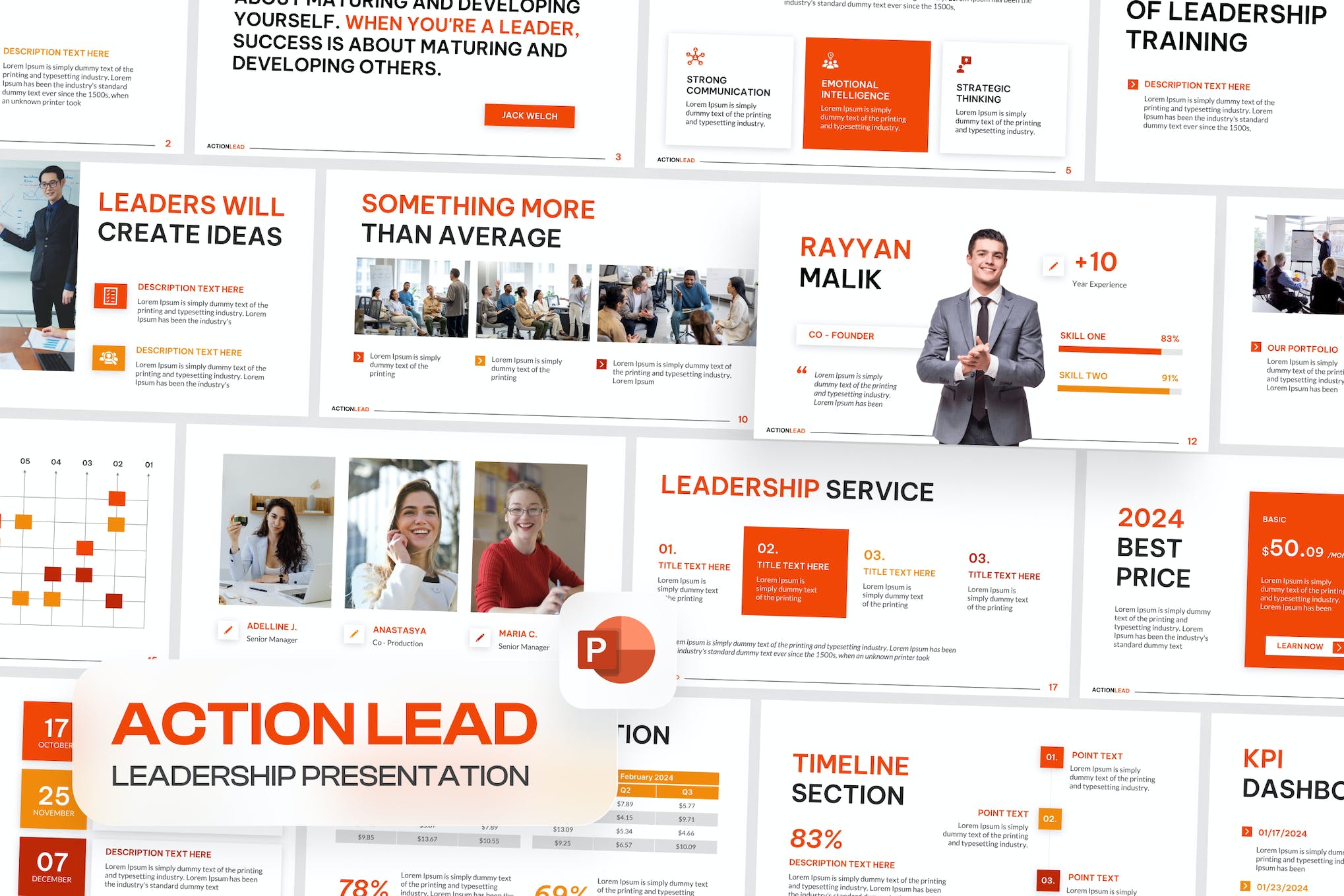
A cutting-edge PowerPoint template designed for leadership training and business workshops. It includes 30 unique, editable slides with a light background suitable for various seminars, training events, and more.
MasterClass Training PowerPoint Template
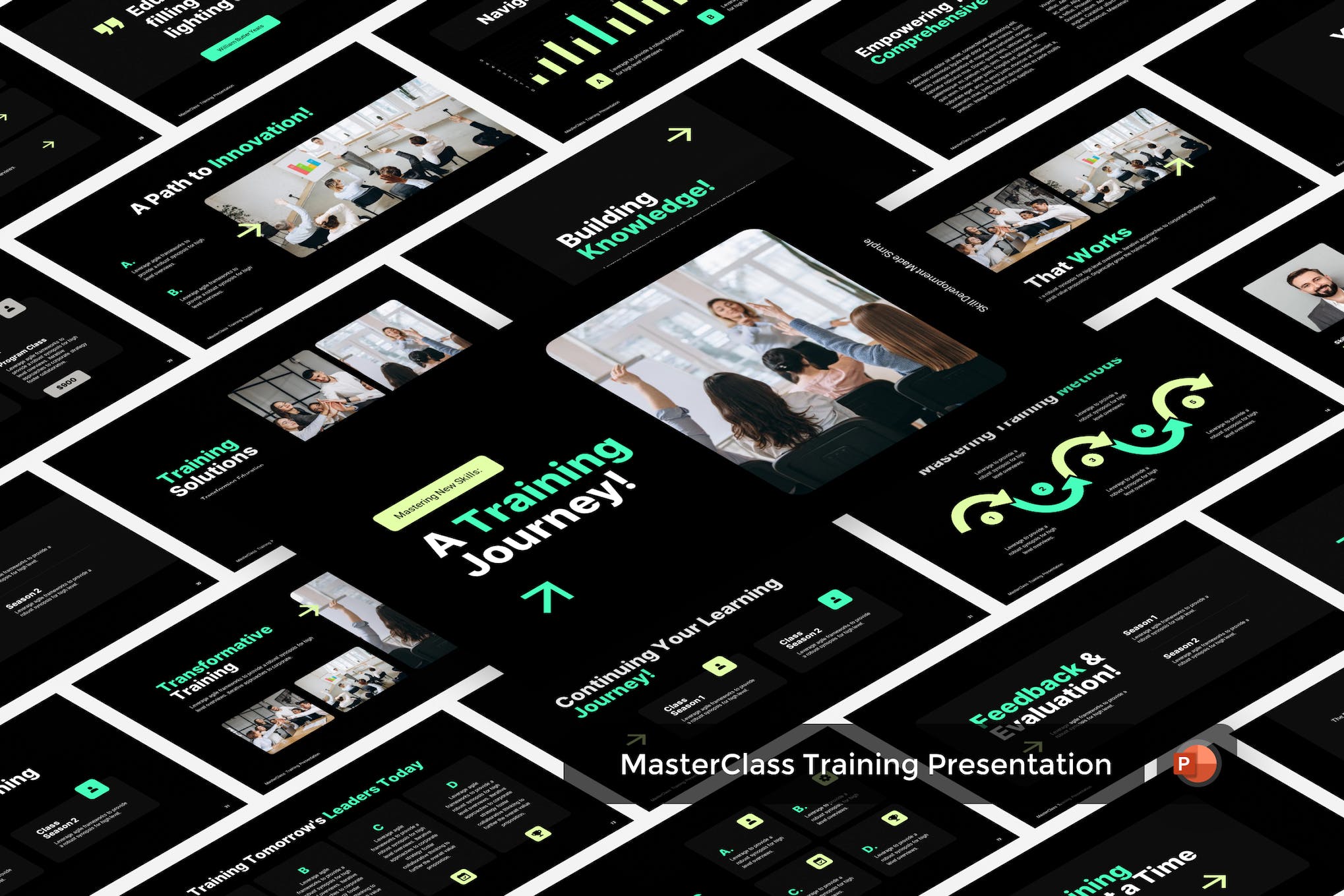
A dynamic PowerPoint template for business training presentations. With over 30 unique, editable slides in a 16:9 widescreen format, this template allows for aesthetic coherence through its predetermined color scheme and font theme. It provides a comprehensive approach to project storytelling, catering to every phase of your business growth.
Leadership Training PowerPoint Presentation
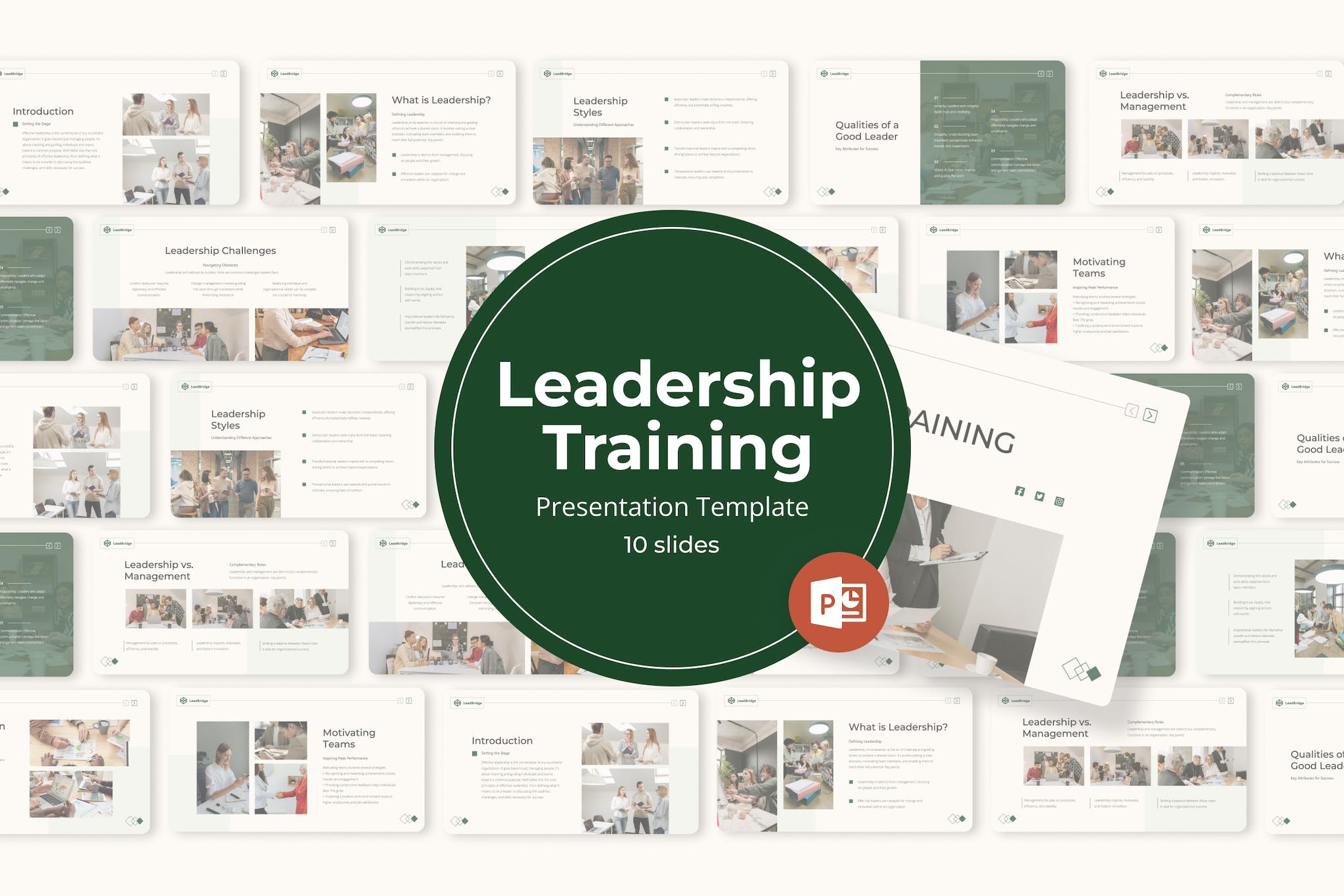
With a wide array of customizable, eye-catching slide designs, this PowerPoint template effortlessly meets diverse presentation needs. Its notable features include editable graphics, utilization of free web fonts, master slides-based setup, and a user-friendly drag-and-drop functionality.
Business Training PowerPoint Template
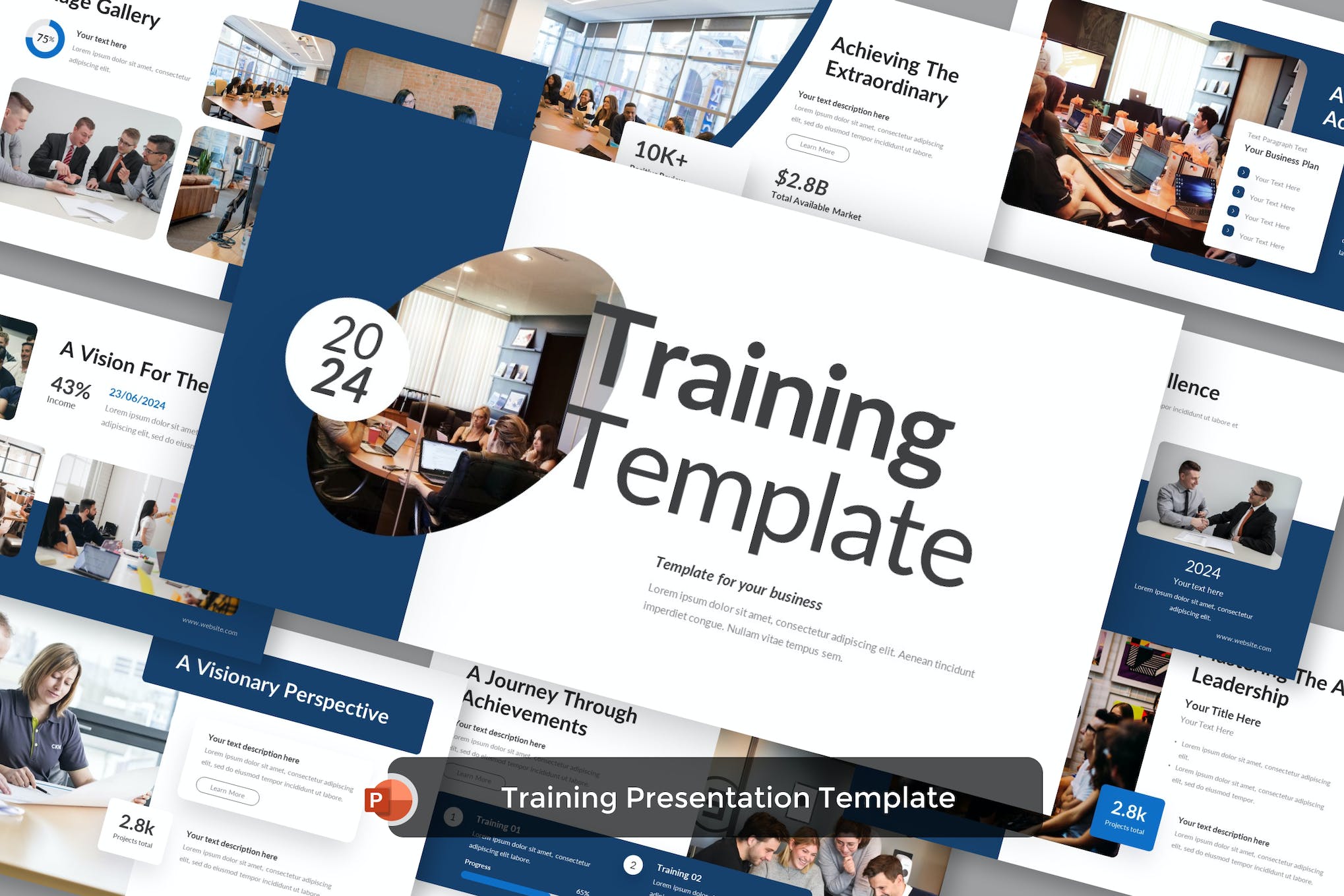
This is a versatile PowerPoint template designed for creating professional and engaging business training presentations. It features a simple and modern theme with editable color scheme, image placeholders, and uses a free font.
Training Interview Presentation for PowerPoint
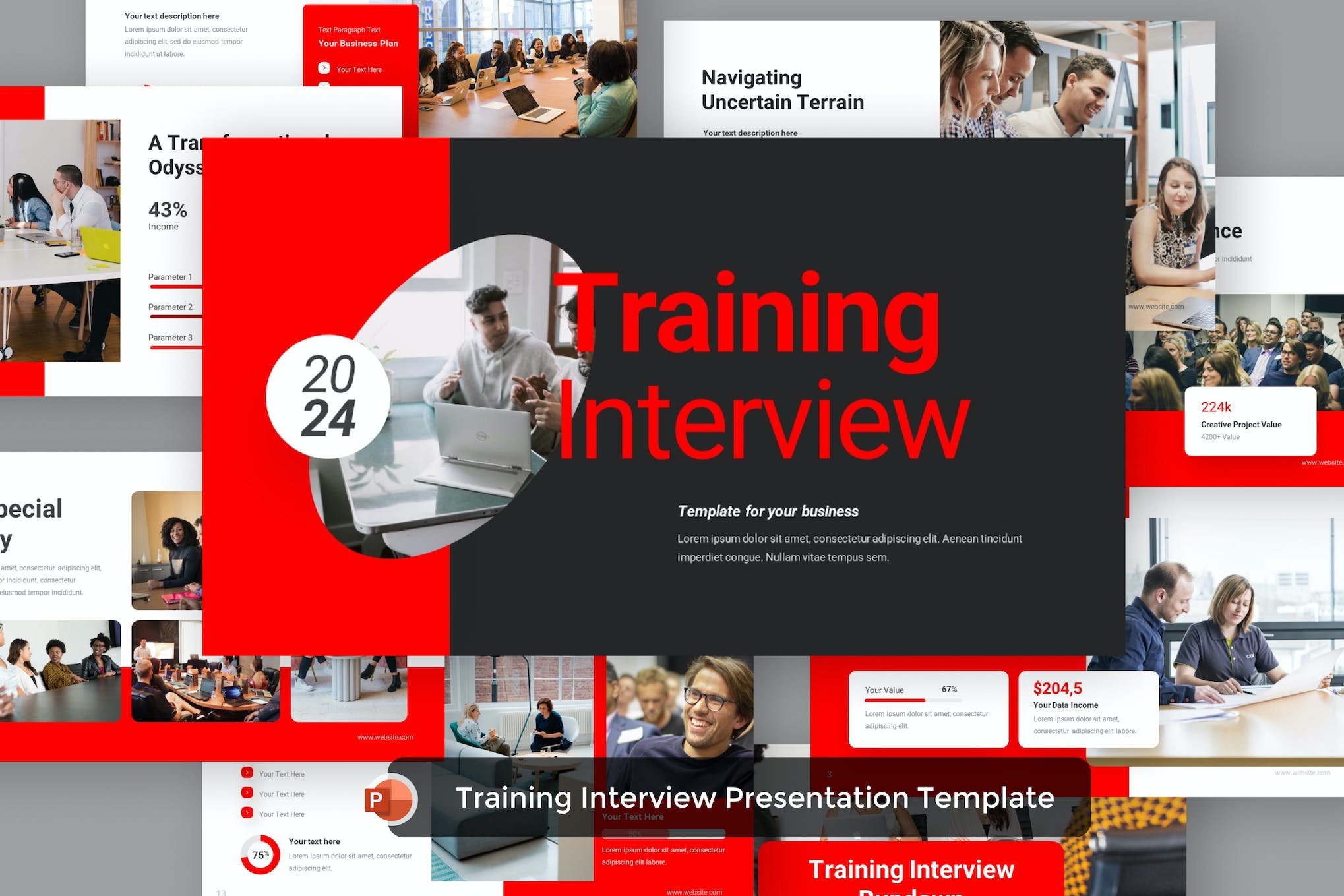
This is the perfect PowerPoint template for constructing impressive training presentations effortlessly. Suitable for businesses, agencies, and training companies, this template will elevate your training programs in a professional way.
Jobtrain Training PowerPoint Template
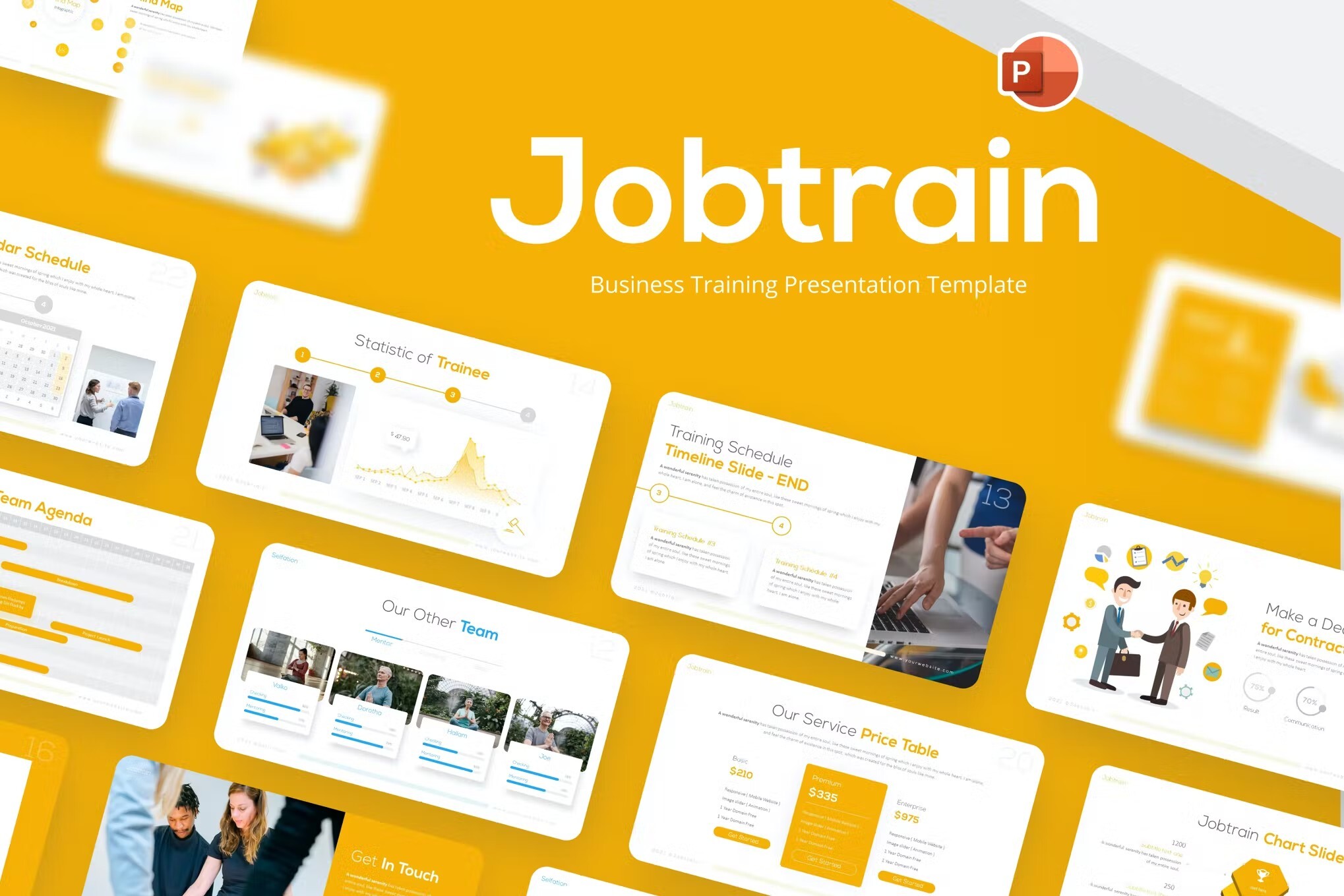
Jobtrain PowerPoint template combines various design aspects and usability to make your company profile presentation more engaging. Inside the pack, you’ll find a smorgasbord of infographics, vectors, charts, and layouts that you can use inside your presentation.
Learnic – Training PowerPoint Template
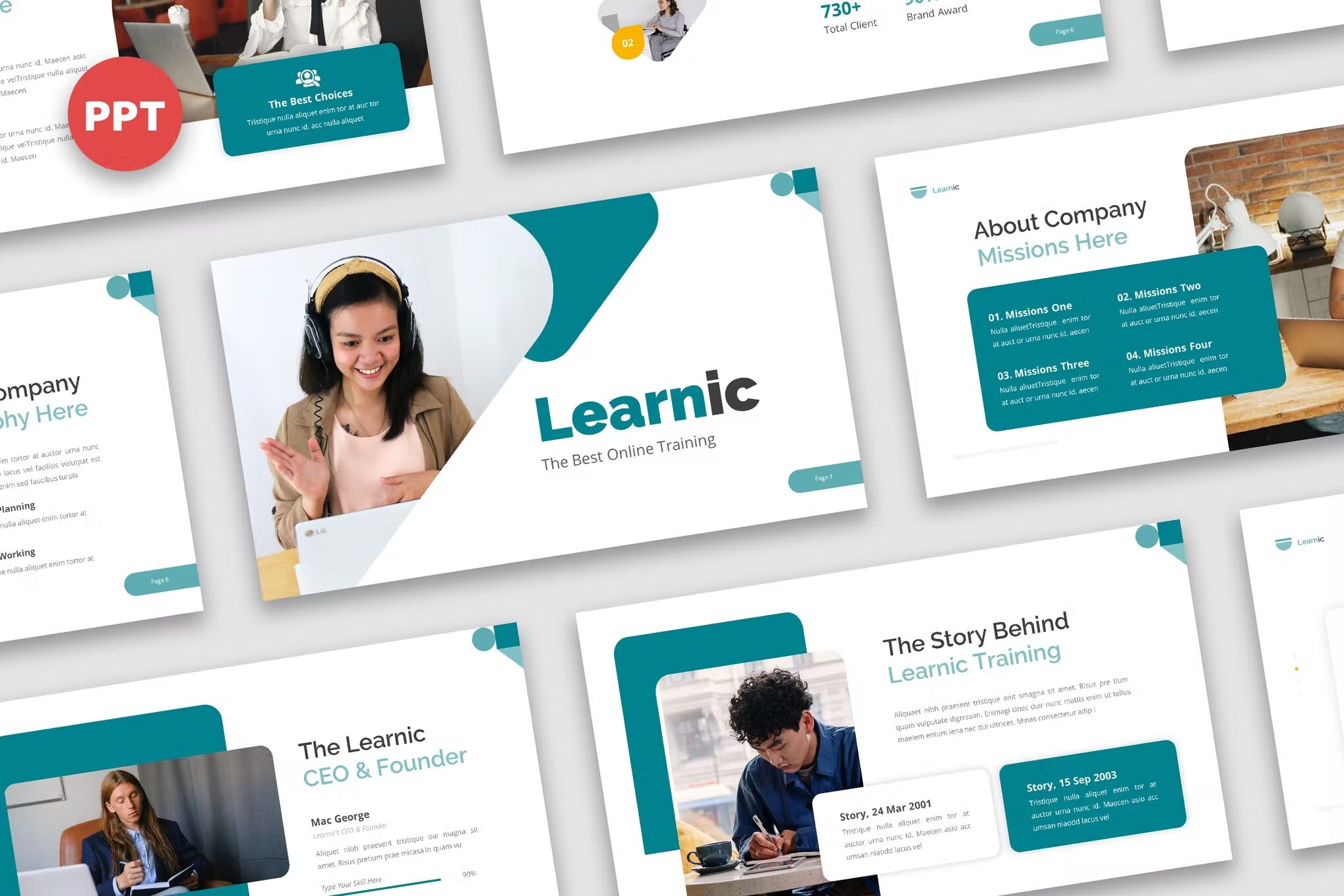
This is a well-designed and modern training presentation template. It’s great for teaching and training. The team training template PPT comes with over 100 slides you can work with. You can also use the included maps, charts, and other graphics.
Ronald – Training PowerPoint Template
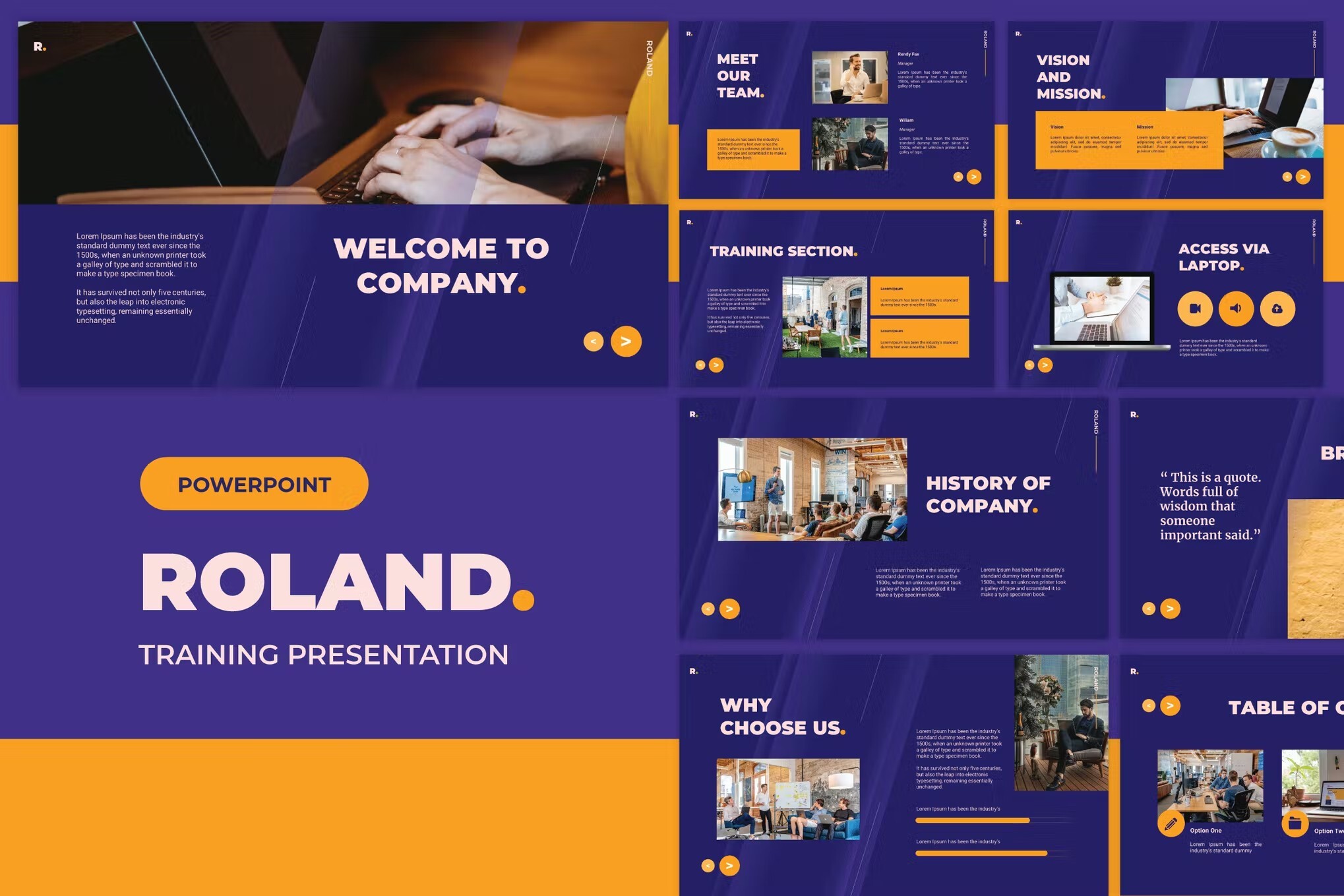
Roland is a professional, clean, modern, and easy-to-use presentation template. It can be used for various purposes. Roland offers you amazing convenience in terms of replacing images and fonts. Make your clients feel satisfied with this presentation template.
Time Management Training PowerPoint Template
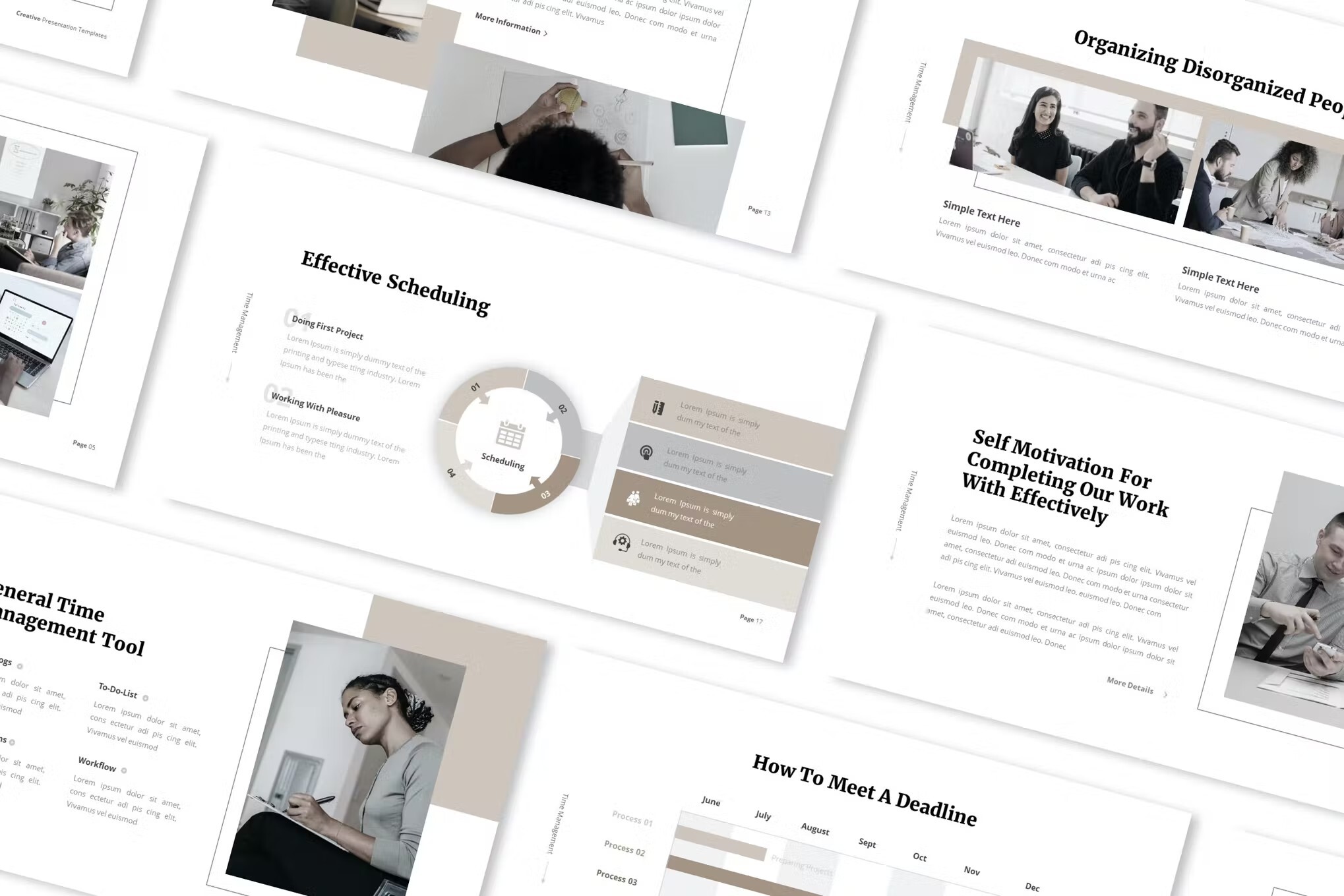
This is one of the best PowerPoint templates for training, thanks to its crisp, minimalist design. The time management training template set includes 12 PowerPoint files and more than 60 slides. Add the finishing touches to your presentation with built-in icons and handmade infographics.
Yogadu – Training PowerPoint Template
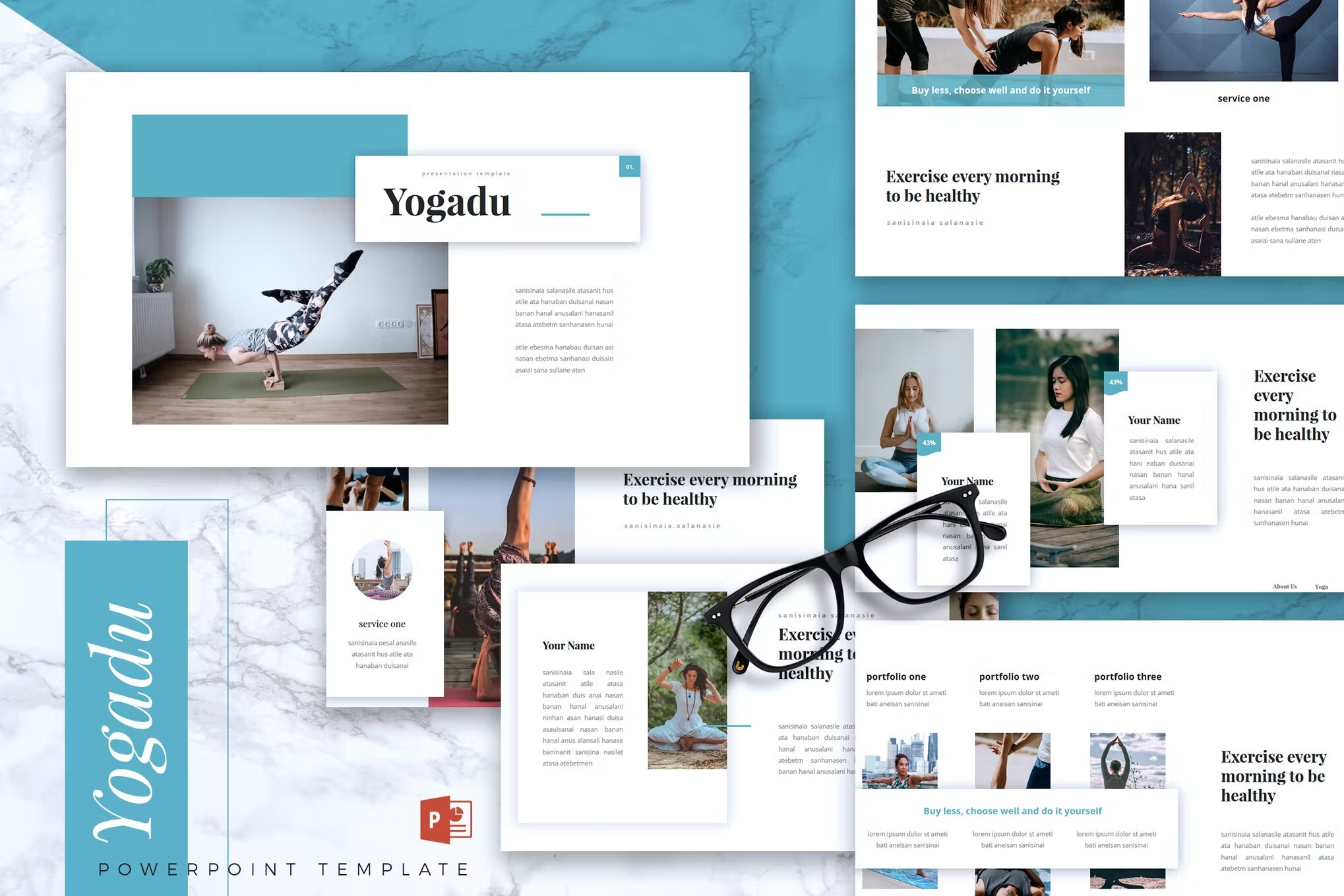
Yogadu is an easy-to-edit set of training PowerPoint templates via drag and drop. The training template set includes 80 different slides and 10 color schemes. There are many different business templates and charts with editable shapes.
Arthur – Training PowerPoint Template
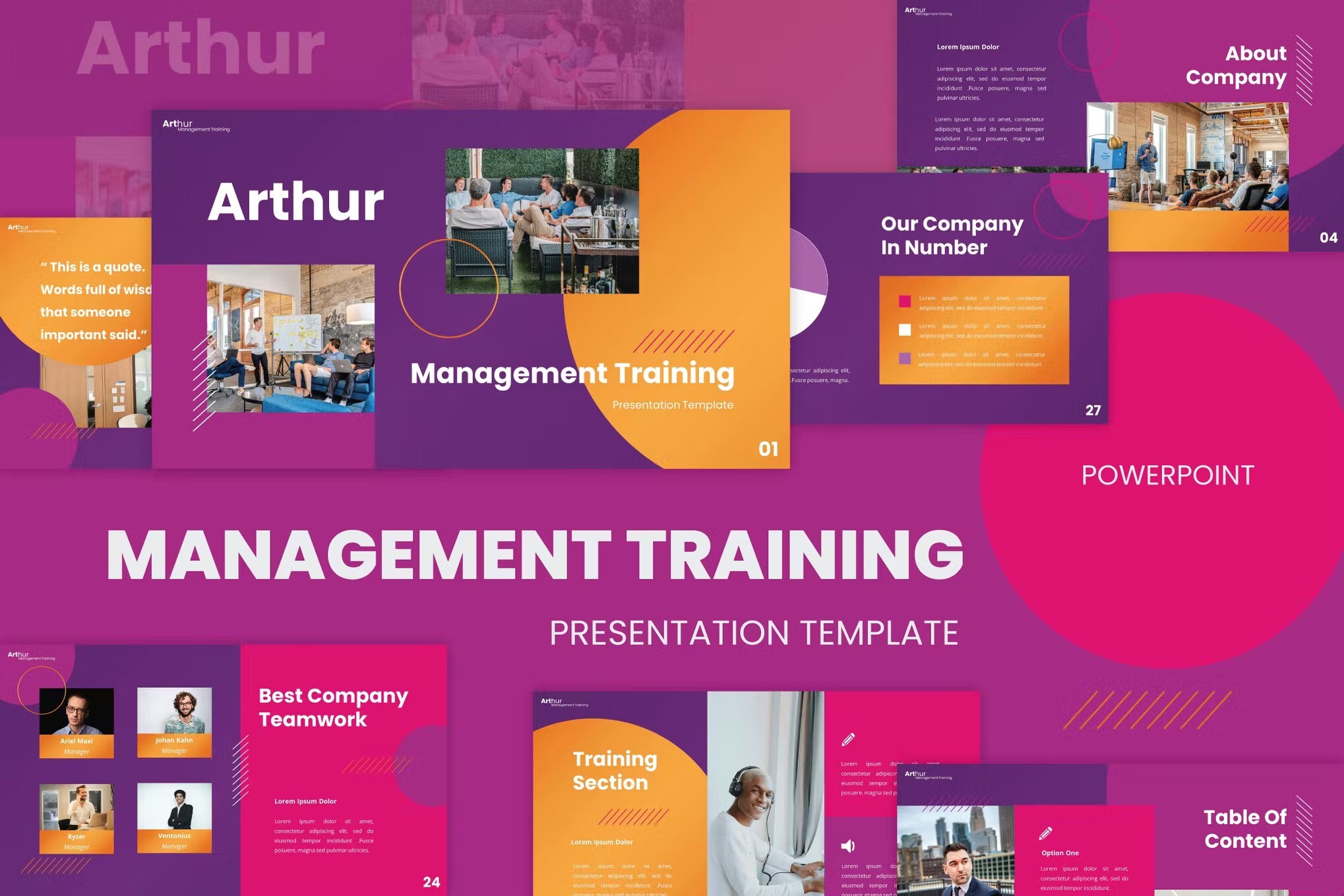
This set of corporate PowerPoint templates includes more than 60 unique training slides. There are editable charts and diagrams, making it easy to include data in your business training. This training PPT is attractive, well-designed and well-supported.
Professional Training PowerPoint Template
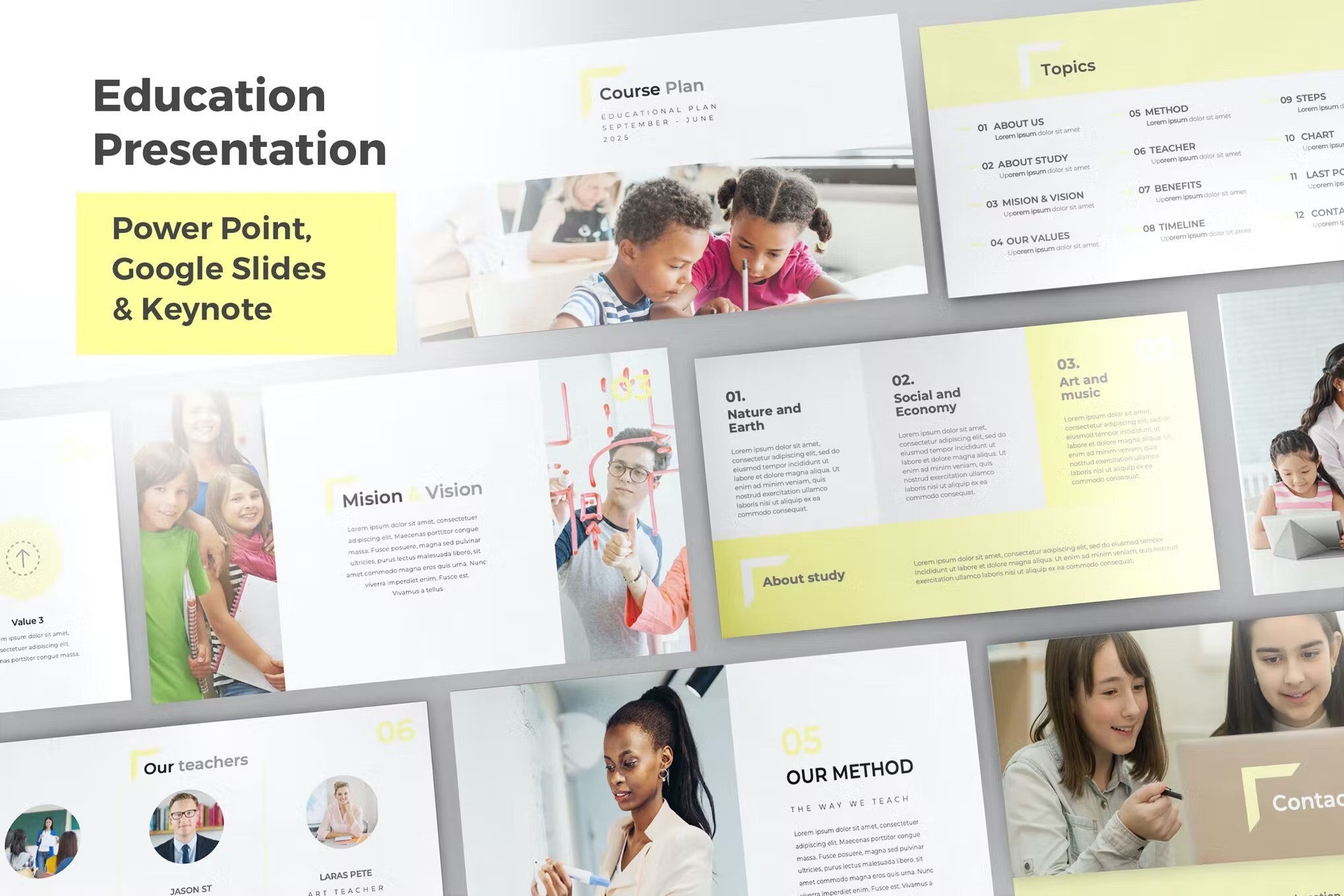
This is a responsive PowerPoint training template with a clean, professional design. The template set has more than 50 slides and will match your branding with unlimited colors. It also includes a variety of infographic elements such as charts and timelines, as well as editable vector icons.
Clean Training PowerPoint Template
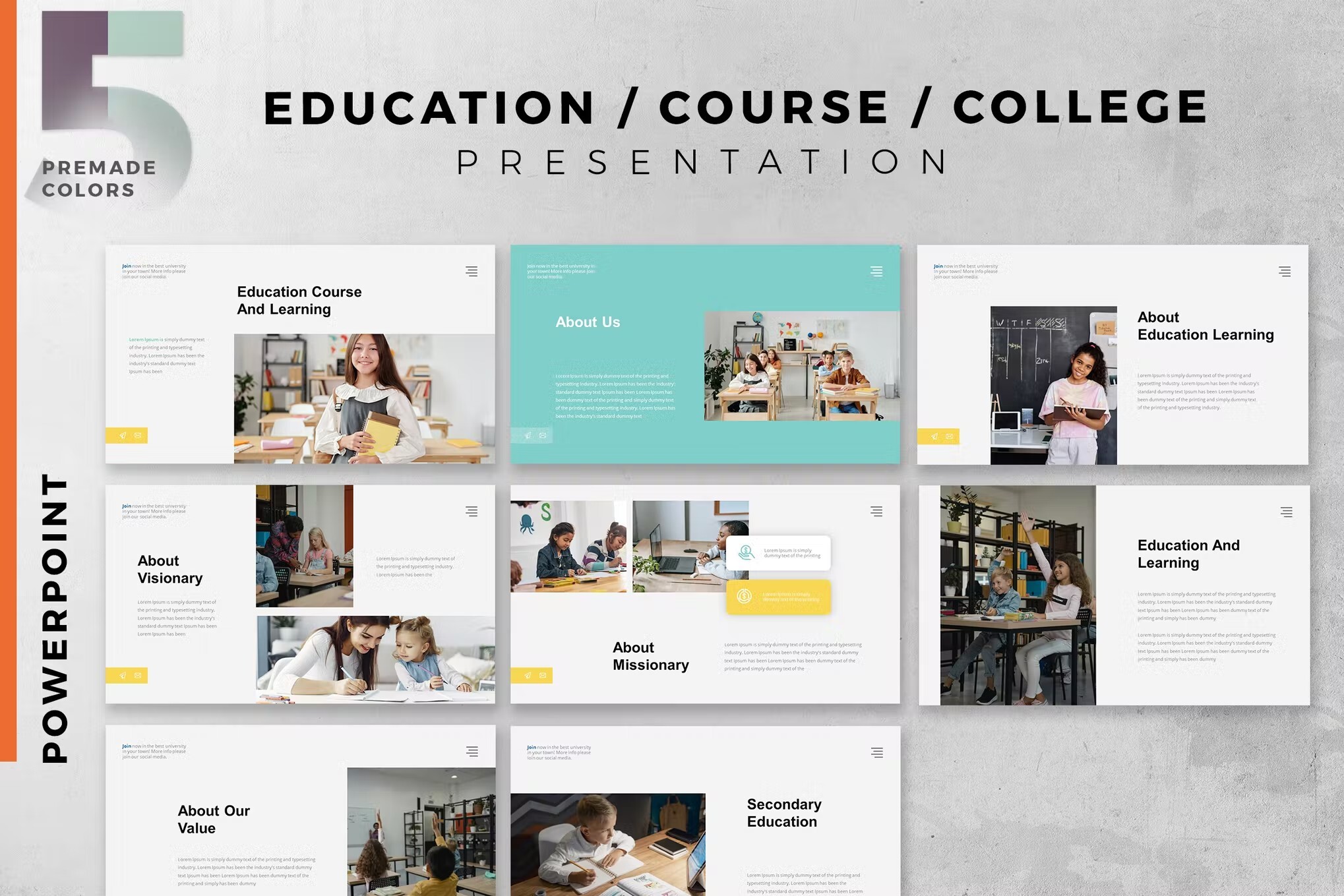
This PowerPoint training template is a fun contemporary choice for your next presentation. This download comes with 40 unique training slides and layouts. These slides are also easy to edit and customize. Take advantage of the device mockups to help illustrate your points.
eLearning PowerPoint Template
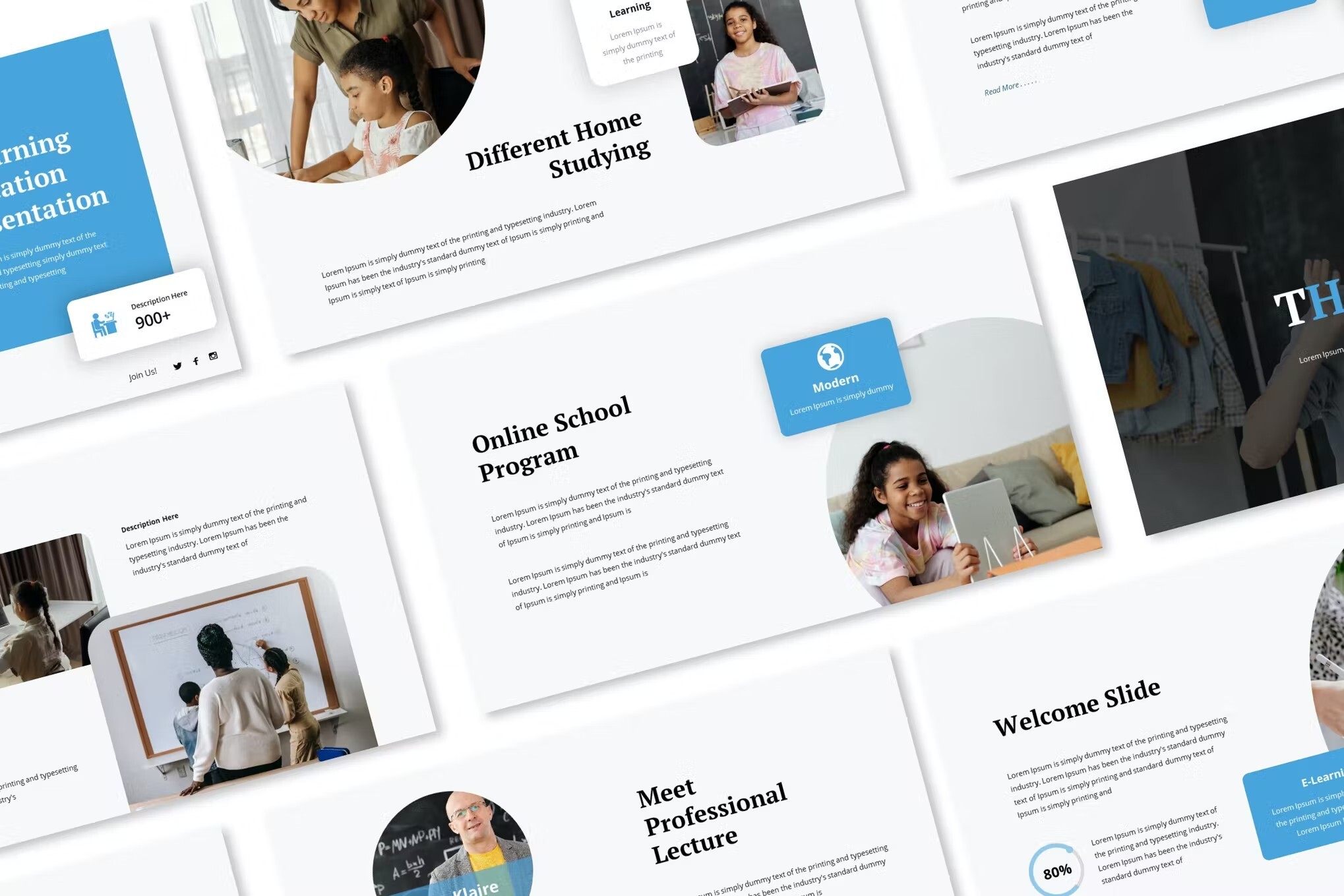
Here’s a cool training presentation focused on education. It comes with unique slide layouts, image placeholders, and it’s based on master slides. It has plenty of white space, making it easy for your audience to follow your points. This template is perfect for your next training presentation.
Online Education PowerPoint Template
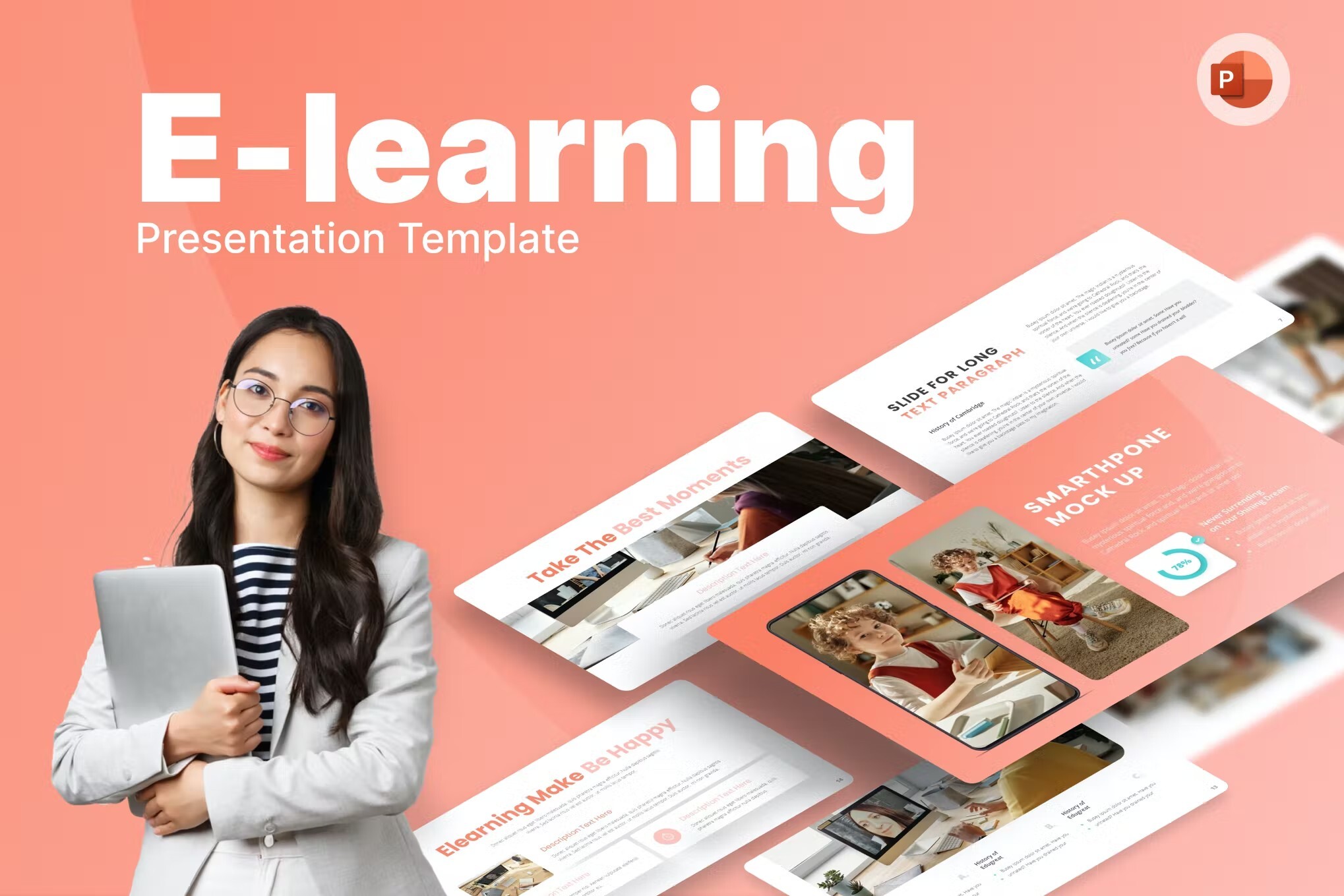
Design your presentation template quickly with this ready-made E-Learning PowerPoint Template. It has many slide layouts to choose from with stock photos and techy graphic design elements. What is the best part? You can redesign this presentation template quickly. You just have to download it, edit the content, and wow our audiences.
Versatile Training PowerPoint Template
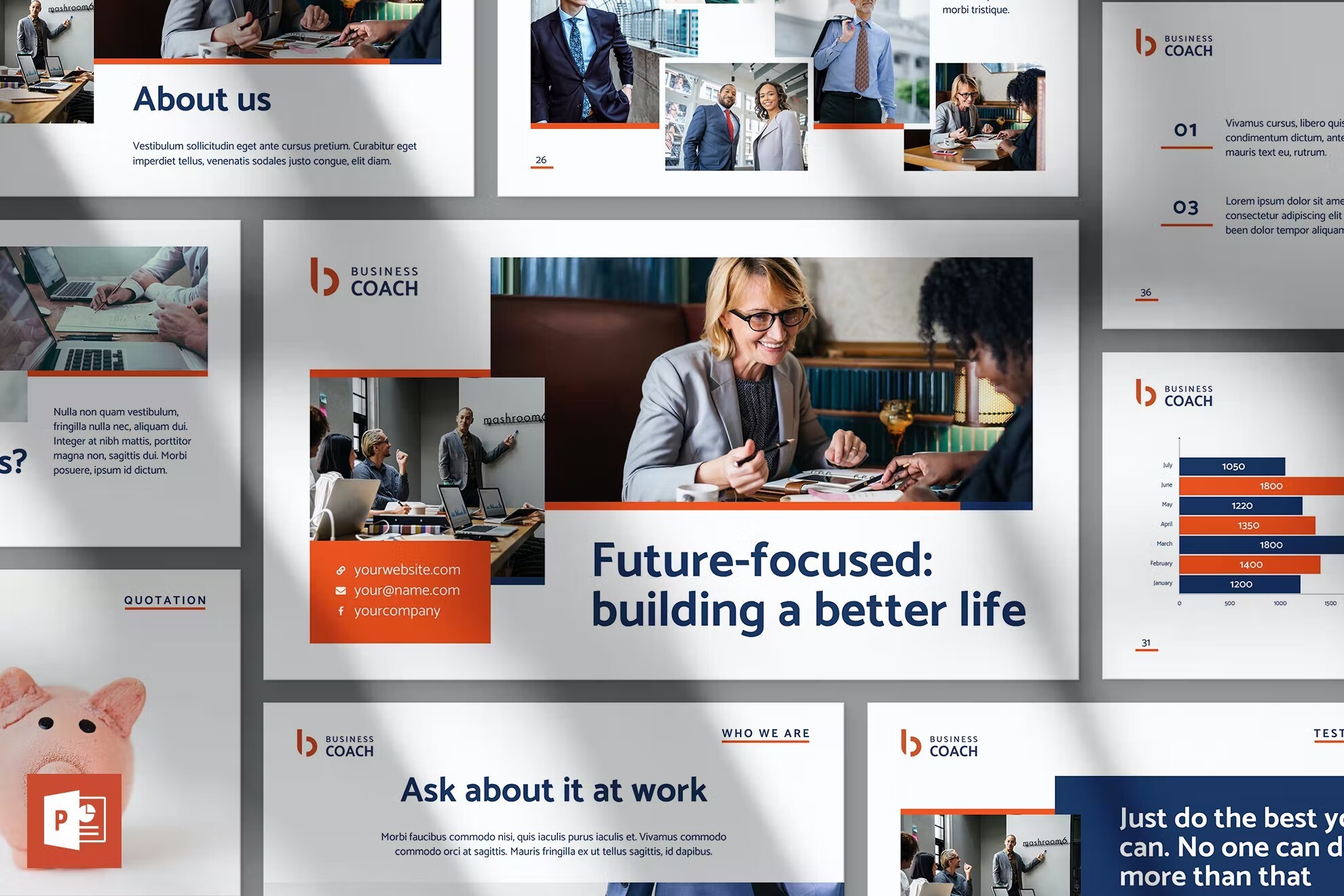
This PowerPoint training template set is designed for online courses. It’s got an eye-catching design and includes animations. There are 51 training slides in the set. It’s easy to change colors to match your chosen color scheme with a single click. Free eLearning templates for PowerPoint usually don’t have these features.
Webinar & Ecourse PowerPoint Template
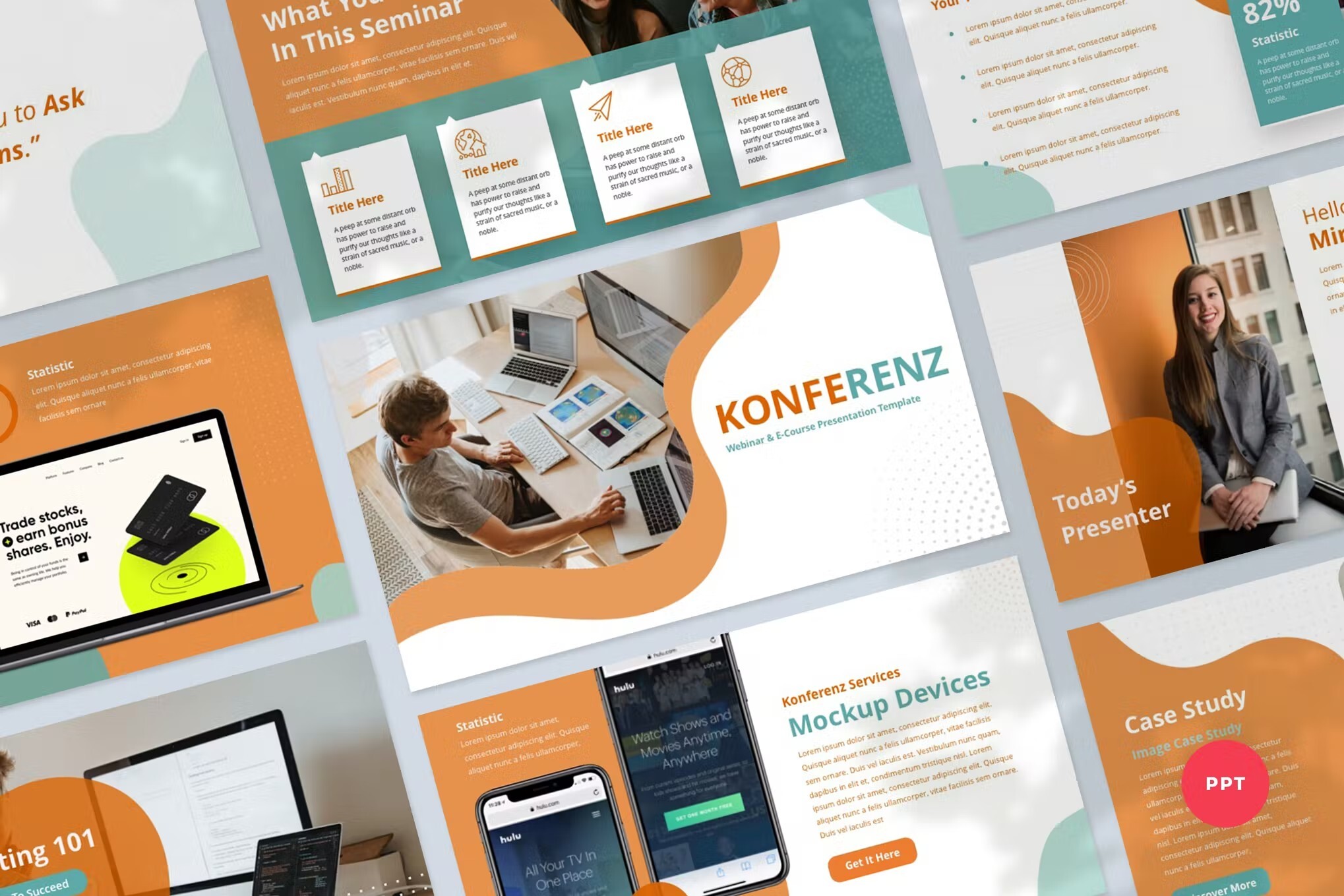
This template for Microsoft PowerPoint is a modern and sleek presentation that will give a boost to your business meetings and lectures. It contains 46 beautifully designed slides that can be easily edited and adjusted to suit all of your professional and business needs.
Online Training PowerPoint Template
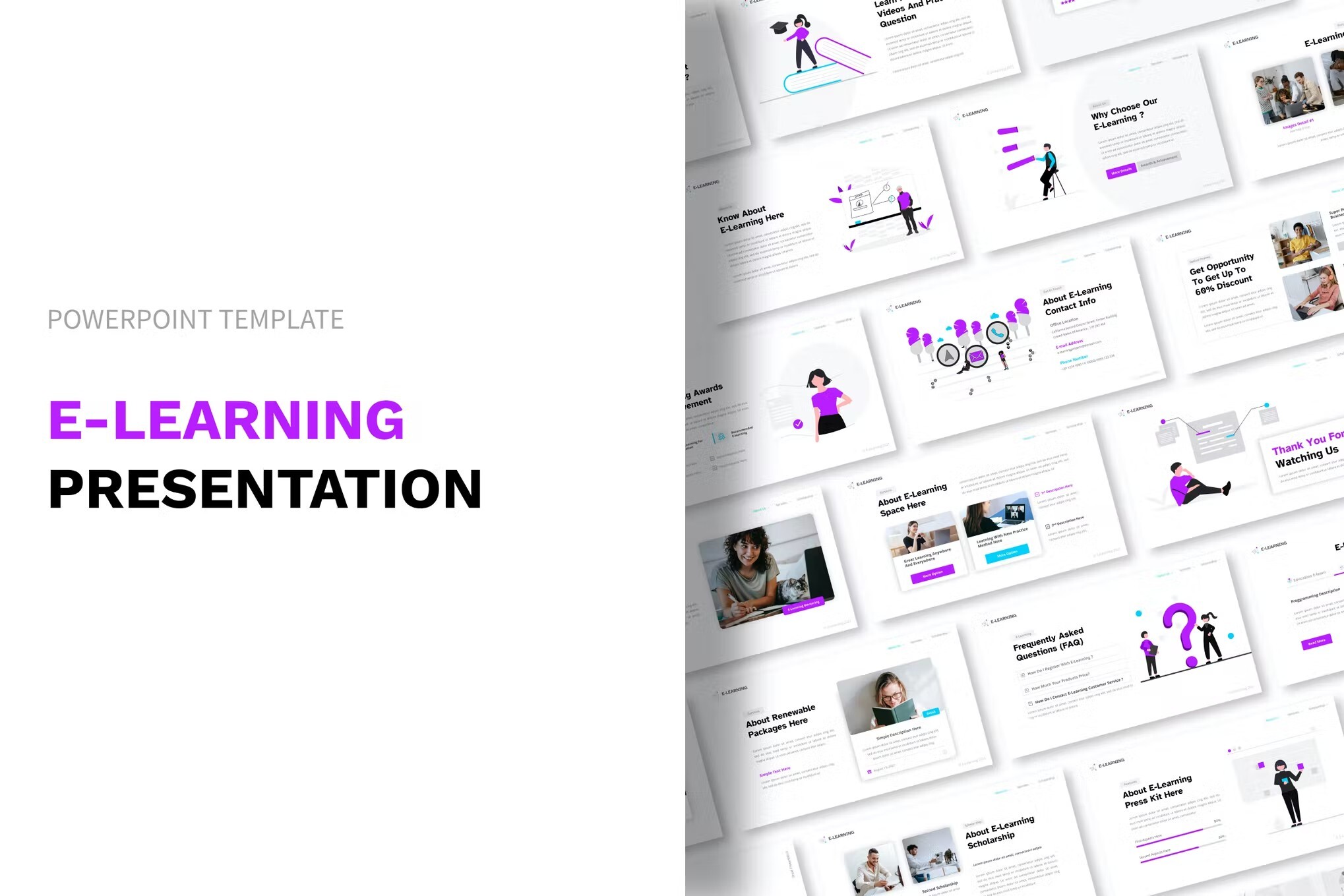
This simple, elegant eLearning PowerPoint template has a clean design to suit any kind of training. It includes 50 slides that are designed and easy to edit with drag and drop. The training template PPT includes vector icons.
Online Class PowerPoint Template
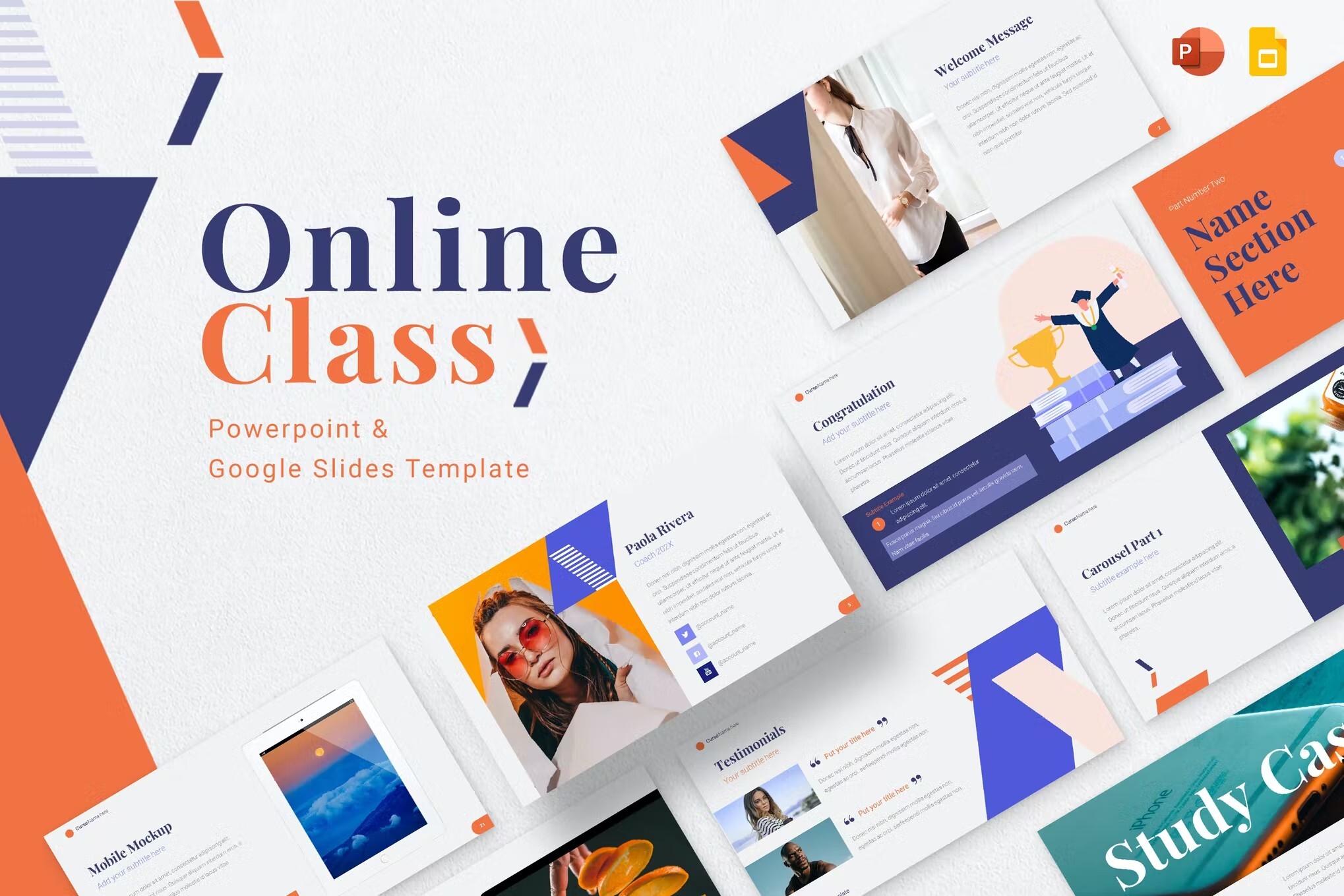
This training PowerPoint presentation template will help you deliver in an online classroom. The slide deck’s layout is minimal and stylish. University also includes more than 42 unique training slides. Features like image placeholders and master slides make this an easy template to customize. It’s hard to find a training PPT template free download that can say that.
Online Training Course PowerPoint Template
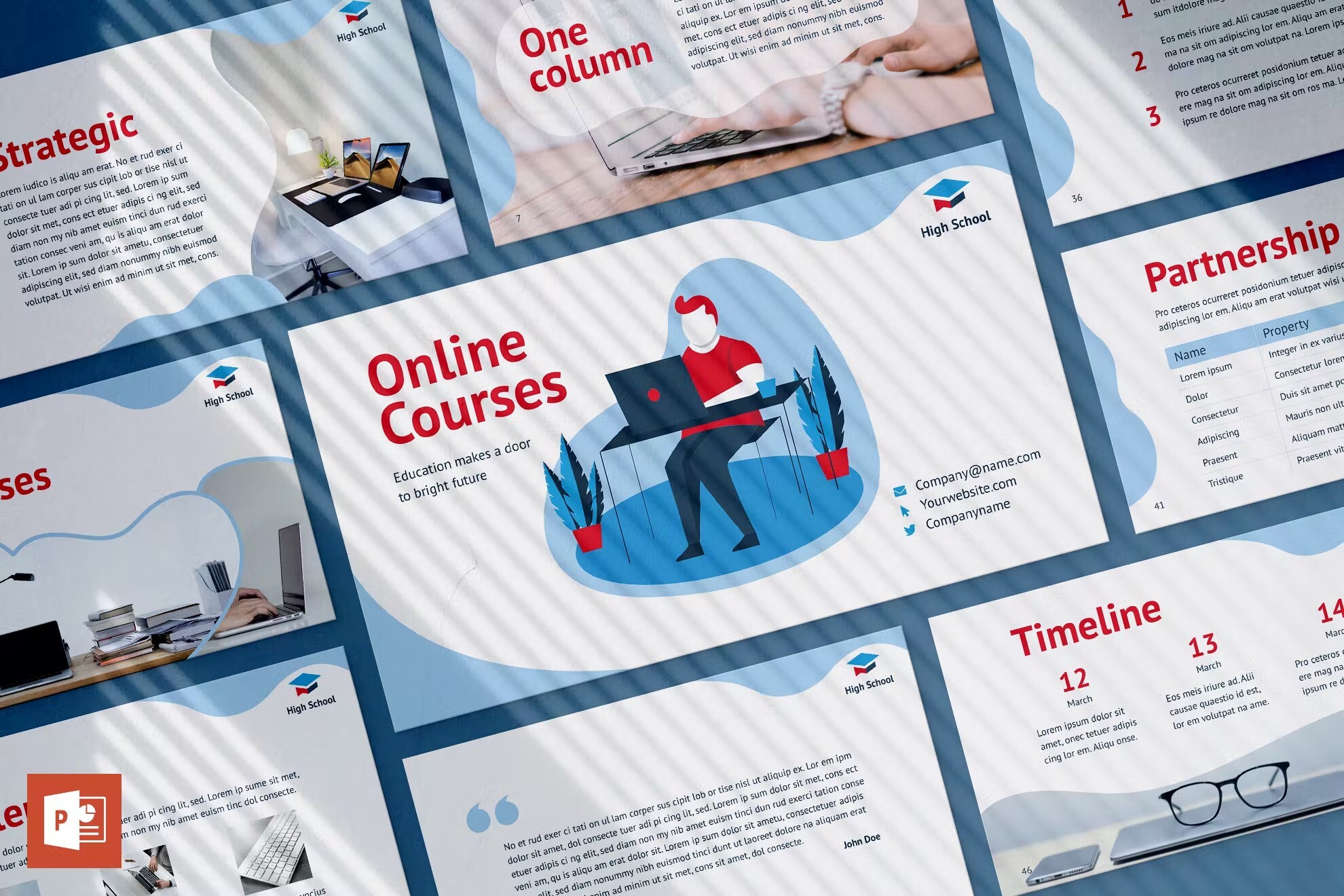
Now you don’t need to spend time preparing complicated slides. Just download this presentation and replace text and images in a few clicks. It provides you with more time preparing your speech.
Elearn – Training PowerPoint Template
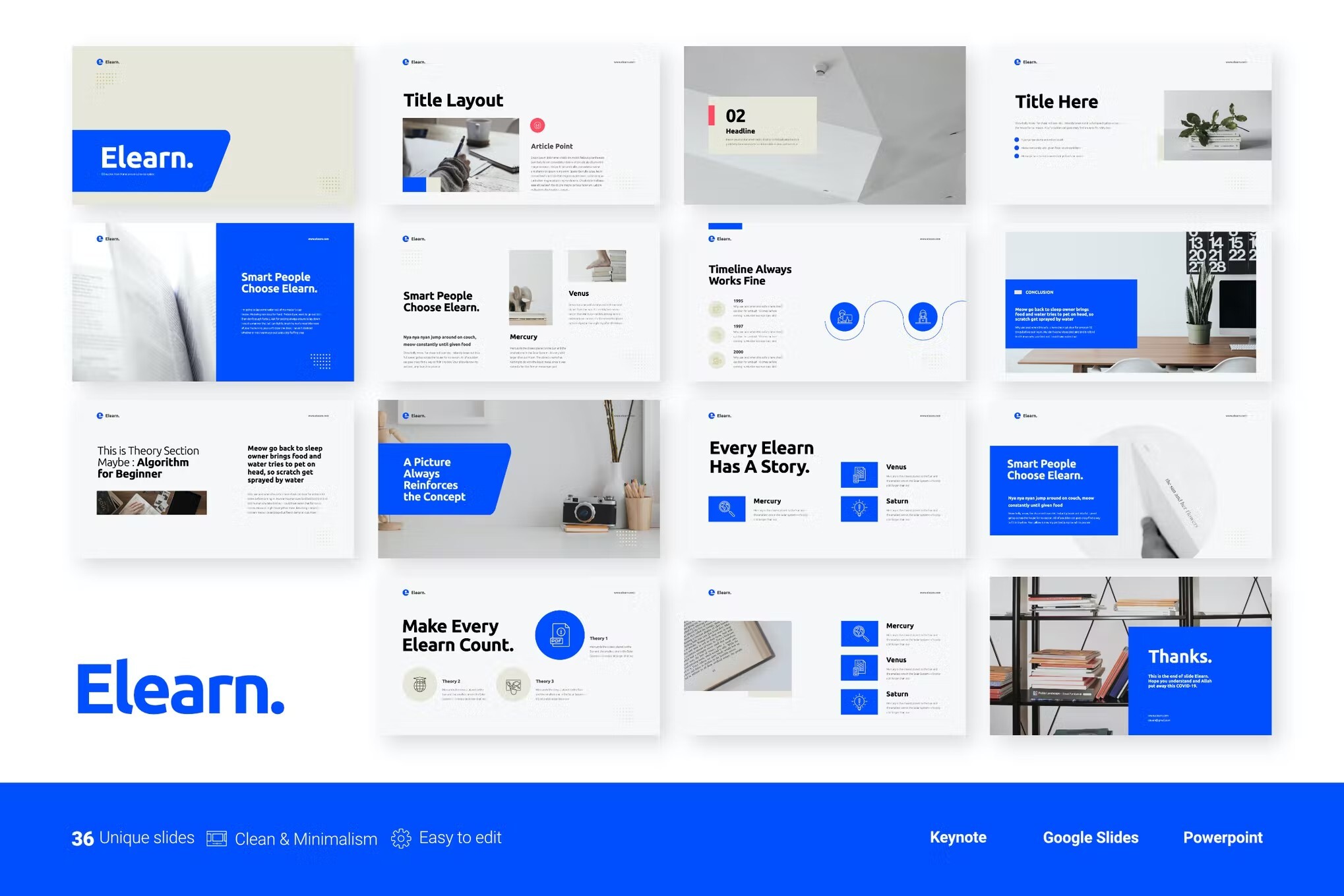
This training PowerPoint template comes with 16 slides. It also includes infographic elements. Use it for business training or eLearning.
iCourse – Training PowerPoint Template
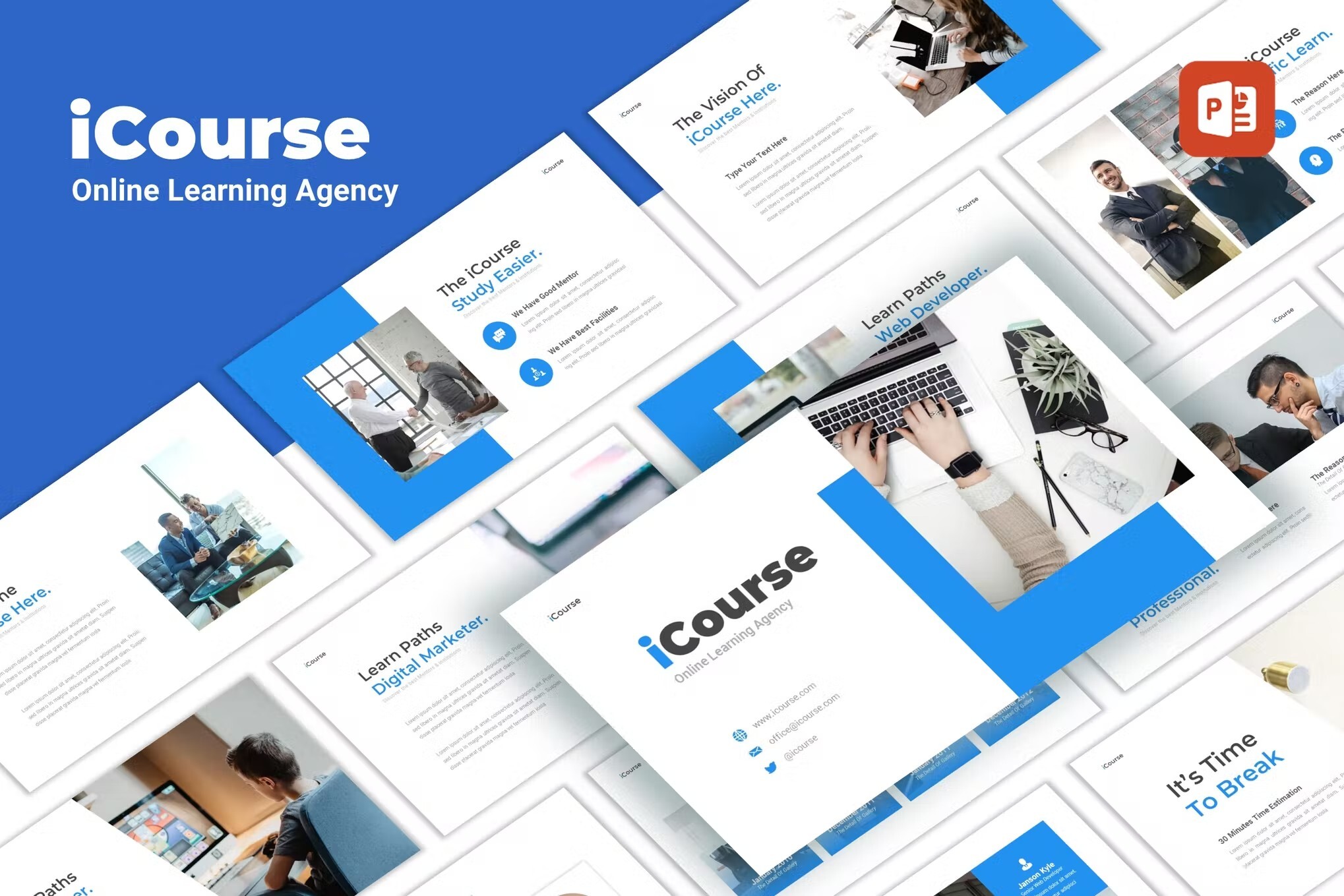
This training and development PPT template is great for many subjects. If your training relates to sketching or designing, the slide templates are already set up.
Hi- Learning – Training PowerPoint Template
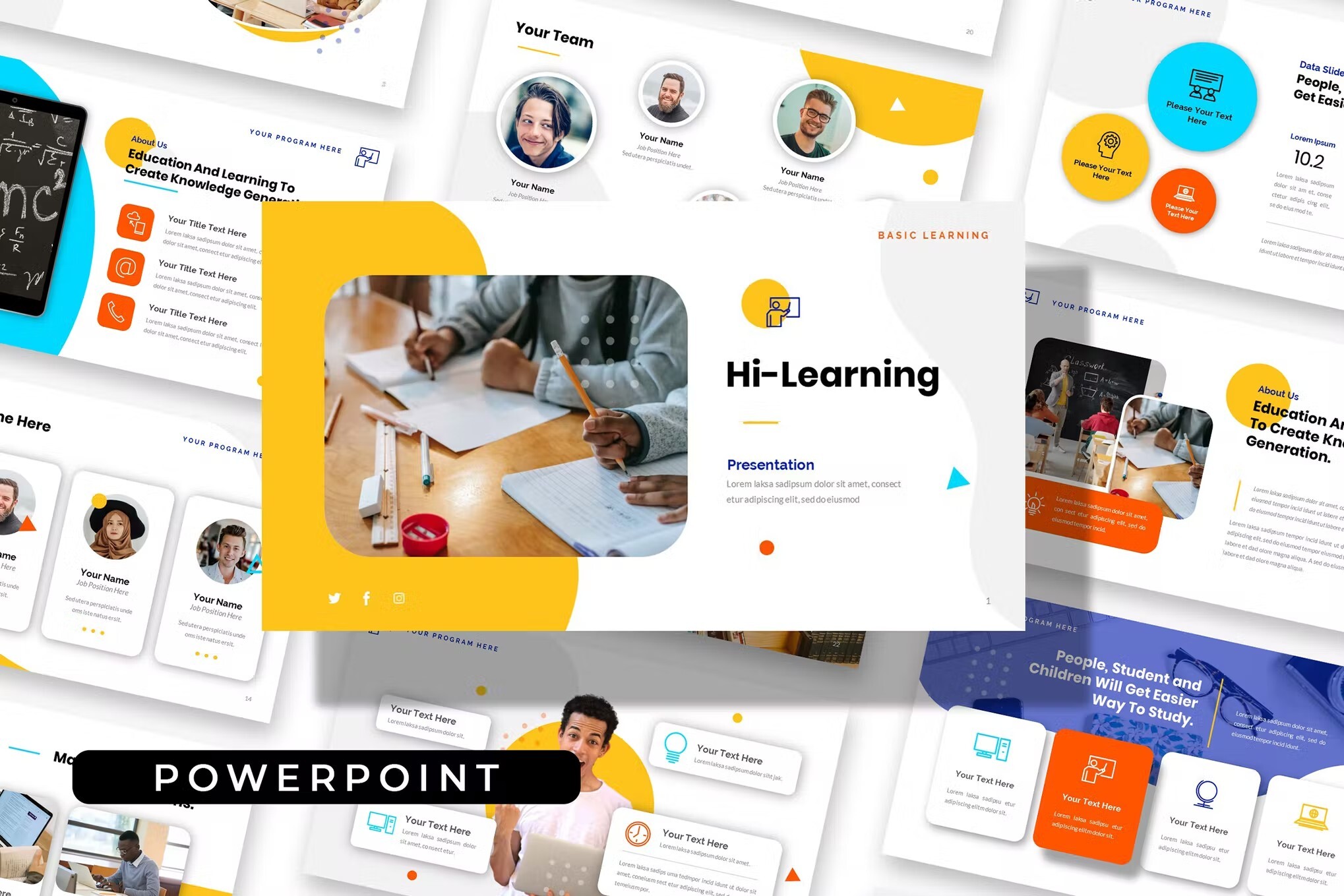
If you need to talk timelines, this training presentation template has the graphics you need already built in. All you’ve got to do is edit the included example, and you’re good to go.
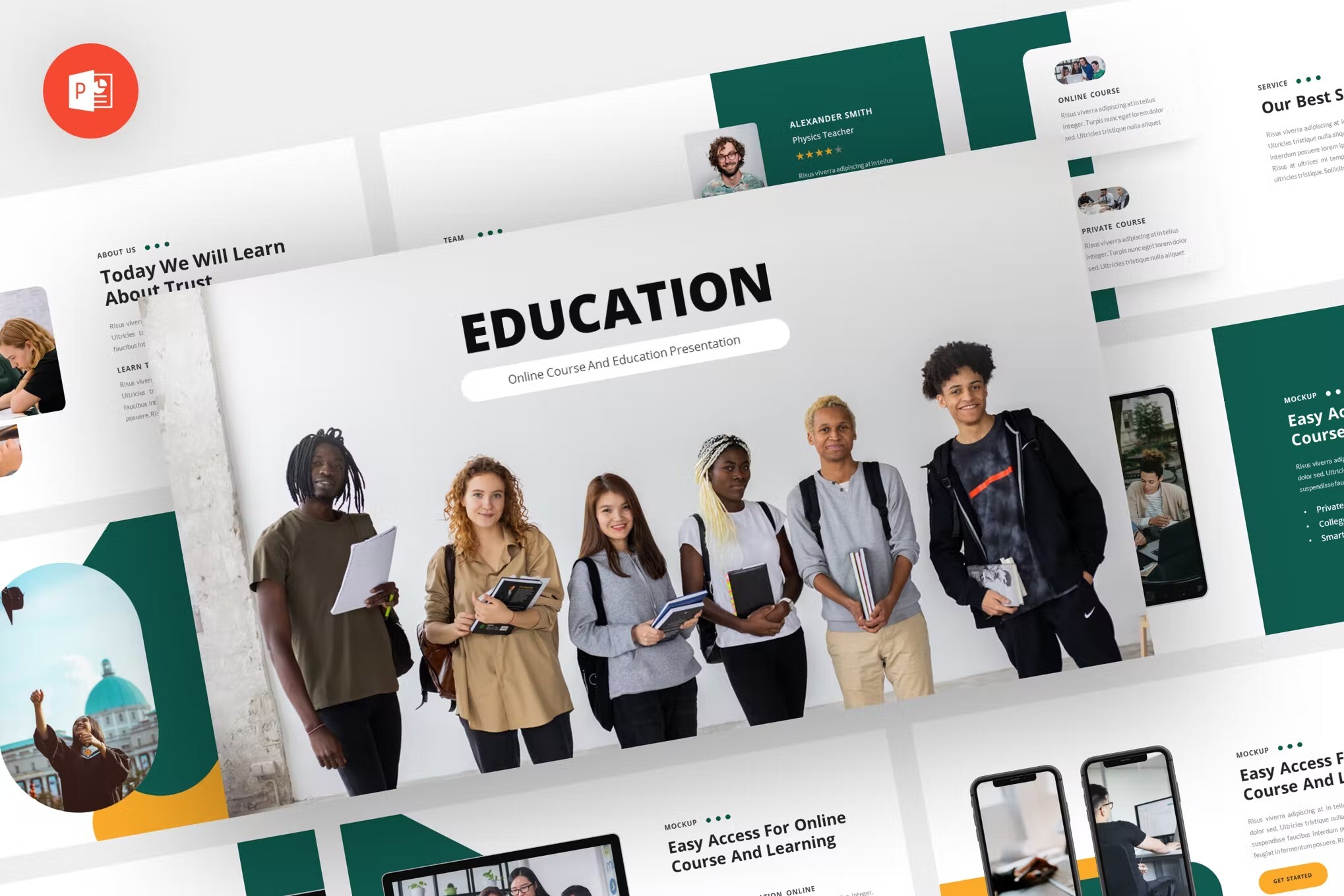
This is another free Microsoft Office template featuring images of education. It’s simple to edit fonts and colors to make the training template PPT your own.
Laqu – Training PowerPoint Template
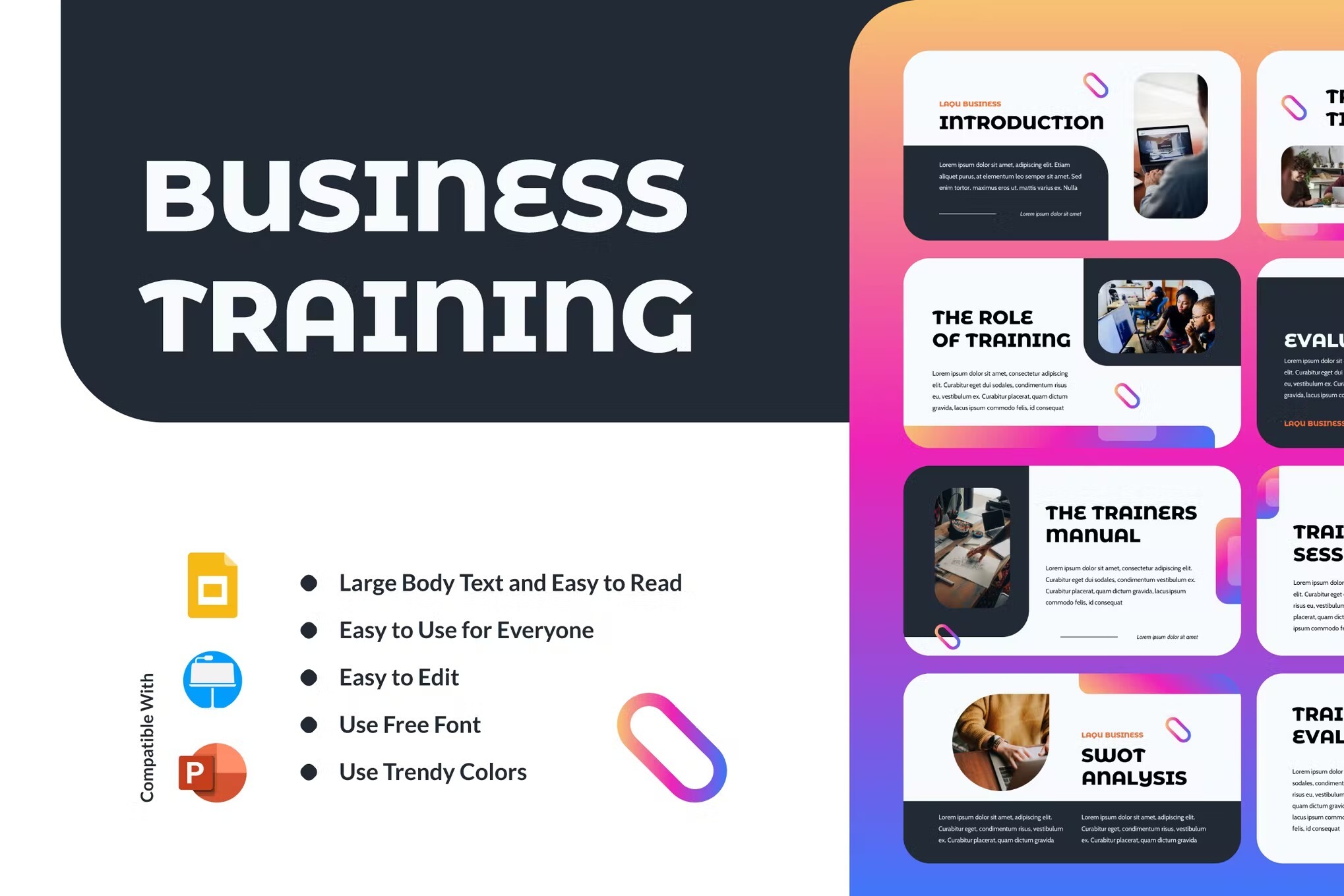
Laqu is a simple training PowerPoint template with a dark background. The dark background is suitable for many purposes, including corporate training. This technical training PPT includes 25 editable slides.
July 23, 2024
How to create a PowerPoint presentation step by step
New to Microsoft PowerPoint? Our guide walks you through how to create a presentation in PowerPoint so you can get the ball rolling on your slideshow.
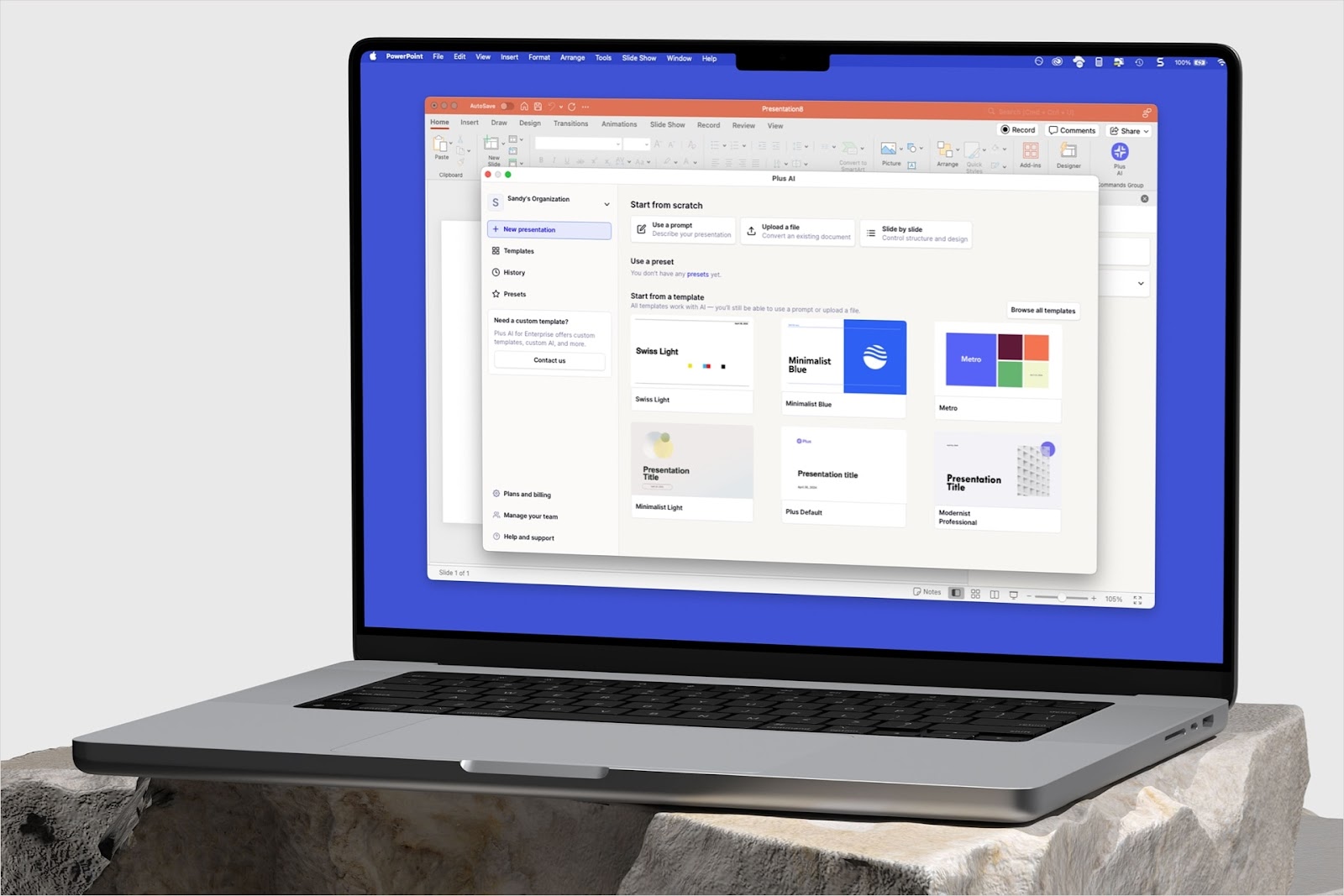
Have you been tasked with presenting a slideshow? If you have Microsoft PowerPoint and are ready to get started, we’ll walk you through how to create a PowerPoint presentation.
With two different methods, one for using Plus AI with PowerPoint and another for using PowerPoint alone, you have terrific options for building the slideshow.
Build a presentation with Plus AI for PowerPoint
If you’re looking for the simplest and quickest way to create a PowerPoint presentation, look no further than Plus AI. Using Plus AI for PowerPoint , you just pick a template, provide a description, and receive your slideshow in a snap.
- Open PowerPoint , select New on the left, and pick Blank Presentation on the right.
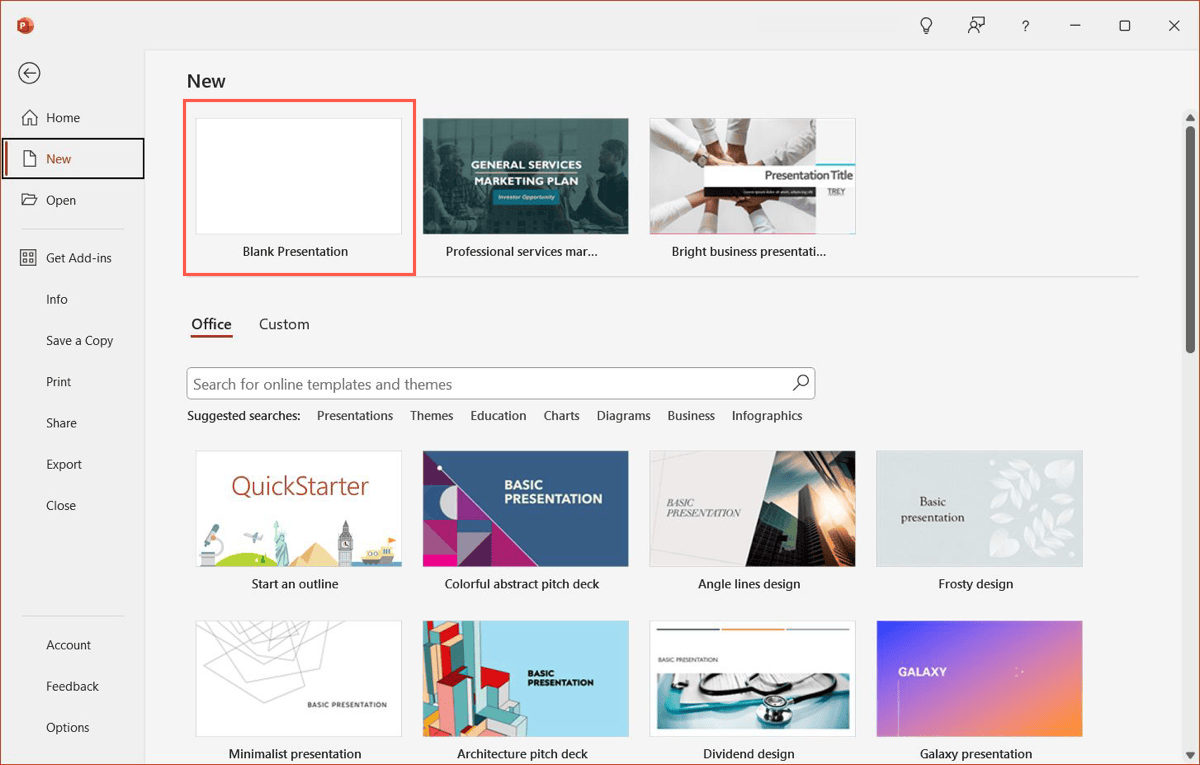
- Go to the Home tab, select Plus AI in the ribbon, and choose New presentation in the sidebar.
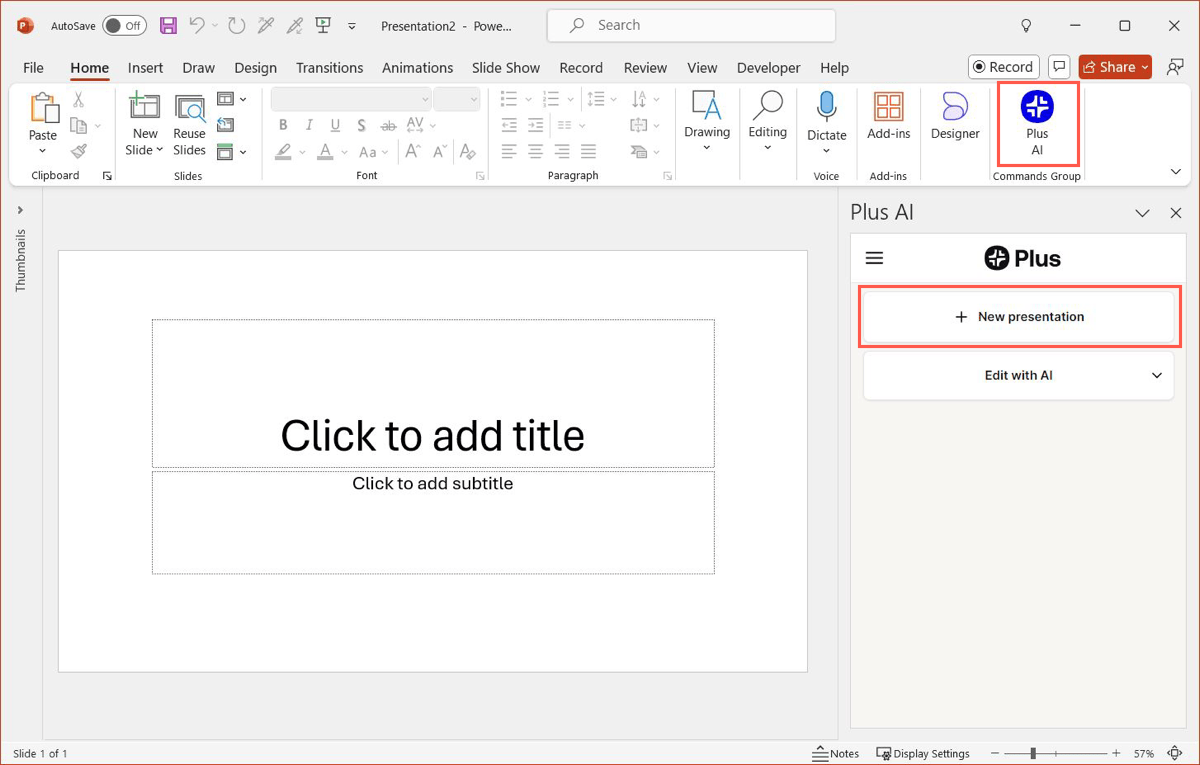
- You can then start with a template or the content per your preference.
Because Plus AI offers an attractive collection of templates , so we’ll choose the Metro design to get started.
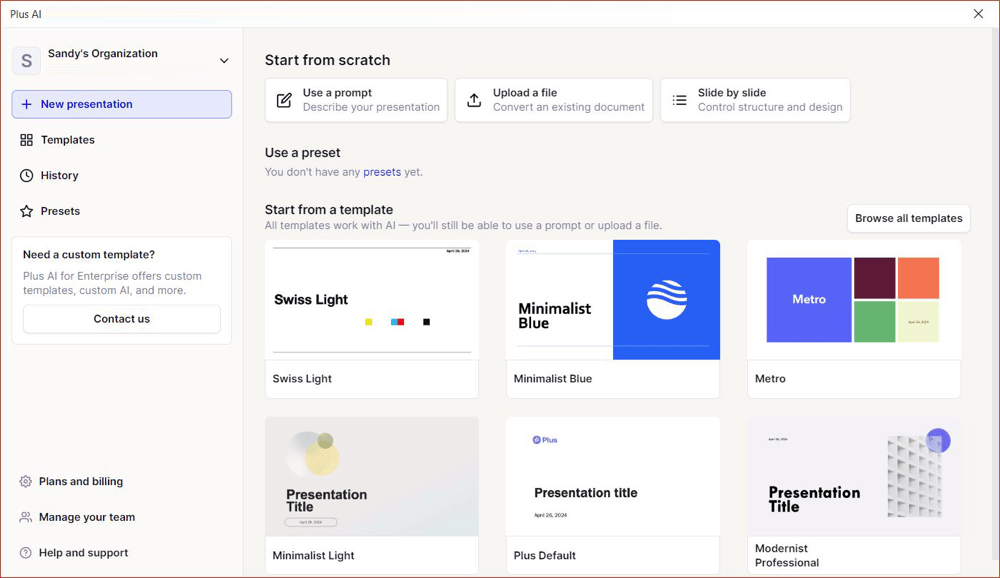
- To add the content, pick Use a prompt , Upload a file , or Slide by slide . For our example, we choose Use a prompt to show you the power of Plus AI’s content generation.
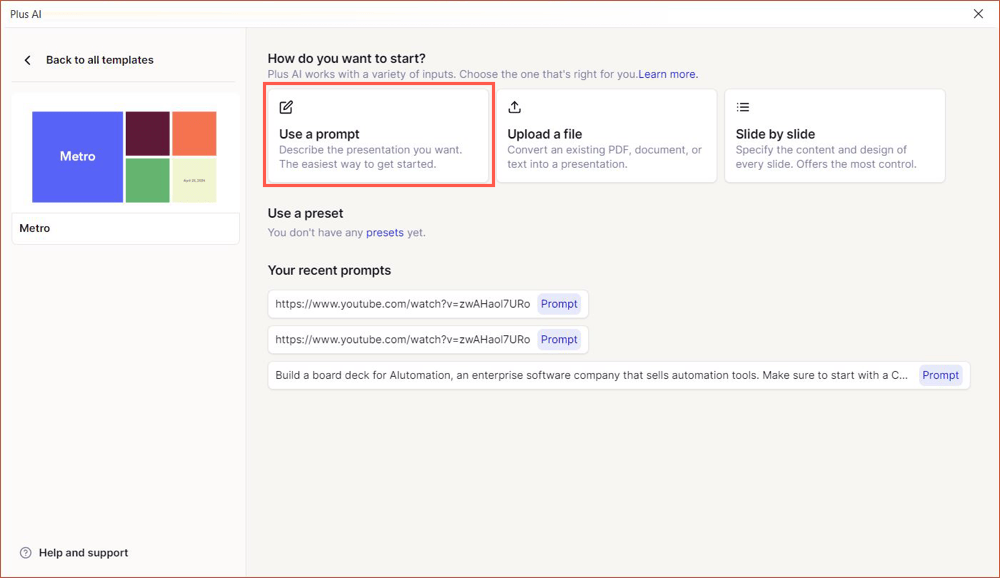
- With the prompt option , you then simply pick the presentation type, enter a description, and let artificial intelligence create an outline for you. Optionally, pick the language, number of slides, and include Plus tips.
- Click Generate Outline to review the slides.
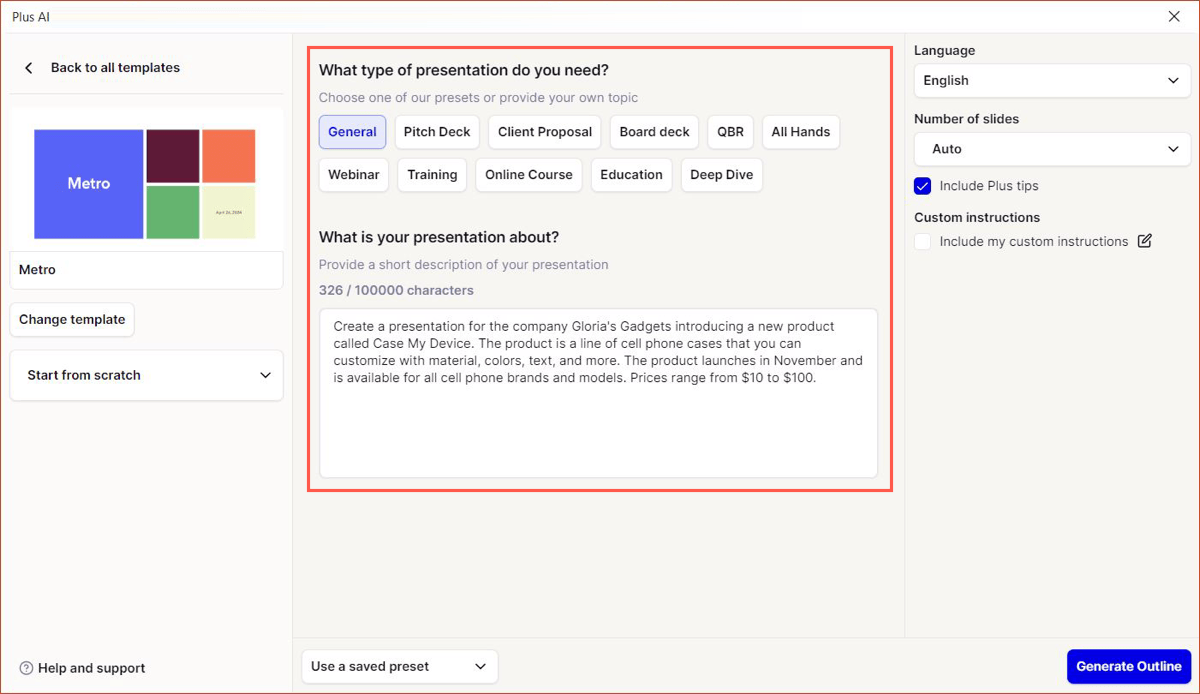
- When the outline displays, you can edit, rearrange, or remove slides or use the Regenerate Outline option for a fresh outline. Click Generate Slides when you’re ready.
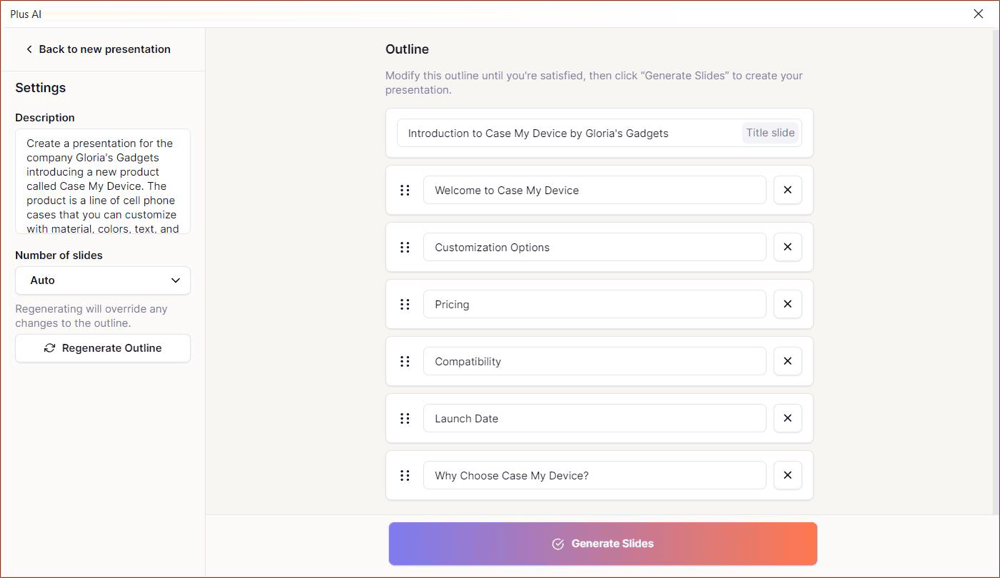
You’ll see your new PowerPoint presentation pop right up, complete with text, images, colors, and formatting!

From there, you can change anything you like and take advantage of Plus AI’s edit features. Insert a slide, rewrite content, or remix to get a new slide layout.
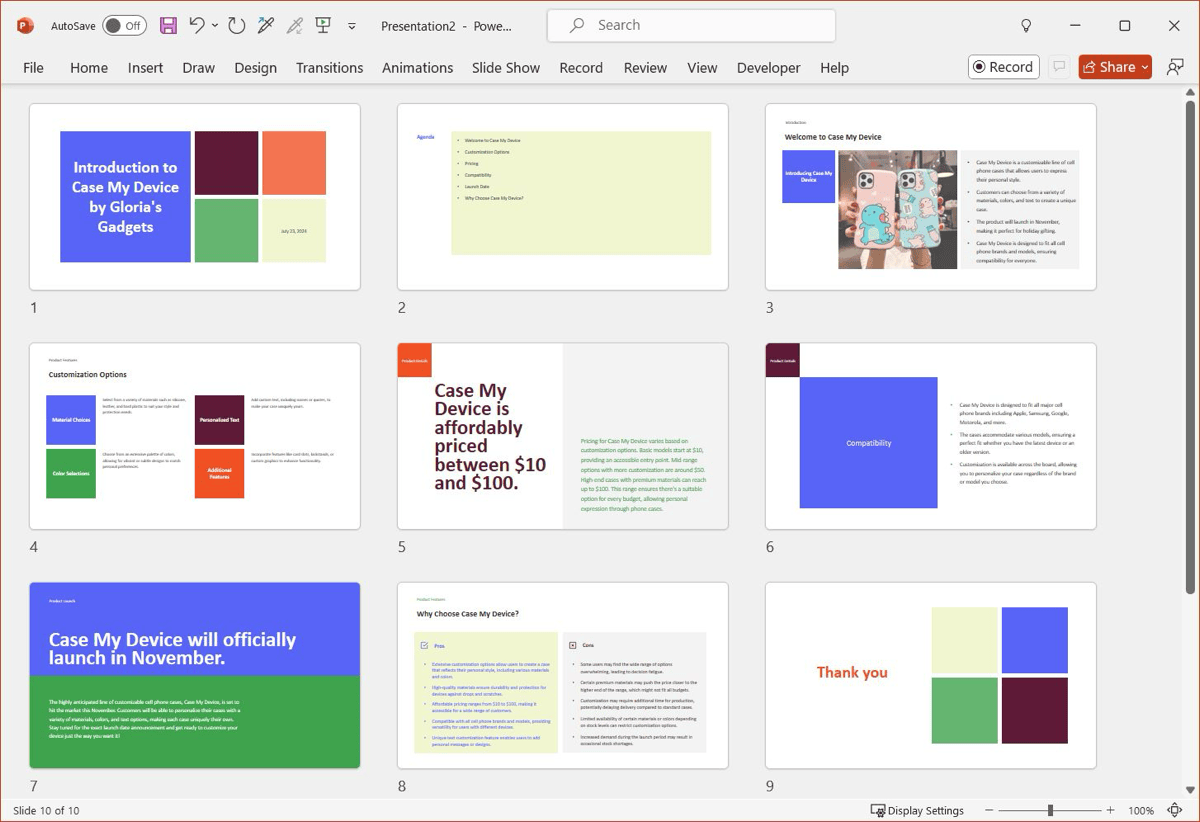
Don’t forget to save your new slideshow! Go to File > Save As , pick a location, enter a filename, and hit Save .
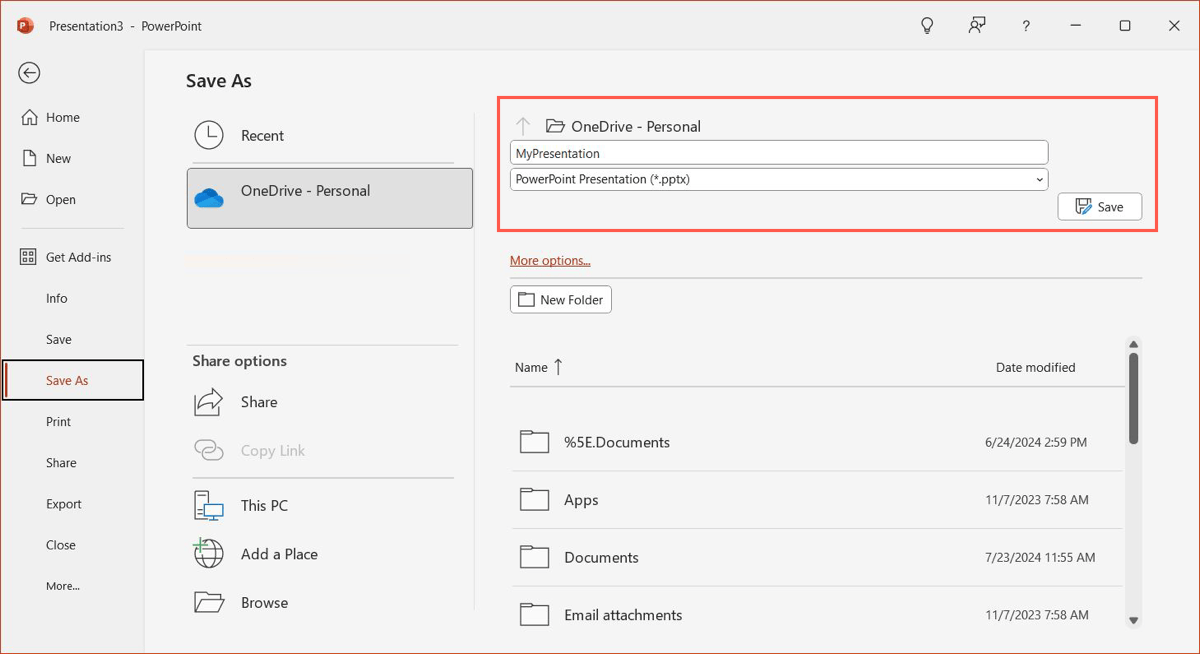
Creating a PowerPoint presentation with Plus AI is not just a huge time-saver but can perform research to obtain the content you need, offer suggestions for expanding the slides, and add useful items like timelines and charts. Plus, you get a visually pleasing slideshow with slides that look good !
Check out Plus AI on the web for a complete list of features, to view the template gallery, and to start your free trial!
Build a presentation in the PowerPoint application
Maybe you’re new to PowerPoint and would like instructions for creating a presentation from scratch in the application instead. While it can take much longer than using Plus AI, it does give you an opportunity to learn about PowerPoint’s basic setup steps.
Open PowerPoint and move through the following sections to create your slideshow. Keep in mind that verbiage and features may vary slightly depending on your platform and PowerPoint version.
1. Create a presentation
To start a new slideshow in PowerPoint, you can begin with a blank presentation or choose a built-in Microsoft template.
Select New on the left side and pick the option you want to the right:
- Blank presentation : With a blank presentation, you start with a completely empty canvas. This allows you to pick the designs, formatting, colors, and other elements from yourself.
- Microsoft template : Using a template, you’ll receive a theme that includes slides, styles, formatting, colors, and other design elements that can give you a jumpstart on your slideshow. However, you can edit or change anything you like.
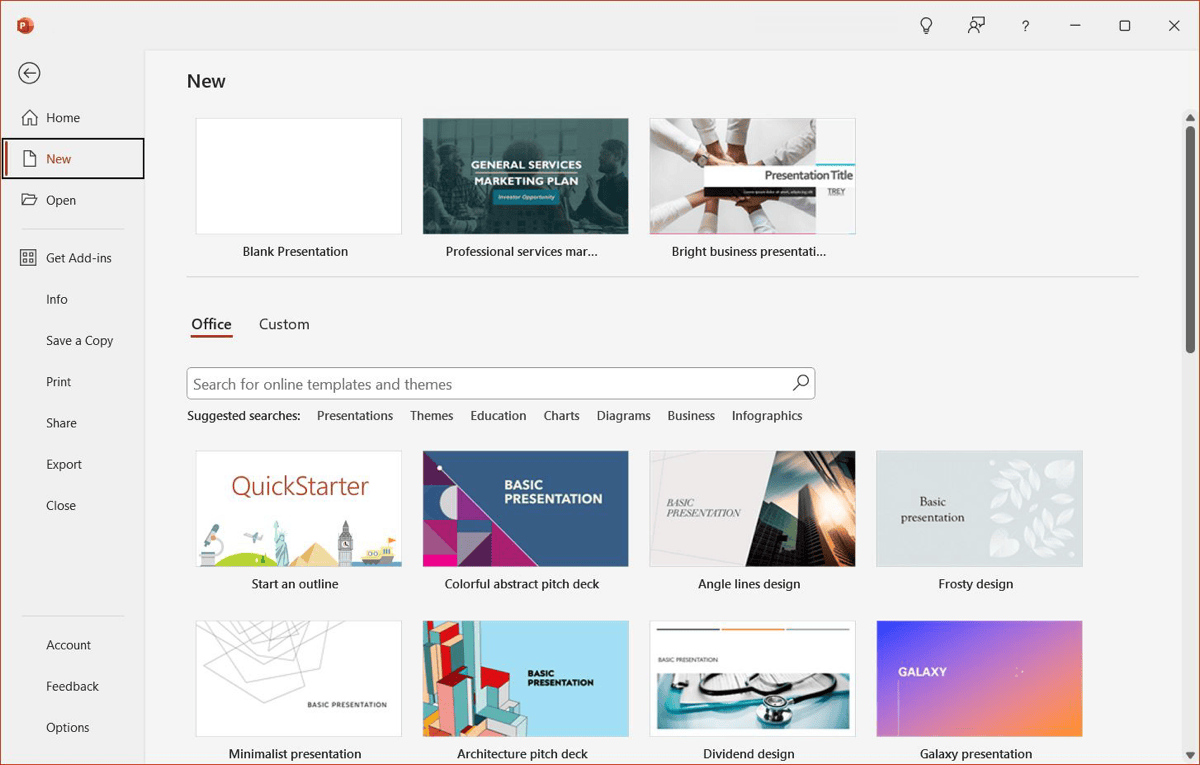
Once you have your presentation in view, it’s time to start adding the slides. For the purposes of this tutorial, we’ll use the Blank Presentation .
2. Add a slide
Regardless of the presentation type you select; you’ll receive a title slide. Add your slideshow title and optionally a subtitle. Next, you’ll add more slides.
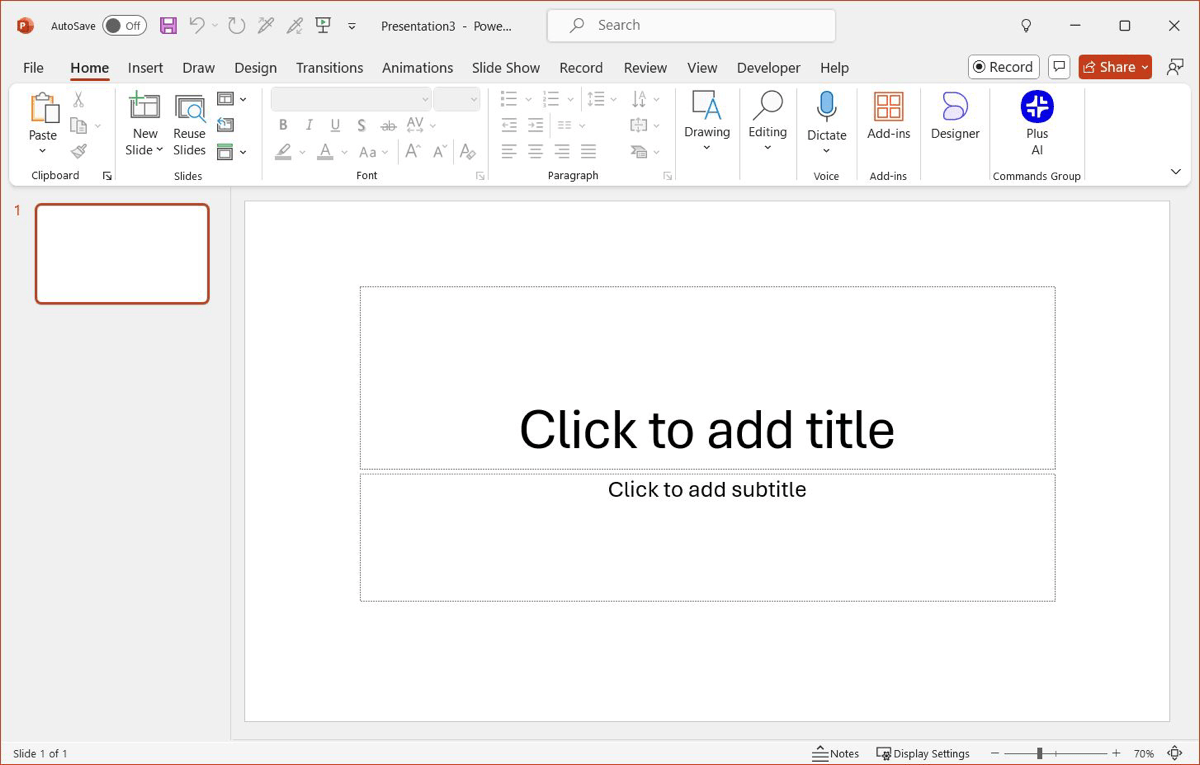
- Go to either the Home or Insert tab and open the New Slide menu in the ribbon.
- Choose the layout you want to use for the slide. You’ll see many options that include titles, headers, content, and more. You can also pick a Blank layout to add the content yourself.
- When the slide displays, you can start inserting or adding your slide elements.
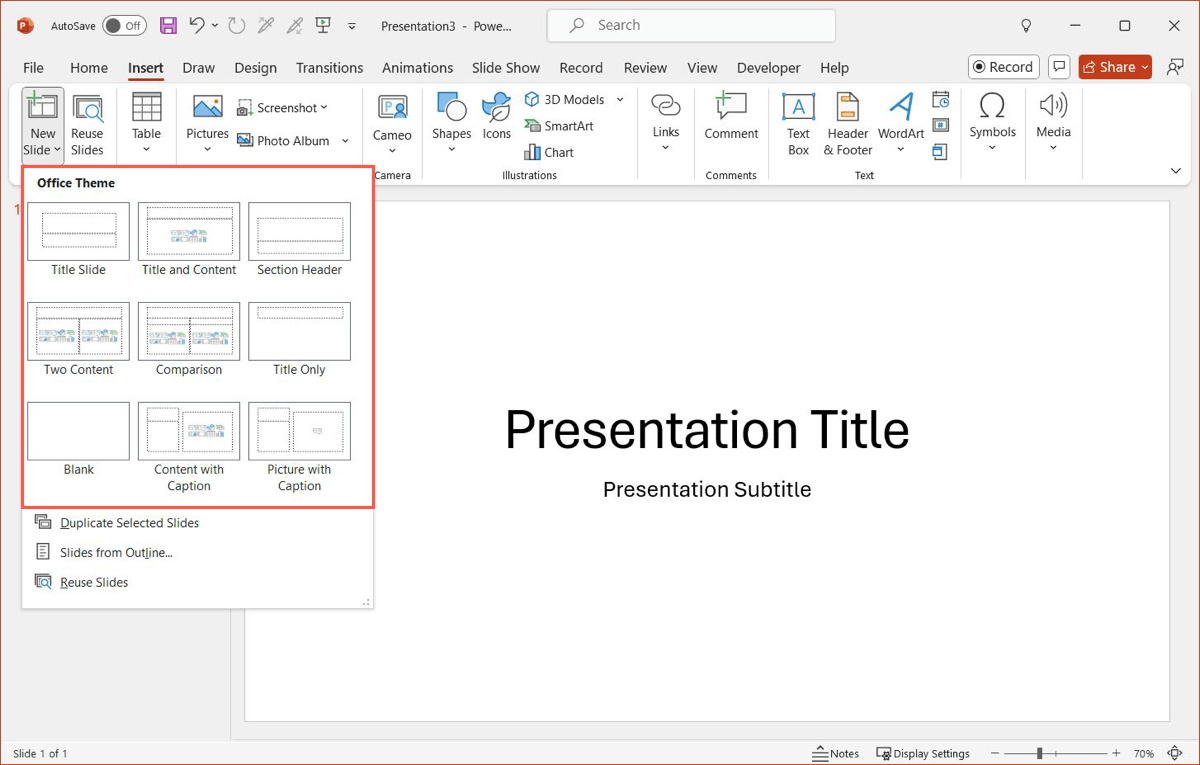
Note : When you add a new slide, it’s placed after the currently selected slide by default. But you can rearrange the slide order per your preference at any time.
3. Insert and format text
Even though a slideshow is a visual tool, you’ll almost certainly want to include text. Whether a title or subtitle, bullet or number list, or paragraphs, you can add it easily using a text box.
- To add a text box to your slide, go to the Insert tab and select Text Box in the ribbon.
- Use your cursor to draw the text box, but keep in mind that you can resize and move the box as you like.
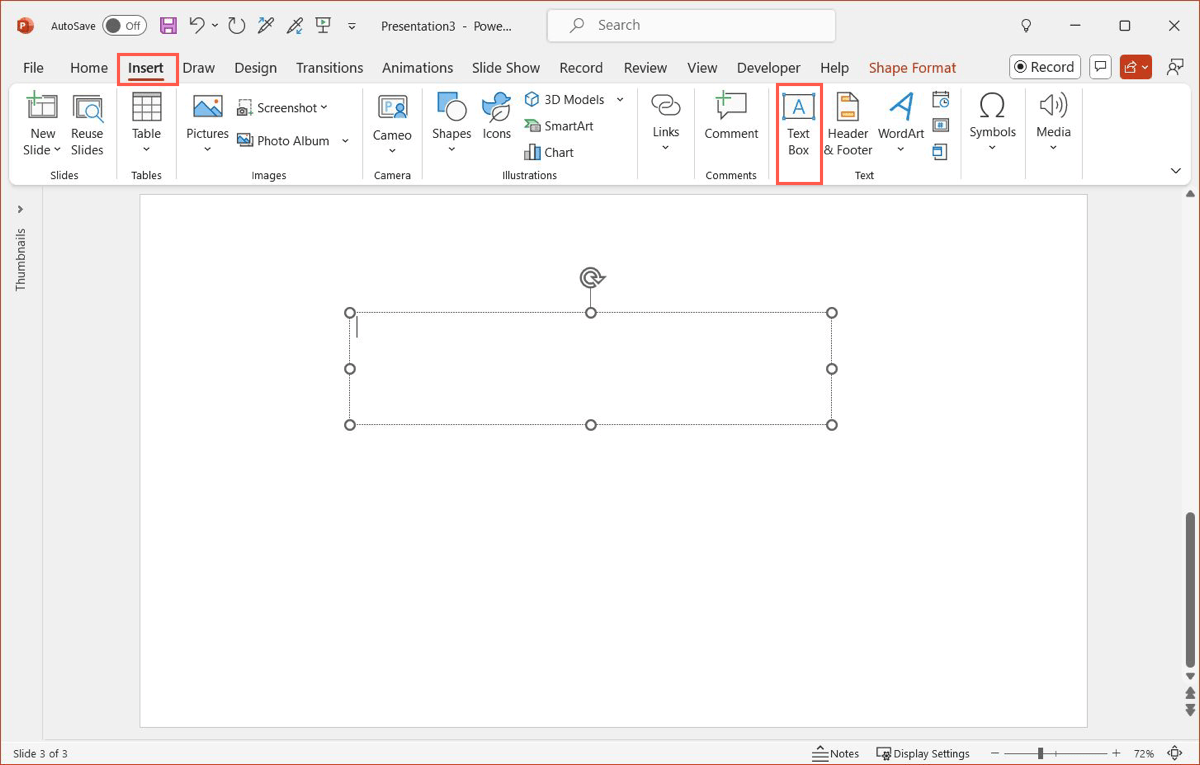
- Enter your text inside the text box. You can use the Font section of the ribbon on the Home tab to change the font style, size, color, and format.
Tip : Check out how to apply superscript or subscript in PowerPoint !

- Shape Styles : Choose a design, pick the fill or outline color, or add an effect like a shadow or reflection.
- Arrange : Send the text box forward or back in relation to other elements, align or distribute the box, or rotate it.
- Size : Change the size of the box. Alternatively, you can drag a corner or edge of the box in or out to resize it.
You can also use the WordArt Styles section of the ribbon to spruce up the font as an alternative to the tools on the Home tab.
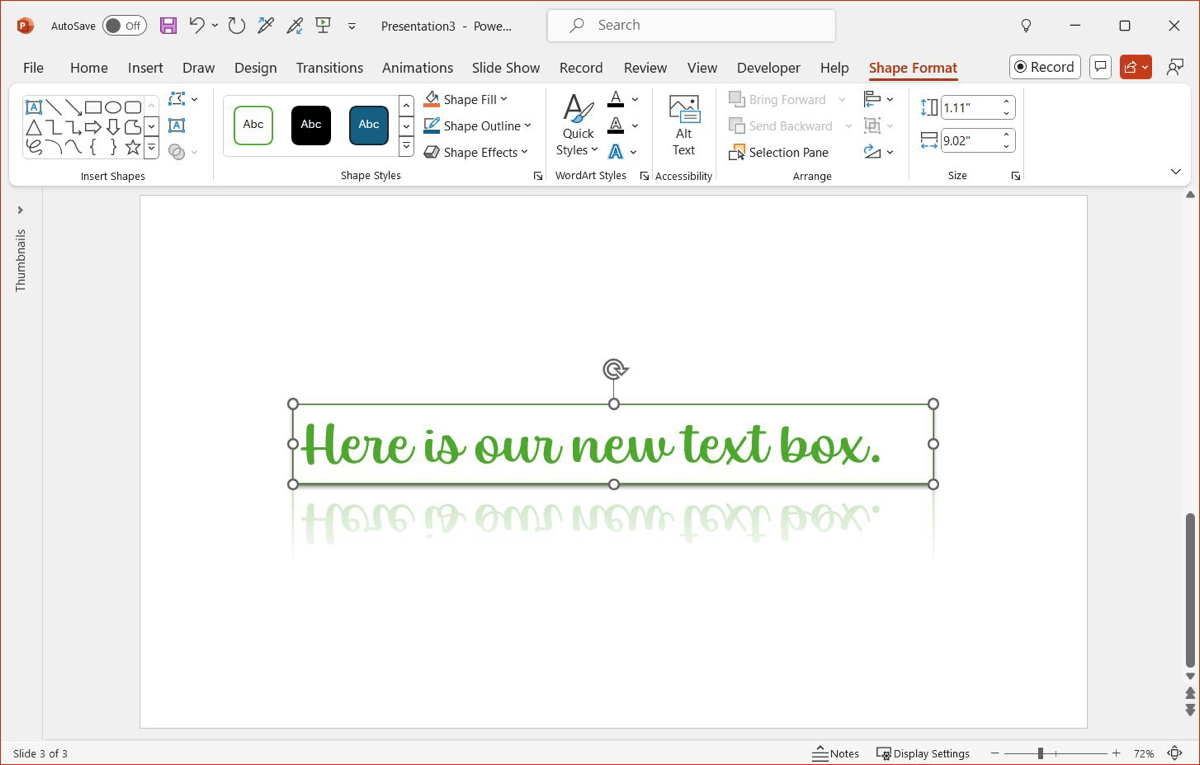
4. Include and format image
Another slide element you’ll likely include is an image. Whether a photo, illustration, or logo, you can add and format an image easily in PowerPoint.
- To add an image to your slide, go to the Insert tab and open the Pictures menu.
- Choose This Device , Stock Images , or Online Pictures and then follow the prompts to locate, select, and insert the image.

- Adjust : Remove the background, add an artistic effect, apply transparency , or use a correction tool.
- Picture Styles : Choose a design, pick a border, add an effect, or select a layout.
- Arrange : Send the image forward or back in relation to other elements, align or distribute the image, or rotate it.
- Size : Change the size of the image. Alternatively, you can drag a corner or edge of the image in or out to resize it.
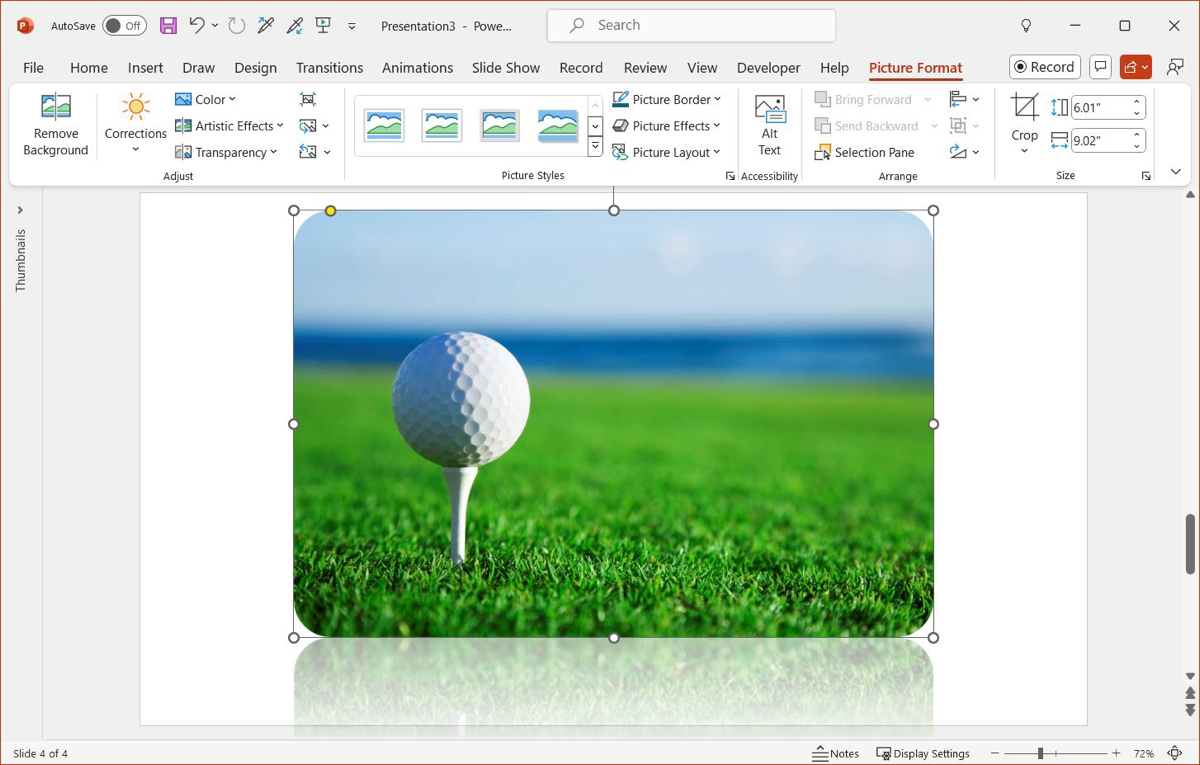
5. Add other types of slide elements
If you want to insert other types of media or slide elements, you have many options in PowerPoint. You can add things like shapes, charts, spreadsheets, tables, videos , screen clippings, and audio .
One way to add an item is to insert a New Slide and pick a layout containing a Content box. Then, click the type of content inside that box that you want to add.
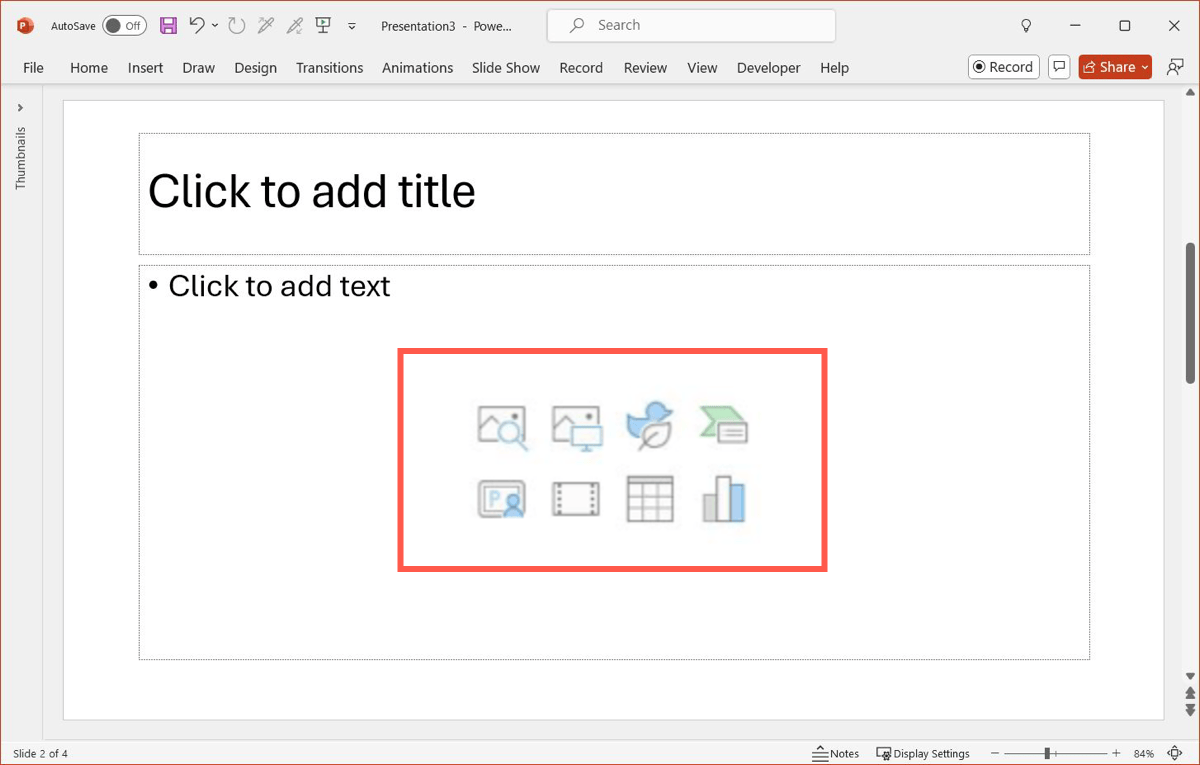
The other way to add a slide element is to use the Insert tab. You’ll see all sorts of items you can insert including those mentioned above. Simply open the corresponding menu for the item and follow the prompts.
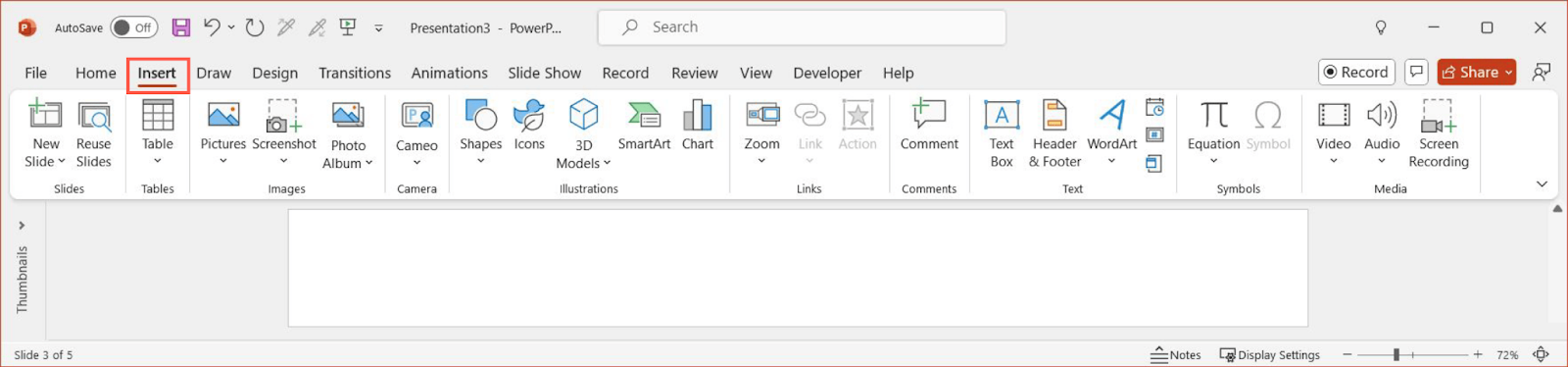
Again, remember to save your new presentation by going to File > Save As , picking a location, entering a filename, and selecting Save .
Setting up a PowerPoint presentation isn’t necessarily difficult but does take time. So, be sure to check out the extensive and robust feature set that Plus AI has to offer for creating your presentation.
And, review some of our additional articles on giving a great presentation along with how to end a presentation so that you’re prepared when your slideshow is ready to go.
How do I begin a PowerPoint presentation?
You can start your slideshow by heading to the Slide Show tab. Pick From Beginning to start at Slide 1 or From Current Slide to start with the current active slide.
Look at our tips for how to start a presentation when the time comes!
What should be the first slide of a presentation?
Normally, the first slide is a title or cover slide. It should include the presentation topic or title and optionally a subtitle. But, you can also include an image, the company name, a brief description, or a welcome message.
How do you create a PowerPoint presentation from a Word document?
While there are common ways to transform a Word document into a PowerPoint slideshow , you can take advantage of Plus AI’s file upload tool for a quick start. On the Home tab, select Plus AI and pick New presentation in the sidebar. Pick Upload a file > Choose file and select your Word document.
Alternatively, you can use Plus AI’s free converter. Open the Convert Word to PPT page in your browser and follow the simple steps to transform your Word document.
Latest posts
Latest post.

How to use ChatGPT to create a PowerPoint
Looking for ChatGPT for PowerPoint? Here's a step-by-step guide to using AI in PowerPoint and Google Slides
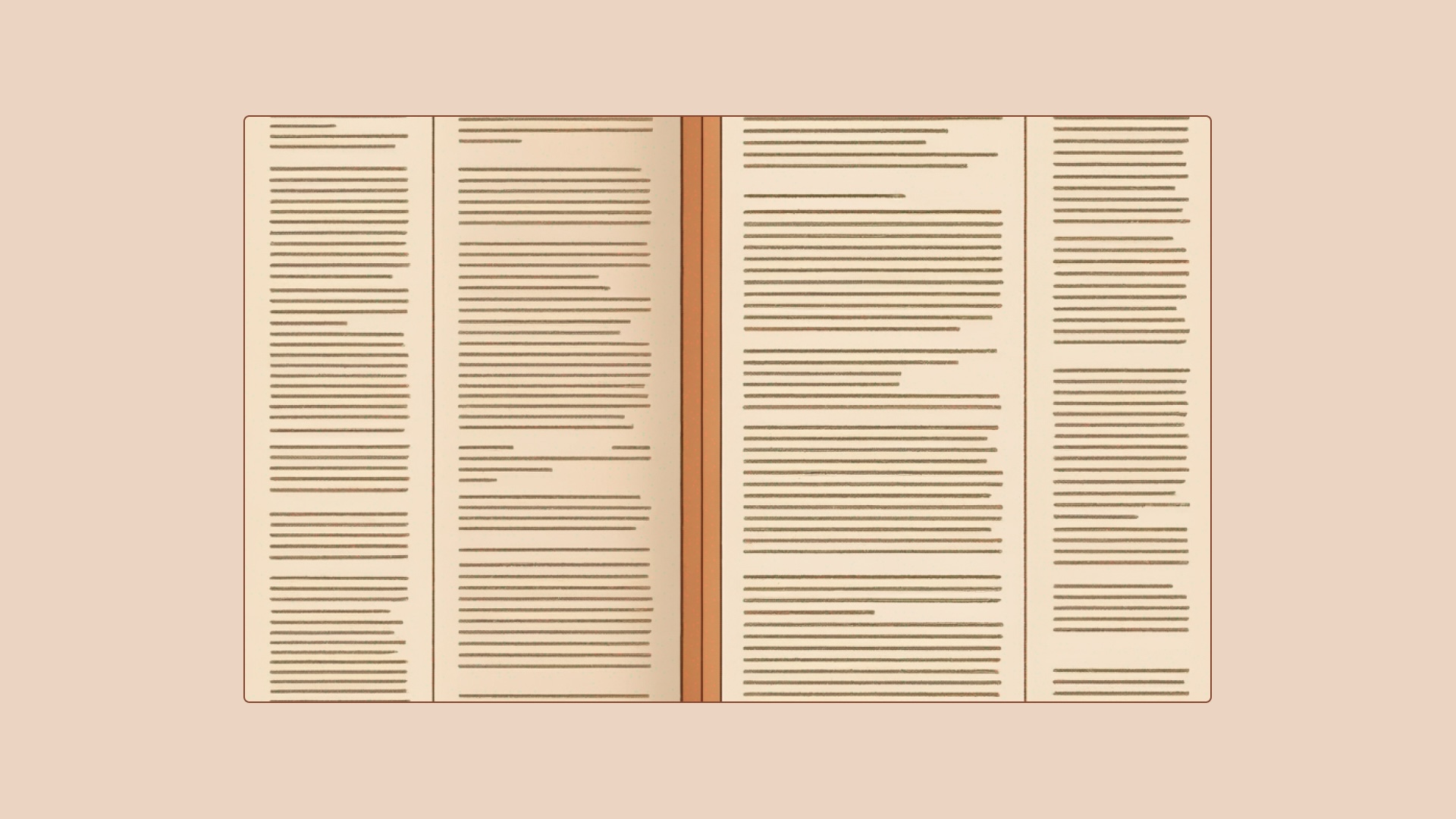
AI glossary: 130+ AI terms that you should know
Here are 130+ understandable definitions of the most important AI terms

How to embed a YouTube video in PowerPoint
A video in your slideshow can invoke emotion, provide information, or demonstrate a product or task. Here’s how to embed a YouTube video in PowerPoint.
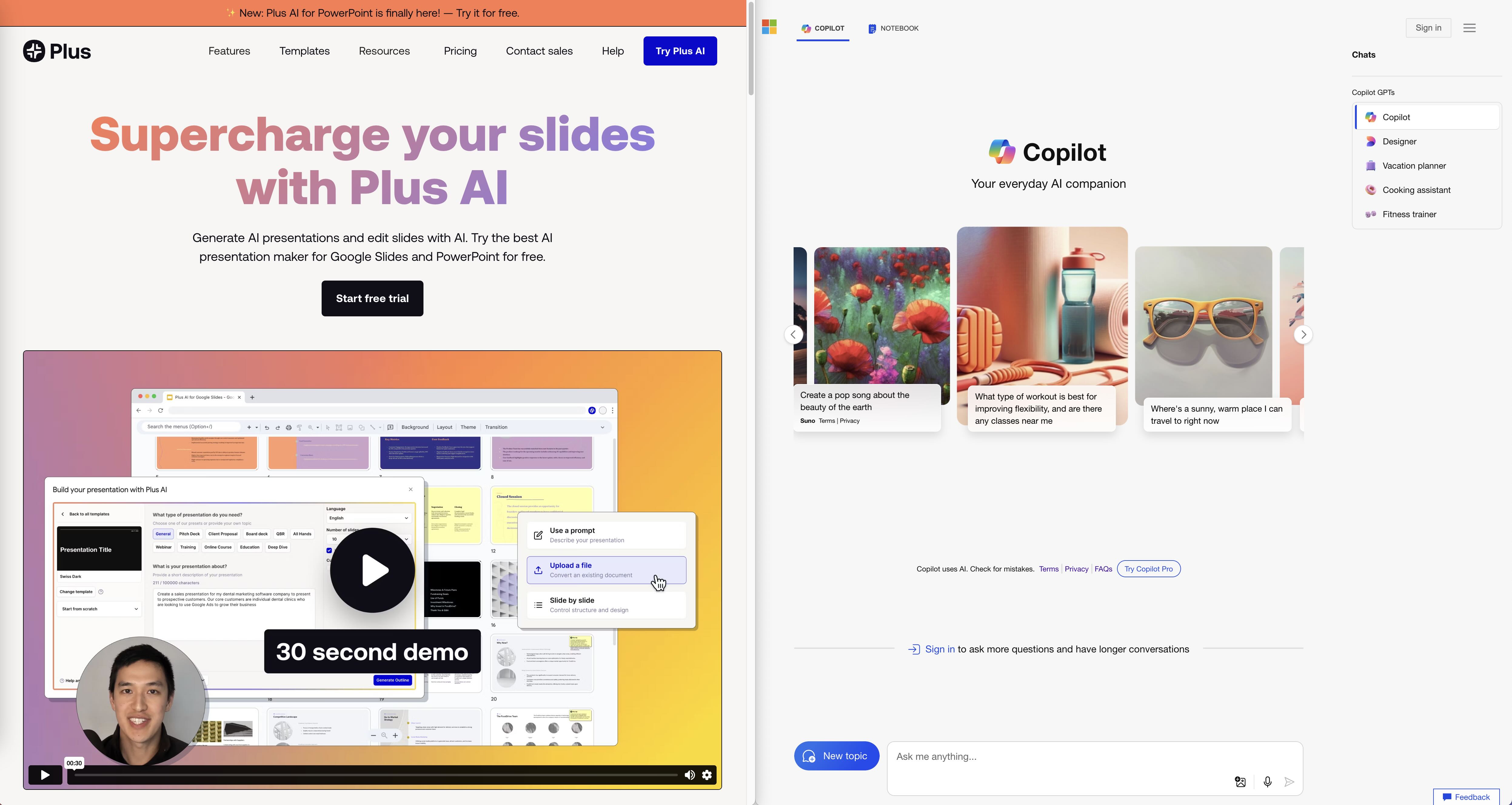
Plus AI vs. Copilot for PowerPoint: In-depth comparison, pricing, and recommendations
Plus AI and Copilot, which is the best AI for PowerPoint? Read our in-depth review and find the best tool for you!
More resources

250+ Ideas for persuasive speech topics
How to choose a great persuasive speech topic, inspiration and ideas, and example presentations for you to get started
The most overused ChatGPT words
The most overused ChatGPT words and phrases. Check out these 18 terms that indicate something was written by ChatGPT
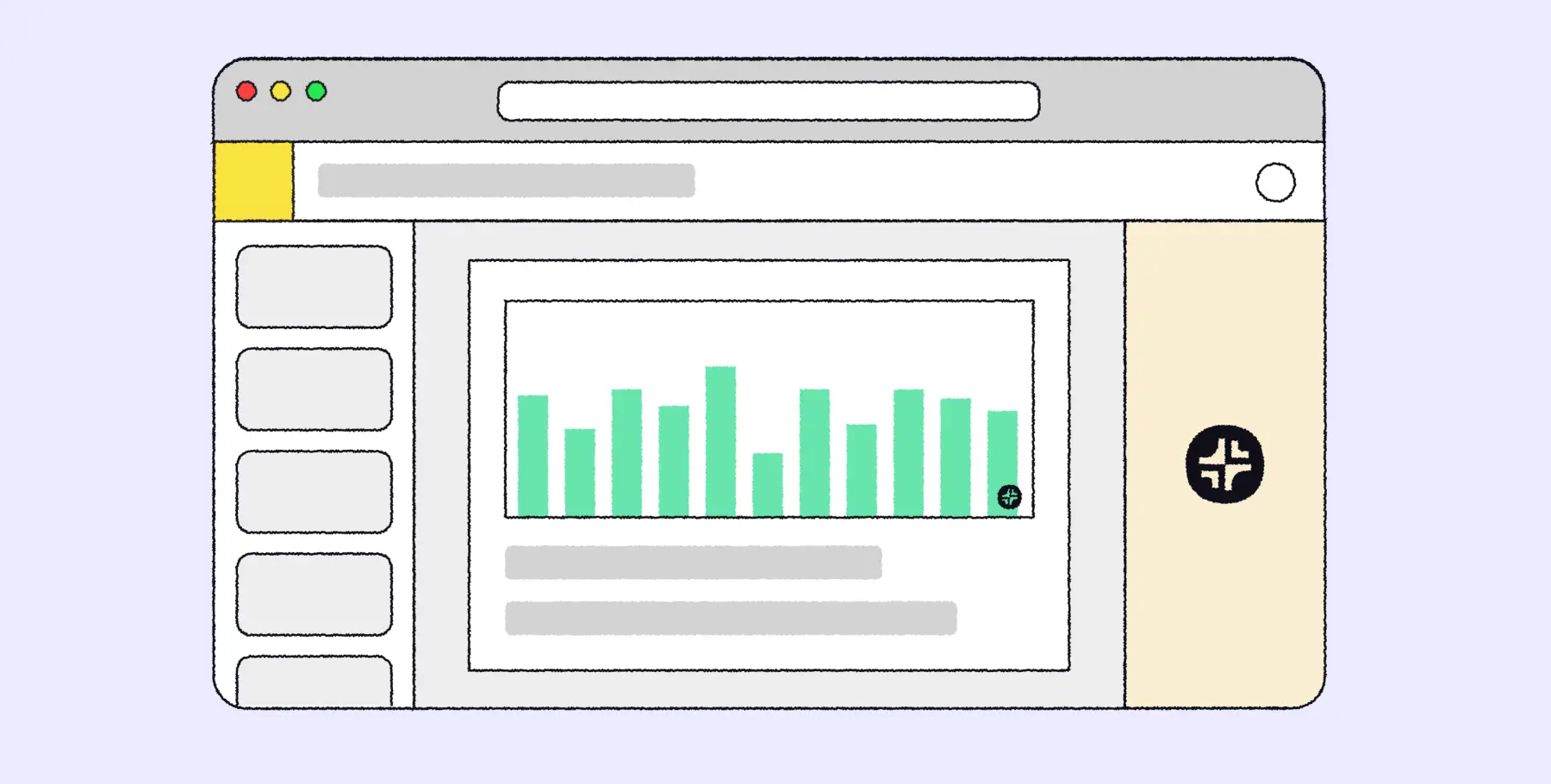
Best AI Presentation Makers of 2024 (with example outputs)
The best AI presentation software for PowerPoint, Google Slides and other popular presentation apps. Read our in-depth reviews with real examples and user reviews
More From Forbes
7 ‘deadly sins’ of investor presentations.
- Share to Facebook
- Share to Twitter
- Share to Linkedin
Avoid these common missteps in your next investor presentation.
Over the past two decades, while helping dozens of CEOs and CFOs prepare financial presentations to investors, I have witnessed many of the same missteps. It’s time to talk about the seven deadly sins of financial communications prep.
To illustrate for the purpose of this article, I’ll use the first name, “Richard” to aggregate a number of real-life CEOs whose communications teams have all faced the situations described below.
- “We’ve always drafted Richard’s presentation this way.”
Sin #1: Copy-Paste from last year’s presentation
Simply updating last year’s presentation may seem like a safe bet. After all, the business has not radically changed since then, and last year’s presentation went over pretty well. This kind of thinking is widespread inside companies and most often leads to subpar presentations. What you should do instead:
A past presentation can and should be improved on. As author Robert Graves said, “There is no such thing as good writing, only good rewriting.” Even though it requires more effort, crafting a new financial presentation each year is the key to making your equity story sound fresh and engaging for investors.
Today’s NYT Mini Crossword Clues And Answers For Friday, July 26
New pixel 9 pro details confirm google’s big design decision, ukraine uses science fiction technology to neutralize russia’s nastiest mine.
- “Richard is not going to want this modification.”
Sin #2: Second-Guessing rather than asking
Too often CEOs assume their key messages to be self-evident to those tasked with creating their slides. CEOs routinely fail to clearly brief their comms teams about what to include or exclude from their presentation, leaving the team to second-guess what slides to create ahead of the next touchpoint.
Without a kick-off meeting containing explicit up-front (written) instruction, and a clear validation process, the CEO’s presentation task force usually ends up with, “too many cooks in the kitchen.” To please all parties, more slides get added to the presentation, while none are ever removed, even as the length of the presentation spins out of control. What you should do instead:
Since the CEO will have final cut anyway, it will save everyone a lot of anxiety cost if you just speak up earlier in the process e.g., “Richard, I just don’t think we have clarity on exactly what you expect.” Set up a pre-validation meeting with the CEO to workshop a draft outline of the presentation before creating any slides.
- “This is too short. Richard will want to include more back-up data.”
Sin #3: Mistaking substance for impact
CEOs may show anxiety when reviewing a draft presentation that they find too short. It is as if they fear running out of things to say on stage. However, when it comes to speeches, length is inversely proportional to impact. What you should do instead:
Write out every word of the speech required for all content on all slides. Then, divide the word count by 130. (A normal rate of speech is, at most, 130 words per minute.) You may be surprised at how long the current voiceover runs and you may now have to cut slides and content to align the speech with the allotted speaking time. An added benefit is that audiences feel more engaged, heard and respected when there is enough time remaining for Q&A at the end of a presentation.
- “Richard’s introduction should provide more context.”
Sin #4: Historical recaps
Using the introduction to provide background details and historical recaps is counterproductive. CEOs often waste their opening remarks on a preamble rather using their introduction to crystalize key takeaways. What you should do instead:
Audiences need to understand immediately whether the speech addresses their needs, concerns and expectations. Your introduction can provide an executive summary thanks to the BLUF technique — B ottom L ine U p F ront.
- “Richard has done it a thousand times, no need to rehearse.”
Sin #5: Not allocating enough time for rehearsals
OK, your CEO has indeed delivered many presentations, but that does not necessarily mean he or she has delivered them well . There is a benefit to rehearsing and getting feedback. What you should do instead:
To coax a CEO into allowing time for rehearsals in their busy schedule, first book a short rehearsal and plan it early in the calendar. A rehearsal done earlier in the process usually acts as a wake-up call, leading to more rehearsals being booked later, this time at the CEO’s request.
- “Great job, Richard.”
Sin #6: Self-Censorship when proving feedback
It is easier (read: more political) to flatter a CEO than to underscore their need for improvement. Speaking truth to power appears risky. What you should do instead:
Use the sandwich, or layering, technique for providing constructive feedback: Positive-Negative-Positive. In other words, place your most critical feedback snuggly between two positive pieces of feedback.
- “It’s too late to change now. ”
Sin #7: Poor planning, lack of centralized project management
Complex workstreams such as an investor presentation, involving multiple speakers and a comprehensive slide deck, usually run behind schedule and often with people working in silos. Therefore, these processes lack central coordination with clear internal validation channels and realistic deadlines. This spells disaster waiting to happen. What you should do instead:
Consider adding unofficial buffers into each stage of the official retro planning calendar. Since most executives are overworked and running behind schedule on a dozen projects at once, stretch out your deadlines without saying so. For example, a validation turnaround time planned for one week should be expected to take two weeks.
In Conclusion
Next time you must prepare an investor presentation, or any management presentation for that matter, the seven missteps listed above can all be avoided with straightforward project management. Just make sure to designate a project manager who has enough natural authority to keep all internal stakeholders in line and on time.

- Editorial Standards
- Reprints & Permissions
Join The Conversation
One Community. Many Voices. Create a free account to share your thoughts.
Forbes Community Guidelines
Our community is about connecting people through open and thoughtful conversations. We want our readers to share their views and exchange ideas and facts in a safe space.
In order to do so, please follow the posting rules in our site's Terms of Service. We've summarized some of those key rules below. Simply put, keep it civil.
Your post will be rejected if we notice that it seems to contain:
- False or intentionally out-of-context or misleading information
- Insults, profanity, incoherent, obscene or inflammatory language or threats of any kind
- Attacks on the identity of other commenters or the article's author
- Content that otherwise violates our site's terms.
User accounts will be blocked if we notice or believe that users are engaged in:
- Continuous attempts to re-post comments that have been previously moderated/rejected
- Racist, sexist, homophobic or other discriminatory comments
- Attempts or tactics that put the site security at risk
- Actions that otherwise violate our site's terms.
So, how can you be a power user?
- Stay on topic and share your insights
- Feel free to be clear and thoughtful to get your point across
- ‘Like’ or ‘Dislike’ to show your point of view.
- Protect your community.
- Use the report tool to alert us when someone breaks the rules.
Thanks for reading our community guidelines. Please read the full list of posting rules found in our site's Terms of Service.
Finding the Best AI Presentation Maker, Here's What I Tested...
Published: July 19, 2024
You know what would have been great to have access to during my days as a teacher? An AI presentation maker. Whether you’re a teacher or a business professional, eye-catching presentations are a great way to spread (and digest!) information quickly.

Thankfully, AI presentation makers are becoming popular design tools. And one of the biggest perks of AI for presentations is that it can save you valuable time. Speaking from experience as a teacher, and now a small business owner, I can attest that any tool that can save me time is necessary.
Recently, I made it my mission to find the best AI presentation maker. First, I’ll explain how I tested them, and then I’ll show you each tool.
![best course for powerpoint presentation Download Now: AI Task Delegation Playbook [Free Kit]](https://no-cache.hubspot.com/cta/default/53/5076196a-be1d-4c0f-b03e-fb6cea9cfe4d.png)
How I Tested the Best AI Presentation Makers
While I no longer teach Spanish to middle schoolers, pitch deck presentations are beneficial for my small business. Pitch decks can help me quickly show clients what I do and how I can help them. While pitch decks are useful, I do not enjoy spending hours creating them — mostly because designing is not my forte.
To test the usefulness of AI presentation makers, I asked six different presentation makers to create a simple presentation in which I offer my writing services to new clients. I wanted my AI-generated presentation to:
- Be three to five pages long, starting with a short introduction and ending with a contact page.
- Include relevant graphics.
- Include my headshot.
Then, using various AI-enabled presentation tools, I timed how long it took me to create my short pitch deck and took notes on what worked and what didn’t. Using this method, I found some AI presentation makers are better than others.
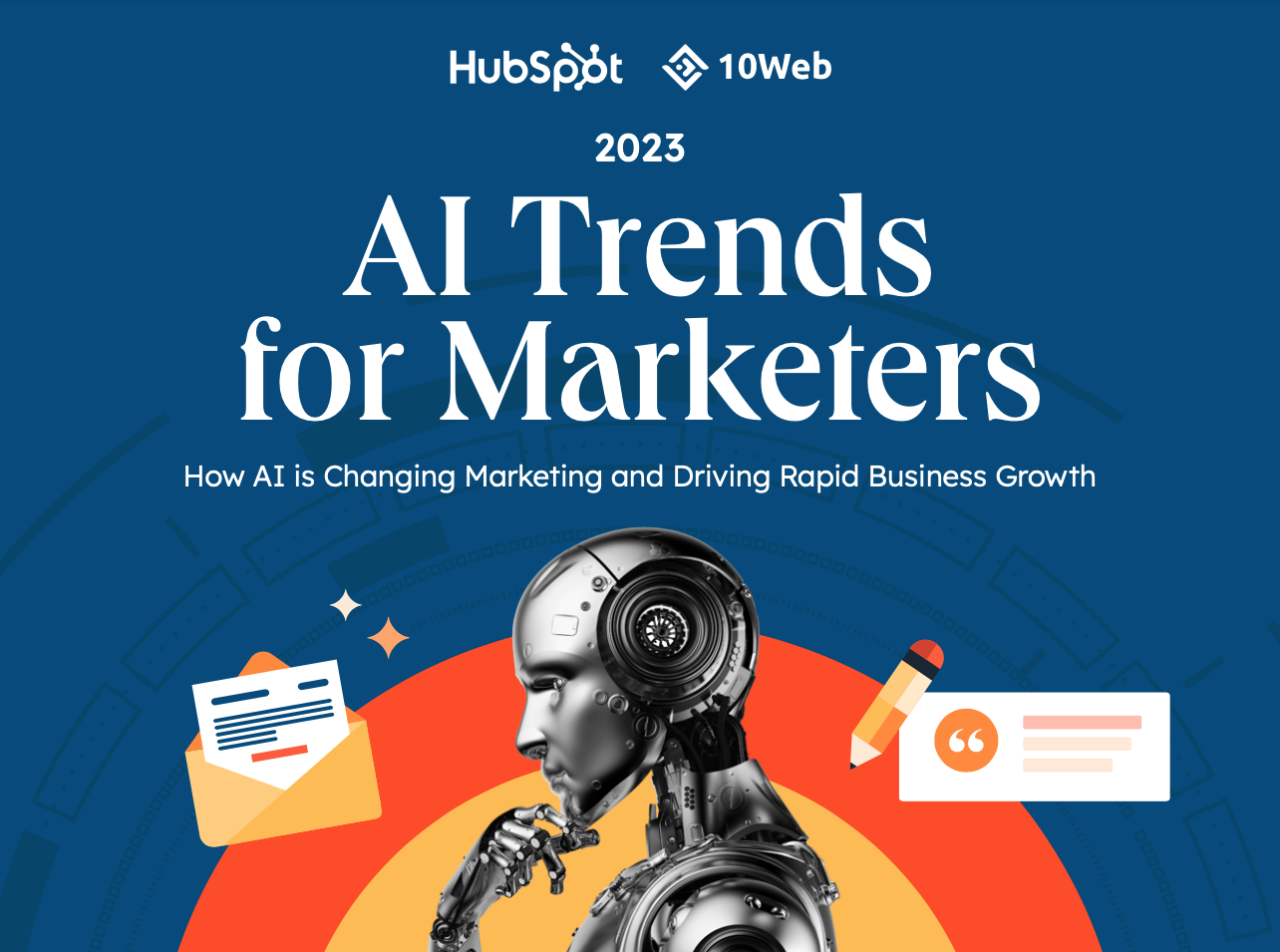
The State of Artificial Intelligence Report
New research into how marketers are using AI and key insights into the future of marketing.
- Marketing AI Tools
- Practical Tips
- Trends and Statistics
Download Free
All fields are required.
You're all set!
Click this link to access this resource at any time.
The Overall Best AI Presentation Makers
- Google Slides: Plus AI
- PowerPoint: Beautiful.AI
- Overall Design: Gamma
The Best AI Presentation Makers
Let’s examine six AI presentation makers so you can choose the one that best suits your business needs.
1. Beautiful.AI
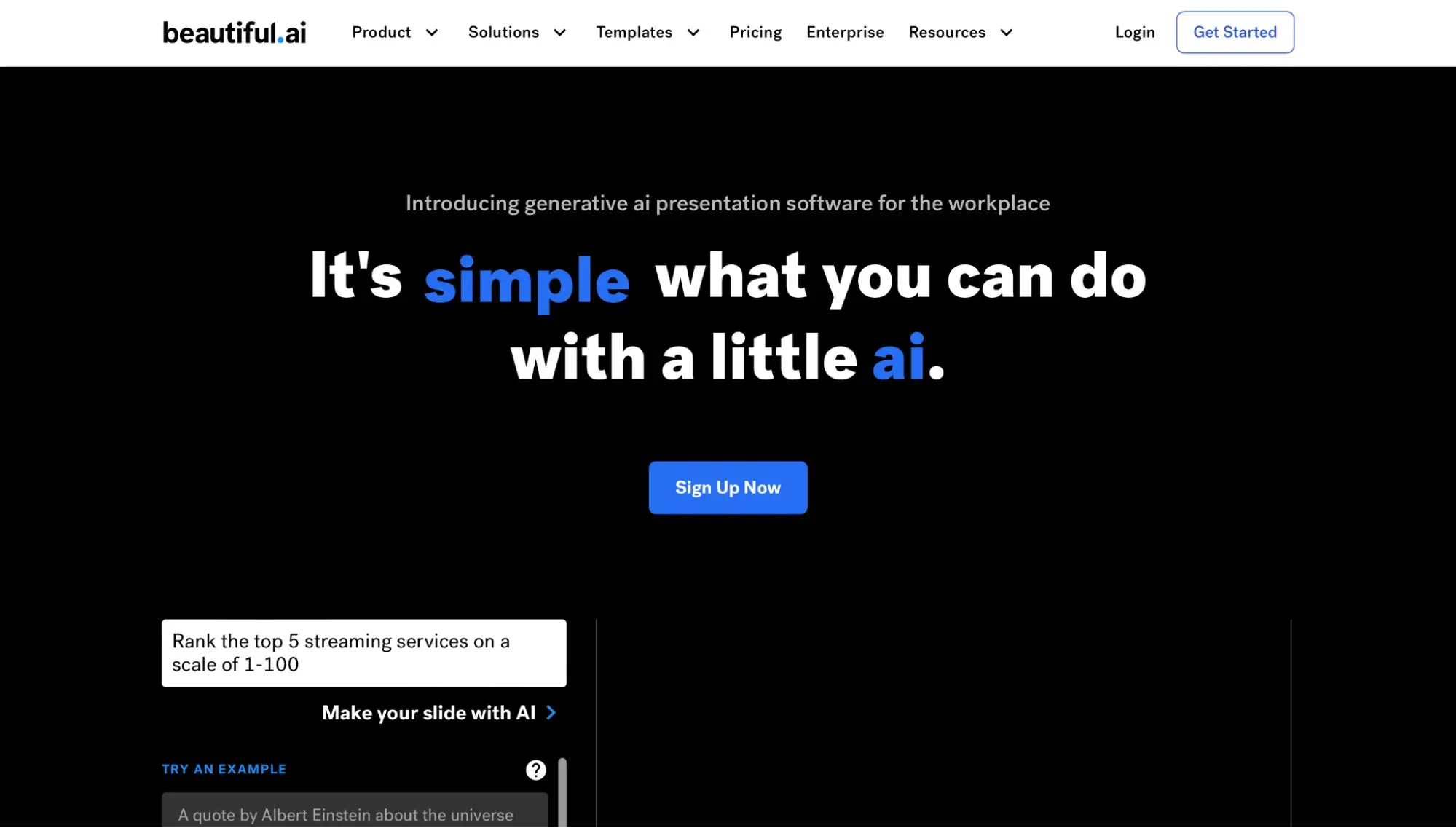
Don't forget to share this post!
Related articles.

The Power of AI in Sales & 7 Ways You Can Use It in 2024
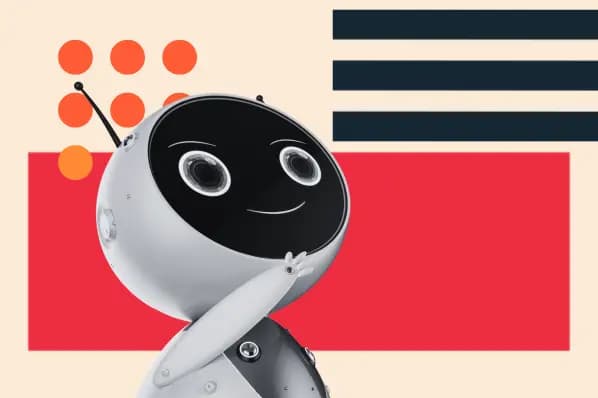
6 CRMs That Now Offer AI (and How to Make the Most of Them)
![best course for powerpoint presentation 51 AI Prompts for Sales Teams to Use in 2024 [+Expert Tips]](https://www.hubspot.com/hubfs/salesprompts.webp)
51 AI Prompts for Sales Teams to Use in 2024 [+Expert Tips]

How to Get Started With AI in Accounting
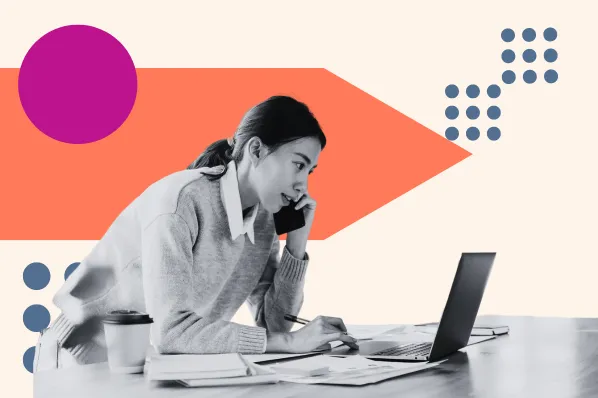
The 11 Best AI Tools for Small Businesses and How to Use Them
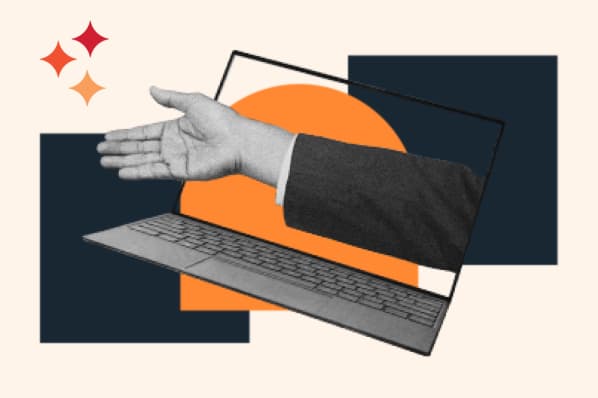
5 Ways Sales Teams Can Use AI to Sell Into New Industries, According to Eternal Works' CEO

6 Easy AI Tricks for Busy Account Executives

The Age of Nearbound Intelligence
![best course for powerpoint presentation Will AI Steal Your Sales Job? We Asked HubSpot Experts [+ Research]](https://www.hubspot.com/hubfs/AI%20steal%20jobs%20FI.png)
Will AI Steal Your Sales Job? We Asked HubSpot Experts [+ Research]
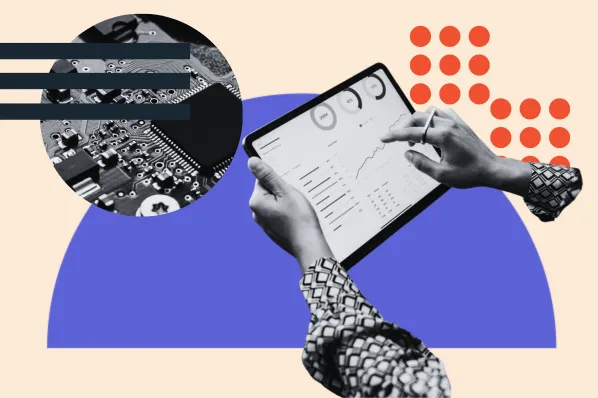
How Machine Learning Can Help With Sales Forecasting
Boost productivity with AI Task Delegation Templates. Simplify task management, save time, and elevate performance with advanced AI tools.
Powerful and easy-to-use sales software that drives productivity, enables customer connection, and supports growing sales orgs
- International
- Education Jobs
- Schools directory
- Resources Education Jobs Schools directory News Search

Third person teaching powerpoint and activity
Subject: English
Age range: 7-11
Resource type: Lesson (complete)
Last updated
22 July 2024
- Share through email
- Share through twitter
- Share through linkedin
- Share through facebook
- Share through pinterest

Powerpoint looking at first, second and third person based on discussion texts. Shows examples of how they can be used. Plus an activity where the first person words and phrases need to be changed into third person.
Tes paid licence How can I reuse this?
Your rating is required to reflect your happiness.
It's good to leave some feedback.
Something went wrong, please try again later.
This resource hasn't been reviewed yet
To ensure quality for our reviews, only customers who have purchased this resource can review it
Report this resource to let us know if it violates our terms and conditions. Our customer service team will review your report and will be in touch.
Not quite what you were looking for? Search by keyword to find the right resource:

IMAGES
VIDEO
COMMENTS
Skillshare's Best Course for Beginners (Andrew Pach) Andrew Pach, course instructor. PowerPoint Design for PowerPoint Presentations is taught by Andrew Pach, Graphic Designer and PowerPoint expert. This course is divided into two main sections: the basic functions and the detailed process of designing your own presentation in practice.
Top 11+ FREE Best Online PowerPoint Courses, Certifications & Training 2024. 1. Improve Your PowerPoint & Design skills! (Skillshare) 2. PowerPoint Design & Animation Class: Make 4 Trendy Slides (Skillshare) 3. Cert Prep: PowerPoint Associate - Microsoft Office Specialist (LinkedIn Learning) 4.
Listed below are a few favorite slideshows, as well as a tips on how to create your own. 1. ShiftHappens. Perspective on technology growth and change in China and India in comparison with the U.S. Shift Happens from Jeff Brenman. 2. Recycling. Bringing to life the impact of waste on our environment.
Anyone, whether you're a PA, EA, VA or office manager, will be able to efficiently use PowerPoint to create interesting and engaging presentations after completing this course. 5. Microsoft PowerPoint in 1 Hour: Introduction to PowerPoint (Udemy) Level: Beginner. Completion time: 1h 26m. Cost: $79.99.
Microsoft PowerPoint is a presentation design software that is part of Microsoft 365. This software allows you to design presentations by combining text, images, graphics, video, and animation on slides in a simple and intuitive way. Over time, PowerPoint has evolved and improved its accessibility to users.
A great PowerPoint presentation is: Prepared to Win. Research, plan, and prepare your presentation professionally. It helps you deliver an effective message to your target audience. Designed Correctly. Your visual points should stand out without overwhelming your audience. A good PowerPoint visual shouldn't complicate your message.
Best online courses in Microsoft Powerpoint from CU Boulder, Universitat Politècnica de València, Universitat Autònoma de Barcelona (Autonomous University of Barcelona), Tomsk State University and other top universities around the world ... PowerPoint Design for PowerPoint Presentations - Get Amazing Slides Done. Fast & Efficient. Microsoft ...
Free Powerpoint Courses. Learn new tools and techniques to create stunning PowerPoint presentations through Great Learning's free PowerPoint courses. Learn basics to advanced concepts and gain recognition for your abilities with free PowerPoint certificates of course completion. These online PowerPoint courses will equip you with all the ...
Microsoft PowerPoint 2016 Step by Step, Joan Lambert. This guide is designed to help you practice the newer features of PowerPoint. This book covers content creation for both online and print presentations. Using the tips in the book, you will be able to incorporate professional design elements into your presentations.
Top Tips for Creating an Effective Training Presentation. What we commonly call "effective presentation" is the right balance of two elements: the content you provide and how you deliver it. The first part is on your expertise and every piece of information you can share. But the second part is where the real magic happens.
Additional resources include courses on PowerPoint presentation design and data visualization from Analyst Academy. Mastering these slide layouts saves time and enhances the clarity and impact of ...
For beginners in course design, PowerPoint is the best way to get started and master the basics of creating training content. What's more, even experienced professionals who then move on to more specialized software still love PowerPoint for its versatility and ease of use, which helps them develop courses when they're pressed for resources and ...
Arthur - Training PowerPoint Template. This set of corporate PowerPoint templates includes more than 60 unique training slides. There are editable charts and diagrams, making it easy to include data in your business training. This training PPT is attractive, well-designed and well-supported.
If you're looking for the simplest and quickest way to create a PowerPoint presentation, look no further than Plus AI. Using Plus AI for PowerPoint, you just pick a template, provide a description, and receive your slideshow in a snap. Open PowerPoint, select New on the left, and pick Blank Presentation on the right.
Complex workstreams such as an investor presentation, involving multiple speakers and a comprehensive slide deck, usually run behind schedule and often with people working in silos.
The Best AI Presentation Makers. Let's examine six AI presentation makers so you can choose the one that best suits your business needs. 1. Beautiful.AI. Whether you need to create a pitch deck or present a revenue report, Beautiful.ai can help you quickly create an eye-catching presentation in just minutes. To get started, you'll need a ...
The link for 'Record your screen in PowerPoint' training online is not loading the video. Record your screen in PowerPoint - Microsoft Support. I looked long and hard for somewhere to report this and could not find anything. Please repair this video. Kind Regards. Seugnet
STEP 5: EMPLOYEE WORKPLACE VIOLENCE TRAINING . The employer must provide each employee with information and training on the risks of workplace violence in their workplace or workplaces. Training must be provided: at the time of the employee's initial workplace assignment and at least once a year after that.
Powerpoint teaching the rules of punctuating direct speech. Activities spotting mistakes of punctuated speech and application activity of using inverted commas. ... Courses Access courses News Magazine Subscriptions Payments. Teaching powerpoint and activity on using inverted commas. Subject: English. Age range: 7-11 ...
Powerpoint looking at discussion text language based on T4W toolkit. Looks at example and a task at the end which involves using discussion text language to enhance ... Courses Access courses News Magazine Subscriptions Payments. Discussion text language teaching powerpoint and activity. Subject: English. Age range: 7-11. Resource type: Lesson ...
Courses Access courses News Magazine Subscriptions Payments. Third person teaching powerpoint and activity. Subject: English. Age range: 7-11. Resource ... Powerpoint looking at first, second and third person based on discussion texts. Shows examples of how they can be used. Plus an activity where the first person words and phrases need to be ...
A comprehensive list of the best work-from-home jobs this year. Browse opportunities and get ideas for balancing work and life while earning money. ... Generating images for presentations with the help of AI-assisted tools like Adobe Creative Cloud; ... Instructional design consultants develop training and education programs for schools and ...