April 4, 2024

11 Best Websites for Making a Presentation (And How to Choose One For Your Needs)
Here are 11 of the best websites and programs to create free presentations online
Co-founder, CEO
The best websites for making presentations equip you with all the tools needed to build a professional, attractive, and informative slide deck quickly and efficiently. But with dozens of slide makers claiming to be the best, it’s hard to choose an app that suits your needs best.
We’ve done the legwork for you and scoured the web for the best presentation websites. We based our evaluation on factors such as functionality, ease of use, AI sophistication, collaboration tools, and value for money. Below is the result — a comprehensive overview of the 11 best web-based slide creation apps based on our findings.
Short on time? Summary of the best sites for making a presentation
| Presentation Website | Best For | Price |
|---|---|---|
| Plus AI | Best all-round and for Google Slides users | $15-25/month |
| Canva | Best free presentation site | $0-30/month |
| Prezi | Creative users | $3-29/month |
| Visme | Graphics and special effects | $0-79/month |
| Powtoon | Slides with animation | $15-117/month |
| Haiku Deck | Image editing tools | $10-30/month |
| Zoho Show | Budget-minded users | $0-3/month |
| Pitch | Business and sales | $0-100/month |
| Beautiful.ai | No-frills AI-generated presentations | $40-50/month |
| Google Slides | Google users with limited presentation needs | Free with Google Account |
| PowerPoint | Advanced presentation designers | $6-22/month |
1. Plus AI — Best all-round presentation maker
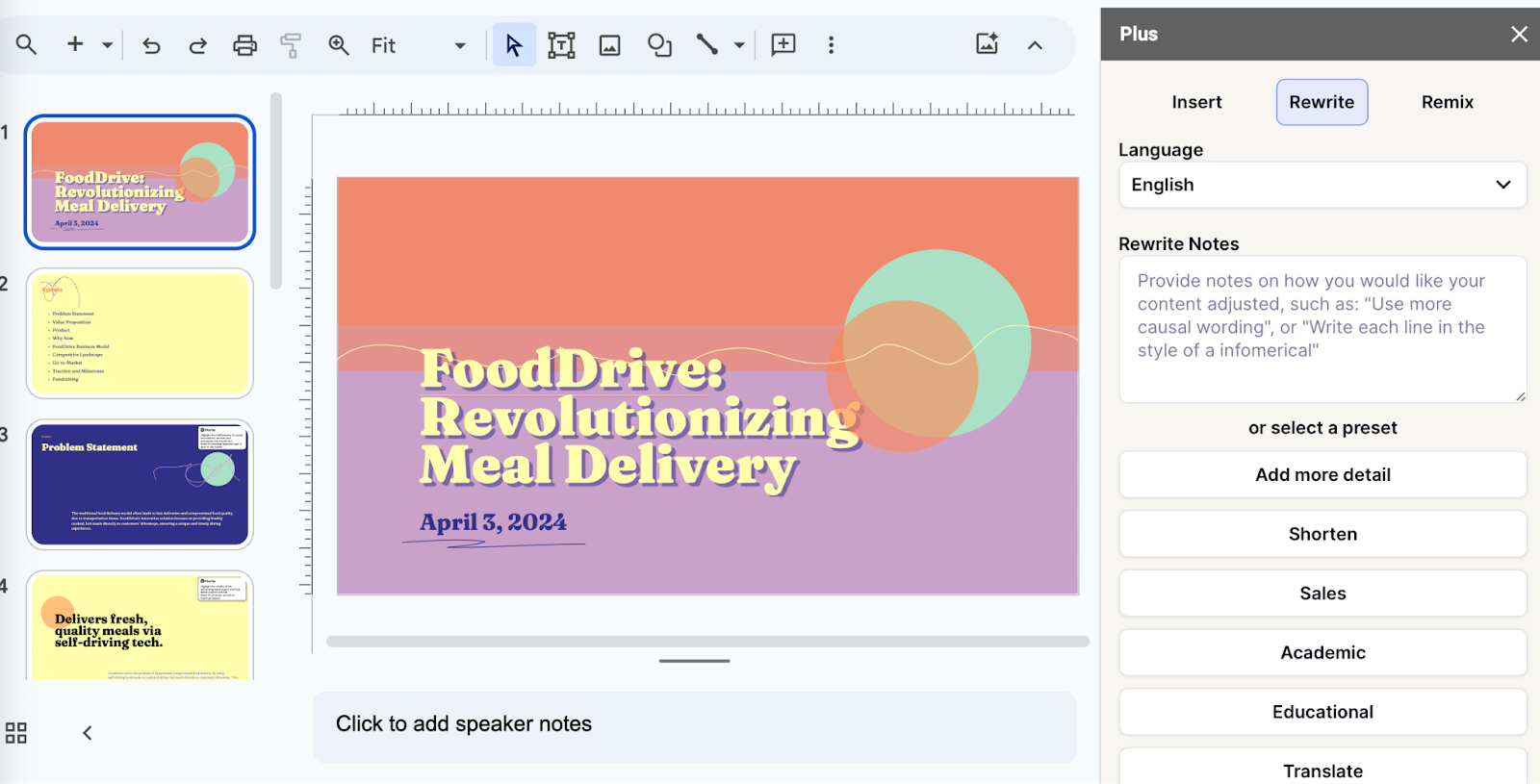
Key Features
- Adds easy-to-use AI to Google Slides
- Affords customization options for slide templates, colors, and logos
- Allows slide deck generation via different methods
- Facilitates collaboration within teams on Google Workspace
- Features a setting-rich but straightforward user interface
- $10/month for Basic and $20 for Pro versions when billed annually ($15 and $30, respectively, with monthly billing)
Plus AI is a powerful and user-friendly presentation maker that’s suitable for any purpose, whether you’re a professional, student, or amateur user.
Plus AI gives you a robust selection of AI slide creation methods. You can generate presentations straight from text, work on them slide-by-slide, design them from scratch, or use existing templates. Regardless of the method, the tool’s AI technology does all the heavy lifting design-wise and the interface is a breeze to navigate, so you can sit back and focus on the content.
Meanwhile, the customization options allow you to tailor the slides to your desired aesthetic, content type, and audience, and you can create your presentation in 80 languages. The resulting slide decks are elegant, professional, and appropriate for any use case.
Plus AI is an affordable presentation maker, with pricing that starts at $10 per month with annual billing, or $15 when billed monthly. Each of the plans includes an AI extension for Google Docs; this feature helps you compose and edit text. If you’d rather not spend money without taking the tool for a test drive, Plus AI offers you a 7-day free trial.
Here are the key pros and cons of Plus AI — they should help you decide if this presentation maker is right for you:
- Generates professional and visually appealing presentations in minutes — no design skills needed
- AI function allows you to edit and format slides without manual effort
- Lots of ways to customize the presentation
- Vast selection of templates and example presentations
- Text-to-slide and from-scratch creation
- Allows team collaboration in Google Workspace
- Integrates with Google Slides and Microsoft PowerPoint
- Budget-friendly plans and a 7-day free trial
- Plus creates presentations in Google Slides or PowerPoint format, which may be harder for newer users to edit
2. Canva — Best free presentation site

- Offers mobile presentation templates
- Web- or mobile-based Canva app supports collaboration
- Remote Control feature lets you run the presentation from your smartphone
- Canva live feature allows viewers to join QA sessions during a presentation
- Presenter mode lets you see your speaking notes and upcoming slides while you present
- AI assists in slide creation and can present on your behalf
- Individual Free Plan: $0 per month
- Individual Pro Plan: $14.99 per month
- Teams Plan: $29.99 per month
Canva is a web-based template editor with graphics creation tools and a powerful presentation builder in its free plan. Canva offers you an array of slide templates designed for virtually any purpose, along with a suite of customization tools to tailor the presentation to your topic and setting.
Canva has made a noticeable effort to optimize presentations for the smartphone. The app’s most striking feature is its selection of mobile presentation templates, which don’t lag their desktop-based peers in either aesthetics or utility. But whether or not your presentation is designed for a mobile screen, Canva lets you run it right from your smartphone, with a presenter view that shows your notes and upcoming slides. The audience can likewise engage with your presentation from their mobile devices during Q&A sessions.
Depending on your use case, you may be able to get away with Canva’s comprehensive free plan. The free Canva has presentation creation and editing tools and gives you access to a huge selection of professional templates. However, it’s the $14/month Pro plan that lets you unlock all the premium tools and graphic assets. And if you need Canva to collaborate with teams, you’re looking at $29.99 per month for the first 5 users.
To help you decide whether Canva is worth trying out, we’ve made this quick summary of the app’s pros and cons:
- Solid free plan with basic features and a large selection of graphic assets
- Optimized for mobile presentations
- Elegant templates for any use case
- Intermediate design skills required
- No direct integration with Google Workspace or Microsoft 365 (possible through third-party apps)
3. Prezi — Best slide tool for creative users
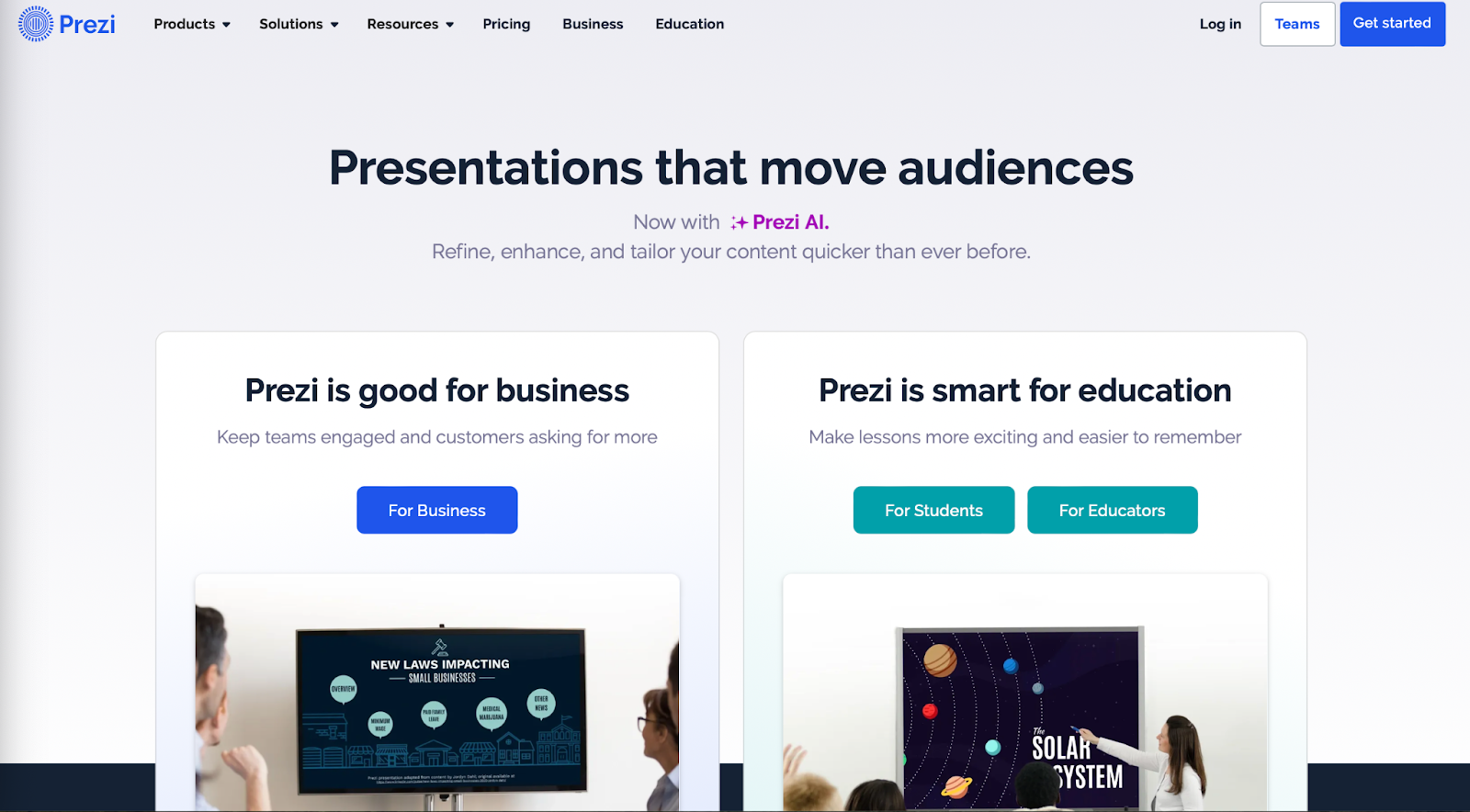
- Web-based tool for creating presentations, videos, and infographics
- Asset library includes templates, ready-to-use story blocks, and stock images from Unsplash and GIFs from
- Integrates with Webex, Zoom, Microsoft Teams, and other video conferencing apps to show presentations and the presenter on the same screen
- Lets you convert PowerPoint presentations to Prezi
Pricing (all plans are billed annually)
- For students/educators: $3-8 per month
- For individuals: $7-19 per month
- For businesses: $15-29 per month
Prezi is a web-based tool for creating presentations, videos, and infographics that are suitable for business and educational settings. The tool offers a wealth of image and icon assets, as well as templates to get you started on your slide deck. The templates do not constrain your creativity with linear slides the way PowerPoint does — you can create your presentations on an open canvas. Prezi even lets you import and customize PowerPoint presentations in its app. And, with the help of Prezi’s new AI tool, you can create and edit entire presentations quickly.
One of Prezi’s most defining features is its integration with popular video conferencing apps, such as Webex, Zoom, Teams, and Meet. Crucially, Prezi lets your slides appear on the same screen as your own video feed while you’re presenting.
Prezi offers three pricing tiers. Students and educators get the least expensive options, with plans that range between $3 and $8 per month. For individual users, plans cost $7-19 per month, while business users pay between $15 and $29 per month. All of Prezi’s plans are billed annually, but you can try the tool for 14 days without committing to a subscription.
If you’re not sure whether this presentation tool is right for you, consider Prezi’s pros and cons below:
- Design freedom and for creating unique and attractive slides
- Graphic assets are readily available
- Integrates with video conferencing apps
- AI assistant generates and edits presentations
- Inexpensive plans for students and educators
- Video and infographic creation part of each plan
- 14-day free trial
- Design skills required to create quality presentations
- Lack of integration with Google Slides and Microsoft PowerPoint
- No monthly billing options
4. Visme — Best for graphics and special effects

- Tools for creating special effects and animating graphics
- Ability to import and edit Microsoft PowerPoint presentations
- AI designer helps create a presentation draft
- Integration with Google Drive, DropBox, Mailchimp, Slack, and other apps
- Presentation analytics tools
- Basic package: $0/month
- Starter package (individual): $12.25/month
- Pro package (individual or team): $24.75-$79+/month
Visme is a web-based app for producing various types of visual content, including presentations. The app’s most distinct feature is its suite of special effects you can use to make the slides’ content and graphics more engaging. The app also lets you animate the images and insert video and audio features into the slides.
Visme integrates with a whole host of other platforms and apps. These integration options are largely designed to let you import content seamlessly into Visme. For example, you have the option of importing your PowerPoint files into Visme, enhancing them there, and exporting them back in the .ppt format if you like. That said, Visme does not work as an extension in popular slide makers, like Google Slides or PowerPoint.
You have three main pricing options with Visme. The Basic plan is free, but you’re limited in access to collaboration tools, assets, interactive, and AI features. The more comprehensive Starter plan costs $12.25 per month (billed annually), and equips you with Visme’s more premium tools. Finally, the Pro team plan sets you back $79/month for a team of 5 and lets you use Visme’s entire suite of interactivity and collaboration functions.
Here are a few vital pros and cons if you need help deciding whether Visme is right for you:
- Vast selection of special effects
- Ability to animate graphics on the slides
- Simple file movement between different web-based apps
- Free plan available
- Free plans extremely limiting
- No direct integration with Google or Microsoft slide tools
5. Powtoon — Best for slides with animation

- Templates with configurable graphics and animation
- Customizable fonts, colors, and logos
- Access to stock images, videos, and soundtracks
- Lite plan: $50/month ($15/month when billed annually)
- Professional plan: $190/month ($40/month when billed annually)
- Agency: $117/month (annual billing only)
Powtoon is a visual web-based content creation platform with tools for making videos, animations, and presentations. The app’s presentation function lets you build slides using professional templates, in which you’re free to customize the fonts, colors, logos, and graphics. You can even animate the graphics and build custom avatars to present on your behalf — it’s one of Powtoon’s unique selling features.
Powtoon’s suite of slide tools includes a database of royalty-free stock images, video footage, and music. You can use all of these assets in your slides, or upload your own as you see fit. However, how much of these shiny tools you can use in your slide decks depends on the chosen plan.
There are three pricing plans available, and the discrepancy between monthly and annual payments is striking. Most presentation sites charge a few dollars more if you opt for monthly instead of annual billing, but Powtoon’s monthly prices easily triple and quadruple. For example, the Lite plan costs $15/month with annual billing, but $50 if you wish to pay every month instead. You get very basic features with this plan, especially as far as animation and interactivity are concerned. Likewise, the Professional plan jumps from $40 to $190 if you choose monthly payments. You get a bit more for your buck, but some rudimentary features are still absent (like font uploads). Meanwhile, the Agency plan costs a whopping $1400 annually (no monthly option), and this plan gets you all of the app’s bells and whistles.
Not sure if investing in a product like Powtoon is worth it? Consider its pros and cons below:
- Comprehensive animation and video creation features
- Graphic and audio assets available with subscription
- Fonts and logos can be uploaded
- Most customization, animation, and AI features only come with the expensive Agency package
- Monthly payment options are not reasonable
6. Haiku Deck — Best site for image editing options
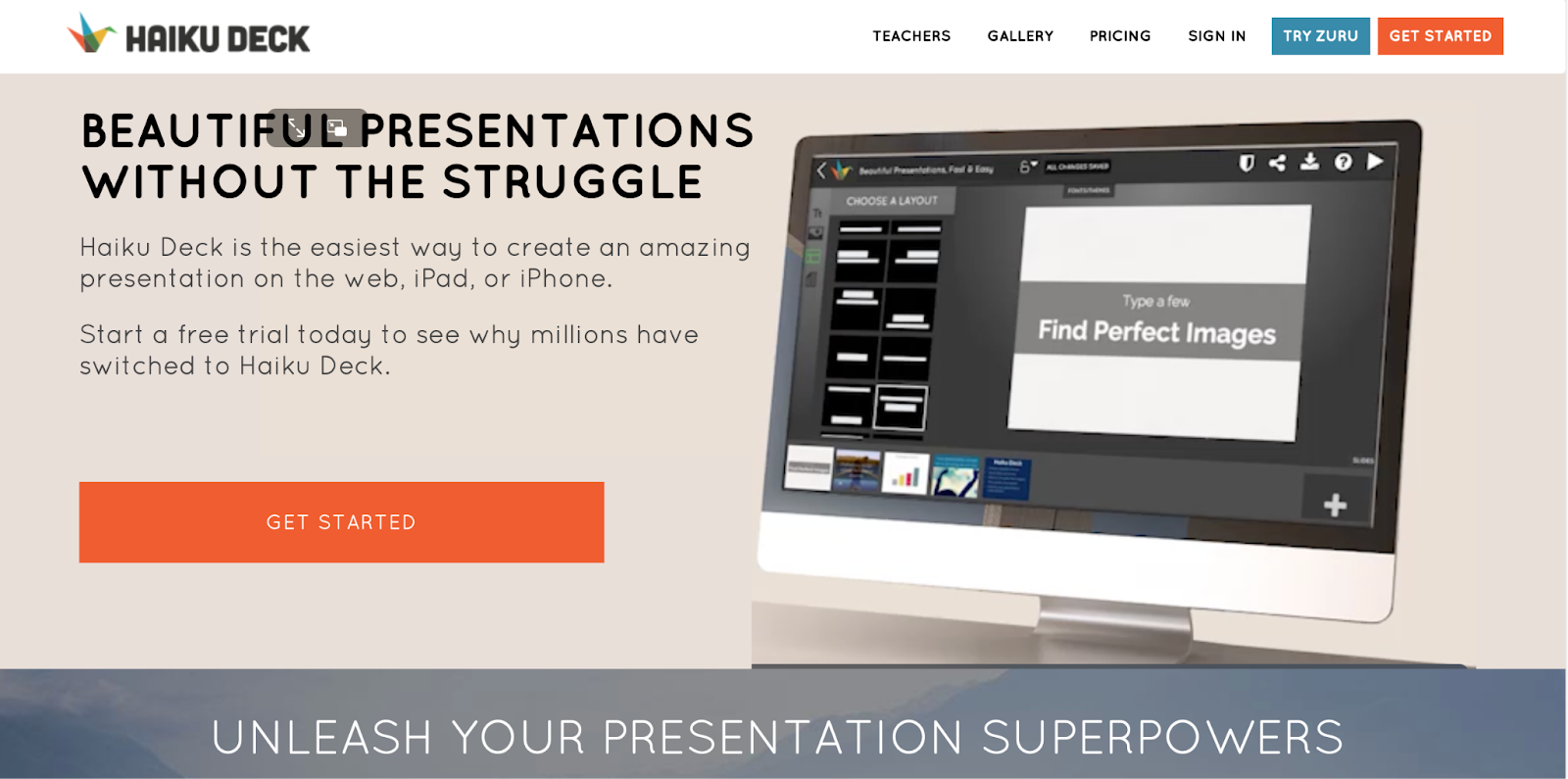
- Minimalistic interface
- Graphic design tools for improving slide aesthetics
- Pre-loaded templates and image assets
- Cloud-based file sharing for team collaboration
- AI presentation builder (Haiku Deck Zuru)
- Pro plan: $9.99 per month billed annually, or $19.99 monthly
- Premium plan: $29.99 per month, billed annually
Haiku Deck is a web, desktop, and mobile-based presentation builder with a significant focus on design aesthetics. The app’s design tools allow you to refine the graphics in the preloaded templates and images you’re using in the slides. You can source the images right from Haiku’s repository, which boasts over 40 million assets.
To help you create your slide decks, Haiku offers its AI assistant. The AI feature can create new presentations from your outline, or enhance your existing drafts. Since the AI learns from other Haiku users, its algorithms are now trained to outfit slides with contextually relevant imagery and graphics.
Haiku Deck’s pricing has two tiers: Pro and Premium. The Pro plan costs $9.99/month when billed annually and affords full access to the slide creation tools. Meanwhile, the Premium plan will set you back $29.99/month (again, billed annually), and equips you with features such as analytics, live web tracking, and priority support.
Here’s a summary of Haiku Deck’s most prominent pros and cons:
- Visually appealing slides
- Large database of graphic assets
- Advanced tools for editing images
- Capable AI-powered slide builder
- No free plan
- No integration with Google Slides or Microsoft PowerPoint
7. Zoho Show — Best presentation site for budget-minded users
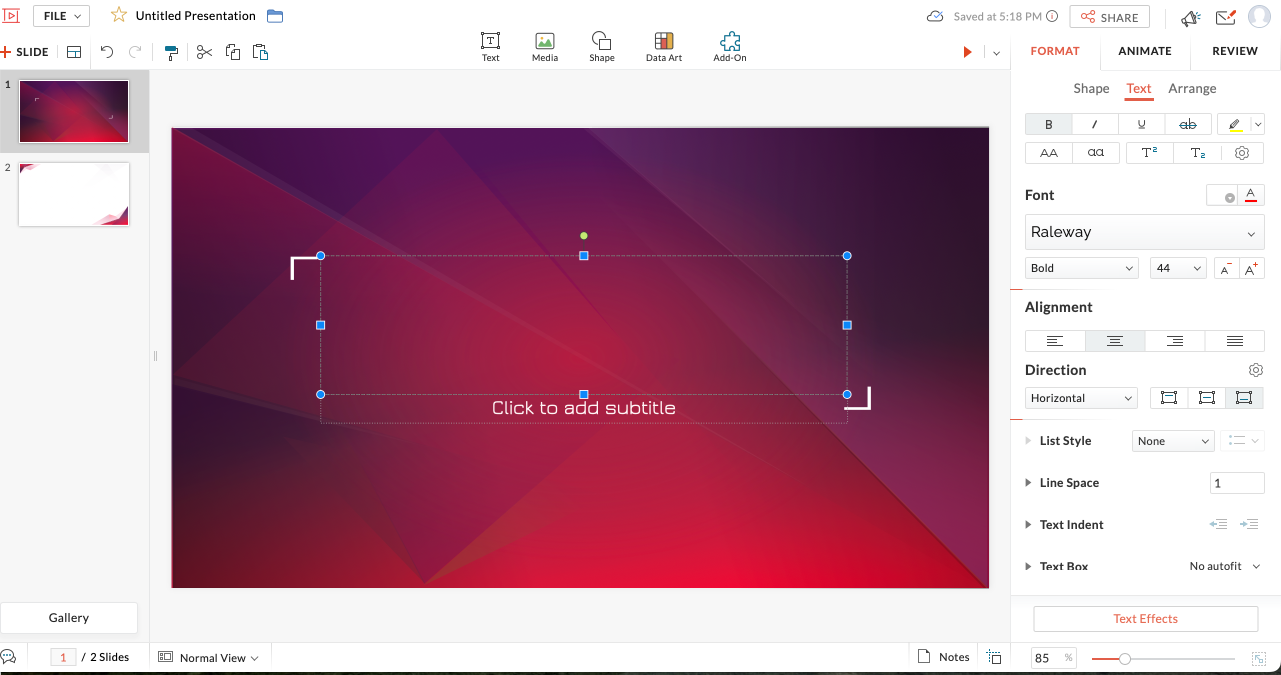
- Clean interface with tools changing depending on the task
- Library for templates, slides, and fonts to facilitate team collaboration
- Over 100 templates
- Imports/exports PowerPoint files
- Presentations can be controlled from smartphone or smart watch
- For individuals: Free
- Professional Plan: $2.50/month and up (billed annually)
- With Zoho Workplace Standard: $3.00/month (billed annually)
Zoho is a web-based suite of business tools, and Zoho Show is its slide creation app. Zoho Show is a straightforward, inexpensive, yet fully functional slide maker that offers most of the same features you’ll get from pricier presentation sites. You can build your decks using over 100 preloaded templates, work on PowerPoint presentations before exporting them to their original file format, and run your slideshow from a smart device. Show’s most unique feature is its clean, contextual interface that only displays tools that are relevant to your current task (whether that’s handy or limiting depends on your preferences).
Zoho Show’s pricing has three tiers. First, there’s the Free plan. This package lets you build basic presentations, but you miss out on key collaboration features and have limited access to graphic assets. Next, you get the more comprehensive Professional Plan, which costs $2.50; you must sign up for Zoho WorkDrive and have a team of 3 people to get this plan. Finally, you can get the entire Zoho Workplace suite for $3/month — this option unlocks the full functionality of the Show app and lets you use other Zoho tools, such as their Office Suite, Mail, and Workdrive.
Have a look at Zoho Show’s pros and cons below to see if this presentation website is right for you:
- Interface automatically shows tools relevant to the task
- Ability to add custom fonts and embed files into slides
- Templates, graphic assets, and collaboration tools included
- Supports PowerPoint file formats
- Subscription to Zoho Workdrive or Workplace required to access paid plan — unnecessary if all you need is a presentation tool
- Some plans require a minimum of 3 users
- Free individual plan limits use of graphic assets, templates, and collaboration tools
- No direct integration with Google Slides
8. Pitch — Best presentation site for use in business and sales

- Lets you build presentations with AI, from a template, or from scratch
- Supports custom fonts and colors
- Provides team collaboration tools
- Allows you to embed presentations on the web
- Offers engagement analytics tools
- Pro plan: $25/month
- Business: $100/month
Pitch is a web-based presentation maker designed primarily for business use. The app helps streamline slide deck creation with its AI tool, which generates a first draft based on your prompts and leaves your team with the task of refining the slides to your liking. The slides have shareable links, so your entire team can collaborate on the slide deck. You can even invite consultants from outside your workplace to edit the presentations.
Once your slide deck is complete, Pitch allows you to embed it on the web in your CMS — much like you’d do with a YouTube video. And to give you a feel for how audiences engage with your presentation, Pitch equips you with engagement and analytics performance tools.
There are three pricing options with Pitch. The free plan comes with all the presentation creation functions, but you get no tracking and limited collaboration tools. The Pro plan costs $25/month (or $22 per month when billed annually), and gives you more freedom to use Pitch in a team environment. Finally, the Business plan costs $100/month (or $85/month with yearly billing) and gives you access to the full suite of features.
Can’t decide if Pitch is the best presentation website for your team? Have a look at its most vital pros and cons:
- AI slide creation feature
- Performance analytics tools
- Integration with various productivity and collaboration apps
- Media asset library
- Engagement tracking only available in paid plans
- No integration with Google Slides or Microsoft 365
9. Beautiful.ai — Best site for no-frills AI-generated presentations
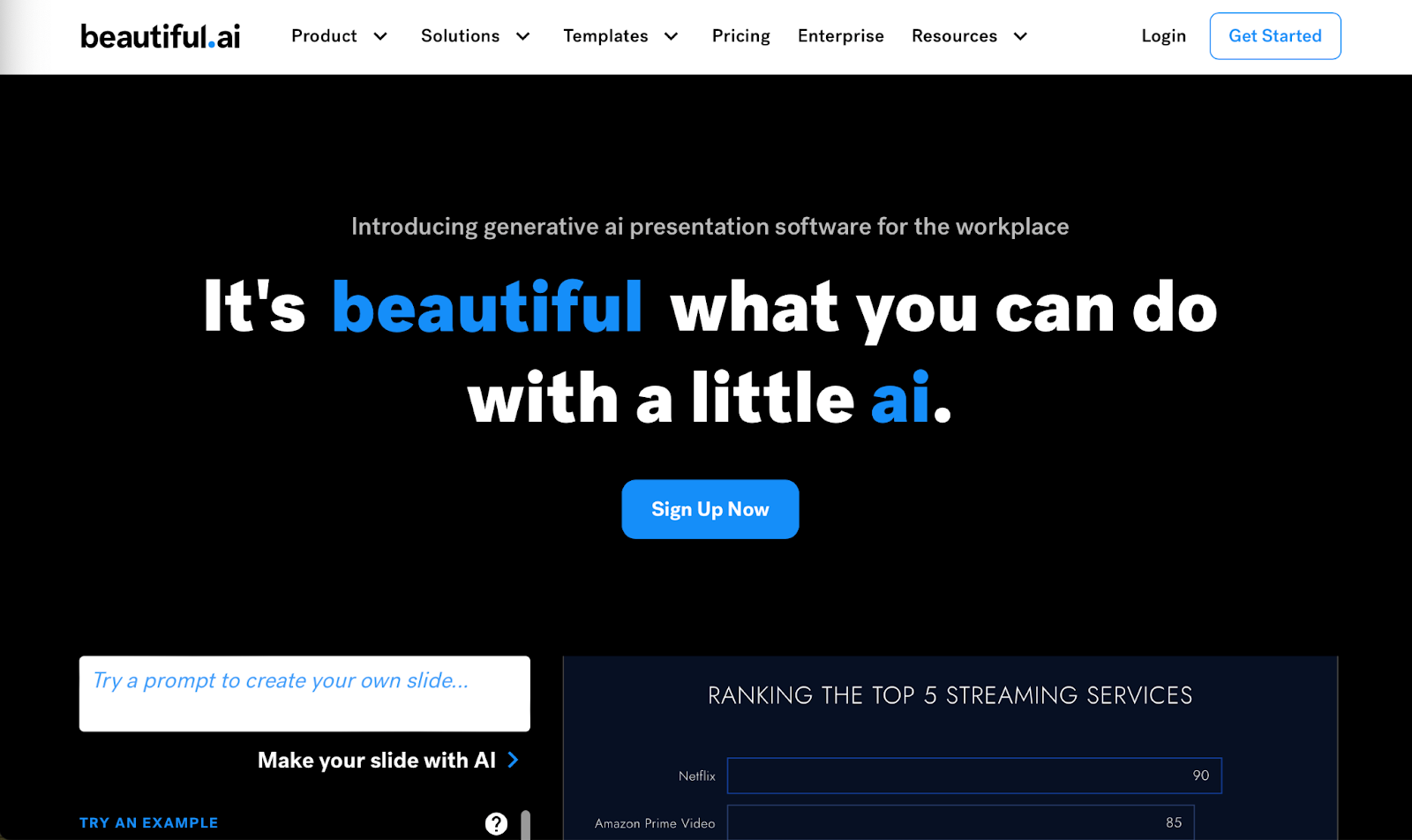
- AI-powered presentation maker
- Slide creation from user’s prompts
- Automated slide formatting
- File sharing within the team (requires Team Plan)
- Graphic assets database
- Pro: $144 per year
- Team: $40/month per user with annual billing ($50 with monthly billing)
- Enterprise: Pricing available on request
Beautiful.ai is an AI-powered presentation builder that leverages full automation to make slide creation quick and easy. All you need to do is enter a prompt for your slide deck, and beautiful.ai will generate your first draft. These AI-generated drafts are quite simplistic in terms of both content and graphics, but they serve as a good starting point. Moreover, beautiful.ai’s presentations are formatted consistently, which should save you time as you edit each slide.
You get three pricing options with beautiful.ai — Pro, Team, and Enterprise. The Pro package is meant for individual use, and costs $144 per year (there’s no way to pay monthly). The plan equips you with the AI slide maker but limits your use of assets and team collaboration features. The Pro plan costs $50/month for each user, or $480 annual for each license you purchase. This plan affords access to more customization and teamwork functions and lets you use graphic assets. Finally, the Enterprise plan includes all the features of the Pro plan, but with more dedicated training and support for your team. You’d have to reach out to beautiful.ai’s sales team to get a quote for the Enterprise plan.
Beautiful.ai helps create slides quickly and with little skill. However, if you’re not sure this app is right for you, consider its most vital pros and cons below.
- Quick way to create and format slides
- Inexpensive plan for personal use
- Elegant slide templates
- No integration with Google Slides or Microsoft 365
- Slide content is very basic
- Limited customization and branding options
10. Google Slides — Best for Google Workspace Users With Basic Presentation Needs
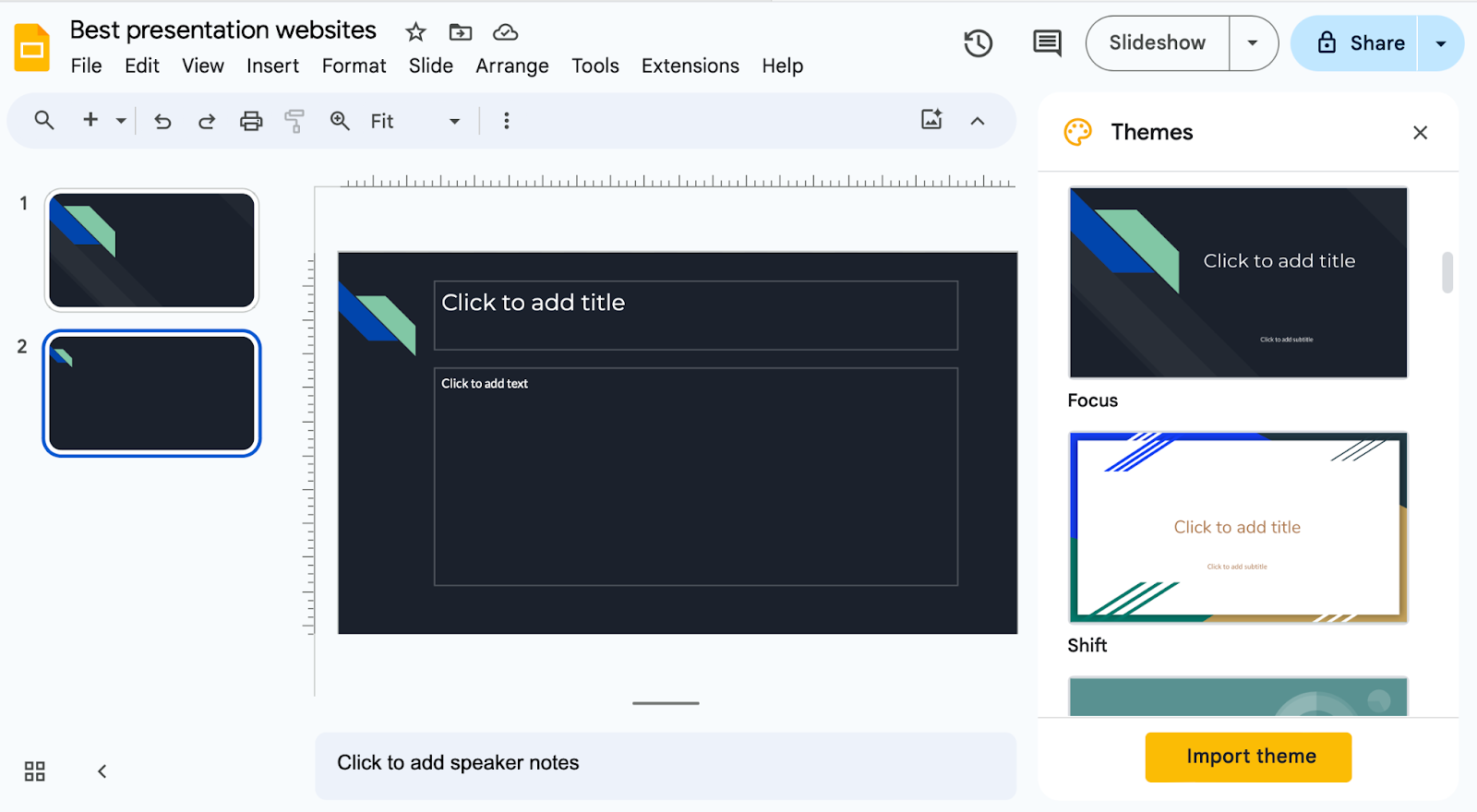
- Basic presentation creation tool
- Limited selection of templates, fonts, and colors
- Supports import/export of PowerPoint files
- Allows collaboration within the Google Workspace
- Free with a Google account
Slides is the web-based presentation tool you get with your Google account. This rudimentary app features a limited library of templates, fonts, and colors, along with a basic suite of tools for formatting the text and graphics in your slides. You can insert your own image, video, and audio files into the slides, but there is no access to a library of royalty-free assets.
Despite its functional constraints, Google Slides is a useful app because it lets teams using Google Workspace collaborate easily on presentations. To get the most of Slides, though, you need to boost its functionality with a suitable extension. Google Gemini now works as an extension within the app, but for the $30 it costs you, the output is disappointing. All Gemini knows does is generate simple, low-quality images; it won’t help you produce, format, or edit presentations.
In contrast, an app like Plus AI leverages artificial intelligence algorithms to give Google Slides powers it lacks on its own. By using the Plus AI extension, you can create entire Slides presentations from a single prompt, automate slide editing and formatting, and access a rich library of templates and ready-made slide decks. Meanwhile, Plus AI’s customization features help you brand your presentations with custom fonts, colors, and your company logo.
Not sure if Google’s slide creation tool is right for you? Have a look at its pros and cons below.
- Allows collaboration in the Google Workspace
- Compatible with PowerPoint files
- Supports AI-powered slide-creation extensions, such as Plus AI
- Free to use with a Google account
- Limited capabilities without third-party apps
- No library with image, video, or audio assets
11. Microsoft PowerPoint — Best For Highly Skilled Presentation Designers
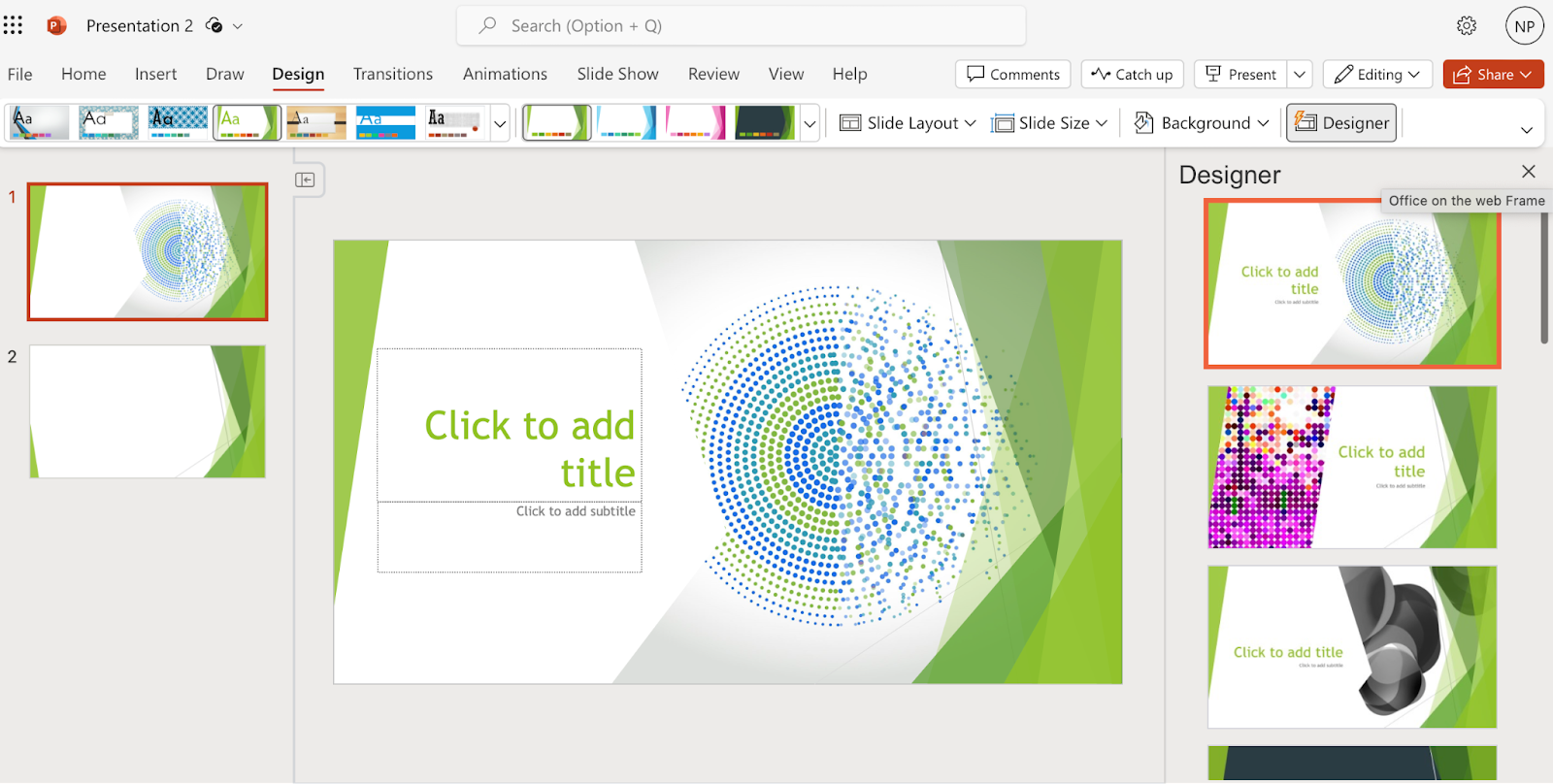
- Vast library of slide themes, variants, and layouts
- Database of stock images and videos
- Massive array of slide editing, formatting, and customization tools
- Supports collaboration in the Microsoft 365 ecosystem
- As a standalone product: $159.99 (one-time fee)
- With Microsoft 365 apps, for home use: $6.99-$9.99/month
- With Microsoft 365 apps, for business use: $6.00-22.00/user/month
PowerPoint is one of the world’s oldest presentation builders that’s been part of Microsoft’s arsenal since the early 1990s. To this day, PowerPoint has been the most commonly used presentation app. But there’s a reason we’ve ranked it last on our list. Buoyed by its popularity, PowerPoint hasn’t evolved much over time; you won’t get anything beyond the most basic and uninspired presentations out of it unless you’re an advanced user with lots of time on your hands.
The app’s user interface immediately overwhelms you with options and settings. Some of these seem similar in how they function, and you won’t know which tool to use until you’ve experimented with them all. Apart from the cluttered interface, PowerPoint disappoints with its simplistic selection of templates and designs.
You can use Microsoft’s Copilot to forgo the tedious task of creating your own PowerPoint presentation, but beware: like Gemini, Copilot is still limited in its slide-making abilities. You can get it to create a slide deck from a single prompt, but the output will feature basic and repetitive along with lifeless images.
PowerPoint’s pricing is a bit convoluted at a glance — you get different options whether you want the standalone product ($159.99) or the entire Microsoft 365 suite. If you choose the latter, the Home options range in price between $6.99 and $9.99 per month, while the Business plans cost between $6.00 and $22.00 per month per user.
We don’t believe that PowerPoint is worth your time considering the vast selection of more powerful and user-friendly presentation apps on the market. However, you can review the app’s pros and cons below and decide for yourself.
- Massive selection of design and customization tools
- Integrates with Microsoft Copilot
- Lets team members using Microsoft 365 work on the same presentation simultaneously
- Overwhelming user interface
- Very basic templates and designs
- Creating professional presentations is a challenge for novice users
- AI assistant cannot produce elegant, content-rich slide decks
How we ranked the best presentation sites
To make your selection process simple and effective, we ranked the best presentation websites based on these vital criteria:
- Functionality
- Level of AI sophistication
- Ease of use
- Collaboration options
Integration with popular slide creation tools
Value for money, functionality .
The best presentation sites are loaded with handy functions that enable you to make visually appealing, info-rich, and engaging presentations with little effort and minimal editing. These include customization tools, templates, image assets, and graphics refinement features.
Level of AI sophistication
AI technology is at the forefront of slide makers’ drive to create the best product for their clients. AI-powered presentation sites save you from spending long hours on writing content, digging up graphics, and then formatting every slide — AI handles these tasks for you. But not all AI slide creators are made equal. Some leave you with rudimentary decks that feature repetitive content and unrelated imagery. Others give you a solid starting point for an informative and captivating presentation.
Ease of use
The best presentation sites greet you with an intuitive and uncluttered interface that takes you minutes (if not seconds) to master. But usability goes beyond navigating the UI. That’s why we also assess the simplicity with which you can actually produce presentations. Simply put, how easy is it to create and edit slides? Do you need advanced design skills to manipulate the graphics and give the slide deck your desired aesthetic ? The best slide makers take these questions into account, so that their product makes presentations a breeze. You worry about the content, and let the app do the rest.
Collaboration options
High-quality presentation apps allow team members to create, edit, and give feedback on presentations remotely. That’s because today’s business needs, along with hybrid work arrangements, mean that more and more teams are forced to collaborate electronically. Features such as cloud-based file sharing and integration with communication platforms help different members of your team work on the presentation from wherever they are.
Google Slides and Microsoft PowerPoint are the most commonly used presentation programs in the world. These two giants are the natural, go-to option for slide creation in the corporate, educational, and institutional world. Any presentation app that’s worth its salt should integrate with at least one of these tools. At the very least, a quality independent slide app should be able to import and export files that can be used in Google Slides or PowerPoint.
The best presentation apps are usually not free, but the money you pay for them should be worth the features and benefits you get in return. That’s why we’ve evaluated each of the slide makers above based on the balance between their price point and their offerings.
How to choose the best presentation website for your needs?
You can’t really go wrong by opting for any of the 10 presentation sites above; however, to get a tool that’s tailored to your use-case, you’ll have to do a bit more research and analysis. The four steps below should help you zero in on the optimal presentation maker for your needs.
- Consider the purpose of the presentation. Some slide tools cater to sales teams (think Pitch), others to graphic-minded users (Haiku Deck comes to mind), while others, like Plus AI, are excellent all-rounders.
- Decide on the level of customization you need. How concerned are you with personalizing and branding your slide decks? If a generic, templated presentation is all you need for a school project, investing in a feature-rich, customizable tool may be overkill. But if you need your slide decks to feature custom colors, fonts, and convey your brand identity, opt for a tool (and pricing package) that has this functionality.
- Decide if you want AI help. Unless you’re a skilled designer with a passion for creating and formatting slides, AI can be incredibly useful. Consider this: would you rather spend hours on refining your slides and ensuring consistency, or have the AI tool produce a uniformly formatted first draft? Check out the best AI presentation makers here.
- Factor in your budget. Most presentation sites have similar pricing, with monthly plans ranging between $0 and $40. However, some charge more — much more. Of course, the higher price points generally translate into richer offerings that may include other apps for visual content creation. Consider whether you need these extras or if a capable slide creation tool will suffice.
Latest posts
Latest post.

How to embed a YouTube video in PowerPoint
A video in your slideshow can invoke emotion, provide information, or demonstrate a product or task. Here’s how to embed a YouTube video in PowerPoint.
Everything you need to know about Pecha Kucha
An overview of Pecha Kucha, example Pecha Kucha presentations, and tips for your next presentation

PowerPoint Karaoke
Overview of PowerPoint Karaoke, rules, and free slide decks for PowerPoint Karaoke
Why Chatbots Aren’t Working
Four reasons chatbots are not the right interface for AI
More resources

How to do MLA format in Google Docs
Need to create a document using MLA format? We’ll explain this format’s specifications and how to create your paper using MLA in Google Docs.

How to insert a check mark in PowerPoint
Wondering how to insert a check mark in PowerPoint for your next presentation? Here’s how to add a check mark for a bullet list and a simple character.

How to insert a PDF into PowerPoint
Enhancing your slideshow may mean adding a report, article, or other document. Here’s how to insert a PDF in PowerPoint to present the information you need.
Unsupported browser
This site was designed for modern browsers and tested with Internet Explorer version 10 and later.
It may not look or work correctly on your browser.
- Entrepreneurship
The 15 Best Free Online Web Presentation Software Tools for 2024
Are you running a small business, and now you need to give a sales presentation? Maybe you're a student and your assignment is to create a slideshow.
Either way, you probably don't have much to spend on a web presentation software tool. At some point or another, most of us need to create a slideshow.

If you need a tool to help you create web presentations, but you're on a limited budget, you may think you're out of luck. Fortunately, there are quite a few good free presentation tools for you to consider.
In this post, we'll share 15 free presentation tools. We'll describe each and point out key features. We'll also explain what to look for when choosing your online presentation software.
Finally, we'll share resources you can use with some online presentation software .
What to Look for in Free Online Presentation Software
It's important to use a good web presentation tool when showcasing it. Many free online presentation tools have all the features you need. Create a top-notch web presentation with presentation websites for free .
Here are some things to look for when selecting online presentation software:
- Ease-of-use. You don't want to spend hours and hours learning how to use the web presentation tool. Good online presentation software should be easy to learn and have plenty of training resources available.
- Import/export features. Your presentation software tool should be compatible with popular file formats. Also, keep in mind that at some point you may want to export your presentation into another tool.
- Real-time collaboration . Teamwork has become increasingly important in today's professional environment. With the right web-based tool, you and a teammate can work together on a presentation project.
- Cloud access and storage. It used to be that when you were away from your computer, you couldn't work on your project until you came back. With a cloud-based tool, that's no longer a problem. Access your work anywhere there's an Internet connection.
- Audio/video capabilities. Multi-media has become the norm for slideshows. If you want your presentation to really stand out, consider adding an audio or video component.
- Good technical support. What are you going to do if something goes wrong while you're creating your presentation? Look for quality support resources such as third-party tutorials and a strong online help section
When choosing an online presentation software tool keep in mind your future needs. Consider starting with presentation websites for free. Then work with the premium version of the presentation software tool of your choice.
Free Online Presentation Software Tools—Well-Known Tools (2024)
Looking for free presentation websites? Now you know what to expect from a free presentation software. We made a selection of free presentation websites for you.
Let's examine some of the most popular options. Look at the free versions of some of the most popular online presentation tools:
1. PowerPoint Online
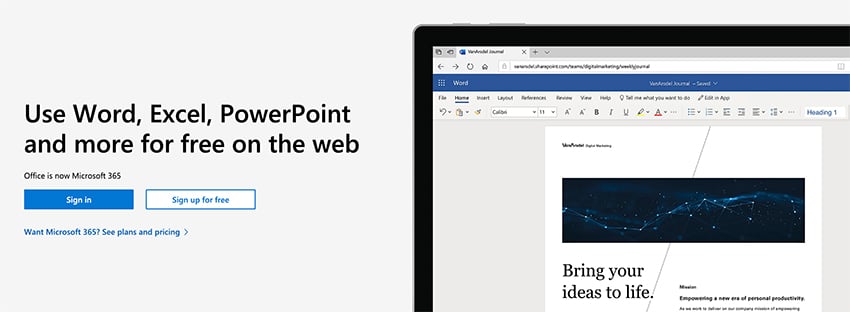
Many people don't realize that there's a free version of PowerPoint available . This free presentation tool i s a great choice for students who need to make a presentation once and can't afford a Microsoft Office subscription.
Microsoft products are widely used. Because these online presentation tools are so popular, many people are familiar with the software layout and commands. That helps make PowerPoint Online easy to learn to use. Plus, you can upgrade to the premium PowerPoint tool if you need more features.
The online presentation software, PowerPoint Online, includes many of the features of its premium counterpart. Format text, use animations, and include other graphic elements. Since it's web-based, there are also collaboration features and cloud storage.
There are some limitations of this free presentation tool . For example, you can't use PowerPoint Online unless you've got Internet access. Some views aren't available. You're limited to built-in themes, although you can import a presentation with a third-party theme. And you can only insert audio and video files through YouTube. There are other differences as well.
PowerPoint provides many help documents and articles to its users. O nline presentation tools like this one includes online help in the form of the Tell Me tool. Plus, you can find lots of third-party articles and resources on PowerPoint, such as this Tuts+ tutorial:
2. Google Slides

Next up on our list of free presentation tools in Google Slides. Even though it's free online presentation , Google Slides' features rival those of premium presentation software tools. It's real-time collaboration tools make it ideal for times.
Google Slides is also a great option if you intend to publish your presentation online. Plus, even though Google Slides is a cloud-based tool, you can change the settings to use it while you're offline .
Considering using Google Slides? These articles explain how it compares to more expensive tools:

Google's office suite is increasing in popularity. And you can upgrade to a premium version of the office suite if your needs grow.
This free online presentation is also easy to learn. Google has helpful online documentation within each office tool, including Google Slides.
Check out our tutorial on how to use Google Slides:
Make your Google Slides presentation stand out. Yse a professional template like the ones available on Envato Elements . For a peek at some of the best Google Slides presentation themes, look at:

3. Keynote

Keynote is another one of the many free online presentation tools available. If you've purchased a Mac computer lately, it probably came with Apple's Keynotes software already loaded. It's also available to download for free for iOs devices from the iTunes App Store. PC users can now view or edit Keynote presentations online with the iCloud website.
If you've got a Mac, you'll probably find Keynote easy to use. It's well-integrated with the Mac platform, which makes it easy to add images and multimedia into your presentation. A recent upgrade added better collaboration features to Keynote.
Coming from Apple, Keynote is well-documented. There's good technical support and other resources from both Apple and third parties. To learn more about this online presentation software , read this Tuts+ article:

Produce a professional slideshow quickly and easily through a third part template such as those available through Envato Elements .
Here's a look at some popular Keynote presentation templates:

4. Prezi Basic
.jpg)
Prezi is a popular free online presentation tool known for its graphic interface. It has a non-linear approach to presentations.
The zooming tool is impressive in this online presentation software . Plus, there are tutorials and other aids to help you learn how to use it.
Its popularity is growing, which means there's also a growing number of third-party resources available.
Try Prezi for free by using either the basic version or by signing up for Prezi basic, or for a free trial of one of the other versions.
5. SlideShare Scribd

SlideShare Scribd isn't a presentation authoring software tool, but rather a free presentation sharing software tool. If you need to get your slideshow in front of a large professional audience, then this online presentation software is worth knowing about.
Currently, there are millions of users on this best free presentation software , many of whom are business professionals.
This best free presentation software is easy to use and there's some help available within the tool. Since SlideShare is growing in popularity, there are also a growing number of third-party resources and tutorials. To learn more about SlideShare, study:
.jpg)
Canva is most know as an online graphic design tool. However, this software has presentation software. It allows users to create beautiful slides online with free custom presentation templates and a massive media library. It offers some of the best-looking templates around.
It has drag-and-drop functionality that makes it easy to add your own content and visual assets, or users can pick from an extensive library of free photos and graphics.
Best Free Online Software Presentation Tools—Other Tools
The free online presentation tools below may not be as famous as others listed above. But many have features similar to their well-known counterparts.
Many of these free interactive presentation tools are limited in features at the free level. Some free tools may display ads or require that your presentation include their logo or company name on it.
Let's take a closer look:
1. Zoho Show

Zoho Show is part of a popular office productivity suite. According to the website, the free version of this office suite is available for teams of up to 5 users. The free version also offers some nice extra features for teams such as secure file collaboration and in-app chat.
Zoho Office Suite offers quite a bit of support, with a knowledge base, articles, and more.
2. FlowVella
.jpg)
FlowVella (formerly Flowboard) was designed to work online with mobile devices. But there's also version available for the Mac. Easily incorporate multi-media and other online content into your presentation. The newest version also includes drag and drop. Presentations are also easily shared through URL links.
FlowVella is a strong presentation tool choice with company support and help. Currently, there aren't a lot of third-party resources. The free version limits you to four public flows (presentations). The presentation size is limited to ten slides.
3. LibreOffice Impress
.jpg)
Impress is part of LibreOffice (based on OpenOffice), which is free and open source software. There's no premium version available for this free online presentation tool . This might not be a problem for you because Impress compares favorably to many pricier alternatives.
When LibreOffice 5.3 was released in 2017, LibreOffice also made LibreOffice online available. To use it you'll need to install it on your own server.
As might be expected for open source software, LibreOffice has a sizeable community. This means that there are several third-party resources and tutorials available for this free online presentation tool .
.jpg)
A promising new best free presentation software tool is Ludus. It's designed with creativity and the web in mind. So, you can easily integrate content from other web services like YouTube, Vimeo, DropBox, GIPHY, and more. It's also got some nice design tools including the ability to upload fonts, blend colors, use overlays, and more.
Because Ludus is so new, there aren't a lot of third-party resources, such as articles and tutorials. But the main site includes helpful videos that illustrate how to use some of the main features that should help new users get up to speed.
You can get a free trial of any of their versions. With the free trial version of the Solo level, one user can create unlimited presentations for free with access to all the features. When the trial ends, you'll need to decide if you want to buy one of the premium versions.
5. PowToon

Next up on our list of best free presentation software is PowToon. PowToon gives you the option to create an animated video instead of a more static, slide-based presentation. Even at the free, basic level you get access to some nice features. Free users get up to 100 MB of storage and can create a video of up to three minutes. With the free version, your video will have the PowToon branding.
The PowToon site includes help articles and tutorials to help you learn to use this tool quickly. Plus, there are plenty of third-party tutorials available.
6. Speaker Deck

Speaker Deck is a free tool owned by GitHub. While it's not a presentation authoring tool, upload your presentations as a PDF file and it'll convert them to slideshow format. You can then share your presentation through the Speaker Deck site or embed it into another website.

The Visme website includes many resources such as tutorials and a helpful knowledge base.
This free interactive presentation tool is a multi-faceted online presentation software. Not only can you create presentations, but you can also make infographics, charts, and social graphics. Add video or audio or animate an object in your presentation to make it more interesting. With the free version of Visme, create up to five projects and you also get 100 MB of storage. You can download your project as a .jpg file.
8. WPS Presentation

WPS Presentation is part of a free office suite that also includes Writer and Spreadsheets. If you choose this option, you'll find it to be very comparable to more popular office productivity software such as MS Office. Even with the free version you get 1G of cloud-based storages. You can also use it on up to three devices (one desktop device and two mobile devices).
This free interactive presentation tool includes a searchable online help, a useful blog, and other helpful resources.
9. Genially
.jpg)
This online presentation software specializes in letting you create interactive content. It also features many animation effects. You use Genially to create online presentations, create infographics, and other interactive projects.
Most people should find this software easy to learn. The website includes a frequently updated blog with some helpful tips. I was also able to find some third-party tutorials for this presentation software tool.
10. Haiku Deck

Haiku Deck is an easy-to-use presentation software that focuses on simplicity and clarity. It offers a range of stylish templates and high-quality images that you can use in your presentations. The tool also provides various font and filter options to help you customize your slides.
The free version of Haiku Deck only gives you certain features and limits the number of presentations you can create.
Emaze is an online presentation tool that enables you to create impressive presentations with its wide range of templates, 3D effects, and video backgrounds.
It also allows you to easily share your presentations online and view them on any device. The free version comes with limited storage and access to a select number of templates.
12. SlideDog

SlideDog lets you combine different types of media into a seamless multimedia presentation. You can mix PowerPoint presentations, PDF files, Prezi presentations, movie clips, web pages, and more to create an interactive viewing experience for your audience.
The free version comes with SlideDog branding and does not include some advanced features like interactive elements.
13. Animaker

Animaker is a do-it-yourself video animation software. While it's primarily used for creating animated videos, it can also be used to make animated presentations. It offers a variety of features, including a wide range of characters, props, and backgrounds, as well as the ability to add voiceovers and special effects.
14. Microsoft Sway

Sway is a digital storytelling app from Microsoft that's perfect for creating presentations, newsletters, personal stories, and more. It has a simple interface that allows you to add various types of content.
It automatically takes care of the design aspect, creating a polished, cohesive look for your presentation.
15. Slidebean

Slidebean offers a unique approach to presentation creation by focusing on design. You input your content, and Slidebean automatically formats it into a visually appealing presentation.
This can be a great option for those who want to create professional-looking presentations but may not have a lot of design skills or time. Slidebean also offers collaboration features, allowing multiple people to work on a presentation together.
5 Quick Tips for Making Great Online Web Presentations in 2024
We'll help you create the best possible online web presentation. Here are five quick tips that you can use in your free interactive presentation tools :
1. Simplicity Is Key
Free interactive presentation tools have many advanced features, allowing you to personalize your slides. A header text plus no more than four bullet points and graphics is more than enough to create a powerful presentation.

2. Timing Is Everything
If you create a presentation that's too short, your audience will feel like you didn't put enough effort into the presentation.
If you create a presentation that's too long, you run the risk of confusing and boring your audience. Aim to create no more than 17 slides and have each slide take no longer than four minutes.
3. Use Graphics
To make your presentation more engaging and connect with your audience, include graphics on some slides.Make sure to include graphics that are relevant to the subject of the slide that you're on and that helps you illustrate your point.

4. Speak in a Clear and Expressive Voice
How you speak during your presentation will make or break the presentation.
Speak in a clear, strong, and expressive voice. This type of voice will capture the attention of your audience and make the entire presentation much more appealing to watch.
5. Ask Your Audience to Take Part
Presenting online has many advantages. One advantage is being able to send messages during the presentation without disturbing the speaker.
This opens up a great opportunity for you to encourage questions and comments. This will help engage your audience but also help them learn the material you are trying to present more effectively.
Premium Templates Help You Create Powerful Online Presentations in 2024
If you're new to making slideshows and on a budget, focus on design. As a business owner or student, a professional-looking presentation helps create a good impression.
You can find templates for many online presentation tools at a much lower cost than hiring a professional designer.

Get a professional template for your PowerPoint, Google Slides, and Keynote presentations on Envato Elements . All for a low monthly payment.
The unlimited downloads that Elements offers lets you download anything in the Envato library. Not only can you access all these presentation templates, but you get access to photos, videos, fonts, and many other resources that could be helpful to you.
The presentation templates that Elements offers include a variety of features:
- modern and engaging designs
- completely customizable slides
- gallery and portfolio slides
- free fonts and icons
Take advantage of this offer on Envato Elements today!
Have a look at some of the best-selling PowerPoint presentation templates below:

Top 5 Trending Presentation Templates (From Envato Elements - For 2024)
Envato Elements gives you a huge library of business presentation templates to choose from.
I've gathered five top-selling presentation templates from Envato Elements for PowerPoint, Keynote, and Google Slides. This should help you find the perfect one!
1. Permanent Keynote Template

This eye-catching Keynote features 32 masters and two slide sizes. It'll allow you to choose the flexibility to choose a layout that'll work for you.
Find matching charts, diagrams, and tables in this template that'll make your presentation stand out. If you're looking for a versatile template that works well for a wide variety of presentations, then this is the template for you.
2. Nextar - Multipurpose PowerPoint Template

This sleek, modern PowerPoint template is perfect for creative agencies, tech startups, and any finance-related presentation. All the elements are fully editable and can easily be customized.
Here's what to expect in this presentation template:
- 30 unique slides
- 12 PPTX files
- 3 premade colors theme
- widescreen & standard
- easy to change colors
3. Expert PowerPoint Template

The Expert template will make you look like an expert. This presentation template offers a whopping 620 unique slides, 100 color themes, and 24 templates.
The design of the template is very versatile making this a go-to template for any of your presentation needs. Don't be afraid to use this template for more than one presentation!
4. iEdu - Education Google Slides Template

The iEDU template gives you a contemporary and minimal design that'll engage your audience. All the content on the design is well structured and flows nicely.
Here are a few of this template's main features:
- 30+ total slides
- free web fonts
- vector icons
- 100% fully editable
- aspect ratio 16:9
Don't miss out on this high-quality presentation template !
5. Tech Corp - Modern Google Slides Template

This multipurpose presentation is ideal for many cases. These include internal meetings, investor pitch decks, weekly meetings, and much more. Every object in this Google Slides template is editable. So, customize the presentation to your specific needs.
Here are a few notable features of this presentation
- 30 unique slides in HD r
- optimized and fully compatible PPTX
- professional company profile slides
- business reports slides
Discover More Presentation Templates for 2024
The templates outlined in this article are some of the best available. But this is only a small selection of the presentation templates that you can find on Envato Elements.
With the unlimited subscription on Envato Elements, you get to use all kinds of presentation templates .
Didn't find the perfect template for your presentation in this article? We have lots of high-quality templates for presentations:

Learn More About Making Stunning Presentations
Online web presentation tools come with a variety of features that can help you in creating a professional presentation.
Learn more great tips and tricks when it comes to free online interactive presentation tools. Check out our articles below:

Extra Resource: Free Presentation eBook Download ( PDF )
Download our new eBook on Making Great Presentations . It'll help you with the complete presentation process. Learn how to write your presentation, design it like a pro, and prepare it to present powerfully.

Get Started on Your Next Online Presentation
Don't let a limited budget keep you from creating the presentations you need. You're just learned about what to look for in an online presentation software tool.
We've also shared 15 free online presentation software packages. One of them is bound to be right for you.
Choose from the professional templates we shared for these online presentation makers. You can use them to make your presentation look great and leave a good impression.
Good luck with your presentation!
Editorial Note: This tutorial was originally published in December of 2017. It's been comprehensively revised to include new information—with special assistance from Daniel Strongin .

A presentation maker for every team
Give better presentations and visually communicate your ideas, projects, and everything you need. Miro’s online presentation maker helps you to gain the confidence to keep the momentum going.

Over 70M+ users love Miro.
Be presentation-ready in seconds
Make presentations in just a few clicks with Miro’s presentation creator. Choose one of the ready-made templates and edit it to suit your needs; no design experience is needed. We’ve got your back with a great selection of templates.

Layouts that fit your needs
We help you to get started, but you’re welcome to fully customize your presentation. Add your brand colors, fonts, and styles, create graphs, and move frames around to fit your storytelling. Don’t be afraid to explore the many editing tools on the left toolbar and get creative with the presentation maker.

No more boring presentations
Present content and pre-planned activities to facilitate powerful meetings and workshops. Presentations are boring. On Miro, they’re not.

Why Miro is the best presentation maker
Master storytelling.
Miro’s presentation creator has an intuitive UI, making communicating your ideas easier without worrying about tech complications. Use the Presentation mode, and focus your energy on what matters: your content.
Co-creation made simple
Invite others to collaborate with you whenever, wherever. Miro’s robust capabilities allow you to have guests on your board or build a shared team space where everyone comes together to collaborate.
Create dynamic presentations
Use the drag-and-drop feature and effortlessly add images, text, and videos to your presentation frames. Miro’s visual workspace allows you to quickly create professional-looking presentations with just a few clicks.
Easily share your presentation
Engage your stakeholders and get buy-in by creating eye-catching and on-brand presentations. Use Brand Center and presentation templates to improve your bargaining power, influencing decision-making.
Related templates
Presentation Template
Deliver impressive presentations that resonate with your audience.
Logo Presentation Template
Present your design ideas with confidence and make your clients fall in love with their new logo.
Rebranding Presentation
Provide clarity around the reinvention of your brand and your rebranding strategies.
Company Vision Presentation Template
Summarize your company’s goals and describe your path to achieving them using professional-looking slides.
Sales Presentation Template
Shed pre-sales pitch nerves and deliver the speech of a lifetime with the Sales Presentation Template.
Pitch Deck Template
Make people care about your idea and gain supporters everywhere.
Present ideas from anywhere
Miro’s visual workspace helps teams to communicate and collaborate across formats, tools, and channels — without the constraints of physical location and meeting space.

Brand management
Make sure your brand looks consistent across all work. With easy access to approved fonts, colors, styles, and templates, anyone can create polished and on-brand boards in just a few minutes.

Meetings and workshops
Creative energy that you can feel, presentations that just flow, and teams that connect and collaborate like humans — bring the in-person experience online with Miro, whether you’re running a brainstorm or facilitating a workshop.

Client work solutions
Miro gives consultants, agencies, freelancers — and their clients — one living, dynamic space to go from project brief to big business breakthrough. Always collaborative, no matter how, where, or when you work.

Hybrid work
How we work has changed. Your tools should too. Experience seamless collaboration, no matter when or where you work, in Miro. Give teams a dynamic and visual way to collaborate, connect, and create.

Project management
Manage complex projects — and their stakeholders — with confidence. Create process alignment and shared understanding between cross-functional teams with a collaborative visual workspace.
Dashboarding & Performance Tracking
Create a shared space for custom dashboards and performance monitoring, pattern identification, and decision-making.

Strategy development
Propel your plans from strategy through execution. Run engaging kickoff sessions, build visual presentations, manage and track progress collaboratively, all in one online planning tool.

Organizational design
Your employees are your greatest asset. Map out your organization to see the big picture and design for the future.
How to make a presentation

Select a ready-made template
Miro has a wide range of presentation templates you can choose from. Or start building from scratch, adding content to your board. Miro’s presentation maker has many features to help you get started.
Structure your presentation
Edit your content, apply your brand fonts and colors, and resize frames if needed.
Share ideas with one click
To present, select Presentation mode on the upper right toolbar. Invite others to join your presentation, and good luck!
Presentation maker FAQs
Where can i make free presentations.
Search for tools that give you free access. Sign up for free for Miro’s visual workspace, and see if it fits your needs.
Which is the best presentation maker?
There are many options out there; choose the one that gives you flexibility and suits your needs. Miro’s presentation maker allows you to create presentations quickly, saving time and effort when designing and crafting your storytelling. Try it for yourself, and see if it works for you.
How to make a good presentation slide?
Miro’s presentation maker allows you to use your board's frames as slides, working exactly as any regular presentation. When creating a presentation with Miro, you have the option to use the Presentation mode, which helps you manage your time and audience on the board, enabling you to facilitate and present at the same time.
10 Miro templates for powerful presentations
How do you design a good presentation?
What you need to know about human perception to be great at presentations
ALTERNATIVE
Klaxoon competitors & alternatives
ALTERNATIVES
Top 5 Venngage Alternatives To Switch To In 2024
Get on board in seconds
Join thousands of teams using Miro to do their best work yet.
Cloud Storage
Custom Business Email
Video and voice conferencing
Shared Calendars
Word Processing
Spreadsheets
Presentation Builder
Survey builder
Google Workspace
An integrated suit of secure, cloud-native collaboration and productivity apps powered by Google AI.
Tell impactful stories, with Google Slides
Create, present, and collaborate on online presentations in real-time and from any device.
- For my personal use
- For work or my business
Jeffery Clark
T h i s c h a r t h e l p s b r i d g i n g t h e s t o r y !
E s t i m a t e d b u d g e t
Make beautiful presentations, together
Stay in sync in your slides, with easy sharing and real-time editing. Use comments and assign action items to build your ideas together.
Present slideshows with confidence
With easy-to-use presenter view, speaker notes, and live captions, Slides makes presenting your ideas a breeze. You can even present to Google Meet video calls directly from Slides.
Seamlessly connect to your other Google apps
Slides is thoughtfully connected to other Google apps you love, saving you time. Embed charts from Google Sheets or reply to comments directly from Gmail. You can even search the web and Google Drive for relevant content and images directly from Slides.
Extend collaboration and intelligence to PowerPoint files
Easily edit Microsoft PowerPoint presentations online without converting them, and layer on Slides’ enhanced collaborative and assistive features like comments, action items, and Smart Compose.
Work on fresh content
With Slides, everyone’s working on the latest version of a presentation. And with edits automatically saved in version history, it’s easy to track or undo changes.
Make slides faster, with built-in intelligence
Assistive features like Smart Compose and autocorrect help you build slides faster with fewer errors.
Stay productive, even offline
You can access, create, and edit Slides even without an internet connection, helping you stay productive from anywhere.
Security, compliance, and privacy
Secure by default
We use industry-leading security measures to keep your data safe, including advanced malware protections. Slides is also cloud-native, eliminating the need for local files and minimizing risk to your devices.
Encryption in transit and at rest
All files uploaded to Google Drive or created in Slides are encrypted in transit and at rest.
Compliance to support regulatory requirements
Our products, including Slides, regularly undergo independent verification of their security, privacy, and compliance controls .
Private by design
Slides adheres to the same robust privacy commitments and data protections as the rest of Google Cloud’s enterprise services .
You control your data.
We never use your slides content for ad purposes., we never sell your personal information to third parties., find the plan that’s right for you, google slides is a part of google workspace.
Every plan includes
|
|
| $12 USD info Or $14.40 per user / month, when billed monthly
|
|---|---|---|
| content creation | done | done |
| Secure cloud storage | 15 GB per user | 2 TB per user |
| remove | done | |
| Secure email | done | done |
| remove | done | |
| Video and voice conferencing | 100 participants | 150 participants |
| remove | done | |
| Centralized administration | remove | done |
| remove | done | |
| Self-service online and community forums | 24/7 online support and community forums |
Collaborate from anywhere, on any device
Access, create, and edit your presentations wherever you are — from any mobile device, tablet, or computer — even when offline.
Get a head start with templates
Choose from a variety of presentations, reports, and other professionally-designed templates to kick things off quickly..
Photo Album
Book Report
Visit the Slides Template Gallery for more.
Ready to get started?
13 Best Free Presentation Websites Alternatives to PowerPoint in 2023
What is a presentation website?
Presentation websites are applications created to present information as a slide show. Slideshows are presentations that comprise charts, images, videos, and the standard text. They ensure that data is displayed clearly, summarized, and readable to the audience.
Slideshows work best when presented on a projector or a big screen. Intermittently, some users might print out slide shows as documents, but this is ill-suited for that purpose.
Any presentation tool must have three fundamental functions:
- A text editor: to input the contents of the presentation.
- An import function: to insert and manipulate images and other content.
- A slide-show or presenter mode: that displays the content in a nice, formatted way.
Slide shows often consist of a combination of text, video, images and charts. Their primary function is displaying clear, readable and summarized data to an audience.
Most presentations are shared and presented on a larger screen or through a digital projector. In rare occasions, slide presentations are printed out as a replacement for text documents, but this is a really inefficient way to review data, that Garr Reynolds calls ‘ PresDocs ’ (Garr Reynolds is the author of Presentation Zen, one of the most important go-to reference for successful presentations).
Related Read: What Makes Up the Best Presentation Templates?
What makes the best presentation website?
When looking for the best presentation apps, there is a need to consider not just pitch decks but also school lectures, religious sermons, and adverts. Therefore, an excellent presentation app should be affordable, have enough sharing and collaboration options, have a range of pre-built templates, and be flexible.
Visualization in presentations
A presentation without visual aids can be very boring. It's hard to remember things if they are just words on a page or screen. But with visuals, people retain information much better. So, ensure you have some great images to help your audience understand what you're talking about.
Consider using infographics if you want to add some spice to your presentations. Infographics are visually appealing ways to present complex information in a simple way. They can include charts, graphs, maps, diagrams, timelines, etc. Many online tools are available to create them, including Piktochart , Visually, and Canva .
Presentation or visualization names of websites
Presentation websites allow you to create amazing presentations through the use of web technologies.
There are many cases when you might need to create a presentation for a particular purpose. Creating a presentation on PowerPoint is easy, but that doesn't mean it's the best option. That's why we'll talk about how to create a presentation without PowerPoint and how to get the best out of these presentation website alternatives.
However, there exist today, numerous applications, software, and websites that can help create stunning designs and art for presentations other than PowerPoint. From Slidebean to Google Slides, there are more than enough presentation apps to help you. No matter your tastes, needs, and specifications, there is always one that fits your bill. Read on to find out more.
What makes a great PowerPoint Alternative?
Not everyone prefers PowerPoint. Why? Because it can feel and look clunky at times. But not every PowerPoint alternative works the same way. To find the best one for you, look out for features such as:
- Ability to present online and offline.
- Sharing and collaboration features.
- Features that allow for easy interpretation and assimilation of data.
- Highly customizable templates.
- Good transition and animation capabilities.
- Work import capabilities.
What are some good presentation websites
Here's a list of the best 10 powerpoint alternatives for 2023:.
Check out our top 10 presentation software tools that we believe are great alternatives to PowerPoint. We've curated this list based on our own interests and research. Let's dive right in and get started:
1. Slidebean presentation builder
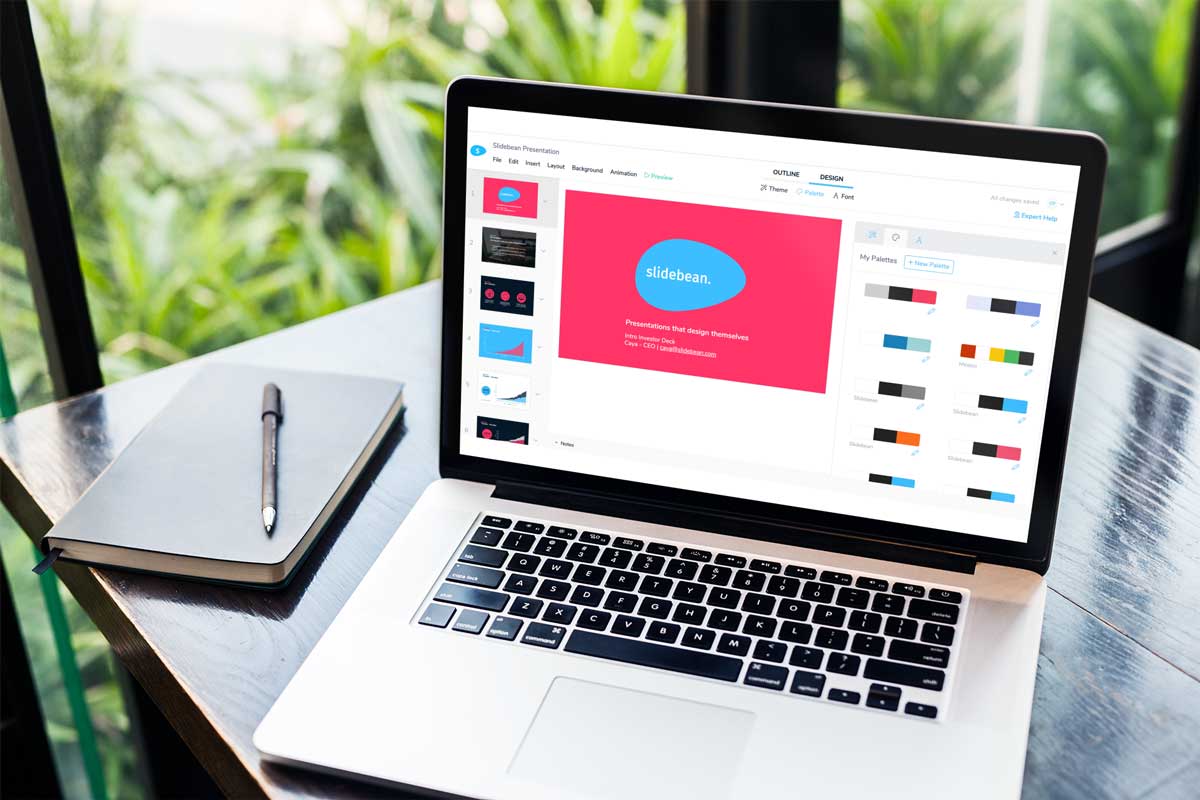
Key Differentiator: Time Efficiency and Design
Pricing: Free with limited features, paid plans start at $199/year
Slidebean tops our list for its impressive time efficiency and design capabilities. This presentation software harnesses the power of artificial intelligence to calculate new slide designs in seconds. The platform offers a vast array of professional templates, each equipped with text suggestions tailored to various industries, making presentation creation a breeze. Slidebean also allows logo integration, enhancing your branding. Moreover, the tracking feature provides valuable insights into audience engagement, giving you the opportunity to improve your content and drive success in your presentations.
TRY SLIDEBEAN PRESENTATIONS
2. google slides.
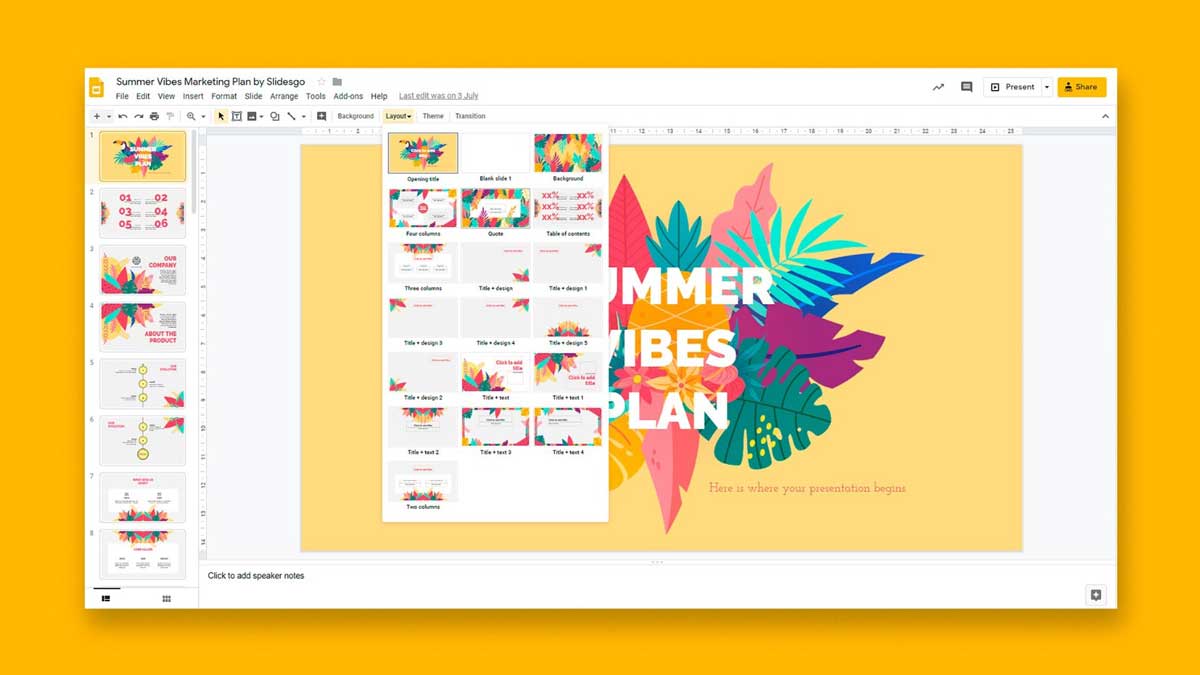
Key Differentiator: Collaborative Convenience
Pricing: Free
Google Slides is an excellent choice for those seeking seamless collaboration and cloud-based convenience. With a reliable internet connection, multiple collaborators can work on a single project simultaneously without any need for downloads. The platform also allows sharing via email, facilitating easy dissemination of your presentations. Although Google Slides offers some impressive templates, it could benefit from more diverse design options for a truly personalized touch.
TRY GOOGLE SLIDES
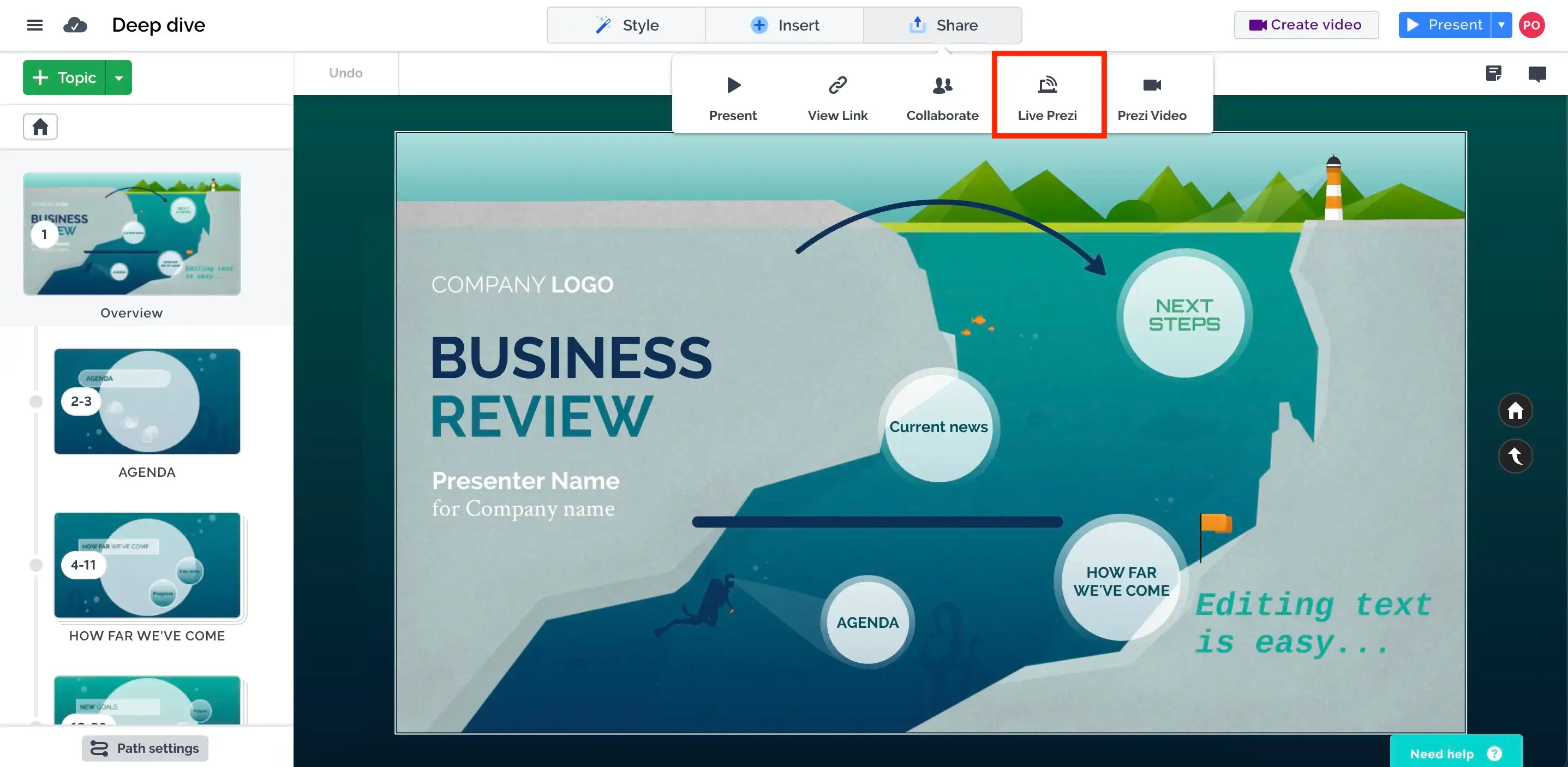
Key Differentiator: "Zooming" into Creativity
Pricing: Free with limited features, paid plans start at $5/month)
Prezi's zoom function sets it apart, creating engaging and dynamic presentations. It boasts a unique smart structure technology that impresses audiences. However, using Prezi's exceptional features might require training and design skills. While the free version offers significant benefits, remember that it comes with privacy limitations. Consider opting for the paid plans if confidentiality is crucial for your presentations.
4. Apple Keynote
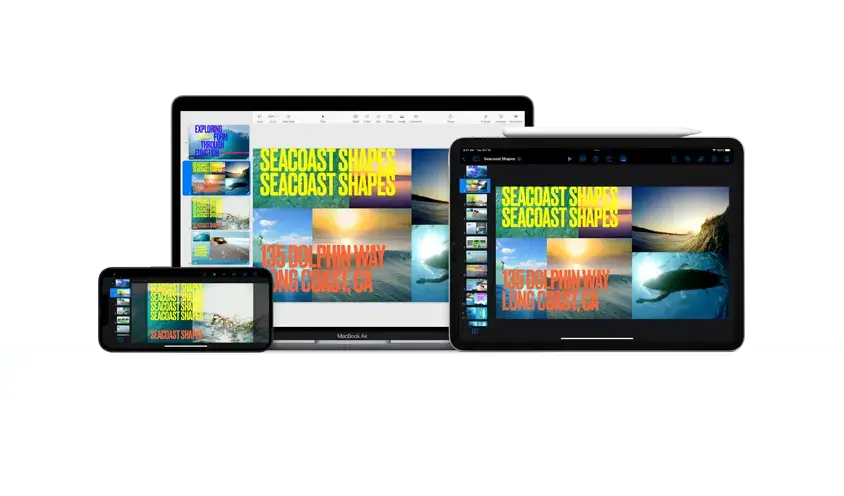
Key Differentiator: Sleek and Sophisticated
Pricing: Free with Mac devices, standalone versions available for macOS at $19.99
Designed for Apple users, Keynote brings sleekness and sophistication to your presentations. The software is versatile, allowing you to work on floor plans and text slides alike. While it may lack some collaborative features of other platforms, Keynote excels in creating aesthetically pleasing and professional presentation materials.
TRY KEYNOTE
5. haiku deck.
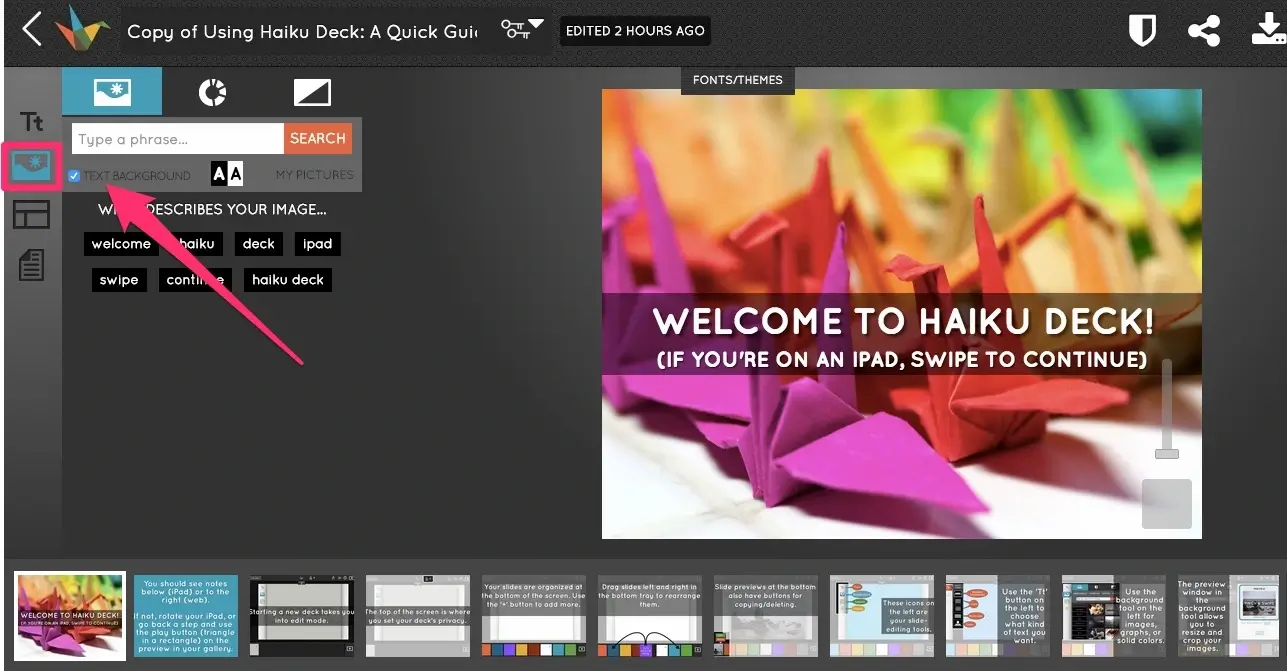
Key Differentiator: Simplified Storytelling
Pricing: Free with limited features, paid plans start at $9.99/month
Haiku Deck focuses on visual storytelling, providing an array of visually appealing templates and high-quality images to captivate your audience. The software streamlines the presentation process, making it ideal for those seeking simplicity and elegance. With its user-friendly interface, Haiku Deck enables you to create impressive slides in minutes.
TRY HAIKU DECK
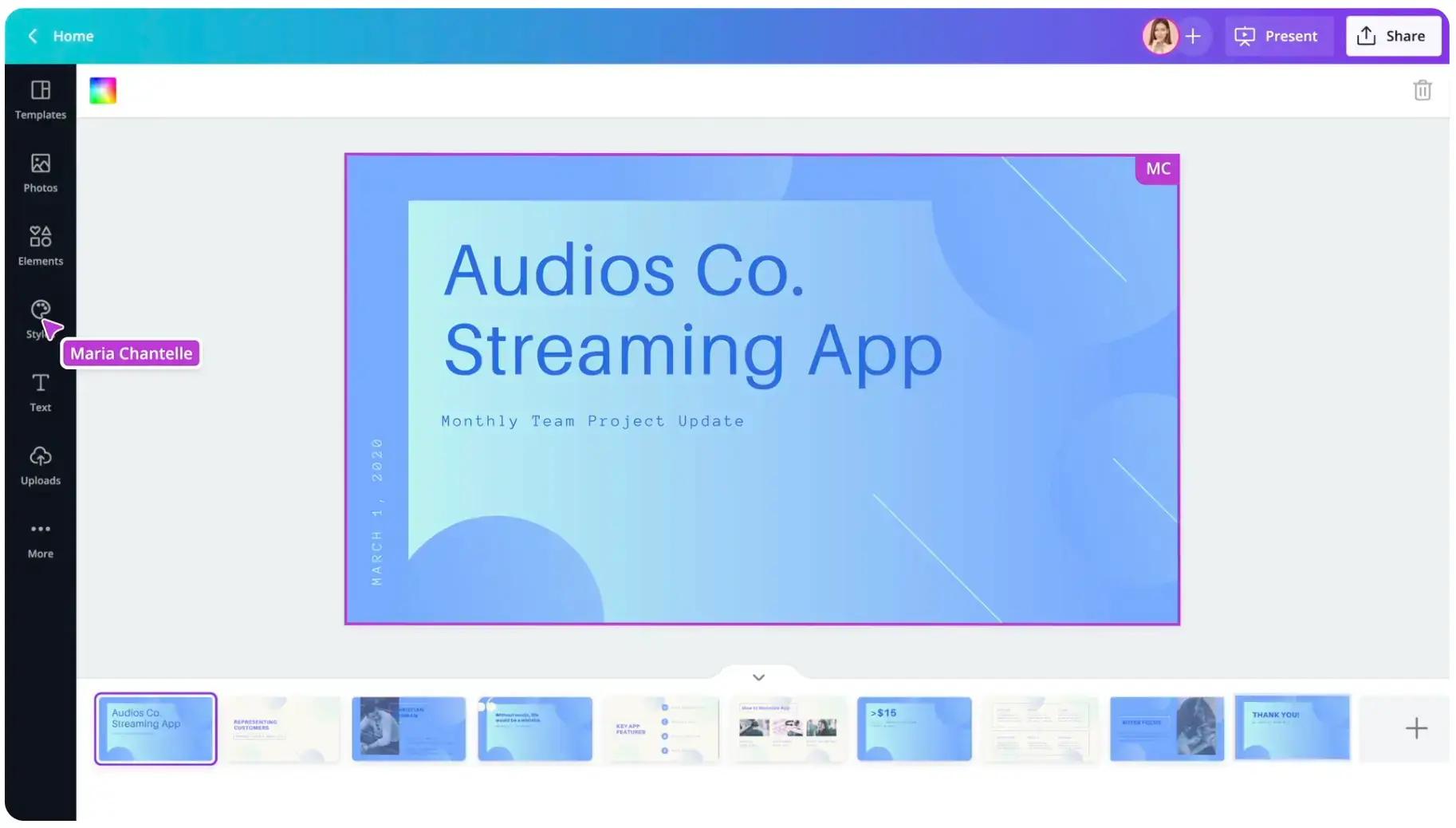
Key Differentiator: Design Flexibility
Pricing: Free with limited features, paid plans start at $9.95/month)
Though primarily known for graphic design, Canva also offers powerful presentation tools. With a vast library of design elements, templates, and stock images, Canva allows you to fully customize your slides. Its collaborative features and easy sharing options make it a go-to choice for teams working on presentations.
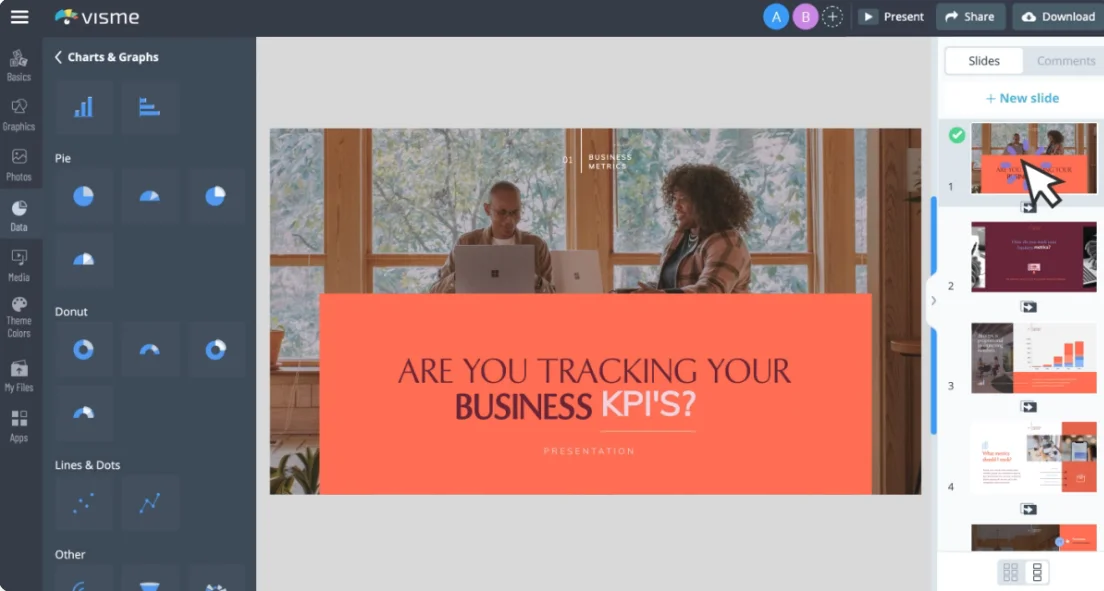
Key Differentiator: Visual Content Creation
Pricing: Free with limited features, paid plans start at $25/month
Visme excels in visual content creation, offering impressive charts, graphs, and infographics. This platform goes beyond conventional presentations, making it ideal for educational and business purposes. It enables you to create interactive and engaging content that will leave a lasting impact on your audience.
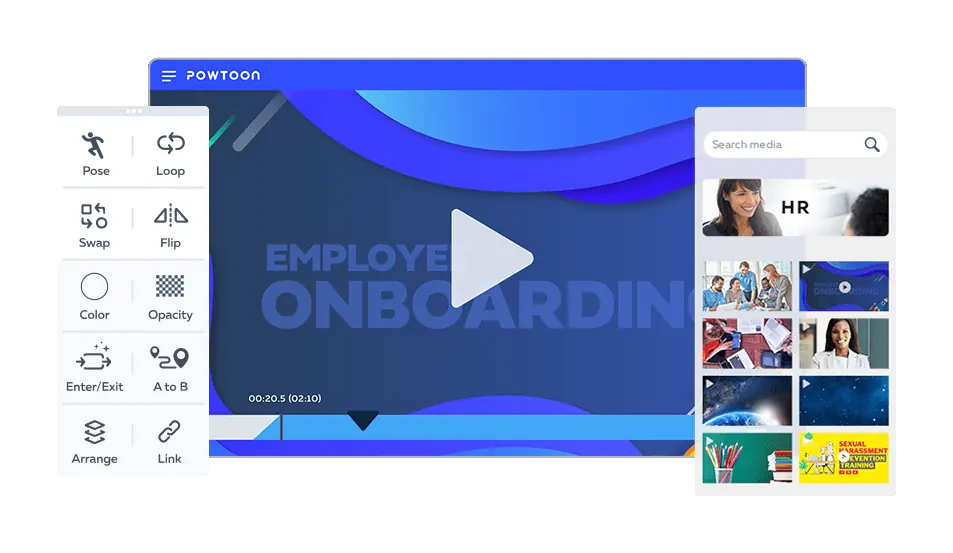
Key Differentiator: Animated Presentations
Pricing: Free with limited features, paid plans start at $19/month
If you want to bring your presentations to life with animation, Powtoon is the software for you. Its dynamic and animated slides add flair to your content, keeping your audience engaged throughout the presentation. Powtoon's easy-to-use interface and extensive library of animated assets make it perfect for creating captivating animated presentations.
TRY POWTOON
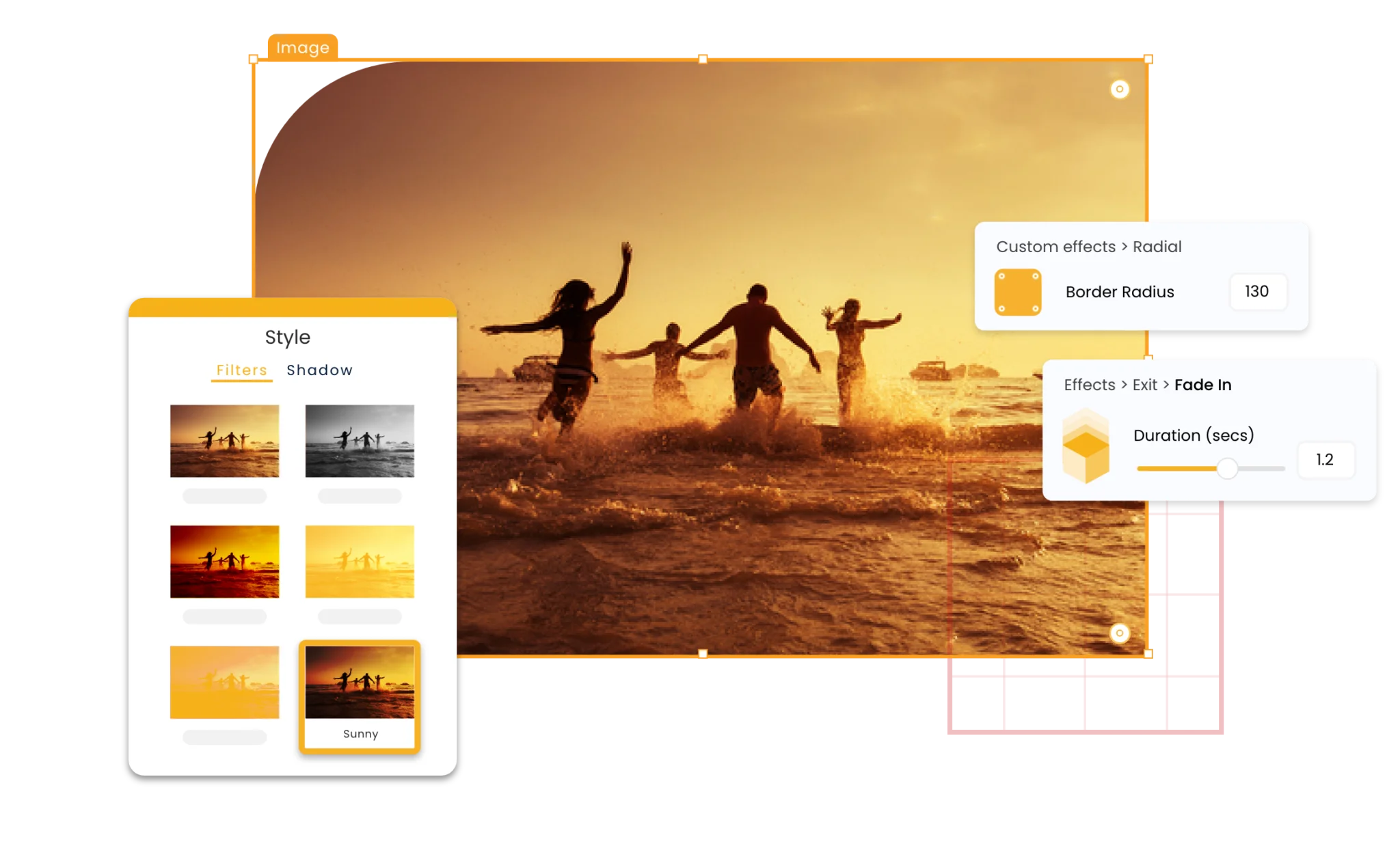
Key Differentiator: Multi-dimensional Presentations
Pricing: Free with limited features, paid plans start at $12/month
Emaze stands out with its multi-dimensional presentation capabilities. It offers 3D templates, virtual reality integration, and immersive slides, making your presentations stand out. For those seeking innovative ways to captivate audiences, Emaze is a powerful choice.
10. Zoho Show
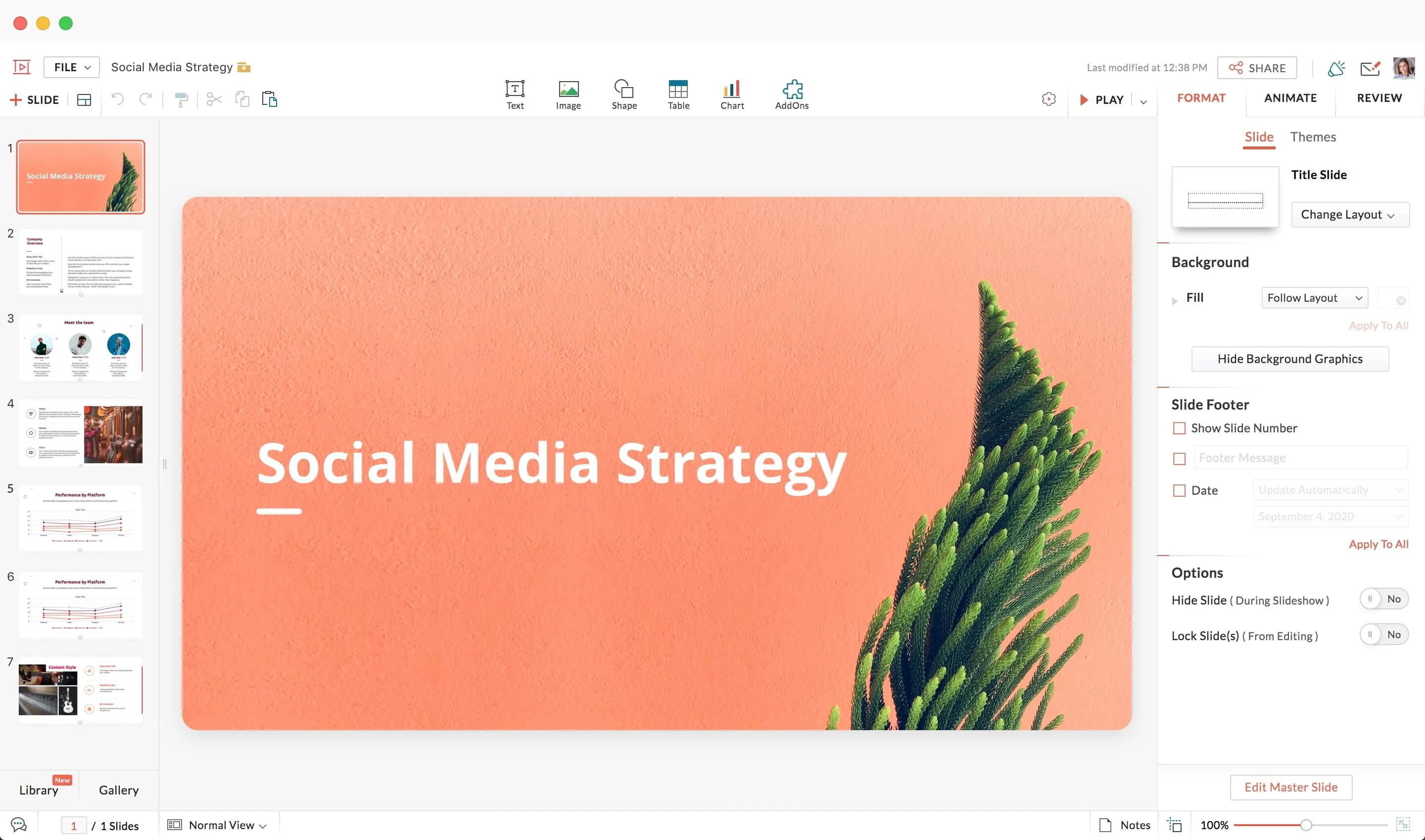
Key Differentiator: Collaborative Creation
Pricing: Free with limited features, paid plans start at $5/month
Zoho Show offers collaborative features that make teamwork seamless. It allows multiple users to collaborate in real time, making it an excellent choice for group projects and presentations. The platform also provides a variety of templates and customization options to suit your presentation needs.
TRY ZOHO SHOW
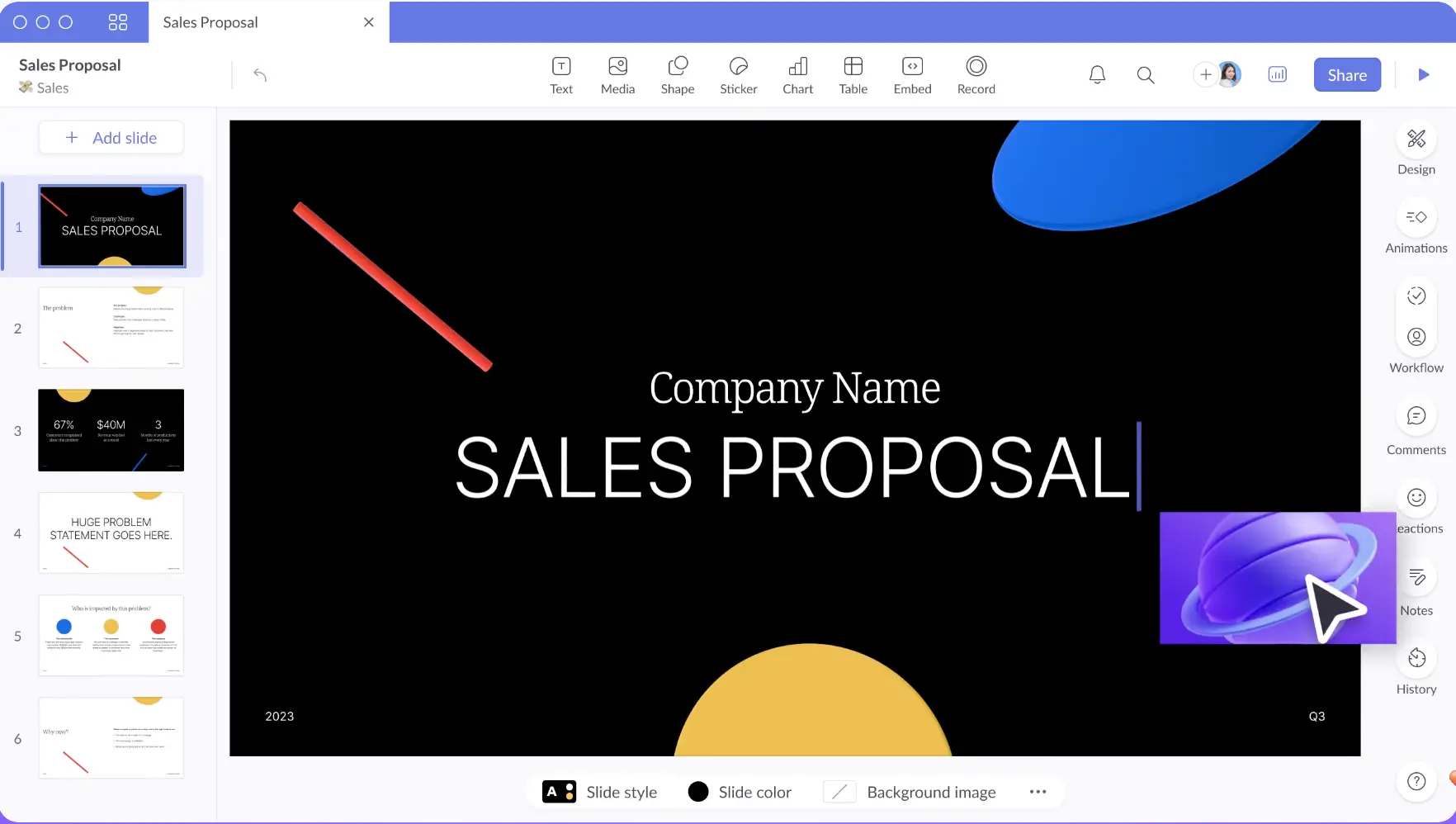
A presentation software launched in 2020, Pitch is already referred to as a “PowerPoint killer”. It was created to help non-designers (or beginners) create excellent pitch decks.
Pitch has an extensive library of presentation templates, but this is just one of its benefits. This software emphasizes collaboration and even includes built-in video collaboration for remote teams to work together. Pitch presentations can also be integrated with Google Analytics, Google Sheets, and similar applications.
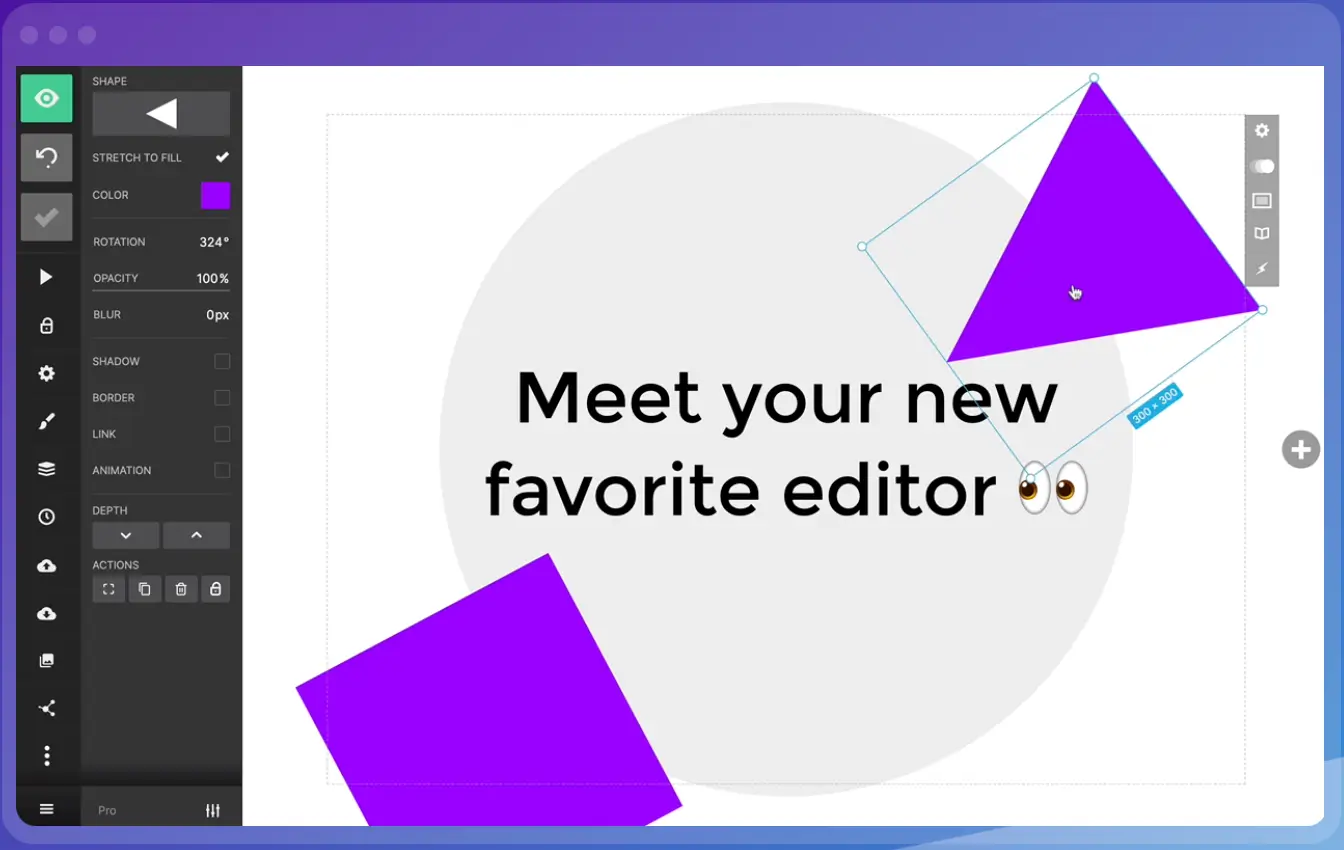
This cloud-based presentation tool proffers a user-friendly alternative to PowerPoint. Its sleek editor interface allows you to add your preferred background images, import a variety of designs, and collaborate easily with others. It is known to be very user-friendly.
Slides offers access and edit features from any device, as long as it is internet-connected. It also helps manage privacy rights, allows presentations offline, offers analytics management, and allows for adding GIFs and images.
However, it is limited in slide options and templates and does not offer graphic inclusions.
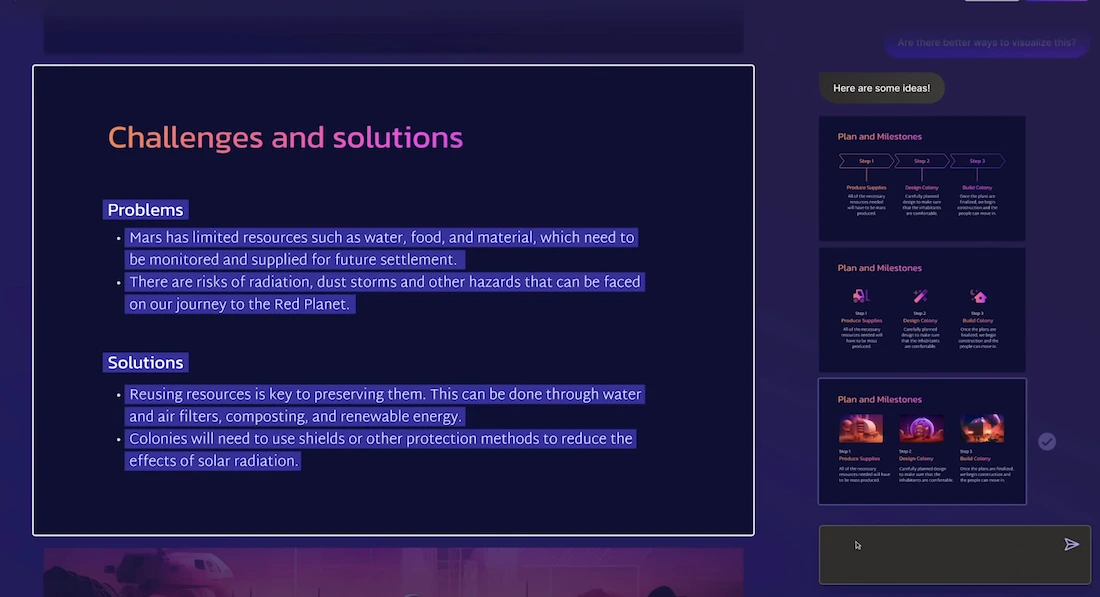
Gamma is a user-friendly web tool designed to make creating presentations easier for both educators and students. Its standout feature is its AI technology, which handles design tasks, allowing users to focus on their content. With Gamma, anyone can quickly create visually appealing presentations without needing advanced design skills.
How do I create a presentation without PowerPoint?
Numerous alternatives to PowerPoint are on the Internet. The issue is not about creating a presentation without PowerPoint but getting that presentation tool or software that can help achieve your goal.
While many tools offer free accounts to peruse and utilize online and offline presentations, some do not. This does not mean the free tools are not good, rather, it is just a marketing idea.
What can I use instead of PowerPoint for free?
Here are some presentation tools you can make use of instead of PowerPoint;
WPS Office boasts functionality and a well-designed, along with offline document capabilities. Sometimes accused of having very similar features to Microsoft Office, users can efficiently work on PowerPoint files. It also offers many templates. However, collaboration might be a bit stressful.
WPS Office is available on Android, Web Windows, iOS, Linux, and macOS.
If there is one thing Canva has, it is templates. Canva makes PowerPoint look simple with a vast array of templates for every specification. If you have a problem with making decisions, do not use Canva.
However, that is its Achilles heel; many people find themselves scrolling for so long. Not all templates are free but, it helps narrow down your options.
- Bonus Tool: InVideo
InVideo is considered a cloud-based online video editing tool with the feature of creating slideshow videos. it contains a huge selection of slideshow templates, stock footage, photos, and music to make great slideshow videos without a watermark. Although it is available for free, some features require a premium subscription.
Without a doubt, it can be stressful to get that one presentation software that can fit your exact specifications and give the required output. Although utilizing Slidebean can be very flexible, it can also be use to produce the best infographic presentation that compares data in an easily-understood manner.
Popular Articles

AirBnb Pitch Deck: Teardown and Redesign (FREE Download)
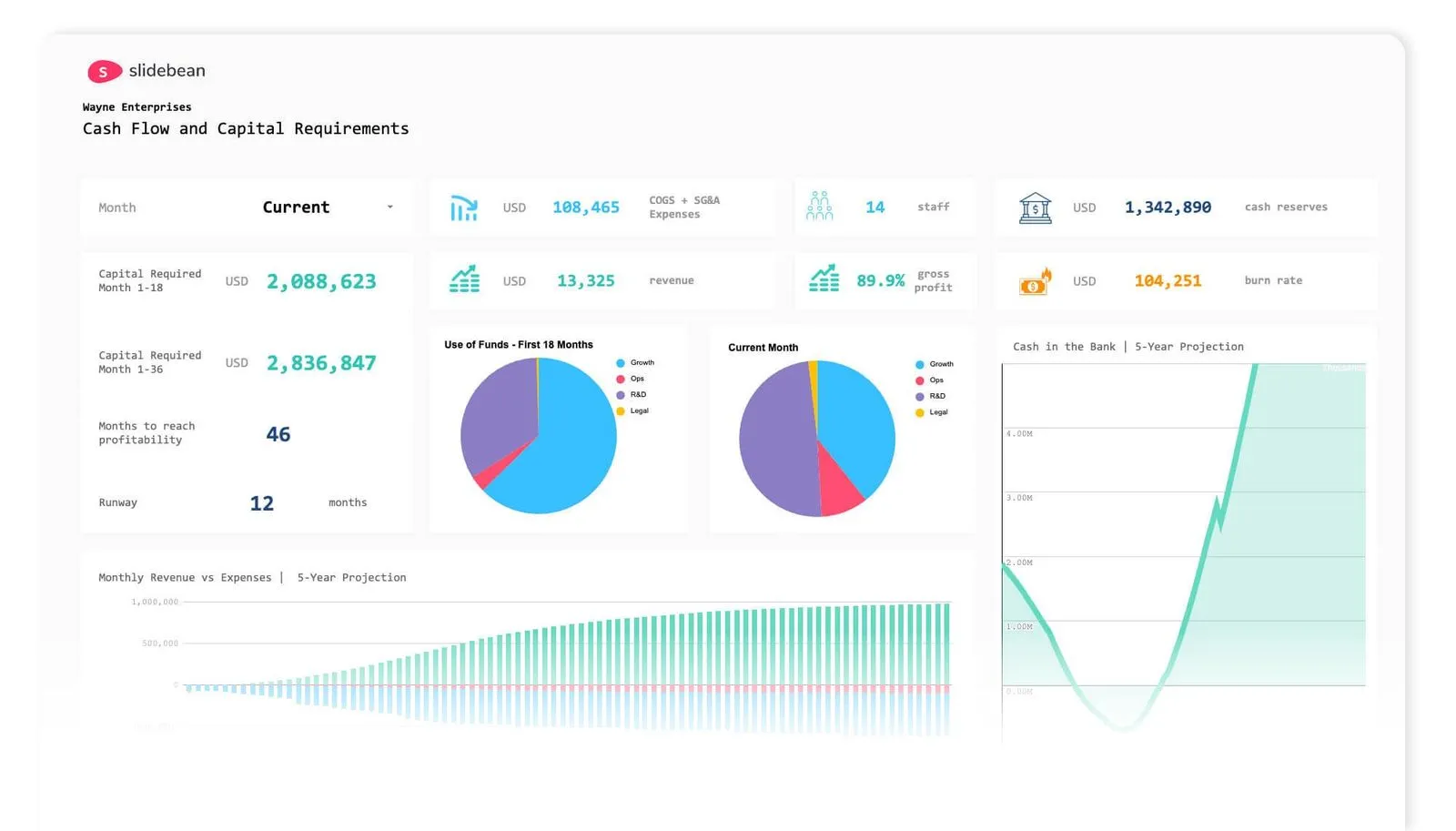
The Startup Financial Model Template by Slidebean
Upcoming events, financial modeling crash course, free startup events, how to close a funding round.

Let’s move your company to the next stage 🚀
Ai pitch deck software, pitch deck services.

Financial Model Consulting for Startups 🚀

Raise money with our pitch deck writing and design service 🚀

The all-in-one pitch deck software 🚀
-min.webp)
This article will help you understand the concepts and components of an effective pitch deck.
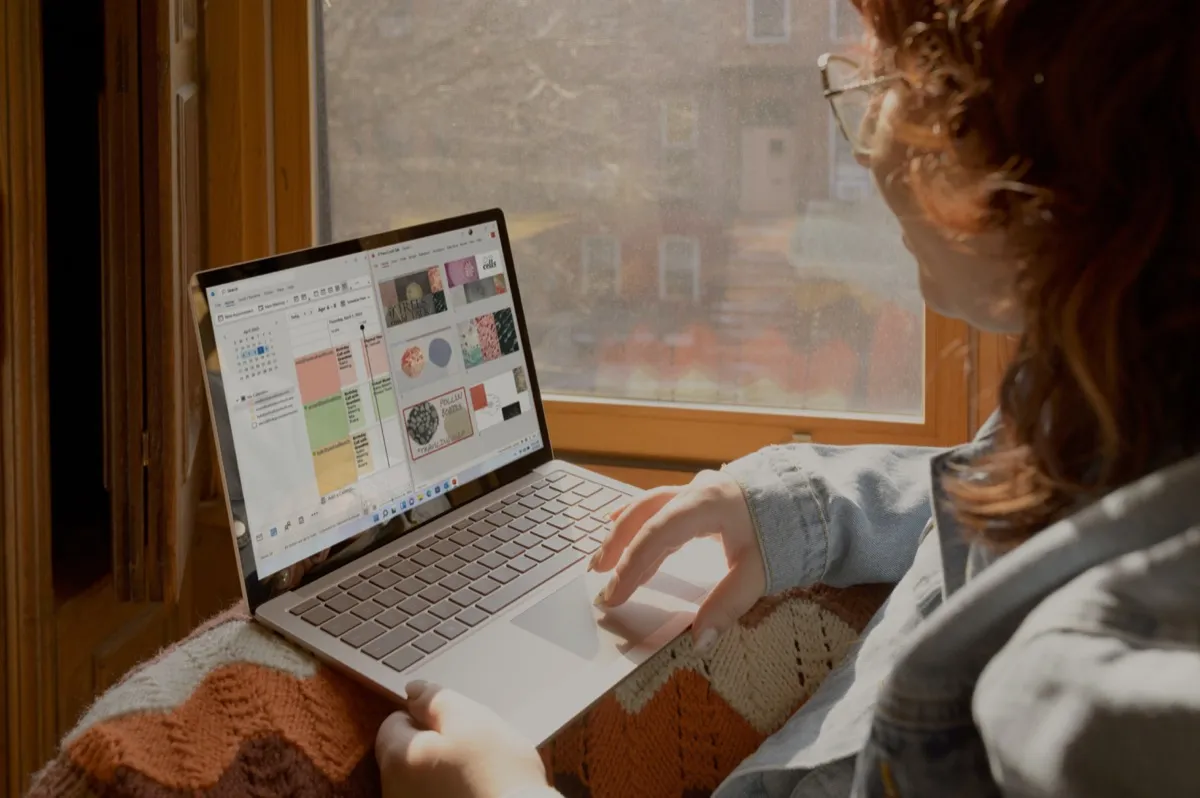
Check out our list of the top free presentation websites that offer unique features and design options. Discover the best platform for your next presentation now.

This is a functional model you can use to create your own formulas and project your potential business growth. Instructions on how to use it are on the front page.
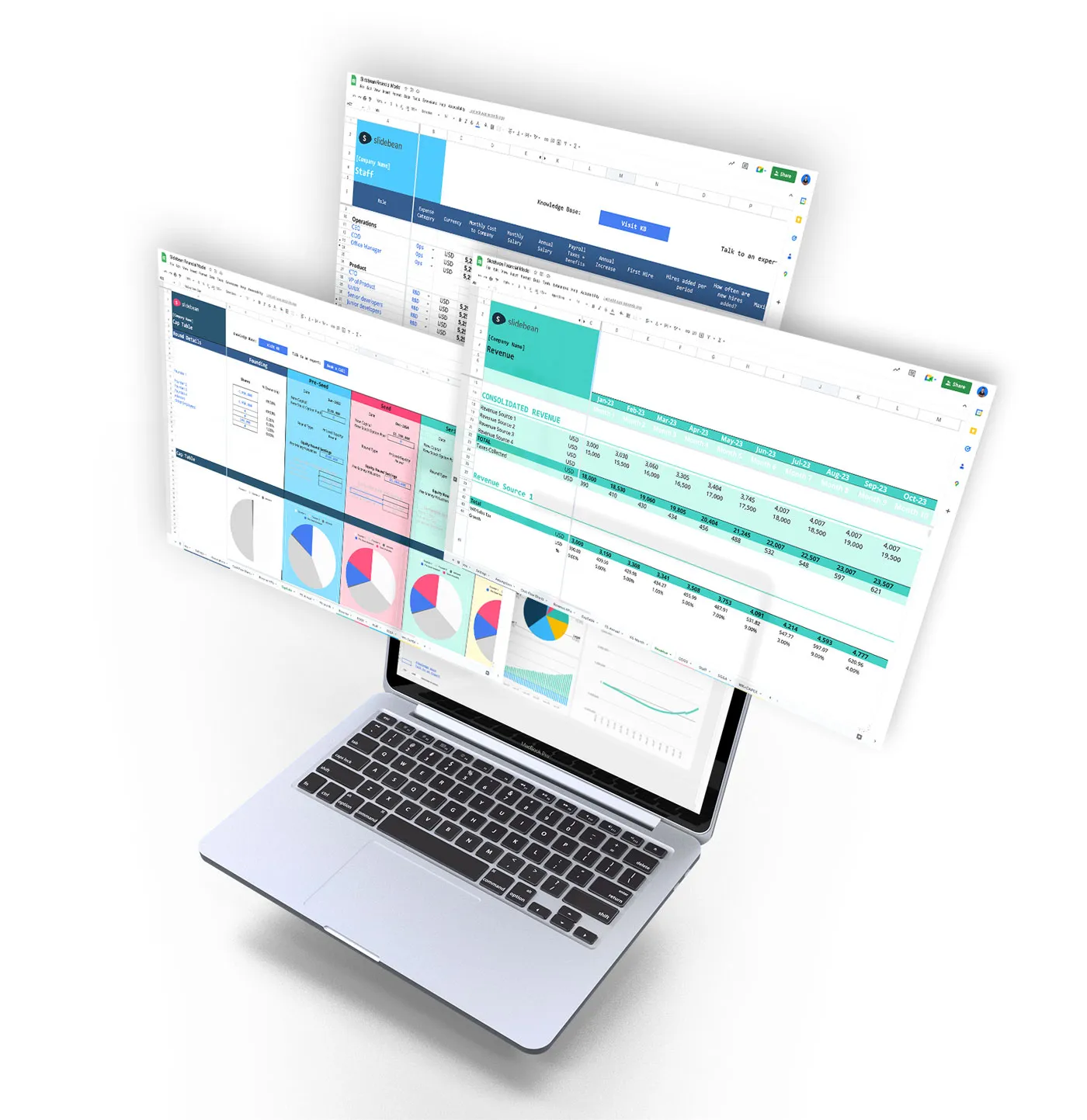
Book a call with our sales team
In a hurry? Give us a call at
Got any suggestions?
We want to hear from you! Send us a message and help improve Slidesgo
Top searches
Trending searches

education technology
240 templates
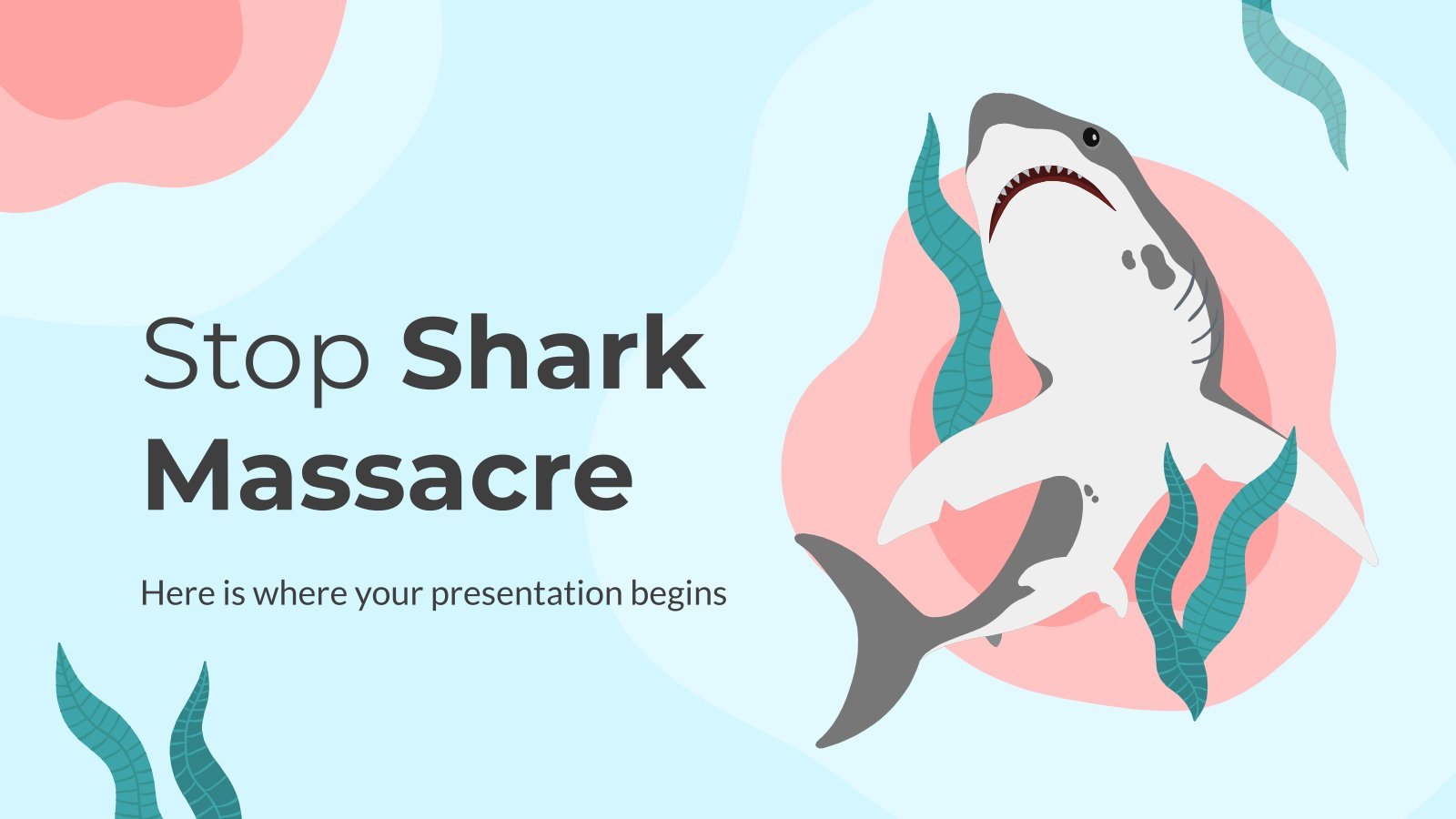
9 templates
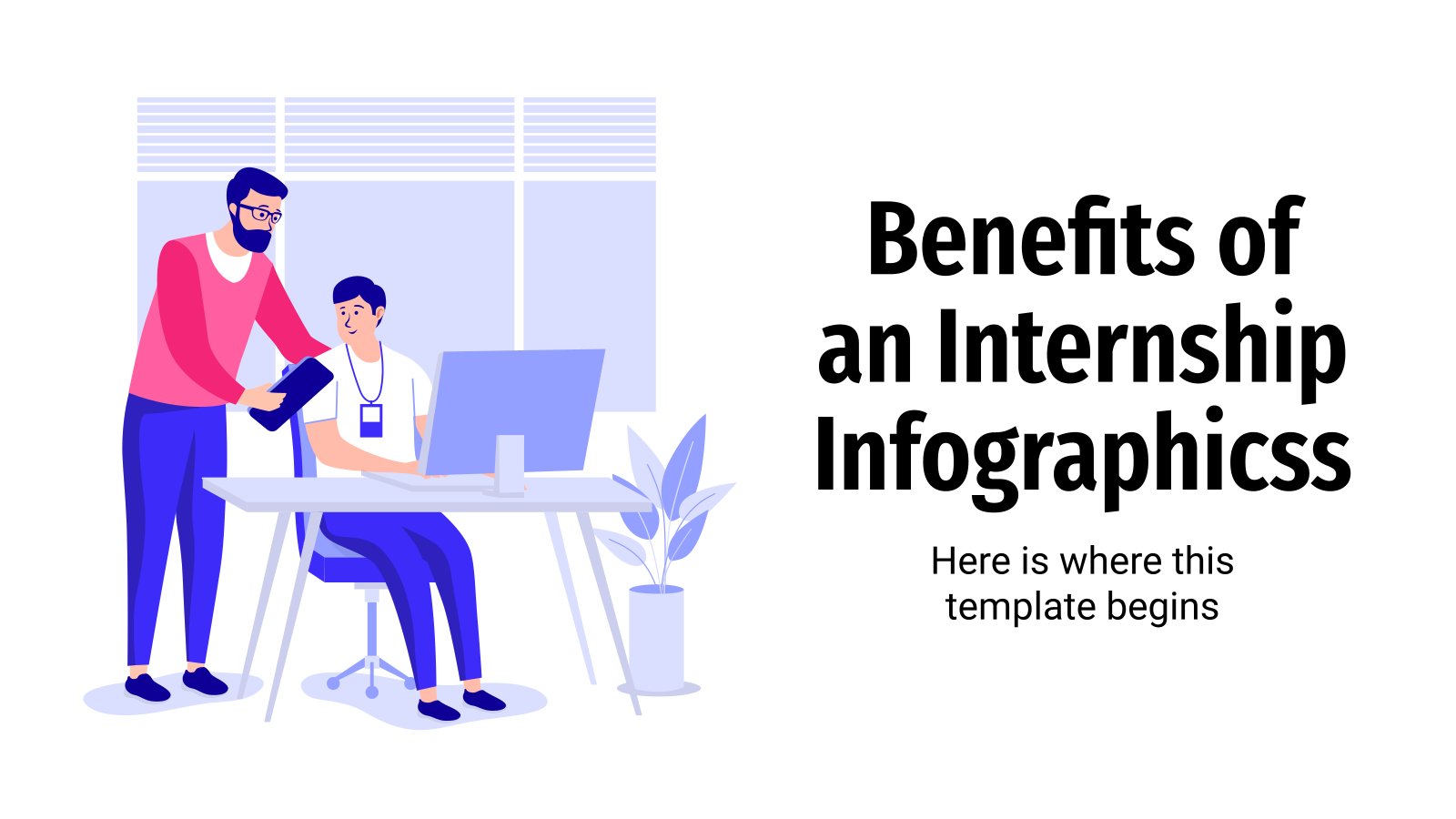
19 templates

meet the teacher
30 templates
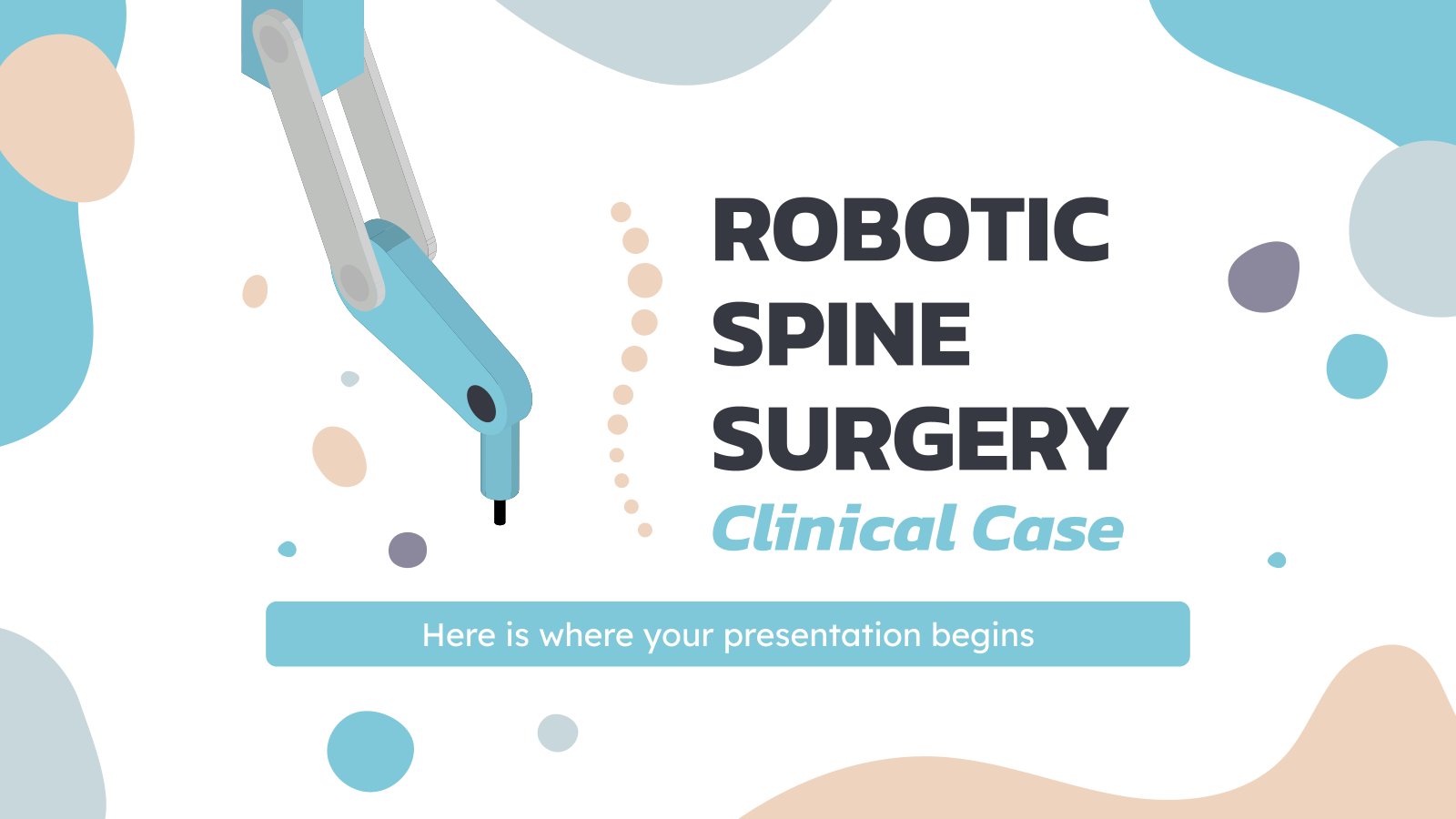
35 templates
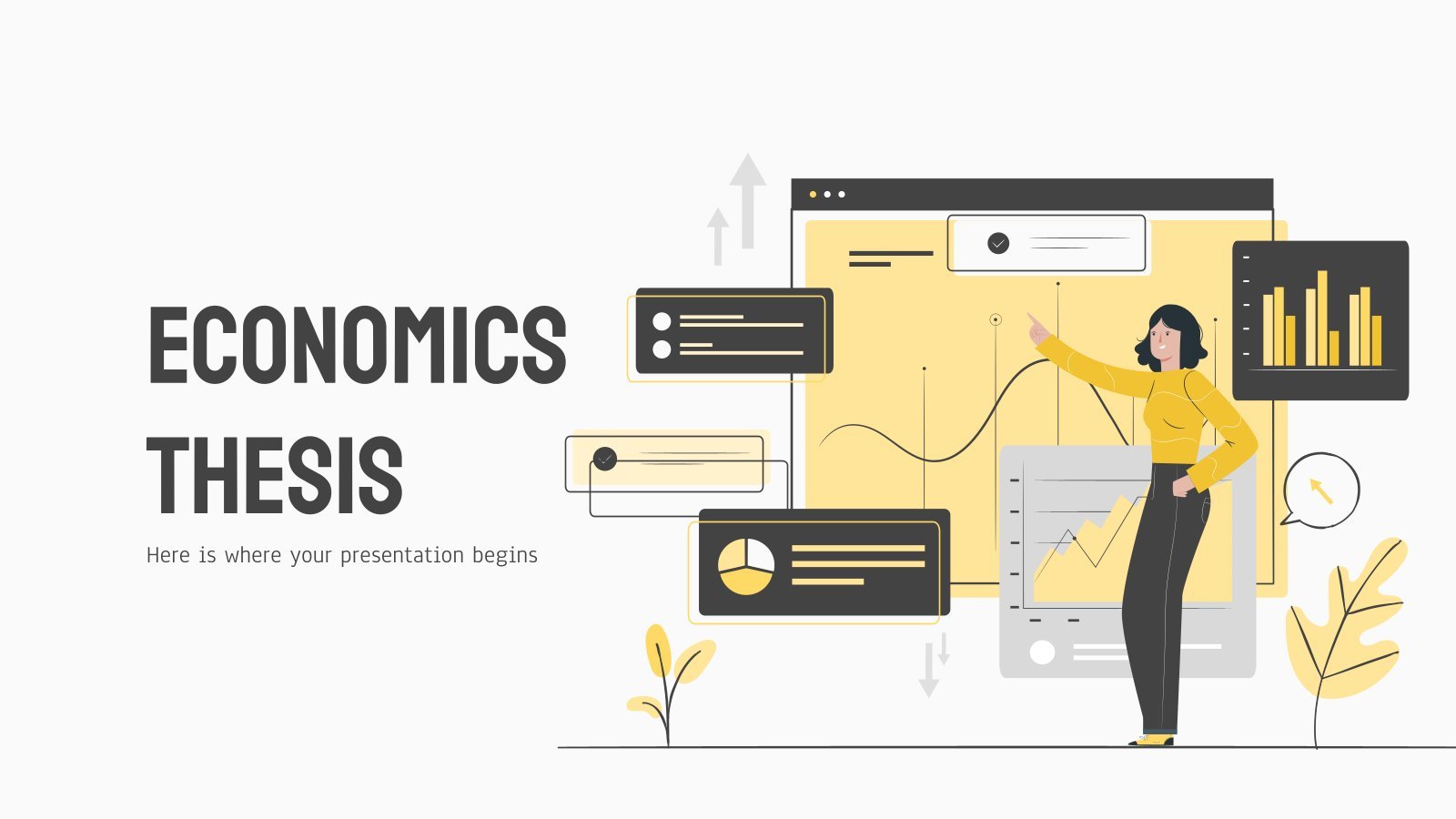
financial analysis
82 templates
Free online presentation maker
Try our new tool to edit this selection of templates for people that want to let their creativity run free. create interactive resources easily, quickly and without the need for any software. a really useful tool for teachers and students. move the content, add images, change colors and fonts or, if you prefer, start from scratch..

It seems that you like this template!
Create your presentation create personalized presentation content, writing tone, number of slides, investment business plan.
Rewards come after a great investment, and this applies especially to companies. You’ll need to attract potential investors and other people to put their trust in your project. With this free presentation template, you can explain your business plan, your market research and everything you need to strike a new...

Premium template
Unlock this template and gain unlimited access
New and interesting technologies are being used for teaching. This means that you don’t need to be at school or at the university to take courses. If you need to prepare a webinar or you must give a presentation to talk about e-learning and these kind of advances in education,...

Minimal Charm
Are you looking for a monochromatic theme that is interesting at the same time? How about using a simple and clean theme, along with black-and-white pictures, to convey business or corporate content in a professional way?

Web Project Proposal
We live in the internet era, which means that web design is currently one of the most demanded skills. This free template is perfect for those designers who want to present their web project proposal to their clients and see a preview of the final work.

Engineering Project Proposal
What is the best way to build your own successful future? Giving a presentation made thanks to our new free business template! Your audience will appreciate your engineering project proposal, paving the way for new deals and investments.

Sketchnotes Lesson
There’s an increasing trend in education regarding visual techniques to help students learn concepts, and it’s called sketchnotes. This free presentation template focuses on this design, so you can turn a lesson into an easy teaching experience.

Christmas Recipe
Do you have a sweet tooth? We bet you love Christmas—the snow, the presents, the happy times… and the food! We can help you deliver an awesome presentation with this free template designed for cooking recipes!

Kawaii Interface for an Agency
Take a look at these slides and tell us, aren't they super cute? Their resemblance to a computer interface, the gradients on the backgrounds and the kawaii illustrations make this template an adorable one! Talk about your agency and the services you offer and watch your audience react with a...

Science Fair Newsletter
Creativity and innovation are also words closely tied to science, since people are always looking for new inventions and applications. Are you organizing a science fair and want to keep people up to date? How convenient—here’s our latest free template focused on this topic!

Internship Report
Your stay at a company can teach you an incredible amount of things, how could you keep track of it all? Luckily, there’s a solution for that: Internship reports! Some degrees require you to hand out an internship report at the end of your stay at the company, and making...

Notebook Lesson
These are the last days before the Summer break! We know that there are some pending lessons that you need to prepare for your students. As they may be thinking about their friends and their holidays, catch their attention with this cool template!

Magical Wizard World Minitheme
I solemnly swear I’m up to no boring presentations! Use this Slidesgo template that looks like a magical map to give a magical speech and surprise your audience. You don’t need be a wizard to be able to edit the resources on these slides, you only need to open Google...

Science Education Center
Albert Einstein believed that “the important thing is to never stop questioning.” When it comes to science and research, we need to investigate and to ask for answers. Teach your students about the value of questioning in your Science Education Center!
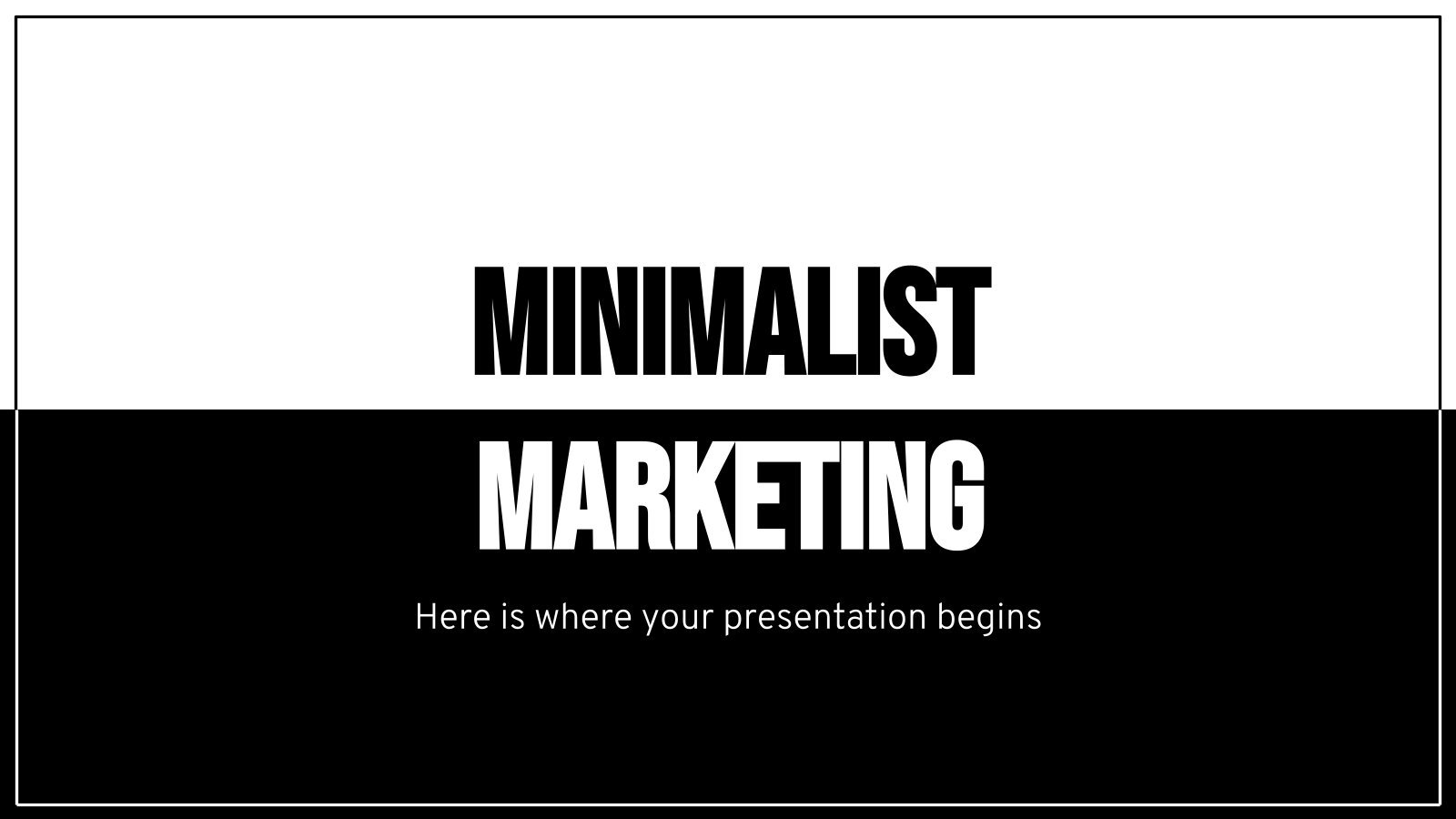
Minimalist Marketing Plan
Defining a good marketing strategy is not enough to get new clients and investors. You need to present your data and next steps with an elegant presentation in order to create a great impact! Use our minimalist template now!

Pregnancy Breakthrough
Giving birth to a baby is a beautiful occasion, a manifestation of love between two people. Obstetrics are key during pregnancy, so how about giving a presentation about the latest breakthrough in this field? Our free medical template will come in handy.
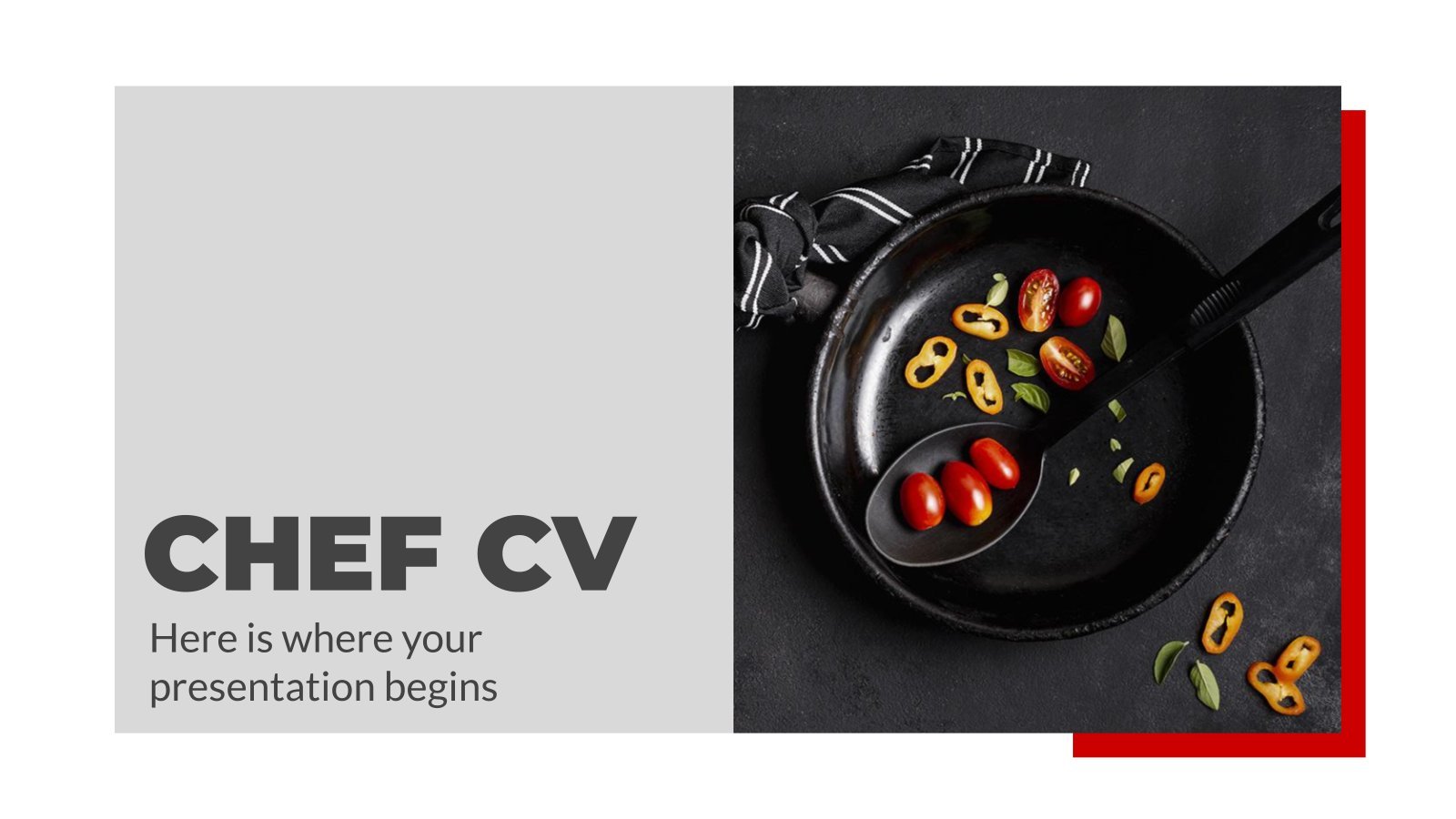
Food is quite important in our lives, don’t you think so? If you are a chef, we have designed the perfect template for your curriculum. Have a look at it now!
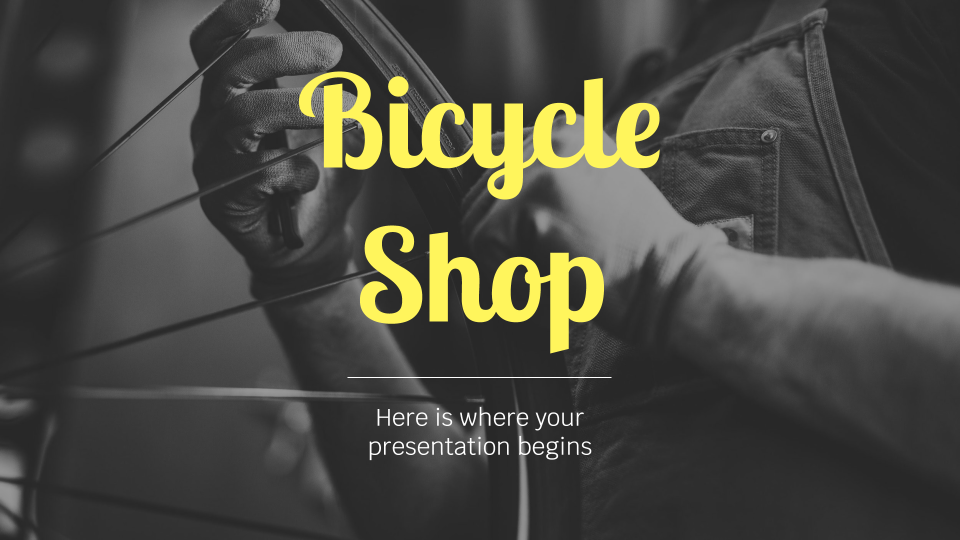
Bicycle Shop
Begin your path with a single pedal stroke! Do you own a bike company? Give some general information about you to your customers, tell them what you do and what you sell. Keep moving!
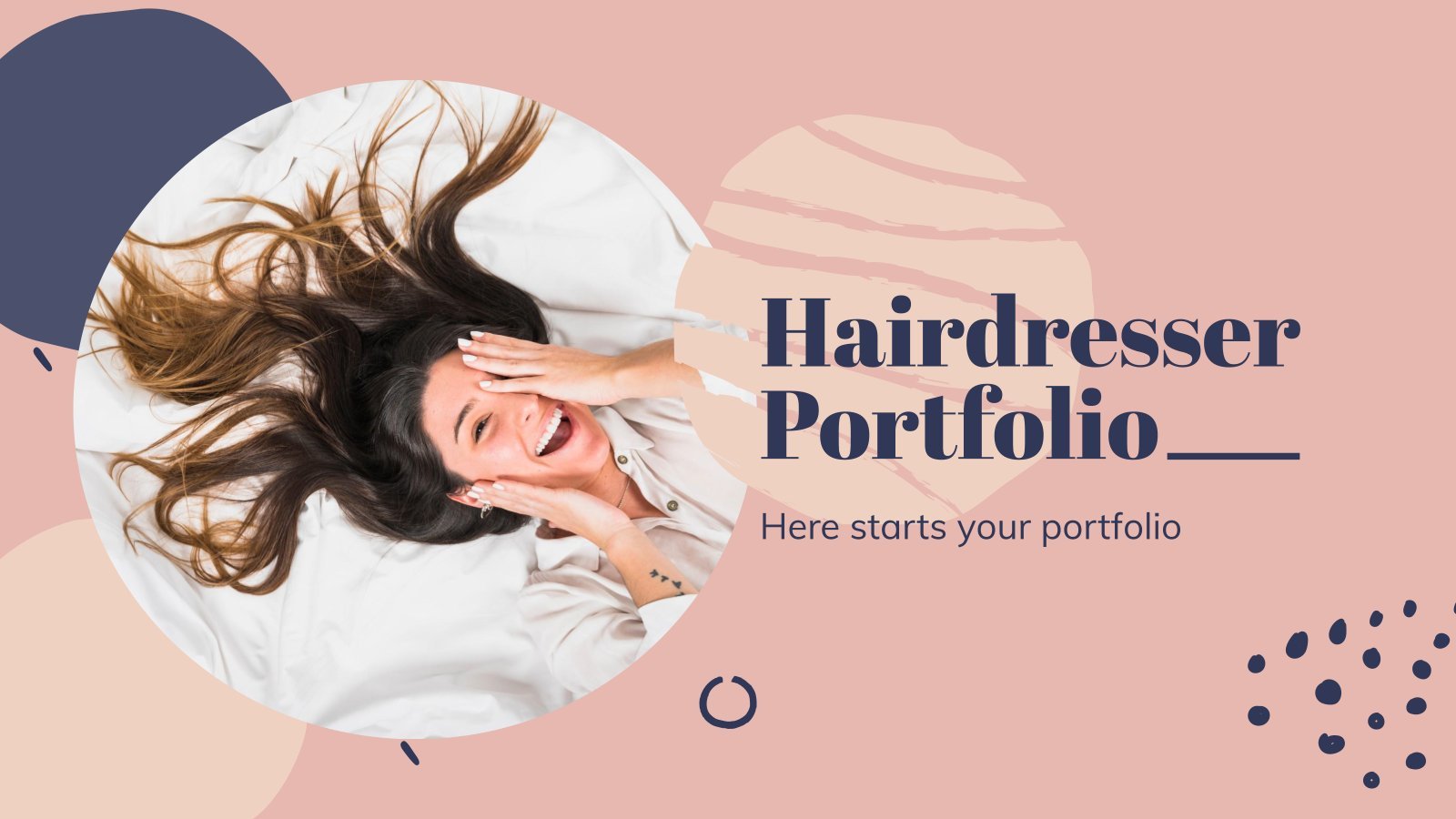
Hairdresser Portfolio
Peter Coppola said that “life is more beautiful when you meet the right hairdresser.” That’s true! If you are a stylist willing to show your work to the public, use his modern template.
- Page 1 of 68

Register for free and start editing online
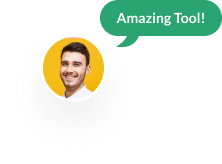
Interactive Content Platform for Serious
From engaging presentations to docs, visual forms and data visualizations, create on-brand content that stands out from the crowd with the power of AI.
Used by leading brands and organizations.
What will you create with Visme?
The power of visual communication is in your hands. Start your first project in minutes, even with no prior design experience.
Presentations
Create engaging, interactive pitch decks.
Try it Free
Design professional reports, proposals, and white papers.
Data Visualizations
Bring your data to life with interactive charts and graphs.
Social Media Graphics
Design social media content your followers will engage with.
Generate compelling videos that capture your viewers’ attention.
Wireframes & Mockups
Visualize ideas and concepts before implementing them.
For professionals everywhere
Used by 27.5 million people & businesses just like yours

“At the Broncos, we recommend Visme to other teams, brands, or organizations looking for a one-stop shop to create internal and external collateral. Plus, the customer service is unmatched!”

Read this case study

“Visme is something that I would highly recommend. It made us look a lot better in our clients’ eyes because it’s something that’s visually effective as a marketing tool.”

“We use Visme not just for reporting but also for engaging our stakeholders and our clients in the evaluation process so that they’re a participant. They’re not just receiving a report at the end; they’re engaged throughout the entire process.”

“The hours saved each month from meeting time, working back and forth between the two groups is an irreplaceable wow factor for my team. You can do everything within Visme, you don’t have to use multiple tools to get something completed and delivered. Everything is just in one place, and it’s all-encompassing.”

“It’s easy to create something in Visme quickly that looks like we sent it out to an advertising firm to design. We’re creating a lot of infographics, we create banners for announcements on social media, we’ve been tapping into the new version to create animated ebooks. Visme has really become a vital part of what we do.”

“I absolutely recommend Visme due to its dynamic functionality and ability to integrate everchanging media and digital technologies. That combined with a collaborative environment which empowers our team to be more efficient with time has been a huge plus.”

More design capabilities. Effortless ease-of-use.
Generate ready-to-use designs with visme ai designer.
Go from a text prompt to a ready-to-use design in mere minutes with Visme AI Designer (Beta). Do you need to create a presentation, document, or social media graphic but lack the time? Let Visme AI Designer help you save time and effort.
Turn statistics and figures into beautiful visuals
Speak to new audiences with compelling data visualization that is built to impact and inspire.
Choose from thousands of customizable templates
Our library features thousands of designs that cover over 50 content types. Edit, share and download them to suit your business needs.
End-to-end branded content creation in a fraction of the time
Seamlessly add your brand fonts, colors and logo to create beautiful, branded content. Input your website URL into the Brand Wizard and sit back while the magic happens.
Create, schedule and publish your content all from one place
Plan, schedule and publish all your social media posts and content tasks from one consolidated calendar.
Millions of unique photos & icons to set your work apart
Choose from an extensive library of high-resolution photos, icons, videos and audios. Add another dimension to your presentation with exclusive and engaging 3D graphics.
Engage your audience with interactivity and animations
Create an interactive experience with hotspots, hover effects and clickable menus. Grab your audience’s attention by adding animated elements to your content.
For you & your team
Create, store and collaborate while maintaining brand consistency across your whole team.
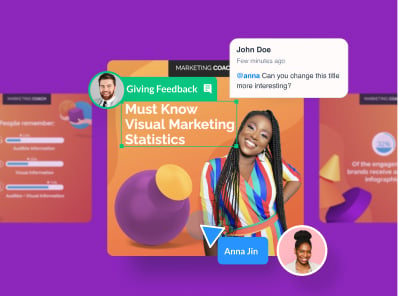
Collaboration
Bring your team together, no matter where they are in the world. Discuss ideas, give feedback and collaborate in real-time.
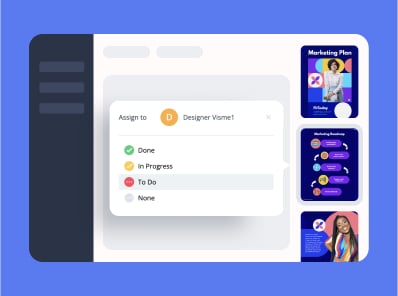
Precise communication
No more back and forth emails or Slack messages for feedback. Allow your team to comment, collaborate and move from draft to final format in no time.

Asset management
Easily store, organize and search the assets and designs for your team’s projects. Whether you’re creating a presentation, report, or infographic, find all your uploaded assets in one place.
Create from A to Z
From simple branded visuals to fully interactive content
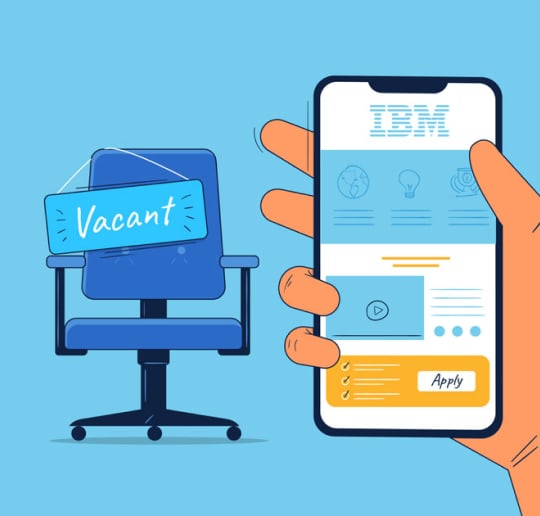
How IBM Uses Infographics to Attract and Hire Top Talent
In this digital age, social media is playing an increasingly larger role in the recruitment process. According to a recent survey by SHRM, around 84% of organizations are currently using it to find high-quality candidates.

Are You Ready to Work Together?
Solutions for everyone
What can Visme do for you?
No matter your role or level of design skills, we’ve here to make your worklife easier with our all-in-one solution.
Business Owner
Create professional branded content in 70% less time.
Create content, faster
Marketing Manager
Produce pixel-perfect content, no matter your level of design skills.
Choose from thousands of templates
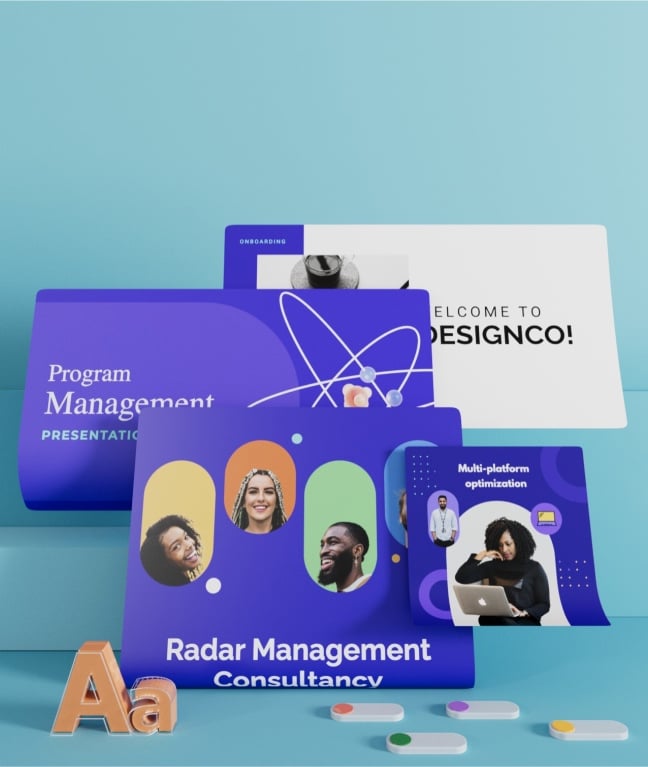
Manage projects in style
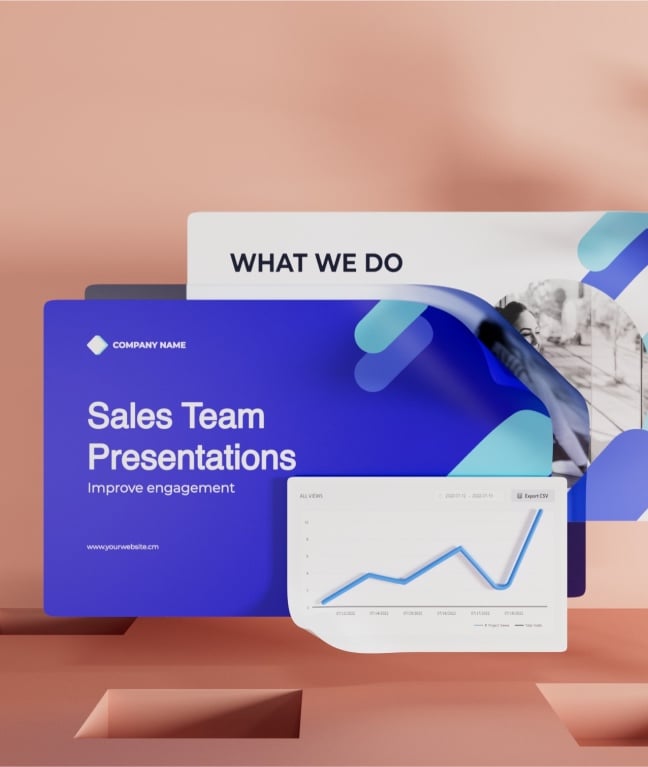
Create and track engagement
Project Manager
Easily create and share engaging project timelines and reports.
Sales/Account Manager
Make impactful pitch decks and proposals that convert.
Integrations
Connect with the tools you already use
What’s it for?
Make interactive presentations
Create show-stopping presentations and clickable slide decks with Genially’s free online presentation builder. Leave boring behind and tell a story that’s interactive, animated, and beautifully engaging.

INTERACTIVE CONTENT
A presentation that works like a website
Engage your audience with interactive slides that they can click on and explore. Add music, video, hotspots, popup windows, quiz games and interactive data visualizations in a couple of clicks. No coding required!

NO-CODE ANIMATION
Make your slides pop with animation
Bring a touch of movie magic to the screen with incredible visual effects and animated page transitions. Add click-trigger and timed animations to make any topic easy to understand and captivating to watch.

INTEGRATIONS
Live from the world wide web
Embed online content directly in your slides for a media-rich interactive experience. From YouTube and Spotify to Google Maps and Sheets, Genially works seamlessly with over 100 popular apps and websites.

TEMPLATES & TOOLKIT
Genius design tools
With Genially, anyone can create a polished and professional presentation. Choose from over 2000 pre-built templates, or create your own design using the drag-and-drop resources, color palettes, icons, maps and vector graphics.

ONLINE PLATFORM
Safe and sound in the cloud
Because Genially is online, you can relax knowing that your slides are always up-to-date. There’s no risk of forgetting to save changes or accessing the wrong file. Log in from anywhere, collaborate with your team, and make edits in real time.

All-in-one interactive presentation maker
Real-time collaboration
Co-edit slide decks with others in real time and organize all of your team projects in shared spaces.
Multi format
Present live, share the link, or download as an interactive PDF, MP4 video, JPG, HTML, or SCORM package.
Engagement Analytics
See how many people have viewed and clicked on your slides and keep tabs on learner progress with User Tracking.
Import from PPTX
Give your old decks a new lease of life by importing PowerPoint slides and transforming them with a little Genially magic.
Keep content on-brand with your logo, fonts, colors, brand assets, and team templates at your fingertips.
Quiz & Survey Builder
Use the Interactive Questions feature to add a fun quiz to your slides or gather feedback from your audience.
Beautiful templates
Make your next deck in a flash with Genially’s ready-to-use slides.

Okr shapes presentation

School notebook presentation

Animated sketch presentation

Minimal presentation

Land of magic presentation

Onboarding presentation

Visual presentation

Animated chalkboard presentation

Online Education Guide

Terrazzo presentation

Startup pitch

Historical presentation
THEMES FOR EVERYONE
Interactive presentation ideas
From classroom materials to business pitches, make an impact every day with Genially.

Education presentations

Pitch decks

Business presentations

Thesis defense
Why the world loves Genially presentations

Share anywhere
Present live
From the front of the room or behind a screen, you’ll wow your audience with Genially. Heading off grid? Download in HTML to present dynamic slides without WiFi.
Share the link
Every Genially slide deck has its own unique url, just like a website! Share the link so that others can explore at their own pace, or download an MP4 video slideshow or PDF.
Post online
Embed the slides on your website or post them on social media. Upload to Microsoft Teams, Google Classroom, Moodle or any other platform.

The benefits of interactive slides
🗣️ Active participation An interactive slide deck gives your audience cool things to click on and discover, boosting learning and engagement.
👂 Multi-sensory experience Audio, video, animations, and mouse interactions make your content immersive, entertaining and accessible.
🧑🤝🧑 People-friendly format Pop-ups and embeds condense more material into fewer slides so you can break information down into digestible chunks.
🎮 Gamification Games, quizzes and puzzles make information more memorable and enable you to gather feedback and check understanding.
How to make an interactive presentation
With Genially’s easy-to-use presentation platform, anyone can make incredible visual content in moments.
Choose a template or a blank canvas

Get stunning results in less time with a ready-made template. Feeling creative? Design your own slides from scratch.
Customize the design
Add animations and interactions
Resources to become a pro presentation creator

VIDEO TUTORIAL
How to create an interactive presentation: Get started in Genially.

EXPERT TIPS
How to present data without sending your audience to sleep.

MICRO COURSE
No-code animation: Bring your slides to life with cinematic visual effects.

PRESENTATION IDEAS
The art of digital storytelling: Engage and thrill on screen.
Genially in a nutshell
How do I make a presentation interactive and how does Genially work? Find the answers to all of your slide-related questions here!
What’s an interactive presentation?
Interactive slides contain clickable hotspots, links, buttons, and animations that are activated at the touch of a button. Instead of reading or watching passively, your audience can actively interact with the content.
Genially’s interaction presentation software allows you to combine text, photos, video clips, audio and other content in one deck. It’s a great way to condense more information into fewer slides.
If you’re a teacher, you can share multiple materials in one single learning resource. Students can create their own projects using digital media and online maps. For business or training, try embedding spreadsheet data, PDFs, and online content directly in your slides.
An interactive slide deck is more user-friendly than a Microsoft PowerPoint presentation or Google Slides document. That’s because you can break information down into chunks with pop-ups, labels, voiceovers and annotated infographics.
The other benefit of interactive content is increased engagement. It’s easier to keep your audience’s attention when they’re actively participating. Try Genially’s presentation software and free slideshow maker to see how it’s better than other presentation websites. You won’t go back to standard presentation apps!
How do you make a clickable slide?
The best way to make slides clickable is to use Genially’s free interactive presentation program. Design your slide then apply an interaction. In a couple of clicks, you can add popup windows, hyperlinks, close-up images, games, animations, multimedia and other content.
Choose from the library of hotspot buttons and icons to show people what to click on. Go to Presenter View to get a preview and see how your content will appear to your audience.
How do I create presentations that look professional?
You’ve got a deadline looming and you’re staring at the screen with a blank presentation. We’ve all been there! Starting a presentation design from scratch is tricky, especially if you’re short on time.
Genially’s free online presentation maker has over 2000 ready-to-use templates for professional slide presentations, photos slideshows, and more. Each slide design has been created by our team of top graphic designers. No need to worry about fonts, centering images, or designing a matching color scheme. It’s all done for you.
Start by browsing our layouts and themes for education, business and then customize with your own text and images.
How do I share or download my slides?
Because Genially is a cloud based presentation software, you can simply share the link to your slides. Like other online presentation tools, there are no files to download or store on your computer. Everything is saved online.
When you publish your slide deck, it gets its own unique url, just like a website. Share the link with others to let them explore the content in their own time. If you’re presenting live, just click the Present button.
You can also embed your presentation on your website, company wiki, or social media. Genially is compatible with WordPress, Moodle, Google Classroom, and other platforms. If you use an LMS, you can also download your interactive design slides in SCORM format.
For slideshow videos and slideshows with music, share online or download as an MP4 video. Check out our free slideshow templates for ideas.
Can I make a free presentation in Genially?
You bet! Genially is an easy-to-use slide maker, with a free version and paid plans. The free plan allows you to create unlimited slides with interactions and animations. Subscribe to one of our paid plans for more advanced features.
Discover a world of interactive content
Join the 25 million people designing incredible interactive experiences with Genially.
We use essential cookies to make Venngage work. By clicking “Accept All Cookies”, you agree to the storing of cookies on your device to enhance site navigation, analyze site usage, and assist in our marketing efforts.
Manage Cookies
Cookies and similar technologies collect certain information about how you’re using our website. Some of them are essential, and without them you wouldn’t be able to use Venngage. But others are optional, and you get to choose whether we use them or not.
Strictly Necessary Cookies
These cookies are always on, as they’re essential for making Venngage work, and making it safe. Without these cookies, services you’ve asked for can’t be provided.
Show cookie providers
- Google Login
Functionality Cookies
These cookies help us provide enhanced functionality and personalisation, and remember your settings. They may be set by us or by third party providers.
Performance Cookies
These cookies help us analyze how many people are using Venngage, where they come from and how they're using it. If you opt out of these cookies, we can’t get feedback to make Venngage better for you and all our users.
- Google Analytics
Targeting Cookies
These cookies are set by our advertising partners to track your activity and show you relevant Venngage ads on other sites as you browse the internet.
- Google Tag Manager
Free Online Presentation Maker
Make professional and engaging presentations with Venngage's presentation creator.

Creating stunning presentations just got easier with Venngage's online presentation maker. Join over 40,000 businesses who trust Venngage for their designs.
Design from one of our presentation templates
Choose from hundreds of professionally designed templates. see all presentation templates, create professional presentations for webinars, meetings and classes.

Your presentation's design is crucial. Venngage helps even non-designers deliver like pros.

Venngage's online presentation maker ensures clear communication for virtual presentations and online classes, all for free.

Create engaging presentations fast with Venngage's editor, featuring customizable slides, text, data visualization tools, photos, and icons to effectively convey your story.

Our presentation maker offers extensive visuals and interactive tools for dynamic content creation, including web and social media integration.
How to make a presentation in 5 steps:

Adopt inclusivity and be conscious of your designs with our accessible templates

Visual Simulator
The Visual Simulator helps you explore filters, black and white, or blur to improve accessibility for people with visual impairments.

Color Contrast Checker
Easily assess and enhance color contrast in real-time with our Color Contrast Checker, built right in the editor.

AI-Generated Alt Text
Effortlessly enhance accessibility with our AI-generated Alt Text. Ensure your visuals have clear descriptions with the click of a button.

AI Chart Summaries
Simplify pie charts, graphs, and more. At the touch of a button, transform complex data into easily understandable descriptions.

Accessibility Checker
Our in-built checker It automatically detects compliance issues and allows you to edit the order in which your document is read.

Expert Support
Got a question? We're here to help. Our support team is available 24/5, so your team can have assistance whenever they need it.

Make your presentation universally accessible – leave no one behind!
Craft captivating presentations easily with venngage.

Present anywhere, any time and in any way
Show, don't tell with your slides.

How can I use Venngage's Presentation Maker?
Sign up for a free Venngage account using your email, Gmail or Facebook account.
How can I share my presentation design?
You can present directly from Venngage! Simply publish your presentation and follow the link to show the slides in your browser. Business users can download their presentation as a PowerPoint, PDF or PNG as well.
What presentation templates do you have?
Venngage has so many presentation templates and we're adding new ones every week! No matter the presentation, we have a template that's going to be perfect for you.
Get started with Venngage, the online presentation maker!

Get started with one of our top presentation templates:
Pitch decks, keynote presentations, business presentations, creative presentations, engaging presentations, simple presentations.
AI Presentation Maker
Elevate Your Slides With These 10 Best Presentation Websites
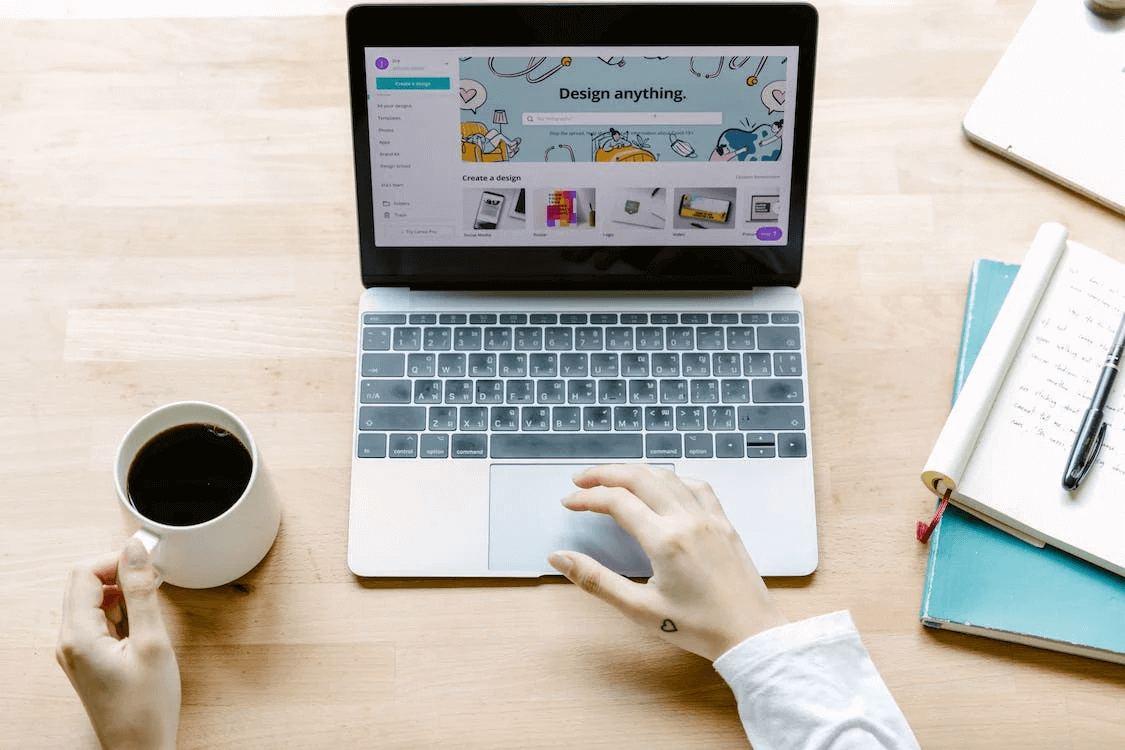
Table of Contents
Are you looking to create a visually appealing and engaging presentation without the need for extensive presentation design knowledge? We’ve got you covered with a list of the top 10 PowerPoint presentation websites!
These online platforms offer resources, tools, and templates that cater to all presentation needs and styles. With a vast collection of professionally designed templates in different categories, you can browse and select the one that suits your topic.
The intuitive user interfaces and easy-to-use features allow users to customize templates to their preferences. Compatible with popular presentation software like Microsoft PowerPoint and Google Slides, these PowerPoint presentation websites streamline teamwork and save hours of your own time.
Experience a faster and more convenient way of creating professional-grade presentations today with these ten PowerPoint presentation websites!
Boost Your Presentation Game with These Top 10 Websites
1. slidesai.
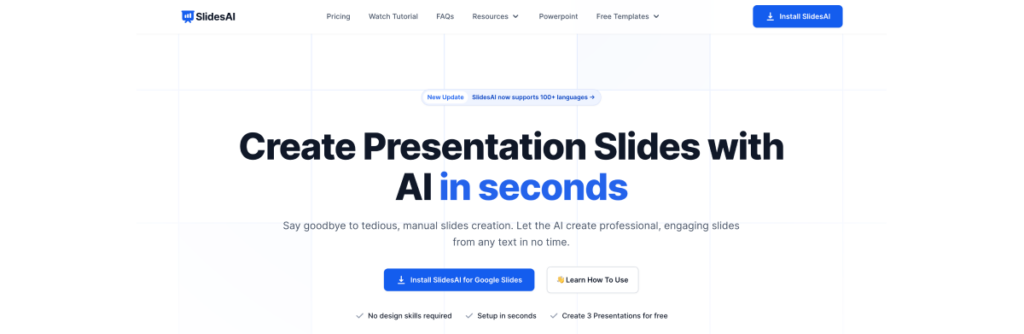
SlidesAI is a powerful tool that leverages artificial intelligence (AI) to assist with quickly and effortlessly creating captivating presentations. SlidesAI converts any text into professional, compelling slides in seconds, making it an essential addition to your presentation toolkit.
With SlidesAI, you can save valuable time while improving your presentation skills, whether pitching sales, lecturing, or presenting to a large audience at a conference. Additionally, you can use SlidesAI with Google Slides (and Google Drive) to enhance its presentation capabilities.
- AI-powered text-to-presentation tool.
- Integration with Google Slides and upcoming support for PowerPoint.
- Creates professional and engaging slides from any text.
- No slide design skills are required.
- A quick setup process.
- Generates sub-titles and analyzes paragraphs into bullet points.
- Provides time-saving automation for slide creation.
- Offers various presentation types: general, educational, sales, and conference.
- Customizable color presets for visually appealing slides.
- Privacy-focused with minimal permissions required.
- Free plan available, with the option to upgrade for more features.
- Provides step-by-step installation and usage guide.
Create presentation slides with AI in Seconds in Google Slides
10M+ Installs
Works with Google Slides

2. Mentimeter
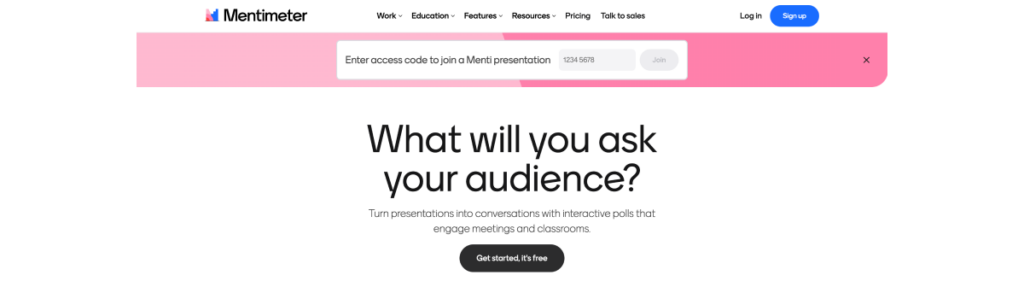
Mentimeter is an interactive presentation software that empowers users to create captivating and dynamic presentations. With a variety of features at your disposal, you can enhance audience engagement and facilitate effective communication. Whether it’s live polls, quizzes, or word clouds, Mentimeter provides a seamless platform for interactive and impactful presentations in real time.
- Fully stocked slide library.
- Remote mobile presentation.
- Multiple language translator.
- Pin-on-image slide type for audience interaction and selection of points on an image.
- Compatible with apps like PowerPoint, Zoom, and Microsoft Teams.
- Markdown support for formatting text, including bold, italics, strikethrough, bullets, sub-bullets, and hyperlinks.
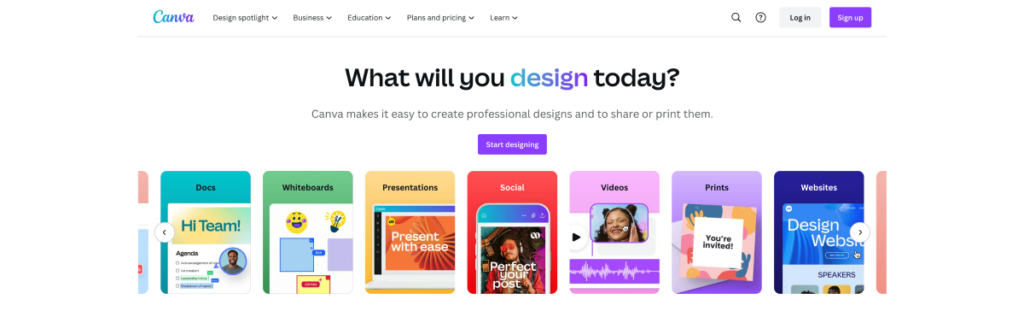
Canva presents a free presentation app featuring a user-friendly interface and a vast array of design templates. It introduces AI-powered design tools, simplifying professional presentation creation and resulting in engaging and impactful presentations.
- Free presentation app with a user-friendly interface.
- Offers a wide range of pre-designed templates.
- Easy sharing options and great for working with collaborators.
- Ability to turn slide decks into videos and interactive conversations.
- Canva Live allows you to interact with your audience during presentations with advanced features such as questions, comments, and reactions.
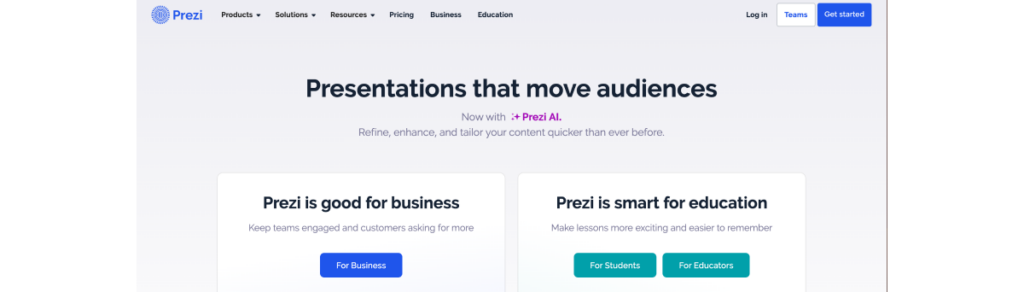
Prezi is an engaging web-based presentation tool that focuses on animation. While creativity and design skills are needed, the results always surpass mainstream options. With Prezi, you can create visually stunning slideshows, including a unique feature no other software offers—presenting content over a user’s video feed.
However, when technical design skills are lacking, Prezi’s output might not be as exceptional. It’s important to consider taking the time to learn these skills to make the most out of this exciting presentation tool.
- Non-linear, conversational presentation style.
- Engaging and dynamic visual effects and transitions.
- Zooming user interface for a unique storytelling experience.
- Collaboration features and cloud-based storage.
- Integrates with other popular presentation tools.
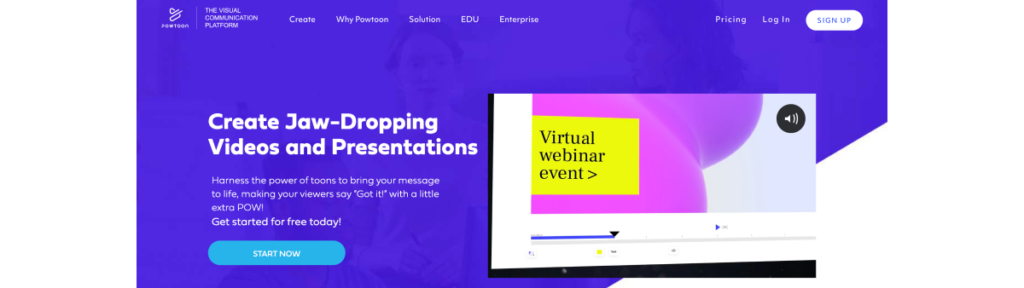
Powtoon specializes in video presentations that can help you create engaging, animated, and dynamic presentations effortlessly. It’s the ideal alternative for people who wish to offer impressive material because it has a wide variety of customizable layouts and versatile animation possibilities. Additionally, the process is made simple by their easy interface, enabling anyone to produce engaging animations that appear professional.
- Specializes in creating video slideshow presentations.
- Provides a wide range of customizable templates.
- Offers animation and video editing features.
- Supports voice-over narration and audio syncing.
- Easy sharing and publishing options.
6. Zoho Show
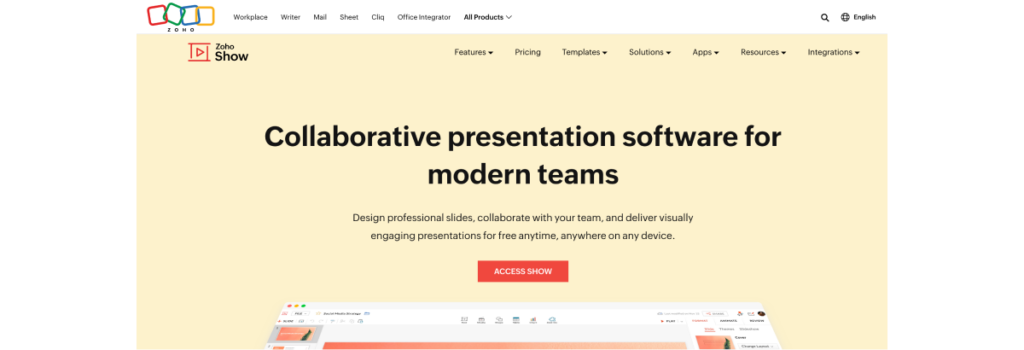
Zoho Show is a versatile, user-friendly presentation app with powerful collaboration features. It comes with a generous selection of templates and slide transitions that allow you to create captivating presentations effortlessly. With its seamless integration with other Zoho apps, Zoho Show is a one-stop shop for all your business presentation needs.
- Clean and clutter-free interface design
- Wide range of themes, fonts, and customizable templates
- Extensive range of tools for organizing and enhancing data, including text boxes, shapes, charts, and tables
- Ability to add visuals such as videos, images, and tweets to slides
- Seamless import of PowerPoint files without formatting issues
- Flexibility to shape ideas with edit points and create custom shapes
- Image formatting options, including filters, cropping, and opacity adjustment
- Visually appealing charts with pre-defined layouts, customizable elements, and animation options
- User-friendly visual editor with contextual options for selected objects
7. Beautiful.ai
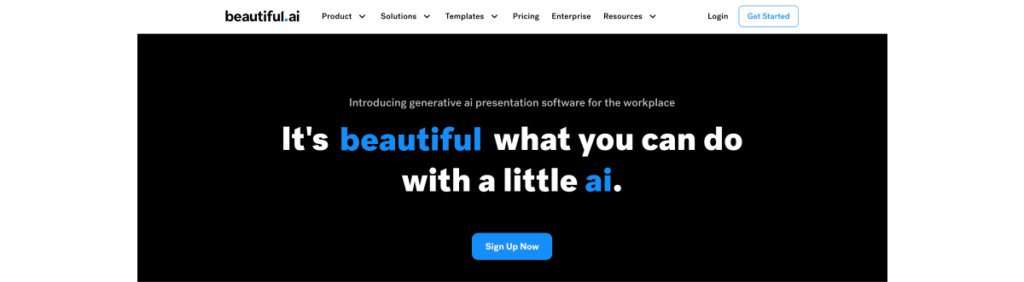
Using AI-powered design technology, Beautiful.ai empowers you to create visually stunning presentations effortlessly. Automated design recommendations and smart templates make achieving a polished look possible without much hassle.
- User-friendly interface
- Smart slide templates
- Real-time slide formatting
- Total brand control
- Real-time slide sharing and universal updates
8. Microsoft Sway
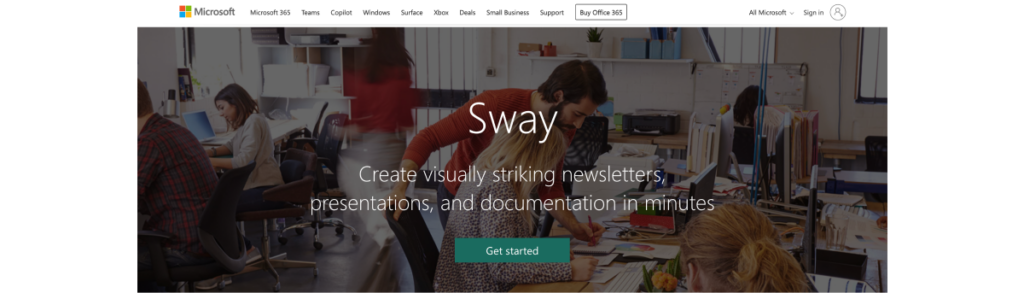
Microsoft Sway is an innovative tool for designing interactive and engaging presentations, complete with multimedia elements. It seamlessly integrates with other Microsoft Office offerings and delivers a web-based platform for convenient and widespread sharing. Whether for work, school, or personal use, Sway offers endless possibilities for creative expression and professional communication.
- Multiple document layouts and styles.
- Multimedia and embedded content.
- Built-in design engine.
- Responsive and accessible.
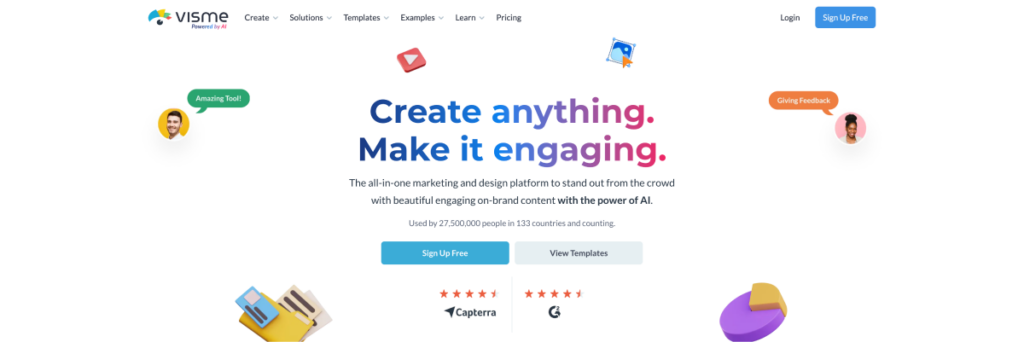
Visme is a widely used presentation creator online that offers a distinctive assortment of customization options and imparts the exact result to your presentation needs.
With its variety of advanced design and layout options and the many templates it provides, you can easily create aesthetically stunning presentations.
Given that it can export presentations in various formats, Visme is essential for anyone who wants to create and deliver presentations that stun their audience.
- Wide range of graphs, diagrams, and videos.
- Variety of infographic templates and design tools.
- Comprehensive document creation feature.
- Interactive content experiences in presentations.
- Vast template library with free images.
10. Slidebean
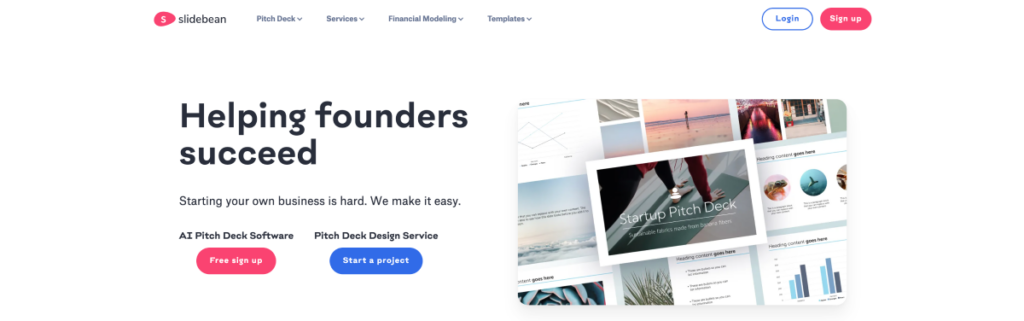
Slidebean is an innovative presentation website for startup founders that combines the best design software and online convenience. With an array of diverse presentation templates, Slidebean caters to entrepreneurs.
The customization options are endless, from pitch decks that will knock the socks off potential investors to sales proposals that are sure to close the deal. This means you can put your best foot forward when delivering compelling presentations.
But that’s not all Slidebean has to offer! Its unique approach to sharing slideshows revolutionizes the game. No matter where or what device you’re using, simply share the link and access your slides on the go.
Important Features:
- AI-assisted slide layout
- Easy text formatting
- Formattable visual elements
- Create custom-branded themes
- Enhance chart visuals
- No design skills required
- 3 presentations/month free
- Don’t need to learn a new software

Benefits of Online Presentation Websites
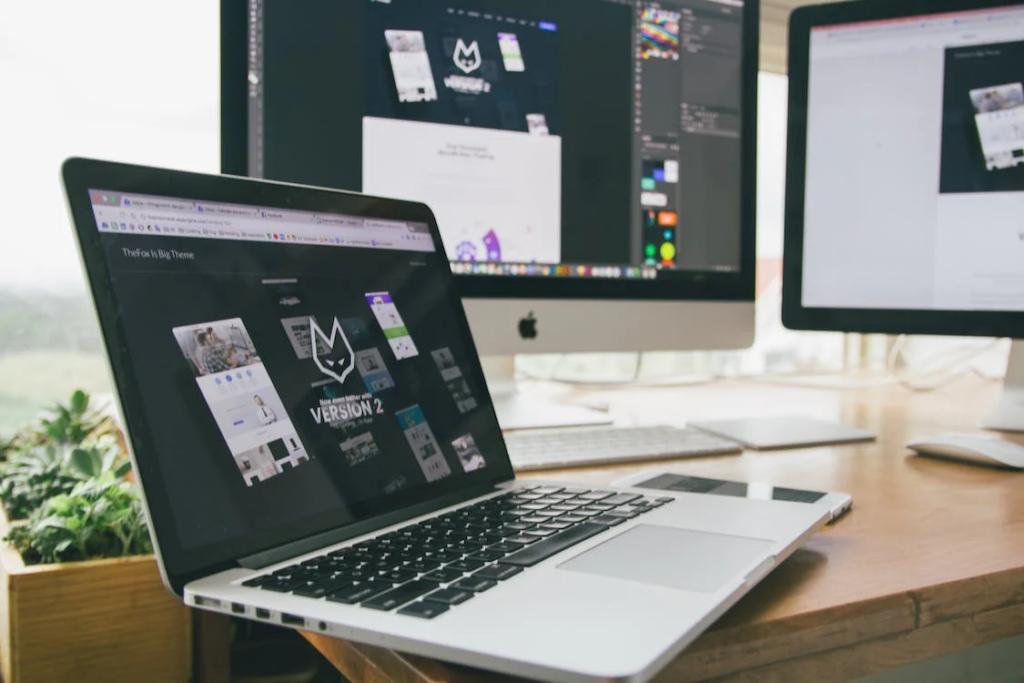
Why is it a good choice to opt for online presentation creators?
Here’s why—online presentation sites offer you the following:
- Vast Collection of Templates: PowerPoint presentation websites offer an extensive range of professionally designed templates. Because these templates cater to various presentation needs and styles, it is pretty simple for users to choose the ideal design that fits their topic or goal. You can quickly browse the collection and give an engaging presentation to your audience with only a few clicks.
- Easy Customization: With the help of user-friendly features and simple user interfaces on websites, users may now easily customize templates to their preferences. The most exciting part? Even people with basic design abilities without substantial technical knowledge can create visually appealing presentations.
- Compatibility with Popular Software: Most websites offering PowerPoint templates have built-in functionality for popular software applications, including Microsoft PowerPoint and Google Slides. This compatibility allows users to efficiently and comfortably edit and modify the templates to their liking, including their preferred software, adding flexibility to the service.
- Real-time Collaboration: Real-time collaboration is supported by some platforms, allowing multiple users to create a presentation together effectively and version history. This feature fosters teamwork, and the presentation creation process is streamlined, allowing for easy revisions.
- Time and Effort Saving: Presentation websites offer pre-designed templates, customization options, and collaborative tools that make producing powerful and expert presentations easy. Gaining proficiency in presentation creation is crucial, whether you’re a professional or a student. Anyone can build polished presentations using these user-friendly design features, and they’ll be sure to make an impact.
How to Choose the Right Presentation Website for Your Needs
While looking for the right websites to make presentations, here are some crucial factors for you to consider:

- Assess your presentation needs
First things first—determine your presentation needs. What does your presentation want to accomplish? Determine whether you require a formal corporate presentation, a presentation for an educational setting, a portfolio of your artistic work, or any other particular presentation style.
- Look into the features the website offers
Next, evaluate available features. Look for websites that offer customizable templates, multimedia support, collaboration features, integration with other tools, and data visualization capabilities. Research different presentation websites and compare what they offer to find the right fit for your requirements.
- Ensure the website is user-friendly
Don’t forget to consider ease of use! The website should provide a user-friendly interface and intuitive design tools. Time-saving features like drag-and-drop capabilities, pre-made layouts, and various formatting options can make your presentation look professional while saving you time.
- Check for multimedia support
Examine your alternatives when it comes to choosing a template and multimedia support. Ensure your chosen themes and templates are appropriate for your desired look and feel. Additionally, confirm that the presentation website can display multimedia components, including interactive media, audio, video, and photos. These can improve your presentation and keep your audience interested.
- Ensure the platform allows collaboration
Collaboration and sharing options offer another critical consideration. If you plan on working with others on your presentation, look for platforms offering real-time collaboration or other features that make sharing and feedback easy.
- Check for mobile optimization and device compatibility
One more thing to remember — with the increasing use of mobile devices, ensure that the presentation website is optimized for mobile viewing. Check if the software works well with your Windows, Mac, or tablet. It should provide responsive design and compatibility across various devices and screen sizes.
- Review the privacy and security policy
Finally, review the privacy and security measures provided by the presentation website. Remember to consider cost when evaluating your options.

If you’re seeking a hassle-free way to create compelling slides, SlidesAI is your go-to solution! SlidesAI is an AI-powered presentation website that simplifies slide creation, perfect for those seeking a streamlined workflow with impactful results. With SlidesAI, you can generate professional slides in seconds without requiring design skills.
The tool’s AI assistant analyzes the text and creates visually appealing slides thanks to its user-friendly interface. Additionally, SlidesAI provides structured presentations with photos and subtitles, saving significant time and effort. Users have praised its automated sub-titles and paragraph conversion, enhancing overall presentation quality.
SlidesAI’s automation capabilities stand out compared to other websites, making it a top choice for professionals who want to deliver impressive slides efficiently.
Try SlidesAI for free today.
Frequently Asked Questions
Name some websites to make a presentation..
Some of the top presentation websites online include SlidesAI, Canva, Visme, Google Slides, etc.
On which website we can make a presentation ?
There are several online websites to make presentations. However, Google Slides is an excellent platform to start with. When paired with the SlidesAI extension, users can work on creating compelling slides without spending hours on manual work.
What are 3 online presentation tools?
Some popular online presentation tools: Google Slides, Prezi, and Canva.
What are 4 popular presentation software?
Four popular online presentation software: Google Slides, Canva, Zoho Show, and Visme.
Save Time and Effortlessly Create Presentations with SlidesAI

👀 Turn any prompt into captivating visuals in seconds with our AI-powered design generator ✨ Try Piktochart AI!
Online Presentation Maker to Create Engaging Presentations
Easily create a professionally-looking business presentation, keynote, sales pitch, product update, and onboarding or webinar deck with free presentation templates.
Professionals worldwide create presentations with Piktochart

Ease of use
Easily Create Stunning Presentations
Piktochart’s online presentation maker is so simple that you can immediately use it without training. All you need is an internet connection. Start with a free pre-made template designed by experts. From there, you can quickly create professional presentations that will help you engage with your audience and drive the results you are looking for. Moreover, collaboration features are included for all accounts, even the Free plan, to work with your team in real-time.
Presentation slides at your fingertips
Present Online or Download in .ppt
Presenting your slide deck during a video call or a virtual conference is easy. Switch to presentation mode within Piktochart, and you can present directly in just a few clicks. You can also download your new presentation in a .ppt or .pdf format and share it on social media or offline with your stakeholders. It’s up to you how you want to use your own presentation.
Fully Customize Slides for a Branded Presentation
Create professional presentations and pitch decks in minutes that match your brand’s guidelines. Simply drag company logos or a screenshot of your website to extract the brand colors. Then, upload your fonts and create a custom color palette to use when creating your own presentation. With Piktochart, it’s easy to work on an engaging presentation fast, with no need to search for illustrations or icons. Piktochart’s integrated library of high-quality graphics, designs components, and presentation templates means presentation design is easier than ever. Just drag and drop the design elements into the editor, add images, choose your color scheme, and create a presentation. Or upload your own photos and add them to the asset library. Making beautiful presentations has never been so easy for non-designers.
Storytelling and presentation design
Translate Complex Data Into a Visual Story
With Piktochart’s charts and maps tool, you can quickly visualize information and translate data into a visual story that will grasp the attention of your audience. In our free presentation maker, link up an Excel or Google Sheets file to create graphs that automatically update when your data does. Add interactive maps to highlight your main points. Just choose from the pre made templates to save time and make all the changes you want.
People like you use Piktochart’s presentation software to:

- Increase brand awareness
- Drive traffic and leads with content created with the help of presentation templates
- Present insights from market research to stakeholders

SMEs and Enterprises
- Report on progress, create pitch decks
- Introduce a new project with slides made on our online presentation maker
- Explain a process through an engaging presentation

NGOs and Government Organizations
- Inform the public and present important topics
- Report to stakeholders with professional presentations prepared with an online presentation software

Business Owners and Consultants
- Create the perfect pitch deck
- Present to clients or the team
- Report on business performance through access to multiple features and professionally designed templates
How to Create a Presentation
1. select a presentation template.
Edit one of the free presentation templates by Piktochart and add your text, change the fonts, drag-and-drop elements or free images, and create an engaging presentation. For more information, learn how to structure a presentation in this article.
2. Make it yours
Add in your company logo and your own images or pick from a wide range of design elements. The possibilities are endless with our free online presentation maker. Nail your brand presentation by editing fully customizable slides with Piktochart.
3. Present or download
Either use our built-in presentation mode or download your slides in the .ppt format from Microsoft PowerPoint. Or simply share the link with your team.
Get ahead with our premade templates

Types of Presentations
Pitch deck creator.
Get funding for your startup by creating a compelling pitch deck in minutes. With Piktochart’s presentation maker, it’s easy to make a custom presentation with drag-and-drop icons, versatile illustrations, and stock photos. You can use your own images simply by dragging and dropping them, as well as change the font.
Business Presentation
Create professional presentations in a web browser that look like they were made by a graphic designer. Choose from hundreds of free templates and customize them to complete your own business presentation. Here are 25 report presentations to get inspired by.
Sales Presentation
Working in sales? Save time in creating assets by using Piktochart’s presentation free online presentation maker. Select a pre-made template, edit de slides, change the design, and use your slides to win customers. Ask your team for feedback with the collaboration features, which allow you to share and comment.
Educational Presentation
Educators use Piktochart to create interesting presentations that get the attention of their students. And students make beautiful presentations to stand out in class and prepare team projects. Add your content and customize the slides in no time.
Ready to create an engaging presentation?
Join more than 11 million people who already use Piktochart to make the perfect presentation.
Where can I make a presentation?
How can i make a presentation online for free, how do you make a presentation interesting, how do i make an online presentation, can i add animations and special effects to my presentations, do presentation makers support all image and video file formats, can i use a presentation maker on my mobile device, can i design a presentation without designer skills, how to know which presentation template to choose, presentation resources.

25 Powerful Report Presentations and How to Make Your Own

75 Unique School Presentation Ideas and Topics Plus Templates

10 Expert Tips to Create and Deliver a Killer Keynote Presentation

Internal Comms
15 Tips for Engaging Zoom Presentations + Examples
What else can you create with piktochart.
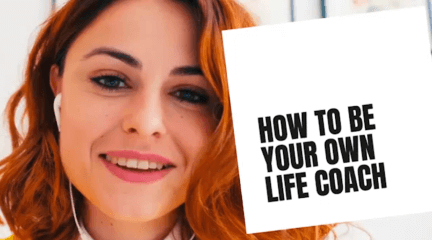
Integrations
Inspiration
Consideration

Go hybrid with Prezi
It’s a new world. Are you ready? Here’s how Prezi helps your team thrive in today’s hybrid workplace.
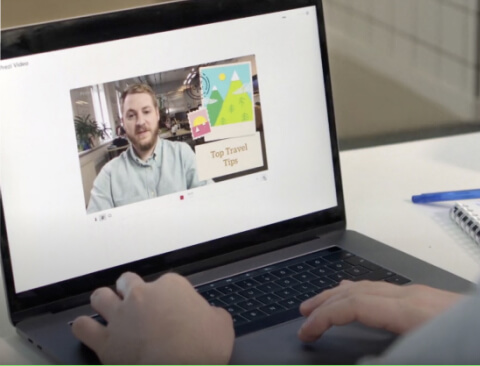
Prezi Video explained
We’ve compiled these quick, easy-to-follow tutorials to make you a Prezi Video master in no time.
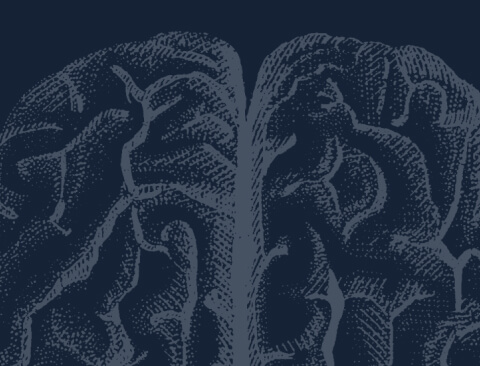
The science
Learn to grab their attention and keep it with presentation advice from the pros.
Create moving, zooming presentations that grab attention and keep it.
Appear right alongside your content while presenting to your audience.
Make stunning interactive charts, reports, maps, infographics, and more.
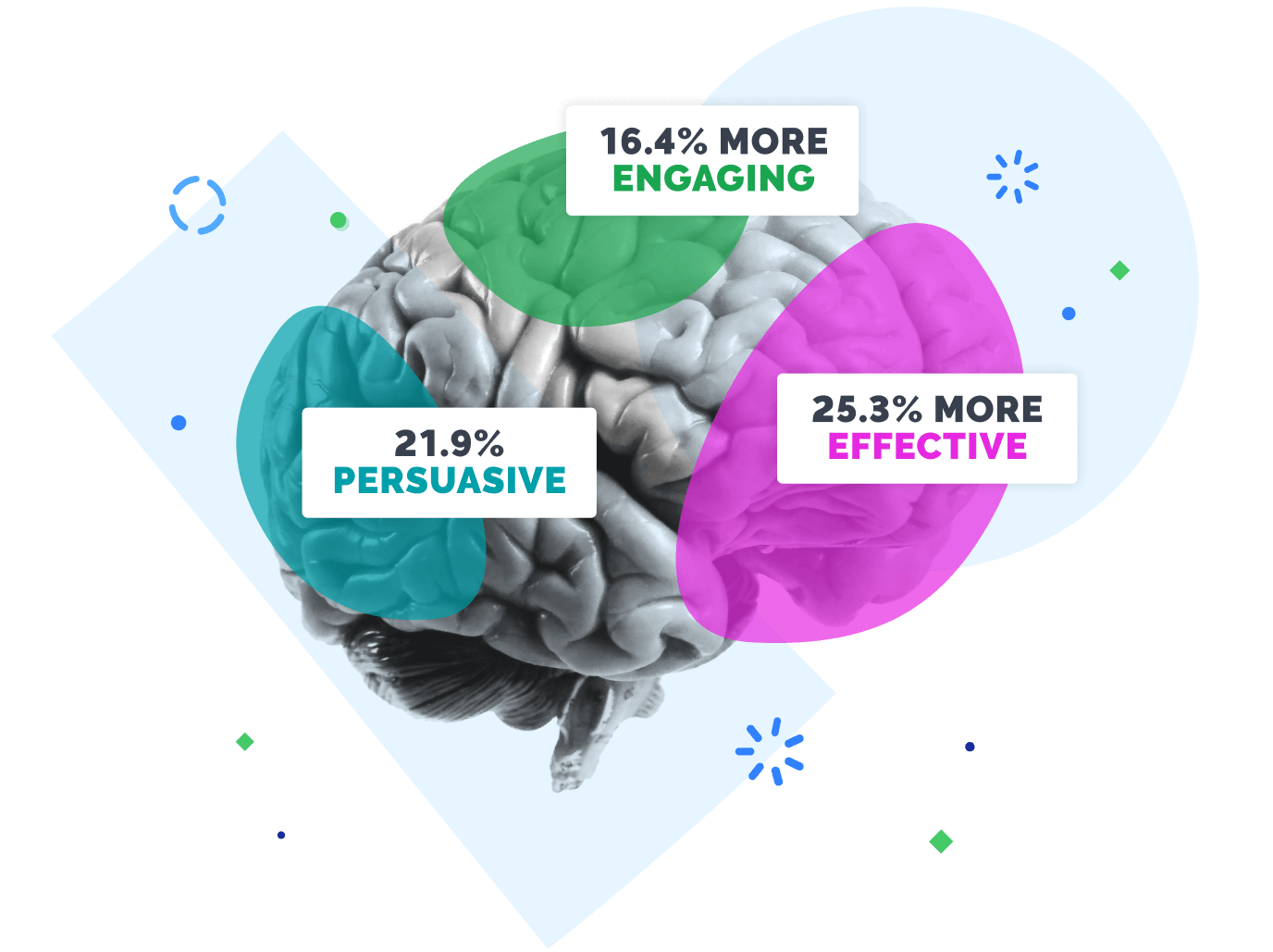
Create an online presentation that will "wow" your audience
"see ya later powerpoint." present the way the human brain works..
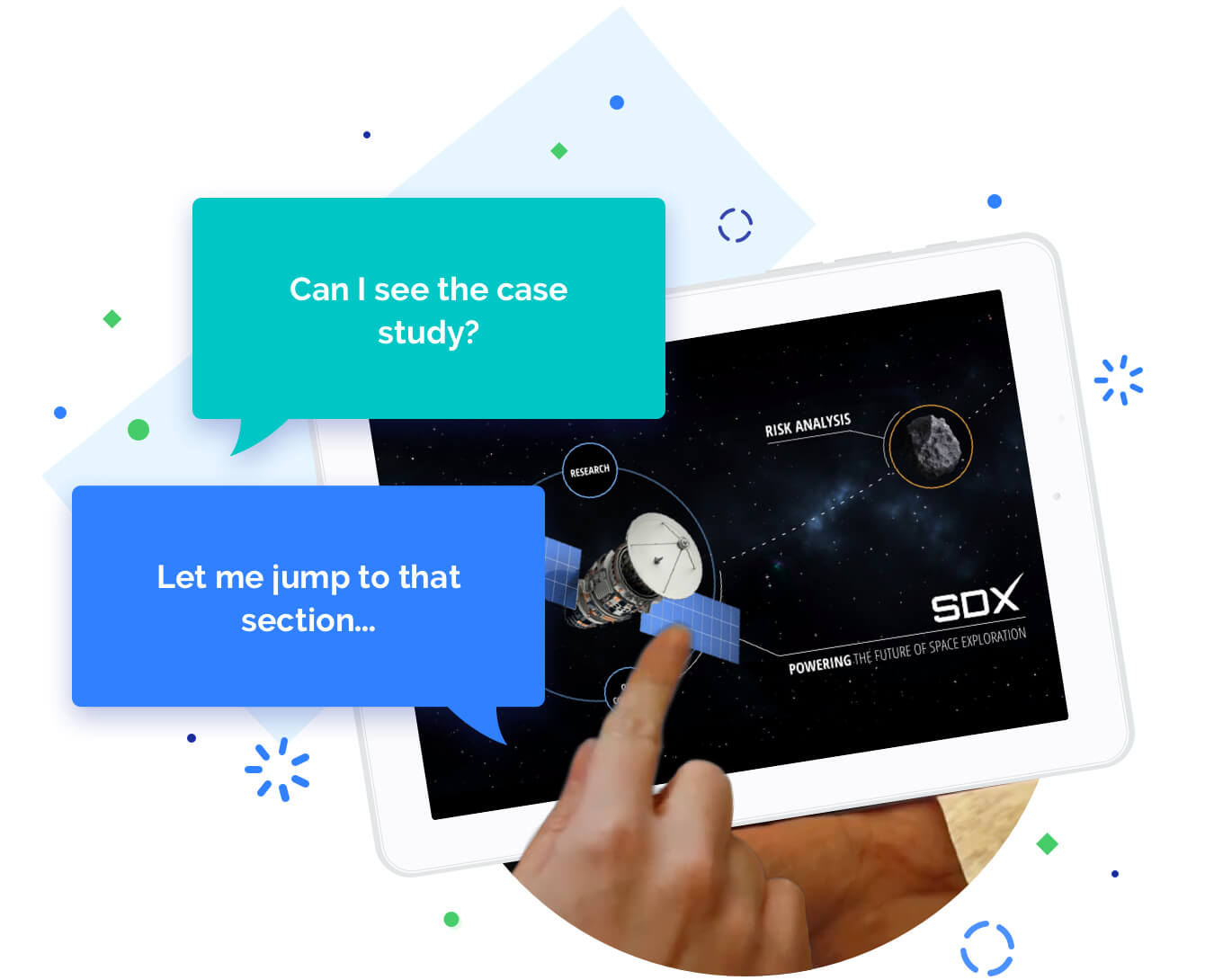
Using visuals and movement instead of static text, Prezi catches and keeps your audience’s interest. Jump freely from topic to topic, focusing on the material you want to cover.
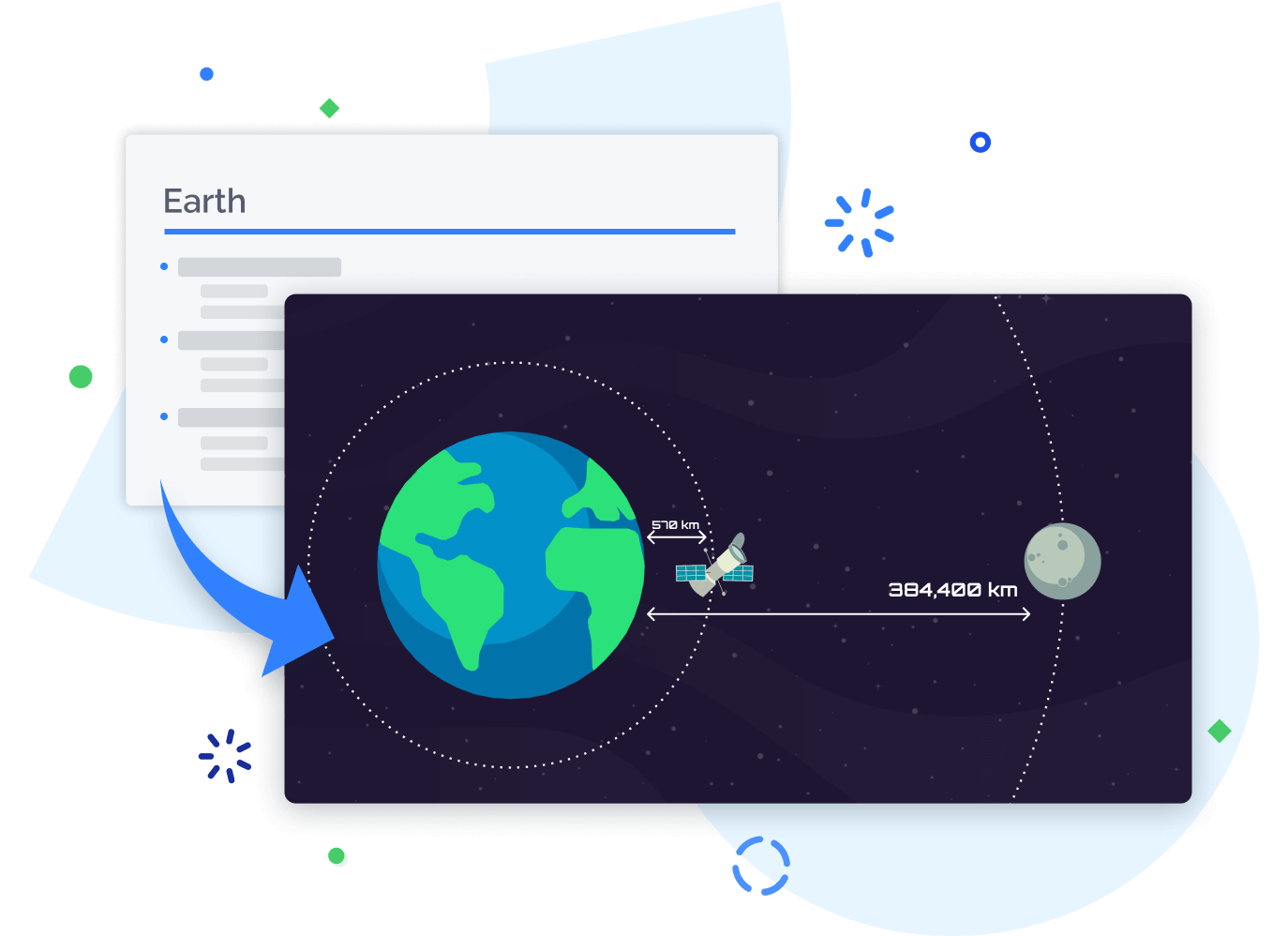
Your audience will retain more information when you show the whole story in context, displaying relationships between ideas in ways slides can’t. Any subject is easier to remember when it all makes more sense.
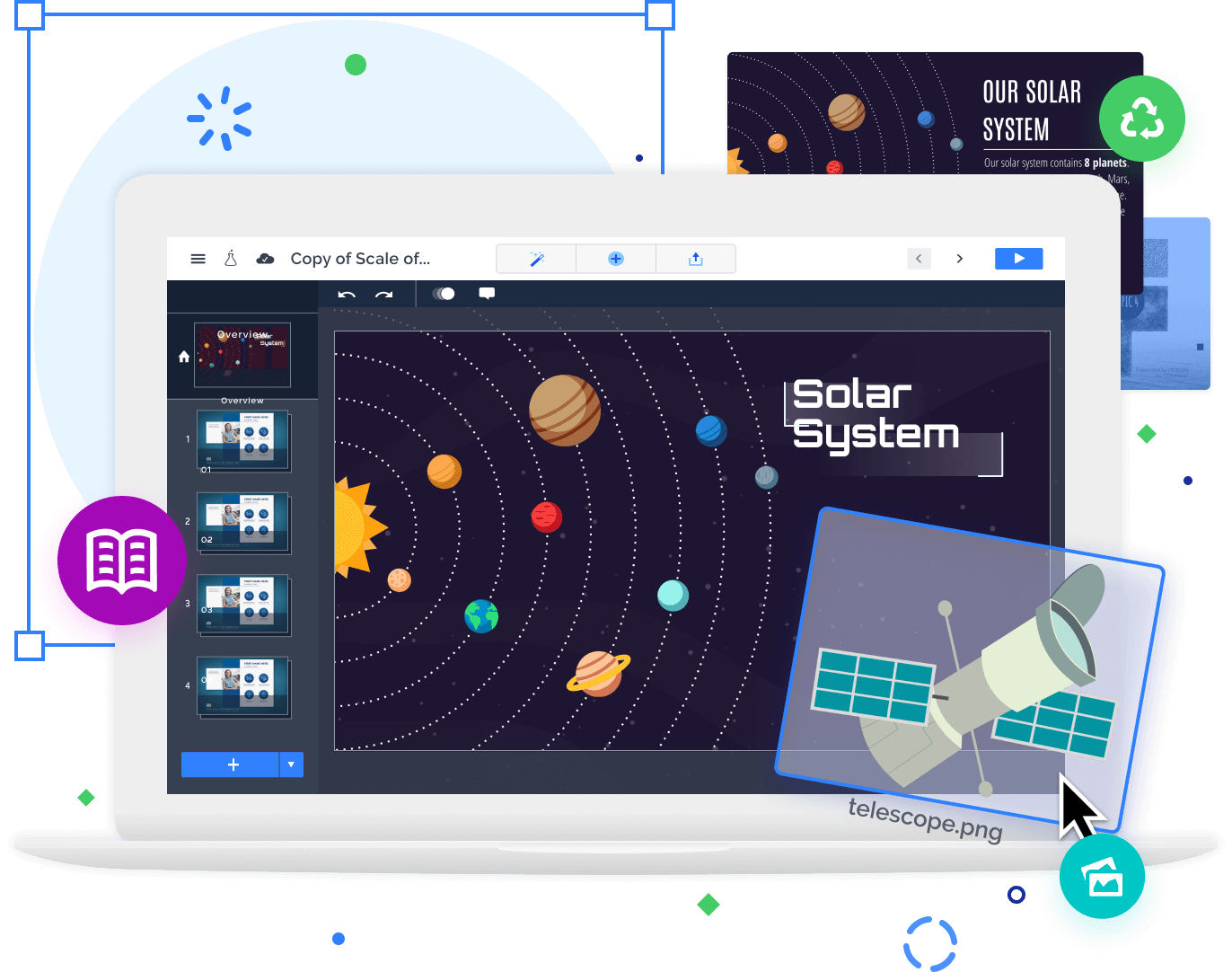
You can jump-start your awesomeness with designer templates and reusable presentations.
Meet just a few of our 100 million customers.
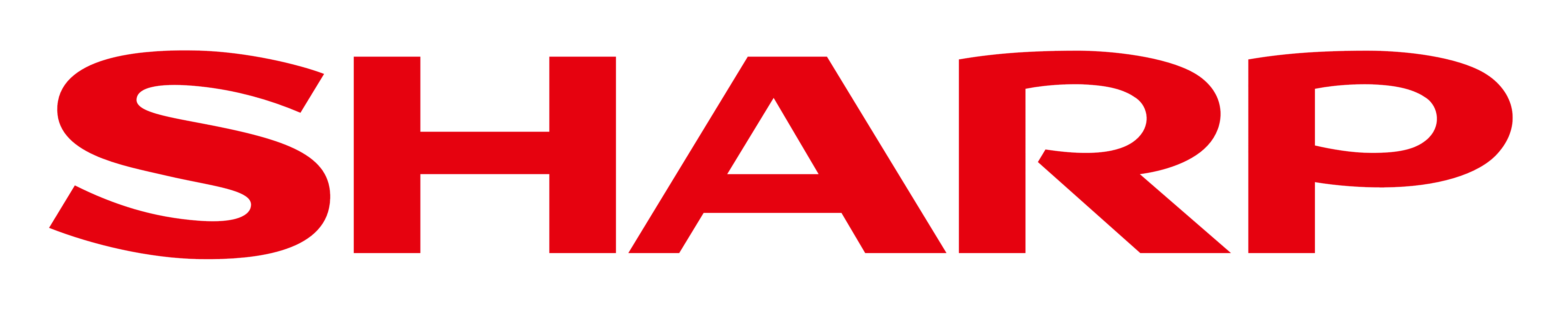
- Case Studies
- Contact Us
- FAQ
- Help Document
- Knowledge Base
- Help Document
- Knowledge Base
Top 10 Websites to Make Interactive Online Presentations
As you have spent much time in finding a powerful website to make interactive online presentations , however, you still have no ideas for picking which to fit your designs. Here lists top 10 websites for your choices. With different features provided, you are sure to make beautiful presentations to deliver ideas and share stories.
> Part 1: Top 10 Websites to Make Interactive Online Presentations > Part 2: Make Compelling HTML5 Presentation with Focusky
Part 1: Top 10 Websites to Make Interactive Online Presentations
1. focusky.com (strongly recommended).
Focusky is a great option for teachers, marketers, individuals to magic presentation into a memorable experience. You can download a free desktop version on its homepage , whether for Windows or Mac. Then combine all animated elements to make presentation rich, and utilize concept mapping or non-linear way to spread messages engagingly.
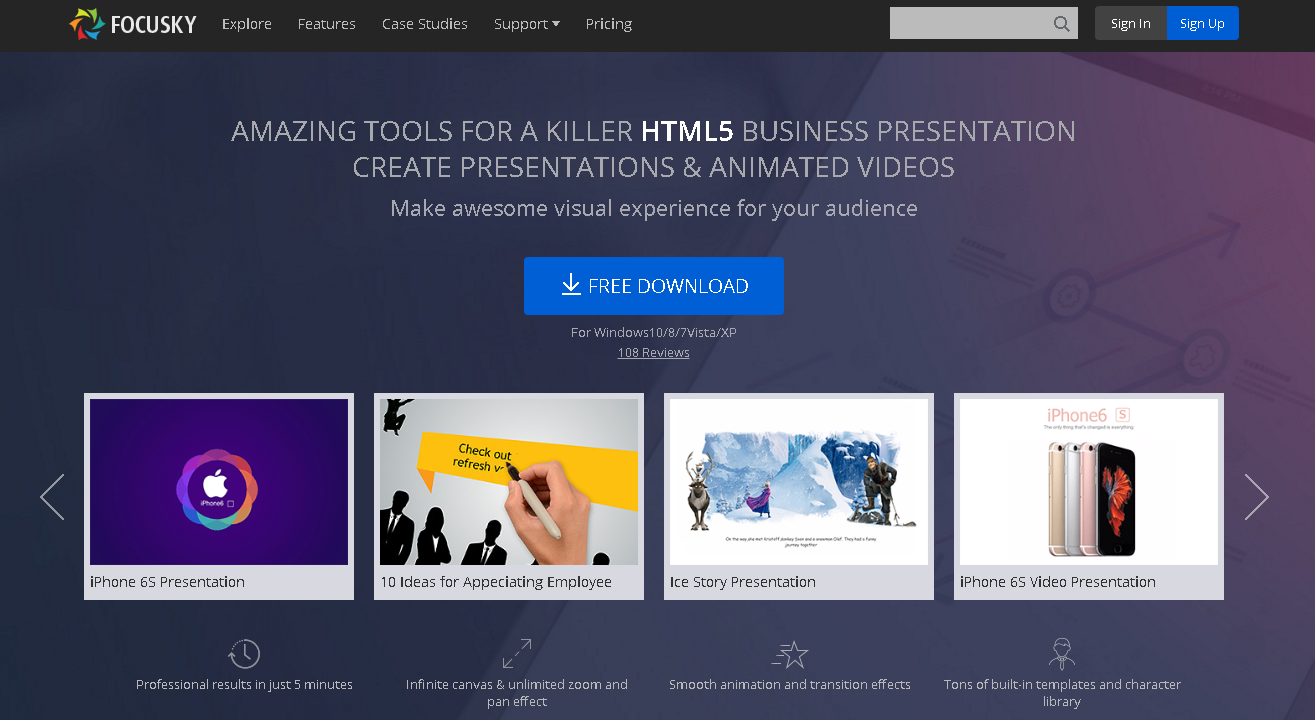
“Great ideas deserve better presenting pattern.” This next generation multi-media presentation software offers you a powerful publishing platform to upload interactive presentations online. Unlimited cloud hosting makes your presentation secure and high performing. At the same time, awesome publishing solutions ensure presentation content to reach mobiles, embed to sites and share on social networks easily. You thus will be the most powerful competitor online.
Start Creating Animated Presentation with Focusky
2. SlideHTML5
SlideHTML5 is a free online PowerPoint maker that does not require technology or download software to create presentation online with great visual effects and interactivity. Different from bulky offline ppt files, the online presentation created by SlideHTML5 can be quickly shared on various social channels with just a link. It provides an unlimited hosting cloud platform, you can embed stunning presentations into your website or blog.
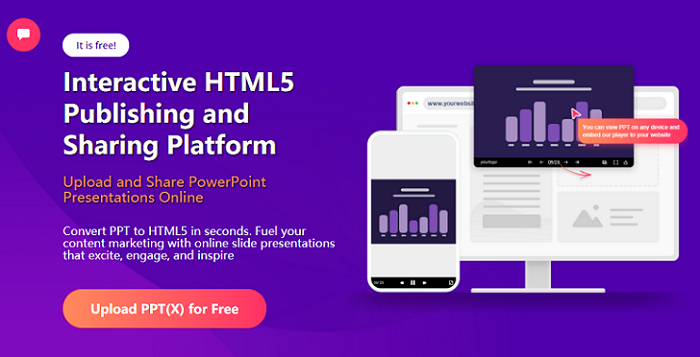
3. Moovly.com
Aiming to be the best online video animation software for creating gorgeous video presentation for people, Moovly has help those individuals or teams make short and attractive video to explain a specific point. This tool creates, customizes and shared your video presentations online with ease. In this case, you can have visual and effective communication with audiences online.
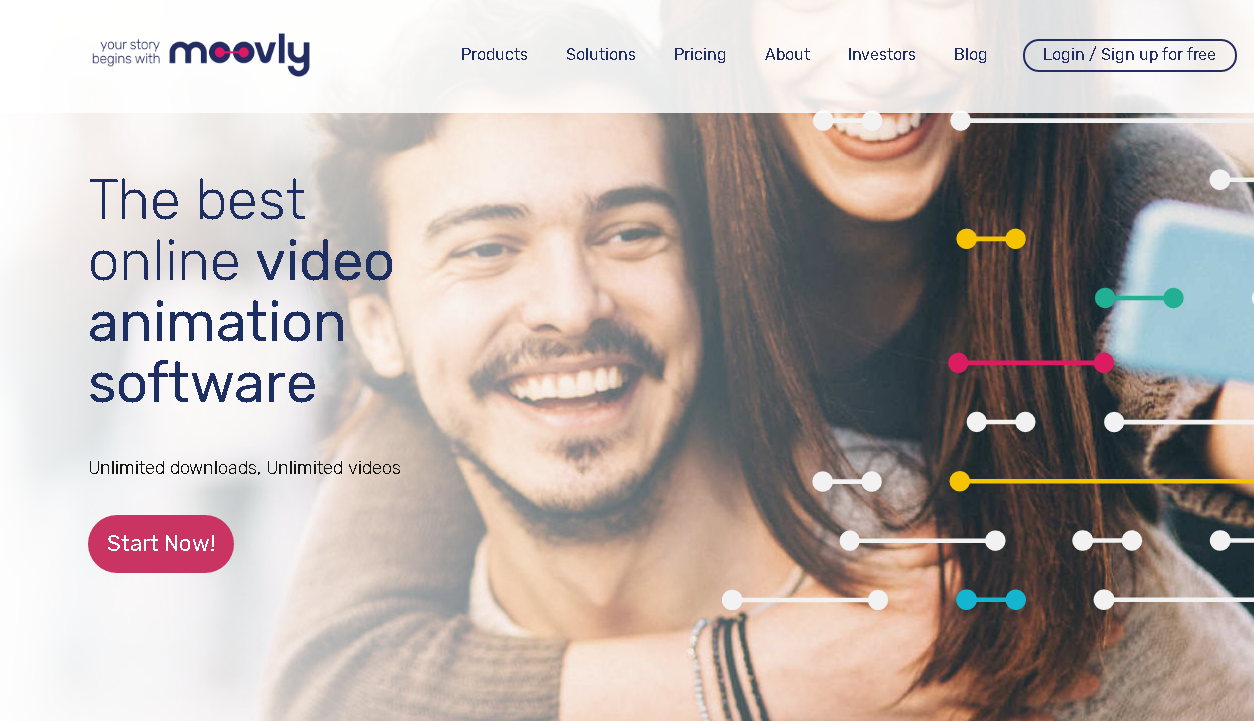
4. Thinglink.com
Regarded as the best interactive solution for your business, ThingLink provides an easy way for your content to get remembered. Intuitive editors include video, images and 360°/VR is easy to use for maximizing time efficiency. Furthermore, 3-step creation process is suitable for everyone to customize stylish and unique content. In hence, ThingLinks allows you to reach on mobiles, tablets, desktop via modern browsers.
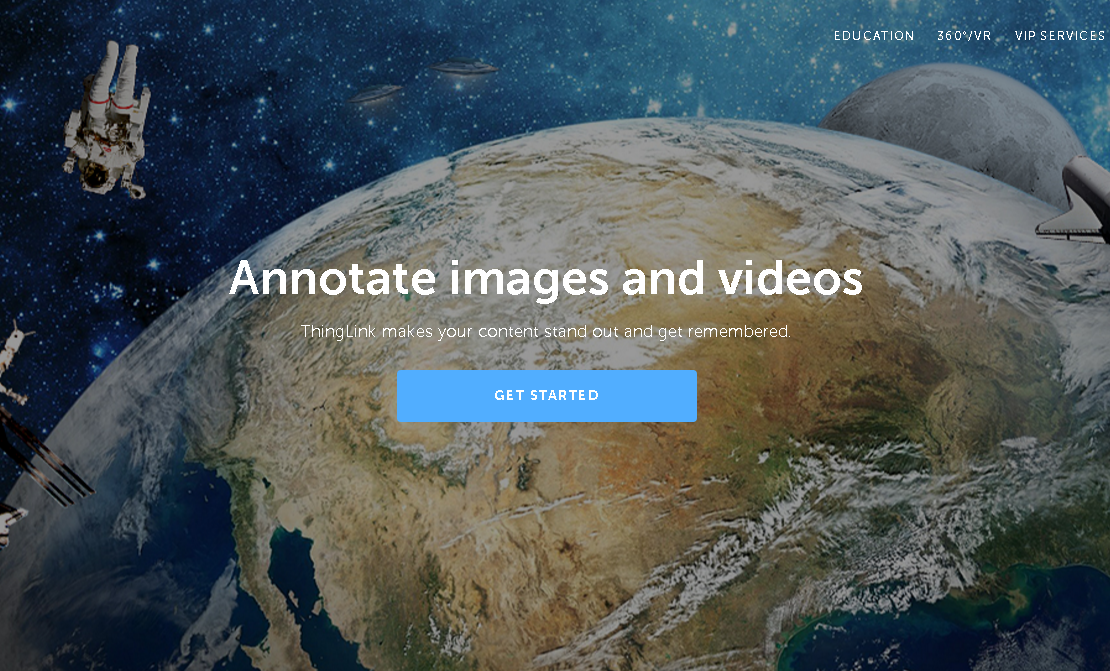
5. Knowledgevision.com
This site gives both advanced and simple creative tools for you to make interactive online presentations on desktop or iPad. A uniquely flexible platform available for you to experience engaging viewing experiences with video, images. Besides, interactive features and viewer-level analytics track to manage presentation in vivid style.
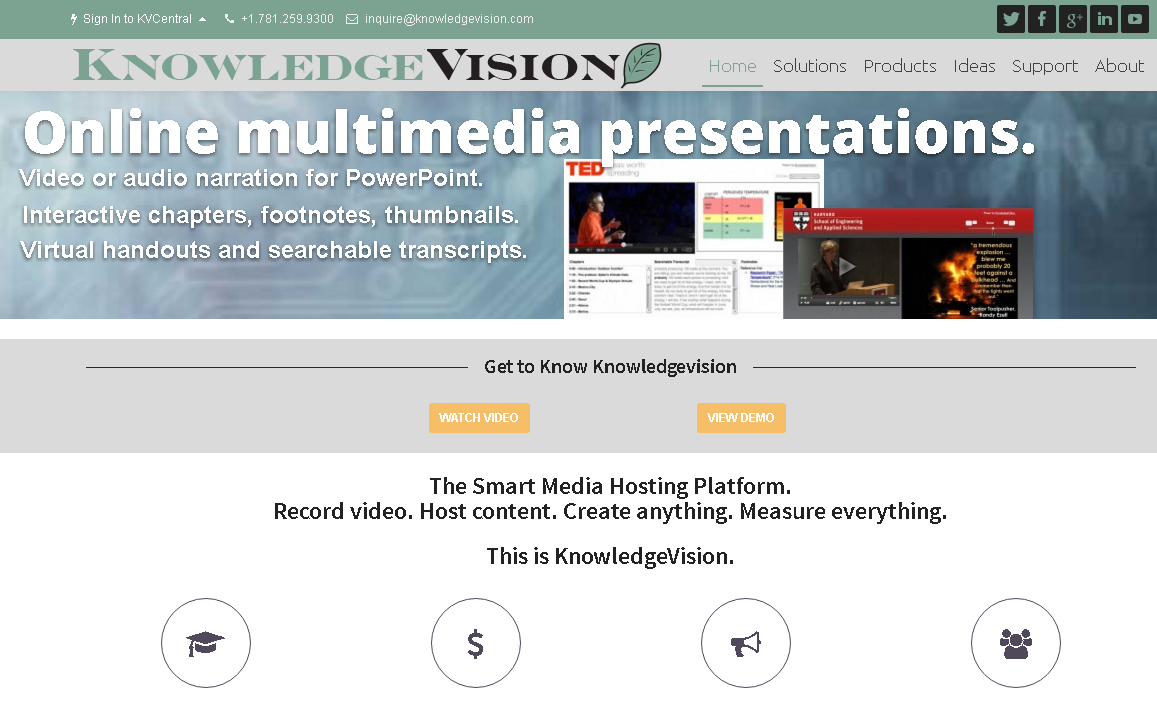
6. Canva.com
Canva have received incredible response for it allows global people to create beautiful presentations online. Marketers, bloggers and small businesses have tried this software and get professional results. What is amazing, Canva have launched design school for you to learn design skills and enrich presentation with exquisite design. It is inspiring that to share amazing contents online and wow people worldwide.
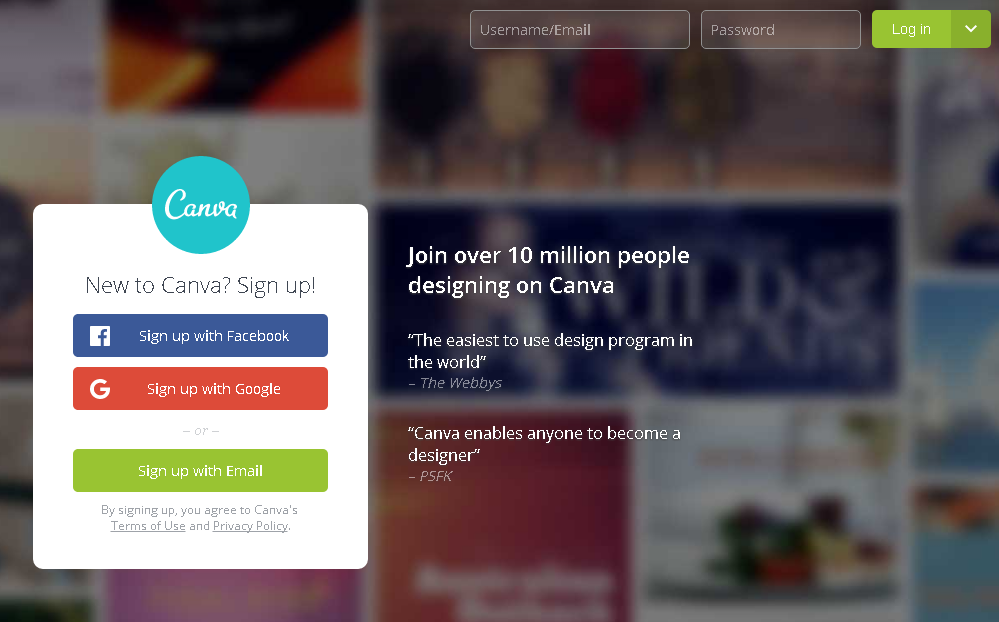
7. Prezi.com
Designed for people who are not designers, Prezi.com gives a powerful tool to get started fast with templates. You are capable of customizing these templates to make your own presentation for marketing, business, educations and more style. In addition, you can also track your success with analyze results, then present your content with a flying effect to engage more people.
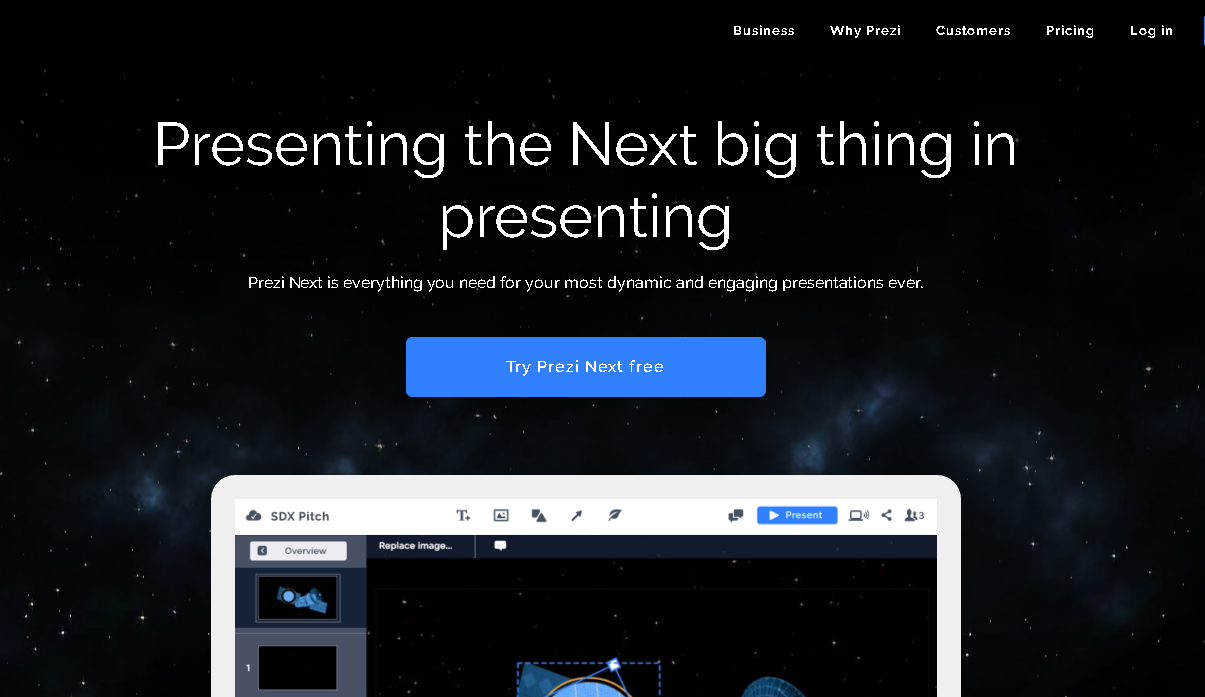
8. Visme.co
You can be powerful to capture people’s attention with visual stories in presentation. Visme is easy-to-use to create immediate impact online with interactive presentation design. You will not make a boring presentation anymore, but an engaging, intuitive presentation that can be published online and shared by links.
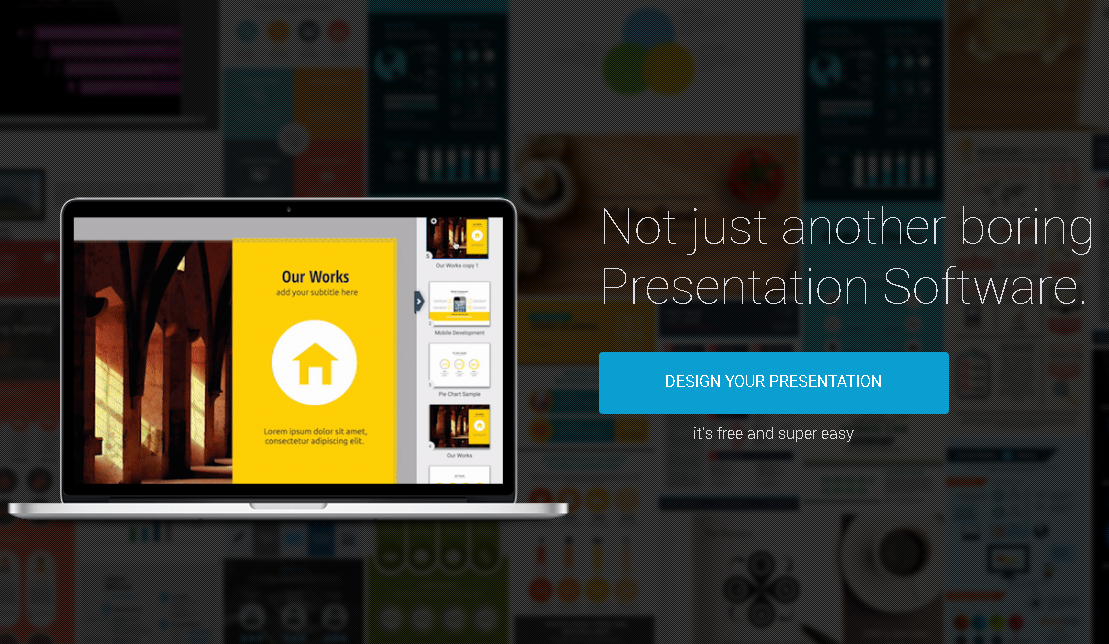
9. Pitchdeck.io
Have you ready to deliver compelling presentations and get amazing results? Pitch Deck gives the world’s first presentation platform for you to make high-value content. From presentation creation, distribution and publication, this amazing tool encourages you to maximize visual shock online. You can start now to transform your static design into fully interactive, performant presentation in minutes.
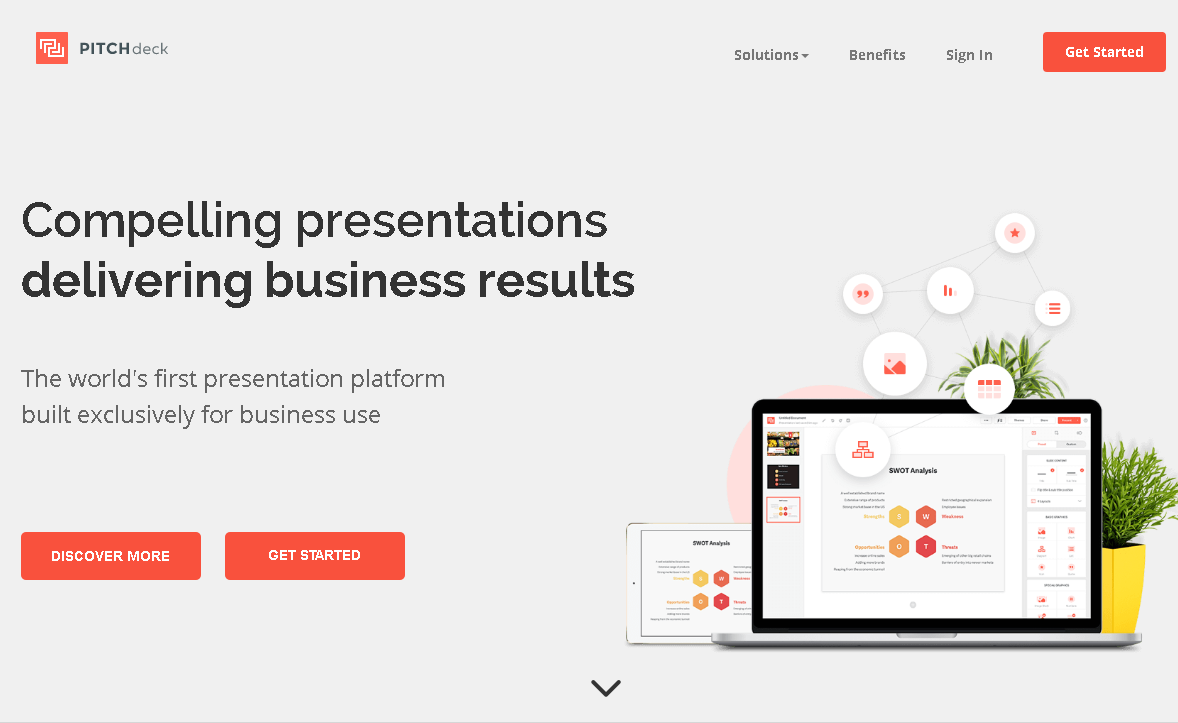
10. Goanimate.com
No setup required, Goanimate.com provides a powerful tool at the clicks of mouse. You just need an internet connection, then drag-and-drop templates are easy to be customized and turned into an animated video presentation. More given features will help you to publish it as HD quality video, and keep an eye-catching video presentation on your computer or put on YouTube. All are clear and without constraints to impress people online.
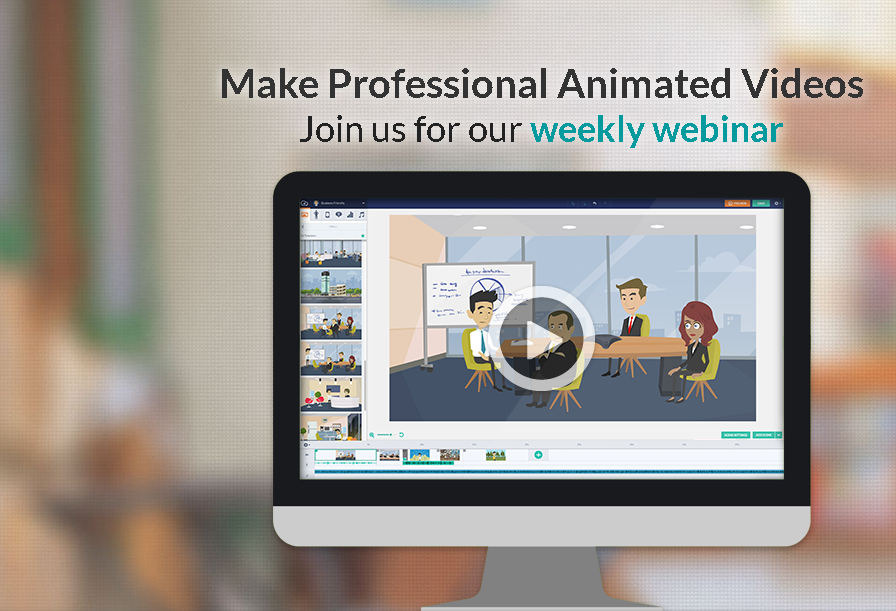
Empowering the world to design. Above top 10 websites are sure to give great inspirations for your next interactive presentations. Among which, beautiful designs made amazingly simple with Focusky. This advanced presentation software gives you a better creating, customizing, publishing and sharing experience online. Tons of features offered to inspire you to make your design innovative, modern and professional.
Part 2: Make Compelling HTML5 Presentation with Focusky
Make Compelling HTML5 Presentation with Focusky
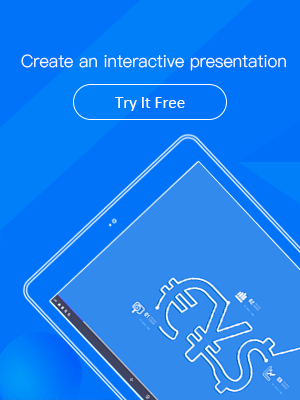
Video Tutorial
Get started, create a project, add multi media, publish and share, learn focusky in minutes.
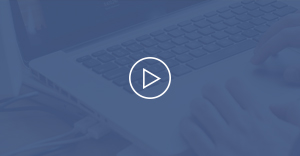
Related article

7 Best Video Presentation Maker for Mac: Make Amazing Video Presentation on Mac Devices

What is the Best Alternative Presentation Software to PowerPoint and Prezi

6 Best Interactive Presentation Software for Mac Presenters

6 online animated presentation creator - distribute your content every where
Try Focusky free and enjoy a brand new experience of presentation
- Terms of Service


- SUGGESTED TOPICS
- The Magazine
- Newsletters
- Managing Yourself
- Managing Teams
- Work-life Balance
- The Big Idea
- Data & Visuals
- Reading Lists
- Case Selections
- HBR Learning
- Topic Feeds
- Account Settings
- Email Preferences
How to Make a “Good” Presentation “Great”
- Guy Kawasaki

Remember: Less is more.
A strong presentation is so much more than information pasted onto a series of slides with fancy backgrounds. Whether you’re pitching an idea, reporting market research, or sharing something else, a great presentation can give you a competitive advantage, and be a powerful tool when aiming to persuade, educate, or inspire others. Here are some unique elements that make a presentation stand out.
- Fonts: Sans Serif fonts such as Helvetica or Arial are preferred for their clean lines, which make them easy to digest at various sizes and distances. Limit the number of font styles to two: one for headings and another for body text, to avoid visual confusion or distractions.
- Colors: Colors can evoke emotions and highlight critical points, but their overuse can lead to a cluttered and confusing presentation. A limited palette of two to three main colors, complemented by a simple background, can help you draw attention to key elements without overwhelming the audience.
- Pictures: Pictures can communicate complex ideas quickly and memorably but choosing the right images is key. Images or pictures should be big (perhaps 20-25% of the page), bold, and have a clear purpose that complements the slide’s text.
- Layout: Don’t overcrowd your slides with too much information. When in doubt, adhere to the principle of simplicity, and aim for a clean and uncluttered layout with plenty of white space around text and images. Think phrases and bullets, not sentences.
As an intern or early career professional, chances are that you’ll be tasked with making or giving a presentation in the near future. Whether you’re pitching an idea, reporting market research, or sharing something else, a great presentation can give you a competitive advantage, and be a powerful tool when aiming to persuade, educate, or inspire others.
- Guy Kawasaki is the chief evangelist at Canva and was the former chief evangelist at Apple. Guy is the author of 16 books including Think Remarkable : 9 Paths to Transform Your Life and Make a Difference.
Partner Center
60 Effective PowerPoint Presentation Tips & Tricks (Giant List)
Here's a PowerPoint presentation tips and tricks guide that takes you through how to make a good PowerPoint presentation.

The best PowerPoint presentations shouldn’t be remembered. Instead, they should fall into the background to support you and the message you’re trying to get across.
Unlike good PowerPoint presentations , bad PowerPoint presentations are a distraction. You may remember them, but not in a good way.
You’ve seen them before. They might have millions of lines of text. Or a disjointed flow to the slides. Even worse, some slides feature ugly photos and poor design that detract from the message you’re trying to get across. That can even hurt your credibility as a professional or speaker.

This article will take you from finding your initial topic to learning how to make a great PowerPoint presentation. Our guide covers everything in between so that you learn how to present a PowerPoint like a pro.
These Microsoft PowerPoint presentation tips and guidelines are organized into sections. So cut straight to the advice you need and come back when you’re ready for the next steps.
Guide to Making Great Presentations (Free eBook Download)

Also, download our Free eBook: The Complete Guide to Making Great Presentations . It’s the deepest resource for learning effective presentation skills for a PPT.
This eBook covers the complete presentation process. It takes the PowerPoint tips and tricks you learn in this article further. Learn how to write your presentation, design it like a pro, and prepare it to present powerfully. It’s another great source for presentation design tips.
Master PowerPoint (Free Course): 15 Essential Tips
This article is full of helpful tips so you can build a powerful presentation. You can also find more PowerPoint tips in this video lesson:
To learn even more about how to make a PowerPoint look good, review the huge list of tips below.
What Makes a PowerPoint Presentation Effective?
Knowing how to use PowerPoint and work within it quickly is helpful. But more important is making a good presentation that hits all your goals. A great PowerPoint presentation is:
- Prepared to Win . Research, plan, and prepare your presentation professionally. It helps you deliver an effective message to your target audience.
- Designed Correctly . Your visual points should stand out without overwhelming your audience. A good PowerPoint visual shouldn’t complicate your message.
- Practiced to Perfection . Rehearse your timing and delivery so that your points land as practiced with a live audience.
- Delivered With Poise . Present with a relaxed inner calm and confident outward projection. Give your audience warmth, excitement, and energy.
- Free From Mistakes . Avoid typos, cheesy clip art, and mistakes like reading directly from your slides.
Consider this your all-inclusive guide to how to make a good presentation. We’ll look at preparing your presentation and explore how to design it in PowerPoint. Plus, we’ll cover how to practice and nail your delivery successfully come presentation time.
We’ll also address what not to do in these tips for PowerPoint presentations—so you can sidestep any big mistakes. Now let’s dig into these tips for effective PowerPoint presentations.
Killer Presentation Preparation Tips to Get Started Right
Before even opening PowerPoint, start by addressing these things. These Microsoft PowerPoint tips and tricks will ensure that you’re prepared for your presentation:
1. Know Your Stuff
Your presentation isn’t about your slides alone. It’s about the message you want to get across. Before filling in stats, facts and figures, think about the narrative that’ll be discussed, why, and in what order.
2. Write It Out
Start in a Word or Google doc, and storyboard or script the entire presentation. This will give you an idea of how the information presented will flow and how viewers will see it in sequence. Learn the complete writing process .
3. Highlight What’s Most Important
A presentation covers the most crucial pieces only. Whatever you’ve been working on that led to this—a paper, a work project, a new product design—doesn’t need to be shared in its entirety. Pick key points and put the rest in an “Appendix” to refer to during the Q&A session at the end.
4. Know Your Audience
How you talk to a room full of medical professionals should be different from the way you address a room full of young entrepreneurs. Everything, in fact, is different: your topic selection, the language you use, the examples you give to illustrate points. The little bits of humor you include should be tailored specifically with your target audience in mind.
Understand your audience’s needs to create a successful PowerPoint presentation. Customize your content to meet their specific requirements.
5. Rehearse! (Yes, Already)
It’s never too early to get used to the rhythm of your presentation and take note of points you want to emphasize. While saying it out loud, you’ll start to develop a “feel” for the material. You’ll notice that some things work well, while others don’t and might need to be worked around.
6. Rewrite After You Rehearse
As you’re rehearsing your presentation, you’re bound to stumble over sections that don’t quite flow naturally. Instead of reworking your delivery, it might be time to consider the content and rewrite the areas that served as stumbling blocks.
“Editing is hard. ‘It’s good enough,’ is a phrase wannabes use. Leaders take editing seriously.” – Anthony Trendl
The most important part of creating a great presentation is the writing stage. The second most important stage is rewriting.
7. Share With a Friend
If the stakes are high for your presentation, it’s never too early to get feedback from those that you trust. Here’s an article that helps you collaborate as a team on a PowerPoint presentation. Get PowerPoint design tips from those that you trust when you collaborate.
Simple Tips to Design Your PowerPoint Presentation Better
Second only to you (the information you bring and how you present it) is your PowerPoint slides. If not designed well, a PowerPoint can be disengaging or distracting (regardless of the content quality). Here are some presentation design tips to make sure this doesn’t happen to you:
8. Keep Your Slides Simple
This is one of the most important PowerPoint presentation tips to follow when designing your slides. Keep in mind that less is more (effective.) A cluttered slide is distracting. It causes confusion for an audience: Which part of the slide should I focus on? Should I read the slide or pay attention to the presenter?
A simple, visually appealing slide will engage your audience, keeping them on track with your main points. Here’s an example of a simple slide that serves its purpose perfectly:

Minimalist slide templates like Nook can help you resist the urge to clutter your slides.
9. Limit Words on Your Slides
Piggybacking on the last point, less is more effective. If possible, avoid bullets altogether. Otherwise cut them to just a few simple words. The audience should be listening, not reading.
10. Use High-Quality Photos and Graphics
One of the most important tips for quality PowerPoint presentations is to use high-quality photos and graphics.
Earlier in this tutorial, you saw Envato Elements, an all-you-can-download service with PPT tips inside of templates. Those pre-built designs are a beginner’s best friend. They’re even better when paired with Elements’ unlimited library of stock photos .
People are more likely to take you seriously if your presentation is visually appealing. Users view attractive design as more usable. Similarly, they’ll view a more attractive PowerPoint as more effective.
11. Use Accurate and Relevant Charts and Graphs
Charts and graphs can also be distracting if they’re not used right. Make sure your information design is simple and clean so that the audience doesn’t spend the entire time trying to decipher what your X axis says. Learn more about PPT data presentation .
12. Use High-Quality, Fresh Templates
Have you seen the old PowerPoint template that looks like worn paper and uses ink splashes? Yeah, so has your audience. Templates can be distracting if they’re too basic or if the design feels dated. You need one with great design options.
Costs are always a concern. But when you use Envato Elements, you’ve got everything you need to create a great PowerPoint presentation . That’s thanks to the incredible all-you-can-download subscription package.
The best PowerPoint tips and tricks can hardly compare to the value of using a template while building your presentation.
On Envato Elements, there are thousands of PowerPoint design templates that are ready to use. Instead of designing a presentation from scratch, start with a template! Just add your specifics to the placeholders.

Templates like Galaxi are impressively designed and waiting for your slide specifics.
The best PowerPoint design tips save you time. And there’s no tip more powerful than this one: use a pre-built template . It helps you master how to present a PowerPoint without spending all your time in the app.
13. Choose Appropriate Fonts
Fonts are an important part of engaging your audience. Fonts and typography choices have a subconscious effect on viewers. They can characterize your company’s presentation and brand either positively or negatively. Make sure that you’re choosing fonts that are professional and modern.
14. Choose Color Well
Like font choice, colors cause specific subconscious reactions from viewers. Choosing an outdated color combination for your presentation will render it ineffective.
Below is an example of the Popsicle PowerPoint template , which has a modern presentation color choice:

The Popsicle PowerPoint template highlights how harmonized color palettes can create beautiful slides.
15. Clean + Simple Formatting Makes All the Difference!
We’ve got a full tutorial on how to make a good presentation slide . Give it a read through and review the accompanying video. Just remember, less is more. The focus is you and your message , not your slides.
16. Make Sure All Objects Are Aligned
A simple way to create a well-designed presentation is to make sure all items on a slide are intentionally aligned. To do this, hold down Shift and select all the objects you want to include. Then choose Arrange in the options bar and apply Alignment Type .
17. Limit Punctuation
This isn’t the place for exclamation points. Emphasize your points (while speaking). Don’t enlist punctuation to do this for you. (Leave these at home!!!)
18. Avoid Over-Formatting Your Points
This PowerPoint presentation tip is simple. There’s no need to have every word of every bullet point capitalized, or to have all your bullet points in title case. If possible, drop bullets altogether. Again, the simpler, the better!
Limit your text formatting, including reducing the use of bullets, underline, and other effects. Compare the before example on the left to the revised version on the right.

19. Combine Information With Graphics in PowerPoint
One of the most powerful presentation skills for PPT is using infographics. With the right type of visuals, slides come to life and reduce the text in favor of graphics.
Infographics help combine information with graphics. It’s easier to explain complex ideas when you use visual formats that are intuitive.
Practice Presentation Tips: Rehearse, Rehearse, Rehearse!
Delivery is probably more important than the actual content. Here’s how to become more aware of your own unique ticks, and how to present like a polished pro:
20. I’ll Say It Again, Rehearse!
Just do it. Again and again. Experiment with pauses, gestures, and body language. Practice around one hour for every minute of your speech.
21. Practice With a Timer
Consistency is key to an effective PowerPoint presentation. The timing should be similar (ideally the same) each time you rehearse. This one will especially pay off when it’s time to present in front of your audience.
22. Slow It Down
Many of the best speakers today intentionally speak slowly. You’ll have the chance to emphasize, appear more thoughtful, and make your information easier to digest.
23. Pause More Often
Like the prior tip, pausing more often allows your main points to be emphasized and gives time for information to sink in. You need to let key points breathe a little before rushing into the next section.
24. Record Yourself
Use your phone’s voice recorder. Assess and critique yourself. Consider:
- Are your pauses too short or too long?
- Are you speaking slowly enough? Too slow?
- When you’re nervous, does your voice get high like the mice in Cinderella?

It’s always weird to hear your own voice recorded; don’t stress it. Use this as a time to adjust.
25. Choose Three Focal Points in the Room
If you stare at the same spot (or even creepier, the same person) the entire time, your presentation will be ineffective (and awkward.) People will be distracted by you, wondering what you’re staring at.
Try this: pick three points in the room (typically: left, center, right). Take time to direct your delivery toward each physical focal point in the room. Also, focus on the center when making your primary points.
26. Vary Your Sentence Length
This makes you sound more interesting, and it’s easier for your audience to follow. Think short and punchy. Or go long and complex for dramatic effect.
27. Modulate!
Don’t speak in monotone for your whole presentation. Be conscious of raising and lowering your voice tone. Otherwise, people will tune you out, and you’ll come across like the teacher in Charlie Brown.
28. Practice in Front of a Mirror
What you look like is as important as how you sound. Pretend you’re having a normal conversation, and allow your hands to move with your speech to emphasize your points. Just don’t get carried away! (I’m thinking Brene Brown or President Obama , not your Aunt Jamie after a few gin and tonics.)
29. Use “Present Mode” When Rehearsing
When you finally are ready to hit the Present button in PowerPoint, make sure you use the Present Mode option. This allows you (and only you) to view extra notes about each slide—just in case you forget something!
30. Practice With New Audiences
If possible, try doing a few real live test runs as a webinar or even at a local Toastmasters organization to get some feedback from a live audience.
31. Engage the Audience by Asking Questions
There’s no reason that a presentation should be one-sided. Why not invert the format and ask your audience a question?
To learn how to create a slide that kicks off a Q&A, use this article . These PowerPoint design tips help you create an engaging and exciting discussion.
Helpful Tips to Step Up and Deliver Come Presentation Time
When the actual day arrives, there are only a few last PowerPoint presentation tips and guidelines to keep in mind:
32. Take a Deep Breath
Deep breathing is proven to relieve stress. It’s simple, and it’ll help you remain calm and in the moment, even up to the last minute before starting.
33. Lighten Up Your Mood
Tell yourself a joke or watch a funny video clip. Do this before the presentation, of course. Research concludes that happy people are more productive. More productive is more focused and able to perform better.
34. Remind Yourself to Take It Slow
When we’re stressed or nervous (or both), we tend to speak faster. Consciously, take yet another deep breath and remind yourself to take it slow!
35. Read the Room
Every presentation room has a temperature. It’s your job as a speaker to gauge it and tailor your presentation to it.
Here’s a great example. Layoffs are coming at a company, and you’re asked to speak to an audience. Even if the audience isn’t personally affected by the actions, you’ve got to consider the morale of the workforce.

Skilled speakers have a knack for reading the energy of the room and adjusting their presentation on the fly.
The last thing that group will want to hear is how strong the economy is and why the company is the best place to work. That doesn’t mean that you’ve got to align to their uncertainty, but don’t go too far against the grain while presenting.
Robert Kennedy III is a master of bringing energy and aligning a speech to the audience. Here’s his advice for adjusting:
“It can be hard to wake up a “dead” crowd but go for it. Most of all, don’t take their energy personally. Focus on serving them with every bit of your fiber then leave empty.”
36. Fake It ‘Til You Make It!
Go forward with confidence. If you act confident, you’ll start to feel more confident. Move slowly with grace, speak clearly, smile, wear something nice. You’ll appear confident to all attendees (no matter how you feel internally).
PowerPoint Presentation Tips and Tricks to Help Avoid Mistakes (What Not to Do)
Most importantly, focus on what you can do to make your presentation better. There are a few important things not to do that we’ve got to address. Here are a handful of PowerPoint presentation tips and tricks to help you avoid missteps.
37. Stop With the Sound Effects
Sound effects are distracting and outdated. In most cases, avoid them. Add audio or music to your presentation to inject interest or highlight an important point, but it’s something to take extra care with. If you insert audio, then make sure your use really connects with your audience and has a fresh approach. Otherwise, it’s best to leave it out.
38. Don’t Use Flashy Slide Transitions
Again, this is distracting and outdated. Use transitions and subtle animations in your PowerPoint presentation. But you need to take care and do it right .
39. Beware of Clip Art
This PowerPoint presentation tip shouldn’t even have to be said. But please, please don’t use clip art. Use professional graphics instead.
40. Don’t Be Afraid to Be Afraid
The fear of public speaking is a real one. Many beginners think that if they’re feeling nervous that a presentation won’t go well or succeed. That might lead them to cancel the presentation.
Here’s a tip from expert Sandra Zimmer, who leads The Self-Expression Center on conquering your fears before you take the stage:
“Get out of your head and into your body. I do this through a grounding exercise that really works to calm nerves and bring you present in the moment.”
If you think that public speaking fears aren’t normal, you might never give your award-winning presentation. So don’t be afraid to be afraid, and acknowledge it’s part of the process!
41. Don’t Read Directly During Your PowerPoint Presentation
If you spend your entire presentation looking at the screen or your note cards, you’re sure to lose your audience’s attention. They’ll disengage from what you’re saying, and your presentation will fall flat.
Reading from your paper or screen also makes it look like you’re not prepared. Many people do it, but no one should. As a general rule, only present something you know well and have, at least mostly, memorized the main points of.
42. Don’t Miss Out on PowerPoint Customizations
Many new PowerPoint users often make significant mistakes when using Envato Elements designs.
The best way to see how to make a good presentation PPT is to start with designs from others. That means using a template, but that doesn’t mean you can’t customize them!

Don’t forget that PowerPoint templates are infinitely customizable. Think of them as guides with built-in presentation design tips.
To see more presentation tips that show you what not to do, make sure to check out our guide .
Work in PowerPoint More Effectively (Tips & Tricks to Level Up Your PPT Skills)
These PowerPoint tips will help you get the most out of the application to level up your next presentation. Let’s dive in.
43. Use the Visual Guides
When you’re designing your next PowerPoint presentation, it helps to create a sense of visual rhythm. Slides that have objects aligned and centered are more likely to resonate with an audience.
44. Use a Few Animations (Tastefully)
Animations in effective PowerPoint presentations are a slippery slope. We’ve all sat through presentations where there were so many objects in motion that it was easy to lose focus on the key ideas in the presentation.
But that’s why animations get an unfairly bad reputation. Use animations to create motion and hold an audience’s attention. Use them sparingly and on key elements on your slide, and you’ll capture that attention properly.
45. Stage Key Content With Animations
You just learned that animations should avoid being distracting. But there’s an important principle to using animations properly. It’s called staging content.
Staging content means that the content appears step by step. There’s nothing worse than overwhelming an audience with all your content at once. But when you stage content, bring it on step by step.
Take it from presentation pro Suzannah Baum :
“If you’re sharing a slide with lots of different points on it, using the animation to reveal those points one at a time is a way to keep the presenter’s content flowing smoothly.”
For more animation presentation tips and tricks, follow our guide .
46. Add a Video to Your PowerPoint
When you’re sharing a big idea in your presentation, it helps to share your perspective from a few different angles. Adding a video to supplement your content can do just that. Luckily, it’s easy to add and embed a YouTube video in your next PowerPoint presentation.
47. Add Charts & Graphs
Charts and graphs can help you tell stories with data. It’s easy for an audience to zone out when you throw a big data table or set of statistics at them.
instead, convert those to charts and graphs. Try out our tutorial to learn how to edit those graphs.
48. Build Your Own Infographics With SmartArt
Earlier in this tutorial, we gave you one of my favorite PowerPoint design tips: use infographic templates.
Here’s another. One of my favorite PowerPoint features is SmartArt, which allows you to build infographics right inside the app.
You don’t have to use another graphic design app like Photoshop or Illustrator to add visuals. Instead, try out SmartArt to help you build graphics that are easy to update.
49. Use Presenter View
Remember that when you use the PowerPoint, you’ re the presentation. The slides are just there to reinforce what you’ve got to say and support your speaking points.
That’s why I always recommend using Presenter view. More often than not, you’re going to have several displays. Presenter view shows your content on your screen, while your presentation is displayed on another screen.
50. Track Your PowerPoint Changes
One of my favorite PowerPoint design tips is to collaborate. Those who know you best will suggest compelling changes that are sure to help you succeed.
As you start collaborating on your presentation, it helps to keep track of proposed and included PowerPoint changes. Use this article to track changes made by others.
10 More Advanced PowerPoint Tips & Tricks
Really need to wow an audience with a good PowerPoint presentation? Give these tips a try to make an unforgettable impression:
51. Engage With an Interactive Quiz
A good PowerPoint presentation gets your audience involved. One of the best PowerPoint tricks is to do that with a quiz. By engaging audiences, a quiz makes your slides memorable.

By adding trivia, you’ll see how to present a PowerPoint in a way that people will love. Channel your inner game-show host today. MIDTEST is a good PowerPoint presentation with quiz slides.
52. Illustrate With Custom Image Masks
One of the top PowerPoint tips is to illustrate your slides. But you can go beyond simple, rectangular images on each slide.

The Burte template is full of PowerPoint tricks , including custom image masks. Image masks shape photos into unique works of art. And thanks to premium templates, you can style photos just like this. Masks overlay your photos onto geometric shapes, instantly elevating your style.
53. Print Handouts With Extra Notes
Wonder how to give a good presentation PPT that audiences will remember? Give them a piece of it to take home.
PowerPoint makes it easy to print handouts with room for notes on the page. This way, audiences can keep copies of your slides, along with their own notes. This is the perfect way to ensure everyone engages with and retains your content.
54. Make Bulk Edits With Master Slides
When you think about how to present a PowerPoint, consider your branding. That means keeping your logo front and center in the eyes of an audience. But if you’re working with a lengthy slide deck, this could seem daunting.
That’s where master slides come in. They’re common in premium layouts, and they’re a leading example of presentation skills for PPT. Master slides let you make bulk edits fast.
55. Shrink File Sizes for Sharing
Many of the top presentation tips involve making your slides more accessible. Often, that involves sharing them with audiences online.
You’ll often find that email clients and cloud services limit the size of files that you share. This can be a problem with large PPT slide decks. But there are a few quick steps you can take to reduce PPT file size. Cut graphics, scale down photos, and more.
56. Map Processes With Flowcharts
As you consider how to do a good PowerPoint presentation, think of ease of understanding. After all, you’re trying to explain something to your audience.

The Flowcharts in Infographics template seamlessly illustrates ideas and processes. A flowchart maps out a process in a visual way. Instead of resorting to endless narration, try a quick illustration like this. It saves you time and effort, and your audience is sure to thank you.
57. Use Brand-Specific Colors
Using presentation skills for PPT helps form an association between your message and branding. There’s no better way to do that than with your brand colors.
PowerPoint makes it easy to change color themes, adding your brand colors and logo to each slide. This is one of the top PowerPoint tricks for marketing presentations.
58. Build Social Media Posts in PPT
A good PowerPoint presentation doesn’t have to be shared through a projector. Use the app and templates to build amazing illustrations to use anywhere.

A template like Soffee helps you learn how to present a PowerPoint easily with a pre-built design.
Try using PowerPoint to create social media posts. It helps you engage with your audience, with no need to design custom layouts from scratch.
59. Be Industry-Specific
One of the top presentation tips in 2024 is to be industry-specific. That means avoiding generic layouts and choosing something more customized.
This offers two key advantages. First, you save time by having layouts built for you. Second, you gain design inspiration for your specific topic. Themed templates are truly the best of both worlds.

The Medical and Health template is a good PowerPoint presentation with a set theme.
60. Design for Online (Virtual) Sharing
Last but not least in our list of PowerPoint tips comes virtual presenting. More and more often, slides will be shared with online audiences around the globe.
Why not design your slides for that very purpose? And then learn how to share flawlessly with a global team? It’s one of the top presentation tips for 2024. Embrace it today.
More Great PowerPoint Tutorial Resources
We’ve built a resource for Microsoft PowerPoint that you’re sure to want to try. It includes countless PowerPoint tips and tricks. It’s called How to Use PowerPoint (Ultimate Tutorial Guide) and has all the PowerPoint design tips you need.
Discover More Top PowerPoint Template Designs From Envato Elements for 2024
You’ve just seen our favorite powerful PowerPoint presentation tips and guidelines to help you improve your speaking. We’ve also mentioned Envato Elements, an incredible all-you-can-download source for top PowerPoint designs .
Here are five of the best PowerPoint templates that you can use to create your best presentation yet:
1. Galaxi PowerPoint Template
Blast off to success with the help of this PowerPoint template! Think of the pre-built slide designs as pro PowerPoint design tips. They’re built by professional graphic designers. All the popular and modern slide styles that are perfect for your next presentation. Use Galaxi’s five styles and 30 designs to create a great presentation.
2. Masmax PowerPoint Template

We selected templates for this article that match the PowerPoint tips and tricks provided. Masmax fits the bill perfectly across its 234 unique slide designs. These slide designs are sure to align with the latest in design expectations.
3. STYLE Multipurpose PowerPoint Template V50

Style is subjective, but we can all agree that this template is stunning! The light and airy slide designs are built with fashion-focused designs in mind. But that doesn’t mean that it’s not perfect for most presentations. When learning to present a PowerPoint, remember that templates can be customized to suit your purpose.
4. Peachme Creative PowerPoint Template

Peachme has image-focused slides with splashy designs. The slides are colorful and perfect for a modern presentation. Don’t worry about remembering all the PowerPoint design tips because they’re included in the pre-built slides. Use Peachme’s designs for your presentation today.
5. Buizi Office Building Rent PowerPoint Template

Buizi markets itself as a real estate focused template. It’s ideal for that purpose because of the minimal, image-focused slide designs. But that also makes it a perfect choice for presentations in many fields.
We’ve just scratched the surface of PowerPoint design tips with these five options. Here are many more, bundled inside of the best roundups on Envato Tuts+:
How to Build a Good PowerPoint Presentation Quickly (In 2024)
You’ve already seen effective presentation skills PPT techniques. But you may be wondering exactly how to do a good PowerPoint presentation. It only takes a few clicks. Let’s learn how in just five steps.
For this mini-tutorial, we’ll use the Enjoy PowerPoint Template from Envato Elements. You’ll see that it’s a beautiful template that helps you learn how to present a PowerPoint by giving you every object and layout you need.

Let’s get started:
1. Choose Your Slides
As you can see, a template like Enjoy has dozens of unique slides inside. The key to how to give a good presentation PPT is to choose only the slides that you need.

One of the best PowerPoint tricks is to start by selecting slides you wish to use from your template.
In PowerPoint, scroll through the sidebar on the left to view different slide layouts. Right-click and choose Delete to remove unwanted designs. Plus, you can click and drag slide thumbnails to reorder them in the deck.
2. Add Text
Consider how to do a good PowerPoint presentation without investing a ton of time. That’s where premium templates come in.

One of our top presentation tips when working with a PPT is to lean on the pre-built text boxes for your content.
To add custom text, simply click and select the contents of any text box on your slide. Then, type in your own words. Repeat as needed throughout your slide deck.
3. Customize Fonts
With text selected, it’s easy to customize fonts on each slide. Find the Font section on PowerPoint’s Home tab. From there, you’ve got a variety of dropdown options.

Another of our top tips for presentation tricks is to use a custom font setting in your template.
Click to change the font, font size, and more. You can also use the buttons on the left to add bolds, italics, and more.
Need more custom font styles? As an Envato Elements subscriber, you’ve got instant access to thousands of custom fonts . Use them in your presentation with ease.
4. Insert Images
Slides like this one contain an image placeholder. That’s another advantage found only with premium templates. These make adding images a breeze.

Add images to your PPTX template for more visually interesting slides.
To get started, find an image file stored on your computer. Then, drag and drop it over the placeholder. PowerPoint will import it, sized and scaled for a perfect fit.
5. Change Colors
One of the top effective presentation skills is changing shape colors. This helps you control the look and feel of each slide.

With a shape selected, find the Shape Format tab on PowerPoint’s ribbon. Then, click on the Shape Fill dropdown. You’ll see a color chooser menu appear. Click on any thumbnail to apply it to the shape or browse through the Gradient and Texture options.
Start Putting These PowerPoint Presentation Tips & Tricks Into Use Today!
Learning to write, design, and present a PowerPoint presentation is an invaluable skill, no matter where you use it. If you’re a good communicator of important messages, you’ll never go hungry.
Luckily, improving PowerPoint presentations isn’t as hard as it seems. Follow these tips for PowerPoint presentations to design and deliver with greater confidence.
Remember: Less is more (effective) . Use PowerPoint presentation templates for better design and more effective visual impact. And you can customize a PPT template quickly , with the right workflow.
Related Articles

More From Forbes
The 5 best ways to put together and deliver a lousy presentation.
- Share to Facebook
- Share to Twitter
- Share to Linkedin
Plan ahead to avoid these mistakes.
By Dianna Booher
Mediocre business presentations rarely melt hearts, mend behavior, or motivate listeners to action. After three decades of coaching clients who need to deliver a critical business presentation, I’ve created a list of habits that put audiences to sleep in under 20 seconds.
Lousy Way #1: Start by Creating Your Slides
When I question coaching clients about their typical method of creating a presentation, the most common answer is this: “Well, I start with my slides. Either I create new ones or select some from other presentations I’ve delivered for other purposes.”
Such an approach will almost surely result in failure.
This approach would be like starting to build a house by contacting various suppliers and asking them to deliver to your vacant lot lumber, electrical wiring, plumbing fixtures, sheetrock, paint, concrete, sand, and roofing tiles—in amounts and styles based on your guess of what you might need. Who does that? Nobody.
Instead, your first stop is the architect’s office to design house blueprints. And the first few questions the architect will ask you: “How many bedrooms do you need?” How many baths?” “Tell me a little about your lifestyle. What are you looking for in your dream house?” “Do you do a lot of entertaining?” “Do you do gourmet cooking?” “Do you have in mind a 2-car, 3-car, or 4-car garage?”
‘House Of The Dragon’ Season 2, Episode 2 Recap And Review: ‘I Love You Brother’
Disney forced to reveal unequal pay on star wars show ‘the acolyte’, ‘time to panic’—sudden $200 billion bitcoin, ethereum, solana, xrp and crypto price crash triggers ‘critical’ alarm.
Ditto for designing a business presentation: Design the message before you start creating slides. Ask yourself these questions:
––“What’s the primary message of interest to my listeners?” ––“What do they already know about the topic?”
––“What do I want them to consider, buy, decide, or do based on my presentation?”
––“Will they be biased for or against what I’m saying or asking?”
––“If so, how can I minimize that negative reaction?”
With these answers, then—and only then—are you on the right track to structure your presentation.
Lousy Way #2: Include a Data Dump to Reinforce Your Message
Sure, data increases credibility for your point or proposal. But that assumes you deliver the data properly. Overwhelming your audience with stats can paralyze them, bury them in rumination, and styme decision making.
Select only the most salient stats, and round them off so the audience can remember them (“Roughly half of our projects” is easier to remember than “47.9% of our projects.”) If you need to add more detailed data, provide that in hardcopy for later reference.
By all means, avoid dumping it all orally during the presentation. As with many things, fewer stats is more.
Lousy Way #3: Give Them Background So They Understand Your Point
Don’t tell people what they already know. I often get push-back on this advice: “But don’t I have to go back and fill the group in on the problem? Tell them what’s been done in the past and why it didn’t work? Don’t they need that background before I can propose something new?”
No. No, you don’t. People will never understand your background until they know your point. Tell them where you’re headed right up front. For example: “We are experiencing delays of 14- 18 days in completing our client projects as guaranteed. To resolve these delays, I’m proposing that we hire two new analysts, extend the ‘promised date’ to clients, and buy XYZ software.”
Once your audience knows where you’re going and what decision you expect them to make, then circle back and fill in the supporting details.
Lousy Way #4: Do a Mental Run-Through
Ask the typical presenter if they rehearse presentations, and most will insist that they do. But that “typical rehearsal” looks like this: The presenter flips through each slide, mentally recalling what details he or she will add. They also may print out an outline with the numbered slide headlines. Done. That’s it.
But a polished presentation warrants a real rehearsal: A walk-through rehearsal, meaning you’re standing in front of the room (or at your virtual presentation platform), talking through the presentation. In doing so, you’ll become aware of several things to fix: Weak openings. Missing transitions from point to point. Awkward phrasing. Slides that are unclear or out of best sequence. A wandering, rather than crisp, wrap-up.
Lousy Way #5: Temper Your Tone
I’m not saying you have an attitude. I’m saying you need one. Weak presenters fear being too animated, too passionate, too opinionated, too loud, too soft, too direct.
The problem? Your audience takes their cue from you. If you don’t show passion and interest in your ideas/information, they won’t either. Your interest interests them! They must sense that you believe in what you’re saying—its validity, its importance, its urgency.
Packaged, this advice about tone means your body language and voice must support your message with energy.
So unless your goal is creating and delivering a lousy presentation, sidestep all these common pitfalls. Instead, design your message of interest to the audience. Create any necessary slides to support that message. Add just enough data to prove your point. Forget the “background,” working in only necessary details as you move along in your presentation. Rehearse. Then deliver your message like you believe what you’re saying!
Dianna Booher is the bestselling author of 50 books, including Communicate Like a Leader. She helps organizations and individuals communicate clearly. Follow at BooherResearch.com and @DiannaBooher.
- Editorial Standards
- Reprints & Permissions
Join The Conversation
One Community. Many Voices. Create a free account to share your thoughts.
Forbes Community Guidelines
Our community is about connecting people through open and thoughtful conversations. We want our readers to share their views and exchange ideas and facts in a safe space.
In order to do so, please follow the posting rules in our site's Terms of Service. We've summarized some of those key rules below. Simply put, keep it civil.
Your post will be rejected if we notice that it seems to contain:
- False or intentionally out-of-context or misleading information
- Insults, profanity, incoherent, obscene or inflammatory language or threats of any kind
- Attacks on the identity of other commenters or the article's author
- Content that otherwise violates our site's terms.
User accounts will be blocked if we notice or believe that users are engaged in:
- Continuous attempts to re-post comments that have been previously moderated/rejected
- Racist, sexist, homophobic or other discriminatory comments
- Attempts or tactics that put the site security at risk
- Actions that otherwise violate our site's terms.
So, how can you be a power user?
- Stay on topic and share your insights
- Feel free to be clear and thoughtful to get your point across
- ‘Like’ or ‘Dislike’ to show your point of view.
- Protect your community.
- Use the report tool to alert us when someone breaks the rules.
Thanks for reading our community guidelines. Please read the full list of posting rules found in our site's Terms of Service.
5 Interactive Presentation Ideas to Make Your Message Memorable
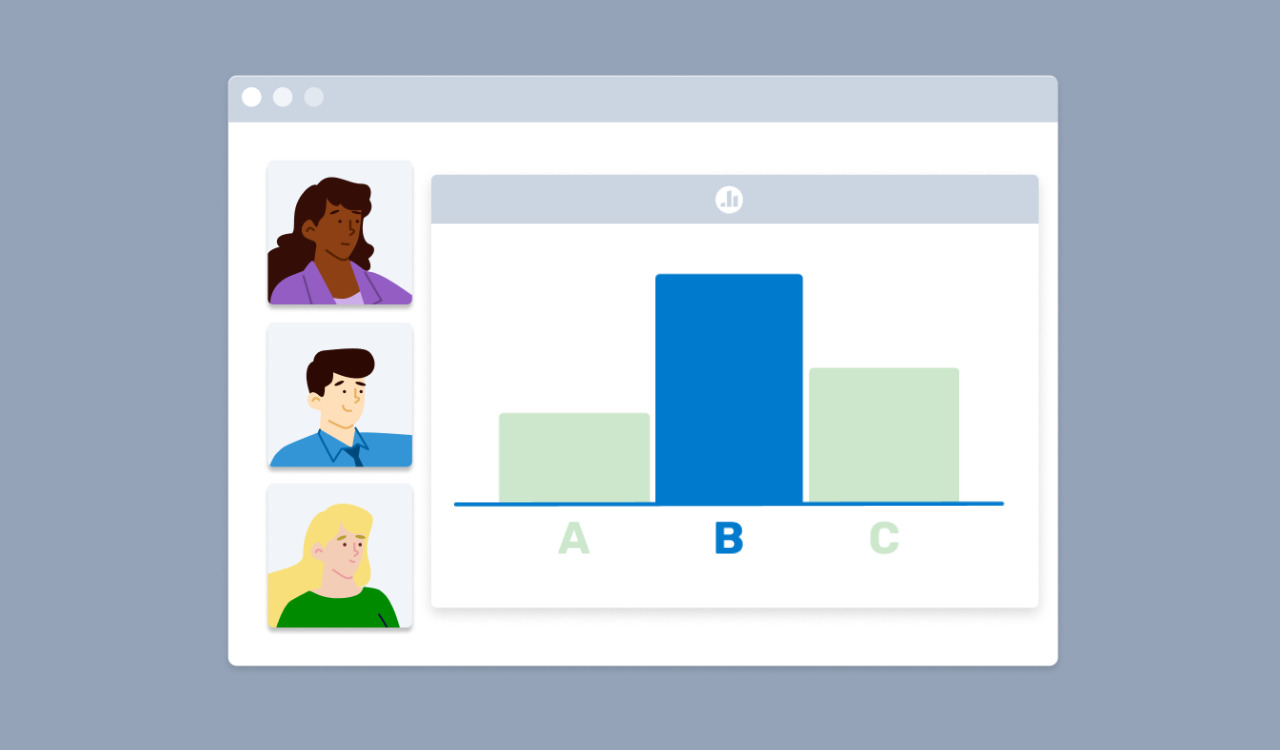
One of the greatest challenges presenters face is making their content memorable. Not only do they want to hold the attention of the audience, but they also want people to reflect on the presentation after it ends. There are plenty of ways to engage people, from opening jokes to icebreaker games , but they don’t necessarily guarantee that your audience will remember and actively apply your message.
There is a science to connecting and engaging with audiences so that they better retain the information you present. The key is to make your presentations more interactive so people better engage with and retain your ideas. Discover why interaction is so valuable and test these interactive presentation ideas with your next audience.
Why interactive presentations are so effective
To better understand why interactive presentations work, it helps to briefly step into the world of pedagogical theory. American educator Edgar Dale is credited with inventing the Cone of Experience , which highlights how we only remember 20% of what we hear, but 70% of what we say and 90% of what we do. Listening to a presentation and scanning slides on a deck is a form of passive learning, where audiences are more likely to forget the material. Conversely, discussing the content with someone else or simulating an experience is a form of active learning where audiences remember and apply what they know.
Interactive presentations move audiences deeper into the Cone of Experience where they better engage with your message. People are more likely to remember what you are trying to convey and can tie your message to the activities you developed to reinforce your ideas. That doubles the opportunity for them to remember something compared to simply hearing a message during a static presentation.
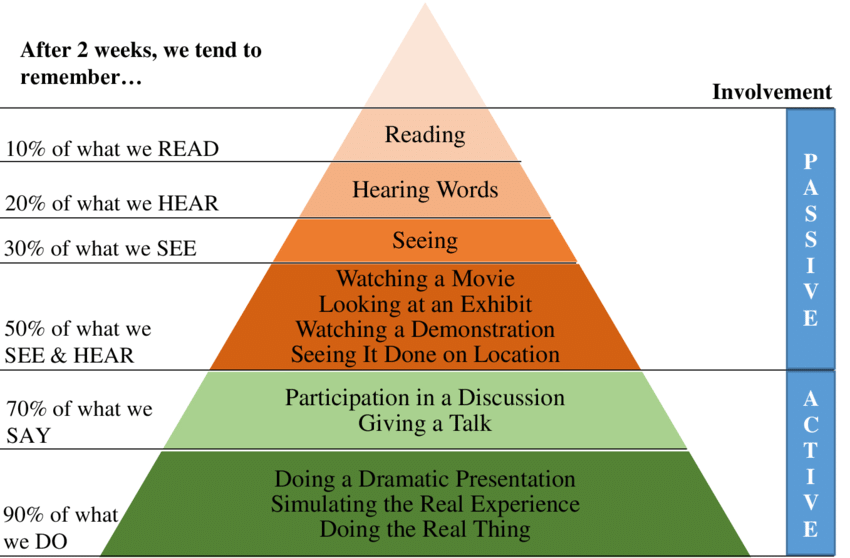
5 interactive presentation ideas for active learning
There’s no one-size-fits-all approach to interactive learning. Depending on your audience and topic, you can incorporate multiple activities and engaging elements into your talk. Here are a few ideas to get started if you are ready to elevate your presentations.
1. Lead with real-time trivia questions
The first way to engage your audience is to collect feedback from your audience. Start your presentation with real-time trivia that tests what they know. You can incorporate a Poll Everywhere Multiple Choice Activity or a short Competition to quiz your audience. This immediately engages your listeners and challenges them to think about the content.
There is also a pedagogical reason for leading with trivia: you are tapping into prior knowledge . Your audience members don’t have to be experts on the topic at hand, but they can reflect on what they are already familiar with and reinforce their knowledge with your messaging. This makes the content stickier, meaning your audience is more likely to remember it.
After you ask the first questions, incorporate trivia throughout your presentation to reinforce concepts. A great example of this would be starting your presentation with a well-known misconception related to your topic. Ask your audience to answer based on what they know, and then after disproving this concept, ask them the same question again. Your audience will be surprised by the difference in their answers. This will also give your audience a dopamine hit (the feel-good hormone that comes with “aha!” moments) when they realize how much they are learning.
2. Let audience members express themselves through polls
Polling is a form of trivia that lets people express their opinions or ideas about a topic. For example, if you are leading a group of entrepreneurs through an accounting seminar, you might take a poll to identify what percentage of the audience “thinks bookkeeping is tedious,” or “gets overwhelmed easily by financial spreadsheets.”
Take advantage of real-time polling software like Poll Everywhere to see how your audience feels about the topic at hand or the information they are learning.
There is also a psychological reason to take these polls: they enable you to tap into group emotions where people form connections because they experience the same feelings. This creates a sense of community and ties your messaging to emotional responses, making the content more memorable.
3. Create a collaborative whiteboard
A collaborative whiteboard (or giant Post-it note) allows people to share their thoughts and ideas on the material as you introduce new concepts. It is a form of scaffolding where you start with a foundational idea and expand on it with more advanced information. You can create a single whiteboard with your audience or break them into groups so they create their giant Post-its together.
Whenever there is a new idea, you or your audience writes it down on the whiteboard – ideally with a keyword or definition that explains what it means. New information is added throughout the presentation, highlighting how various concepts tie together.
This is a form of active note-taking and collaborative learning where everyone works together to create a finished product.
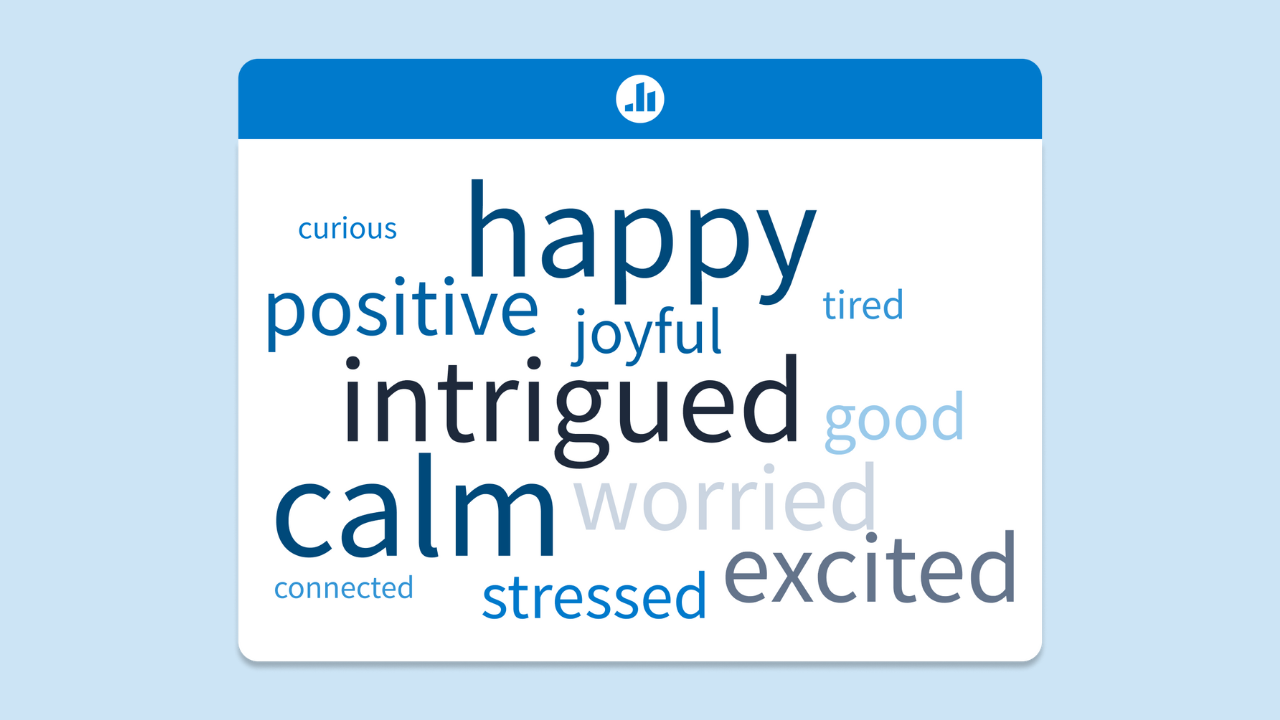
4. Create roleplay opportunities
Another way to utilize active learning is to let audience members work through situations where the material is applied. You can either break your audience into small groups to work through these activities or ask for a few brave volunteers to interact with you in front of everyone else.
The small group method allows everyone to participate, maximizing the amount of active learning in the room. However, for the sake of time and to keep the audience’s attention, you might prefer to run through this roleplay with just one or two people.
If you choose the latter option, challenge the rest of your audience to think of their answers while listening to the main volunteer. You can also ask the group to answer questions in real time with a Poll Everywhere Q&A Activity before the roleplay begins so you can see how the group’s answers compare to the volunteer’s responses.
5. Ask your audience members to teach the material to each other
One of the best ways to prove that you understand a concept is to teach it to others. This is another opportunity for your audience to break into groups while you walk around the room helping each pod of learners.
Consider developing worksheets where the groups have to work through problems by applying what they learned. They can then explain to each other why they came up with those answers. These discussions can give audience members space to think about what they learned and how they can apply it. Try to incorporate open-ended questions into this group work that fosters healthy discussions.
After the group work is complete, bring everyone together to discuss what they learned. People can highlight the challenges they faced, which alerts you to material you might want to review before the session is over. This is also a great way to collect feedback on which parts of your presentation are confusing to audiences.
Test interactive presentation ideas with Poll Everywhere
Interactive elements can make any presentation more memorable, whether you are speaking to a group of employees or giving a keynote speech at an industry-leading conference. Wherever you talk, bring Poll Everywhere with you. Poll Everywhere is a great resource to engage audiences with trivia, poll questions, and word clouds. You can make your presentations better and form strong connections with your audiences.
Create memorable and engaging presentations with Poll Everywhere. Create an account and incorporate one of our 8 core Activities types in your next presentation.
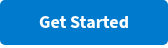
Related articles

IMAGES
VIDEO
COMMENTS
For individuals: $7-19 per month. For businesses: $15-29 per month. Prezi is a web-based tool for creating presentations, videos, and infographics that are suitable for business and educational settings. The tool offers a wealth of image and icon assets, as well as templates to get you started on your slide deck.
With Visme's Presenter Studio, you can record your presentation and share it with your audience. Record your screen, audio, and video, or switch off your camera for an audio-only presentation. Present asynchronously on your own time, at your own pace. Let your colleagues watch it at their convenience. Create Your Presentation.
Create beautiful presentations, faster. Visme is the best presentation software for teams who need real-time collaboration and individuals who need advanced features. and customization for interactive presentations. Create beautiful presentations in minutes, not hours. "Frequently, members of the lead team need to give presentations and ...
Prezi has been a trusted presentation partner for over 15 years. 180+ countries. 140,000,000+ 140M+ people who ️ Prezi. 25%. more effective than slides* 40%. more memorable* ... Prezi powers the best presenters to do their best presentations See how. Prezi. The ...
5. SlideShare Scribd. SlideShare Scribd isn't a presentation authoring software tool, but rather a free presentation sharing software tool. If you need to get your slideshow in front of a large professional audience, then this online presentation software is worth knowing about.
Choose a design from our presentation templates or create your own from scratch. Customize your presentation with colors, fonts, and key information. Add animations, videos, images, illustrations. Use assets and other media content from your Brand Kit (Pro) to stay consistent with your business or school brand.
1. Select a ready-made template. Miro has a wide range of presentation templates you can choose from. Or start building from scratch, adding content to your board. Miro's presentation maker has many features to help you get started. 2. Structure your presentation. 3. Share ideas with one click.
Use Google Slides to create online slideshows. Make beautiful presentations together with secure sharing in real-time and from any device.
Record and share your presentations so your audience can watch when it works best for them. Stay safe. Your data is encrypted by default, and an array of ... measures, and privacy controls - keep your data private. Works well with others . Import Microsoft PowerPoint or Canva presentations online, and enhance your collaboration with Slides ...
Prezi's online presentation tools help you connect with your audience and create conversational presentations that come with you on-screen to any video call. With professionally-designed templates, branding solutions, immersive views, and more, it's never been easier to create and present online. Try for FREE. Let's talk!
Emaze stands out with its multi-dimensional presentation capabilities. It offers 3D templates, virtual reality integration, and immersive slides, making your presentations stand out. For those seeking innovative ways to captivate audiences, Emaze is a powerful choice. 10.
Microsoft's presentation software has long been a standard but if you want to make an impact on your audience, you've got to break the mold. Canva's presentation maker not only looks good, it feels good to use. It's completely online so there's no need to download any bloated software. Best of all, it's completely free.
Free online presentation maker. Try our new tool to edit this selection of templates for people that want to let their creativity run free. Create interactive resources easily, quickly and without the need for any software. A really useful tool for teachers and students. Move the content, add images, change colors and fonts or, if you prefer ...
Prezi has the features you expect and more to make your next presentation your best. Learn more. Trusted by organizations that know the power of great presentations. Prezi Present helps you create visually-stunning, interactive presentations that'll wow your audiences. Get started and create your first presentation today.
Create professional presentations, interactive infographics, beautiful design and engaging videos, all in one place. Start using Visme today. ... How IBM Uses Infographics to Attract and Hire Top Talent. In this digital age, social media is playing an increasingly larger role in the recruitment process. According to a recent survey by SHRM ...
We've all been there! Starting a presentation design from scratch is tricky, especially if you're short on time. Genially's free online presentation maker has over 2000 ready-to-use templates for professional slide presentations, photos slideshows, and more. Each slide design has been created by our team of top graphic designers.
1. Sign up for Venngage for free using your email, Gmail or Facebook account. 2. Pick a design from our selection of free presentation templates (they're all created by our expert in-house designers). 3. Add important text, dates or information to your custom presentation. 4. Add speaker notes (if you need them!) 5.
Create stunning decks with Pitch - an online presentation maker. Pitch helps fast-moving teams build better decks by combining the best parts of productivity and design in a presentation software.
Vast template library with free images. 10. Slidebean. Slidebean is an innovative presentation website for startup founders that combines the best design software and online convenience. With an array of diverse presentation templates, Slidebean caters to entrepreneurs.
Fully customizable. The questions and content of every slide type can be adjusted to fit your needs. Many interactive slides include a series of different layouts so you can mix and match to make your presentation unique. Paid plans can also change the color scheme and add custom branding to presentations.
1. Select a presentation template. Edit one of the free presentation templates by Piktochart and add your text, change the fonts, drag-and-drop elements or free images, and create an engaging presentation. For more information, learn how to structure a presentation in this article. 2.
Inspiration. Recommended videos See how other users use Prezi Video to engage their audiences. Reusable presentations Browse some of our favorite presentations and copy them to use as templates. Reusable infographics Customize the content in these infographics to create your own works of art. Presentation templates Get a big head start when creating your own videos, presentations, or infographics.
Here lists top 10 websites for your choices. With different features provided, you are sure to make beautiful presentations to deliver ideas and share stories. > Part 1: Top 10 Websites to Make Interactive Online Presentations > Part 2: Make Compelling HTML5 Presentation with Focusky. Part 1: Top 10 Websites to Make Interactive Online ...
Summary. A strong presentation is so much more than information pasted onto a series of slides with fancy backgrounds. Whether you're pitching an idea, reporting market research, or sharing ...
Blast off to success with the help of this PowerPoint template! Think of the pre-built slide designs as pro PowerPoint design tips. They're built by professional graphic designers. All the popular and modern slide styles that are perfect for your next presentation. Use Galaxi's five styles and 30 designs to create a great presentation.
Lousy Way #1: Start by Creating Your Slides. When I question coaching clients about their typical method of creating a presentation, the most common answer is this: "Well, I start with my slides.
This is also a great way to collect feedback on which parts of your presentation are confusing to audiences. Test interactive presentation ideas with Poll Everywhere. Interactive elements can make any presentation more memorable, whether you are speaking to a group of employees or giving a keynote speech at an industry-leading conference.