How-To Geek
How to convert a pdf file to powerpoint.
There are a couple of reliable methods for converting a PDF to PowerPoint. Here are the methods we recommend.

Quick Links
Convert a pdf file to powerpoint using adobe acrobat dc, convert a pdf file to powerpoint using an online pdf converter.
If you have a PDF file that you would like to convert to a PowerPoint presentation, you can download a program to quickly do the work for you, or you can use one of the many available online converters.
Adobe Acrobat has a couple of different software options for handling PDF files to choose from--- Acrobat Standard DC and Acrobat Pro DC. The standard version is for Windows only, while the pro version works with both Windows and Mac.
These run for $12.99 and $14.99 per month, respectively, so unless you’re already using one of these, it’s probably not worth the money just to convert a PDF file to PowerPoint. However, Adobe Acrobat is the best program on the market for anything dealing with PDF files, so we’d recommend subscribing to one if you frequently do any sort of work with PDF files.
Best yet, Acrobat Pro DC has a free trial , so if you’re unfamiliar with Adobe Acrobat, it costs nothing to give it a try.
In this example, we’ll be using Adobe Acrobat Pro DC. Open the PDF file you’d like to convert. In the right-hand pane of the window, select “Export PDF”.
Now, you’ll be faced with a list of different export options. Choose “Microsoft PowerPoint” from the list and select “Export”.
In Windows Explorer (or Finder if you’re using Mac), select a location to save the file and select “Save”.
Open the newly saved PowerPoint and you’ll see the content of the PDF file (with each slide representing one page) in the preview pane.
There's certainly no shortage of online PDF converters---some free, some paid. We recommend Smallpdf because it’s quick, free, and keeps the format of the content pretty consistent. We’ll be using this online tool for this example, but the process isn’t too different between each converter, so feel free to play around and find one you like best.
With SmallPDF, all you need to do is drag and drop your PDF file on the converter screen, or you can use the file searcher. Whichever method you choose, once the file is uploaded, the conversion will automatically begin.
Once the conversion is complete, select “Download”.
After the download is finished, open the newly saved PowerPoint and you’ll see the content of the PDF file (with each slide representing one page) in the preview pane.
- Compress PDF
- PDF Converter
- PDF Scanner
- Delete PDF Pages
- Extract PDF Pages
- Number Pages
- AI PDF Summarizer
- PDF to Word
- PDF to Excel
- Word to PDF
- Excel to PDF
- Protect PDF
- Flatten PDF
- › PDF to PPT
PDF to PPT Converter
Add PDF , image , Word , Excel , and PowerPoint files
Supported formats:
Convert your PDFs to PowerPoint presentations—free and easy to use. No watermarks, just converting PDF to PPT in seconds.
- Online conversion without software
- Free, fast, and secure conversion
- Simple drag & drop interface
How To Convert PDF to PowerPoint Online:
- Import or drag & drop your PDF file to our converter.
- Apply OCR to PDFs without editable text (Pro feature).
- Click “Convert” and wait just a few seconds.
- Download or share your converted PPTX file—done!
PDF to PPT Blog Articles
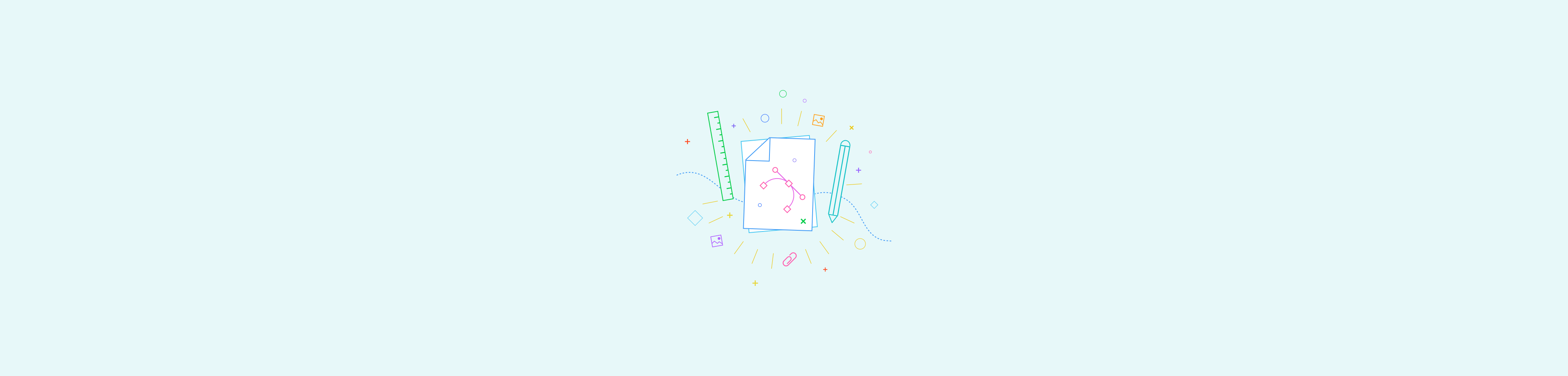
- Billing Plan
- Payment Method
- Notifications
- OCR Converter
- Video Converter
- Audio Converter
- E-book Converter
- Image Converter
- Archive Converter
- Vector Converter
- Document Converter
- Video to MP3
- PDF Converter
- Image to PDF
- Image to Word
- Unit Converter
- Time Converter
- Video Compressor
- Image Compressor
- GIF Compressor
- MP3 Compressor
- WAV Compressor
- Compress PDF
- Compress JPEG
- Compress PNG
- Video to GIF
- WEBM to GIF
- APNG to GIF
- GIF to APNG
- Video Trimmer
- API Job Builder
- API Documentation
- File Conversion API
- Image Conversion API
- Audio Conversion API
- Document Conversion API
- PDF Conversion API
- MP4 Conversion API
- Video Conversion API
- JPG to PDF API
- Video to MP3 API
- HEIC to JPG API
- PDF to JPG API
- Webp to PNG API
- PDF to WORD API
- MP4 to MP3 API
- Webp to JPG API
- WORD to PDF API
- HTML to PDF API
- Website Screenshot API
- Video Compression API
- Compress PDF API
- Image Compression API
PDF to PPT Converter
Convert PDF to PPT online, for free.
- From Device
- From Dropbox
- From Google Drive
- From OneDrive

Drop any files here!
- Reset all options
- Apply from Preset
- Save as Preset
How to Convert PDF to PPT?
- Click the “Choose Files” button to select your PDF files.
- Click the “Convert to PPT” button to start the conversion.
- When the status change to “Done” click the “Download PPT” button
Easy to Use
Simply upload your PDF files and click the convert button. You can also batch convert PDF to PPT format.
Best Quality
We use both open source and custom software to make sure our conversions are of the highest quality. In most cases, you can fine-tune conversion parameters using “Advanced Settings” (optional, look for the icon).
Free & Secure
Our PDF to PPT Converter is free and works on any web browser. We guarantee file security and privacy. Files are protected with 256-bit SSL encryption and automatically delete after a few hours.
- MP4 Converter
- MP3 Converter
- HEIC to JPG
Document & Ebook
- PDF to Word
- EPUB to PDF
- EPUB to Mobi
Archive & Time
- Pound to KG
- KG to Pound
- Feet to Meter
- Collage Maker
- Image Resizer
- Color Picker
Mobile Apps
- Collage Maker Android
- Collage Maker iOS
- Image Converter Android
- Image Converter iOS
© FreeConvert.com v2.24 All rights reserved (2024)
- Bahasa Indonesia
How to convert a PDF into a PowerPoint slideshow using Adobe Acrobat
- Adobe Acrobat lets you convert a PDF into a PowerPoint presentation with just a few clicks.
- You can also use it to convert a PDF file into other types of files.
- Visit Business Insider's Tech Reference library for more stories .
PDF files are typically unable to be edited, which makes them great for retaining formatting, but not so great when it comes to editing or file conversion.
But with Adobe Acrobat, you can view and edit PDF files as well as convert them to other file formats, including Microsoft PowerPoint .
Here's how to convert a PDF file into a PowerPoint slide presentation.
Check out the products mentioned in this article:
Microsoft office (from $149.99 at best buy), adobe creative suite (from $599.88 at b & h), adobe acrobat (from $179.99 at best buy), how to convert a pdf into a powerpoint presentation using adobe acrobat.
Keep in mind that you will need to have the paid version of Adobe Acrobat in order to convert a PDF into a PowerPoint. If you only have Adobe Reader, converting a PDF to a PowerPoint won't be possible unless you upgrade to the full version of Acrobat.
1. Open the PDF that you want to convert. Make sure you are using Adobe Acrobat to open the PDF.
2. On the right side of the screen, click on "Export PDF."
3. From the menu, click on "Microsoft PowerPoint," then click "Export."
4. In the pop-up window, select a location to save the new PowerPoint and type in a name for the file. Click "Save" when you are finished.
5. The conversion process may take a few minutes, depending on how large your PDF is. Once it has finished converting, you will be able to open the new PowerPoint presentation.
Related coverage from Tech Reference :
How to embed a youtube video into your microsoft powerpoint presentations using a mac or pc, how to convert a powerpoint to google slides in two different ways, how to convert google slides to a powerpoint presentation in 4 easy steps , how to copy or duplicate a powerpoint slide and put it anywhere in your slideshow, how to download and access microsoft powerpoint on your mac computer.
Insider Inc. receives a commission when you buy through our links.
Watch: Inside Emirates’ newest and most luxurious first-class suite
- Main content
- Editor's Choice: Tech Gifts for Mom
- Amazon Prime Tech Deals!
How to Convert PDF to PowerPoint
Quickly turn your docs into PPT
:max_bytes(150000):strip_icc():format(webp)/Lifewire_Jerri-Ledford_webOG-2e65eb56f97e413284c155dade245eeb.jpg)
- Western Kentucky University
- Gulf Coast Community College
:max_bytes(150000):strip_icc():format(webp)/WorkBadgePhoto-61c0b98ef5a74e4a85851a8f706dbd65.jpg)
In This Article
Jump to a Section
- How to Convert PDF to PPT Using Abode's Free Conversion Tool
Creating a PowerPoint File From Within a PDF File
What to know.
- Go to Adobe's online PDF to PowerPoint conversion tool. Click Select a file > click Open when you find it and follow the on-screen prompts.
- Acrobat Pro: In the PDF document, click Export PDF . Select Microsoft PowerPoint from the Convert to dropdown menu. Click Convert.
- You need a paid subscription to Adobe Acrobat Pro (there's a free trial) to complete the process.
This article explains how to convert PDF documents to PowerPoint slides using the Adobe PDF to PowerPoint conversion tool in Adobe Acrobat both online and within a PDF document.
How to Convert PDF to PPT Using Abode's Free Conversion Tool
There are many reasons to convert a PDF file to a PowerPoint presentation. It could be as simple as creating a presentation from an existing document, or you may want to edit and add to the content in the PDF document to make a presentation. Whatever the reason, the easiest way to convert PDF to PPT is to use Adobe's online conversion tool.
The online conversion tool from Adobe is not free to use. You may be able to access it using a free trial, but you'll have to sign up for the service or lose access to your documents once the trial is over.
Go to the Adobe Convert PDF to PowerPoint tool online .
Click Select a file .
Navigate to and select the file you want to convert from PDF to PowerPoint, and then click Open .
The upload area will change to display a message that the file is first uploading and then converting. There's nothing for you to do but wait for the tool to complete.
When the conversion is complete, a preview of the PowerPoint file is displayed, and you'll get a prompt to sign in with Adobe, Google, or Apple. Enter the appropriate information to sign in.
Once you're signed in, locate the file in the list of Recent documents and click the three-dot menu at the right end of the file information line.
You may also see a listing for the file in the upper right corner of the page. If that's the case, you can simply click Download from there to download the file to your hard drive.
In the menu that appears, click the Download button to download the file to your computer.
One thing to keep in mind when you're converting files from PDF to PPT is that they may not always convert perfectly, especially for graphics-heavy files, like the one used in this example. The tool did not correctly convert some of the words. The conversion process works better with text and light graphics rather than heavy, complex ones.
You can also create a PowerPoint file from within the PDF file. Find and open the file you want to convert, and then follow these instructions.
In the PDF document, click Export PDF .
The file you have open should already appear in the Select PDF File text field in the menu that appears.
Select the Convert to : Dropdown menu and choose Microsoft PowerPoint .
Click Convert.
If you don't already have a subscription to Adobe Acrobat Pro, you'll get a prompt to sign up for one. There is a short free trial that you can use. If you already have a subscription to Acrobat Pro, or once you've signed up for the free trial, the file will begin converting.
Once the conversion is complete, you can click Save As and save the file to your hard drive or click View Converted Files to view the file online.
If you opt to try the Adobe Acrobat Pro free trial to convert your PDF to a PowerPoint document, don't forget to cancel the free trial before it ends so you don't get charged for it. The free trial is seven days, and as long as you cancel before the end of it, you won't have to pay.
Get the Latest Tech News Delivered Every Day
- How to Convert PDF to JPG
- What Is a PPTX File?
- How to Convert PDF to Word Files on Mac
- How to Turn a PDF into a Word Document
- How to Convert PDF to ePub
- How to Open a Pages File on PC
- The 13 Best Free PDF Editors (May 2024)
- How to Remove Password Protection From a PDF
- Opening PUB Files Without Microsoft Publisher
- How to Edit a PDF on Chromebook
- How to Convert PNG to PDF
- 8 Best Free PDF to Word Converters
- What Is a PPT File?
- How to Convert ePUB to PDF
- How to Electronically Sign a PDF
- What Is a PDF File?
Convert Pdf To PowerPoint
Convert pdf to powerpoint with this easy to use and fast pdf converter. you can convert a pdf to powerpoint, choosing either ppt or pptx. turn your documents into presentation with this online tool..

Stay connected:
How to convert PDF to Powerpoint?
- Upload your PDF file.
- Choose PowerPoint 2007-2013 (*.pptx) or PowerPoint 2003 or older (*.ppt) from the dropdown menu.
- Click on "Start".

Convert PDF To PowerPoint Online for free and wherever you want
Turn your pdf into powerpoint.
Can you convert a PDF to PowerPoint? Yes, you can! And it's easy!
Upload your PDF via drag & drop, browsing your device, providing a link or uploading it from a cloud storage. Afterwards, choose the PowerPoint format you want; either PPT or PPTX.
Done? Perfect, click on “Save Changes” and let us do what we do best: convert PDF to PowerPoint.
No Registration Needed
On PDF2Go, you don't have to register to use the PDF to PowerPoint converter. You also don't have to install or download anything. The only exception is your converted PPT or PPTX presentation file.
Stay safe from malware, viruses and other threats for your computer and other device.
Create A PowerPoint File
Why would you want to convert a PDF file into a PowerPoint presentation? PPT and PPTX files are great for holding a presentation or giving a speech. They underline what you say just perfectly.
Convert information you have gathered in a PDF document and easily create slides for your PowerPoint presentation. All you need now are some transitions and effects!
100% File Safety
We do everything to keep your file safe. Secure upload with SSL, regular deletion of files from our servers, no manual checking and absolutely no changes when it comes to the rights of your documents.
If you still have questions, feel free to check our Privacy Policy.
Possible Presentation Files
Convert any PDF, no matter how many pages or how many images and media is embedded, to create slides. We support the common Microsoft PowerPoint presentation formats.
Mobile PDF Converter
Convert PDF to PPT or PPTX, online and from everywhere. With an online service like PDF2Go, you can easily convert PDF to PowerPoint from home, work or on the go. Even on vacation.
This online service is optimized for mobile usage on your computer, tablet, laptop or even on your phone.
Rate this tool 4.4 / 5
You need to convert and download at least 1 file to provide feedback
Feedback sent
Thank you for your vote
Blog & Articles
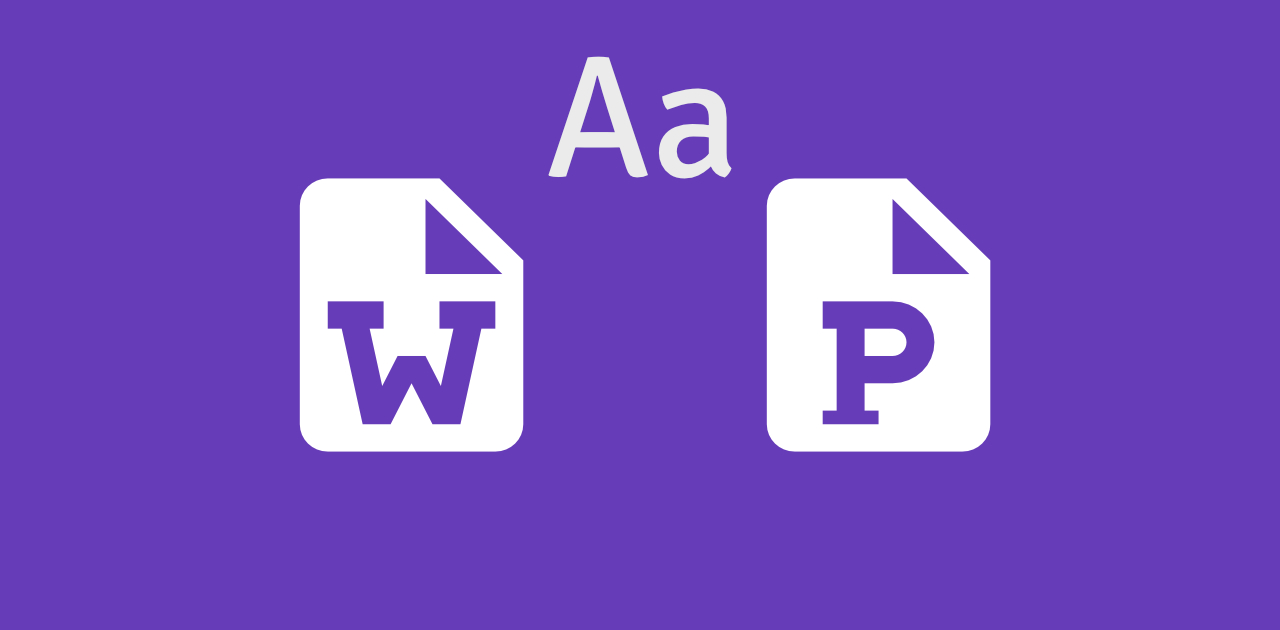
How to Embed Fonts in Word and PowerPoint
Learn how to embed the fonts in your presentations or documents and share them with others
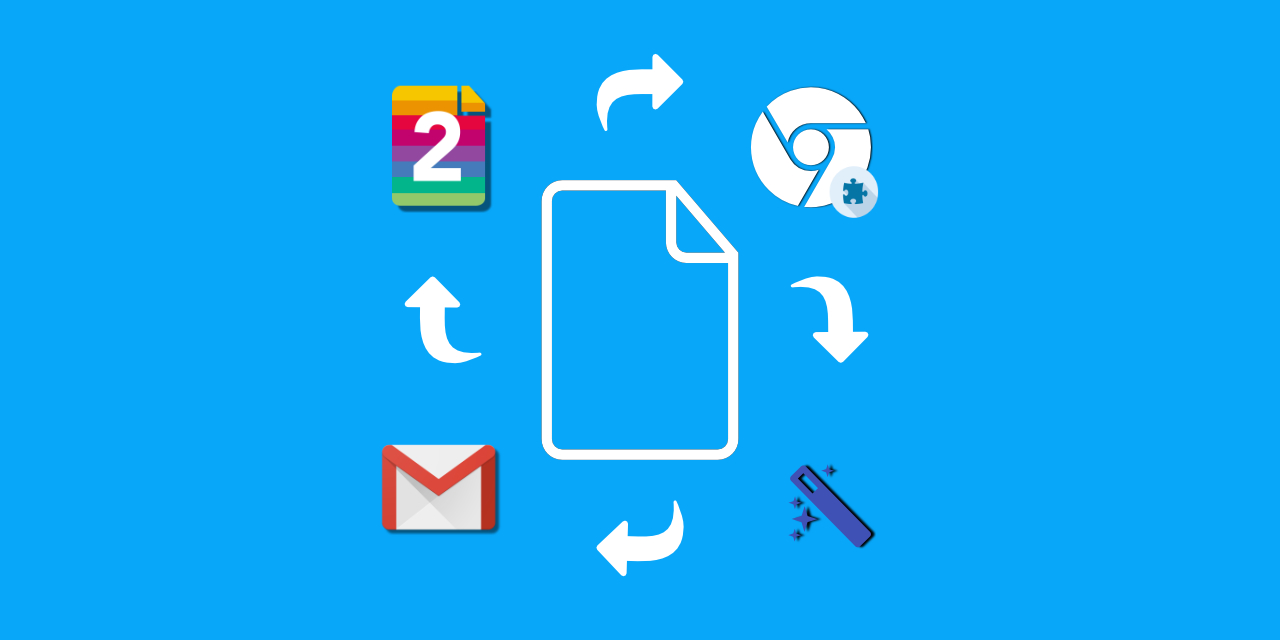
How to Efficiently Use the PDF2Go Chrome Extension
The article explains how to efficiently use the PDF2Go chrome extension
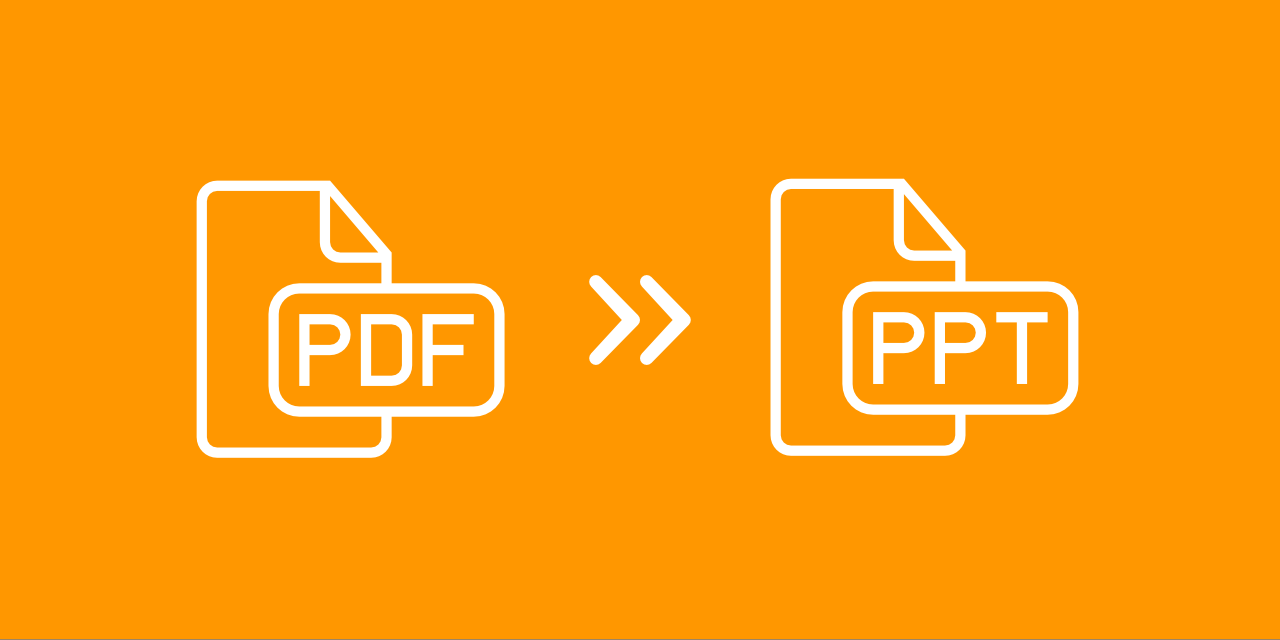
How to Insert a PDF Into a PowerPoint
Add a PDF to your PowerPoint presentation – either as an object or as an image.
Dictionary & File Formats
PDF is short for Portable Document Format. PDF documents can contain formatted text, different fonts, hyperlinks, images, and even media such as sounds and videos.
A JPG (or extended JPEG, Joint Photographic Experts Group file) is an image file format.
OCR is short for Optical Character Recognition. This process is used to recognize the visual representation of text, for example in an image.
Specify a downloader that fits your task
Free presentation tools
Convert PDF to PPT
Use our free PDF to PPT tool to read a PDF document and convert it into a professionally-designed slide deck in minutes.
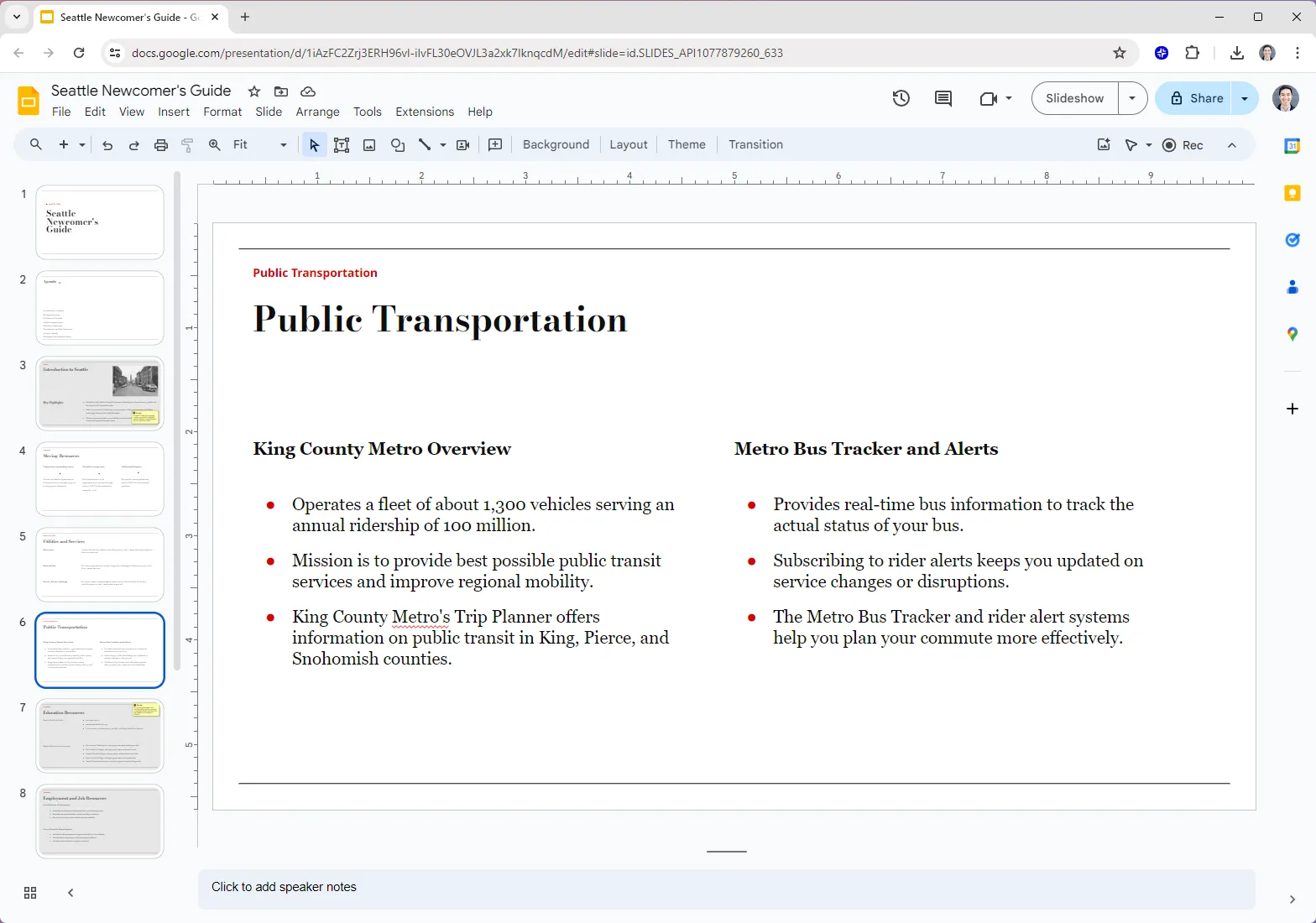
Editorial Presentation Template
Minimalist template inspired by print media. For use in Plus AI.
.png)
Forest Floor Presentation Template
Muted, mossy green template. For use in Plus AI.
.png)
Mallorca Colorful Presentation Template
A bright and retro template for personal and professional use. Compatible with Plus AI.
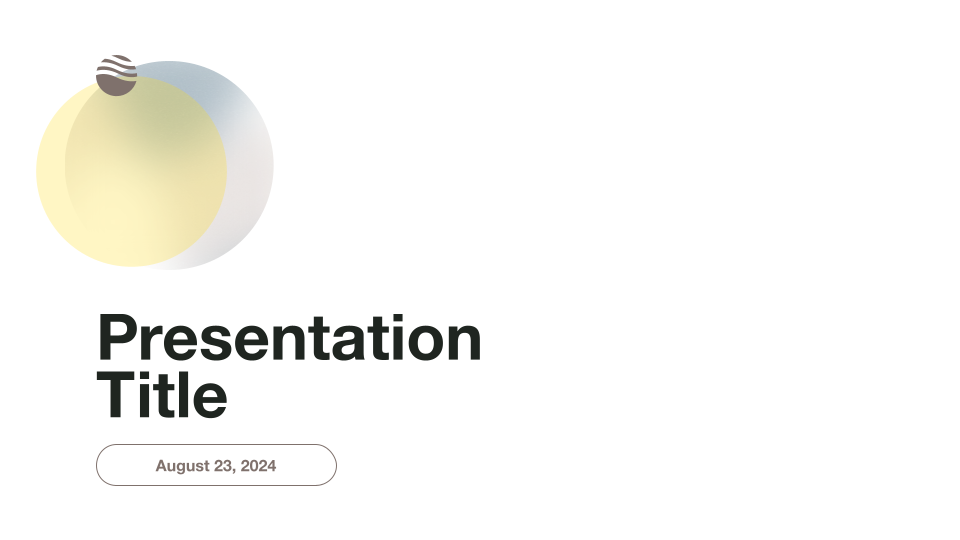
Minimalist Light Professional Presentation Template
A bright and airy professional template for use with Plus AI.
.png)
Modernist Professional Presentation Template
Clean and modern template for business presentations. For use in Plus AI.
.png)
Retro Analog Presentation Template
Brutalism-inspired, unusual slide designs. For use with Plus AI.
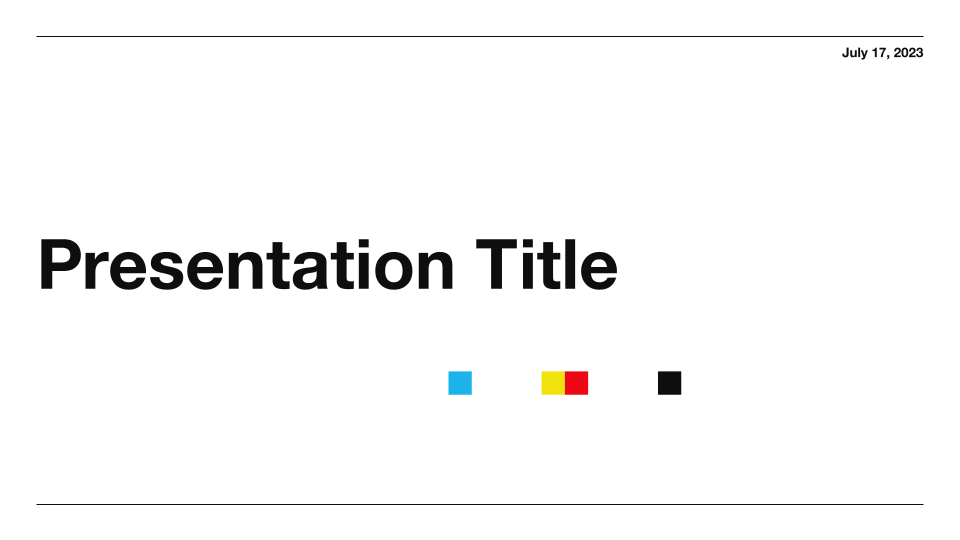
Swiss Light Professional Presentation Template
A clean and modern template for use with Plus AI
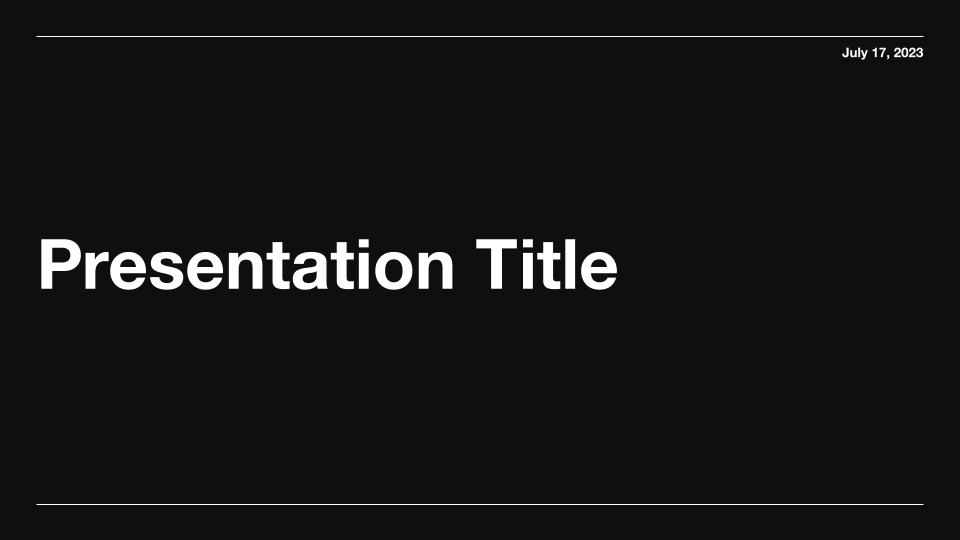
Swiss Dark Professional Presentation Template
A clean and modern dark-mode template for use with Plus AI
.png)
Sunnyside Education Presentation Template
A bright and cheerful education-friendly template. For use with Plus AI
.png)
Unicorn Gradient Background Template
Unicorn Gradient Background Template. For use with Plus AI.
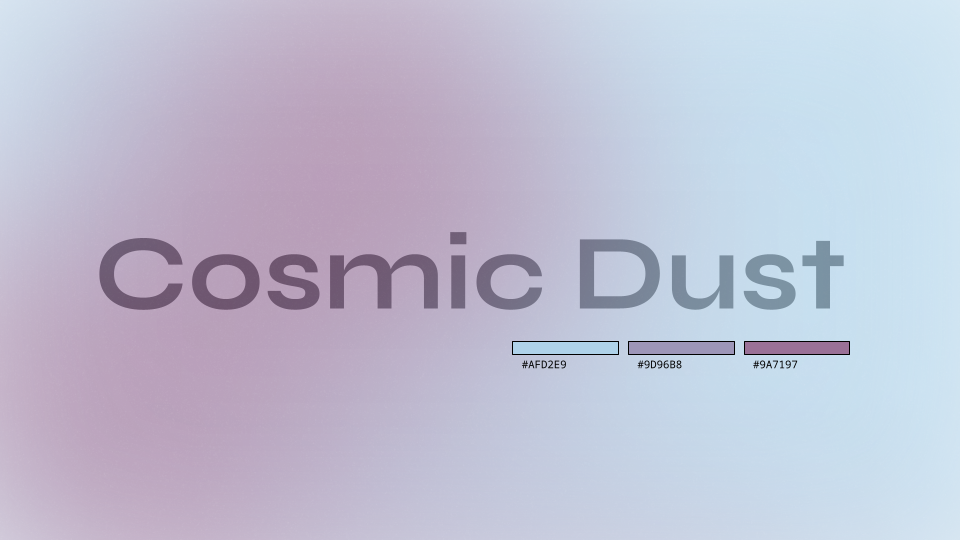
Cosmic Dust Gradient Background Template
A gradient background template with a moody aesthetic. For use with Plus AI.
PDF to PPT converter features
Can i convert a pdf to ppt.
Yes, but you need to determine what type of PDF and presentation you want.
If you want to read and interpret the content of a PDF to create slides from scratch, try Plus AI's PDF to PPT tool.
If you just want existing slides in a PDF file to show up as slides in a PowerPoint file, you can try a tool like Adobe's PDF converter.
How do I convert a PDF to Google Slides?
Install Plus AI from the Google Workspace Marketplace, select document to presentation , and upload your PDF. Note: This works best when you are converting a text PDF into a presentation.
Can I import a PDF to Google Slides?
No, you cannot import a PDF document into Google Slides.
You can upload a PDF document to Google Drive and open it via Google Docs, but it will break your formatting and slide layouts.
How can I show my PDF as a presentation?
Open your PDF, click View -> Full Screen or Slideshow. Press Esc to exit slideshow mode.
Alternatively, you can convert your PDF to a presentation file and use the native presentation software.
How do I import a PDF to PowerPoint?
In PowerPoint, click Insert -> Object -> File, and select your PDF file.
However, this will only make your PDF an "attachment" in PowerPoint. If you want the slides themselves to appear as regular slides, you need to convert your PDF to a PowerPoint file first.
Can I convert a PDF to PowerPoint without formatting issues?
Unfortunately, there are nearly always some formatting issues when converting documents between different file types.
Get more with Plus AI for Enterprise
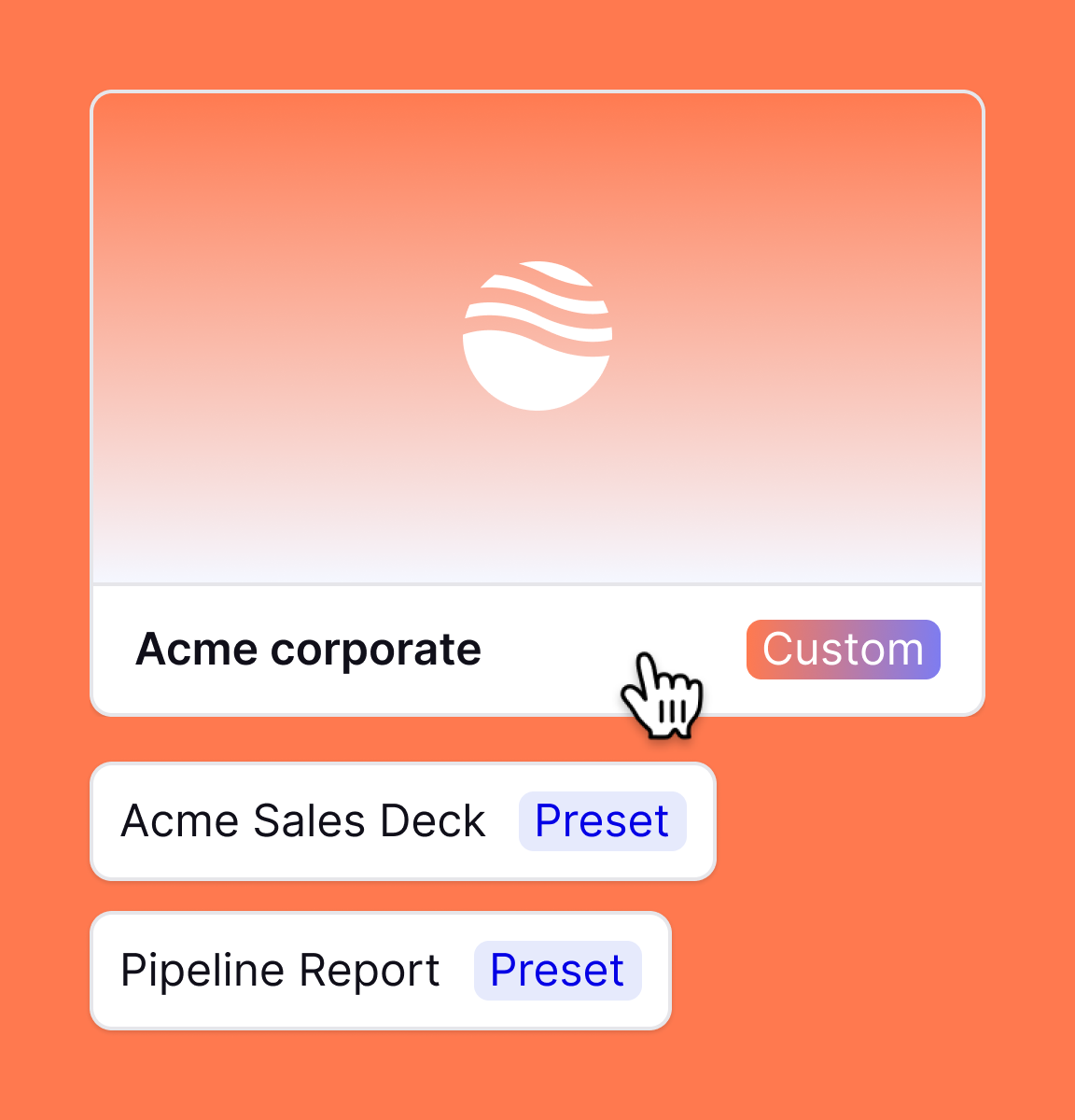
Convert PDF to PowerPoint (PPT) online in one click
or drag & drop
Structure preserved
Cloud pdf to ppt conversion, ssl encryption, free pdf to ppt converter, convert pdf to powerpoint online, change pdf to pptx with ease.
Use this tool at least once to rate it.
How to convert PDF to PPT?
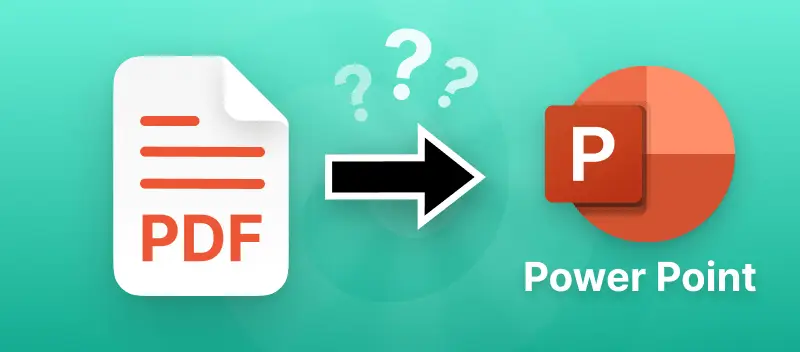
Select a Plan
- Access to PDF Candy Web
- No hourly limits
- Increase file size per task up to 500 MB
- High priority processing (No queue)
- Access to PDF Candy Desktop
How to convert a PDF to PowerPoint
Use this free tool to create slide presentations from pdf files.
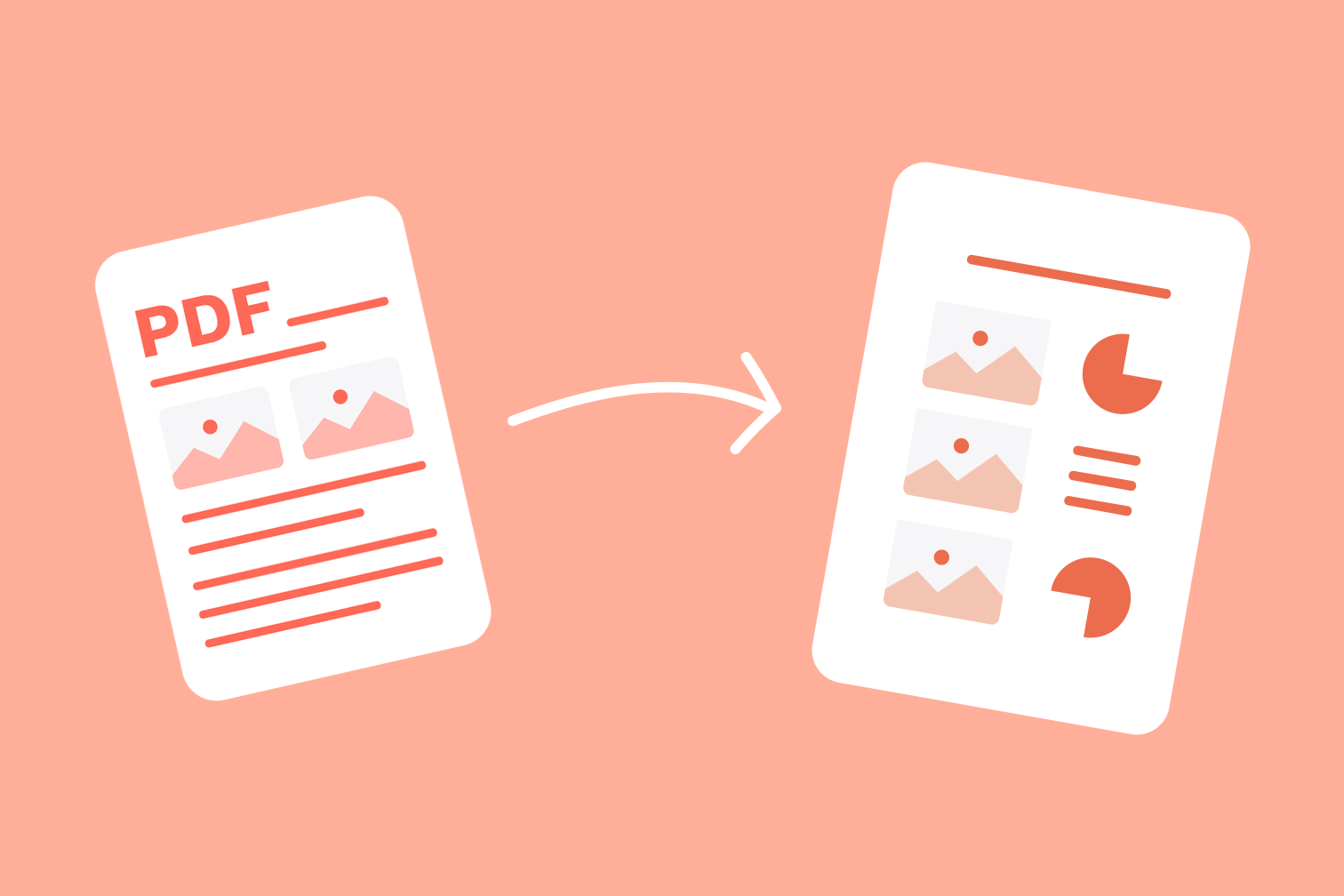
This tutorial will walk you through how to transform a PDF file into a stylish Powerpoint presentation in seconds.
Here’s the situation: A colleague from work or a classmate sends you a PDF file via email and you want to turn the content into a Powerpoint presentation. How do you do it?
Instead of starting from scratch, the answer is using an online PDF to PPT converter . Since you don't have to re-draw presentation slides, copy and paste words, or take screenshots, it will save you hours.
The online tool is super-fast, reliable, and will transform PDF to Powerpoint with little effort required. Want to know how to go from PDF to PPTX with iLovePDF? To do it is really simple and takes seconds. Just follow the steps below!
- Go to the iLovePDF PDF to Powerpoint tool .
- Select the PDF document you want to convert from your computer, Cloud storage, or drag and drop it to start.
- Click on the red Convert to PPTX button.
- To save your PPTX file, click Download Powerpoint .
Can I edit the text in my presentation file?
Yes, the iLovePDF PDF to PowerPoint converter transforms your PDF pages into editable slides that are compatible with the Microsoft Powerpoint program.
Once your PDF page has been converted to the PPTX file format, you can open it, then modify the text or add or remove words and phrases as you please.
How accurate is the PDF to Powerpoint conversion?
Different PDF to PPT converters may give slightly different conversion results, so there’s no harm in trying out a few to see which works for you.
If you’d rather save the hassle, the iLovePDF PDF to PPTX tool is a great first option because of its top-notch file conversion accuracy - trusted by millions of users daily!
When you convert a PDF to another file format with iLovePDF, it will look the same as the original document (unless its formatting or visual quality is very poor. In these cases, even iLovePDF can’t help you).
Can I convert PDF to PPT on my mobile device?
Going from PDF to Powerpoint is just as easy through your smartphone: If someone pings you a PDF when you’re on the go that you want to turn into a beautiful presentation file, you can do it in a few taps using the iLovePDF Mobile App .
Just import your PDF, tap on the Convert button, then open it up in the Microsoft Office App to continue working with your slides.
Convert files offline with iLovePDF
Prefer working on those slides offline? iLovePDF also offers a Desktop version to help people carry out file conversions without having to rely on an internet connection.
To get started, download iLovePDF for Mac or Windows , or if you’d rather stick to the web, hit the red button below.
Go from PDF to PowerPoint online with iLovePDF
Safe in our hands.
- No matter which tool you are using, we use end-to-end encryption to ensure the highest protection against theft or interception of your documents.
- Any document uploaded to our system is automatically deleted after 2 hours to prevent any unauthorized third-party access.
- All our servers are secured under European legislation, one of the most restrictive in the world.
- iLovePDF Desktop
- iLovePDF Mobile
- iLovePDF Signature
- Wordpress Plugin
- iloveimg.com
- Legal & Privacy
- Bahasa Indonesia
- Bahasa Melayu
© iLovePDF 2024 ® - Your PDF Editor

Insert PDF file content into a PowerPoint presentation
Content from a PDF file might be what you need for your presentation, but it’s not as easy to get content out of a PDF file as it is from many other document types. There are two options, which depend on how you want to use the PDF content:
To show content from a PDF on a slide Take a picture of the part of a PDF that you want, and paste it on your slide.
To keep a PDF file as a support document for your presentation Insert the entire PDF into the presentation as an object that you can open and view during your presentation.
Note: Unfortunately, inserting PDF content is not possible when editing a presentation in PowerPoint for the web. You need PowerPoint 2013 or a newer version to follow these steps.

Insert PDF file content as a picture
Open the PDF that you want to insert a picture of, and then switch to PowerPoint.
Do not minimize your PDF window, and make sure it's the last window you have open before moving to the next step.
Make sure everything that you want to capture as a picture is visible in your PDF window. You may need to decrease the zoom level in your PDF to see everything you want to capture.
In PowerPoint, select the slide that you want to add the content to, and then, go to Insert > Screenshot .
Note: Depending on your window size, the Screenshot button may appear different.
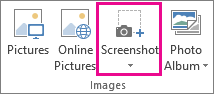
Your PDF file should be the first thumbnail image in the Available Windows list.
Below the thumbnail images, select Screen Clipping . PowerPoint minimizes and shows the window with the PDF file.
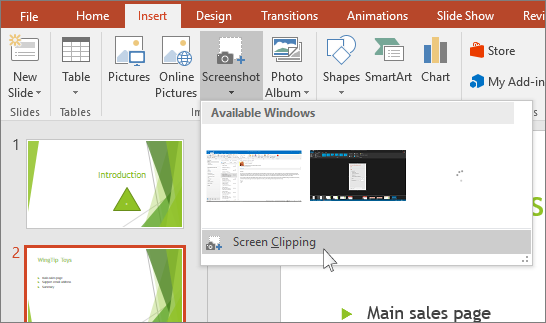
When you stop dragging, the selected area appears on the PowerPoint slide as a picture. You can move it, resize it, crop it, and format it as you like by selecting it and using the Picture Tools Format tab.
Insert a PDF file as an object
Make sure the PDF file that you want to insert is not currently open on your computer.
In PowerPoint, select the slide that you want to add the file to, and then select Insert > Object .
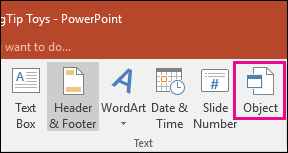
In the Insert Object box, select Create from file , and then enter the PDF file location; or select Browse , find the PDF file, and then select OK .
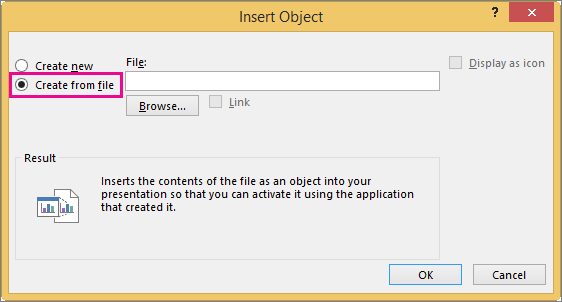
This makes the PDF file part of the presentation file. The quality of the PDF file is reduced with this method, but you can open the full PDF file by double-clicking the image when viewing or editing in Normal view.
Note: If you receive an error when trying to insert your PDF file as an object, make sure you do not have the PDF file open.
Open the PDF from a Slide Show
To open the inserted PDF file during a Slide Show, attach an action to it.
In Normal view, on the slide with the PDF file, select the PDF file’s icon or image, and then on the Insert > Links > Action .
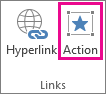
In the Action Settings box, select the Mouse Click tab if you want to open the PDF with a click, or the Mouse Over tab if you want it to open when you move the pointer over the PDF file icon.
Select Object action , and select Open in the list.
Top of Page
Insert a vector graphic instead
Microsoft 365 subscribers can insert scalable vector graphics (.svg files) in PowerPoint. For details, see Edit SVG images in Office .
Save PowerPoint presentations as PDF files
Insert a screenshot or screen clipping

Need more help?
Want more options.
Explore subscription benefits, browse training courses, learn how to secure your device, and more.

Microsoft 365 subscription benefits

Microsoft 365 training

Microsoft security

Accessibility center
Communities help you ask and answer questions, give feedback, and hear from experts with rich knowledge.

Ask the Microsoft Community

Microsoft Tech Community

Windows Insiders
Microsoft 365 Insiders
Was this information helpful?
Thank you for your feedback.

Contribute to the Microsoft 365 and Office forum! Click here to learn more 💡
April 9, 2024
Contribute to the Microsoft 365 and Office forum!
Click here to learn more 💡
PowerPoint Forum Top Contributors: Steve Rindsberg - John Korchok - Bob Jones AKA: CyberTaz ✅
May 10, 2024
PowerPoint Forum Top Contributors:
Steve Rindsberg - John Korchok - Bob Jones AKA: CyberTaz ✅
- Search the community and support articles
- Microsoft 365 and Office
- Search Community member
Ask a new question
What is the best way to convert pdf file into power point slides?
There are several situations where we need to convert a pdf file into power point presentation. For example most of the
research papers on IEEE Xplore are in pdf. Then there are various documents available from corporate sites, phd/MS thesis/reports
from university websites etc which are in pdf. Is there an elegant way to convert the pdf file to power point slides? Also, getting the images
from the pdf to ppt seems to be a problem.
Warm regards
Report abuse
Reported content has been submitted
Replies (10)
- Article Author
http://www.topshareware.com/PDF-to-Word-Free-download-94615.htm
Handles columns intelligently, working left to right, placing extracted text top down in correct order.
http://www.howtogeek.com/howto/14595/ocr-anything-with-onenote-2007-and-2010/
http://www.ehow.com/how_7163625_import-pdf-files-word.html
· Open a Web browser. Go to the PDF Converter website http://www.freepdfconvert.com/convert_pdf_to_source.asp . Click “Browse,” then select a PDF file from your computer files. Click “Open” to upload the PDF. Select “Word (doc)” next to “Output format.” Enter a valid email address. Select “Attach files to email,” then click “Convert Your File.” Your converted Word document will be sent via email. Open the email, download the file and open it in Word.
· Go to the PDF Online PDF2Word converter http://www.pdfonline.com/pdf2word/index.asp . Click “Browse” to upload a PDF from your computer. Click “Upload and Convert,” then wait while the file is converted. Right-click the highlighted link, then click “Save Link as” to download the Word document as a zip file. Double-click the zip file to open the Word document.
· Go to Zamzar, a free online conversion website http://zamzar.com/ . Click “Browse” to upload a PDF from your computer. Click the “Convert file to” menu and select “doc.” Enter your email address, then click “Convert.” The file will be sent via email. Open the email, download the Word document and open it in Word.
www.ehow.com/how_6851773_convert-pdf-image-word-text.html
http://www.ehow.com/how_6938934_import-pdf-files-word-documents.html
http://www.ehow.com/how_5746610_convert-pdf-drawings-word-freeware.html
http://word.tips.net/T000096_Converting_PDF_to_Word_Documents.html
If you can’t import the PDF into OneNote, you can use the OneNote printer driver to “Print to OneNote”.
https://xps2onenote.codeplex.com/
Was this reply helpful? Yes No
Sorry this didn't help.
Great! Thanks for your feedback.
How satisfied are you with this reply?
Thanks for your feedback, it helps us improve the site.
Thanks for your feedback.
- Article Author |
- Volunteer Moderator
Can you suggest a good Graphics Snapshot tool? I have been practicing screen capture and then
editing the image using paint. If there is tool which captures the part of the screen, it will be convenient.
Also, advice on how to get equations from pdf to power point.
I could not find the 'snipping tool' in my windows 7 installation. As adviced in the web page you have referred, I searched for 'snipping tool' using start button-> search box-> snipping tool. However, I got a response that the tool was not found.
I have windows 7 Professional edition installed on my computer.
Question Info
- Norsk Bokmål
- Ελληνικά
- Русский
- עברית
- العربية
- ไทย
- 한국어
- 中文(简体)
- 中文(繁體)
- 日本語
May 8, 2024
Can't find what you're looking for?
Free PDF to PPT Converter: Easily Transform PDFs into Dynamic Presentations Convert PDF to Powerpoint
Instantly turn PDFs into dynamic presentations with our Free PDF to PPT Converter. Effortless conversion for engaging slideshows!
What's Inside?
Convert PDF Files to PowerPoint Effortlessly Using Decktopus' Functionality.
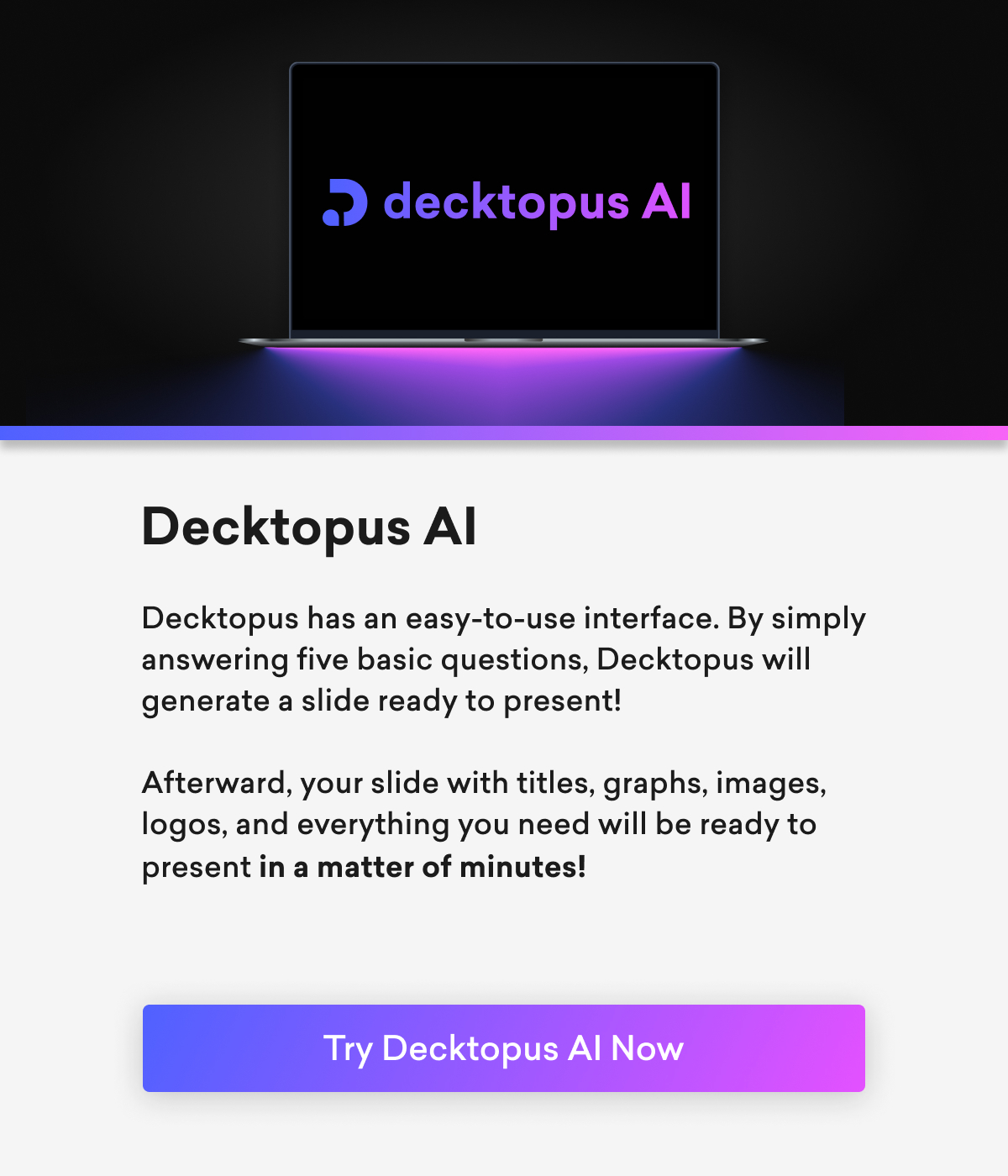
A New Way to Craft Presentations with Decktopus's PDF to Deck Import Feature
In the realm of presentation design, Decktopus introduces an innovative solution that revolutionizes the way presentations are crafted. The PDF to Deck Import feature, a recent addition to Decktopus's arsenal, opens up a new avenue for users seeking efficiency and creativity in their presentation-building process. With this powerpoint converter, users can now seamlessly convert their PDF files into dynamic and engaging presentations. Engaging presentations are seamless for evaluating student’s communication skills. PDF to PPT conversion directly convert PDF images into PowerPoint format.
This groundbreaking converter feature simplifies the often tedious task of manual content conversion. Users can now seamlessly transform static PDF documents into the best PDF presentations with just a few clicks. The PDF to PPT converter provides us with a simple solution to make a presentation. The step-by-step user guide ensures that the transition is smooth, providing assistance at every stage, from uploading the document to refining the final design.
What sets Decktopus apart is not just its conversion capabilities but the artistry it brings to the process. The platform's automatic design features, including a browser-based PDF converter, optimize color schemes, headline placement, and overall content layout, transforming ordinary documents into captivating presentations.
Users can now go beyond mere conveyance of information; they can create an immersive experience for their audience. In addition, the browser-based functionality makes it even more convenient for users to access and utilize Decktopus's powerful features.
Embedding presentations into blog content further enhances the communicative impact and allows for feedback. This feature allows users to seamlessly insert their dynamic presentations into their written narratives, providing readers with an interactive, engaging, and feedback-driven experience.
Decktopus's PDF to Deck Import feature , available for download, is more than a mere tool; it's a game-changer. It not only saves time but also empowers users to communicate more effectively.
By offering a user-friendly yet powerful solution, Decktopus invites individuals to explore this new frontier in presentation design, where efficiency meets creativity, and information transforms into an experience. Try Decktopus's innovative feature today and discover a new paradigm in presentation creation!
Step-by-Step User Guide
Utilizing Decktopus's PDF to Deck Import feature is remarkably straightforward. In the first step, upload your pdf file and then leverage Decktopus's automatic design capabilities to convert the content into presentation format. This step-by-step guide provides users with guidance at every stage of the process.
1) You can start the flow by pressing the "Create with AI" button.
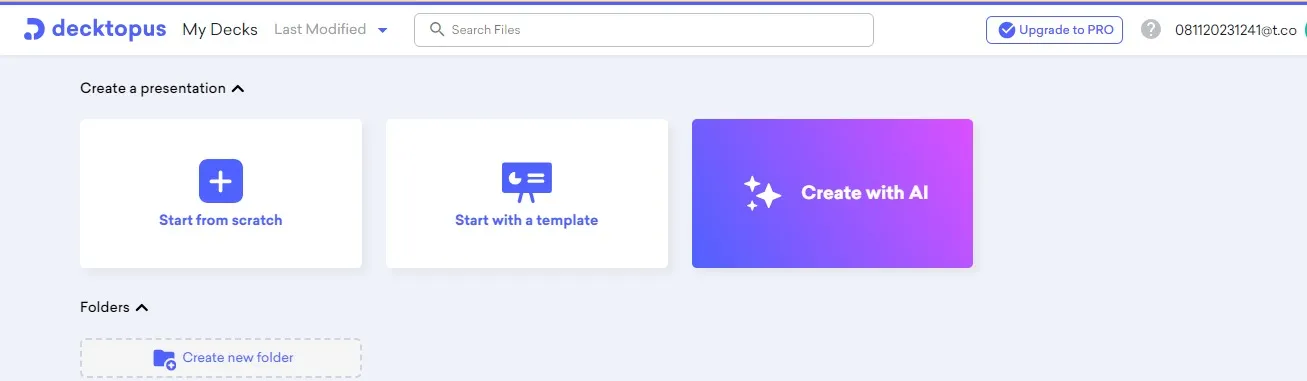
2) Here we start using our pdf to ppt feature by selecting "Import your PDF".
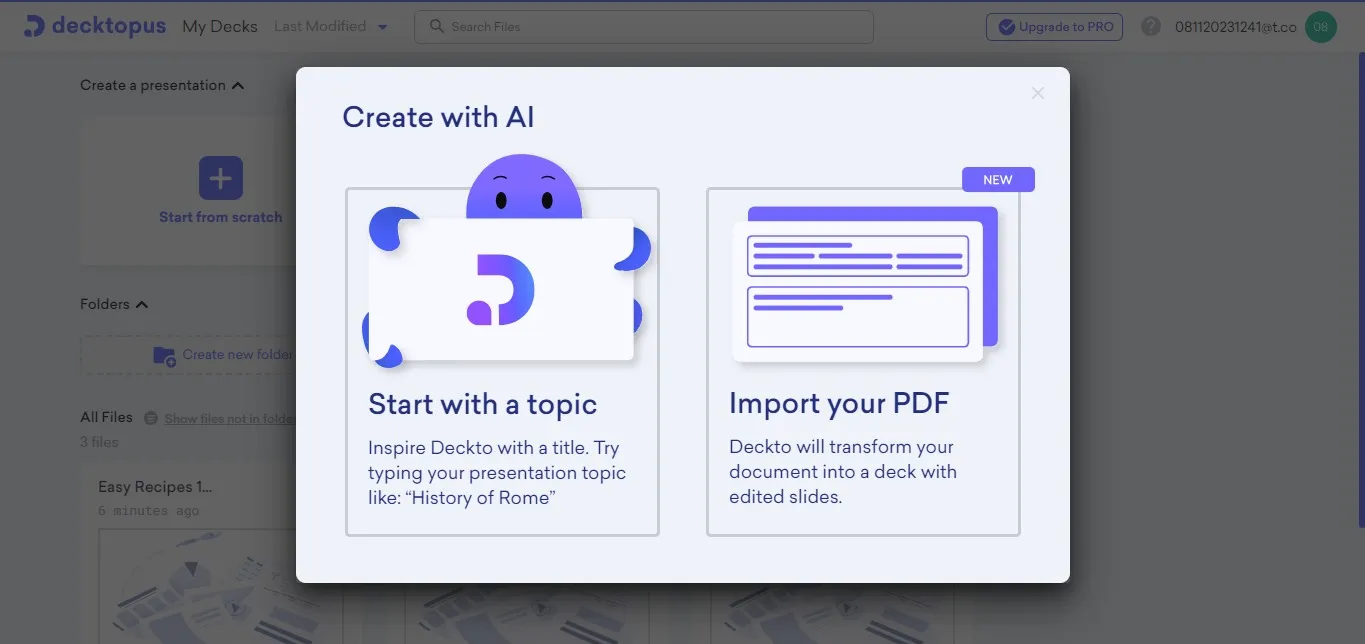
3) We upload the file we want to convert to ppt.
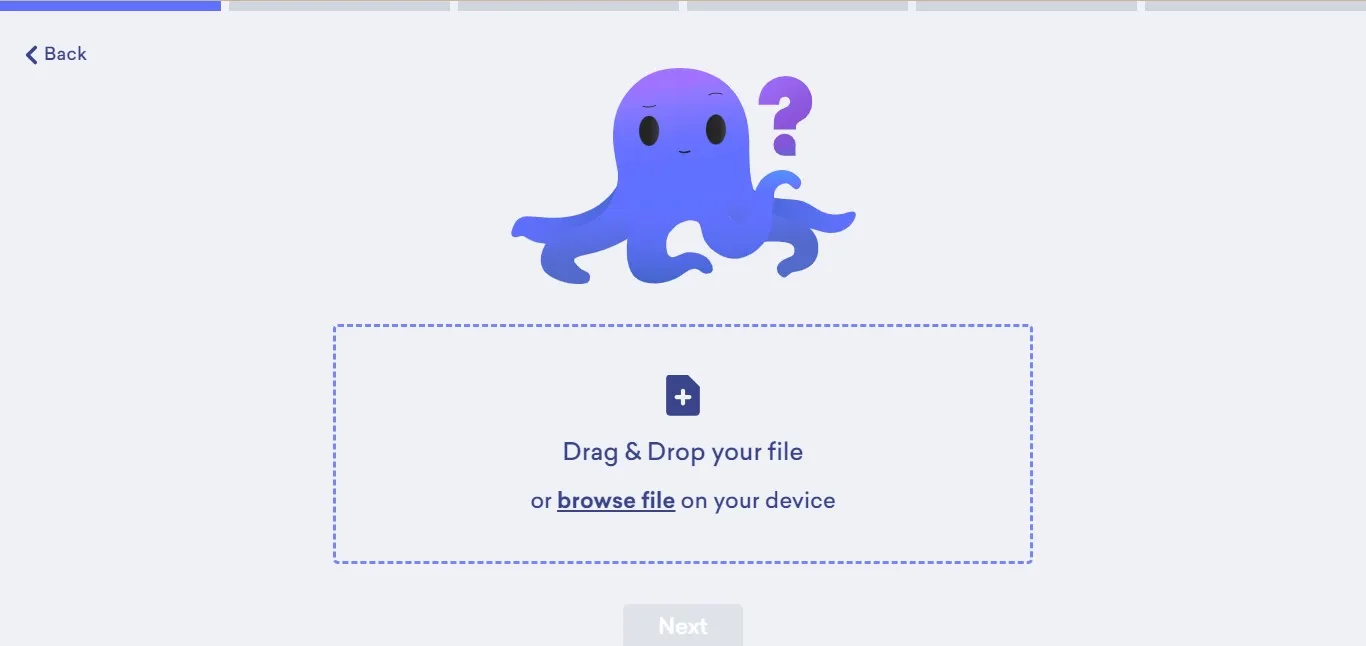
4) By clicking Next, we move on to the next stage.
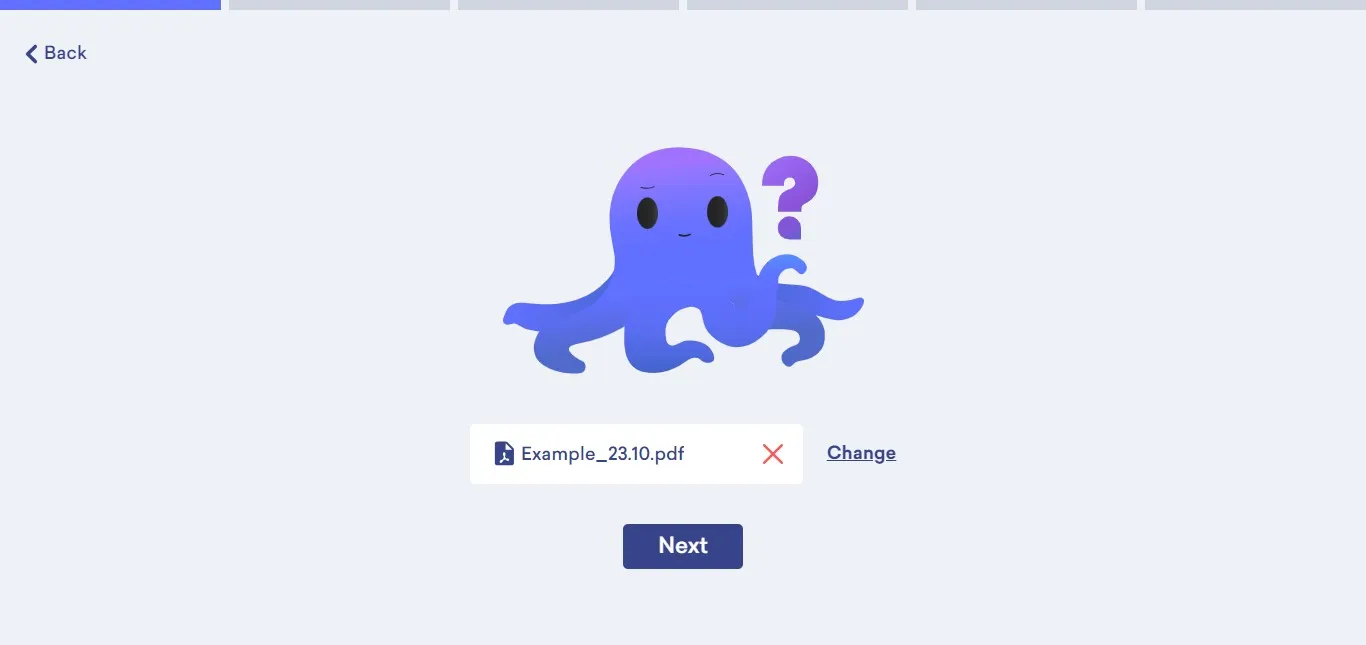
5) We enter the topic of our presentation.
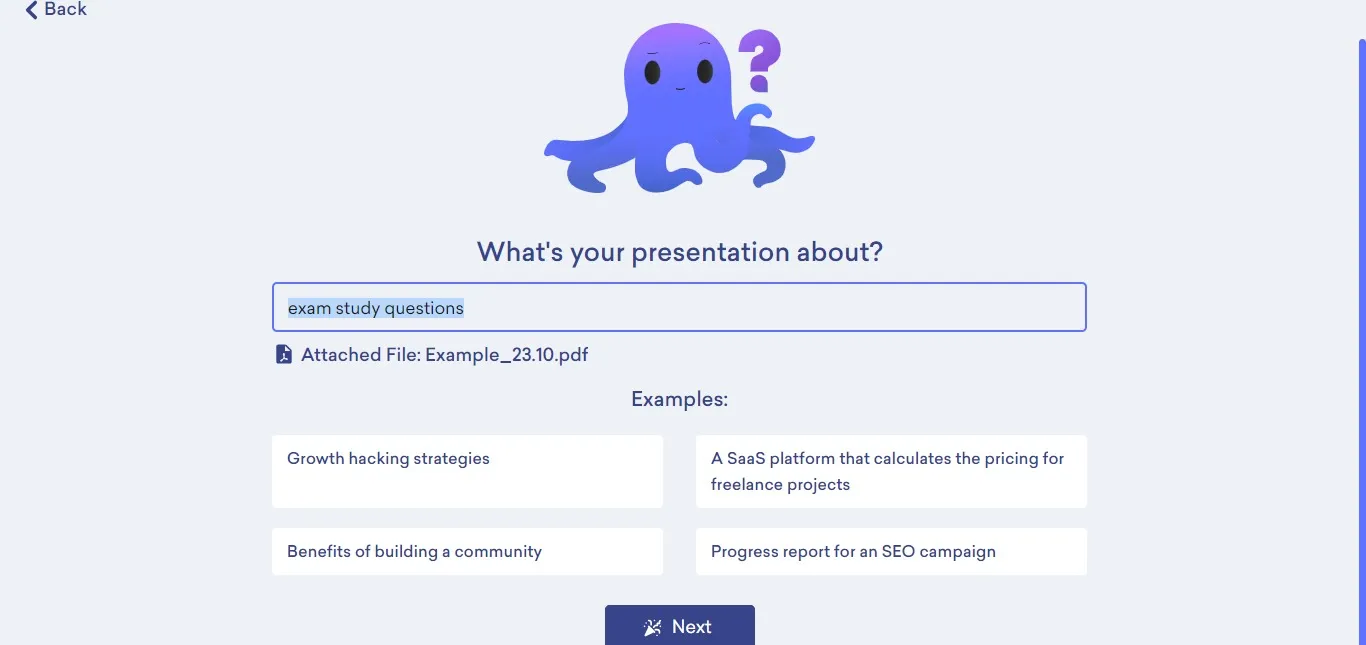
6) We enter our audience.
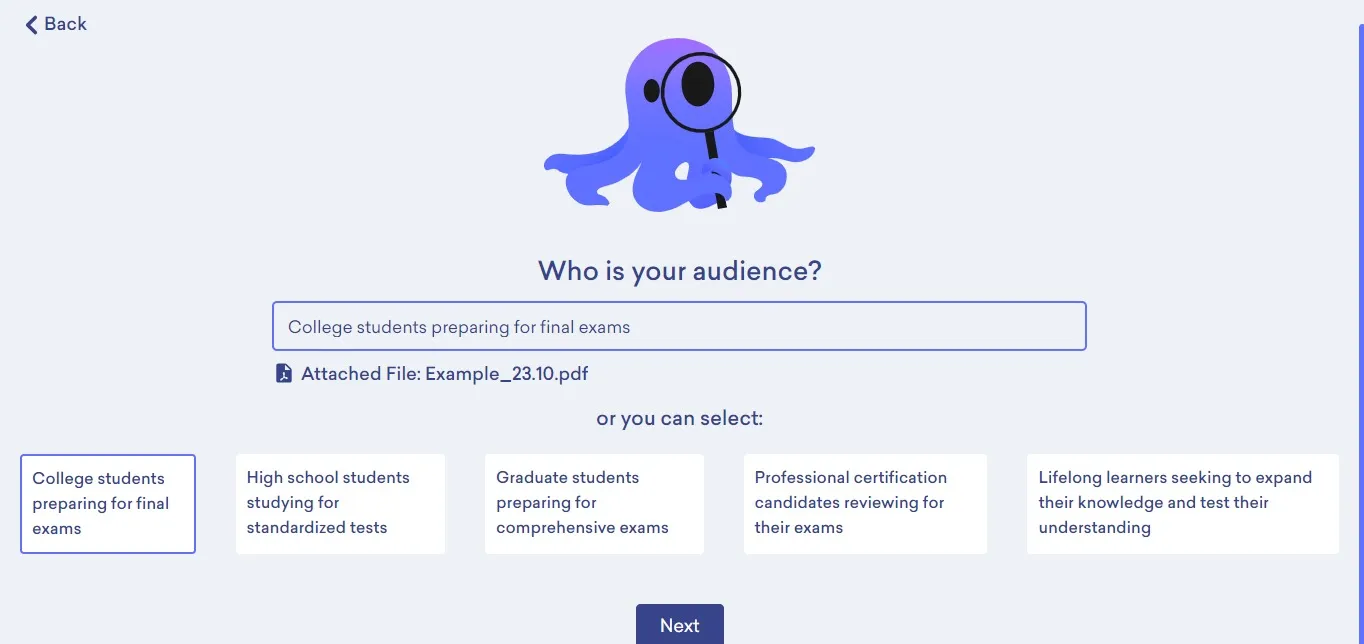
7) We enter the aim of our presentation.
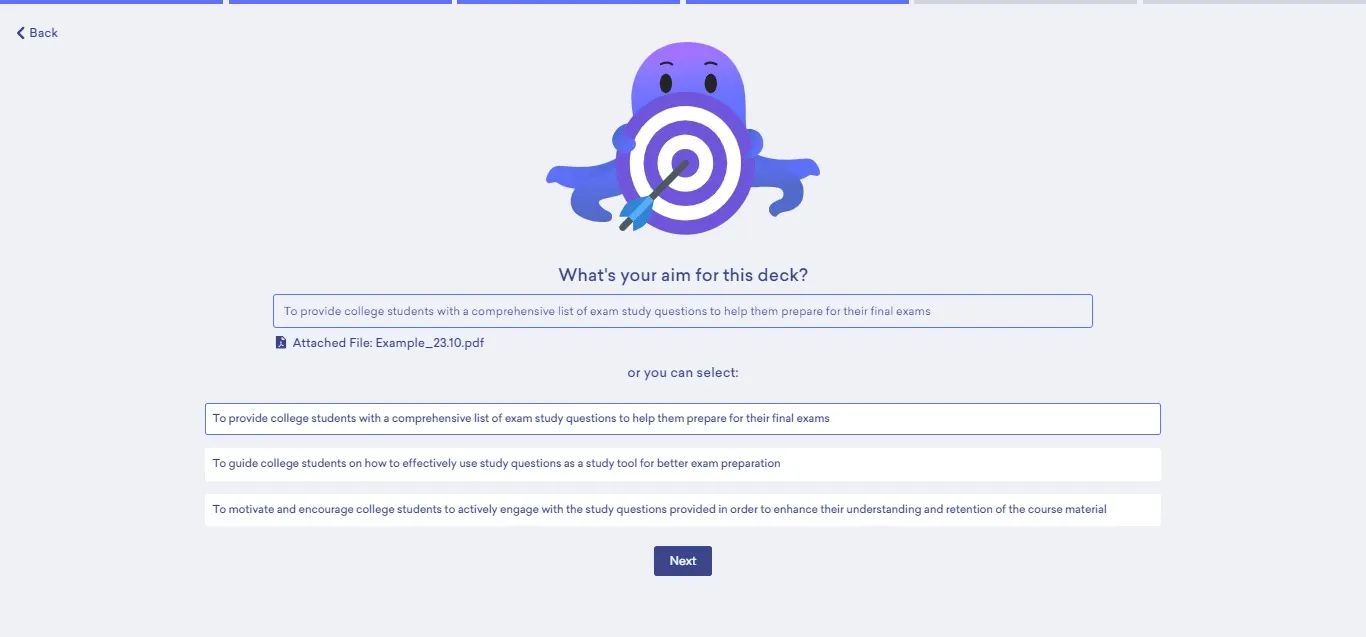
8) We determine the duration.
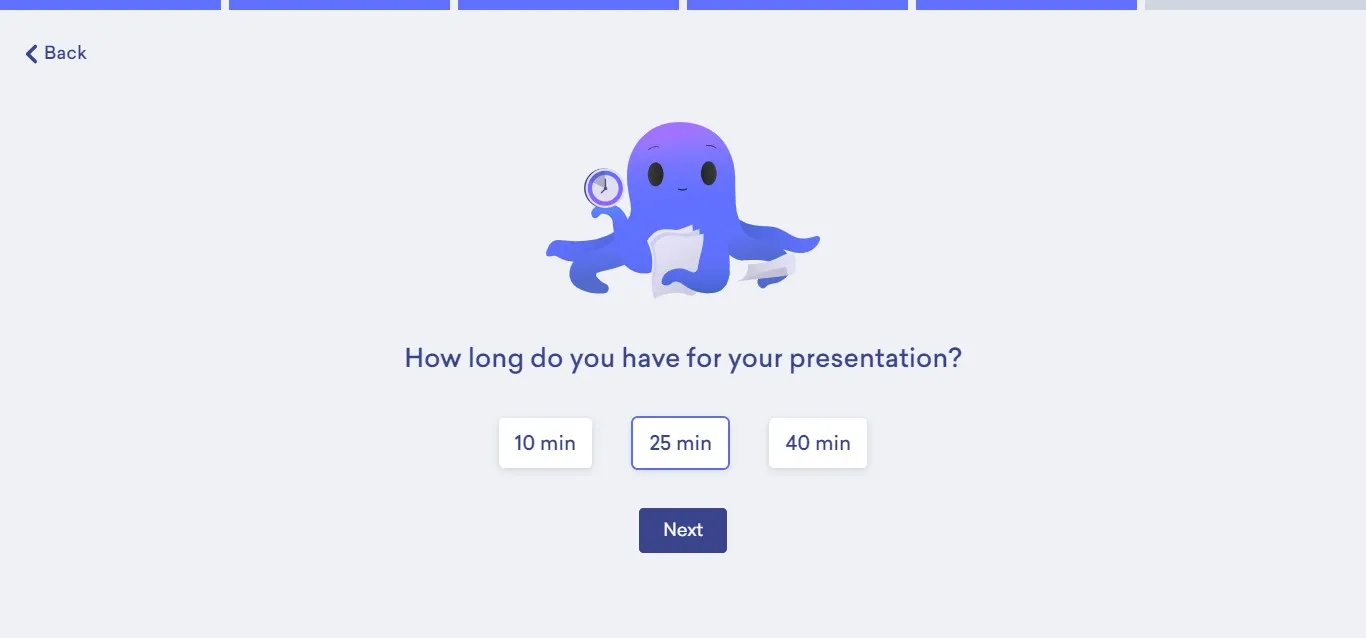
9) Finally, we determine the theme.
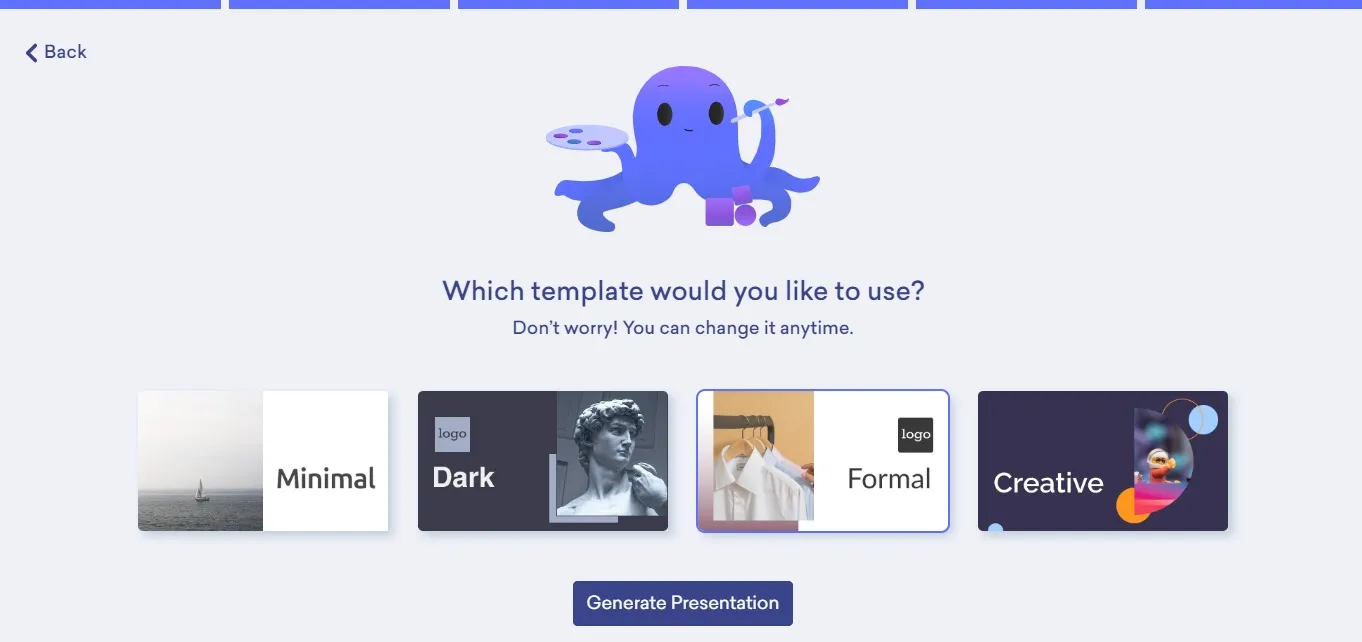
10) We can edit our presentation with Decktopus' unique design features and create our Q&A or presentation tips. Finally, we can download our presentation in either ppt or pdf format by clicking the download button on the top right.
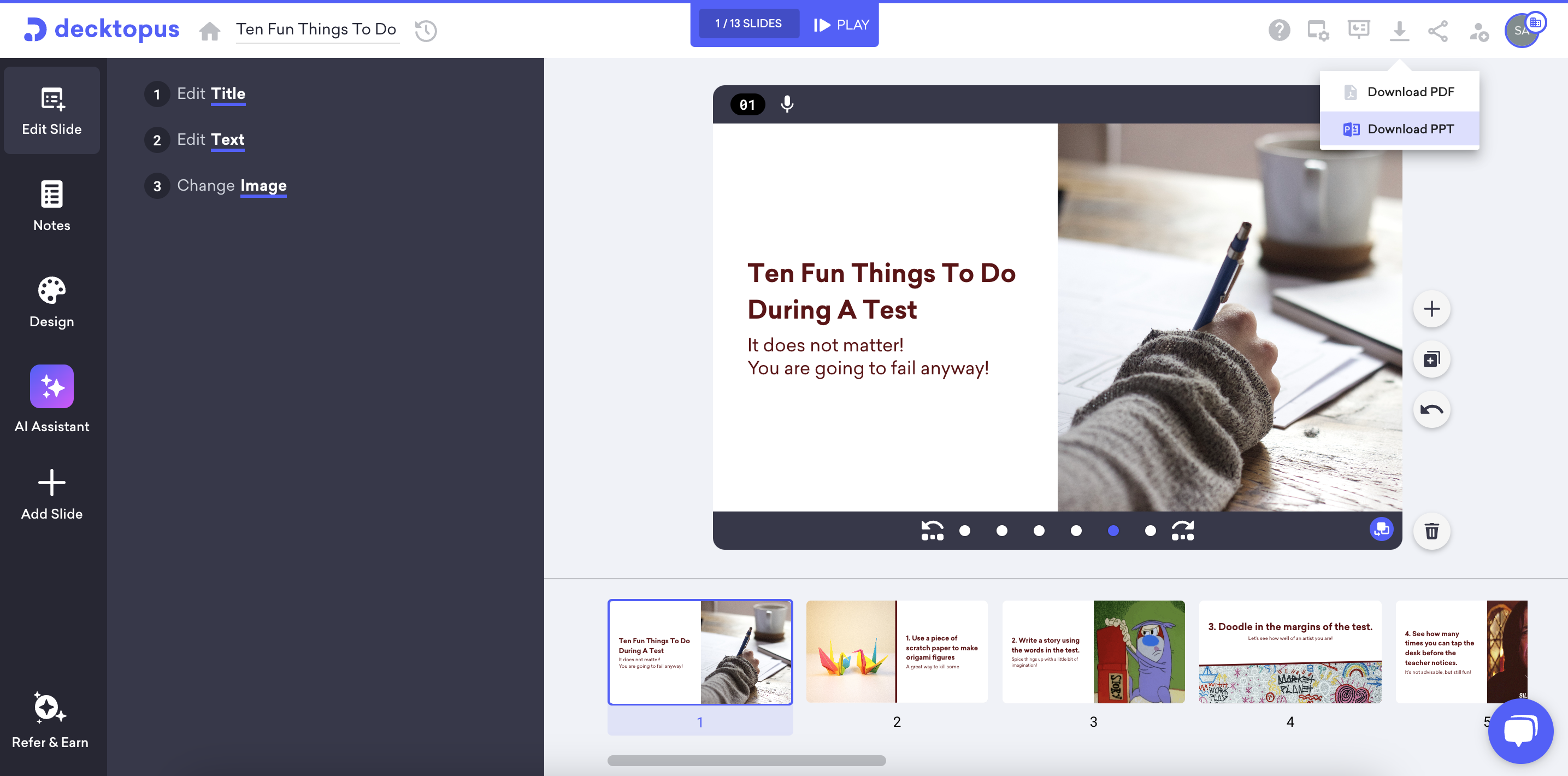
Check out the presentation made entirely by AI!
The Art of Transforming Documents into Impactful Presentations
Decktopus's automatic design features focus on the goal of transforming an Excel sheet into a PDF page, creating a work of art with every detail carefully considered, from color choices to highlighting headlines, content organization to integrating visual elements. Color palettes, visual hierarchy, and layout guide the audience not only to see but also to understand and remember the information on the PDF page.
As part of this art, it's crucial to arrange the content of PowerPoint documents not just to display but to leave a lasting impact on the audience. Striking placement of headlines, visuals that support the narrative, and an overall design that saturates the audience with information are fundamental elements of an effective PowerPoint presentation.
In conclusion, the transformation of documents into impactful presentations through laptop file conversion is made possible through the combination of Decktopus's design artistry and user-friendly interface. This process goes beyond presenting content to the audience; it influences them and leaves a long-lasting impression. Elevate your documents to the extraordinary with Decktopus, exploring the power of laptop file conversion in influencing your audience.
Embedding Your Presentations for More Effective Communication
Decktopus's feature allows users to embed their dynamic presentations directly into blog content, enhancing the overall effectiveness of their message. This integration ensures a cohesive and interactive experience for the audience, breaking away from traditional presentation formats.
By embedding presentations, users can captivate their audience's attention, fostering engagement and making the communication process more impactful. Decktopus enables a new dimension in communication, where visual elements complement written content, creating a more immersive and memorable experience for the audience.
In the digital age, communication transcends traditional boundaries, requiring a blend of textual and visual elements. The default title emphasizes the effectiveness of pdf conversion and embedding presentations directly into blogs, websites, or other content channels, offering a more engaging and interactive experience for the audience.
By embedding pptx presentations, communicators can break away from the constraints of standalone slideshows, ensuring that the visual narrative aligns seamlessly with written content. This integration fosters a richer understanding for the audience, as they can explore dynamic content without leaving the primary context. It also allows for a more cohesive storytelling experience, as visuals complement and reinforce key points in the narrative.

The title suggests that this integration with servers is not just a convenience but a strategic choice for more impactful communication. It positions embedded presentations as a tool that goes beyond traditional modes, offering communicators the ability to captivate their audience more effectively.
Furthermore, the title underscores the adaptability and usage of this approach to diverse communication styles. Whether used in educational content, business reports, or creative storytelling, the act of embedding presentations adds a layer of versatility, accommodating various communication needs.
In essence, "Embedding Your Presentations for More Effective Communication" advocates for a dynamic and interactive communication style. It encourages communicators to leverage the power of integrated presentations, providing a pathway to more compelling and memorable interactions with their audience in an era where the fusion of visual and textual elements defines effective communication strategies.
Decktopus' Standout Feature
Decktopus's PDF to Deck Import feature distinguishes itself from other presentation tools. Users can now create dynamic and impactful presentations simply by uploading their PDF. This not only saves time in the business world but also enables users to communicate their content more effectively.
At the core of this standout feature lies the platform's unparalleled ability to seamlessly blend creativity and functionality, offering users an innovative and user-friendly experience.
Decktopus stands out with its intuitive and automated design capabilities. Unlike traditional editing tools and presentation tools, Decktopus, the converter tool, eliminates the need for manual formatting, allowing users to focus on content creation. The platform intelligently organizes text, chooses complementary color schemes, and arranges visual elements, ensuring visually appealing and professional presentations.

Decktopus's groundbreaking new feature represents a significant leap forward, empowering users to personalize and enrich their presentations with AI-generated visuals tailored to prompts, audience, aim, and theme inputs. Unlike traditional presentation tools, this innovative capability moves beyond stock images, allowing users to craft unique and bespoke visuals within the Decktopus platform.
Now, when users input prompts, define their audience, specify aims, and choose a theme, Decktopus's AI seamlessly generates visuals that align with these parameters. This breakthrough functionality enables users to obtain unprecedented, original images that enhance the visual appeal and individuality of their presentations.
Additionally, the "magic button" feature that emerges when selecting an image in the editing interface adds an extra layer of flexibility. Clicking this button activates the AI, which then provides automatic suggestions for changing the selected image, facilitating rapid content updates and effortless customization of visual elements.
These enhancements not only elevate the user experience but also streamline the presentation creation process, making it more creative, efficient, and customizable. Decktopus's commitment to innovation is evident in these features, marking a significant step toward making presentations more effective and compelling for users worldwide
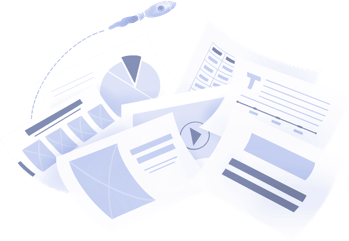
Don't waste your time designing your presentations by yourself!
Type your content and let our platform design your presentations automatically. No more wasting time for your presentations. Use hundreds of presentation templates to impress your audience. This is the only tool you need to prepare presentations. Try our Presentation Builder today >>
Don’t waste your time by trying to make a website for all your content
Place your content links and let our platform design your bio link automatically. No more wasting time for your social content distribution. Use hundreds of presentation biolink to impress your audience. This is the only tool you need to prepare good-looking bio links. Try our Bio Link Builder today >>
Do You Want To Create a Presentation?
Latest Articles
.jpg)
May 10, 2024
Mastering Proposals: Exploring the Best Business Proposal Tools and Software Solutions
Discover the best business proposal tools, including PandaDoc and Proposable, to streamline your proposal process and win more clients.
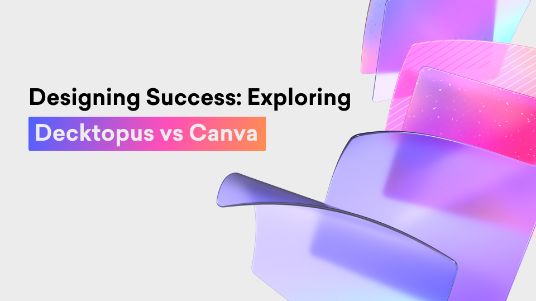
Designing Success: Exploring Decktopus vs Canva
Dive into the comparison between the simplified features offered by Decktopus AI vs the versatile tools provided by Canva, both designed to aid you in effortlessly crafting impactful presentations.
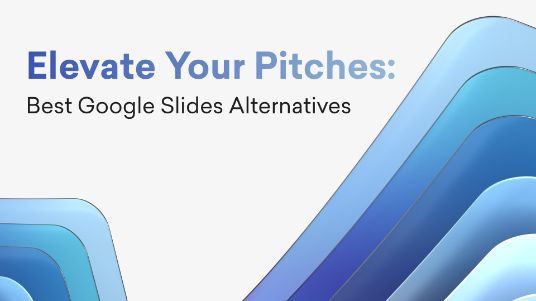
Elevate Your Pitches: Best Google Slides Alternatives
Seeking the best Google Slides alternatives? From AI features to top-notch templates, find your perfect presentation platform here!
Sign up for our newsletter to stay up-to-date on the latest news and tips from Decktopus.
Let’s create a form here to get visitors’ email addresses.
Ready to dive in? Start your free trial today.
How to Save PowerPoint as PDF Files?
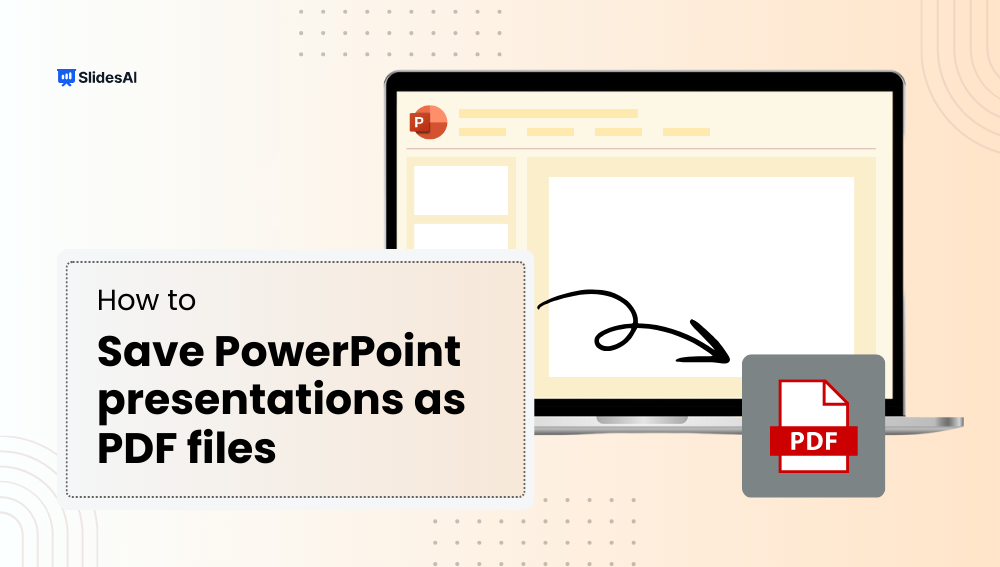
Table of Contents
Giving a good presentation can really help you stand out in business meetings. After all, who doesn’t want to make a great first impression on clients or bosses? Using PowerPoint presentations is a common way to communicate in business, whether you’re meeting face-to-face or online.
But sometimes, when we send presentations online, people might not have the right software to open them. That’s why it’s a good idea to turn your PPT into a PDF. This way, everyone can see your presentation, even if they don’t have PowerPoint on their device.
What are the Benefits of Saving PowerPoint Presentation as a PDF?
There are several benefits to converting your PowerPoint file to PDF:
- Content and Formatting Security : Saving as a PDF locks your content and formatting in place, preventing unauthorized changes while still allowing others to view the presentation.
- Universal Compatibility : PDF format ensures that anyone can view your presentation, even if they don’t have Microsoft PowerPoint installed on their device.
- Cross-Platform Functionality : Whether you’re using a Mac or Windows computer, saving as a PDF ensures compatibility across different operating systems.
- Easy Sharing : PDFs typically have smaller file sizes, making them convenient for emailing and sharing presentations with others.
- Accessibility and Convenience : PDFs can be opened on any computer or mobile device, ensuring accessibility for recipients without PowerPoint software.
How to Save PowerPoint as PDF files?
There are 3 methods to Save PowerPoint as PDF files
- Using the Save As Feature (For presentations without speaker notes)
- Using the Export Feature (With more control over output)
- Using Print to PDF (For Presentations with speaker notes)
Method 1: Using the Save As Feature (For presentations without speaker notes)
- Open your PowerPoint presentation.
- Click the File tab in the top left corner.
- Select Save As .
- In the Save As dialogue box, navigate to the location where you want to save your PDF.
- Click the dropdown menu next to Save as type .
- Choose PDF from the list of file formats.
- (Optional) You can rename your file by typing a new name in the File name box.
- Click Save .
Method 2: Using the Export Feature (With more control over output)
1. Open your PowerPoint presentation.
2. Click the File tab.
3. Select Export .
4. In the Export menu, click either:
- Create PDF/XPS Document (This offers more options for customization)
- Change File Type > PDF (This is a quicker option with fewer customization choices)
5. For “Create PDF/XPS Document” :
A Publish as PDF or XPS dialogue box will appear. Choose a location to save your file and a filename (similar to steps 4-7 in Method 1).
You can customize the output using the following options:
- Optimize for : Choose between “Standard” (better quality) or “Minimum size” (smaller file size).
- Publish what : Select which slides you want to include (all, current slide, or a custom range).
- Publish handouts : Choose how many slides you want per page.
- Click Publish when finished customizing.
6. For “Change File Type” > “PDF” :
- A simplified dialogue box will appear. Choose a location and filename (similar to steps 4-7 in Method 1).
- This method offers limited customization options.
- Click Save to proceed.
Method 3: Using Print to PDF (For Presentations with speaker notes)
- Click the File tab.
- Select Print .
- In the Printer settings, select Microsoft Print to PDF . Note: If you don’t see “Microsoft Print to PDF” as an option, you may need to install it. You can usually find it through your Windows settings or by searching online for the latest version.
- In the Print Layout section, select “Notes pages”
- Click Print .
- In the Save As dialogue box, choose a location and filename for your PDF.
How To Save PowerPoint As PDF on MacOS?
There are two main methods to save your PowerPoint presentation as a PDF on macOS using Microsoft PowerPoint:
Method 1: Save As
- Click on the “File” menu in the top menu bar.
- Select “Save As…” from the dropdown menu.
- In the “Save As” window, choose a location to save your PDF.
- Important Step: In the “File format” dropdown menu, select “PDF” (*.pdf).
- Optionally, you can give your PDF a different name in the “File name” box.
- Click “Save” and your presentation will be converted to a PDF file.
Method 2: Export
- Select “Export…” from the dropdown menu.
- In the “Export” window, click on the “File Format” menu.
- Choose “PDF” from the list of file formats.
- Click “Save” and your presentation will be exported as a PDF file.
Closing Thoughts
We hope this guide has equipped you with the knowledge to effortlessly convert your PowerPoint presentations into PDFs. By following these simple steps, you can ensure your presentations are accessible and flawlessly formatted for anyone to view, regardless of their device or software. Now go forth and share your presentations with confidence!
Frequently Asked Questions
Are there any limitations to using pdfs.
While PDFs offer many benefits, they may not be suitable for collaborative editing like PowerPoint files.
Can I add hyperlinks to a PDF?
Yes, you can add hyperlinks to a PDF using PDF editing software.
Will converting to PDF affect the quality of my images and graphics?
No, converting to PDF should not affect the quality of your images or graphics.
Can I edit a PDF after saving my PowerPoint as PDF?
Yes, you can edit a PDF using specialized software like Adobe Acrobat or online PDF editors.
Can I control how the notes appear in the PDF?
Yes, using the “Export as PDF” method allows more control. With “Handouts,” you can choose how many slides appear per page with notes next to them. With “Notes,” each slide and its corresponding notes will be on separate pages.
Save Time and Effortlessly Create Presentations with SlidesAI

PDF to PowerPoint Converter
CloudConvert offers the most advanced, industry leading PDF to PPTX conversions. We do preserve layouts, formatting, graphs and tables. Unlike our competitors, you get an actual usable, clean PowerPoint presentation. This saves you hours of re-typing!
capture website as
Create archive.
PDF is a document file format that contains text, images, data etc. This document type is Operating System independent. It is an open standard that compresses a document and vector graphics. It can be viewed in web browsers if the PDF plug-in is installed on the browser.
PPTX is a presentation file format that that is associated with Microsoft Office. It supports Microsoft PowerPoint 2007 and its later versions. It can contain text, presentations, data and any kind of multimedia files. It uses zip mechanism and XML to compress the data, charts, diagrams, media files etc.
+200 Formats Supported
CloudConvert is your universal app for file conversions. We support nearly all audio, video, document, ebook, archive, image, spreadsheet, and presentation formats. Plus, you can use our online tool without downloading any software.
Data Security
CloudConvert is ISO 27001 certified and has been trusted by our users and customers since its founding in 2012. No one except you will ever have access to your files. We earn money by selling access to our API, not by selling your data. Read more about that in our Security Overview .
High-Quality Conversions
Besides using open source software under the hood, we’ve partnered with various software vendors to provide the best possible results. Most conversion types can be adjusted to your needs such as setting the quality and many other options.
Powerful API
Our API allows custom integrations with your app. You pay only for what you actually use, and there are huge discounts for high-volume customers. We provide a lot of handy features such as full Amazon S3 integration. Check out the CloudConvert API .
Turn your PPT or PPTX files into a PDF document instantly.
Select converter:, how to convert ppt to pdf free.
- Select your PowerPoint from your computer.
- Our online PPT to PDF converter will turn your PPT or PPTX into a PDF in seconds.
- Download your new PDF and save it to your computer. When the conversion is done, your PPT, PPTX, and PDF files will be automatically deleted.
The Best PPT to PDF Converter
Our free PDF converter is the best solution for converting PowerPoint to PDF files. With our easy-to-use PowerPoint to PDF converter, you can quickly convert your PowerPoint presentations to PDF format while preserving the precise formatting and layout of your slides.
A suite of useful tools
Our easy-to-use tools make it possible to merge PDFs, split PDFs, compress PDFs, and even delete PDF pages. With several helpful online tools ready for you to use, editing your files has never been easier.
Consider a membership
You can continue to use our online PowerPoint to PDF converter for free, or sign up for a paid subscription for instant and limitless access to our full suite of tools. Added benefits include converting multiple PPT or PPTX files at the same time and unlimited file sizes.
Easy online access
As long as you can access the Internet, you can turn PPT and PPTX files to PDF whenever you need them, and you can access our other file conversion tools, too. Additionally, our PowerPoint to PDF converter works on any device or OS, like Mac or Windows, that can upload and download files.
All PPT, PPTX, and PDF files uploaded to our server will be encrypted using 256-bit SSL Encryption at the time of download. This is done to help combat against anyone who may want to view your data. Additionally, we will not share or sell your data to anyone else.
Automatic file deletion
After your PowerPoint file has been successfully converted, our PPT to PDF converter automatically deletes any remaining PPT, PPTX, or PDF documents, just in case you forgot to delete them manually to ensure your data remains secure.
- Faster conversions
- Unlimited conversions
- Unlimited file size
- Advanced features
Please wait or sign up to convert the next file.
You need the PRO version to use the full functionality of the PDF Converter.
How to Insert a PDF into PowerPoint Document.

Present your PDFs seamlessly on PowerPoint. Learn how to insert a PDF into a PowerPoint deck with Adobe .
When you’re giving a presentation, whether it’s virtual or in person, you’ll want to make sure that it goes as smoothly as possible. Presenting can be stressful enough without adding extra steps to it.
If you need to display and talk through a PDF document during your presentation, trying to find the file while pausing your slideshow can be challenging, distracting and waste precious time. Luckily, there’s a way around this – you can insert a PDF directly into your Microsoft PowerPoint presentation with Adobe’s useful tools.
Make your presentation appear fluid and professional and find out how to insert a PDF into PowerPoint with our helpful guide.
What You’ll Learn.
How to insert a pdf into powerpoint., how to insert multiple pdfs into powerpoint..
- Inserting a PDF into a PowerPoint. The Benefits.
There are many ways you can insert a PDF into a PowerPoint to enhance your presentation and showcase some eye-catching data:
Be sure to finalise your PDF.
First and foremost, before you embed a PDF into a PowerPoint, your document needs to be ready to present. This is because you can’t go back and edit your PDF within PowerPoint, so be sure to finalise and proofread your document before you add it to your deck.
Adobe Acrobat online services offer you a range of professional PDF editing tools to re-arrange , sign and share your files securely . Access your PDFs from anywhere on any device on your Adobe cloud.
Inserting a PDF into PowerPoint as an Object.
One way to import a PDF to PowerPoint is by inserting it as an object. This creates a shortcut within the presentation, quickly and seamlessly opening the file with your PDF reader so you don’t have to find it manually while you present.
Here’s how to do it:
- Open your presentation deck in Microsoft PowerPoint.
- Navigate to the slide you wish to insert your PDF into.
- From the top toolbar, click the Insert tab.

- Find the Text section and select Object. You can hover your mouse over each icon to help you find it.

- From the Object window, click Create from File.
- Click Browse to find your PDF.
- Select OK to add your PDF to the slide as an object. It will look like an image, which you can arrange how you like.

How to Open a PDF as an Object from a Slide Show.
So, your PDF is looking great in your presentation, but how does it work during the slide show? To open the document as a high-quality file with your PDF reader, you’ll need to assign an action to it.
- Select Insert from the top toolbar.
- Click the PDF image so it becomes highlighted.

- In the Links section of the Insert toolbar, click Action.

- From the Actions Settings box, choose whether you want to open it with a Mouse Click or with Mouse Over (which will open the PDF by hovering your mouse over the image).
- Select Object action, and make sure Open is selected.

- Click OK to accept your changes.
Now, when you click your PDF image in Slide Show mode, it will automatically open your document with your PDF reader.
Add a PDF to PowerPoint as an Image.
If you don’t need to view your document in a PDF reader during your presentation, you can also insert a PDF into PowerPoint as an image.
To do this, simply complete the steps to insert the PDF as an object, but don’t assign an action to it.
Alternatively, you can also insert a single page of your PDF as a screenshot image. Just follow these instructions for similar results:
- Open the PDF file in your PDF reader and select the page you wish to insert to PowerPoint.
- Launch PowerPoint and find the slide that you’d like to insert the PDF image into.
- Select Insert > Screenshot . This tool lets you take a screenshot of any open window on your computer.

- Select the window with your PDF reader. PowerPoint will automatically insert a screenshot of that window into the slide.
- Use the Picture Format tab to crop and resize the image to your liking.
Insert PDF into PowerPoint as a PPT File.
Finally, if you’d prefer to integrate your PDF document into your PowerPoint in the form of presentation slides, there is another way to achieve this. You can embed a PDF into PowerPoint by converting it into a PPT (PowerPoint) file.
You can quickly convert any PDF file to PPT using Acrobat online:
- Head to Adobe Acrobat online services and select Convert PDF to PowerPoint .

- Drag and drop your PDF file into the drop zone or click Select a file to find your PDF.
- Download your new PowerPoint file.
To embed the slides into an existing PowerPoint presentation, open your PowerPoint deck and select Home > New Slide > Reuse Slides. You can locate your new PDF to PPT file by selecting Browse > Choose Content.
As a side note, it’s also possible to convert your PPT to PDF quickly and easily using Adobe’s online tool. This makes it easier to share with others after the presentation.
If you have multiple PDFs to display in your PowerPoint presentation, there’s a simple solution. Just repeat the process above with each PDF file to achieve your desired results.
You can also assign an action to multiple objects in a single presentation, so you can open each one in your PDF reader while you present your deck.
Alternatively, you can insert your PDF files as images, or convert them to PPT files, and arrange them in your presentation however you like.
Presenting data has never been so easy!
Related content.
- How to Add and Remove Highlights in PDF
- How to Compress a PDF to 1MB or Less
- How to Remove Signatures from PDF

IMAGES
VIDEO
COMMENTS
Convert a PDF to a PowerPoint file using Adobe Acrobat online services. Converting PDF to PPT and PPTX has never been so easy. Convert a file for free! ... It's easy to convert a PDF to a PowerPoint presentation with our online tool. Simply drag and drop your PDF, then download the converted PPTX file.
Open the PDF file you'd like to convert. In the right-hand pane of the window, select "Export PDF". Now, you'll be faced with a list of different export options. Choose "Microsoft PowerPoint" from the list and select "Export". In Windows Explorer (or Finder if you're using Mac), select a location to save the file and select ...
PDF to PPT Converter. Choose Files. or drop files here. Convert your PDFs to PowerPoint presentations—free and easy to use. No watermarks, just converting PDF to PPT in seconds. Online conversion without software. Free, fast, and secure conversion. Simple drag & drop interface.
Convert PDF to PPT for free. Once you've added finishing touches, click Share > More on the upper right corner of the editor. Under Save, choose Microsoft PowerPoint, then select the pages you want to convert. Click Download to finalize converting your PDF to PPT.
How to Convert PDF to PPT? Click the "Choose Files" button to select your PDF files. Click the "Convert to PPT" button to start the conversion. When the status change to "Done" click the "Download PPT" button.
Open the PDF that you want to convert. Make sure you are using Adobe Acrobat to open the PDF. 2. On the right side of the screen, click on "Export PDF." Click "Export PDF" on the right side of the ...
PDF Converter PDF PDF is a document file format that contains text, images, data etc. This document type is Operating System independent. It is an open standard that compresses a document and vector graphics. It can be viewed in web browsers if the PDF plug-in is installed on the browser.
Convert a PDF to PowerPoint online with just a few clicks. Select the PDF file you want to convert to PowerPoint. Our PDF to PowerPoint converter will turn your PDF into PPT in seconds. Download the PPT file and save it to your computer. Remaining uploaded PDF or PPT files will be deleted automatically.
What to Know. Go to Adobe's online PDF to PowerPoint conversion tool. Click Select a file > click Open when you find it and follow the on-screen prompts. Acrobat Pro: In the PDF document, click Export PDF. Select Microsoft PowerPoint from the Convert to dropdown menu.
Step 1: Open the web browser on your pc, smartphone or tablet and search for the website. Step 2: Click the "Tools" button from the upper left corner of your screen, and choose PDF to PPT. Step 3: Click the "Choose Files" button and select the PDF file from your device.
Convert PDF to PowerPoint with this easy to use and fast PDF converter. You can convert a PDF to PowerPoint, choosing either PPT or PPTX. Turn your documents into presentation with this online tool. Drop Files here. Choose File.
To start, head to the Adobe website, which can be found here. From there, click the File button, or drag and drop your PDF into the drop zone. Next, choose the PDF file you want to convert to a PPTX file. Watch as the Adobe Acrobat PDF converter from PDF to PPT. Once the PPT converter has finished, you can download the PDF file as a PPTX file.
In PowerPoint, click Insert -> Object -> File, and select your PDF file. However, this will only make your PDF an "attachment" in PowerPoint. If you want the slides themselves to appear as regular slides, you need to convert your PDF to a PowerPoint file first.
However, I have to say that there is no official way to revert Handouts to .pptx format file in PowerPoint or other Office applications. I think the tools provided by HansV are quick good choice. However, you can sincerely post this requirement in PowerPoint UserVoice which is a specific platform for us to collect user's request. Your ...
Convert PDF to PowerPoint presentation in PPT format. Service works on any device with no ads. Free. ... If not, our technical support team will get back to you within 2 business days. Manage PDF files. Compress PDF . Edit PDF . Merge PDF . Rearrange pages . Edit metadata . Split PDF . Delete pages . Unlock PDF . Protect PDF .
Convert your PDFs to POWERPOINT. Powered by Solid Documents. Select PDF file. or drop PDF here. Turn your PDF presentations to editable Powerpoint PPT and PPTX slideshows. Work with the most accurate PDF to Powerpoint converter.
To do it is really simple and takes seconds. Just follow the steps below! Go to the iLovePDF PDF to Powerpoint tool. Select the PDF document you want to convert from your computer, Cloud storage, or drag and drop it to start. Click on the red Convert to PPTX button. To save your PPTX file, click Download Powerpoint.
In PowerPoint, select the slide that you want to add the file to, and then select Insert > Object. In the Insert Object box, select Create from file, and then enter the PDF file location; or select Browse, find the PDF file, and then select OK. This makes the PDF file part of the presentation file. The quality of the PDF file is reduced with ...
Click "Browse" to upload a PDF from your computer. Click "Upload and Convert," then wait while the file is converted. Right-click the highlighted link, then click "Save Link as" to download the Word document as a zip file. Double-click the zip file to open the Word document. · Go to Zamzar, a free online conversion website http ...
How to convert PDF file into PowerPoint: Open a PDF document in Acrobat. Click on the "Export PDF" tool in the right pane. Choose "Microsoft PowerPoint" as your export format. Click "Export.". If your PDF contains scanned text, Acrobat will run optical character recognition (OCR) automatically. Name your file and click the "Save ...
A New Way to Craft Presentations with Decktopus's PDF to Deck Import Feature. In the realm of presentation design, Decktopus introduces an innovative solution that revolutionizes the way presentations are crafted. The PDF to Deck Import feature, a recent addition to Decktopus's arsenal, opens up a new avenue for users seeking efficiency and creativity in their presentation-building process.
Open your PowerPoint presentation. Click the File tab in the top left corner. Select Save As. In the Save As dialogue box, navigate to the location where you want to save your PDF. Click the dropdown menu next to Save as type. Choose PDF from the list of file formats. (Optional) You can rename your file by typing a new name in the File name box ...
PPTX is a presentation file format that that is associated with Microsoft Office. It supports Microsoft PowerPoint 2007 and its later versions. It can contain text, presentations, data and any kind of multimedia files. It uses zip mechanism and XML to compress the data, charts, diagrams, media files etc.
How to Convert PPT to PDF Free. Select your PowerPoint from your computer. Our online PPT to PDF converter will turn your PPT or PPTX into a PDF in seconds. Download your new PDF and save it to your computer. When the conversion is done, your PPT, PPTX, and PDF files will be automatically deleted.
Open the PDF file in your PDF reader and select the page you wish to insert to PowerPoint. Launch PowerPoint and find the slide that you'd like to insert the PDF image into. Select Insert > Screenshot. This tool lets you take a screenshot of any open window on your computer. Select the window with your PDF reader.