- About the Writing Fellows
- How to Make an Appointment
- Revising Based on the Fellows’ Feedback
- Common Writing Questions

How to read a SafeAssign report
- APA Handouts & Tutorials
- Critically Reading and Annotating a Text
- From Reading to Writing: Double Entry Notebook
- From Reading to Writing: Quotation-Comment-Question (Q-C-Q)
- Choosing Appropriate Quotes
- Integrating Quotes into Your Writing
- Quoting, Paraphrasing, and Summarizing
- Decoding Your Assignment, Part 1
- Decoding Your Assignment, Part 2
- Understanding Assignments Worksheet
- Creating an Outline
- Using An Outline to Write A Paper
- Proofreading and Revising
- Drafts: Respond, Redraft, Revise
- Paragraph Construction and Topic Sentences
- Essay Structure
- What are thesis and organizational statements?
- Generating a Thesis
- Thesis Statements: Working Backwards
- Five Strategies for Writing More Clearly
- About the Library
- Webinars on Finding, Using and Citing Sources
- How to use the WCOnline scheduler
- Bring and Cite Workshops
A SafeAssign report can be kind of confusing.
Here are some tips for reading one:
How do I access and/or print my SafeAssign report?
If you’ve correctly submitted your work to a SafeAssign-enabled assignment, then after a short gap (which may be as little as a few minutes or even an hour or more at peak times), you should be able to access the report following the instructions on this link from the University of Maryland Baltimore County: As a student, how do I view a SafeAssign report?
Once you’ve viewed the report, to print it (or print to PDF) for your own reference or to show your Writing Fellow, click the print symbol at top right:

(The printed version won’t look as good or colorful as the web version.)
What does the percentage matching mean?
The percentage shows how much your writing matches other writing (sources online and in print, as well as the other students’ papers which have been submitted to SafeAssign).
Here’s a screenshot of a SafeAssign report. This screenshot shows the matching percentage of the entire text:
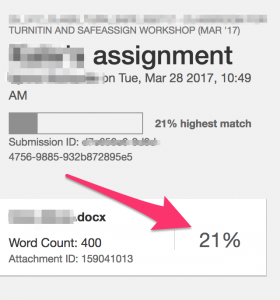
This shows that in the entire paper, 21% of the text matches with source materials. (It turns out that in this case, this is entirely based on the references list, because SafeAssign didn’t flag any of the actual sources, used correctly or not.)
You need to look at each instance where there is matching in order to see whether the source was used appropriately.
Here’s what it looks like when something is flagged:
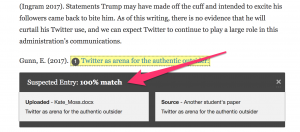
That item (highlighted in yellow) matches 100%, and it should because it’s an article title in the references list. Another student used the same article. This is not a problem.
However, 100% matching for a particular passage of text would mean that you matched a source 100%. (If you did things correctly, it’s a quote. If someone used the source inappropriately and got 100% matching, it is probably copied and pasted, which is a problem.)
Similarly, 65% matching for a passage refers to a passage where 65% of the text is the same as the source. Less than 100% may mean you paraphrased, but not well (this is sometimes referred to as “mosaic plagiarism”).
Is 0% matching or as close to 0% as possible is a “good” number?
Not necessarily.
Did you use any quotations?
If not, judicious quoting is good. You don’t want to go overboard, but never using a quotation is not necessarily a good thing.
Does 0% matching or close to 0% mean I did not plagiarize?
Sometimes SafeAssign does not flag your sources (that happened with the sample above).
Faculty often discover problems with copied and pasted in material and mosaic plagiarism in student papers that SafeAssign does not flag. It may be because that source is not included in the databases SafeAssign is working with.
Is 10-40% matching bad and does that matched material = plagiarism?
Remember, the SafeAssign reports flag material which matches someone else’s paper .
That might be:
- What the CBB Plagiarism Resource (described below) calls “mosiac plagiarism” (phrases and sentences from the source interspersed with your own words)
- Copied and pasted material
- Properly or improperly listed references
- Exact quotations
Some of those are plagiarism.
Some aren’t.
Your job is to investigate each instance, bit by bit, and figure out what type of material is being flagged, and whether you did anything wrong. That’s harder than looking at the percentage in the report, but it’s worth taking the time to do it.
Keep in mind also that SafeAssign will not match everything which is plagiarism. Many students are surprised when instructors easily find material which is copied and pasted or improperly paraphrased by searching in Google. It isn’t hard. SafeAssign is an imperfect tool, but your instructors are good at noticing things which sound like they were not written by a particular student.
Keep in mind also that as the percentage matching gets higher, there’s more likelihood you’re doing something that’s either incorrect or not ideal. For example, you may have a score of 50% because half of your paper is quotations. In such a case, you need to think about how much you’re quoting, even if you show these are quotes, and attribute the quotes properly.
If SafeAssign says something in my paper matches “another student’s paper” can I assume that’s not my problem because I did not copy another student?
Not necessarily. SafeAssign matches other students’ work before it matches sources, if any other student has used that source. So matching “another student’s paper” is usually a match to source material.
If you see something matched “another student’s paper,” ask yourself:
- Did I quote properly?
- If not, did I paraphrase thoroughly? (Note, though, that thorough paraphrasing usually won’t be flagged.)
- Did I also attribute the source and cite it?
- Did I say every time I used the source?
If the answers are all yes, then it is probably fine.
Still having trouble?
If you’re still confused or having trouble with using sources, recognizing mosaic plagiarism, etc., reach out to the SPS Writing Fellows, who can work with you on your use of and attribution of sources. They may save you time compared with figuring all of this out yourself.
Using sources appropriately and citing them appropriately is not easy but is one of the most important skills you need to learn to succeed in college. Plagiarism, even if it’s unintentional, can lead to zero on an assignment, failing a class, and having a report made to the college, or worse consequences. Do everything you can to avoid that by learning how to use sources appropriately now. Learning to look at a SafeAssign report can help you improve how you’re using sources.
You can find more information from Blackboard on SafeAssign here: Assignments and SafeAssign .
Where can I learn more about plagiarism and how to avoid it?
You can learn more about types of plagiarism and how to avoid them in the CBB Plagiarism Resource from Colby, Bates, and Bowdoin Colleges. The Self-Test from that site is used in Digital Literacy (COM 110) classes at SPS and is highly recommended once you feel you have a grasp of plagiarism.
Instructor, General Education,
Writing Fellows’ (WAC) Coordinator
Need help with the Commons?
Email us at [email protected] so we can respond to your questions and requests. Please email from your CUNY email address if possible. Or visit our help site for more information:

- Terms of Service
- Accessibility
- Creative Commons (CC) license unless otherwise noted

- Teaching and Learning with Blackboard
- Assessment Tools
SafeAssign is a plagiarism prevention tool that detects unoriginal content in students' papers by identifying areas of overlap between submitted assignments and existing works. SafeAssign can also be used to help students identify how to properly attribute sources rather than paraphrase without giving credit to the original source. The SafeAssign feature is effective as both a deterrent and an educational tool.
Note: Delays in SafeAssign occur throughout the semester based on high demand. Please DO NOT have students resubmit papers as this pushes them to the back of the queue. Blackboard currently reports as much as 24-36 hours or more may elapse before report results are returned.
How SafeAssign Works
Enabling safeassign.
- SafeAssign Assessment Reports
Interpreting SafeAssign Scores
The SafeAssign feature is based on a unique text matching algorithm capable of detecting both exact and inexact matches between a submitted paper and a particular source material. Assignments submitted to the SafeAssign database are compared with several different databases, including the following:
- Internet: Comprehensive index of documents available for public access on the Internet
- ProQuest ABI/Inform database: More than 1,100 publication titles and about 2.6 million articles from 1990's to present time, updated weekly (exclusive access)
- Institutional document archives: Contains all papers submitted to SafeAssign by users in their respective institutions
- Global Reference Database: Contains papers that were volunteered by students from Blackboard client institutions to help prevent cross-institutional plagiarism
Assignments accept every possible file type as an attachment to a submission. SafeAssign will only process and create Originality Reports for attachments with compatible file types. SafeAssign is only able to support file types that are convertible to plain text including the following file types: .docx; .doc; .pdf; .txt; .odt; .rtf; .html; .htm; and .zip (processing files that match any of these file types within the .zip). However, Learn Assignment's Inline Grading feature only supports the following subset of file types: .pptx; .ppt; .xlsx; .xls; .docx; .doc; and .pdf. SafeAssign will only process and create Originality Reports for attachments that match the above file types. For unsupported file types, the SafeAssign Originality Report will omit a matching score. This information is visible in the right-hand navigation bar of the new Originality Report.
These two lists of compatible file types mean that there are only certain file types that can be displayed in the Inline Grading workflow and processed by SafeAssign. Below is a Venn diagram outlining which file types support both features:
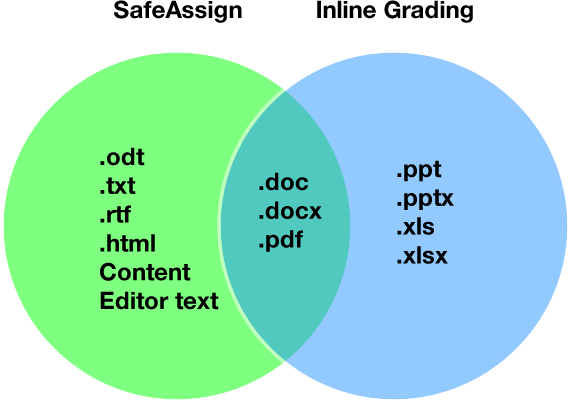
- Original Course View
- Ultra Course View
- Tutorials and Guides
Enabling SafeAssign in Original Course View
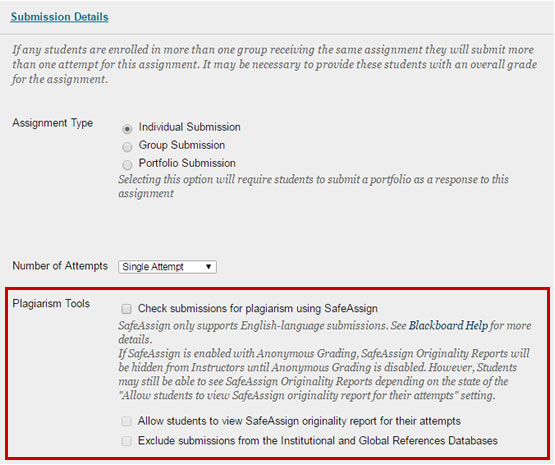
Enable the SafeAssign tool during Assignment creation and editing, under the Submission Details section.
Faculty have the option to Exclude Submissions when creating an Assignment. This option will allow faculty to create Assignments that do not include any student submissions in the Institutional or Global Reference Databases, enabling students to "check their work" against SafeAssign sources prior to submitting a final version without subsequently revised drafts being flagged as matching the previous "draft" submissions. Like other options on Assignments, this option will be point-in-time and editable after assignment creation. If the option were changed at a later date, new submissions would honor the new state of the setting.
Enabling SafeAssign in Ultra Course View
Enable SafeAssign in the settings panel while creating an Assignment or a Test.
- Open Assignment Settings or Test Settings in a new or existing assessment.
- Under SafeAssign , select Enable Originality Report .
- When you enable SafeAssign for the assessment, you can also allow students to view the Originality Report. If you allow multiple attempts, an Originality Report is generated for each attempt a student submits.
- Choose whether to exclude submissions from the institutional and Global Reference Databases.
- Close the layer. Your changes are saved!
You can enable the SafeAssign Originality Report at any time, even after students have started their submissions, but submissions are only checked when SafeAssign is enabled. Submissions received before you enable the setting aren't checked with SafeAssign.
SafeAssign Doesn't Generate a Report when Filename Has Special Characters
Please note that assignment submissions with special characters (i.e., #,:,*,space, etc.) are not evaluated by SafeAssign and will not generate a report.
It is recommended that users only include numbers, letters, hyphens, and underscores in their filenames. In cases where student users have already made a submission, change the assignment setting to allow multiple submissions and then ask them to resubmit the document after making the appropriate filename change.
- SafeAssign Originality Reports
After a paper has been processed, an Originality Report will be available that will show the percentage of text in the submitted paper that matches existing sources. It also shows the suspected sources of each section of the submitted paper that returns a match. The faculty can then delete matching sources from the report and process it again. This procedure is useful to ascertain if the paper is a continuation of a previously submitted work by the same student.
Because the SafeAssign feature identifies all matching blocks of text, it is important that the faculty reads the report carefully and determines whether or not the block of text in question is properly attributed.
Click here for more details about the Originality Report
The sentence matching scores represent the percentage probability that two phrases have the same meaning. This number can also be interpreted as the reciprocal to the probability that these two phrases are similar by chance. For example, a score of 90 percent means that there is a 90 percent probability that these two phrases are the same and a 10 percent probability that they are similar by chance and not because the submitted paper includes content from the existing source (whether or not it is appropriately attributed).
The overall score is an indicator of what percentage of the submitted paper matches existing sources. Please note that this score is a warning indicator only and it is the faculty’s responsibility to review the papers carefully to see if the matches are properly attributed.
- Scores below 15 percent: These papers typically include some quotes and few common phrases or blocks of text that match other documents. These papers typically do not require further analysis, as there is no evidence of the possibility of plagiarism in these papers.
- Scores between 15 percent and 40 percent: These papers include extensive quoted or paraphrased material or they may include plagiarism. These papers should be reviewed to determine if the matching content is properly attributed.
- Scores over 40 percent: There is a very high probability that text in this paper was copied from other sources. These papers include quoted or paraphrased text in excess and should be reviewed for plagiarism.
Frequently Asked Questions
SafeAssign can be used in two ways.
- Faculty Members can set up SafeAssignments in their courses on Blackboard and let students submit papers to complete these assignments, in a way very similar to the Assignmnent tool provided by Blackboard Learning System. The papers will then be delivered to Faculty Members through the Blackboard Learning System together with the SafeAssign Originality Reports, which details the results of the matching process.
- Faculty Members may upload papers directly, without student involvement through the Direct Submit feature.
What information does SafeAssign provide in its reports? A SafeAssign Originality Report highlights any blocks of text in submitted documents that match reference sources, and links back to the matching documents on the Internet or in supported content databases. SafeAssign reports also show similarity ratings for each matching sentence and allow Faculty Members to view a line-by-line comparison of potentially unoriginal text from submitted papers and the matching external documents.
If intructors enable student viewing, each student can view the reports for their own submitted papers.
SafeAssign currently checks all submitted papers against the following databases:
- Internet - comprehensive index of billions of documents available for public access on the Internet;
- ProQuest ABI/Inform database with over 1,100 publication titles and about 2.6 million articles from '90s to present time, updated weekly (exclusive access);
- Institutional document archives containing all papers submitted to SafeAssign by users in their respective institutions;
- Global Reference Database containing papers that were volunteered by students from Blackboard client institutions to help prevent cross-institutional plagiarism.
What is the Institutional Database? The Institutional Database is the archive of papers submitted by students in your institution. Each institution's Institutional Database is stored in the central SafeAssign service and kept separate from other institution's databases. Papers are automatically added to this database upon submission and are stored in the central service to be checked against other papers submitted from your institution. The Institutional Database is completely separate from the Global Reference Database which extends across institutions and students must volunteer their papers to.
Can SafeAssign process papers written in languages other than English? SafeAssign can generate originality reports for papers written in all alphabet-based languages with left-to-right writing. The user interface is currently only available in English.
Who owns the intellectual property rights for each submitted paper? Blackboard does not claim any ownership rights on the content submitted to SafeAssign.
How long does it take to generate originality reports? Reports are not generated instantaneously - it usually takes from several seconds to few minutes to receive a report. During peak use (such as the end of the semester), it can sometimes take several hours.
What file formats does SafeAssign support? SafeAssign supports Word (.doc or .docx), plain text (.txt), rich text format (.rtf), .pdf, and .html formats. In addition, supported file types can be compressed to a .zip file for Direct Submit.
What is the file size limit for files submitted to SafeAssign? There is a 10 MB limit on all files submitted to SafeAssign. This applies to individual student uploads to Assignments with SafeAssign enabled as well as .zip files of multiple papers uploaded by faculty using the Direct Submit feature (in which case the .zip file must be under 10 MB). Unfortunately, this limit is set by the SafeAssign servers, which are managed by Blackboard, so it cannot be overridden.
How does the Global Reference Database work? Blackboard's Global Reference Database is a separate database where students voluntarily donate copies of their papers to help prevent plagiarism. It is separated from each institution's internal database, where all papers are stored by each corresponding institution, and students are free to select the option to check their papers without submitting them to the Global Reference Database.
What if a student decides to remove a paper from the Global Reference Database? Students submit their papers to the database voluntarily and agree not to remove papers in the future.
Are students forced to submit papers to the Global Reference Database either by Blackboard or NIU? All papers are submitted to the Global Reference Database voluntarily, and students are free to choose not to submit their papers to this database. Faculty Members can still use the service effectively, even when students choose not to submit their papers to the Global Reference Database.
What is the SafeAssign "Synchronize this Course" option that appears in the "Direct Submit" area? The synchronize function is to deal with breaks in communication or to update a course which is based on a template or has been copied. It is a good idea for the faculty member to click on this when first using SafeAssign and to periodically update it or update if any course level issues arise. It simply synchronizes the papers in the course with the SafeAssign central database, ensuring the correct associations exist between the course and our central database.
Can students directly submit a draft assignment to check without having it deployed as a SafeAssignment via the instructor or having it be tied to the Grade Center in Blackboard? There is the option to make an assignment a draft. In this case, as mentioned above, the paper is not checked into the institutional database.
Why did SafeAssignment scores in the Grade Center get deleted after the students submitted their assignments? Make sure to enter SafeAssignment scores in the Grade Center after the students submit their assignments. Scores assigned prior to SafeAssignment submission are deleted when students submit their assignments. If paper assignments are collected together with a Blackboard SafeAssign feature, make sure to enter student grades after they have submitted their assignments electronically through SafeAssign.
It is possible to download all of the files that the students submitted to a SafeAssignment. This does not include the originality reports. Those must be viewed within Blackboard directly.
To download all of the submitted files:
- From the course with the SafeAssignment, open Course Tools in the Control Panel
- Click SafeAssign
- On the next page, choose SafeAssignments
- Move your mouse cursor over the SafeAssignment you are interested in. When the Action Link appears, click it and choose View Submissions from the menu
- Click the Download All Submissions button at the top of the page
Your browser will download a .zip folder that has all of the submissions. You can open the folder or extract the files to read the individual submissions.
If you get this error and you are logged into Blackboard, it means that the security or privacy settings of your web browser are set to not allow 3rd-party cookies. You will need to change that setting to be able to use SafeAssign.
For Internet Explorer:
- Click Tools
- Click Internet Options
- Click Privacy
- Set the setting to Low
For Firefox:
- Click Options
- Select Accept cookies from site
- Select Accept third-party cookies
- Change Keep until to they expire
For Safari:
- Click Safari
- Click Preferences
- Click Security
- Change Accept cookies to Always
If you or your students receive this error, you will need to re-synchronize your course. To do so:
- Underneath the Control Panel , expand the Course Tools menu.
- Click SafeAssign .
- On the following page, click SafeAssign Items .
- On the SafeAssign Items page, click the Synchronize this course button.
- You may briefly see a message telling you it will take a moment to synchronize. Your student(s) should now be able to access the Assignment.
- How to Use SafeAssign in Assignments Original
- How to Use SafeAssign in Assignments Ultra
Quick Guides
- Using SafeAssign in Assignments
- SafeAssign Originality Report
- Using DirectSubmit Original
- Grading with SafeAssign
See Also...
- Accommodations
- Achievements
- Assignments
- Performance Dashboard
- Progress Tracking
- Retention Center
- Self and Peer Assessment
- Tests and Quizzes
Login to Blackboard
Technical Support and Student Help
815-753-8100 [email protected]
Teaching Support and Faculty Help
815-753-0595 [email protected]
Blackboard SafeAssign
What is safeassign.
SafeAssign ™ is a plagiarism prevention service, helping educators prevent plagiarism by detecting unoriginal content in student papers. In addition to acting as a plagiarism deterrent, it also has features designed to aid in educating students about plagiarism and the importance of proper attribution of any borrowed content.
How Does SafeAssign Work?
SafeAssign can be used in two ways.
- Instructors can set up SafeAssignments in their Blackboard courses and let students submit papers to these assignments, as an option in the regular Assignment feature The papers will then be delivered to instructors through the Blackboard Learning System together with the originality reports, with the results of the matching process, attached to them.
- Instructors may upload papers directly with the Direct Submit feature, without student involvement. The Direct Submit page is found from Course Tools > Safe Assign. Note that papers submitted by the instructor are limited to Safe Assignment checking only; you cannot enjoy the advantages of the "Needs Grading" page, the inline grading process, or Rubrics, and any scores must be posted to the Grade Center in a manual entry column.
Matching Process
SafeAssign checks all submitted papers against the following databases:
- Internet – comprehensive index of documents available for public access on the Internet
- ProQuest ABI/Inform database with over 1,100 publication titles and about 2.6 million articles from the ’90s to present time, updated weekly (exclusive access)
- Institutional document archives containing all papers submitted to SafeAssign by users in their respective institutions
- Global Reference Database containing papers that were volunteered by students from Blackboard client institutions to help prevent cross-institutional plagiarism.
SafeAssign Originality Repor t
SafeAssign generates an Originality Report with the results of the Matching process. See the additional link, " Interpreting Safe Assign Reports ."
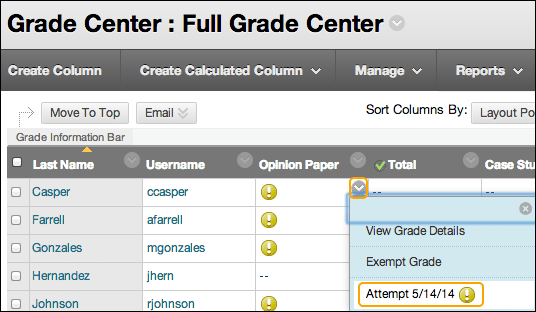
Set Up a Safe Assignment
- Safe Assignment is now an option within the regular Assignment feature.
- Inside any content area, open the Assessment menu and select Assignment.
- Name the Assignment. This will become the label for the link students follow to submit their files, and also become the header for the Grade Center column.
- Give students their directions in the Instructions box, and/or attach a file of directions. You can also provide directions as a separate Item.
- Set the Due Date, if desired, and then type the number of Points Possible. Associate a Rubric if desired.
- Click the words "Submission Details," revealing several options. Check the boxes to "Check submissions for plagiarism using Safe Assign" and "Allow students to view Safe Assign originality report." Leave the box to "Exclude submissions" unchecked.
- Set other options as desired, and click Submit.
- The new link will be displayed at the bottom of the page, and students will click those words to submit their files.
- You can monitor students' submissions in several ways: the Grade Center column will show an exclamation point for each submission; the Needs Grading page will grow as the files are received, and the page at Course Tools > Safe Assign > Safe Assign Items > View Submissions will show you the comparative results for all of the files.
- Use your pretend student account to observe the entire process for a file submission.
Note: if you copy Safe Assignments from an old course site (before Fall 15), the legacy "View/Complete" links will continue to work as expected. But you should consider recreating these links with the new format, to enjoy the advantages of inline grading and easy association of Rubrics.
Set Up a Draft Assignment
- To allow students to submit a "draft," and then later submit a final version, so that the results of Safe-Assign-checking of the draft are removed before the final version is checked, use the option within the Assignment setup page for "Number of Attempts" to allow multiple attempts. Each time the student submits a fresh version, the previous Safe Assign results are deleted.

View a Student’s Report, and Grade the Assignment
- The Safe Assignment Originality Report is now most easily viewed from the grading page.
- Reach the grading page either from the Grade Details page (opened through the Grade Center) or -- even more conveniently -- from the Needs Grading page (linked under Grade Center on your course menu).
- When you click the student's attempt, the grading page will display the student's file -- if it is in Microsoft Word format -- or provide a link to download the file for viewing on your own computer. At the right side of the grading page, near the box for typing the student's score, you will see a link labeled "Safe Assign," which reveals another link to "View Originality Report." The report opens in a separate browser window with all of the details about matching texts.
- On the grading page, if the submitted file was in Microsoft Word format, you have tools to add comments and other markups to the student's file. This is called "inline grading." When you use these tools, you are actually adding a "layer" to the student's file. EXTREMELY IMPORTANT WARNING: If you use the tools to add comments and markups, you MUST also click the "double arrow" next to the word CROCODOC at the top of the paper's display. This opens a list of the comments and markups you've made, and it is CRUCIALLY IMPORTANT that this list is opened before you proceed to "Submit" the page. Clicking to Submit without opening the list of comments and markups will result in LOSING ALL OF YOUR WORK.
- On the grading page, if you associated a Rubric with the Assignment, the link to the Rubric will appear as soon as you have clicked the score box for the Attempt. The Rubric will be displayed in the right column, for convenient comparison with the student's work. If you prefer, there is a link above the Rubric to open it in a separate browser page. On the grading page, there are links at the top of the Rubric to allow you to use the Feedback boxes for the individual criteria. There is also a final box for general feedback (on the Rubric). If your Rubric is designed to calculate points, the total will be placed into the Attempt Score box when you close the Rubric.
- When you have finished reviewing the student's work, click Submit to record the grade. But if you have used the inline grading tools, recall the EXTREMELY IMPORTANT WARNING above -- make sure that the COMMENTS AND MARKUPS list is visible before you click Submit.
- For files that are not in Microsoft Word format, you can find several links to download the students' files for viewing on your own system. The links to the Safe Assign Originality Report and/or the Rubric are available as described above.
For more help check out the Blackboard Help Center page covering SafeAssign .
Contact Information
- Administration
- Contact EKU
- Class Schedule
- Colonel's Compass
- EKU Green Initiatives
- Student Email
- Faculty/Staff Email
- Faculty & Staff
Quick Links
- Colleges & Departments
- Community Education
- Conferencing & Events
- Employment & Benefits
- Financial Aid
- Noel Studio
- Planetarium
- Alumni Magazine
- EKU Fact Book
- Eastern Progress
- EKU Students Today
- Public Relations
Eastern Kentucky University IT Keen Johnson Ground Floor | 521 Lancaster Avenue Richmond, KY 40475 (859) 622-3000
Safe Assign
What is safeassign.
SafeAssign is a plagiarism prevention tool in Blackboard that detects unoriginal content in students’ papers by identifying similarities between submitted assignments and existing works. The SafeAssign feature is effective as both a deterrent and an instructional tool to help students learn paraphrasing and when to cite original sources.
How does SafeAssign work?
The SafeAssign feature uses algorithm or rules capable of identifying exact and inexact matches between a submitted paper and a particular source material. The SafeAssign database is compared against several different sources including:
Enabling SafeAssign
Instructions on how to enable the SafeAssign feature for an assignment can be found at Blackboard’s Help Center.
Note: When you create an assignment, you have the option to Exclude Submissions . What this means is students’ work will not be compared to Institutional or Global Reference Databases allowing them to self-check their work against SafeAssign and submit drafts or versions for your review before submitting their final assignment.
SafeAssign Originality Reports
The Originality Report shows the percentage of text that matches existing sources. It also shows the suspected sources of each section of a submitted paper that returns a match. It is important to read the report carefully and determine whether the text in question is properly attributed.
The SafeAssign Originality Report is divided into three areas.
Report Summary: Located at the top panel of the report, the percentage score indicates the overall risk of matches or similar text.
Citations: A list of sources that matches the submitted paper are listed in the right panel of the report.
Submission: Located in the left panel of the report and shows all matching blocks of text. Each source has a color specific to that source – up to 30 unique colors are used for up to 30 different sources. Text matching a source is highlighted in the source color and identified with a number.
What do the overall scores mean?
- Scores below 15%: These papers typically include some quotes and common phrases that match other documents. Further analysis is not required as this low score indicates no evidence of plagiarism.
- Scores between 15% and 40%: These papers include extensive quoted or paraphrased material, OR they include plagiarism. These papers should be reviewed to determine if the matching text is properly referenced.
- Scores over 40%: There is a very high probability that text in these papers was copied from other sources. These papers include quoted or paraphrased text in excess and should be reviewed for plagiarism.
Analyzing the Report
Click on the highlighted/numbered text to open a window that displays the text alongside the suspected source and the probability percentage of text that was copied from that source. In most cases there is a hyperlink to the copied source. No matter the percentage score, you should interpret this as a warning indicator and investigate each match to confirm whether it is plagiarism.
Items such as references, quotes, etc. can be deselected if you know or have determined there is no risk. Once you have deselected the items you do not want included in the report, click the Resubmit button to generate a new report that will ignore excluded sources.
Return to the grade assignment page and click on the View Originality Report button to view the revised report. You will notice that the percentage score is reduced because you excluded some of the sources.
Additional Information
Blackboard Help Center
help.blackboard.com
- Learning Tips
- Exam Guides
- School Life
SafeAssign Score: Interpret Good Scores and Reduce Bad ones
- by Judy Jeni
- January 16, 2024
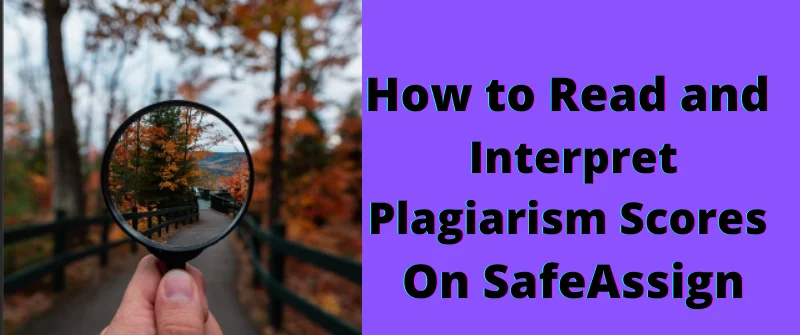
Safe assign is a plagiarism detector software that many students use to determine the originality of their work. It works by scanning the submitted work against its several databases like such as campus database, information, or global database.
This software is effective in that it uses a great algorithm to detect matches. It will give a percentage of how your paper matches with other sources.
What is a SafeAssign Score?
A SafeAssign score is a percentage that indicates the similarity of the text in the uploaded file to that of the files on the internet and BlackBoard’s global database. The score acts as an indicator of similarity hence it may not be an indicator of plagiarized work. The professor has to interpret the score to determine if there is plagiarism or not.
This is because the score shows the level of the submitted paper that matches the sources from the existing SafeAssign database.

Instructors and students should review their papers to see how they score. By examining the paper, you will take the necessary action concerning plagiarism.
Also, you can employ the SafeAssign alternatives to handle plagiarism before you submit your final draft.
How to Check SafeAssign score
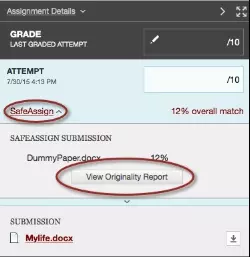
The best way to check the SafeAssign score is to upload the paper as a draft. Suppose they allow for multiple attempts; you will have the chance to see the originality report before submitting it.
nce you upload your document, the SafeAssign will scan your documents and give feedback on the final score.
How to Read and Interpret SafeAssign Scores
Once you upload your document, the SafeAssign will scan it and produce a score for you. The only challenge will emerge if you want to interpret the given score. It will indicate to you the originality report in terms of percentage that matches other works.
Interpreting SafeAssign Scores
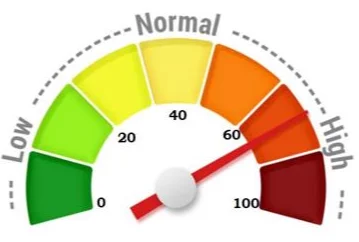
When you see the matching scores, it usually implies that the two phrases may carry similar meanings.
When you read the overall score, you will view the entire percentage of the submitted paper against the existing sources.
Before you interpret the report, it is vital to know the three levels of this plagiarism scanner.
They include as follows:
1. Low SafeAssign Plagiarism Score
It is a type of score that occurs below 15%. If your paper has few common phrases or quotes, it is likely to land in this category. As such, it indicates that your documents have a few matches against other works. Most times, such a paper may not need further analysis.
If the score is below 15%, the paper has some common blocks or quotes that may match other documents. The good news is such papers will not need further analysis since they lack any traces of plagiarism.
2. Medium SafeAssign Plagiarism Level
It is a type of score that comes between 15 to 40 percent. That type of document reflects that that has vast materials that you quoted or paraphrased. It is an excellent indicator that you plagiarized depending on the number of similarities that the software detected.
When the SafeAssign score is between 15% and 40%, then it is an indicator that it has some paraphrased materials or extensive quoting.
More importantly, it may also include plagiarism. As such, the faculty must review such a document to establish if the author attributed the matching content correctly.
However, there are times when Turnitin or SafeAssign scan says you plagiarized but you did not and it is just normal. This is an example of false negatives.
Some institutions accept this level, although the content requires extra interpretation from the professors. Such matches could also indicate that it has some external or copied sources.
Once found in a similar situation, it means it may attract the attention of your instructor. You might have to review it again to determine if the content that has some matching needs proper referencing.
3. High SafeAssign Plagiarism Score
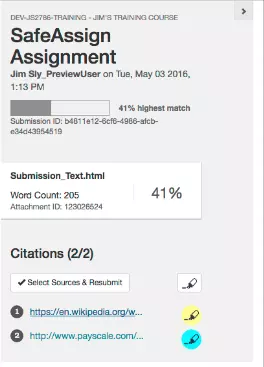
It is a unique score that is above 40%. The situation is an excellent indicator that some sections of your work come from SafeAssign and other online sources.
Any kind of plagiarism that is beyond 40% is highly unacceptable.
Besides, since that paper contains a high percentage of matching text, it may require a plagiarism review.
When the paper scores beyond 40%, it shows that the author copied most of the text from various sources; hence it is plagiarism.
The matching text could include paraphrased or quoted text. Such a paper must undergo review for plagiarism.
The Acceptable SafeAssign Score
Ideally, there lacks an acceptable SafeAssign percentage since every institution has its unique policies on that. The percentage will differ from one university to the next. Remarkably, there lacks a universally accepted level.
However, the commonly acceptable SafeAssign score should be the one that comes below 15 %. This is because low scores show that your submitted work has a few cases of matching text. Most universities regard that as a good similarity score since it lies within safe levels of 0 to 15% similarity.
When your document ranges within this level, it means that your content is above 75% pure work. The remaining percentage is a result of references and quotes to offer evidence to your arguments.
Since SafeAssign recognizes paraphrased and quoted work as matching text, the instructor and the writer must review the paper to handle such cases.
What is a Bad SafeAssign score
A bad SafeAssign score is that one that is 40% and above. Undoubtedly, it is a great indicator that you got most of your content from online sources. It also shows that you have a low original work which references alone cannot explain.
How to Reduce SafeAssign Score
You can guard your paper against any plagiarism, even if it could be accidental. It would be best if you avoided plagiarism as it is an unethical issue that can ruin your academic life. Writing your work while tolerating plagiarism is like theft since you want to benefit from it.
More importantly, you can avoid plagiarism to promote your work integrity. You can use the following method to overcome it and save your career from the associated consequences.
1. Paraphrase
Paraphrasing is a safe method of securing your work to be on the right side by rewriting ideas from your sources.
You can present the information in your text without altering the meaning of the context. In the same vein, you must be careful since paraphrasing can slip into plagiarism when done wrongly.
You have to dance with words to experience successful paraphrasing. The author must reword and format the writing to make it appear original.
You should also endeavor to avoid making use of similar words without diluting the meaning of the phrase. Since you are using someone’s idea, you must cite it correctly.
More importantly, be sure to paraphrase thoroughly to avoid any matches. Remember, SafeAssign checks the Internet , which makes it very accurate to detect any slight copying from the web.
2. Cite Sources
If you are using an idea that originated from someone else’s work, it is vital to add a citation. This could be an in-text citation or using a footnote citation to identify the original author.
Let every citation correspond to the complete reference at the end of your paper. In the process, it allows the readers to locate the sources suppose they want to get additional details.
Several citation styles exist with varying rules. The most common ones are MLA, APA, or Chicago style. Read the instructions well to know which style the instructor recommended.
3. Put Reference Page
It is always reasonable to maintain records of the type of sources you refer to. For instance, you are free to use citation software like Reference Manager to handle all the citations you used in your documents.
You are free to use many references for the background information. For example, instead of referencing a review, you can refer to or cite the individual papers.
4. Use Quotes

One way of avoiding plagiarism is to use simple quotation marks. The text should be within the quotation mark to indicate that the content is not yours.
You can use a direct quote to let the audience know who the owner of those words is.
When you are quoting, it implies that you are copying text by text. You should use the copied text in the original words and enclose it with quotation marks.
After that, you should attribute it to the original author correctly.
Generally, you should quote sparingly. The quotes could only be relevant if you want to use the exact definition as used by the original author.
Also, you can use a quote if you cannot rephrase the text without losing the meaning. Finally, we use quotes to retain the authority and style of the writer’s words.
5. Explain to the Teacher
Lastly, you can access your teacher and explain your case. For instance, it could be accidental plagiarism which may cause your work to lose credibility.
You can review the content with your instructor and perhaps make some necessary changes to make it above the bar.

Customer Reviews
- Password reminder
- Registration
Our Top Proficient Writers At Your Essays Service
Writing my essay with the top-notch writers.
The writers you are supposed to hire for your cheap essay writer service are accomplished writers. First of all, all of them are highly skilled professionals and have higher academic degrees like Masters and PhDs. Secondly, all the writers have work experience of more than 5 years in this domain of academic writing. They are responsible for
- Omitting any sign of plagiarism
- Formatting the draft
- Delivering order before the allocated deadline

How to Get the Best Essay Writing Service

IMAGES
COMMENTS
The SafeAssign Originality Report appears next to the submission so you can view the analysis in context. This is a preview of the report's results and includes three sections: Overall Risk, Overall Text Matching, and Originality Reports. Overall Risk shows whether the attempt is a low, medium, or high risk for plagiarism.
Here's a screenshot of a SafeAssign report. This screenshot shows the matching percentage of the entire text: This shows that in the entire paper, 21% of the text matches with source materials. (It turns out that in this case, this is entirely based on the references list, because SafeAssign didn't flag any of the actual sources, used ...
Effective as both a deterrent and an educational tool, you can use SafeAssign to review assignment submissions for originality and create opportunities to help students identify how to properly attribute sources rather than paraphrase. SafeAssign is based on a unique text matching algorithm capable of detecting exact and inexact matching ...
So, it is important to read and understand the Originality Report. When reviewing your submission, your paper will appear on the left side of the screen and the assignment details will appear on the right. In this box you are also given the percentage of your paper that matched other sources, in this case "4% overall match.".
SafeAssign. SafeAssign is a plagiarism prevention tool that detects unoriginal content in students' papers by identifying areas of overlap between submitted assignments and existing works. SafeAssign can also be used to help students identify how to properly attribute sources rather than paraphrase without giving credit to the original source.
These papers should be reviewed to determine if the matching content is properly attributed. • Scores over 40 percent: There is a very high probability that text in this paper was copied from other sources. These papers include quoted or paraphrased text in excess and should be reviewed for plagiarism. Submitting an Assignment. 1.
date/time, percent matching content to other sources, and word count. 2. Citations - shows each of the sources that SafeAssign found a match to. 3. Text - the text of the paper/manuscript that was submitted to SafeAssign with matching blocks of text highlighted in different colors. 2.
The SafeAssign service is used to check submitted assignments against a set of academic papers to identify areas of overlap between the submitted assignment and existing works. SafeAssign is based on a unique text matching algorithm capable of detecting exact and inexact matching between a paper and source material.
Fill out the rest of the assignment fields as necessary and click Submit to finalize the assignment with SafeAssign. Viewing the Originality Report of a SafeAssignment Submission 1. In the Grade Center, open the submission for which you want to view the Originality Report. 2. In the Assignment Details pane, click the SafeAssign link. 3.
The SafeAssign feature is based on a unique text matching algorithm capable of detecting both exact and inexact matches between a submitted paper and a particular source material. Assignments submitted to the SafeAssign database are compared with several different databases, including the following:
SafeAssign generates an Originality Report with the results of the Matching process. See the additional link, "Interpreting Safe Assign Reports." Set Up a Safe Assignment. Safe Assignment is now an option within the regular Assignment feature. Inside any content area, open the Assessment menu and select Assignment. Name the Assignment.
5. Once you have selected the Safe Assign option scroll to the bottom of the page. In the lower right hand corner, there will be a Submit button. Click this and the assignment will now be visible to the students or will become available on the date/time you have set up. 6. Once the students have submitted an assignment, go to the left-hand side ...
The SafeAssign feature uses algorithm or rules capable of identifying exact and inexact matches between a submitted paper and a particular source material. The SafeAssign database is compared against several different sources including: Internet. Comprehensive index of documents that are available for public access. ProQuest ABI/Inform Database.
Interpreting a SafeAssign Score. Download this instructor guide to interpreting the scores. Download.
A SafeAssign Originality Report provides detailed information about the matches found between a submitted paper and existing sources. These matches are instances of potential plagiarism, but faculty must investigate each match to determine whether it represents plagiarism, poor paraphrasing, lack of citation, or simply coincidence.
Freaking out... high safe assign score! Ok so long story short, my professor offered a 30 point extra credit assignment regarding the recent climate change strike and he posted various articles and said pick 2 and write about them. I did and I provided in text citations with a subscript at the end of the article's paraphrased ideas.
A good Safeassign percentage is any score that is below 15 %. A that is lower than 15% means a few instances of matching text in your submitted work. Usually, you have used commonly used phrases and quotes. It is seen as a good similarity score since it lies within the low plagiarism levels of between 0-15, depicting your work as original.
Open the assignment and review your attempt. You can review the Originality Report shortly after you submit your attempt, even before your instructor posts grades. The SafeAssign Originality Report appears next to your assignment. This is a preview of the report's results and includes three sections: Overall Risk, Overall Text Matching, and ...
Safe assign is a plagiarism detector software that many students use to determine the originality of their work. It works by scanning the submitted work against its several databases like such as campus database, information, or global database. This software is effective in that it uses a great algorithm to detect matches. It will give… Read More »SafeAssign Score: Interpret Good Scores ...
Safe Assignment Matching: Bennie Hawra #29 in Global Rating Get Professional Writing Services Today! Get a free quote from our professional essay writing service and an idea of how much the paper will cost before it even begins. If the price is satisfactory, accept the bid and watch your concerns slowly fade away!