Home Blog Design How to Create a Slide Deck in PowerPoint

How to Create a Slide Deck in PowerPoint

A commonly used term when working with presentations is “slide deck,” but what exactly do we mean by that? Should you be familiar with some core terms before making your first presentation?
As we believe continuous education is key for presenters, regardless of their presentation skill level, today, we will talk about presentation deck meaning, how to build a presentation deck, and which elements define success in this process. Additionally, for a broader understanding and skill enhancement in making effective presentations, our section on how to make a presentation offers valuable insights and practical tips. Without further ado, let’s get started!
Table of Contents
What is a Slide?
What is a slide deck, what should be included in a powerpoint slide deck, recommended slide decks for any kind of presentation.
A PowerPoint slide can be defined as a digital canvas in which we organize information and ideas in a visual format, primarily oriented for professional settings like business presentations, conferences, or academic presentations. People instantly associate slides with PowerPoint due to Microsoft PowerPoint being the industry-leading software in presentation software, offering full compatibility format with free software options like Google Slides.
The starting point of any slide is a blank canvas to which you can add a title, and you’ve got plenty of space to insert images, draw shapes, add videos to your presentations, and more. PowerPoint has a standard layout for its blank slides, as shown below. This layout can be modified by accessing Slide Master in PowerPoint .
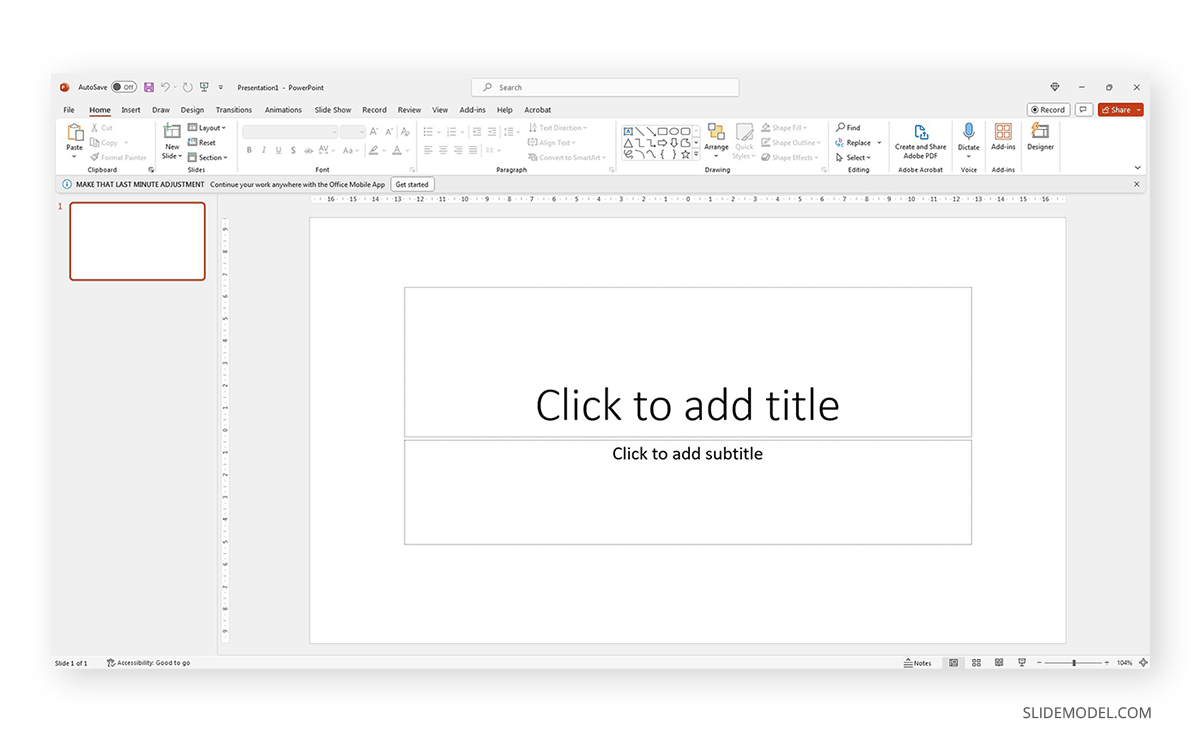
Each slide is a single page of a presentation and can be edited to meet the requirements of any presenter without meaning you alter the following slides. Remember, presentation software tends to work with destructive workflow methodologies – meaning the changes you make cannot be reverted if you save the file and try to access it later. If you want to test multiple design options on a single slide, we highly recommend you create individual slides for each design or even save them as different file names so you can revert to a previous stage without inconvenience.
A slide deck or PPT deck is a collection of slides curated for a sole purpose: serving as visual aids for a presentation topic. These slides can contain multiple tools like charts and graphs , placeholder text areas, icons, dashboard display, illustrations (in the format of vector images), and way more depending on three key elements:
- Build quality: How much effort the creator put into crafting the slides.
- Software: Although compatible, PowerPoint decks may offer some effects that aren’t available in Google Slides. For that reason, creators often flag animated slides or slide decks containing complex shadow effects as only PowerPoint-compatible.
- Topic: A presentation deck intended to present a marketing plan won’t contain the same elements as one intended to deliver a motivational talk.
Before deciding how to start a presentation , select a slide deck compatible with the topic your presentation is geared toward.
We like to work with the method of using one topic per slide. This means not overpopulating your slides with content for the sake of showing content. Such practices affect readability and the overall understanding of your presentation.
Instead, we will teach you how to curate content in your slide decks by taking pitch deck templates as an example.
Say we select the Executive Pitch Deck PowerPoint Template . This pitch deck is intended to introduce potential investors to what the business is about.
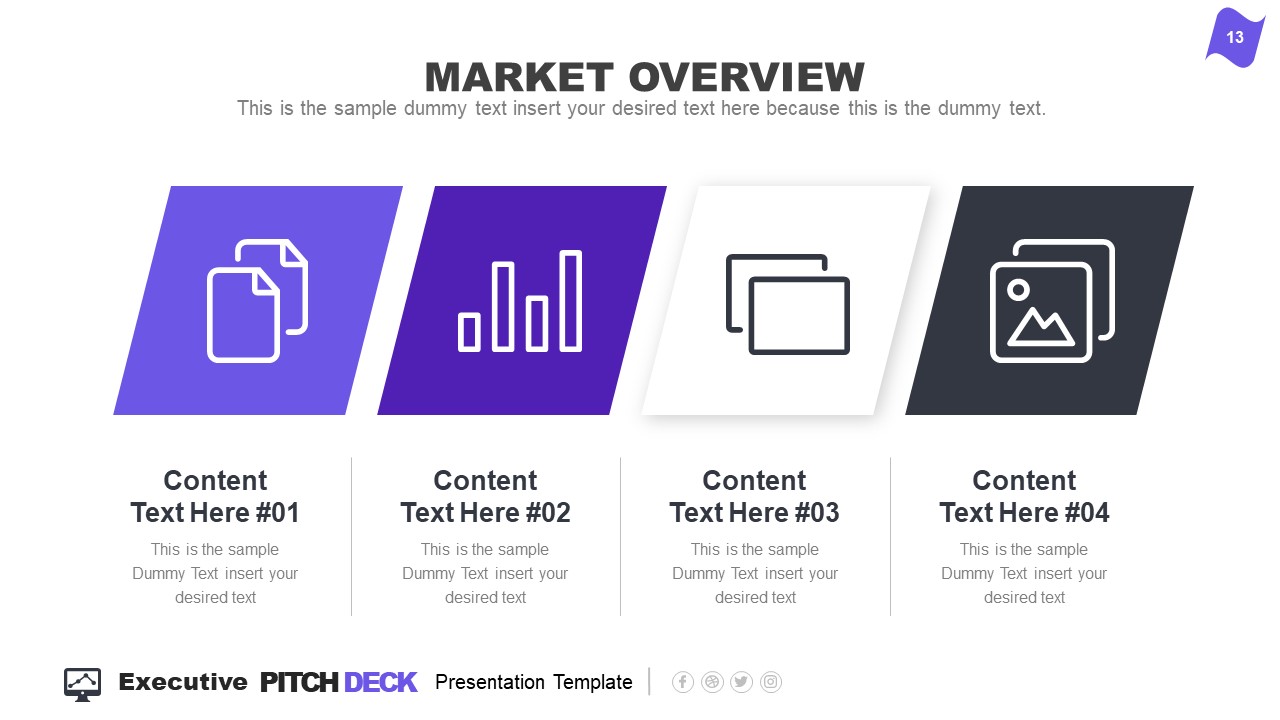
Rather than filling all the data in just 2-3 slides, take it easy and work with the layout this template offers:
- Title Slide: Every single presentation should list a title slide, with quality graphics and the presentation title being clear enough. Additional information can include the presenter’s name, the company’s name, logo, etc.
- About Us Slide: In business environments, companies should always introduce themselves, highlighting key information like the industry they move in, significant milestones, etc. Remember, this is an introduction to the company as an entity, not a description of your team members.
- Best Services: Depending on your niche, take this as an opportunity to promote your core activities as a company.
- What We Do: This is complementary to “Best Services.” It is the section where you specify which areas your company covers and why your services stand out against competitors.
- Mission and Vision: Required for any pitch deck presentation.
- Meet the Team: This slide can either be an org chart or be presented through photos for the managers per department (the interaction points between stakeholders and management).
- Our Advantages: Ideal to complement slides 3 and 4, this expresses the competitive advantage of the company and marketing plan, and you should present your flagship product or service.
- Market Opportunity: What led your company to approach its niche, attending to customers’ pain points.
- Timeline: This slide serves to introduce significant milestones, projects, planned strategies, deadlines, etc.
- Market Size: When we have to answer the total addressable market (TAM), we can use a slide representing TAM, SAM, and SOM .
- Competitors: Two slides in this presentation deck talk about a company’s competitors and different approaches to representing that data with visual impact.
- Data Chart: If you intend to discuss a KPI in particular, this chart slide can work to expand the talk over that point.
- Product and Demo: This works either for e-commerce or physical products. Presenters can alter the slide to discuss services rather than products or just keep the “Best Services” slide.
- Pricing Slide: When discussing a business pitch, you must present your current pricing range to potential investors. In this case, the slide resembles the pricing tier format you can find on many websites.
- Thank You Slide: Knowing how to end a presentation with class is critical to securing a business deal. You can include a photo that resembles closing a business deal, a video that further expands your company’s history, products/services, and culture, or leave it with a minimalistic “thank you.”
With just 15 slides, you can create a powerful slide deck communicating your message to your target audience. Keeping a clean layout and following the 1 topic per slide rule ensures your presentation delivers a clean speech.
Now, we’ll move on to how to make a presentation deck from scratch. We recommend working with PowerPoint Templates , as design decisions are already taken for you (font pairing, color schemes, placeholder areas, balance between text and graphs).
Select a Slide Deck
By browsing professional PPT template creators’ websites like SlideModel, you can find a vast selection of products tailored to your needs. It is as easy as to browse for the topic you want via the search bar, locate a product you desire, and download it to your account. You can also explore the available products per category through menu elements.
Insert your Content
Every single presentation deck available at SlideModel.com is entirely customizable. We can add illustrations by going to Insert > Picture and selecting the origin from which you want to upload your image into the presentation.
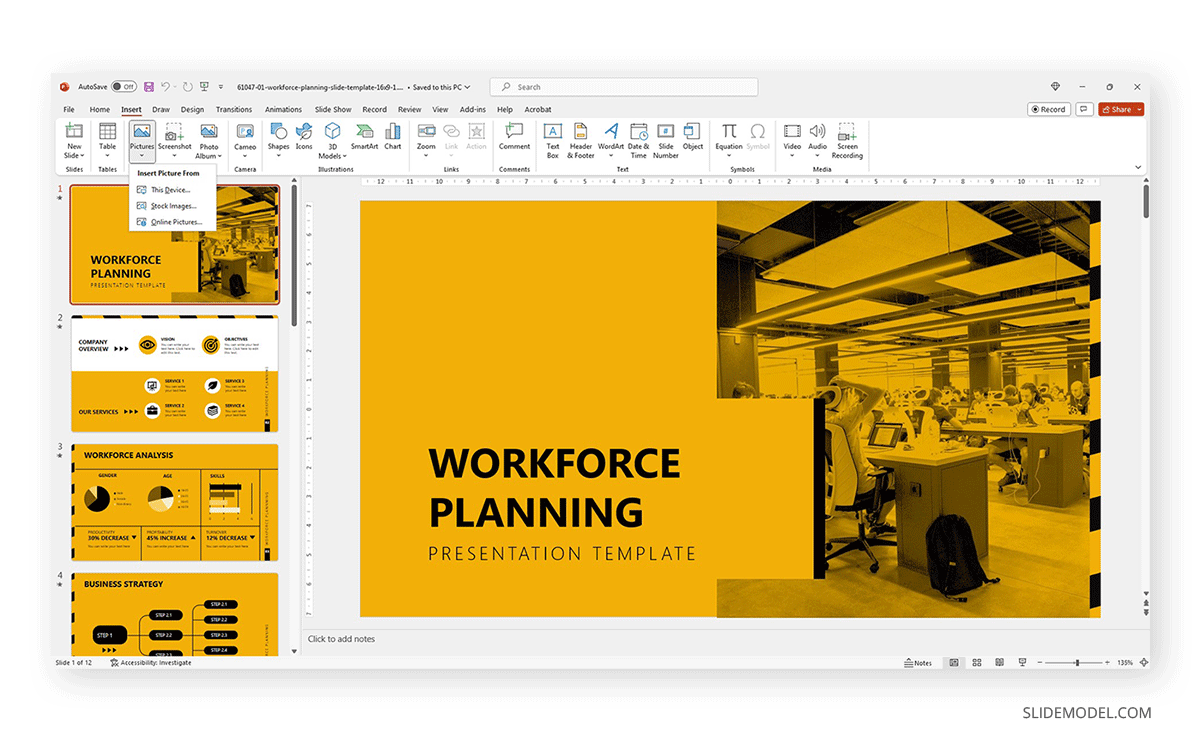
Also, users can customize the template and replace the image in the placeholder area by right-clicking over it and selecting Change Picture .
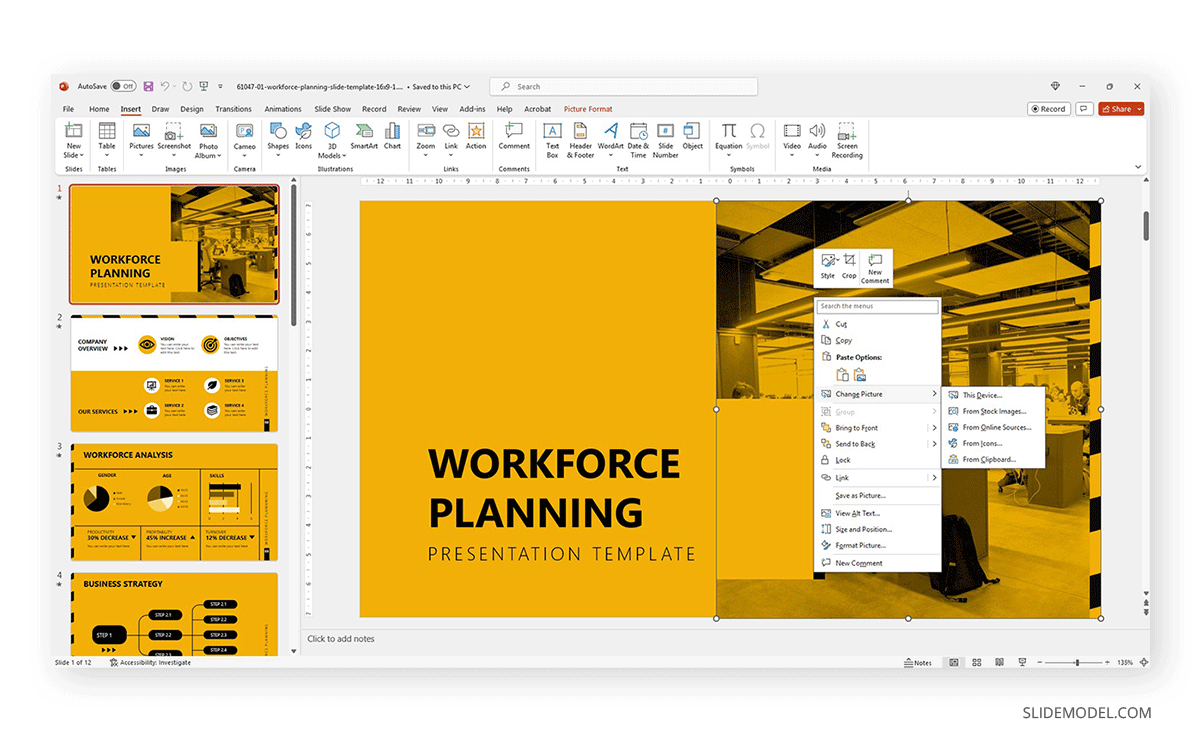
Text content can be edited in the text placeholder areas by clicking over it. Charts and graphs may require some extra steps depending on how they were crafted. To replace the placeholder data, simply select the chart or graph element and click on the Filter option next to it. Seek the Select Data option at the end of the contextual menu.
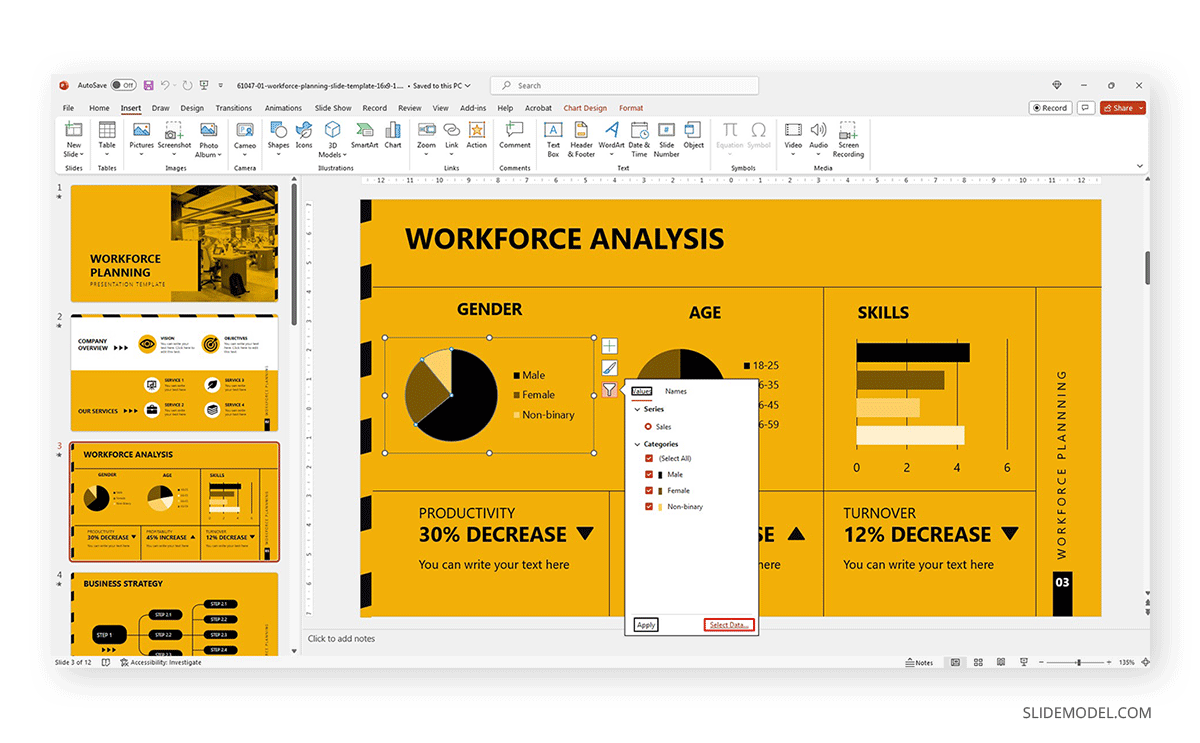
Modify the data used as a sample in the chart with the information pertinent to your company or project. An MS Excel spreadsheet will open up to allow that procedure.
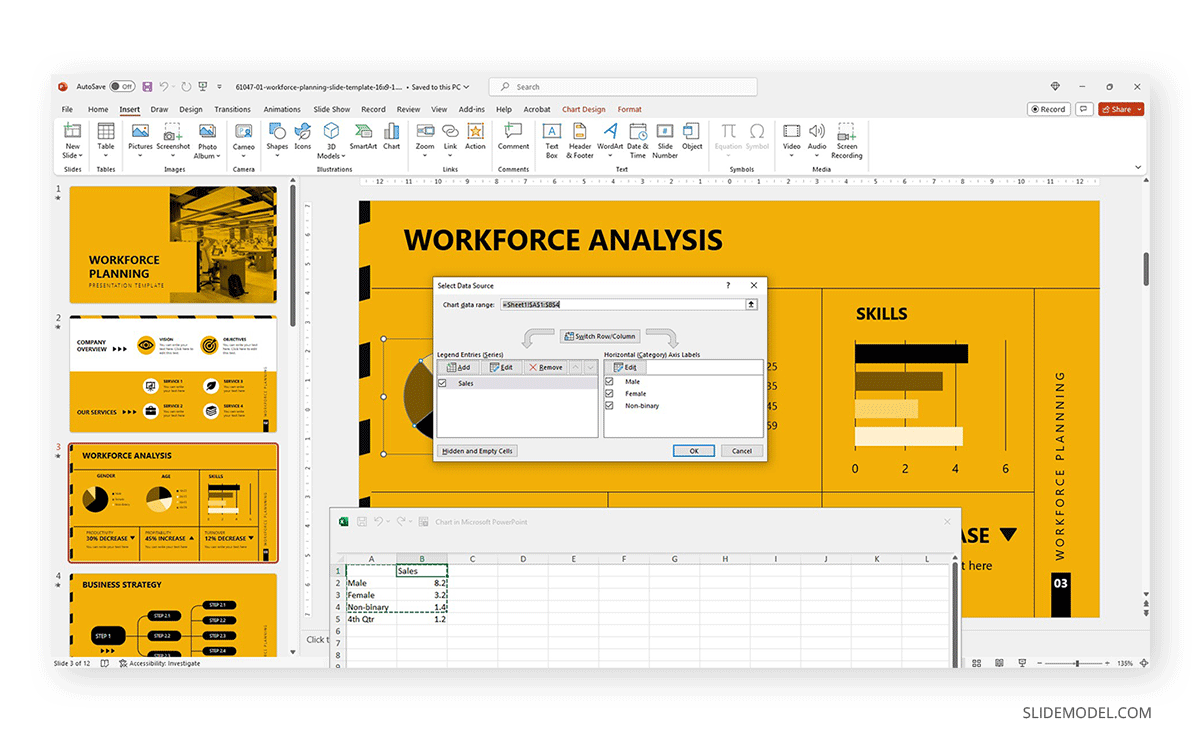
Other Customization Options for Slide Decks
Finally, we recommend you check the following articles to learn more about aspects to edit in slide decks:
- How to change fonts in Slide Decks .
- How to change the theme in Slide Decks .
- Which fonts will make your Slide Deck stand out .
- How to insert 3D models in Slide Decks .
- How to change slide layout in a Slide Deck .
- How to rotate a slide in PowerPoint .
What are the key elements of an effective slide deck?
A clear and cohesive theme, concise and impactful text, and high-quality graphics are all you need to create a powerful slide deck, as long as it follows a logical flow that guides the audience through the presentation.
Can I create a slide deck if I don’t have Microsoft PowerPoint?
Yes, our expertise in this field tells us there are no visible differences between working with PowerPoint and Google Slides or Apple Keynote to create a quality presentation, except for some curved text effects and complex animations.
What are some tips for choosing a theme or template for my slide deck?
- Select a theme or template that aligns with the presentation’s topic or audience.
- Consider the context and setting of the presentation.
- Opt for a clean and professional design that backs up your speech rather than add distracting elements.
How can I add and format text on my slides?
When working with presentation software, you can format text as you would work with any text editor. Remember to stick to concise and clear language, with no technical jargon. Huge “text walls” deter the audience from your talk, as there’s a natural impulse to read the content. Opt for legible fonts rather than complex script typefaces.
How can I ensure my slides are consistent regarding fonts, colors, and styles?
Using a consistent color scheme is the first step, which can be analogous (easier to work), complementary, or bolder options as long as you stick to recommended color pairings. Avoid harsh contrasts, as they make your slides less legible. Use a maximum of 3 different fonts in your slide, best if 2 only.
1. Innovative Business Presentation Template Slide Deck
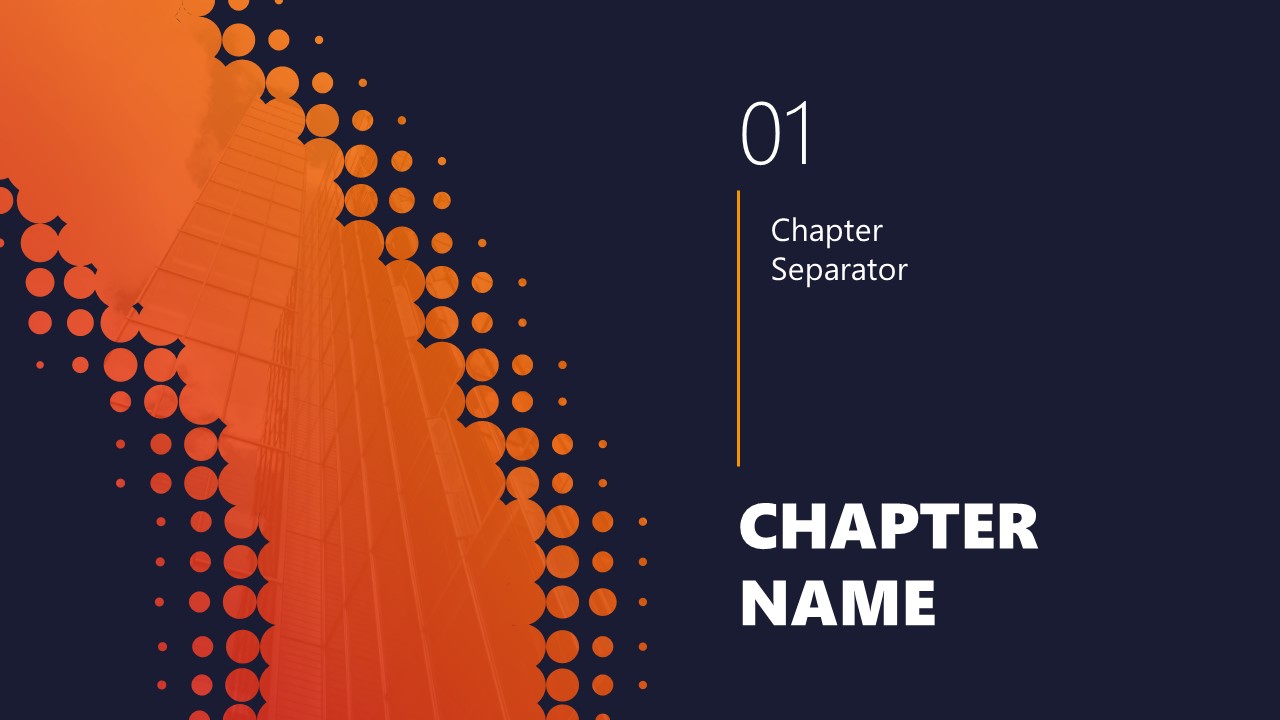
Powerful graphics with contrasting tones that add a vibrant vibe to your presentation. This slide deck is ideal for startups, tech talks, or any presentation that wants to showcase a vanguard style in touch with the latest design trends.
Use This Template
2. PPT Slide Deck Template
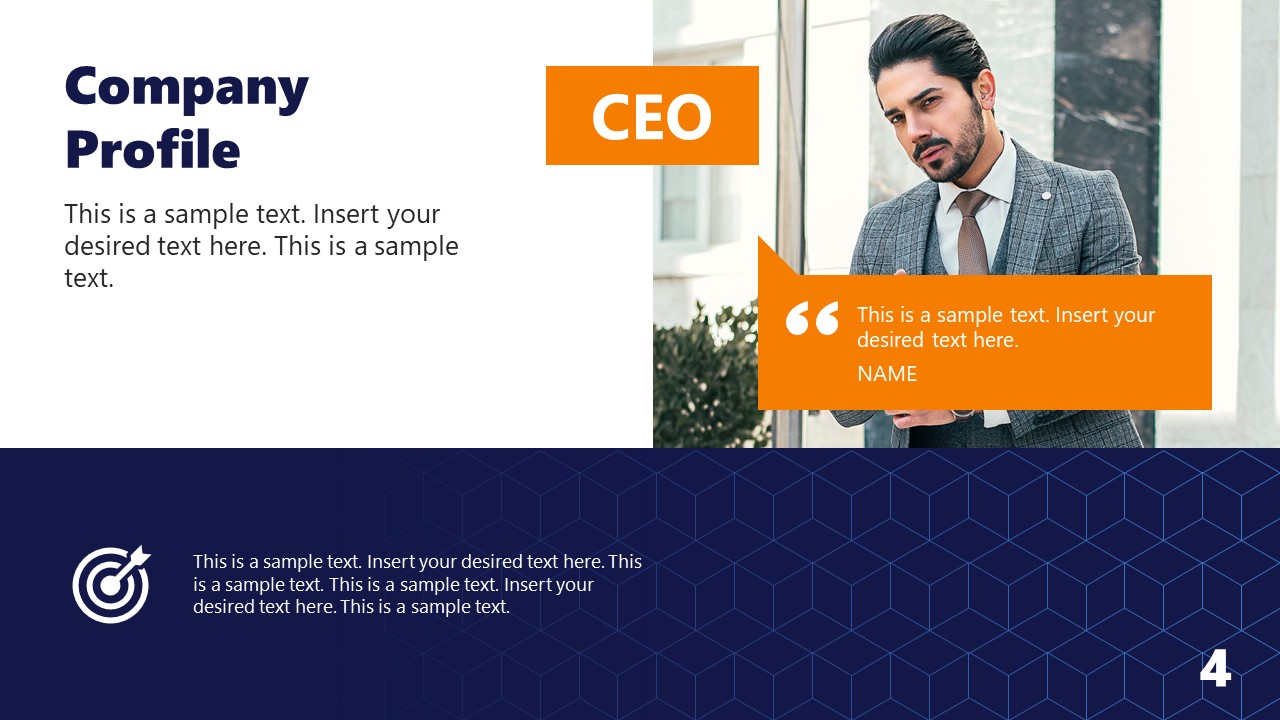
A semi-formal slide deck that balances many visual aids and placeholder text areas while bearing a complementary color scheme. Ideal for team meetings, introducing your company to investors, or academic presentations.
3. Business Executive Presentation Deck for PowerPoint
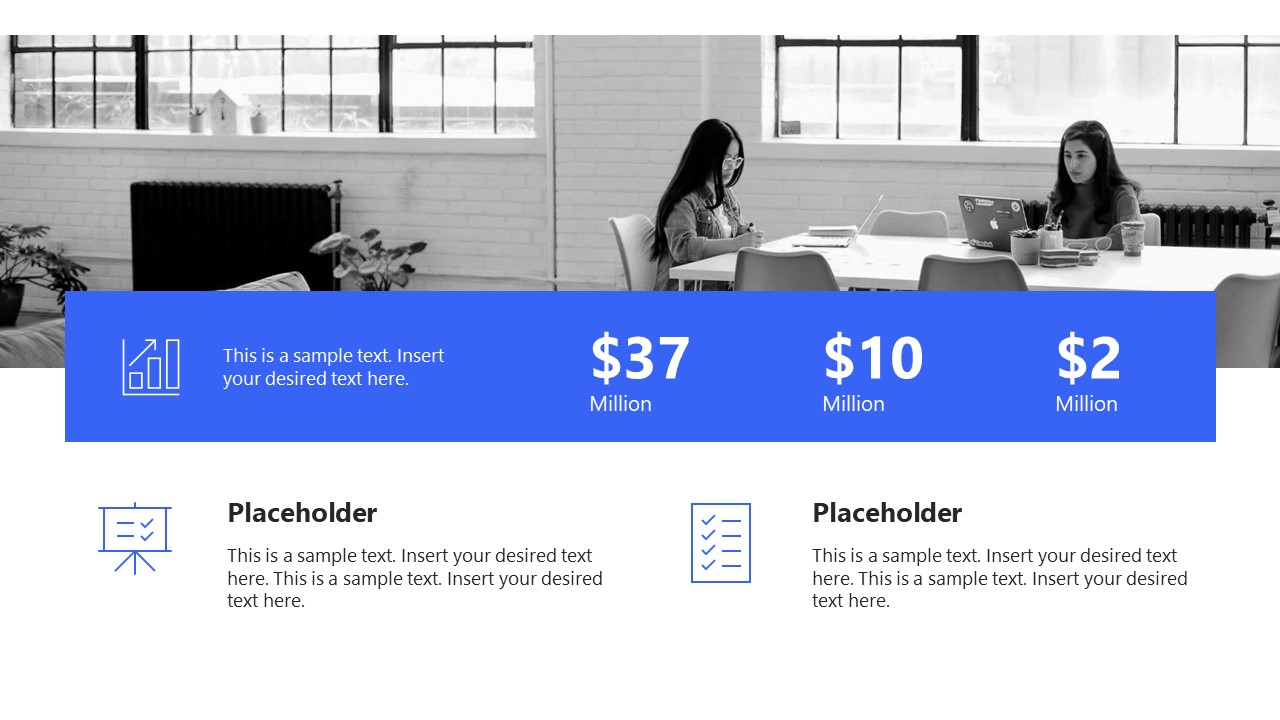
Sleek, formal, and with plenty of tools to repurpose this slide deck for multiple presentation requirements. A fully editable PPT presentation deck that can accommodate an alternative theme to its distinctive cool blue executive tones.
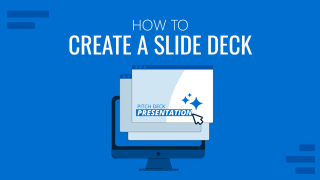
Like this article? Please share
Design, Microsoft PowerPoint, Slides Filed under Design , PowerPoint Tutorials
Related Articles

Filed under Google Slides Tutorials • April 23rd, 2024
How to Align Objects in Google Slides
Optimize your layouts by learning how to align objects in Google Slides presentations. Step-by-step guide with screenshots.

Filed under Google Slides Tutorials , PowerPoint Tutorials • April 17th, 2024
Google Slides vs. PowerPoint: A Detailed Comparison
Contrast and pick with presentation software suits your best. Check our guide on how the Google Slides vs. PowerPoint eternal debate.
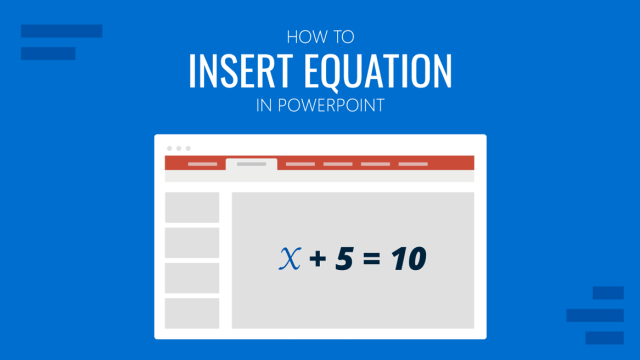
Filed under PowerPoint Tutorials • April 16th, 2024
How to Insert an Equation in PowerPoint
Learn how to create easy-to-understand science slides by mastering how to insert an equation in PowerPoint. Step-by-step guide.
Leave a Reply
10 tips on how to make slides that communicate your idea, from TED’s in-house expert

When your slides rock, your whole presentation pops to life. At TED2014, David Epstein created a clean, informative slide deck to support his talk on the changing bodies of athletes . Photo: James Duncan Davidson/TED
Aaron Weyenberg is the master of slide decks. Our UX Lead creates Keynote presentations that are both slick and charming—the kind that pull you in and keep you captivated, but in an understated way that helps you focus on what’s actually being said. He does this for his own presentations and for lots of other folks in the office. Yes, his coworkers ask him to design their slides, because he’s just that good.
We asked Aaron to bottle his Keynote mojo so that others could benefit from it. Here, 10 tips for making an effective slide deck, split into two parts: the big, overarching goals, and the little tips and tricks that make your presentation sing.
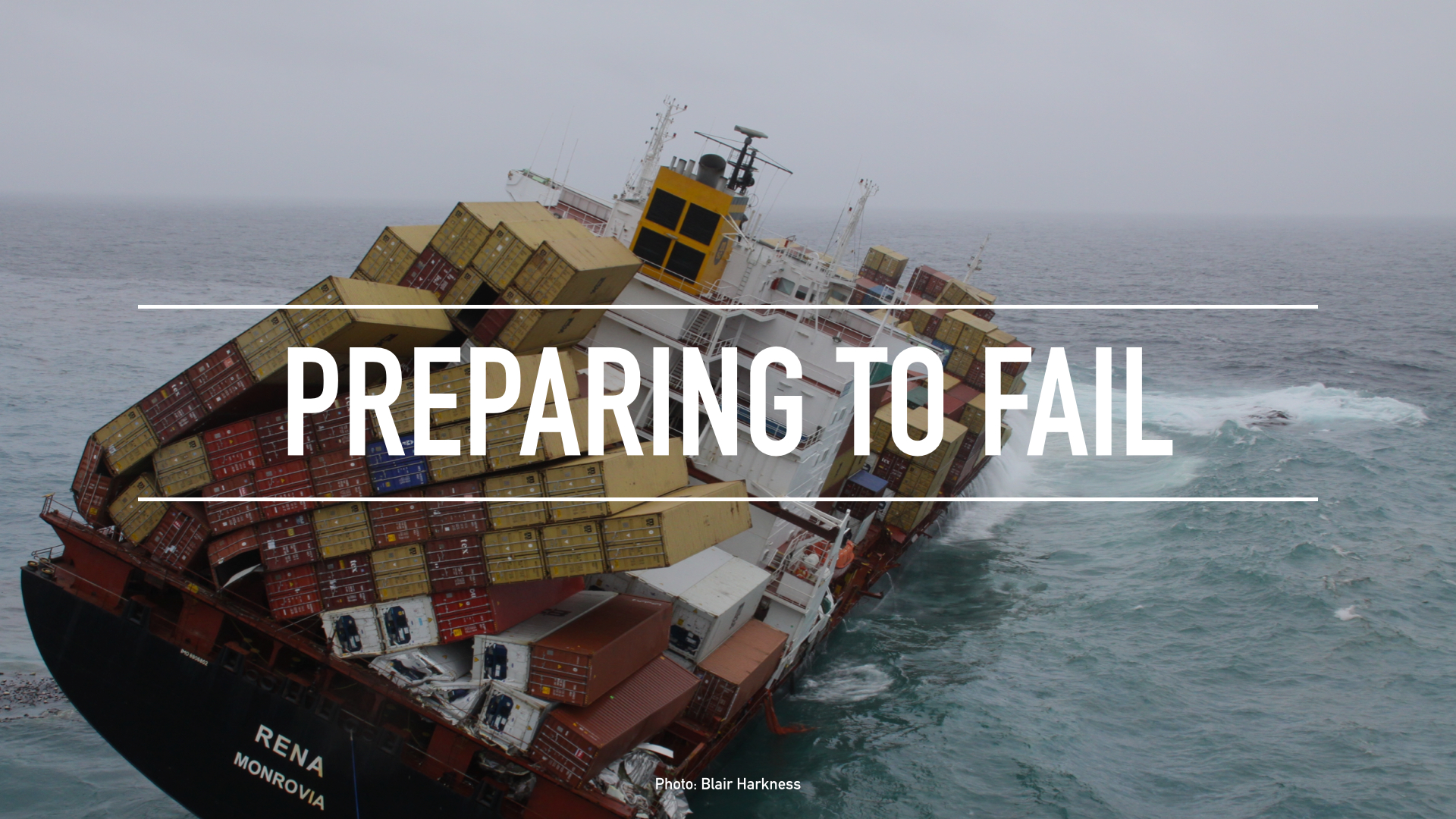
Aaron used this image of a New Zealand disaster to kick off a slide deck from TED’s tech team — all about how they prepares for worst-case scenarios. He asked for permission to use the image, and credited the photographer, Blair Harkness. View the whole slidedeck from this presentation.
The big picture…
- Think about your slides last . Building your slides should be the tail end of developing your presentation. Think about your main message, structure its supporting points, practice it and time it—and then start thinking about your slides. The presentation needs to stand on its own; the slides are just something you layer over it to enhance the listener experience. Too often, I see slide decks that feel more like presenter notes, but I think it’s far more effective when the slides are for the audience to give them a visual experience that adds to the words. .
- Create a consistent look and feel . In a good slide deck, each slide feels like part of the same story. That means using the same or related typography, colors and imagery across all your slides. Using pre-built master slides can be a good way to do that, but it can feel restrictive and lead to me-too decks. I like to create a few slides to hold sample graphic elements and type, then copy what I need from those slides as I go. .
- Think about topic transitions . It can be easy to go too far in the direction of consistency, though. You don’t want each slide to look exactly the same. I like to create one style for the slides that are the meat of what I’m saying, and then another style for the transitions between topics. For example, if my general slides have a dark background with light text, I’ll try transition slides that have a light background with dark text. That way they feel like part of the same family, but the presentation has texture—and the audience gets a visual cue that we’re moving onto a new topic. .
- With text, less is almost always more . One thing to avoid—slides with a lot of text, especially if it’s a repeat of what you’re saying out loud. It’s like if you give a paper handout in a meeting—everyone’s head goes down and they read, rather than staying heads-up and listening. If there are a lot of words on your slide, you’re asking your audience to split their attention between what they’re reading and what they’re hearing. That’s really hard for a brain to do, and it compromises the effectiveness of both your slide text and your spoken words. If you can’t avoid having text-y slides, try to progressively reveal text (like unveiling bullet points one by one) as you need it. .
- Use photos that enhance meaning . I love using simple, punchy photos in presentations, because they help what you’re saying resonate in your audience’s mind without pulling their attention from your spoken words. Look for photos that (1) speak strongly to the concept you’re talking about and (2) aren’t compositionally complex. Your photo could be a metaphor or something more literal, but it should be clear why the audience is looking at it, and why it’s paired with what you’re saying. For example, I recently used the image above—a photo of a container ship about to tip over (it eventually sank)—to lead off a co-worker’s deck about failure preparation. And below is another example of a photo I used in a deck to talk about the launch of the new TED.com . The point I was making was that a launch isn’t the end of a project—it’s the beginning of something new. We’ll learn, adapt, change and grow.
Here, a lovely image from a slidedeck Aaron created about the redesign of TED.com . View the whole deck from this presentation .
And now some tactical tips…
- Go easy on the effects and transitions . Keynote and Powerpoint come with a lot of effects and transitions. In my opinion, most of these don’t do much to enhance the audience experience. At worst, they subtly suggest that the content of your slides is so uninteresting that a page flip or droplet transition will snap the audience out of their lethargy. If you must use them, use the most subtle ones, and keep it consistent. .
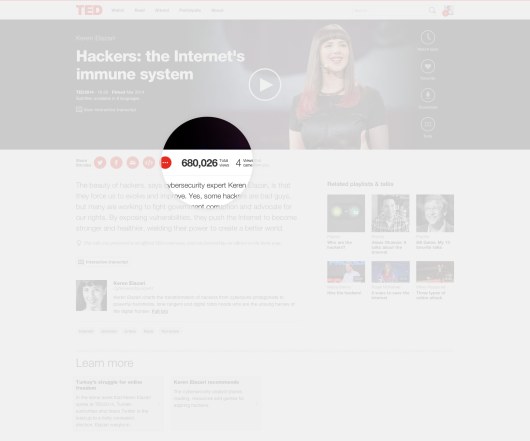
- Try panning large images . Often, I want to show screen shot of an entire web page in my presentations. There’s a great Chrome extension to capture these—but these images are oftentimes much longer than the canvas size of the presentation. Rather than scaling the image to an illegible size, or cropping it, you can pan it vertically as you talk about it. In Keynote, this is done with a Move effect, which you can apply from an object’s action panel. .
- For video, don’t use autoplay . It’s super easy to insert video in Keynote and Powerpoint—you just drag a Quicktime file onto the slide. And when you advance the deck to the slide with the video that autoplays, sometimes it can take a moment for the machine to actually start playing it. So often I’ve seen presenters click again in an attempt to start the video during this delay, causing the deck to go to the next slide. Instead, set the video to click to play. That way you have more predictable control over the video start time, and even select a poster frame to show before starting. .
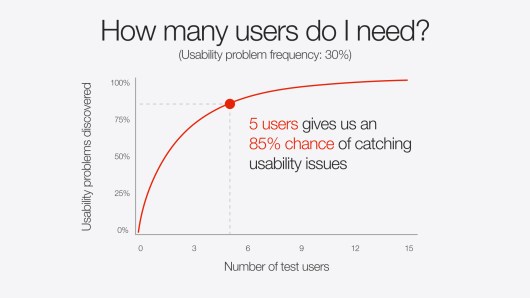
Lastly, I’d love to leave you with a couple book recommendations. The first is Resonate , by Nancy Duarte. It’s not so much about slides, but about public speaking in general – which is the foundation for any presentation, regardless of how great your slides are. In it, she breaks down the anatomy of what makes a great presentation, how to establish a central message and structure your talk, and more. (One of her case studies comes from Benjamin Zander’s charming TED Talk about classical music, a talk that captivated the audience from start to finish.) Think of this as prerequisite reading for my second recommendation, also by Duarte: Slide:ology . This is more focused on presentation visuals and slides.
Happy slide-making.
- Subscribe to TED Blog by email
Comments (57)
What is a Slide Deck and how to create one
All you need to know about Slide Decks
Slide decks have become an integral part of business presentations, whether you're pitching to investors, presenting ideas to your team, or delivering a keynote speech. In this article, we will dive into the slide deck meaning, exploring its significance and providing you with a comprehensive guide on how to create captivating and effective slide decks that leave a lasting impression.
Presentation deck meaning
A presentation deck is simply a slide presentation that is typically used in business meetings to cover a specific topic of collective interest. The deck of slides that we know today as a digital file derives its name from the analog era where slides were physically printed and placed inside an apparatus that shone light through them. Presentation decks have a wide variety of uses, from corporate meetings to marketing and sales proposals. In this article, we’ll cover the most common use cases.
The purpose of slide deck presentations
Slidedecks serve as visual aids to support your presentation. They help to organize information, enhance understanding, and engage your audience. A well-crafted deck presentation can make complex concepts more digestible, reinforce key points, and create a memorable experience for your listeners. In business settings, deck presentations are mostly used for two different purposes:
- Create a business proposal or strategy: Most corporate companies, or even startups, are in constant need to present business proposals and strategies. These proposals can either be intended for internal purposes or for external clients and stakeholders. Presentation decks are the most efficient and comprehensive way to analyze, discuss, and decide the next steps in these meetings. The advantage is that by using visual resources and content queues, presenters can unpack a lot of information without disengaging audiences.
- Report progress or business performance: The second use case is to report back on these initiatives, or to cover overall business performance. Slide decks make it easier to go over charts and other visualizations that explain how a certain project is doing, or give an update on how several revenue lines have performed recently.

Understanding your audience
Before you begin creating your slide deck, it's crucial to understand your audience. Consider their level of expertise, their expectations, and their primary interests. Tailoring your content and visuals to resonate with your specific audience will make your slide deck more impactful and relevant. People often overlook this consideration and it can play a detrimental role in communicating effectively. Corporate organizations for example tend to use a lot of acronyms and insider jargon that outsiders would fail to understand. Web3 startups are also an example of companies whose very value prop depends on a lot of technical explanations that would be difficult to grasp by non-technical audiences. Leveling the playing field is key in order to have a rich and fluid conversation around these businesses.
Planning and structuring your slide deck
Start by outlining the key messages and objectives of your presentation. Divide your content into logical sections or chapters, ensuring a smooth flow from one slide to another. Begin with a compelling opening slide that grabs attention and clearly states the purpose of your presentation. Arrange your slides in a coherent sequence, using headings, subheadings, and bullet points to guide your audience through the information. The best slide decks are the ones that flow from general topics to specific ones, so spend a good amount of time in thinking about what you want to say, and how to organize these ideas in a logical way.
Keep it simple and visual
The golden rule of slide deck creation is to keep it simple. Avoid overcrowding your slides with excessive text or complex visuals. Instead, focus on using concise statements, keywords, and phrases that complement your spoken presentation. Incorporate relevant and visually appealing images to reinforce your message and engage your audience's visual senses. Think of the great slide deck presentations, like Steve Job’s product reveals or TED Global Talks. They have one thing in common and that is in heavily relying on visual resources to reinforce their statements, instead of trusting the slides to replicate every single word they said.
Design and visual elements
The design and visual elements of your slide deck play a significant role in capturing attention and enhancing comprehension. Choose a clean and professional graphic template that aligns with your brand and complements your content. Use consistent fonts, colors, and layouts throughout your slide deck to maintain visual coherence. Incorporate charts, graphs, or infographics to present data or highlight important statistics in a visually appealing manner. If you feel overwhelmed by designing your slides, or struggle to think visually, a good place to start is by browsing presentation templates that can give you a good starting point. You can also seek out help from professional presentation design agencies that specialize in crafting good quality slides.

Engaging content and storytelling
Great slidedecks not only inform but also tell a compelling story. Craft your content in a way that takes your audience on a journey, capturing their interest and creating an emotional connection. Use storytelling techniques, anecdotes, or case studies to make your presentation more relatable and memorable.
Rehearsal and delivery
Creating a compelling slide deck is only half the battle. Storytelling is pretty much a discipline of its own, and some people take years to fully master feeling comfortable with presenting in public. The best way to address this fear is two-fold: first, being completely comfortable with the topic you’re presenting about. This will allow you to be more relaxed, and combat imposter syndrome or shakiness in your voice. The second strategy is to practice outloud, as much as possible. This rehearsing process is not exclusively to memorize your speech (although this is quite useful), but it will also make you less reliant on your slides and a more confident speaker.
Practice is key! Rehearse your presentation repeatedly will help you maintain a confident and engaging presence. Remember, your slide deck should support your spoken words, not overshadow them.
Best Slide Deck Templates
- The Startup Slide Deck Template
- Airbnb Slide Deck Template
- Uber Slide Deck Template
- Investor Deck Template
- Sequoia Capital Slide Deck Template
- Investment Proposal Template
Check more slide deck examples here
Slide decks are powerful tools that can elevate your presentations and captivate your audience. By understanding your audience, planning and structuring your content, keeping it simple and visual, and incorporating engaging storytelling techniques, you can create slidedecks that leave a lasting impact. Remember to rehearse your presentation and deliver it with confidence. With these tips in mind, you're well on your way to mastering the art of slide deck creation.
Popular Articles

How to find investors for SaMD startup?

Startup vs Small Business: Main differences

Brex Pitch Deck TearDown
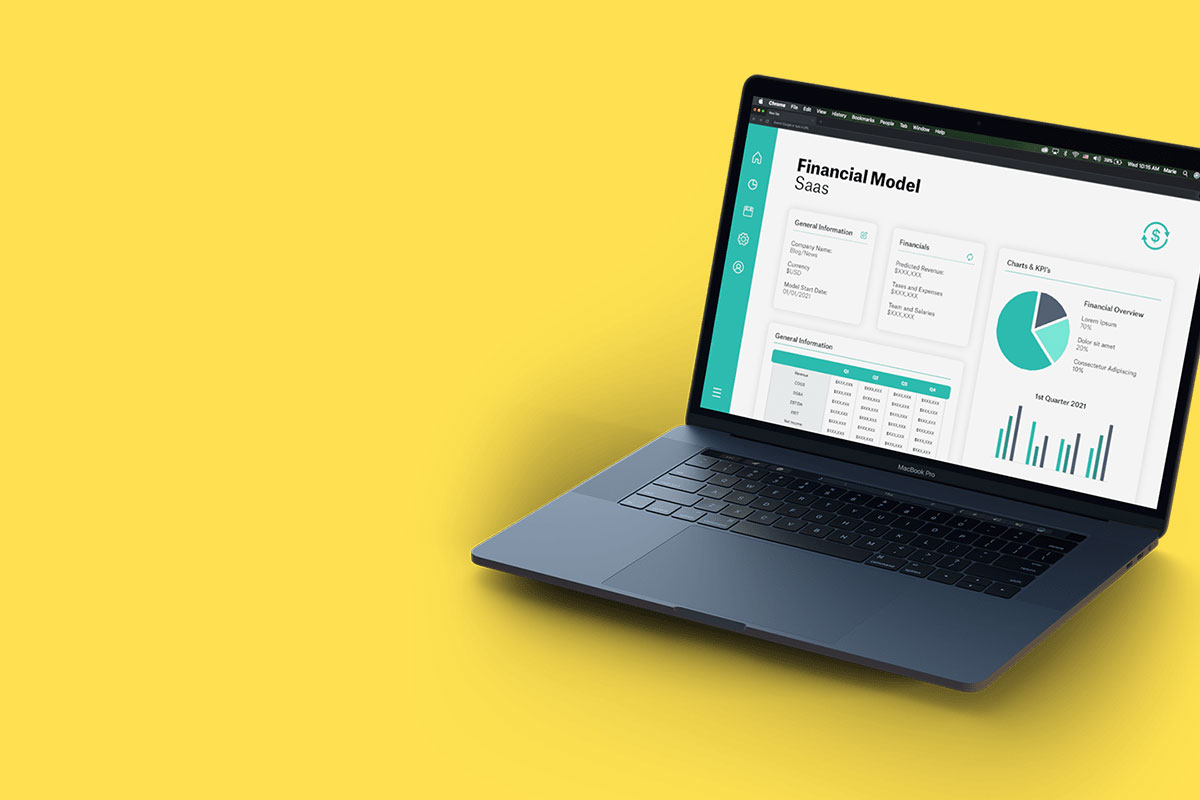
What is Financial Modeling? Examples & Templates

Let’s move your company to the next stage 🚀
Ai pitch deck software, pitch deck services.

Financial Model Consulting for Startups 🚀

Raise money with our pitch deck writing and design service 🚀

The all-in-one pitch deck software 🚀

A pitch deck is the standard document used by startups to present their case to investors; it’s a brief deck of about 10 to 20 slides. See examples here.

Learn how to create a compelling slide deck for your startup. Explore how to use slide decks as aids for your presentation, and the most common uses for them.

This is a functional model you can use to create your own formulas and project your potential business growth. Instructions on how to use it are on the front page.

Book a call with our sales team
In a hurry? Give us a call at

What Is a Slide Deck & How It's Done (Tips & Templates)
Learn what a slide deck is. Get tips and templates for making a professional slide deck presentation for business that goes beyond PowerPoint.

Dominika Krukowska
6 minute read

Short answer
What is a slide deck?
A slide deck is a sequence of slides, or pages, used as visual aids in a presentation or a speech. It’s used in business and education to communicate complex information. The slides in the deck are set in a logical order that completes a coherent narrative.
The term “slide deck” comes from the original mechanical slide projector which used a kind of magazine shaped as a carousel to move through a series of transparent slides which were projected on a screen. The term now refers to individual pages within digital presentations.
Dull presentations achieve only boredom - is your slide deck dull?
Capturing and maintaining an audience's attention is no easy feat. If your presentations are dull, you risk boring your audience, failing to convey your message effectively, or even becoming a go-to example for a bad presentation.
But what if there’s a way to minimize the risk?
In this post, we'll cover what a slide deck is and what it isn't.
You’ll learn how to avoid the common mistakes that demolish engagement and how to create an effective slide deck to transform your presentations from boring to buzzworthy.
Let’s dive in!
Slide deck vs. slideshow
A slide deck is a series of slides crafted for a presentation, whereas a slideshow is typically a looping set of images or videos, often with little to no interactive elements. While slide decks are used for communicating information, slideshows are generally used for entertainment.
Slide deck vs. presentation
The difference between a slide deck and a presentation is that a slide deck is a collection of slides that contains information, while a presentation is the act of delivering the information to an audience. The slide deck is the visual aid used during a presentation to support the speaker's message.
Static vs. interactive slide deck
A static slide deck presentation includes only static content such as text and images, whereas an interactive slide deck presentation includes clickable elements, animations, or embedded media that provide a dynamic, immersive experience users can interact with.
Interactive slide decks have been shown to be much more engaging than static ones since they facilitate the reader’s active participation.
This allows readers to hide or expose content on demand, control the pace at which content is served, and see information tailored to them.
You can see the difference below:

What is a slide deck presentation in PowerPoint?
A slide deck presentation in PowerPoint is a series of static slides arranged in a fixed order.
Created in Microsoft's PowerPoint software, it allows for structured information delivery, but lacks interactive elements, limiting audience engagement during the presentation.
Here's an example of a slide deck presentation in PowerPoint:
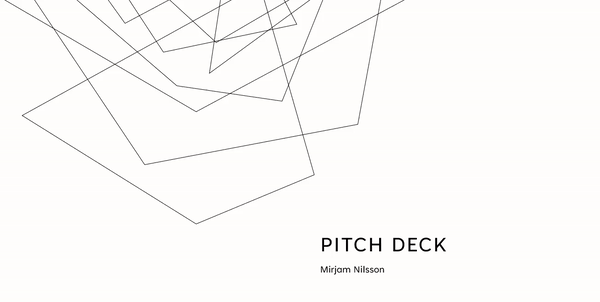
What is a slide deck presentation in Google Slides?
In Google Slides, a slide deck presentation is a sequence of slides designed within this cloud-based platform.
It offers the convenience of online collaboration and accessibility, but like traditional tools, it primarily features static slides, limiting the potential for interactive audience engagement.
Here's an example of a slide deck presentation in Google Slides:

What is a slide deck presentation in Storydoc?
A slide deck presentation in Storydoc is more than just a series of slides. It's an interactive journey crafted within the platform using narrated design.
Unlike traditional tools, it allows for dynamic elements and user interaction, significantly enhancing audience engagement and the overall presentation experience.
Here's an example of a slide deck presentation in Storydoc:

What makes a good slide deck?
A good slide deck grabs attention through a clear narrative, compelling visuals, and concise text. It's not just about information, but also interaction.
Engaging slide decks often incorporate dynamic elements, encourage audience participation, and are crafted with an understanding of the audience's needs and interests.
What are slide decks used for in business?
Slide decks are the backbone of effective business communication. They help audiences understand complex concepts, make informed decisions, and take action.
How slide decks are used:
- To present complex data in an understandable way
- To share company updates or strategies during meetings
- To pitch ideas or products to clients or investors
- To support webinars or training sessions
- To tell compelling stories to engage and persuade audiences
What should a slide deck presentation include?
A slide deck presentation should include a clear narrative structure with an introduction, body, and conclusion. It should feature compelling visuals that support your message, concise and easy-to-read text, and interactive elements to engage your audience.
Remember to include a call-to-action, guiding your audience towards the desired outcome.
Check out our dedicated guides for specific types of slide decks:
What to Include in a Pitch Deck (Slides 99% of Investors Want)
7 elements of a great sales deck structure
What should a one-pager include?
What does a marketing deck include?
What are the main types of business slide decks?
The main types of business slide decks are:
- Pitch deck presentations
- Sales deck presentations
- Product marketing presentations
- White papers
- Case studies
- Report presentations
- Education and academic presentations
- Business proposal presentations
- Sports sponsorship proposals
- Business plan presentations
Jump ahead to each type:
1. Pitch deck presentations
These slide decks are the golden ticket for startups seeking investment. They succinctly present the business idea, market potential, and growth strategy to convince investors to come on board.
Here’s an example of a pitch deck presentation:
If you want to find out more about pitch deck presentations, read these articles:
What Is a Pitch Deck? A Beginner's Guide to Greatness
Create a Winning Pitch Deck Investors Love (Examples & Tips)
2. Sales deck presentations
These slide decks showcase the unique benefits of your product or service and demonstrate why it's the ideal solution for the customer's needs.
Their main goal is to convince prospects to become paying customers of your solution.
Here’s an example of a sales deck presentation:
To learn more, check out our article on how to make a sales pitch deck that turns ‘Maybe’ to ‘Yes!’ .
3. Product marketing presentations
These slide decks introduce new products or features, highlighting their benefits and how they solve the target audience's problems, sparking interest and driving sales.
Here’s an example of a product marketing presentation:
4. White papers
These slide decks are comprehensive reports that provide an in-depth analysis of a problem and its solution, showcasing your business expertise.
Here’s an example of a white paper:
5. Case studies
These slide decks share customer success stories. They show how your product or service has helped a customer, building credibility with potential clients.
Here’s an example of a case study:
For more information, check out our blog posts:
What Is a Case Study & Customer Success Story?
5 Steps for Writing a Case Study for Business (+Templates)
12 Steps to Create a Business Case Study That Converts
Case Study Format Types: Match Format with Business Goals
These decks present complex data in an engaging way. They transform raw data into understandable insights, making information accessible to all.
Here’s an example of a report presentation:
7. One-pagers
These slide decks provide a quick overview of your product or service on the first touchpoint with a potential customer. They highlight key features and benefits in a concise, easy-to-digest format.
Here’s an example of a one-pager presentation:
To learn more about this slide deck type, read our guides:
What Is a One-Pager: Types, Benefits & Main Use Cases
Make One-Pagers That Grab Attention, Engage & Convert
Create a Sales One-Pager (Examples, Writing Tips, Templates)
Create a Business Plan One-Pager (+ Proven Templates)
How to Create a Startup One-Pager That Wows Investors
How to Create a Product One-Pager (That Gets People Excited)
8. Education and academic presentations
These slide decks simplify complex concepts and present research findings in an engaging way, fostering understanding and learning.
Here’s an example of an academic presentation:

Research proposal
This school research presentation template is perfect for students who need to present their findings from a research project. The template includes space for a title, introduction, main body, conclusion, and bibliography.
For more guidance, we have an article on how to write a research proposal that includes tips and templates.
9. Business proposal presentations
These slide decks summarize your offering and demonstrate its value, helping to secure business agreements and close deals.
Here’s an example of a business proposal presentation:
If you want to create your own, make sure to check out these posts:
How to Write a Business Proposal (Examples & Templates)
Make a Winning Business Proposal Presentation in 12 Steps
10. Sports sponsorship proposals
These slide decks highlight the benefits sponsors will receive in return for their investment, helping to secure funding for sports teams.
Here’s an example of a sports sponsorship proposal presentation:

Football sponsorship proposal
This bright and energetic template reflects the dynamic nature of sports. With a combination of text-based and interactive slides, you'll easily convey the history of your organization, as well as the team's main drivers and objectives, to make sponsors instantly realize the value for their money.
11. Business plan presentations
These slide decks serve as roadmaps for businesses. They detail the company's strategy and objectives, aligning team members and attracting potential investors.
Here’s an example of a business plan presentation:

General Business Plan
This template has everything you need to create a visual summary of your business idea. Thanks to a range of interactive slides, you'll be able to convey your vision in a way that impresses investors and gets you the necessary buy-in.
Best slide deck templates to get you started
Embarking on your slide deck journey doesn't have to start from scratch. With tried and tested templates, you're already a step ahead. They’re designed to be responsive, ensuring your content shines on every device.
If you're ready to take your presentations to the next level, explore our interactive slide deck templates below, guided by AI and reader feedback. They’ll help you create professional slide decks that captivate, engage, and inspire.

Hi, I'm Dominika, Content Specialist at Storydoc. As a creative professional with experience in fashion, I'm here to show you how to amplify your brand message through the power of storytelling and eye-catching visuals.

Found this post useful?
Subscribe to our monthly newsletter.
Get notified as more awesome content goes live.
(No spam, no ads, opt-out whenever)
You've just joined an elite group of people that make the top performing 1% of sales and marketing collateral.
Create your best slide deck to date
Try Storydoc interactive presentation maker for 14 days free (keep any presentation you make forever!)
- Adobe Creative Cloud
- Creative Cloud for teams
Creating a slide deck for any occasion.
Make a slide deck that shows off your ideas, holds your audience’s attention, and even entertains them.

Remember that you’re telling a story.
Whether you’re presenting a pitch deck, leading a webinar, or simply sharing your ideas with your team, keep in mind that humans naturally think in terms of narrative. In fact, neuroscientists have discovered that listening to a story can activate all parts of the brain and even lead to changes in behavior. As a presenter, you can take advantage of this human quirk. By sharing a story with a beginning, middle, and end, a presenter draws in audience members and stirs their emotions. Showing sales numbers to potential investors will be more effective when it’s part of a presentation that weaves a compelling narrative. Creating a slideshow highlighting important data can help you relay the high points of a dense report to your employees. No matter the information, before you start thinking about specific presentation slides, ask yourself what story you want to tell. Who is your audience and how do you want them to respond?
A professional presentation in three acts.
Present your story as a classic three-act play with your audience as the hero. What do they want? What obstacles must they overcome to achieve their goal? Begin with the first obstacle, and build a little suspense before you offer the solution. You might tell a smaller story about facing that obstacle, giving it a place in the larger narrative. Then move onto the next obstacle and do the same.
In the second act, present your solution to the problem. What is it and how does it work? How will it successfully help your heroes reach their goal?
In the final act, your narrative ends with the audience getting what it needs: resolution. Their problem is solved with the help of your solution or product, and maybe something extra — like a problem they haven’t even anticipated — is also solved. Once you’ve filled in the details of this basic structure, you’re ready to start making slides.

Put design principles to work.
Slide design is crucial for every deck, no matter the presentation software you’re using. Working elements of visual storytelling into your entire presentation will ensure that even audience members watching on laptops stay engaged. Just follow these simple rules:
Stick to a visual theme.
A consistent look — with consistent typography and a basic color scheme — will help your audience stay focused on the content of your slides.
Keep it simple.
Avoid cluttering your deck with endless charts, tables, or bullet points too small for everyone to read. Allow for plenty of white space on each slide, so the crucial information stands out.
Find the right tools for every job.
Pie charts are great for demonstrating percentages. Vertical bar charts show changes over time better than horizontal bar charts, which are best for comparing quantities. To visually represent trends, a line chart is your best bet. You might also try creating an infographic to help your audience visualize your data or to tell a smaller story within your larger narrative.
Incorporate video or audio.
People sit up straighter and pay closer attention when you break up your static slides with video and audio. Use motion and sound to help draw your audience’s focus to your key takeaways.
Make your design elements sparkle with Adobe InDesign.
To create an impactful and entertaining presentation without starting from scratch, choose one of the many presentation templates in Adobe Stock and open it in InDesign. Then import your brand logo and other marketing assets for a consistent look.
Once you’ve got the visual theme and color palette you want, consider including surprise elements like high-quality Adobe Stock photographs, illustrations, or even movie clips to help your work really stand out. Plus, in InDesign, a simple two-step command allows you to export and preview, so you can immediately see every single slide through your audience’s eyes.
To start a presentation from scratch, follow these steps:

1. Find the right page size.
Click on File in the InDesign main menu, then New Document. A dialog box will open. If you’re not sure what dimensions to use, set the page width to 12 inches and the page height to 9 inches. Click Create and a blank page will appear.

2. Choose your background.
Remember to keep it simple, but look for a striking background image that works with text overlay. The deck’s title can also become part of the background.

3. Create paragraph styles.
Keeping it simple applies to your text too. Select no more than three text styles to keep the title font, body font, and footnote font consistent throughout the presentation. Creating paragraph styles also allows you to change font and size with a click of a button, saving you time in the long run.

4. Set up master pages.
Master pages streamline your slide design workflow and ensure your presentation looks professional and well designed. You can create one slide with three columns, one with a big background image as a transitional slide, one that highlights a customer quote — the list goes on. Add image and text frames to the master pages so you can drop your content in later without having to overthink the layout.

5. Add images and text.
Once you’ve created the master pages, it’s easy to drag and drop Photoshop (.PSD) files, PDFs, Illustrator (.AI) files, JPEGs, PNGs, or GIFs into the image frames. To add text, just copy and paste text files or select the Type Tool from the toolbar and type directly into the text frame.

6. Add page numbers.
Page numbers will help you and your audience keep track of any sequentially paged documents. To insert page numbers, select Type from the main menu, then Insert Special Character, then Markers, and finally Current Page Number. InDesign will automatically number the slides.

7. Add finishing touches.
From movies and sound clips to hyperlinks, cross references, and page transitions, you’ve got plenty of interactive options to make your story as compelling as possible.

8. Export your slide deck.
When you’ve finished creating your deck, the final step is to export it in a format that can be projected or distributed. Exporting as Adobe PDF (Interactive) lets you play or click through interactive content directly in the presentation.
To export, just click File in the main menu, then Export. From the Format dropdown menu, select Adobe PDF (Interactive), and then click Save.
More topics you might be interested in…
Design Marketing Materials that boost sales and brand recognition.
Ways to boost your customer engagement.
5 ways your small business can stand out from the competition.
https://main--cc--adobecom.hlx.page/cc-shared/fragments/cc-teams/resources/how-to/grow-your-business-three-up
Discover apps that can help you design engaging presentations.
https://main--cc--adobecom.hlx.page/cc-shared/fragments/cc-teams/resources/how-to/teams-plans

APPROACHABLE DESIGN
How to create slide decks that don't put people to sleep
Great slide deck presentations are just great stories. Learn how to avoid over-designing your deck and stuffing it with useless information.

By Nate Kadlac
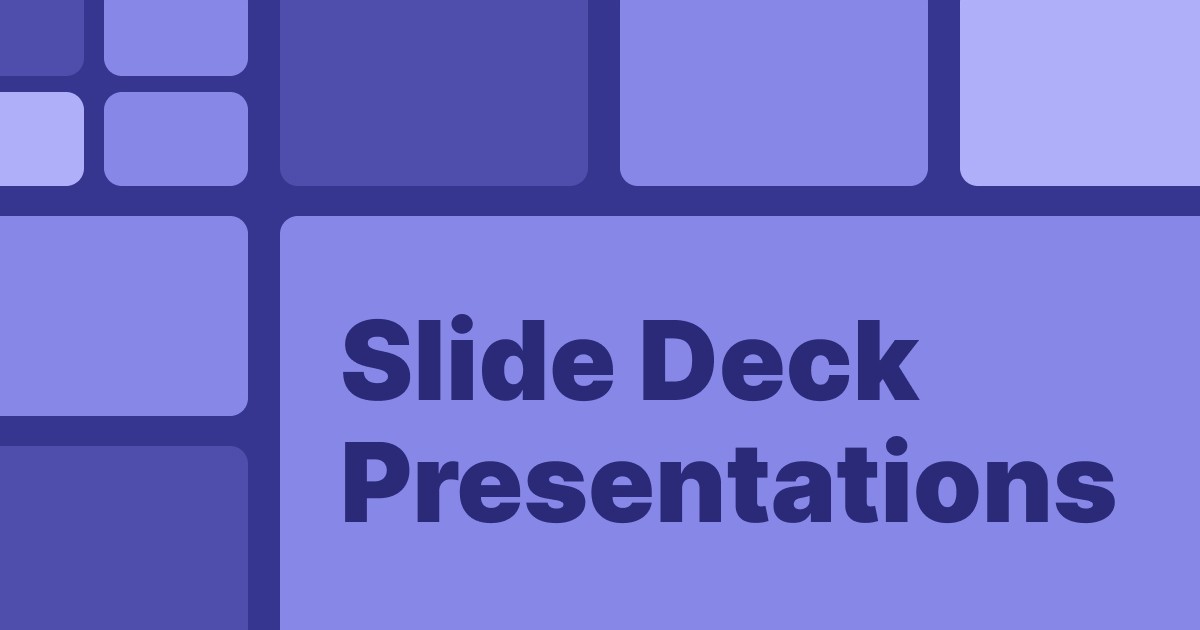
Slide deck presentations are broken.
I once sat through a presentation by a CEO who had prepared two 50+ page slide decks for an important all-hands meeting.
Just the act of building two decks ensured the message would be messy. And using 50+ pages to tell a company story left everyone in the room exhausted (and confused).
Why are building slide decks so tricky? Most people think each slide needs to describe every thought in their head, even if they know better. And I bet you have read all of the articles about preparing slide decks and know this. Yet, you’re still wondering how to communicate the inspiring quote, the graph with all of this detailed data, and the story of how big your company will be if you just owned 1% of the trillion-dollar TAM.
The good news is, it doesn’t have to be this way. You can build beautiful, simple, and effective slide decks that will engage your audience and help you make your point.
And in this article, I will show you how to avoid retrofitting your content into giant presentation templates like this. (This gives me nightmares)
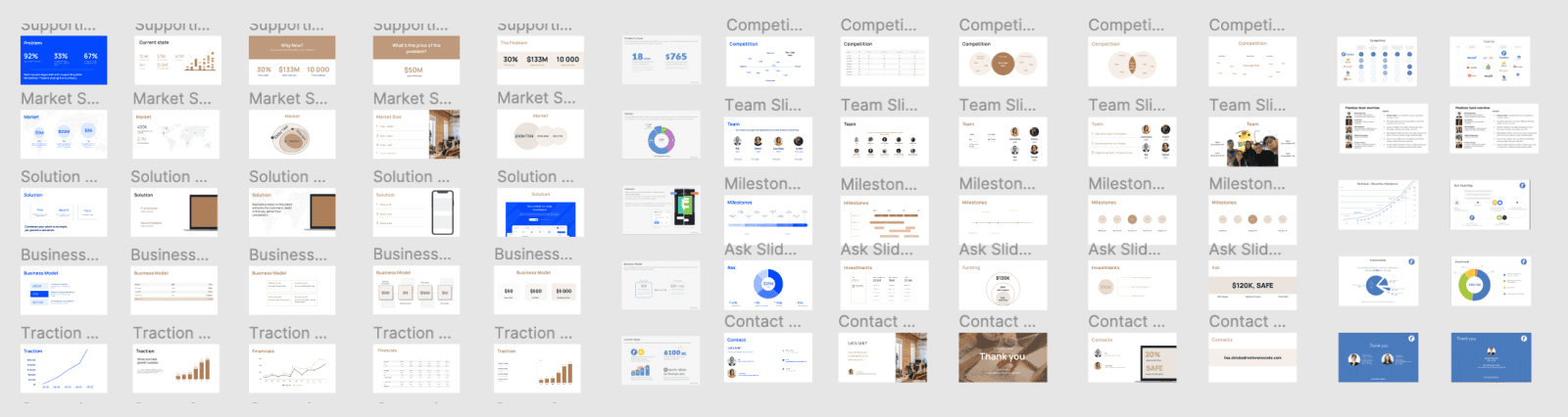
First, avoid opening up your slide deck app
If building a slide deck was the length of a 10k race, opening up the slide deck software would put you at the 8k mark without all of the preparation. You just skipped all of the most important work, which all happens outside of Powerpoint. (I use Figma!)
It can feel compelling to open up Powerpoint, Google Slides, Keynote, or any other fun piece of software. (I lied, Powerpoint is not fun.) But this forces you to think about the design of your slides and everything else that doesn't matter at this point.
So here's what to do first: Open up your favorite writing app and start thinking about the story you want to tell, not how your slides should look. (We'll get to that in a moment.)
Now, we'll look at ways to think about building your slide decks.
Seven tips for structuring your content for an effective slide deck presentation
Even if you're running a company and your employees are being paid to listen to your presentation, they won't. It's you against the audience, and they don't owe you anything.
Now that many presentations are given virtually, it's more important than ever to make sure every slide needs to be there. It's too easy for someone to shut their camera off and tune out.
Tip #1: Build your slide deck like a book
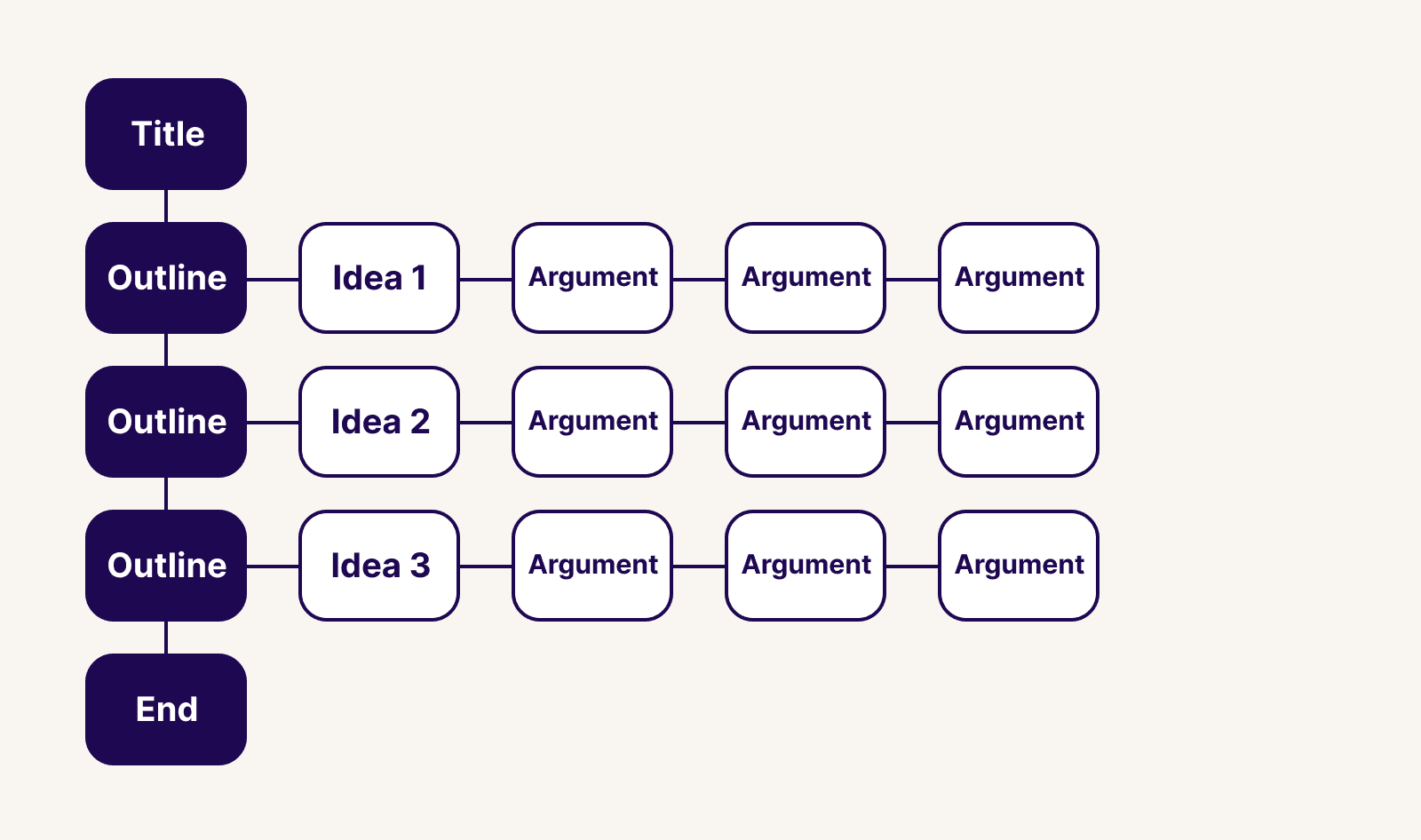
For a moment, think about holding a book in your hands. Just holding it in your hands, it reveals several characteristics that tell us a bit about it.
The cover creates intrigue and hints at the story before opening it.
The size of the book tells us how much time it might take us to read it.
The inner flap humanizes it by telling us about the author and showing a portrait of them
The table of contents gives us an idea of the themes discussed in the book, or the adventure it's about to take us on.
Each chapter is a milestone, asking us to pause before we continue on
Each chapter has subheaders breaking up the ideas and stories within the book.
The back of the book gives us a summary of the content and more info about who worked on it, and testimonials of the content inside.
Books are great examples of setting expectations before we even flip to the first page. Our presentations—no matter how big or small—should help our audience similarly.
We want people to know where they are, and how much time they have left. These unanswered thoughts are running through the minds of your audience, and creating a basic structure like this puts them at ease.
Your slide deck presentation should include:
Cover slide with a clear title (or hook!) of the story
Table of contents
Chapter pages highlighting where you are in the deck
Slides with a single takeaway (and supporting evidence)
An end slide with how to contact you and follow-up
Tip #2: Every presentation deck should tell a story
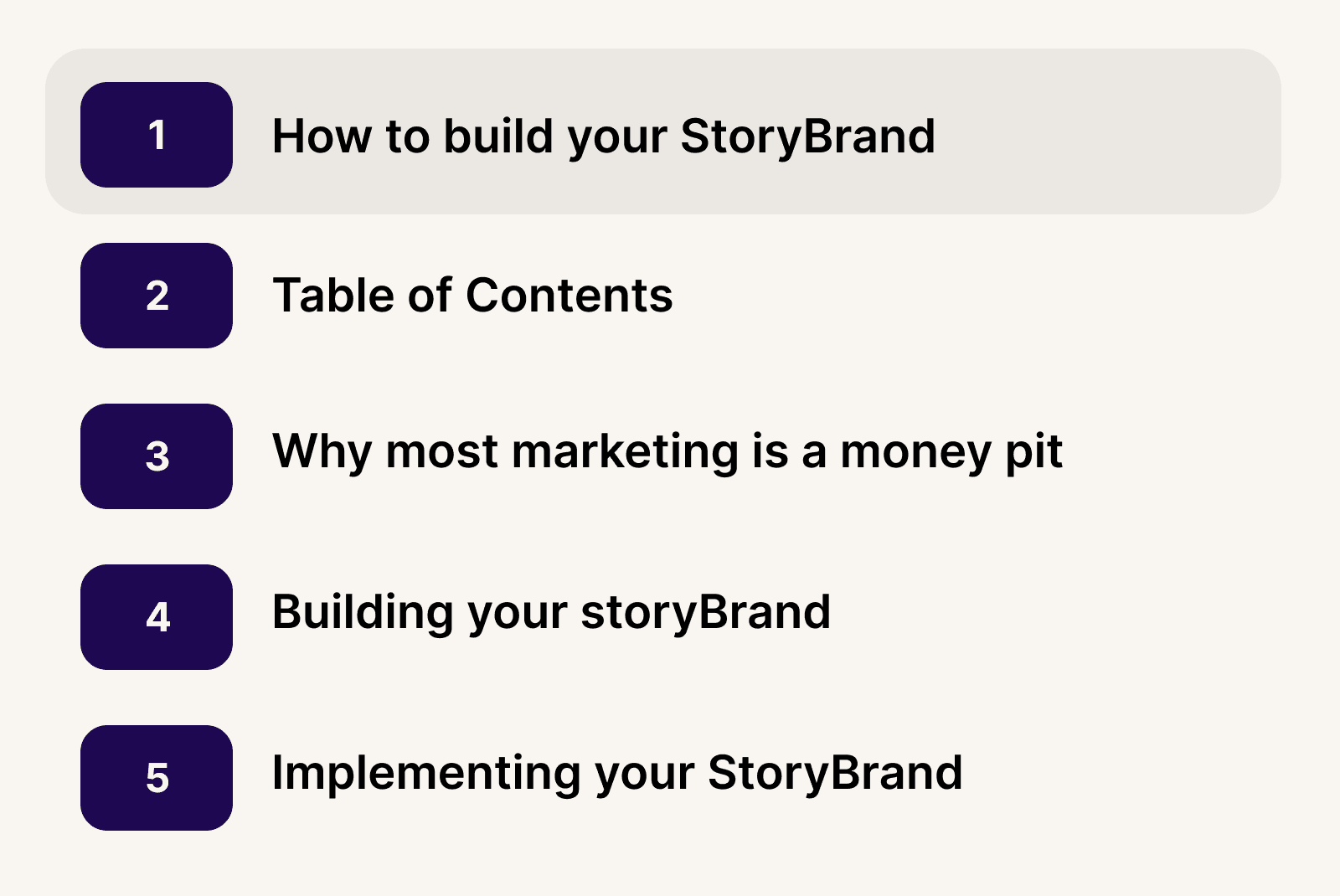
Most people immediately start putting too much information into slides. It's easy to make the mistake that your slide decks need a lot of information.
Instead, the story arc of a slide deck presentation should mimic a movie. You'll have a beginning, middle, and end. Each deck should communicate one large idea, and within that, you're sharing supporting ideas, each on its own slide.
How you organize your slides is up to you to create the narrative you want. If you're designing startup pitch deck templates for your business, your story will take up a large percentage of the presentation.
“Storytelling is an art combined with science. The artistic part is to understand that a story’s goal is to persuade an investor who most likely starts with the fear of losing their money, and to transition that through your story to a fear of missing out.”— Keith Teare, Accelerated Digital Ventures’ US Managing Partner
Even when trying to persuade investors, if you present a deck with too much information, it will complicate the overall story you're telling.
As Keith lays out for executing a great pitch deck to investors, the key is to answer the following questions:
What is your end game?
Why is it worth the effort?
How will you make it happen?
Tip #3: Present one takeaway per slide
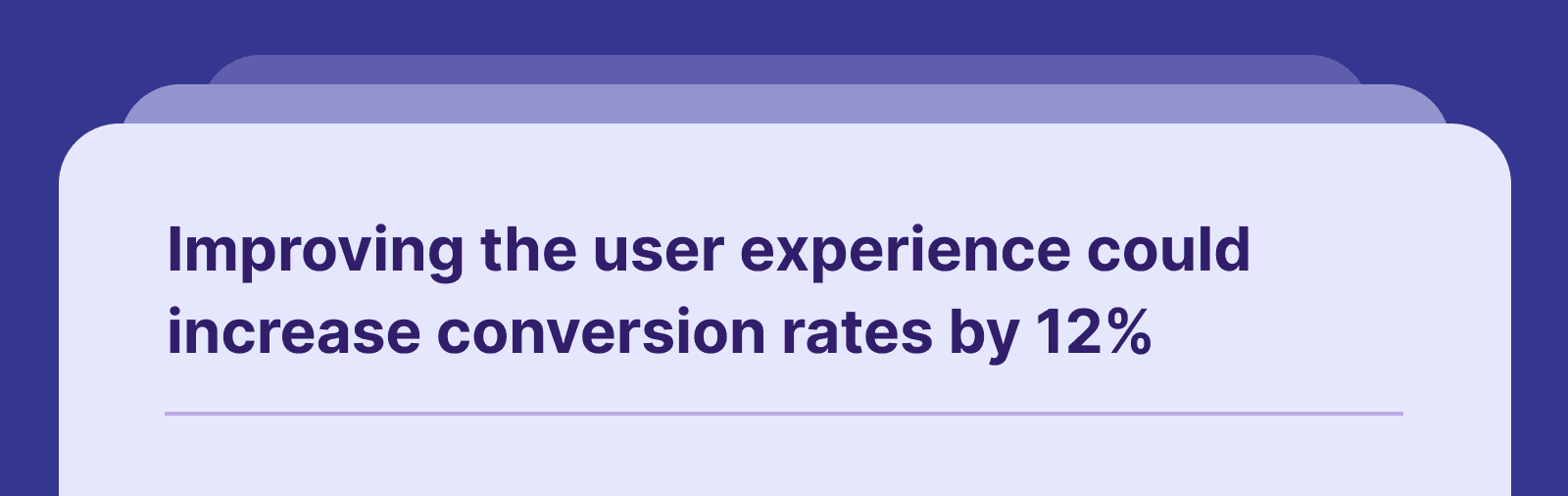
It's better to have five slides, each with one main point, versus one slide with five points. One way to focus on this strategy is to title the slide with the ultimate takeaway.
This helps the overall flow of your slide deck and enables you to think only about what the audience needs to hear.
A trick is to view the slide deck presentation in outline view and read through the titles. It should have an overall flow that your audience can understand, as well as be incredibly informative.
If there's one piece of text your audience will read, it's going to be the title. Make sure it summarizes the insight.
Tip #4: Communicate your ideas using the Pyramid Principle
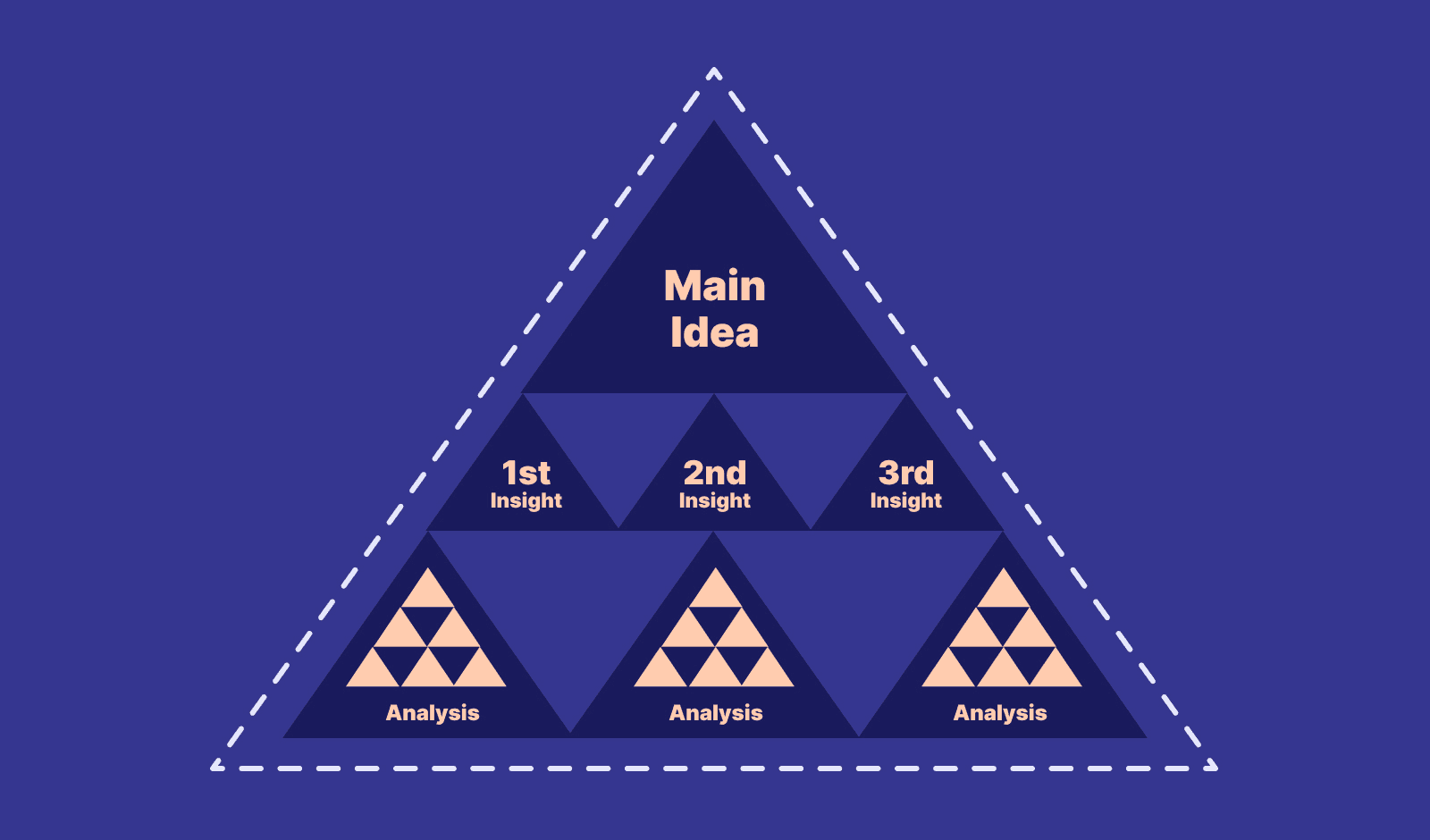
Your audience is busy. If you're presenting to the C-suite, you might not get through all your slides. The Pyramid Principle was created by Barbara Minto at McKinsey as a method for logically structuring your arguments.
Start with the answer first
Group and summarize your supporting arguments
Order your supporting ideas in a logical way
Starting with the answer first and then sharing your supporting ideas seems counterintuitive for many people. But it skips the preamble and delivers the message clearly while giving you time to explore the supporting ideas if there's time.
Tip #5: Avoid too many bullets (stick with 2-3 per slide)
Forgetting what to say is a common fear of giving a presentation. One bad presentation will leave you stuffing your slides with every thought you have, to avoid forgetting everything.
This is how slides with too many bullets create a false sense of safety.
When you're presenting every single thought you have, the audience has to choose one. Should they listen to you or read the words on your slide? When you're reading aloud, it will create a conflict between your voice and their internal dialogue.
This division makes for a poorly formatted presentation, making the audience choose one or the other.
Tip #6: Aim for 10 slides or less
We should all have reasonable goals when creating a slide deck. Giving ourselves a goal to have less than 10 slides might feel impossible, but most slide deck templates tempt you to create more than necessary.
10 slides is a good number to aim for because it forces us to focus on the most important takeaways. Remember, our slide deck creation does not need every thought we have, so start by creating your deck template with just 10 headlines or less, and see if you can still communicate what you need.
Most of the time we spend on our presentation template is due to the number of slides we have. Also, the more slides, the longer it takes to deliver.
Having just 10 slides means we can usually keep the presentation under 20 minutes.
Tip #7: End with a free call-to-action reward
Aside from the main theme you want to articulate in your presentation, what action do you want them to take?
One of the biggest missed opportunities is to leave the audience without something to do at the end. Maybe it's a URL to fill out a form, or simply a way to contact you. Whatever you do, make sure you use this as the reward for listening to you speak
While asking for their information is the default use case, you can take this further and create something for your audience. If you're giving a talk about being more productive in the workplace, create a list of free ideas for them to do just that, and give them a way to download it after the presentation.
Showing up for your audience shows that you care, and it's a way to connect with those afterward.
How to design your presentation slide deck without relying on free templates
I once redesigned a website for a client, and they had never thought about creating one from scratch before. "I just thought you picked a template and filled it in."
This is what most people do with their own slide decks, which leads to an inconsistent experience and stuffing their slide decks with too much info.
My general advice is not to rely on free slide deck templates. Most are over designed, gaudy, and dated. You're also overthinking the layout , and how to retrofit your content into the templates.
This is difficult, and a waste of time.
Instead, start with one idea per slide, then we'll make simple, timeless design decisions to prevent you from redesigning your templates from scratch in the future.
Creating a simple presentation deck template using 2-3 colors, 1-2 fonts, and a basic content structure is all you need to design a slide deck that stands out.
Don't over-design your slide deck presentation
It doesn't matter what kind of slide deck presentation you're giving, you don't need to over-design your slides. This applies to all types of deck formats. A pitch deck template, a strategy deck, an informational deck... these all should be using timeless design principles.
Stick to the basics. Where do you start?
Start with a blank template
While this might seem like I’m adding more work, in the end, this reduces the amount of design decisions most slide deck apps force on you.
Add your titles to each slide
In most apps like Powerpoint or Keynote, you can change the view to “Outline” which will let you see the title of the slide. This is another way to avoid thinking about design for as long as possible, and start putting your content into the slides.
Even if your presentation doesn’t look great yet, don’t worry! We’ll get there, and we won’t even worry about gradients, drop shadows, video, text effects or animations to build a good looking slide deck.
Colors: Use three colors + light and dark versions for the body text
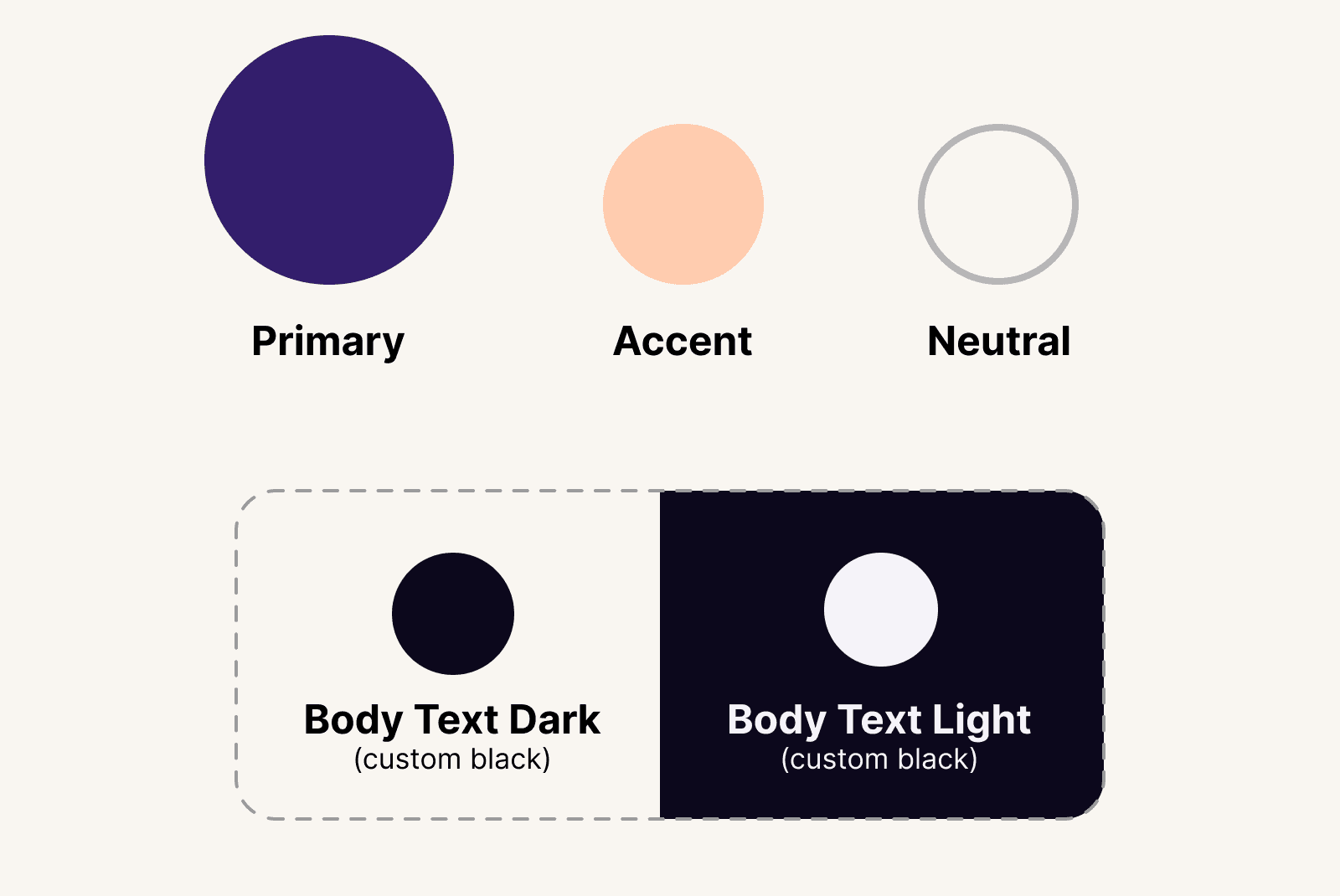
Three colors are all you need when designing a presentation deck. If you have a brand deck, please use those colors and don't deviate from them. Building reputable brands means using the same consistent choices over and over.
Applying brand decisions should be boring.
Here's the simple formula:
One primary color (pick this first)
One neutral color (pick this second)
One accent color (pick this third)
Optional: A custom black for text and a custom white for reversed white text
I always use this combination of
Primary color
Your primary color is your main brand color. You can use this for your dark backgrounds or any other primary instances.
This will be the color you use in 80% of cases. When in doubt, use this color for your design decisions.
I usually bookend my slide decks with this color, using it for the cover slide and end slide. I might also use it for the Table of Contents, and then use a lighter background for the interior pages, just like a book.
This adds a bit of personality and the sterile look and feel most slide decks have.
Neutral color
Neutral colors are great for lowering the amount of contrast in a slide. I like to use my neutral color instead of a pure white background, which often gives the presentation a sophisticated feel.
Feel free to experiment, but neutral colors are almost white. In the example above, I'm using the hex value #F9F5F3.
Accent color
An accent color is useful when you need to call out or highlight an important word or section. If you're trying to highlight one of the most important takeaways, try using this as the slide’s background.
The purpose is not to overuse this color, but to use it strategically when necessary.
Avoid using true black and white for body text
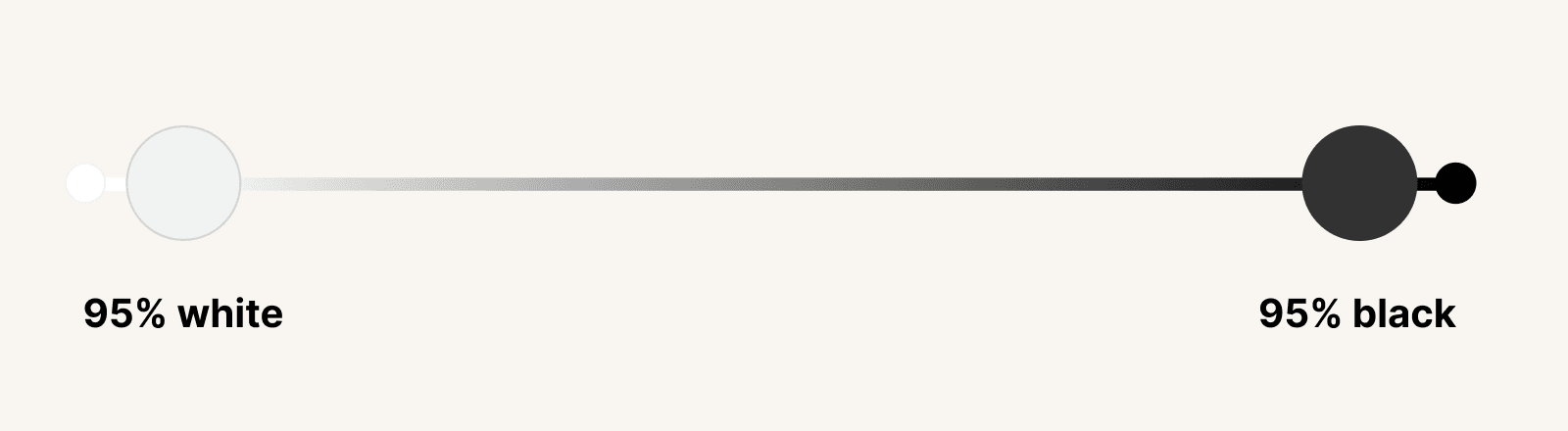
Most templates will use pure black and white for body text. But these colors are high-contrast, and demand unnecessary attention. Pure black and white don't exist in the world because of the way light reflects off surfaces. Even shadows aren’t pure black because they absorb the color of the surface. (Unless maybe you're in a pitch-black float tank?)
Instead of just going with the defaults, I’ll pull in the ends of each just slightly, so to soften the intensity overall.
Imagine a spectrum of white and black on opposite ends. I choose colors that sit at around 95% of each end. It's hard to notice without comparing them, but that's the point. It creates a more soothing experience, even if no one can tell you're not using pure black and white.
Fonts: Choose a maximum of one or two fonts
First, if your company or brand already uses specific fonts, use those and forget this section! Consistency matters, and you'll only make it more difficult when everyone is choosing a font that matches their attitude that particular day.
You only need one typeface, as long as it has multiple weights. A typeface with multiple weights means it has bold, regular, semi-bold, black , and so on. Those give you a much more flexible family to work with than typefaces with just one.
If you need to use two fonts, you'll want to pick fonts with contrast. This creates visual intrigue, and it’s easy to accomplish using a serif or sans-serif combination. Like, Helvetica and Georgia.
Avoid picking two fonts that look too similar, like Helvetica and Arial. These two in particular look similar, but they’re slightly different. This makes the overall design look confusing or off .
Use images that have a clear meaning
If you're in a pinch for a photo, try to resist the temptation to find a generic or cheesy stock photo. They make your slide deck look unprofessional and dated. It's better to use no photo than one that adds skepticism to your presentation deck.
If you do use images, make sure they support your story. They should also touch the edges of your slide deck, without any white padding. This will help give your slide deck a more polished feel and help the placed images avoid looking like clip art.
Illustrations can be useful
I won’t lie and say illustrations can’t be powerful and creative. I’ve used them in my decks. But they aren’t necessary to communicate a good story. The problem with stock illustrations is that they usually look off-brand, or confuse the message more than anything. I try to avoid them at all costs unless you have the budget to hire an illustrator to build them specific to your business.
Charts and graphs
Charts or graphs can be extremely useful to tailor a story with data. Most of the time you’ll end up using screenshots or displaying other existing work, but if possible, try to create these yourself using your brand colors and aesthetic.
I use Figma to create all of my charts, but there are plenty of great creative tools like Canva, Keynote, and Figma. (If you want to learn more about using Figma, you can learn more here .)
Use simple grid layouts in your slide deck
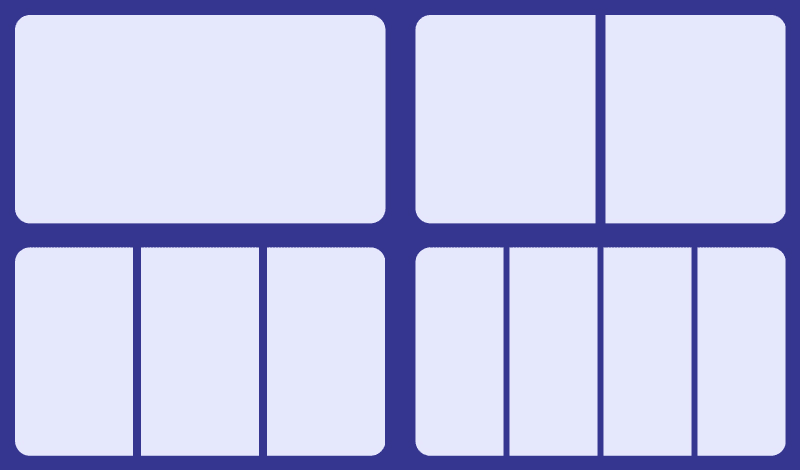
Laying out content can always cause a bit of a struggle. It’s best to keep things simple for your content.
Use a simple grid structure
Imagine your slide deck divided between 1-4 equally spaced columns. This gives you a basic grid when planning how to lay out content in your slide deck.

Don't add a logo or copyright information on every page
Many slide deck templates will have a spot for brand logos, page numbers, and other elements to make your slide deck feel more professional.
If you need to add copyrights, page numbers, or disclaimers, reserve that for a printed copy of the slide deck. Or go ahead and make a duplicate deck for sharing purposes, because that won't help you during a live presentation, and gives the audience more to look at during your presentation.
Presentation takeaways
During that long presentation with two prepared slide decks and over 100+ slides, we all left that conference room confused and unsure of what we should do next.
So in your next slide deck presentation, remember to do these things:
Start by writing a list of insights to talk about, in a story format. (These will be your slide deck titles)
Add any supporting details under each point.
Use the Pyramid Principle to make better arguments
Aim for 10 slides of less, and one insight per slide
Add your cover slide and a closing slide with a CTA
Open your slide deck software and pick 1-2 fonts (Don’t use a deck template)
Choose 3 colors (Primary, neutral, and accent)
Layout your slides using 1-4 columns
Use accent or primary colors for your most important slides

The Creator Design Kit
Transform your visual style and level up your design skills

The four page personal website that will never get updated

8 design books for non-designers

How to combine colors with confidence

How to design, launch, and publish a podcast in 2024

YouTube Thumbnails: How to design click-worthy images

Five reasons why you should avoid making design decisions

Discover your visual style using one word in Midjourney

How to pick colors with confidence

Define your visual style in five steps

How to create a free or paid offering on your personal website
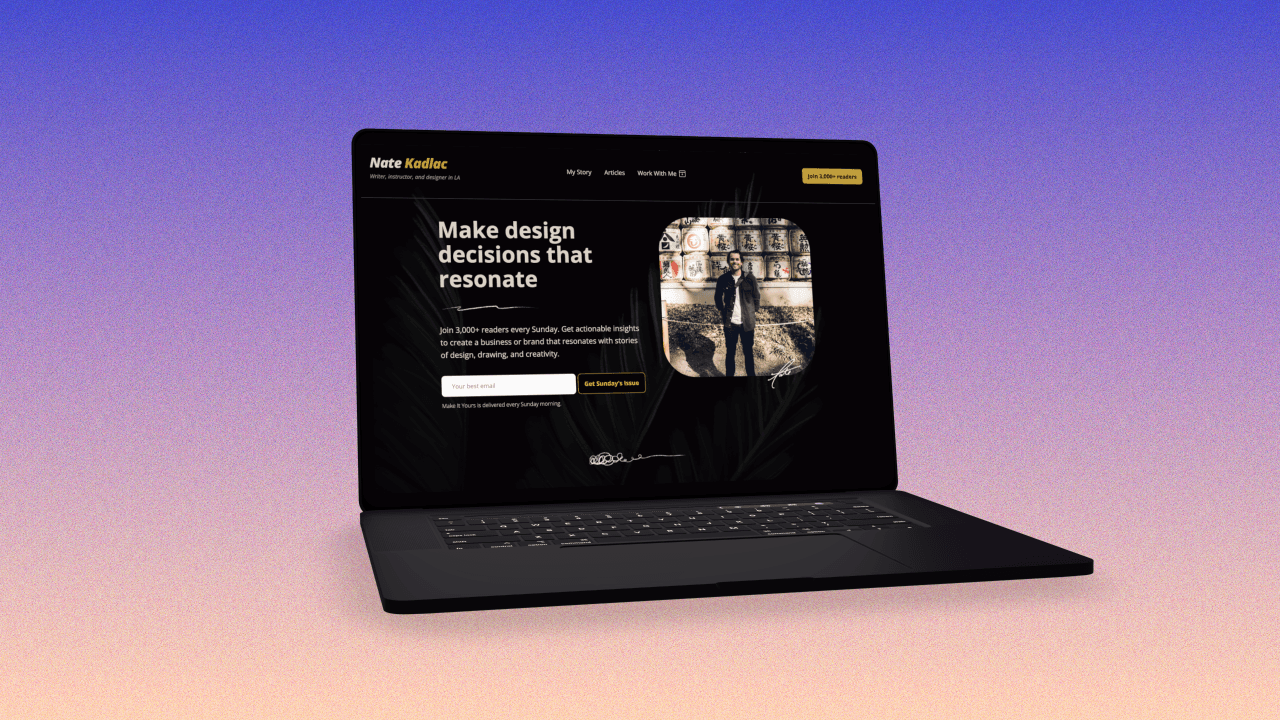
The modern guide to creating a personal website that drives career and personal growth

How to design a landing page for a $1,000 product or service

29 Best Fonts for YouTube Thumbnails in 2023

How to flip a free workshop into an evergreen product landing page that sells itself

How to Design a “Coming Soon” Landing Page
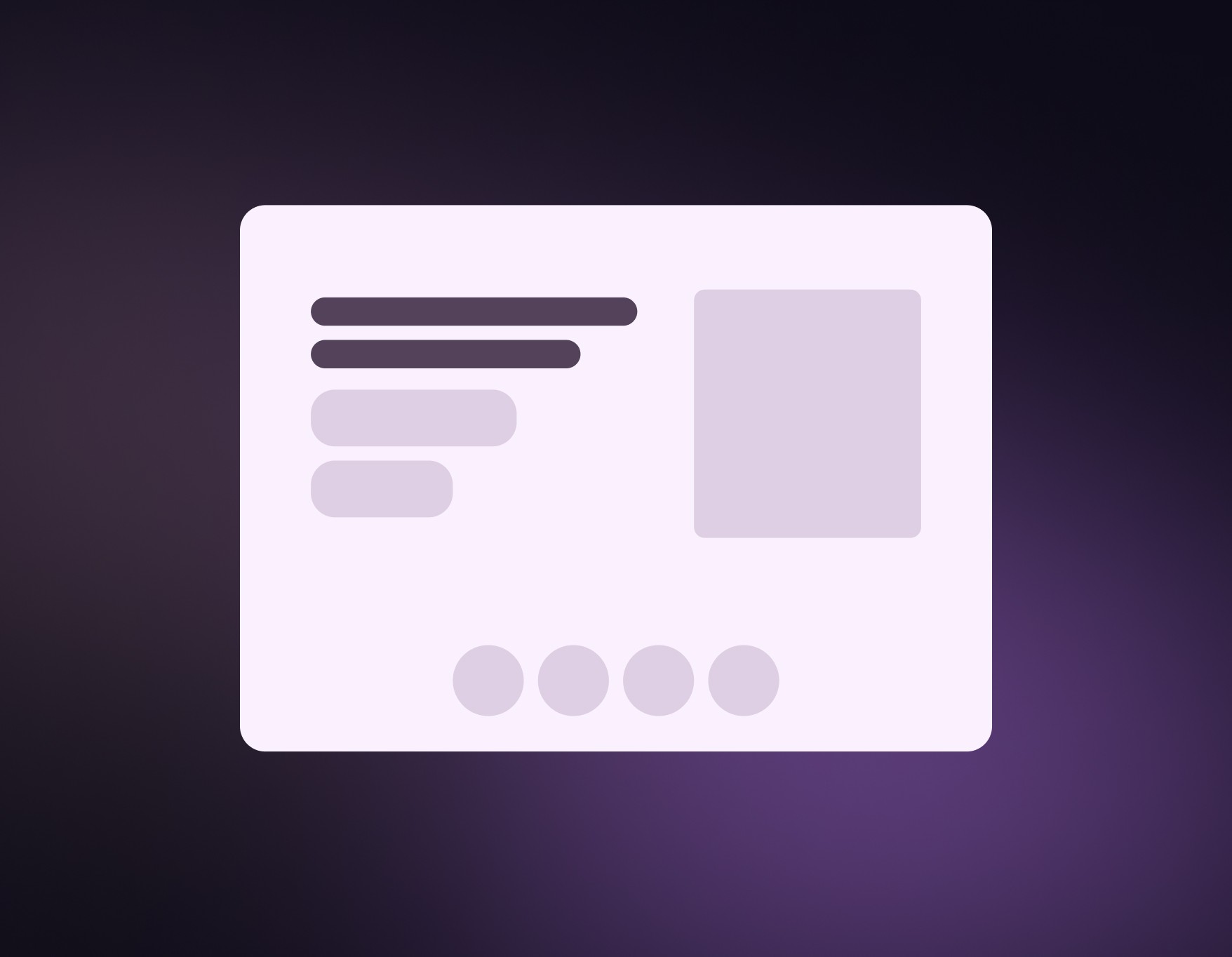
How to design a newsletter landing page

How to create a logo from scratch using a free font
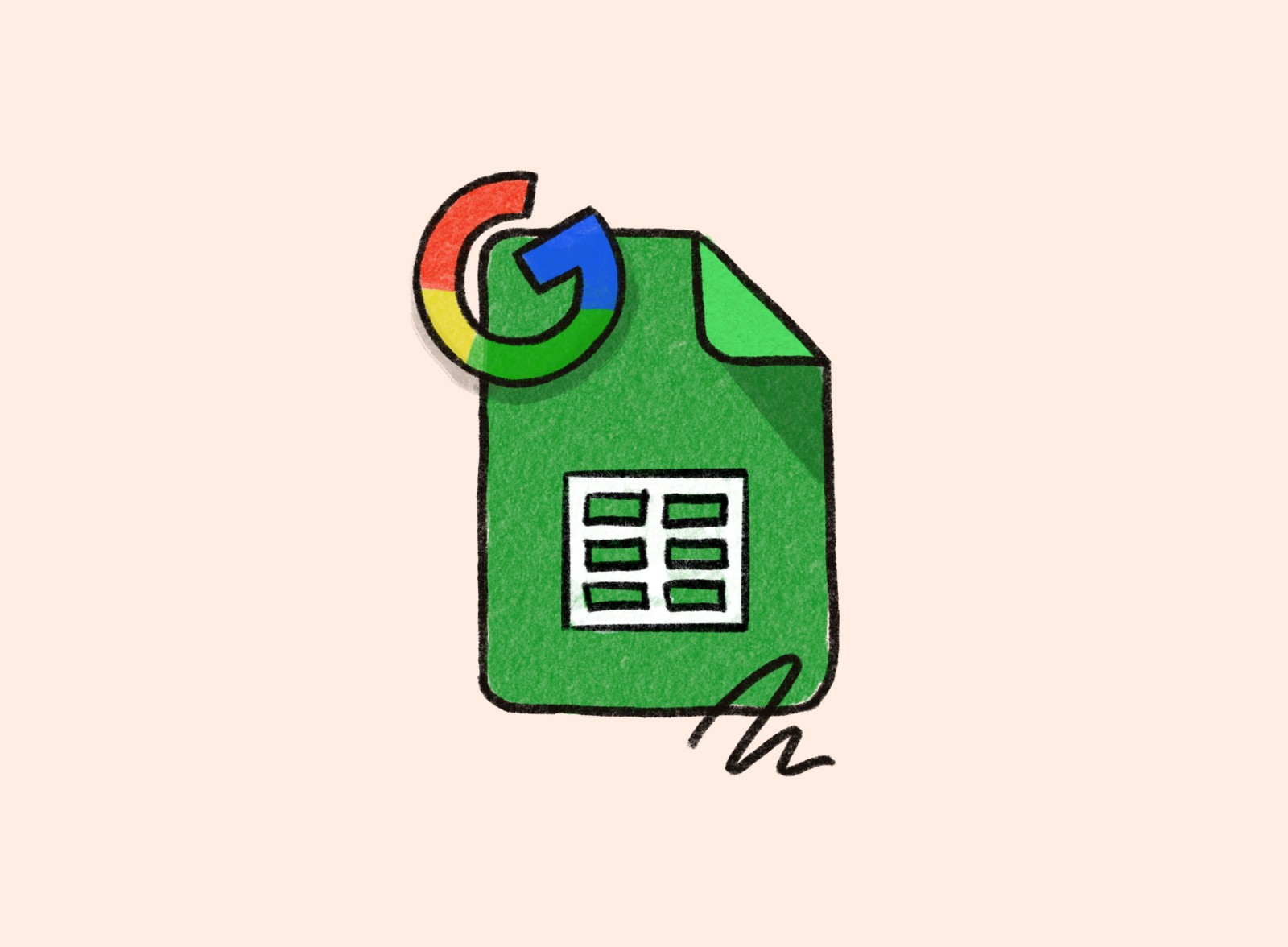
Fresh Sheets for your spreadsheets

20 unconventional design tips for non-designers

How to improve your Google Docs writing experience

How is the rule of thirds used in design?

What is the rule of thirds?

Find your visual style

What makes a good slide deck?

What is a Slide Deck? Everything You Need to Know!
By: Author Shrot Katewa
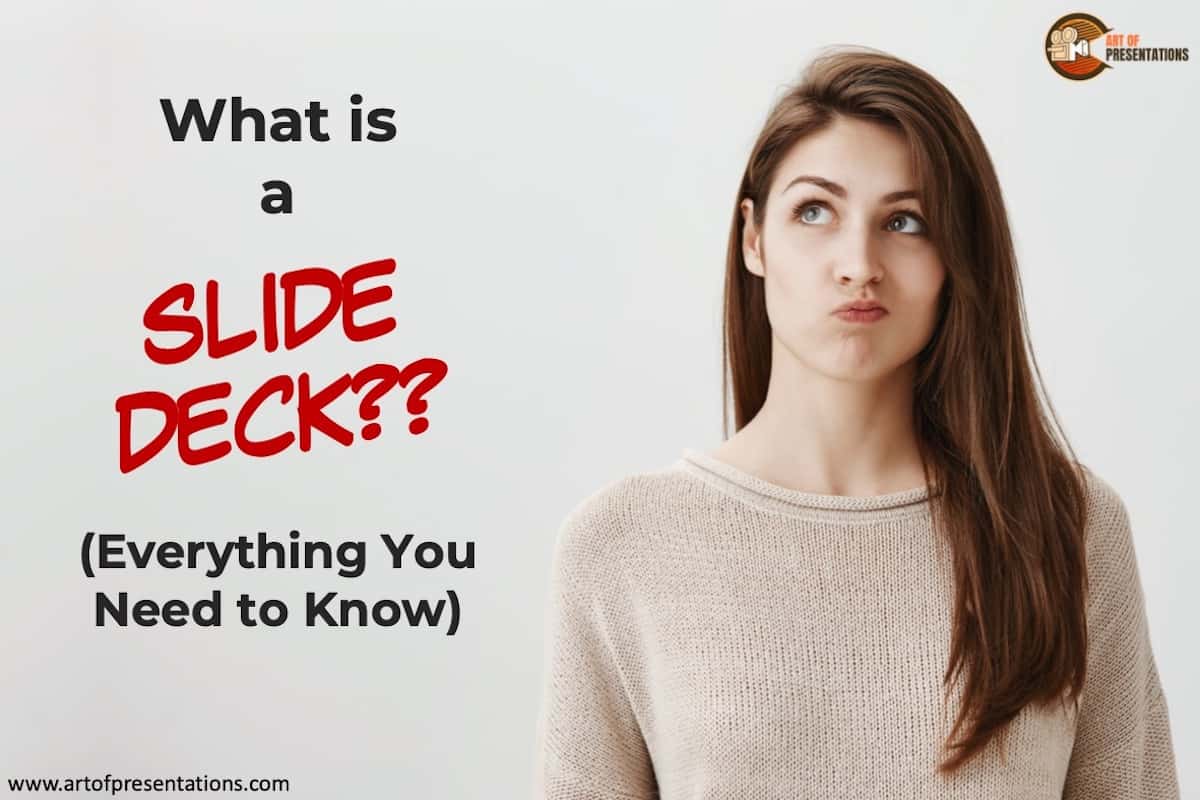
In my personal experience alone, I’ve seen people use very many different words including the word “Slide Deck” for a presentation. I always wondered what is the meaning of Slide Deck, and how is it different from other words commonly used to describe a presentation. So, I did a little research, and here’s what I found out!
A Slide Deck is a term assigned to a group of slides that together form a complete presentation. A slide deck is usually created using a presentation design application. A slide deck is often used as an aid for storytelling or presenting information about a topic or an organization.
But, how is a slide deck different from a slide show or a PowerPoint? In this article, we will understand the nuances of the various presentation terminologies used. Plus, I will also help you understand why is a slide deck really called a slide deck!
So, let’s get started.
A Quick Note Before We Begin – if you want to make jaw-dropping presentations, I would recommend using one of these Presentation Designs . The best part is – it is only $16.5 a month, but you get to download and use as many presentation designs as you like! I personally use it from time-to-time, and it makes my task of making beautiful presentations really quick and easy!
What is a Slide Deck?
When it comes to describing a presentation, there are several words that are used. One word that is often used is a “Slide Deck”.
As mentioned above, a slide deck really is a collection of slides put together to form a presentation. A slide deck is used in many organizations to give an overview about their organization, to share strategies or plans, or showcase performance updates, or even just sharing a piece of interesting information about a topic. There are several use cases for a slide deck!
You may wonder, “Is slide deck not just the same as a presentation?”. If so, then why not just call it a presentation instead of a slide deck? Why use the term slide deck at all?
Pro Tip: All slide decks are presentations, but not all presentations can be classified as a slide deck!
A presentation is usually a much broader term. For instance, when you are displaying a physical product and verbally sharing nuggets of information about that product, it is still referred to as a presentation. More specifically, it is called a product presentation.
The key difference between a slide deck and presentation is that a presentation is an act of delivering information such as a speech or a talk. Whereas, a slide deck is the visual aid used while giving a presentation!
Although the two terms are often used interchangeably, a slide deck and a presentation are actually two different terms!
Why is a Slide Deck called a Slide Deck? A Brief History!
The term slide deck evolved from an old technology that was used for projecting the slides on the wall. A physical 35 mm slide was inserted into a carousel slide projector . All the slides that were used during a presentation were collectively known as a slide deck (as in a deck of cards).

The term “slide deck” stuck around and became synonymous with a presentation even after the technology evolved . Thus, even today, many people refer to a presentation as a slide deck.
If you are wondering how this projector really worked, then you would be amazed to know that each model came with slots for 40 or 80 slides that could be inserted at a time.
Each slide would be placed upside down and backward in terms of the chronological order so that the image projected is in the correct orientation and order. The slide themselves were usually photographs and not much could be done on the slide.
Difference Between Slide Deck and Slide Show?
Another term that people often use interchangeably is a slide deck and a slide show.
A slide deck is the group of slides used to create a presentation. However, when these slides are displayed or shown to an audience while giving a presentation, the process is known as a slide show.
In other words, a slide deck is usually a presentation file whereas a slide show is a process of showing the contents of that file to an audience.
Slide Deck vs PowerPoint: What’s the Difference?
I’ve also seen people get confused between a slide deck and PowerPoint. Again, these are also another set of terms that are used interchangeably. But, there is a difference.
As mentioned before, a slide deck is usually a group of slides collectively put together to give a presentation. The term slide deck has existed even years before PowerPoint was introduced. As we learned above, a slide deck was initially used to describe the batch of physical slides used in a projector.
PowerPoint, on the other hand, is a presentation design software. Unlike a slide or a presentation, PowerPoint is actually a program that is used for designing a slide or creating a presentation.
As the technology evolved and a computer started to have more computing power, complex applications were designed to enable the ease of leveraging technology.
Contrary to the common opinion, PowerPoint was not created by Microsoft. It was first released by Forethought Inc in 1987 initially only for Mac OS. However, Microsoft acquired PowerPoint 3 months after its initial release and rebranded it as Microsoft PowerPoint.
What is the Difference Between Slide Deck and a Pitch Deck?
Another term that you may hear often, especially in the more recent times, is a pitch deck. It is important to note that using the two interchangeably might not be the correct thing to do. Here’s why –
A slide deck is basically all the final slides put together to create a presentation. However, a pitch deck is a type of a slide deck created with a very specific purpose of pitching an idea or a business model to an investor with the intention of raising funds for implementing the idea.
In this era of start-ups and entrepreneurs, a pitch deck is quite common. In fact, every time an organization is looking to raise funds for the project or business, a pitch deck is required.
Simply put, a pitch deck can also be called a slide deck, but not all slide decks can be referred to as a pitch deck!
What is a PowerPoint Slide Deck?
There are multiple ways of creating a slide deck. As we learned earlier, traditionally a slide deck was created using actual physical slides.
As the technology evolved, sophisticated computer applications were used to create a slide deck. One such application is Microsoft PowerPoint.
A PowerPoint slide deck is a term used to describe a slide deck or a presentation that is created using Microsoft PowerPoint as the presentation design application. A PowerPoint slide deck usually consists of multiple slides put together to create a presentation.
That said, a PowerPoint slide deck is more commonly referred to as a “slide deck” or just “Presentation” as PowerPoint is not the only presentation design application available to a user.
What is a Slide Deck in Google Slides?
Although PowerPoint has been one of the most well-known and commonly used presentation design programs, another application that has been gaining in popularity amongst the users is Google Slides!
The idea of a slide deck in Google Slides is pretty much the same. When you put together all the final slides that are going to be used in a presentation using Google Slides, it is known as a slide deck in Google Slides.
If you are not sure what exactly is Google Slides and would like to understand this a bit more in detail, I’ve written a detailed post on this topic. Make sure you check it out! Click on the below link.
What is Google Slides? The ULTIMATE Guide!
How to Make a Slide Deck in PowerPoint?
If you are using PowerPoint, one of the things that you may often be asked to do at work is to make a slide deck in PowerPoint. But, how exactly do you do that? Let me try to answer this question.
Here’s how to make a slide deck in PowerPoint –
- Open a PowerPoint Presentation
- Create a structure for your content
- Create a Title Slide
- Design the Other Remaining Slides
- Use Images relevant to the content
- Add Animations and Transitions
- Create a Thank You Slide
- Save Your Slide Deck
- Share the File with your team
Honestly, this topic deserves a separate article in itself. Perhaps even a single article may not be complete enough to cover this topic.
How to Make a Good Slide Deck?
Let’s face it – most of us don’t want to come across as incompetent. Thus, making a good slide deck is almost always important. But, how exactly does one do that?
There are actually several things that you can do to make an attractive presentation. I actually wrote a detailed article on how to easily create a good slide deck. The tips that I share in that article are also relevant for beginners. So, make sure you check out that article as well! The link is mentioned below.
7 EASY tips that ALWAYS make your PPT presentation attractive (even for beginners)
More Helpful Resources –
- Should You Add Table of Contents in your Presentation?
- How to Give a Presentation When You Are Not Prepared?
- A Quick Guide to Using Animations and Transitions in PowerPoint
Image Credit for the Featured Image

- SUGGESTED TOPICS
- The Magazine
- Newsletters
- Managing Yourself
- Managing Teams
- Work-life Balance
- The Big Idea
- Data & Visuals
- Reading Lists
- Case Selections
- HBR Learning
- Topic Feeds
- Account Settings
- Email Preferences
Christine vs. Work: How to Make a Presentation Deck That Doesn’t Stink
- Christine Liu
You’re staring at a blank slide deck in agony. Now what?
Where your work meets your life. See more from Ascend here .
When you land your first job, you’re eventually going to be asked to give a slide deck presentation — whether it’s to propose a new idea, summarize your accomplishments, or report out metrics on a project. But how do you deliver a slideshow that really blows people away? If you’re not a graphic designer or a superstar at presentation software (you know, Powerpoint and the like), what’s the best way to approach building a deck? And how do you succeed at putting on a good show?
- Christine Liu is the innovation editor at Harvard Business Publishing’s product incubator.
Partner Center
6 steps to creating an effective presentation or slide deck

Creating powerful presentations and supporting documents for clients is the heart and soul of everything we do at Presentation Studio. As part of this, we see the good, the bad and the downright ugly !
One of the most common mistakes people make is to confuse a presentation and a report. Quite often, they’ll try and present a report.
Difference between a presentation and report
A presentation includes carefully constructed and designed slides that support what a speaker is presenting. So, like a billboard on a highway, you should be able to digest the content on each slide within a few seconds without causing a pileup of information.
Visuals, keywords, infographics and diagrams are used to explain or create an emotional connection with your audience, so you can help them remember your key points.
A report or slide deck , on the other hand, can be used as a stand-alone document that you handout before or after you present.
Slide decks are great when you have more information than you can put on screen. Like a magazine, they can be read on their own and don’t need the speaker to talk through them – in fact, that would make understanding them worse as you can’t read lots of information and listen at the same time.
You can do both in most presentation software, but a presentation and a slide deck have different purposes. Ideally, you would present and then follow up your presentation with a report/slide deck of the supporting information.
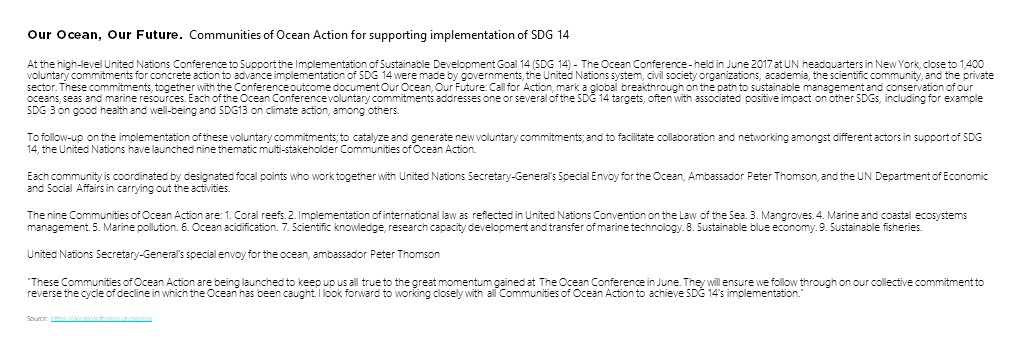
To help show the difference between the two, let’s look at how you might take a large chunk of text from a word document (like above) and turn it into a handout and then an effective presentation.
HANDOUT TOOL [REPORT]
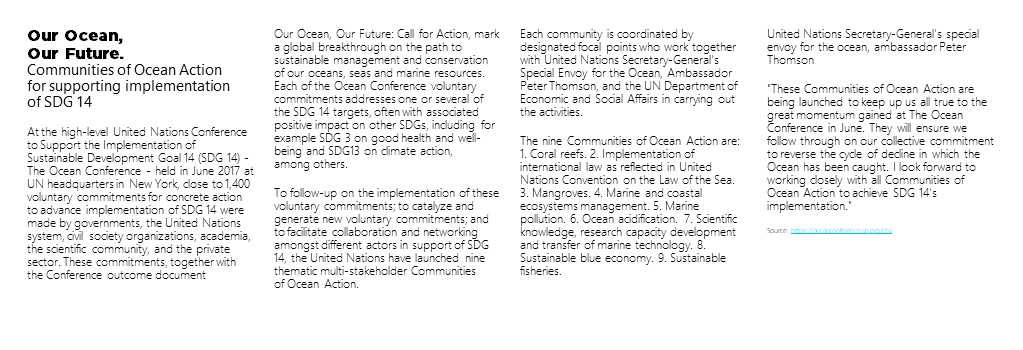
Step 1: Convert text into multiple columns
The human eye finds narrow columns easier to read than full-width pages. That is why newspapers and magazines split the information up with visuals and columns, and graphic designers use grid layouts when setting copy pages.
So your first step would be to convert blocks of text into multiple columns that automatically adjust. This makes it easier for your audience to scan read.
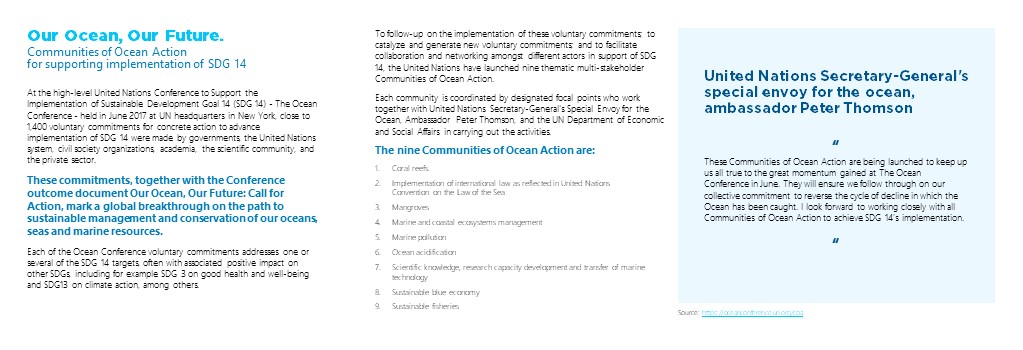
Step 2: Contrast fonts and font size to emphasize points
To help the ‘readability’ of your information, make the titles bold, use line spacing to tighten up blocks of text that are related to each other. You might also look at highlight quotes in different colors, fonts or font sizes, and add in bullet points where you can.
This makes the information far more natural to scan and digest. That’s a perfect handout for before or after you present.
PRESENTATION
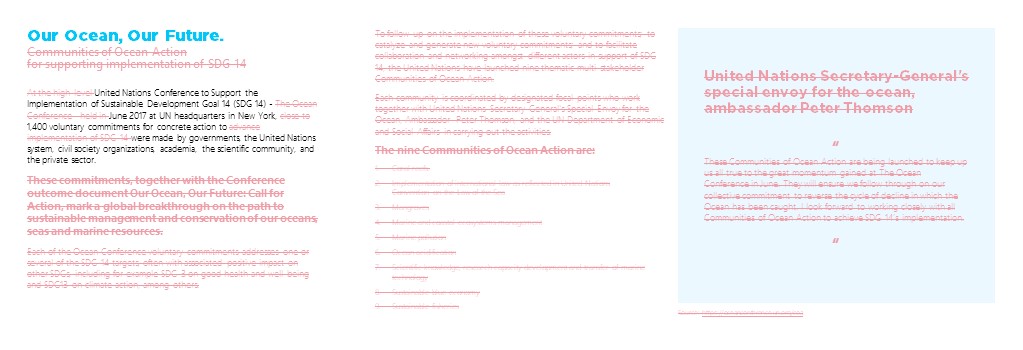
Step 3: Cut the clutter
Once this is done, you can start thinking about thinking your text into a presentation. It’s more important than ever to cut out all the clutter from your presentation. What gets left out of your presentation is more important than what goes in.
Some of us are apparently better at this than others. Many of us believe that sharing everything and blinding our audience with data is the best way to create a connection – that couldn’t be further from the truth! This will only put the people you are trying to engage off and make them lose interest faster.
You need to identify the main points that your audience can act on and display these in a way that they can immediately understand. Strip out all the other background content.
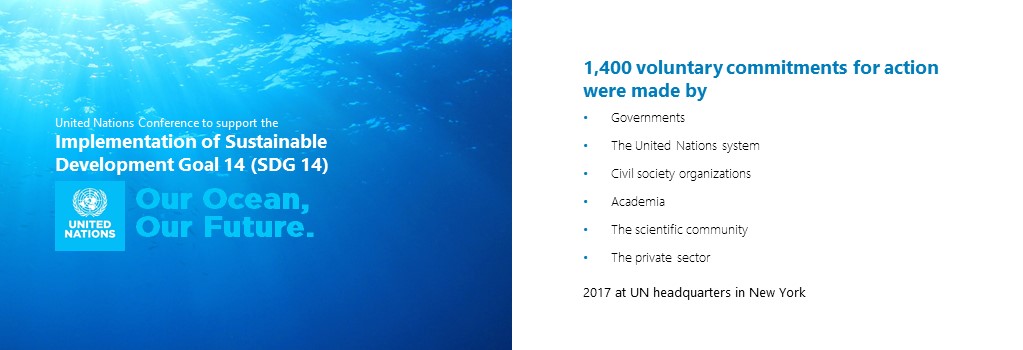
Get Microsoft Teams for free
That’s right, free. As in $0. Work together with features like chat, file sharing, and video calling.
Step 4: Spread out your slides
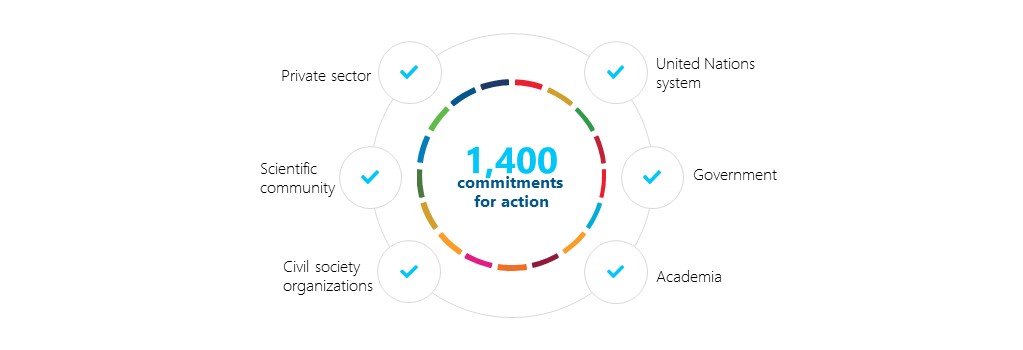
Step 5: Represent data as diagrams
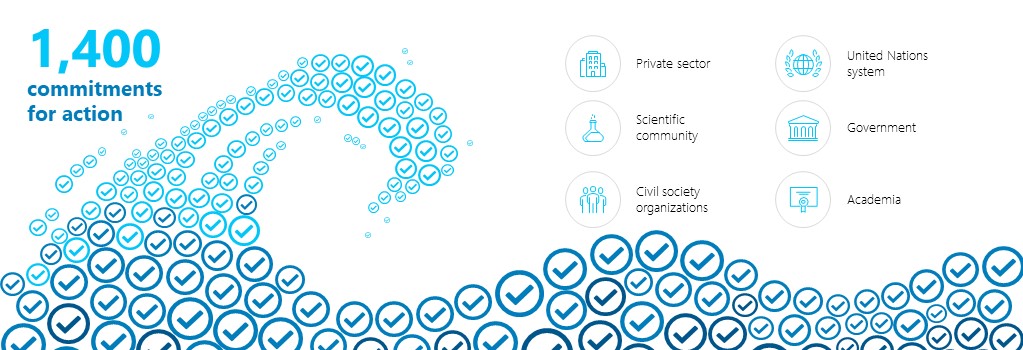
Step 6: Create visuals, icons and images
Images create an emotional connection to what you are saying, which helps your audience remember it. Think of the meaning or the feeling you are trying to evoke and represent that. Avoid hand-shaking figures, smiling suited people, little vector people standing on arrows and graphs, and predictable and boring stock images that have been used a hundred times before. Cheesy stock photos have the opposite effect than the one you want – they turn your audience off. This is your chance to get creative! Using these visual references helps create clarity and a much stronger emotional connection with your audience. It’s these kinds of emotions and visuals that they will remember long after your presentation has ended.
Quick summary
Before your next presentation, the following will help you create a powerful and pleasing slide deck:
- Covert text-heavy information into multiple columns
- Contrast font and font sizes to emphasize points, highlight headings with color
- Reduce the clutter
- Spread out your slides
- Represent data as diagrams
- Create visuals, icons and images
- Use a PowerPoint theme to make your presentations visually uniform and consistent
About the author
As the founder and CEO of Presentation Studio, Emma leads the team to create presentations that are influential, memorable and successful. Emma and her team can help you stand out so that your audience understands your message. She can help your presentations have impact and influence. This means the right messages are more memorable for your audience. Emma achieves this through content writing, visual communication, and strong presentation delivery.
Get started with Microsoft 365
It’s the Office you know, plus the tools to help you work better together, so you can get more done—anytime, anywhere.
10 ways to make Your business more environmentally friendly
The 6 best flow chart maker tips to improve your charting skills, create the best online flowchart for your business, working in new ways: unconventional uses of flow chart software.
Business Insights and Ideas does not constitute professional tax or financial advice. You should contact your own tax or financial professional to discuss your situation..
Building Strategy Consulting Slide Decks: The Complete Guide
Table of contents.
There’s something different about slide decks from strategy consulting firms like McKinsey, Bain or BCG . For some reason, they just seem more convincing. But it’s difficult to pinpoint exactly what makes those presentations good.
As a strategy consultant, you very quickly realize there are two important components of a compelling strategy presentation:
- The ‘thinking’. This is the rigorous problem definition, analysis, synthesis, and insight that happens before you open up PowerPoint. Without this, even the most well-crafted strategy presentation lacks impact.
- The presentation. This is the distinctive, structured, and clear way that strategy consultants build their slide decks. Without this, even the most powerful insights lose their force.
In this guide, we show you how to do both those things. In chapters 1-3, we discuss how to structure your slide deck, define your objective, and craft a compelling argument and storyline.
Then in chapters 4-6, we show you best practices for building your slides and reviewing your slide deck.
By the end of this guide, you’ll have the ability to craft a compelling strategy slide deck with a clear and compelling storyline that leads your audience to your desired conclusion.
Structure your slide deck
Before we get into the detail of building your slide deck, it’s important to understand how to structure your presentation.
There is a common structure that is used for almost all strategy presentations. It’s based on a concept known as the Pyramid Principle , which was popularized by Barbara Minto at McKinsey & Co.
According to Minto, there are three components to a well-constructed slide deck:
- The executive summary: Provides the reader a full summary of the argument and recommendations within your slide deck for readers that are more interested in the ‘so what’ than the detailed analysis.
- The body slides: Illustrates the analysis that supports each claim you make in your slide deck’s argument and thus slide objective.
- Next steps or recommendations slides: Clearly outlines the key implications or ‘so what’ of your slide deck, as well as any next steps required.
In this guide, we will walk you through how to tackle each of these sections one by one. But first, we start by setting the objective of your slide deck, and crafting your argument and storyline.
Define the objective of your deck
Let’s start at the beginning. The purpose of your slide deck isn’t to show off all the things you know… or how great you are at analysis… or how beautiful your slides are.
Instead, the purpose of your slide deck is to persuade your audience and lead them to an objective. And, as the author of the slide deck, you need to set the objective before you start building your slide deck.
Having a clear objective for your slide deck is important for a number of reasons:
- It helps you focus your research and analysis on things that are relevant to your objective.
- You can quickly test the quality of your content by testing whether it is sufficient to achieve your objective.
- It helps inform the tone and positioning of the messages in your slides.
Your objective can take many forms. For example, it could be simply to inform your audience, to gain endorsement for a decision, or to achieve a specific action or next step.
As the author of the slide deck, you must ensure that the objective is clear and agreed upon. All the work that you’re about to do to build your slide deck is guided by your objective.
Craft the argument and storyline
Now that you’ve determined the objective of your slide deck, you need to craft an argument and storyline that leads to your objective.
To some extent, your slide deck’s argument will naturally appear from insights gathered through research and analysis. As you conduct research, you’ll slowly uncover the “real state of affairs”, which will be supported by data.
It’s your job to translate this argument into a compelling story; one that grabs the attention of your reader and communicates your argument in a clear and easy-to-understand way.
To do this, you should use a situation-complication-resolution storyline .
This is a universal structure; it’s used in books, plays, films, advertising, religion, politics, and more. It looks something like this:
- The scene is set and the characters are introduced (situation)
- Something goes wrong (complication)
- They fix the problem and live happily ever after (resolution)
When storytelling in PowerPoint, you should use the same structure. But in the context of your slide deck, your storyline will look something like:
- This thing is important (situation)
- There is a problem with this thing (complication)
- Therefore, we need to respond — and here is how (resolution)
The dot-dash structure
Writing a storyline for your presentation doesn’t happen in PowerPoint. In fact, you don’t open up PowerPoint until you’re completely satisfied with your storyline.
Instead of jumping into PowerPoint, you start by writing out your storyline in a text document using the dot-dash structure .
By writing your slide deck’s storyline in a text document, you can easily identify any faulty or missing logic in your story and ensure that you have the data required to support each claim you make.
And when you’re completely satisfied with your storyline, you can move it into PowerPoint. Your storyline should be communicated in the slide lead-ins, like so:
And once you’ve built the skeleton of your slide deck with the storyline communicated “horizontally” across the leads-ins, you’re ready to start building individual slides and the “vertical flow”.
Build body slides
Before you jump into building individual slides, there are two main components of slides that you need to understand:
- The lead-in: The text at the top of your slide. This should be written as an action title that communicates the implication or ‘so what’ of the slide, not describes the content of the slide.
- The slide body: The content of your slide. You should only communicate one insight per slide and choose the simplest method possible.
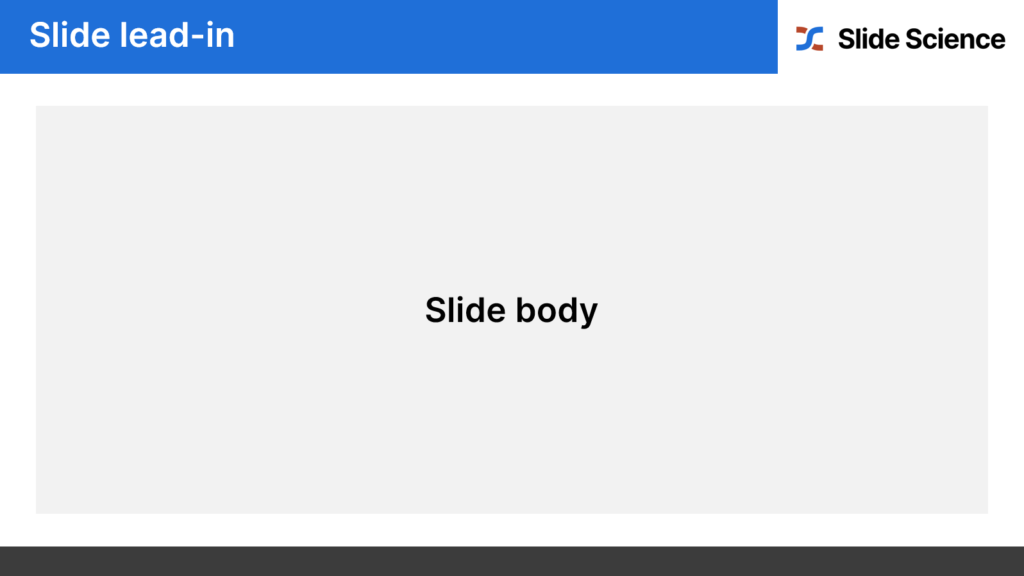
There is a close relationship between the slide lead-in and slide body. And this relationship is best explained by the Golden Rule of slide building.
The Golden Rule of slide building is:
“One slide, one insight, fully articulated in the lead-in, and supported by the body”
In other words, each slide should only communicate one insight. That insight should be fully explained in words in the lead-in, and fully supported by data in the slide body.
In addition, there should be nothing in the lead-in that’s not in the body, and nothing in the body that’s not in the lead-in.
Data, charts, and other quantitative slides
Claims that are supported by data are naturally more compelling than claims supported by ‘expert’ opinions, focus groups, and other qualitative evidence.
Therefore, where possible, you should always prioritize quantitative slides over qualitative slides.
But don’t go overboard with your data visualization. Sometimes it can be tempting to show off our technical skills by choosing the most complex visualization available. This is bad practice.
Instead, you should always choose the simplest chart to demonstrate your insight. But it can be tricky to determine which chart to use. So we’ve put together a simple decision tree to ensure that you always choose the most appropriate chart for your data .
Text, conceptual, and other qualitative slides
There are some insights that simply cannot be communicated with charts or data. In these cases, you need to find the most appropriate conceptual chart.
Unlike qualitative slides, there are no simple guides for text and conceptual slides. And because of this, the ability to craft well-structured conceptual slides is the mark of a skilled consultant.
It’s surprisingly tricky to be able to communicate a qualitative insight in a clear and structured visual manner. The best way to build the skill is to practice. But you can also learn by exploring common qualitative slides used by strategy consultants .
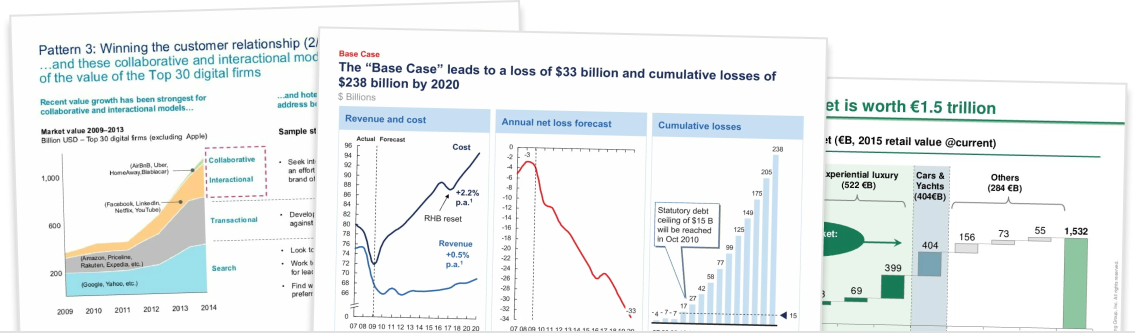
Download 120+ strategy consulting presentations for free
Looking for slide inspiration? Download 120+ consulting slide decks from top strategy consulting firms, such as McKinsey, BCG and Bain!
Write the executive summary
An executive summary slide is the first slide in your presentation but the last slide you build.
The executive summary slide fully summarizes the argument, storyline, and supporting evidence of the body slides. Because we already need to have finished every other part of the slide deck, we write it last.
Executive summary slides help the reader “follow along” with your slide deck. There are a few main benefits:
- They provide context to help the reader understand why the topic of the slide deck is important.
- They communicate the high-level argument before the reader gets into the body of the slide deck. This helps the reader understand your more detailed body slides.
- They are a “map” that the reader can reference back to if they start losing the line of argument in the body of the deck.
A typical executive summary looks something like the following slides, which are from a BCG report on “Melbourne as a Global Cultural Destination” and can be downloaded here .
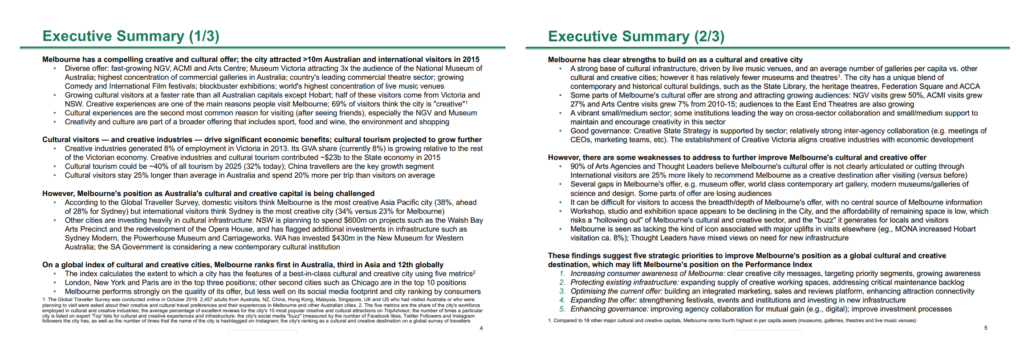
Good executive summaries follow three best practices:
- They are structured with bolded text for summary sentences and bullet points for supporting data. This ensures that every claim is clearly supported by data.
- The bolded summary sentences can be read alone to tell the slide’s storyline (i.e. you don’t need to read the supporting data in the bullet points).
- The bolded summary sentences reflect the SCR storyline structure of the slide deck
One other good practice (that you don’t see in the BCG example) is to reference the associated body slide throughout the executive summary. This helps direct a reader to the detailed analysis behind every claim in the executive summary.
Review your slide deck
Now that you’ve finished building all your slides and writing your executive summary, it’s time to review and finalize your slide deck.
There are three things that you need to check as you review your slide deck:
- Chart completeness : Check that your charts are comprehensively labeled, including chart titles, axis labels, units, time periods, etc.
- Text brevity : Review your slide text, including your lead-ins, and ensure that you make your points with the minimum number of words possible.
- Slide consistency : Review your slides and ensure that there is consistent formatting across the slides.
Reviewing your charts and visualizations
There’s a surprising amount of detail contained in charts and it’s quite easy to forget to key include key information.
Some examples of common charting mistakes include missing chart titles, labels, axes, units, dates, and legends. You should also consider how you highlights the implication of your charts.
To make this easier, you should use a charting checklist to methodically cross-reference your chart with best practice.
Refining your slide text
There’s an important place for text in slides. Not only can your use text to provide important context to support your visualizations, but also to communicate insights without data.
Most people use too many words in their slides. They tend to use fancy “consulting speak” or long, verbose explanations that actually obsure their message.
As you review your slide deck, you should review all of the text in your slides and savagely sharpen your text by removing unnecessary words .
Ensuring consistency across slides
Finally, you should use your last review to check for consistency across slides.
Start by ensuring that the formatting is consistent. For example, your slide format, spacing, fonts and slide numbers should all be consistent across the slides.
And then finish your review by ensuring all concepts are communicated consistently across slides. For example, if you’ve numbered or colored concepts a certain way, then ensure that they remain consistent throughout your slide deck.
Google Slides
How to create a pitch deck (and the 10 slides you need)
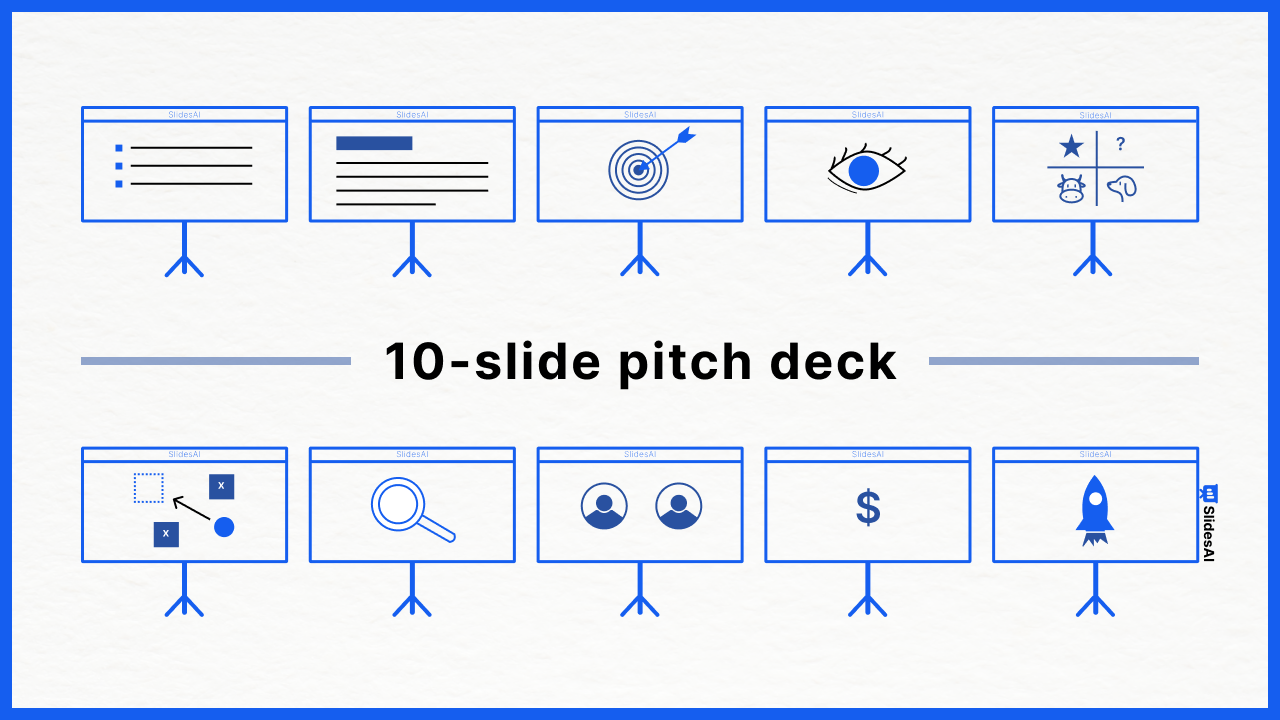
Table of Contents
In the high-stakes world of startups, a pitch deck presentation is often the deciding factor for securing investment, whether in high-pressure situations like Shark Tank or pre-seed pitching rounds. With limited time to make a first impression, the quality of your pitch deck is crucial in leading to that all-important follow-up meeting with investors or VCs.
In this article, we’ll guide you through how to create a pitch deck and the ten essential slides you need. We’ll also explain what makes a good pitch deck (including examples), the 10/20/30 rule, and how to avoid common mistakes.
Success in entrepreneurship isn’t just about hard work, luck, and timing. It’s also about successfully convincing others to invest in your vision, whether you’re seeking funding, advice, mentorship, or partnerships. A great pitch deck will be your essential tool in persuading investors. Let’s get started!
What is a pitch deck?
A pitch deck is a slideshow presentation that succinctly conveys your business idea, market opportunity, and value proposition. Startup founders and entrepreneurs commonly use them to present their business ideas, products, or services, also known as a business or investor deck. It is necessary in securing funding, attracting partnerships, and closing deals.
With a concise format of 10 to 20 slides, this visual tool effectively conveys a business idea and its potential to help entrepreneurs connect with investors, clients, or partners. Suppose your pitch catches the interest of potential investors. In that case, there will likely be an in-depth next meeting (i.e., the start of the actual pitching process).
💡 The most common formats for pitch decks are PowerPoint slides, Google Slides, or Apple Keynote presentations.
Purpose of a pitch deck
The purpose of a pitch deck is to clearly and quickly communicate your business’s potential. Used in fundraising pitches, idea support, and forming strategic partnerships, it provides a visual snapshot of your business idea and its market viability.
Pitch decks are not only used by startups but also in a variety of other settings. The structure of your slides should enable potential investors to grasp your business idea’s potential quickly.
Types of pitch decks:
- Branding or marketing plan
- Fundraising
- Film & TV
The 10-20-30 rule for slideshows
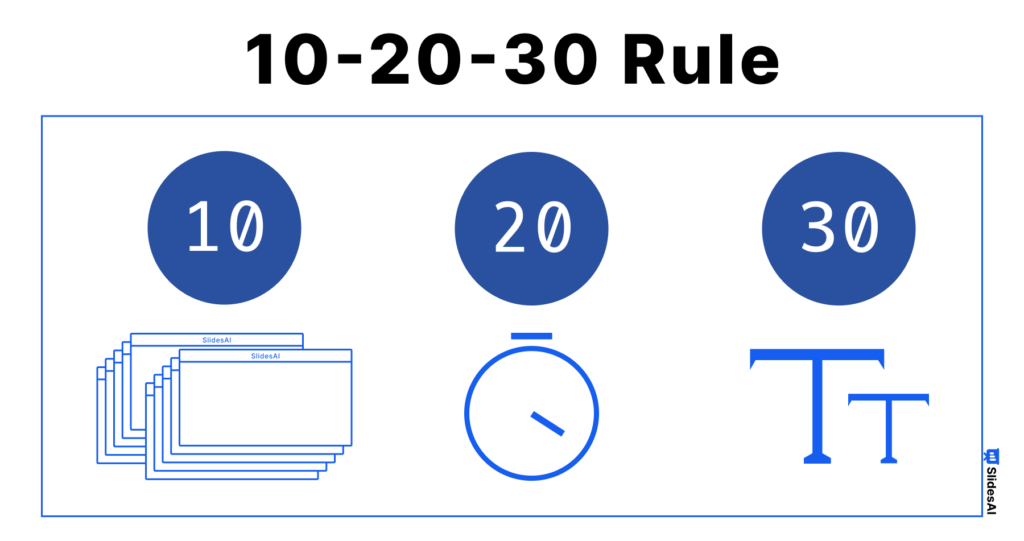
The 10-20-30 rule, coined by venture capitalist Guy Kawasaki, offers a structured approach to creating effective PowerPoint pitch decks. This rule is a favorite among startups but applies to all types of presentations. It includes:
- Keeping to just 10 slides.
- Limiting the presentation to 20 minutes.
- Ensuring a font size of at least 30 points.
However, sticking to 10 slides isn’t always the optimal approach for everyone. As David from NextView VC reminds us, it’s crucial to present in a manner that feels authentic to you. Treat pitch deck templates as flexible starting points, and tailor them to highlight the uniqueness of your startup.
What should be in a pitch deck
A pitch deck should concisely outline your business idea, market, strategy, finances, team, and funding needs in an engaging story. You should use between 10 and 20 slides depending on your needs and audience.
In the next section, we’ll guide you through creating each slide.
The 10 most important slides in an investor deck:
- Business overview: A brief introduction to the business, including the mission and vision.
- Problem statement: Identify the problem or need in the market the business intends to solve.
- Solution slide: The product or service offered by the business as a solution to the identified problem.
- Market size and analysis: Information about the target market and industry, including size, growth potential, and customer demographics.
- Product and business model: How the business plans to make money, including the product and pricing strategy.
- Go-to-market plan: The approach to promoting the product or service and acquiring customers.
- Competitors: A look at the competitive landscape and how the business differentiates itself from competitors.
- Financials: Financial projections and current financial status.
- Team: Information about the key team members, their roles, and their experience.
- Ask: The specific funding request and how it will be used to grow the business.
Now that we’ve covered the basics, we’ll move on to how to create a pitch deck.
How to create a pitch deck
We’ll take a step-by-step approach to making the essential 10 slides in a pitch deck. It will cover the most critical aspects of your business idea and pitch presentation. You may add more slides as you go, but let’s start by looking at each of these 10 slides, their purpose, and what information should be included.
Slide 1: Business overview
The first slide of your pitch deck will set the tone for the rest of the presentation. The business overview (title slide) should briefly capture the core of your idea and stand out to investors.
- Include your logo.
- title slide
- Name of your idea, business, or startup.
- Summarize your concept into a catchy headline.
Slide 2: Problem
Use this slide to lay the groundwork of your pitch by focusing on the problems or pressing needs that your business addresses. Highlight the market gap and illustrate why it’s an important opportunity.
- Present the problem your business solves in the form of a problem statement.
- Emphasize its relevance to your audience.
- Back up your points with solid data like market statistics or instances of current inefficiencies.
Slide 3: Solution
The solution (or value proposition) slide should address each problem mentioned in the previous slide. There could be many ways to solve a problem, so clarify how your solution benefits your target segment.
- The value proposition of your product or service.
- What sets it apart from competitors.
Slide 4: Market size
This slide should provide a clear picture of the market analysis and landscape based on your research. Illustrate the scale of the market you’re targeting or part of, demonstrating growth prospects and business opportunities. Key points to include:
- Break down the market opportunity into TAM, SAM, and SOM.
- Note any important market trends.
- Use visual aids like charts or graphs to effectively depict market size and trends.
Slide 5: Product & business model
Summarize your product and business model in this slide to show how you will make money, scale, and be profitable.
- Highlight your product’s main features or services.
- Add visuals like screenshots or images for clarity.
- Detail your revenue streams, cost structure, and pricing strategy.
Be ready to explain any challenges within your business model and your solutions.
Slide 6: Go-to-market strategy
The go-to-market (GTM) slide outlines your strategy for entering the market and acquiring new customers. Explain how you will distribute your product or service and reach your target audience.
- Outline each phase of your GTM strategy.
- Define your ideal customer or buyer persona and how you provide value to them.
- Explain your sales and marketing approaches to reach customers.
Having a good idea or product isn’t enough to convince investors. They need to know if you have a viable, thought-out strategy to reach and serve the target market.
Slide 7: Competitive analysis
Demonstrate your understanding of the market and the competition in this slide by providing data and market research. Offer data-driven research to map out the competitive landscape, including:
- Identification of major competitors and alternatives.
- Specify your unique selling proposition (USP) and competitive advantage.
- Strategy and positioning against competitors.
Be straightforward in this slide and reassure investors that you are aware of your competition and have a plan to achieve and maintain a competitive edge. You could mention potential challenges, risks, or disruptors.
Slide 8: Team
Many investors often consider the team behind a startup as one of the most critical factors in their decision-making process. A study done on over 21,000 startup founders suggests that the founder’s personality – or the combined personalities of the founding team – is paramount to entrepreneurial success.
- Include all founders, management, and advisors.
- Roles and responsibilities.
- Highlight key skills and relevant experience.
- Mention any meaningful connections.
The team slide has to instill confidence in potential investors that this is the right team for the job, even if you are a solo founder.
Slide 9: Financials
This is a critical slide where investors may spend the most time reading to get a glimpse into the business idea’s financial feasibility and potential return. Describe how you plan to generate revenue and your pricing strategy. Each startup will show different financial figures based on their stage.
Basic financial data:
- Income statement
- Sales forecast
- Expenses and burn rate
- Profitability
- Market size (Total Addressable Market, Serviceable Available Market, Serviceable Obtainable Market)
- Projected revenue growth for at least three years.
Other KPIs you may include:
- Customer acquisition cost (CAC)
- LTV/CAC ratio (indicates how sustainable the business model is)
- Customer growth
Coming up with these figures demonstrates your financial acumen and your understanding of the key metrics that drive business success.
Slide 10: Ask
The last slide should wrap up the pitch with a snapshot of your current standing, any accomplishments, a timeline, and the use of funds.
- The current state of affairs (growth, market share).
- State the amount of funding needed and how you plan to use it.
Investors want to know if your startup/idea is worth investing in, so show them evidence of progress, past successes, or the potential for future success.
What makes a good pitch deck?
A good pitch deck gets your point across to investors and captures their attention. Successful pitch decks are clear, focused, and persuasive. Many investor pitch decks follow a similar structure because they give investors a snapshot of a business’s investment potential.
These are traits of a good pitch deck:
✅ Concise and clear, without fluff or distracting details.
✅ Focused on telling the story of the startup/idea and its potential.
✅ Structured with a logical flow. Each slide supports the overall narrative.
✅ Persuasive , backed by data, research, and appropriate graphs and charts.
💡 Save time by using an AI pitch deck presentation maker like SlidesAI
Best pitch deck examples
Here are some of our favorite pitch deck presentations. The best pitch decks balance detailed information with simplicity. Take a look at these pitch deck examples across different stages of funding:
Airbnb pitch deck (Pre-seed)
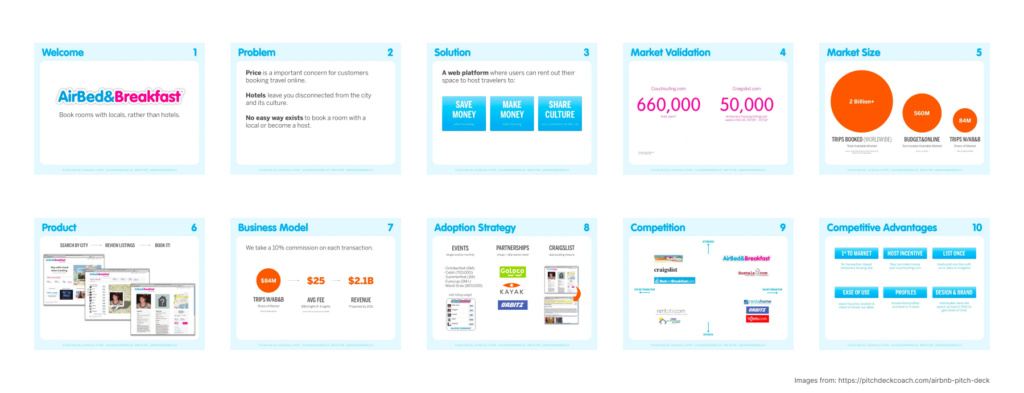
LottieLab pitch deck (Seed)
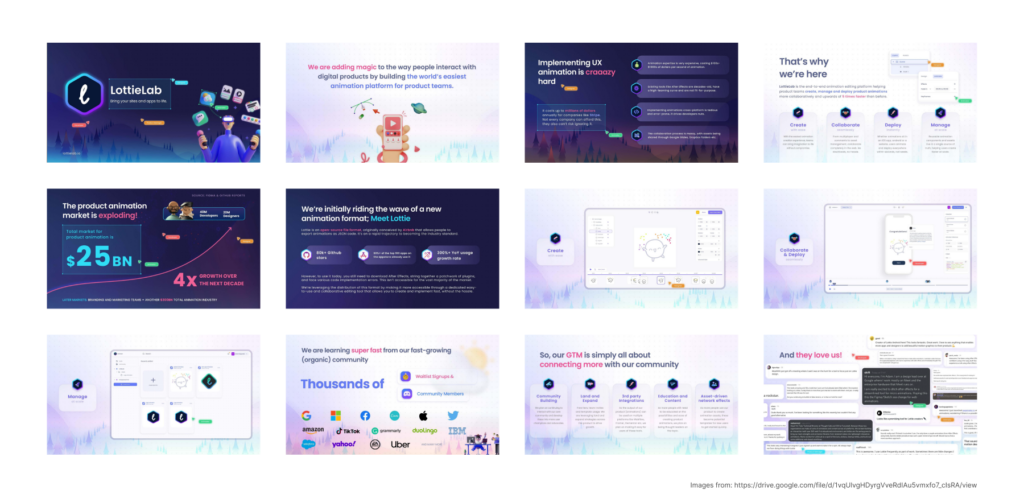
Copy.AI pitch deck (Series A)
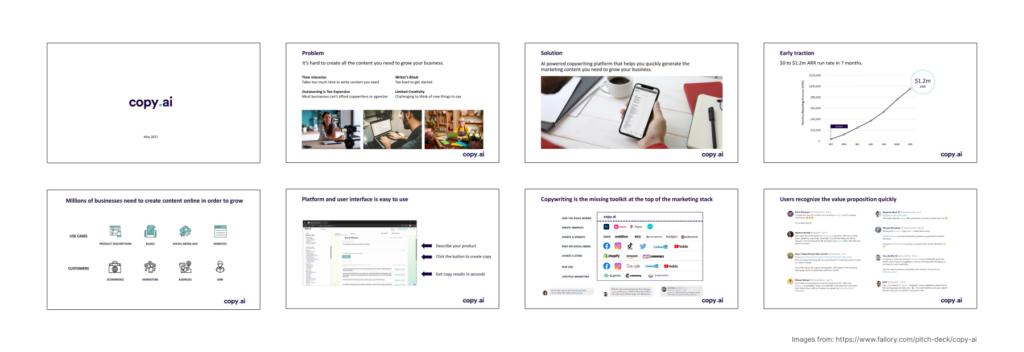
Wanderlist pitch deck (Series B)
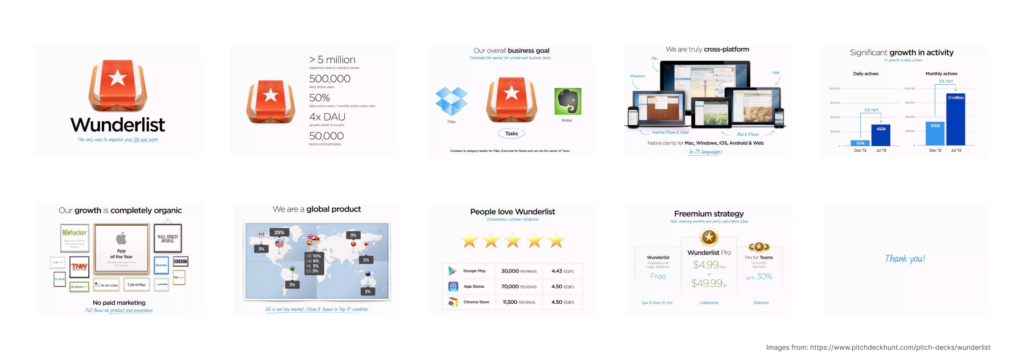
Crunchbase pitch deck (Late stage)
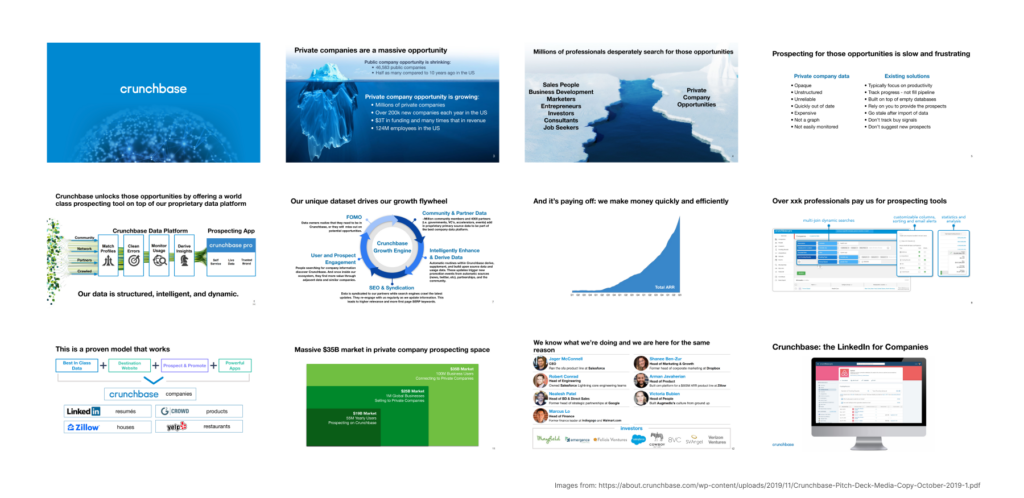
💡 Check out more free pitch deck templates here .
Top 3 mistakes to avoid with your pitch deck
These common mistakes can diminish the impact of your presentation. Strive for a balance between thorough information and simplicity for maximum impact.
Mistake 1: Overemphasizing aesthetics
Overdesigning your slide deck can detract from your core message while pitching. In most cases, it is safe to leave out PowerPoint animations and excessive graphics. Use brand colors if possible; any image, graph, or chart you include should directly support your narrative.
💡 Pro tip: Maintain a consistent visual theme and leave out flashy design elements.
Mistake 2: Overloading information
It’s natural to want to share a lot of information on each slide, but doing so can make it harder for your audience to tell what’s important. VCs hear hundreds of pitches each year – you need more clarity in your pitch to catch their interest within your allocated time. Focus on the key information and overall structure of the pitch deck presentation.
💡 Pro tip: Prioritize clarity and conciseness to make a lasting impact.
Mistake 3: Lack of personalization
Pitch deck templates are a great starting point, but remember to tailor your pitch and content to your audience. Investors differ in their interests and priorities. Understanding what your audience value can significantly improve your pitch’s impact.
💡 Pro tip: Find out what resonates with your audience and include or address them in your deck.
A thoughtfully prepared pitch deck is essential for securing investment. View your pitch deck as a brief yet compelling introduction to your startup’s potential, aiming to secure further discussions and, ultimately, funding. By adhering to the 10-slide structure recommended in this article, you can effectively convey your business vision, introduce your team, emphasize your market edge, and outline your financial forecasts.
Organize your slides to ensure your business concept is easily understood. Be succinct and clear, and align your content with what investors typically seek. Steer clear of common pitfalls like cramming slides with information or not customizing your deck to align with investor interests. Wishing you success!
Frequently Asked Questions
Is a pitch deck the same as a business plan.
A pitch deck and a business plan are not the same. While a pitch deck visually presents key aspects of your business idea, a business plan is a comprehensive written document that outlines all aspects of your business. A pitch deck can summarize your business plan but cannot replace it.
What happens after a successful first pitch?
Pitch deck guides often focus on the initial meeting with venture capitalists, but that’s just the start. Investment decisions involve multiple meetings, due diligence, negotiations, and paperwork. As NextView VC’s David Beisel puts it, “The purpose of all venture capital meetings is to get another meeting.” Read more about what to expect after a successful first pitch .
What about other slides, like the traction slide?
Traction slides are to showcase proof of any progress, achievements, and market acceptance. For early-stage startups, including pre-seed, traction might not necessarily mean revenue. It can be any evidence that validates your business idea and market demand, such as user sign-ups.
Save Time and Effortlessly Create Presentations with SlidesAI

Free presentation tools
Topic to PPT
Use Plus AI to create a free, professionally-designed slide deck on any topic in minutes.
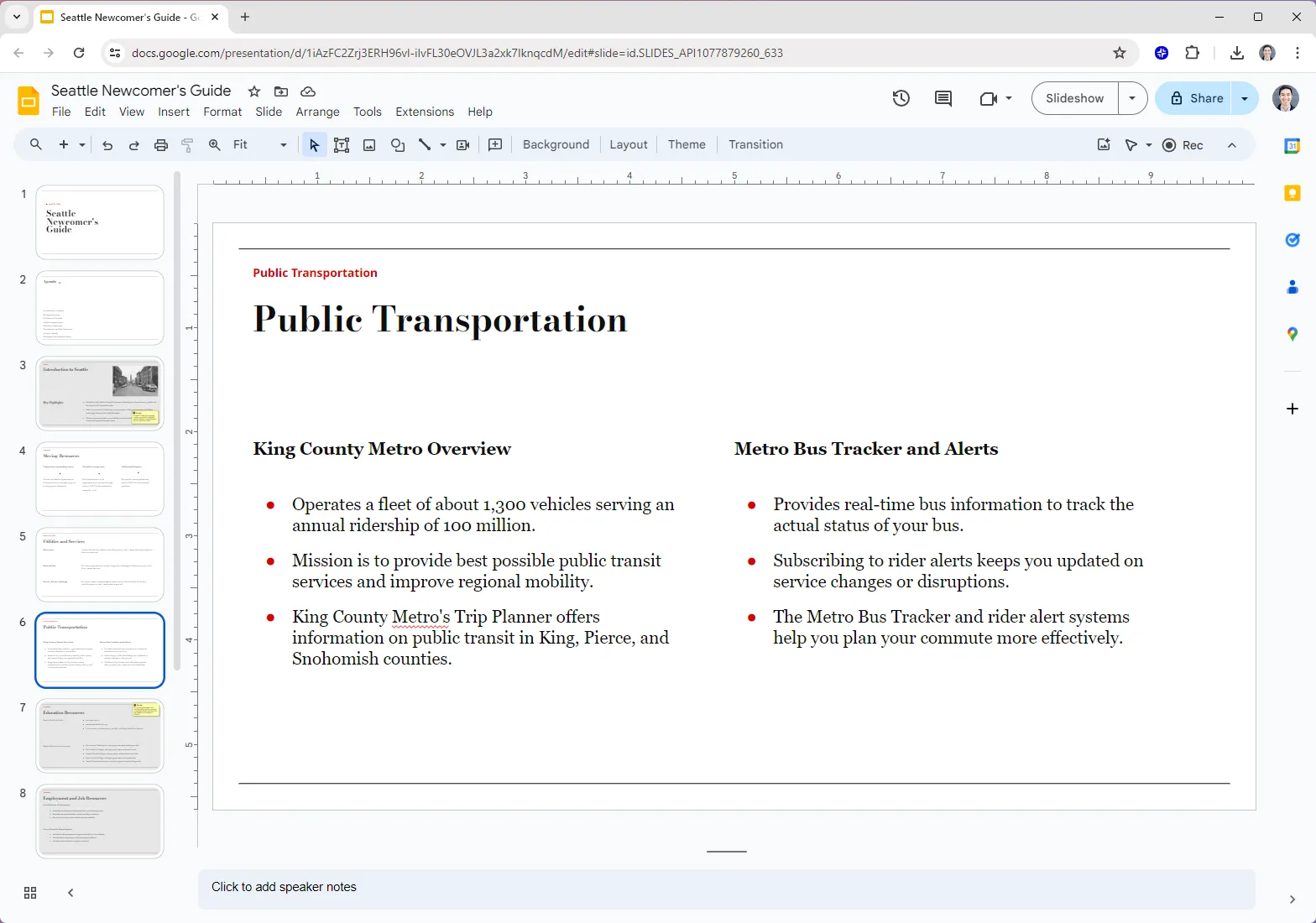
Editorial Presentation Template
Minimalist template inspired by print media. For use in Plus AI.
.png)
Forest Floor Presentation Template
Muted, mossy green template. For use in Plus AI.
.png)
Mallorca Colorful Presentation Template
A bright and retro template for personal and professional use. Compatible with Plus AI.
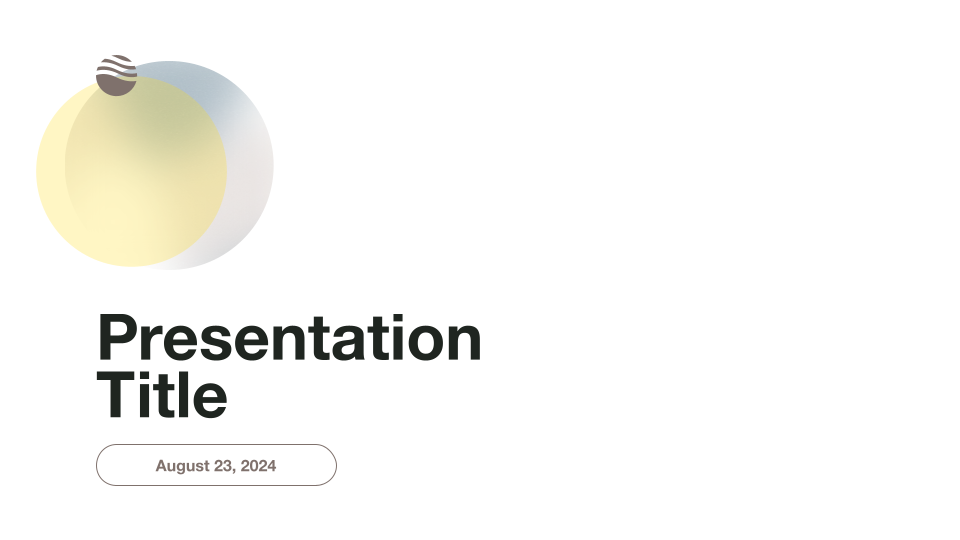
Minimalist Light Professional Presentation Template
A bright and airy professional template for use with Plus AI.
.png)
Modernist Professional Presentation Template
Clean and modern template for business presentations. For use in Plus AI.
.png)
Retro Analog Presentation Template
Brutalism-inspired, unusual slide designs. For use with Plus AI.
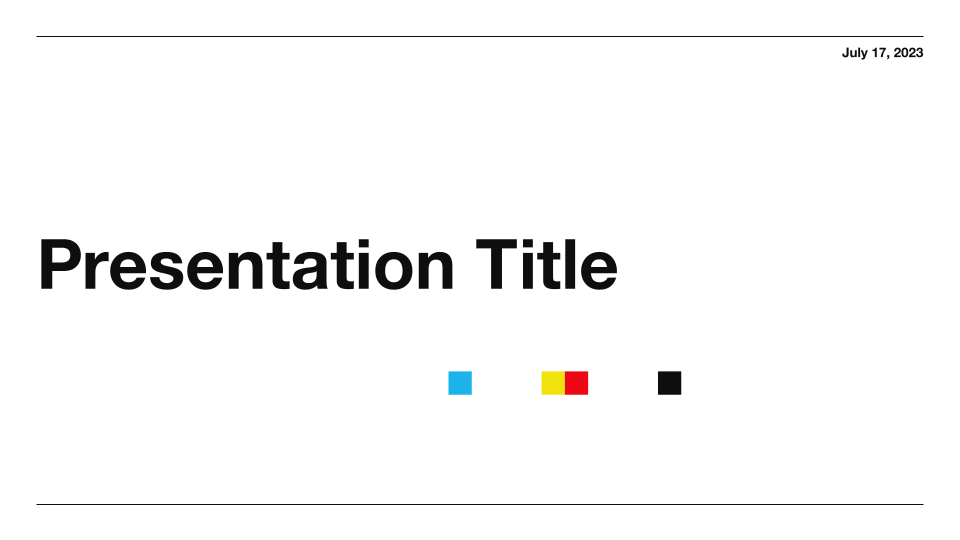
Swiss Light Professional Presentation Template
A clean and modern template for use with Plus AI
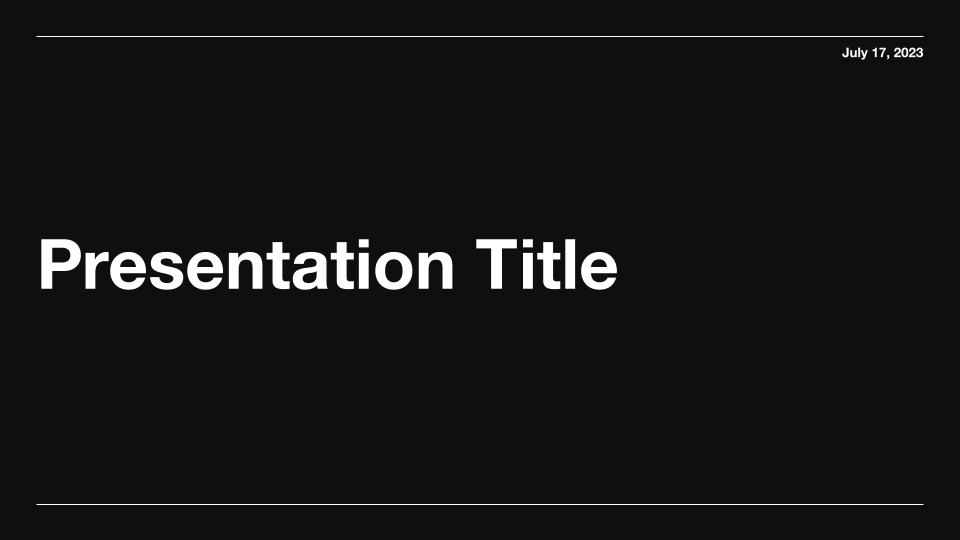
Swiss Dark Professional Presentation Template
A clean and modern dark-mode template for use with Plus AI
.png)
Sunnyside Education Presentation Template
A bright and cheerful education-friendly template. For use with Plus AI
.png)
Unicorn Gradient Background Template
Unicorn Gradient Background Template. For use with Plus AI.
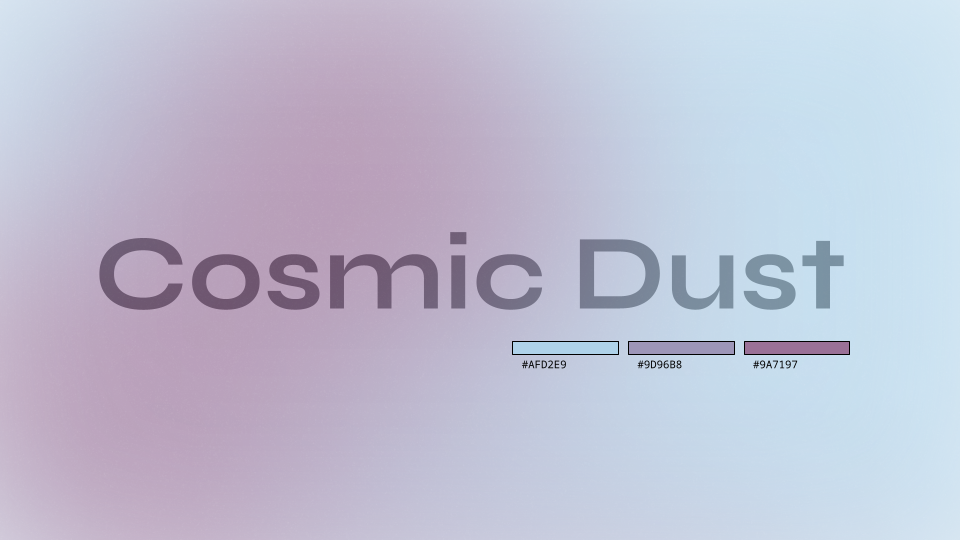
Cosmic Dust Gradient Background Template
A gradient background template with a moody aesthetic. For use with Plus AI.
Topic to PPT features
Is there an ai to make ppts on any topic.
Yes! Plus AI can help you make presentations for free, using AI. Sign up for a free 7 day trial today and learn how you can save time on your next slide deck.
What are good topics to make a presentation for?
Here are some of our favorite ideas for a persuasive speech , like "Is student debt forgiveness a good idea?" and "Are politicians getting too old to be effective?"
If you need to do an informative presentation , here are some ideas for topics like "How to improve your sleep" and "The basics of personal finance."
How can I get a free PPT on any topic?
Plus AI can help you make a presentation about any topic, or you can start with an existing document! You can sign up for a free 7 day trial any time to see how it works.
How long should my presentation be?
A good general rule of thumb is you need 1 slide for every 2 minutes of your presentation, plus or minus 2 to 3 slides. For more detailed guidance, check out our guide on How many slides do I need for my presentation?
Get more with Plus AI for Enterprise
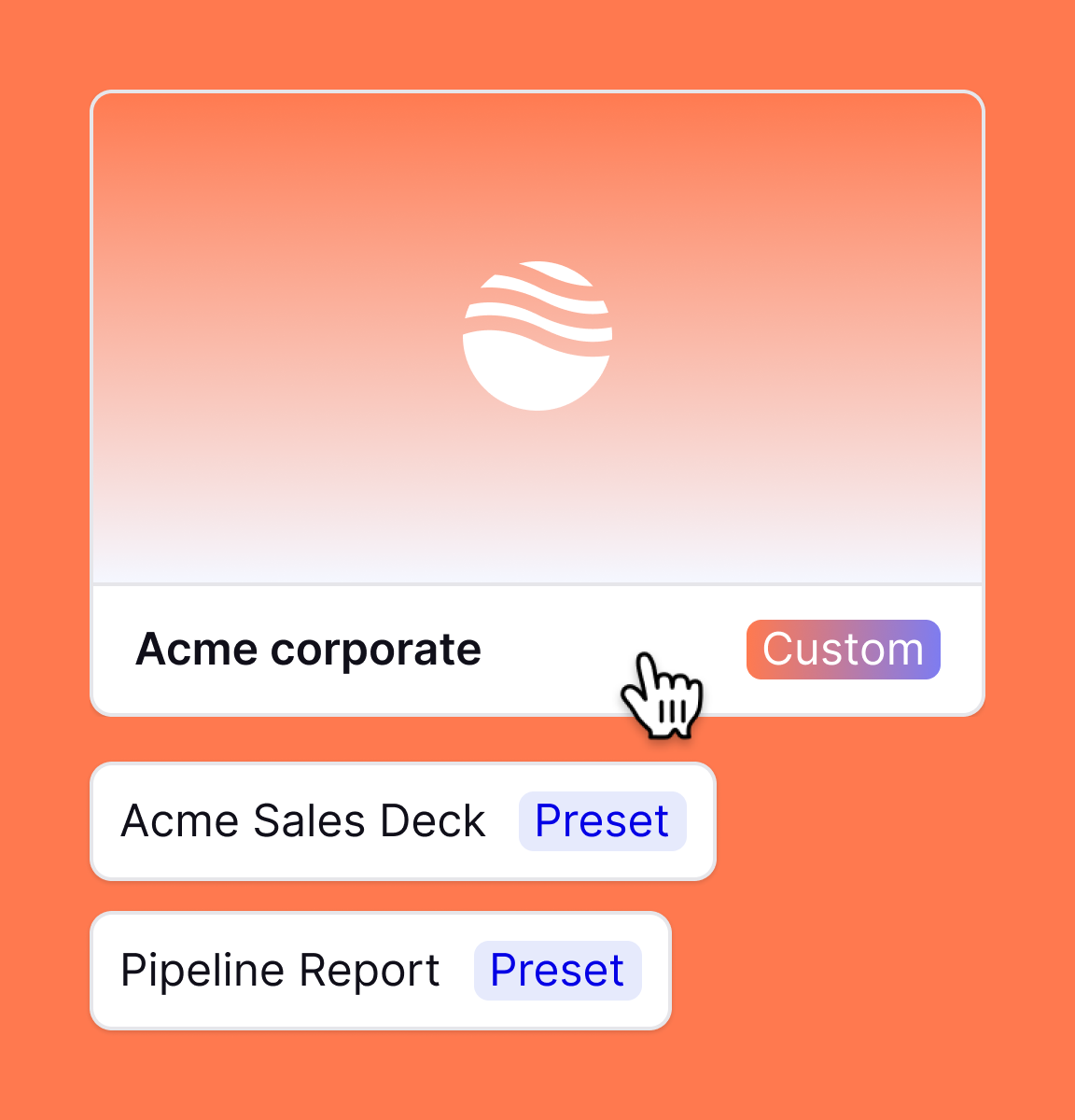
Got any suggestions?
We want to hear from you! Send us a message and help improve Slidesgo
Top searches
Trending searches

18 templates

26 templates

16 templates
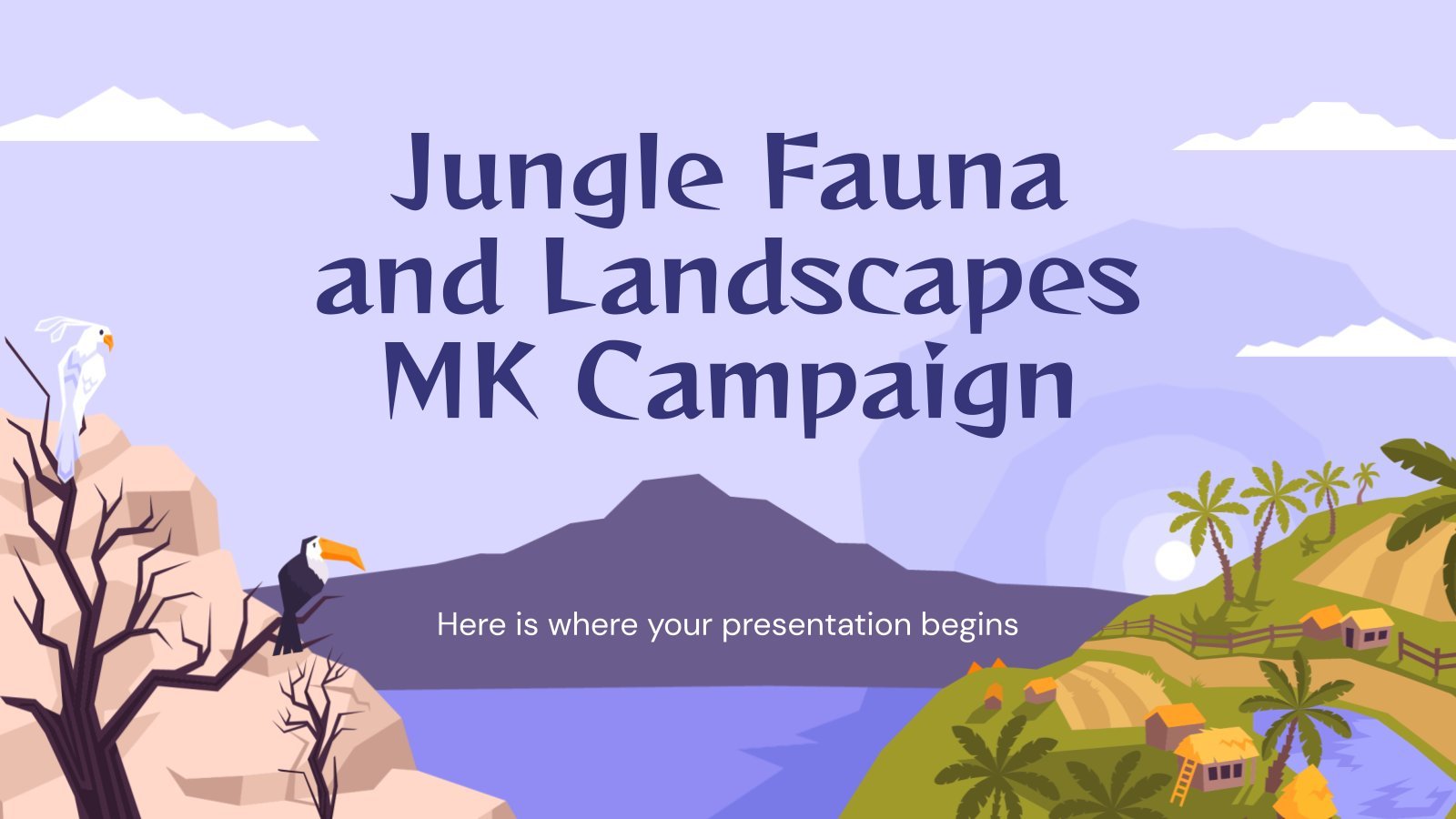
17 templates

pediatrician
27 templates
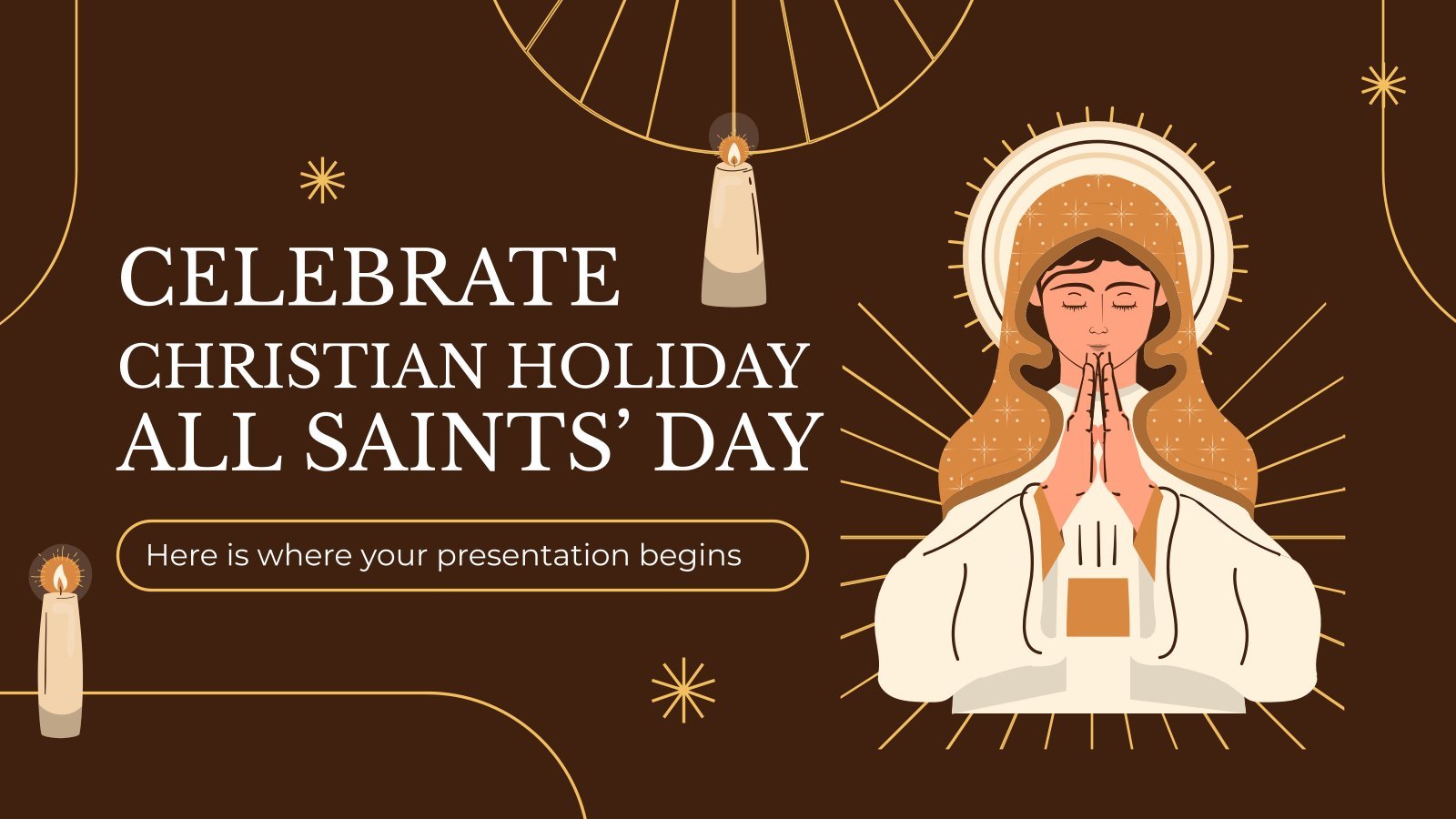
41 templates
Stock Market Quotes App Pitch Deck
Stock market quotes app pitch deck presentation, free google slides theme and powerpoint template.
Download the Stock Market Quotes App Pitch Deck presentation for PowerPoint or Google Slides. Whether you're an entrepreneur looking for funding or a sales professional trying to close a deal, a great pitch deck can be the difference-maker that sets you apart from the competition. Let your talent shine out thanks to a customizable template for PowerPoint or Google Slides. Take advantage of our design and watch your ideas take shape and eventually hit the market.
Features of this template
- 100% editable and easy to modify
- Different slides to impress your audience
- Contains easy-to-edit graphics such as graphs, maps, tables, timelines and mockups
- Includes 500+ icons and Flaticon’s extension for customizing your slides
- Designed to be used in Google Slides and Microsoft PowerPoint
- Includes information about fonts, colors, and credits of the resources used
How can I use the template?
Am I free to use the templates?
How to attribute?
Attribution required If you are a free user, you must attribute Slidesgo by keeping the slide where the credits appear. How to attribute?
Related posts on our blog.

How to Add, Duplicate, Move, Delete or Hide Slides in Google Slides

How to Change Layouts in PowerPoint

How to Change the Slide Size in Google Slides
Related presentations.
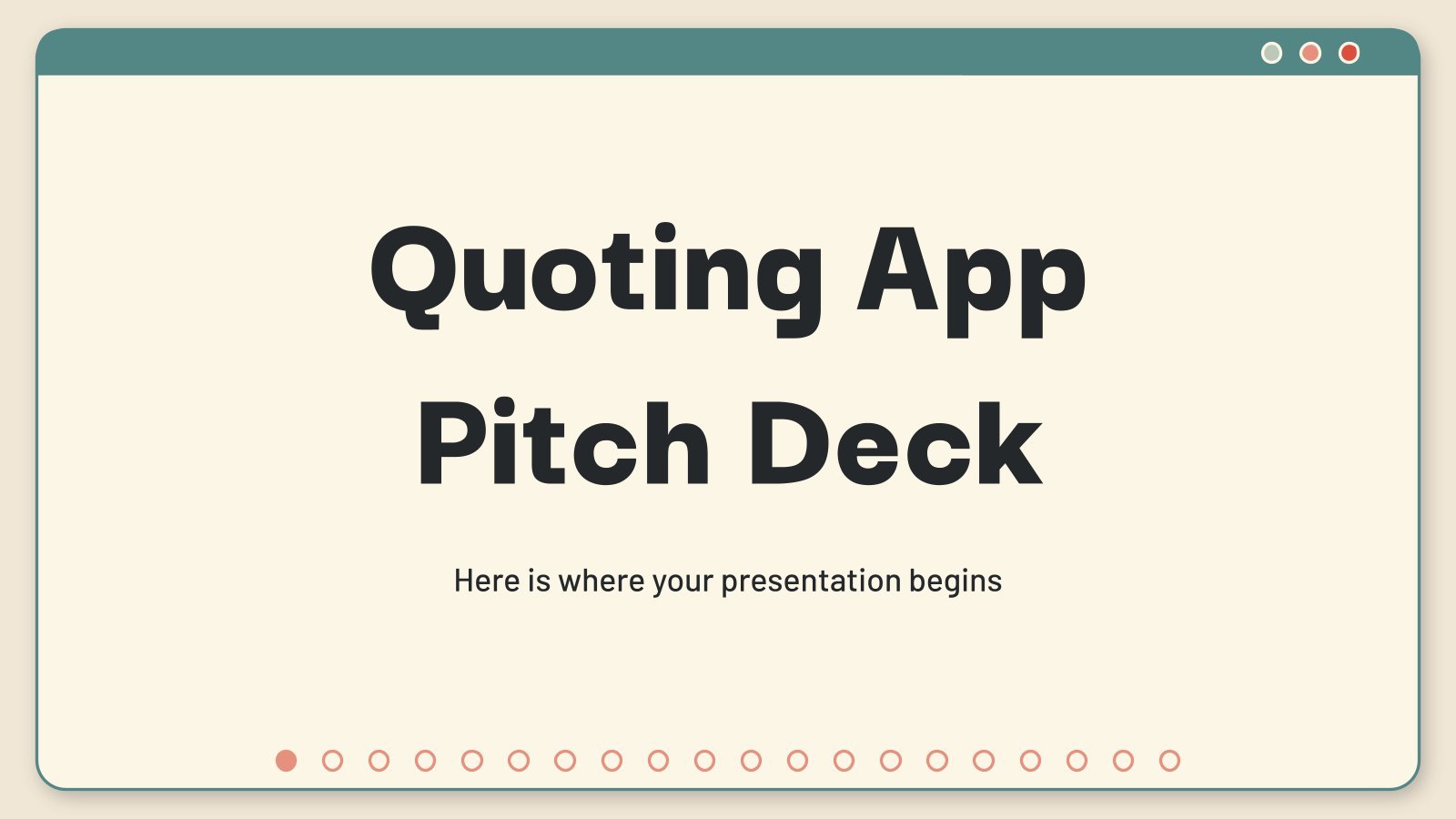
Premium template
Unlock this template and gain unlimited access


IMAGES
VIDEO
COMMENTS
Here's how you can breathe life into your ideas and make a captivating slide deck with a few easy steps: 1. Tell our AI about your presentation goals. Begin by telling our AI assistant about the slide deck you wish to create. This first step sets the tone, allowing the AI to align with your goals and craft the perfect content structure. 2.
1. Innovative Business Presentation Template Slide Deck. Powerful graphics with contrasting tones that add a vibrant vibe to your presentation. This slide deck is ideal for startups, tech talks, or any presentation that wants to showcase a vanguard style in touch with the latest design trends. Use This Template.
Here's the original image. Here's the process for masking it. (1) Set the image transparency to something less than 100. (2) Duplicate that image so there is one directly over the top of the other. (3) Set the dup'd image transparency back to 100. and (4) Follow the technique here to mask the dup'd image.
A PowerPoint slide deck is a collection of slides that are in the same presentation. You'll hear "slide deck" used somewhat interchangeably with "presentation." Like a deck of cards, each slide is a key part of the overall package. Individual slides make up the slide deck , like the cards in a deck of playing cards that are included in this ...
Visme has thousands of editable slide deck templates to help you create presentations quickly. Here's how to customize your slide deck in Visme. 1. Select and Edit a Template. Each slide deck template in Visme has two or more slides. Feel free to add, remove or reorder slides to your deck as you proceed.
The purpose of slide deck presentations. Slidedecks serve as visual aids to support your presentation. They help to organize information, enhance understanding, and engage your audience. A well-crafted deck presentation can make complex concepts more digestible, reinforce key points, and create a memorable experience for your listeners.
A slide deck is a sequence of slides, or pages, used as visual aids in a presentation or a speech. It's used in business and education to communicate complex information. The slides in the deck are set in a logical order that completes a coherent narrative. The term "slide deck" comes from the original mechanical slide projector which ...
The potential of slide decks is growing - and you should be a part of the rising trend. Read on to find out how. How to set up a slide deck. Firstly, you have to face the technicalities of setting up a slide deck. Thankfully, they are simple to create, use and share. So anyone can do it. Find a software like Keynote or PowerPoint to get started.
6. Give yourself credit: Make sure your name and a way to contact you are clearly labeled within your deck, typically on the first or last slides, or both.. Preparing Your Content. 7. Placement: Unless you are confident that your presentation will take place in a venue with stadium seating, be sure to place text and important information at the top of the slide.
4. Set up master pages. Master pages streamline your slide design workflow and ensure your presentation looks professional and well designed. You can create one slide with three columns, one with a big background image as a transitional slide, one that highlights a customer quote — the list goes on.
How to create a slide deck in PowerPointHere's a demonstration on how you can create your slide deck presentation using Microsoft Office PowerPoint. Also, ch...
Tip #2: Every presentation deck should tell a story. Most people immediately start putting too much information into slides. It's easy to make the mistake that your slide decks need a lot of information. Instead, the story arc of a slide deck presentation should mimic a movie. You'll have a beginning, middle, and end.
5 ways to make your presentation slides more effective. Here are strategies to make your audience nod in agreement as you present: 1. Put your main insights into the slide titles Most slides have titles that say nothing about the content of the slide. Common titles are "Our Team," "About Us," or "Project Update."
A slide deck is the group of slides used to create a presentation. However, when these slides are displayed or shown to an audience while giving a presentation, the process is known as a slide show. In other words, a slide deck is usually a presentation file whereas a slide show is a process of showing the contents of that file to an audience.
When you land your first job, you're eventually going to be asked to give a slide deck presentation — whether it's to propose a new idea, summarize your accomplishments, or report out ...
Use an infographic to explain the steps in your business or how the parts of your company fit together. Check out infographic elements and chain them together to jazz up a presentation. 3. Add a SWOT Slide for Visual Strategies. One of my favorite visuals for a pitch deck is a SWOT slide.
Pitch Deck Presentation Templates. This template pack has 3 incredible slides that would fit perfectly into any Pitch Deck. First, its vision and mission slide will allow you to give your audience a more in-depth look at what your business is really about. It also has a great geometrical process diagram.
Learn to Create an Interactive Slide Deck in PowerPoint. Navigate through your presentation easily with creative hyperlinks and transitions. Link to PowerPoi...
Do you need to create a presentation to share in front of an audience? Be sure you create a slide deck that is both beautiful and informative. To help you ou...
Before your next presentation, the following will help you create a powerful and pleasing slide deck: Covert text-heavy information into multiple columns. Contrast font and font sizes to emphasize points, highlight headings with color. Reduce the clutter. Spread out your slides.
Creating a slide deck for an important presentation can take several hours, if not days. Our free presentation maker provides a searchable slide library with 900+ layouts that you can fully customize. With so many options, you can easily find the exact slides that you need instead of searching for the right template or building a slide design ...
The body slides: Illustrates the analysis that supports each claim you make in your slide deck's argument and thus slide objective. ... An executive summary slide is the first slide in your presentation but the last slide you build. The executive summary slide fully summarizes the argument, storyline, and supporting evidence of the body ...
The first slide of your pitch deck will set the tone for the rest of the presentation. The business overview (title slide) should briefly capture the core of your idea and stand out to investors. Include your logo. title slide. Name of your idea, business, or startup. Summarize your concept into a catchy headline.
Skip to start of list. 1,619 templates. Create a blank Pitch Deck Presentation. White and Blue Professional Modern Technology Pitch Deck Presentation. Presentation by Olmos Carlos. Modern Pitch Deck Presentation Template. Presentation by Giant Design. Beige Minimal Creative Portfolio Presentation.
Use Plus AI to quickly create a PowerPoint or Google Slides presentation on any topic for free. Features. Prompt to presentation Document to presentation AI in any language Edit slides ... Use our professionally-designed templates to create the perfect slide deck. Automated content extraction. Plus AI will automatically pull the text content of ...
Download the Stock Market Quotes App Pitch Deck presentation for PowerPoint or Google Slides. Whether you're an entrepreneur looking for funding or a sales professional trying to close a deal, a great pitch deck can be the difference-maker that sets you apart from the competition.