How to Make a Resume on Google Docs: A Step-by-Step Guide
Creating a resume might seem daunting, but with Google Docs, it’s a breeze! Google Docs is a free, web-based application where you can create, edit, and store documents and spreadsheets. You can access it from any computer with an internet connection and a web browser. In just a few steps, you can have a professional-looking resume ready to impress potential employers.

Step by Step Tutorial: Making a Resume on Google Docs
Before we dive into the steps, remember that making a resume on Google Docs will require you to have a Google account. Once you have that set up and you’re logged in, you’ll be creating a new document, choosing a template, and filling in your information.
Step 1: Open Google Docs
Go to docs.google.com and sign in with your Google account.
When you arrive at Google Docs, you’ll see a blank page or the option to choose a template. If it’s your first time, you might want to take a moment to familiarize yourself with the layout. The menu bar at the top gives you access to all the tools you’ll need.
Step 2: Choose a Resume Template
Click on ‘Template Gallery’ and scroll down to the ‘Resumes’ section.
Google provides several resume templates, and you can pick one that suits your style and the job you’re applying for. Take your time to preview a few options before you decide. Remember, the content of your resume is what matters most, but a good design can help it stand out.
Step 3: Fill In Your Information
Replace the placeholder text with your personal and professional information.
This step is where you get to talk about how awesome you are! Be sure to include your contact information, work experience, education, skills, and any awards or recognitions you’ve received. Keep it concise and relevant to the job you’re applying for.
Step 4: Customize Your Resume
Adjust the fonts, colors, and layout to your preference.
Google Docs allows you to personalize your resume to reflect your personality. However, don’t get too carried away. Professionalism is key, so stick to clean fonts and colors that are easy on the eyes.
Step 5: Proofread and Save
Double-check for any spelling or grammatical errors, then save your document by clicking ‘File’ > ‘Download’ > ‘PDF’.
This might be the most important step. Typos and mistakes can be a turnoff for employers, so review your resume multiple times. Once you’re confident it’s error-free, save it as a PDF to preserve the formatting.
After completing these steps, you’ll have a sleek, professional resume ready to send out to potential employers. Remember, the content of your resume is what will really sell your skills and experience, so make sure it’s strong and compelling.
Tips for Making a Resume on Google Docs
- Keep your resume to one page, especially if you’re new to the job market.
- Use bullet points to make your experience and accomplishments easy to read.
- Include keywords from the job description in your resume to get past automated screening tools.
- Make sure your contact information is up to date and professional—no silly email addresses!
- Ask a friend or mentor to review your resume for feedback.
Frequently Asked Questions
How do i find the resume templates in google docs.
Go to the Template Gallery, and you’ll find resume templates listed under the ‘Resumes’ section.
Can I edit my resume on different devices?
Yes, Google Docs saves your documents in the cloud, so you can access and edit your resume on any device with internet access.
Is Google Docs the best tool for making a resume?
Google Docs is a great tool because it’s free and easy to use. There are other options out there, but for most people, Google Docs will do the trick.
Can I share my resume directly from Google Docs?
Absolutely! You can share it by email or with a shareable link right from Google Docs.
What if I need help with my resume content?
There are plenty of online resources and services that offer resume writing and review assistance.
- Open Google Docs
- Choose a Resume Template
- Fill In Your Information
- Customize Your Resume
- Proofread and Save
There you have it, a straightforward guide on how to make a resume on Google Docs. Remember, crafting a resume is all about presenting the best version of yourself on paper. It’s your one-page opportunity to showcase why you’re the perfect candidate for the job. While Google Docs offers a convenient and user-friendly platform, it’s the content that you add which makes the difference. So, take your time to tailor your resume for each application, highlight your achievements, and always proofread before sending it off. With a little effort and creativity, you’ll be landing your dream job in no time!

Matthew Burleigh has been writing tech tutorials since 2008. His writing has appeared on dozens of different websites and been read over 50 million times.
After receiving his Bachelor’s and Master’s degrees in Computer Science he spent several years working in IT management for small businesses. However, he now works full time writing content online and creating websites.
His main writing topics include iPhones, Microsoft Office, Google Apps, Android, and Photoshop, but he has also written about many other tech topics as well.
Read his full bio here.
Share this:
Join our free newsletter.
Featured guides and deals
You may opt out at any time. Read our Privacy Policy
Related posts:
- How to Do a Hanging Indent on Google Docs
- How to Subscript in Google Docs (An Easy 4 Step Guide)
- How to Insert Text Box in Google Docs
- How to Delete a Table in Google Docs (A Quick 5 Step Guide)
- How to Center a Table in Google Docs (2023 Guide)
- How to Insert a Horizontal Line in Google Docs
- How to Double Space on Google Docs – iPad, iPhone, and Desktop
- How to Convert a Resume From WordPerfect to Microsoft Word: A Guide
- How to Create a Folder in Google Docs
- Can I Convert a PDF to a Google Doc? (An Easy 5 Step Guide)
- How to Remove Strikethrough in Google Docs (A Simple 4 Step Guide)
- How to Print from Google Docs on iPhone or Android
- How to Make a Template in Google Docs: Step-by-Step Guide
- How to Add a Row to a Table in Google Docs
- How to Delete A Google Doc (An Easy 3 Step Guide)
- How to Edit a Hyperlink in Google Docs
- How to Make Google Docs Landscape
- How to Upload a PDF to Google Drive
- How to Clear Formatting in Google Docs
- Can I Change the Font on the Google Docs IPhone App?
- EXPLORE Random Article
Easy Steps & Tricks to Make a Resume on Google Docs
Last Updated: October 25, 2022 Fact Checked
This article was co-authored by wikiHow staff writer, Darlene Antonelli, MA . Darlene Antonelli is a Technology Writer and Editor for wikiHow. Darlene has experience teaching college courses, writing technology-related articles, and working hands-on in the technology field. She earned an MA in Writing from Rowan University in 2012 and wrote her thesis on online communities and the personalities curated in such communities. This article has been fact-checked, ensuring the accuracy of any cited facts and confirming the authority of its sources. This article has been viewed 2,179 times.
Did you know Google Docs has built-in resume templates? This wikiHow article will teach you how to make a resume in Google Docs manually or by using a template. It will also give you tips for creating an effective resume.
Things You Should Know
- Google Docs has 5 built-in resume templates that are quick and easy to use.
- Resumes usually include your name, contact information, summary/objective, education, personal history, and list of relevant skills.
- Personalize your resume for every job to include different keywords that might catch the eye of a hiring manager.
Using a Template

- Choose the one that most closely represents the information in your resume.
- For example, Coral might be the most simple-looking template, but it makes skimming your resume easier for recruiters especially if you have a lot of skills or experience.
- Modern writer looks like an assortment of fonts that could be on a typewriter, so this resume is probably good for any writing jobs.
- Spearmint is purely professional and is an excellent choice for showing off your previous work history.
- Swiss is very scannable and may catch the eye of a hiring manager or recruiter faster than the others.
- If none of these templates are what you are looking for, you can download additional templates from the web. Be sure the templates are from a trusted source before downloading.

- You shouldn't have to worry about formatting since all relevant formatting options are saved in the template.

Manually Making a Google Doc Resume

- To break your skills into two columns and save space, highlight your skills after you've written them out, then go to Format > Columns and then select the number of columns you want for that section.
- While this is a very basic resume, you can change the font sizes, colors, and style to suit your needs. You can also change the formatting of the page or the alignments of the sections to change how your resume looks.

Tips & Tricks

- To share your document, click Share in the top right corner of the page.

Expert Q&A
You might also like.

- ↑ https://support.google.com/docs/answer/148833?co=GENIE.Platform%3DDesktop&hl=en&oco=1z
About this article

Did this article help you?

- About wikiHow
- Terms of Use
- Privacy Policy
- Do Not Sell or Share My Info
- Not Selling Info
- Search Search Please fill out this field.
- Career Planning
- Finding a Job
How to Use Google Drive and Google Docs for Resumes
:max_bytes(150000):strip_icc():format(webp)/ADHeadshot-Cropped-b80e40469d5b4852a68f94ad69d6e8bd.jpg)
- What Is Google Drive?
How to Upload a Resume to Google Drive
How to create a new google doc, use a resume or cover letter template, how to edit a document in google drive, organizing files, sharing files, how to access files offline.
Google Drive is a good (and free) choice for storing your resume and cover letters online. For job seekers, this online organizational system can be extremely helpful.
You can create a new resume and other documents using Google Docs, upload a resume from a word processing program such as Microsoft Word, and save, edit, store, and share your resume with prospective employers.
Here's how to use Google Drive to easily create and manage all your job application materials.
What Is Google Drive?
Google Drive is an organizational system, where you can create, store, and share files. Through it, you can:
- Create, edit, and save documents using Google Docs (Google word processing app)
- Upload files from your computer
- Edit and view files from your computer, tablet, or smartphone
- Store job materials online
- Share documents with prospective employers and networking contacts
- Share files with career counselors, friends, and family helping with your job search
Since you can easily access all your files from any computer, tablet, or smartphone, you don't need to carry around a flash drive, email yourself documents, or worry about not having access if you're not at home.
Plus, you can take advantage of the resume and letter templates, which can help you create job search materials.
To upload your resume (or any other document), register and create a Google account, if you don't have one.
Google accounts are free for personal use.
Once registered, you'll be able to access your Google Drive any time you are online.
To upload a resume you have already written onto Google Drive, you can take one of two options. First, you can simply click and drag a document from your computer onto Google Drive. The other option:
- In Google Drive, click on “My Drive.”
- Click “File Upload.”
- Upload the document you want to add to Google Drive.
To edit the document, double-click on the filename, then click “Open With” at the top of the page. (You can also right-click on the filename and select "Open With.") Click Google Docs, which will open the document in Google Docs.
Here, you can make any desired changes to the document, including changing the name of the document. These changes will automatically be saved in Google Drive.
If you want to write your resume from scratch or compose any other job search materials on Google Drive, click on “New” in the top left corner of Google Drive. Then click “Google Docs,” which will take you to the editing program. There you can write, edit, format, save, and share your job materials.
Click on the arrow next to "Google Docs" in the dropdown menu to create a document from a template.
If you are not used to Google Docs, don't worry—it is very similar to Microsoft Word or other word processing programs. You can adjust the font and font size, add bullet points and other special characters, and make other resume formatting changes.
Through Google Drive, you can also access many Google Docs document templates. There are many free resume templates and business letter templates you can use for a cover letter or other professional job search letter. Here's how to access and use the templates:
- In Google Drive, click on “New” in the top left corner
- Click the arrow to the right of “Google Docs”
- Click “From a Template”
- Look at the list of different templates, and select the template you want to use
This will open up a new Google Doc with the template embedded in it. A template is a great starting point for a resume or letter. Be sure to personalize your document with your career information.
Clicking on a document in Google Drive allows you to read it, not edit it. Here is how to edit your document:
- Find the document in your Google Drive and double-click on it.
- Click “open with” at the top of the page.
- Select “Google Docs”—This will allow you to edit the file.
- It will automatically save any changes to your Google Drive.
You can place your job search files into specific folders to help organize your job search . Just click on “New” in the top left corner of Google Drive. Then click on “New Folder.” You can then name the folder, and click and drag Google Docs and any other materials into the folder.
Once you have a document on Google Drive, you can choose to share it with specific individuals or even publish it publicly online. Here's how:
- Find the document in your Google Drive and click on it.
- Select “Google Docs.” This will allow you to edit the file.
- Click “Share” in the top right corner of the document.
- You can then enter the emails of specific people if you want to share with employers, family members, friends, etc.
- You can also click “Copy link,” which allows you to share a URL with whomever you want.
- If you want to make it completely public, click on the dropdown menu below "General Access" and select "Anyone with link." You can then choose to either make the document public, share it with specific people (or people who have the URL), or make it private for you.
Sharing your resume and cover letter online allows hiring managers and recruiters to find them.
Before you make your resume public, be absolutely sure you want your resume and all the personal information on it available to anyone on the internet.
Do keep in mind that once you make your resume public, anyone can find it—and that can mean the wrong people as well as the right people, including your boss if you are currently employed.
Your resume also includes personal information like your phone number. You may prefer to keep that private.
A downside to many online document systems is that you need access to the internet to use them. However, this is not the case with Google Drive.
Simply download the Docs Offline Chrome extension onto your computer (or whatever device you want to use to access your documents). This will allow you to work on existing files and create new ones offline. They will be uploaded to Google Drive when you are back online. You can also view files offline using the Microsoft Edge browser.
Key Takeaways
- Google Drive can be a helpful tool for job seekers, since it allows you to easily access, create, edit, and share your resume, cover letter, and other job search files.
- Take advantage of templates when creating a new resume or cover letter in Google Drive.
- You can both create and edit new files in Google Drive, even when you are not connected to the internet.
How to use the Google Docs résumé template to create and edit a professional document for job applications
- Google Docs offers five résumé templates, making it simple to personalize a résumé while using a standard, professional layout.
- To get started, open Google Docs and click Template gallery, then click the template you want to use as the basis for your résumé.
- You can choose a template and create a résumé using the Google Docs mobile app as well.
There are a lot of resources at your disposal when you need to create a résumé . You can use the templates that accompany Microsoft Word, for example, or try one of the many free or paid résumé builders online.
If you frequently use Google Docs, though, the simplest solution might simply be to make your résumé there. Google includes five résumé templates in Google Docs — here's how to use them.
There are five résumé templates in Google Docs offering a broad variety of résumé styles. Here is how to choose a résumé template and make a résumé in Google Docs.
How to use the Google Docs résumé template on a computer
1. Open Google Docs in a web browser and make sure you are logged into your Google account.
2. On the Google Docs home page, click Template gallery in the top-right corner, to the right of Start a new document .
3. Browse for the row marked Resumes . Here you'll find five résumé formats. You can see what each one likes in thumbnail form. To get a closer look at the résumé (or just start working), click the résumé.
When you select a résumé template, Google Docs makes a copy of the template and opens it as a new document titled Resume. You can now personalize it by editing the document as you would edit any document. Be careful to keep the template's formatting intact, though.The easiest way to do that is to work on one small block of text at a time — you can select a small block of text and replace it with your own personalized copy. If you accidentally select too much text and wipe out some of the template's unique formatting, just click the Undo button in the toolbar.
How to use the Google Docs résumé template on a mobile device
It's a lot more convenient to create a résumé on a computer — the screen is bigger and it's easier to enter a lot of text. But if you want or need to work on a mobile device, Google makes that easy to do.
1. Start the Google Docs app on your phone or tablet.
2. Tap the New Document button (it looks like a plus sign).
3. In the pop-up, tap Choose template .
4. Browse for the row marked Resumes . Here you'll find the same five résumé formats that are available in a browser on the computer. When you find the one you want, tap it.
Google Docs makes a copy of the résumé template and opens it as a new document titled Resume. You can now start editing and personalizing it.
- Main content
- Applications

Press Enter to search
Creating Your Resume With Google Docs: Career Coach's Playbook
Do’s and don’t of creating a resume with Google Docs, common pitfalls to avoid, and tips to help you get your resume past ATS.
6 months ago • 5 min read
Since your resume is your first impression on potential employers, you’ll want to make sure it’s a good one. Google Docs provides user-friendly resume templates to help you land more interviews.
With an ATS-friendly resume template, you can use Google Docs to edit and curate your resume to showcase your skills, experience, and accomplishments.
In this article, we will give you a breakdown of how that’s done, including:
- Getting started on Google Drive
- Choosing an ATS-friendly template
Tips to customize your resume template on Google Docs
Sharing and saving your resume on google docs.
- How to avoid common resume pitfalls on Google Docs
So let’s dive in.
Getting start ed on Google Drive
Many of us are on Google Drive already, but if you don’t have an account, it’s super easy to get one. Just go to workspace.google.com , click ‘Get Started’ and enter the required information.
Choosing a resume template
Once you’re in Google Drive, click the ‘New’ button in the top left corner, select ‘Google Doc,’ and then ‘from a template.’ Here’s what that looks like:
What template should I use?
Choose a resume template that is ATS-ready.
Before looking at resumes with human eyes, many companies use Applicant Tracking Systems (ATS) to scan resumes for relevant keywords and qualifications.
With the wrong template, your resume could get lost in the ‘pile.’
Download one of our Google Docs Resume Templates to get started. You’ll have the option of opening it in Google Docs.
What makes a resume ATS-friendly?
An ATS-friendly resume is simple, clear, and easy to read. Images and graphics, and inconsistent formatting make it harder for Applicant Tracking Systems to find the keywords employers are looking for.
For more, check out our recent post How to Beat Applicant Tracking Systems .
- Highlight your relevant skills and experience and incorporate them in multiple areas— Summary , Skills , and Experience . Doing so will help ATS find them better.
- Organize the information on your resume so that it isn’t hard for hiring managers and ATS to find your relevant skills and experience.
- Only add current and relevant skills and experience to the job you’re applying for.
- Search for keywords from the job application to get a sense of what the company is looking for.
- Ensure the formatting you use in your resume is clear, professional, easy to read, and consistent, with the same font and size throughout the resume.
- Use bold or italics to highlight important information, rather than lines and graphics. Also, break it up sections with white space to make the resume easy to read.
Here’s an example of how our Clean resume template can be customized to showcase the candidate’s skills and experience:
And here’s an example of how our Concise with Summary resume template can be customized to suit your experience:
Once your resume is done and ready to be circulated, it’s important to save it in a secure location.
To save your resume using Google Docs:
- Click ‘File’ in the top left corner.
- Click ‘Download’ from the dropdown menu.
- Select the file type you want your resume to be in (typically .docx or PDF).
Your hiring managers will most likely request a PDF version of your resume. But if you’d like to share it through Google Docs, click Share in the top right corner.
A menu will pop up in the middle of the screen allowing you to share it with friends or potential employers. Input their email address to share the Doc.
How to avoid resume pitfalls on Google Docs
Google Docs’ resume templates are extremely user-friendly. Still, there are guidelines to keep in mind to avoid some of the most common resume pitfalls:
- Do not use an unprofessional email address (e.g. your first and last name, rather than the name of your cat).
- Do not use any colors, images, or graphics unless absolutely necessary.
If you’re applying for a job that demands creative, artistic, and graphic design skills, however, it may be useful to add one or two examples of your work.
- Do not add information that doesn’t apply to the job you’re applying for.
ATS looks for specific keywords. If you’re having trouble choosing the right language, check out our Targeted Resume tool.
- Do not rely on Spellcheck to proofread your resume. The technology won’t find every single grammar error or poor word choice. So before sending it off, ask a friend to do a final proofread to check for any spelling and grammar errors you may have missed.
- Do not use a template that is incompatible with ATS.
Here’s an example of a resume template that is not ATS-friendly:
And here’s how to clean it up for ATS:
See the difference? Google Docs is a user-friendly way to create a well-polished resume using a template. It is, however, only a starting point.
It is crucial to choose an ATS-friendly resume template and then customize it to highlight relevant skills and experience. Keep your formatting consistent. Proofread, and then proofread some more!
As a final step, check out our free Score My Resume tool to get instant feedback.
- Career Advice
Spread the word
Should you put jobs you were fired from on your resume (and how), resume punctuation rules from a recruiter’s perspective, keep reading, how to show bilingualism on your resume (with examples), oops what to do if there’s a mistake on your resume, getting the basics right: resume line spacing, subscribe to our newsletter.
Stay updated with Resume Worded by signing up for our newsletter.
🎉 Awesome! Now check your inbox and click the link to confirm your subscription.
Please enter a valid email address
Oops! There was an error sending the email, please try later

Thank you for the checklist! I realized I was making so many mistakes on my resume that I've now fixed. I'm much more confident in my resume now.

How To Make a Resume in Google Docs
Google Docs is part of the free Google Workspace, and it is a popular tool for creating resumes. You can either use one of the five templates provided by Google Docs, download or purchase a template from another source, or create your resume without using a template.
This article will cover whether you should use Google Docs to create your resume, how to do so with a template or by creating your resume from scratch, and some tips for creating the best possible resume.
Should You Create a Resume in Google Docs?
There are pros and cons to using Google Docs to create a resume. As far as pros, it’s free, easy to use, has built-in templates, and you can access your resume from any computer with internet since all documents are stored on Google Drive. You can also play around with fonts , colors, columns, and so forth quite easily.
However, the free template options within Google Docs are limited, so it can be difficult to create a truly unique resume unless you significantly customize your resume. Also, the program is technically a word processor that isn’t strictly designed for the purpose of resume creation. One other limiting factor is that you can only create columns of equal width, so you would not be able to make a resume that has one narrow column and one wide column, unless you use one of the pre-made templates .
Google Docs also doesn’t necessarily generate resumes that are ATS -optimized, and it can take a lot of time to switch between templates (since you’ll need to re-enter your information into each template).
As an alternative to Google Docs, Jobseeker offers a resume builder tool that includes a library of polished, ATS-optimized templates that are easily customizable. It’s simple to swap between layouts and templates with a single click, and you can download your professional resume instantly when you are happy with it.
However, if you prefer to stick with Google Docs, you can definitely still create a strong resume. Here’s how:
How To Use a Google Docs Resume Template
You can either use a native Google Docs template or import one:
Step 1: Choose a Template
To use a Google Docs template, log in to your Google account, open Google Drive, and click ‘new.’ Then mouse over the arrow next to ‘Google Docs’ and click ‘From a Template.’ You can then select one of the five built-in resume templates: Coral, Modern Writer, Spearmint, Serif, or Swiss. Select the one that you like the best and remember that if you want to change templates later, you will need to re-enter all of your data in the new template.
You can also download or purchase a Google Docs resume template from the internet, and follow the instructions that come with the template to get it imported into Google Docs.
Step 2: Fill In Your Resume Header
Once you’ve decided on your resume template, you can begin entering your information. Start with your header, which should contain your full name, your email address and phone number, and LinkedIn URL. You can also include your mailing address or general location information as well as links to other social media and/or an online portfolio if applicable.
Most templates will have these fields built in, but if you want to include multiple links you may need to adjust the formatting.
Step 3: Write Your Resume Summary or Resume Objective
Next, add your job title and your resume summary or resume objective , depending on your situation. A resume summary is best if you have at least some professional experience, while a resume objective is suitable for recent graduates, students, or those otherwise entering the professional workforce for the first time.
Your resume summary or objective should serve to capture a hiring manager’s interest and persuade them to continue reading the rest of your resume.
Step 4: Enter Your Work Experience, Education, and Skills
Then, enter in all of your work experience , education details, and skills into their respective resume sections. Most of this will simply be filling in the blanks, but you can make these sections as interesting and powerful as possible by including bullet points under each entry.
For your work experience bullet points, focus on your achievements in those positions rather than listing your job duties. Potential employers likely already know what your job duties were from your job title, so it’s more in your interest to use your valuable resume real estate describing how you succeeded in those roles. Wherever possible, use numbers and data to quantify your accomplishments.
Step 5: Add Optional Resume Sections
If you still have space left over on your resume after adding all the essential information, you can then consider adding optional resume sections. Your resume should be no more than a single page if you have less than 10 years of experience and no more than two pages if you have more experience than that.
If you still have room, consider adding sections like languages , volunteer experience, internships , hobbies and interests, extracurricular activities (if you are a student), awards and achievements , publications , certifications , etc.
However, be sure that everything you add to your resume is relevant to the job that you are applying for or gives a potential employer insight into your qualifications and/or personality - avoid adding sections solely to fill space.
How To Create a Resume in Google Docs Without a Template
If you decide not to use a template, it may take you longer to set up your resume, but you can be sure that it’s original and unique. Include all of the same information outlined above, and be sure to clearly label each section with a header.
You can play with various text styles and emphasis such as bolding or italicizing text to create visual interest. Google Docs also has several pre-made heading settings or you can set your own Heading 1 (H1), Heading 2 (H2), and normal text parameters. Whatever text style you decide to use for your headings, subheadings, and body text, be sure that it’s consistent throughout.
Tips for Creating Your Google Docs Resume
Finally, here are some tips for how to create a successful resume in Google Docs:
Keep the Format and Style Clean and Simple
Select a resume format that best suits your situation - for most people, this will be a reverse chronological resume format, although you can also use a functional or combination resume format. Use no more than two columns and be sure to use headers and bullet points to break up the text.
While you can play around with interesting fonts (especially if you are making a creative resume), it’s generally best to stick with one or two professional fonts, such as:
- Trebuchet MS
You can also change the color of your text, but be sure to keep your resume professional and easy to read. Keep your body text black or dark gray, and if you decide to use a color for your name and headings, select something that’s not overly loud or garish. Ensure that any colors you choose will look good both on a screen and when printed out.
Tailor It To Each Position
Your job application will likely be far more successful if you tailor your resume to each job opening rather than use a general resume for all of your applications. Use a resume template to ease this process. Be sure to mention the company and the position that you are applying for by name in your resume summary or objective, and identify and use keywords from the job description. Make it clear in your resume that you are the best candidate for the job by addressing as many of the employer’s requirements, qualifications, and desired characteristics as possible in your resume.
Proofread Your Resume Carefully
Before submitting your resume, be sure to carefully edit and proofread it. Don’t simply rely on Google Docs’ spell check function - read through your resume carefully yourself or enlist the help of a trusted friend or family member to check it over for you.
Create a Matching Cover Letter
Google Docs also has cover letter templates available that match the Spearmint, Swiss, and Modern Writer resume templates, so you can easily create a coordinating cover letter . If you decide to create your own resume, use the same fonts and color scheme to create a unified personal brand for your entire application.
Download Your Google Docs Resume as a PDF
You can submit your resume as either a .docx or PDF document, and Google Docs allows you to download your completed resume as either file type. However, a PDF will preserve your careful formatting and ensure that your resume looks the same to anyone who opens it. When you save your resume as a .docx file, the fonts, colors, and formatting can get scrambled, leaving your resume untidy or even illegible.
Save your resume PDF with a professional file name, such as ‘JohnSmithResume’ or something similar. That way, it’s immediately clear to the hiring manager what document they are looking at and it helps prevent any mixups.
Key Takeaways
Google Docs provides a free, relatively easy way to create a resume either from a template or from scratch. While a Google Docs resume might not be the most polished or unique document, it is a great place to start for those who are new to the workforce or who are not ready to invest in a more professional resume just yet.
Get ahead of the competition
Make your job applications stand-out from other candidates.

Leadership Skills: Resume Essentials

How Far Back Should a Resume Go With Experience?
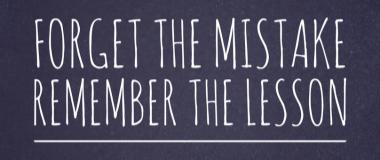
10 Common Resume Mistakes and How To Avoid Them

A Guide to Posting Your Resume Online With Google Docs
So you’ve researched, prepped, streamlined and finalized your resume. You’re now ready to start sending your work of professional art out into the career space to let it reap the rewards of a job offer. When it comes to submitting your resume to potential employers, modern job-seekers have a wealth of options beyond the traditional envelope stuffing of yesteryear.
And sure, you’re more than welcome to send your resume off as an attachment to a potential employer, but that approach is far less advanced and convenient than modern sharing platforms, like Google Docs.
Posting your resume on Google Docs can yield a variety of benefits:
- Easily send a link to your resume rather than bulk digital attachments
- Collaborate with professional colleagues for resume review
- Create a permanent, easily editable home for your resume for future additions and editing
Posting and sharing your resume via Google Docs is easier than you’d think. All you’ll need is a Gmail email address and a little bit of know how. Don’t let any lack of knowledge of the Google platforms scare you away. Read below for our step by step guide to posting your resume online.
Instructions:
- Head on over to the Google Docs main page ( http://docs.google.com/ ). Here you’ll be prompted to either create an account or sign up for a new one. Don’t have a Google account already? Never fear, we’ve got the handy link for Google sign up here.
- After you’re logged in, you’ll see the main Google docs page. If you’ve recently created your account, you won’t see any specific items. Now it’s time to get to creating and filling this space up. Click on the handy red circular plus sign to create a new doc. Your default choice will be the word processor. Google Docs also has a wide selection of handy templates, including resumes. You can also add existing files by selecting the file picker option and browsing your computer for your resume.
- Spend some time exploring the navigation bar located above the live typing area. Here you’ll find plenty of plain sense formatting options as well as print and download features. Google docs allows you to download your completed resume in a variety of popular formats, including Microsoft Word.
- Once you’ve finished your edits, it’s time to choose the privacy options for your document. Click on the “Share” button in the upper right corner of the page. Here is where you will be able to select who can view and/or edit your resume. Here we break out the most common sharing options:
- Private: Only yourself and people you have specifically invited can view the document. If you’re in the drafting stages, this may be the best bet until your resume is shiny and polished.
- You can enter email addresses directly for people who you’d like to receive the link to your document. You can also create a custom link to our document which can be easily pasted into an email or message.
- Anyone with Link Can: Use this to decide what people who have the link to your resume can do with it. Can they view, edit, or only comment? Be sure to check out the advanced options for fine tuning your document privacy.
- When you’re ready to share your resume, simply ensure you have the correct sharing settings and copy the URL. Your recipient will be able to easily access your document from any computer and most mobile devices.
See, that wasn’t so hard now, was it. Now that you’re a Google Docs pro, get to sharing that resume!
Article Updated from the Original on April 19, 2018
Share This Post :
guest-contributor
Employer quick links.

Stay Connected
- SimplyHired Blog
- Salary Estimator
- Post Jobs Free
- Resume Builder
- All Salaries
- All Companies
- Cover Letters
Take your job search where you go

copyright SimplyHired ©2020 Privacy Policy | Privacy Center | Terms | Do Not Sell My Personal Information
Explore Jobs
- Jobs Near Me
- Remote Jobs
- Full Time Jobs
- Part Time Jobs
- Entry Level Jobs
- Work From Home Jobs
Find Specific Jobs
- $15 Per Hour Jobs
- $20 Per Hour Jobs
- Hiring Immediately Jobs
- High School Jobs
- H1b Visa Jobs
Explore Careers
- Business And Financial
- Architecture And Engineering
- Computer And Mathematical
Explore Professions
- What They Do
- Certifications
- Demographics
Best Companies
- Health Care
- Fortune 500
Explore Companies
- CEO And Executies
- Resume Builder
- Career Advice
- Explore Majors
- Questions And Answers
- Interview Questions
How To Write A Resume In 7 Steps (With Examples)
- How To Write A Resume
- Resume Skills Section
- Resume Objective Section
- Career Objective Section
- Resume Reference Section
- Resume Summary Section
- Resume Summary Example
- Resume Interests Section
- Address On Resume
- Relevant Work Experience
- Anticipated Graduation Date On Resume
- Education Section On Resume
- Contact Information On Resume
- Statement Of Qualifications
- How To List Publications On Resume
- Accomplishments On Resumes
- Awards On Resume
- Dean's List On Resume
- Study Abroad On Resume
Resumes are still the most important document in your job search . Generating a professional and interesting resume isn’t easy, but there is a standard set of guidelines that you can follow. As hiring managers usually only spend a short time looking over each resume, you want to make sure that yours has a reason for them to keep reading.
If you’re looking to write a resume, rewrite a resume you already have, or are just curious about resume format, then you’ve come to the right place. This article will go through the steps to writing an excellent resume, as well as offering examples for what sections of the resume should look like.
Key Takeaways:
A resume is a short document that details your professional history in a way that tailors your experience and skill set for the particular job you’re applying for.
Resumes follow a few standard formatting practices, which hiring managers and recruiters expect to see.
Highlighting your work experience, skills, and educational background with relevant keywords can help you get past applicant tracking systems and into more interviews.
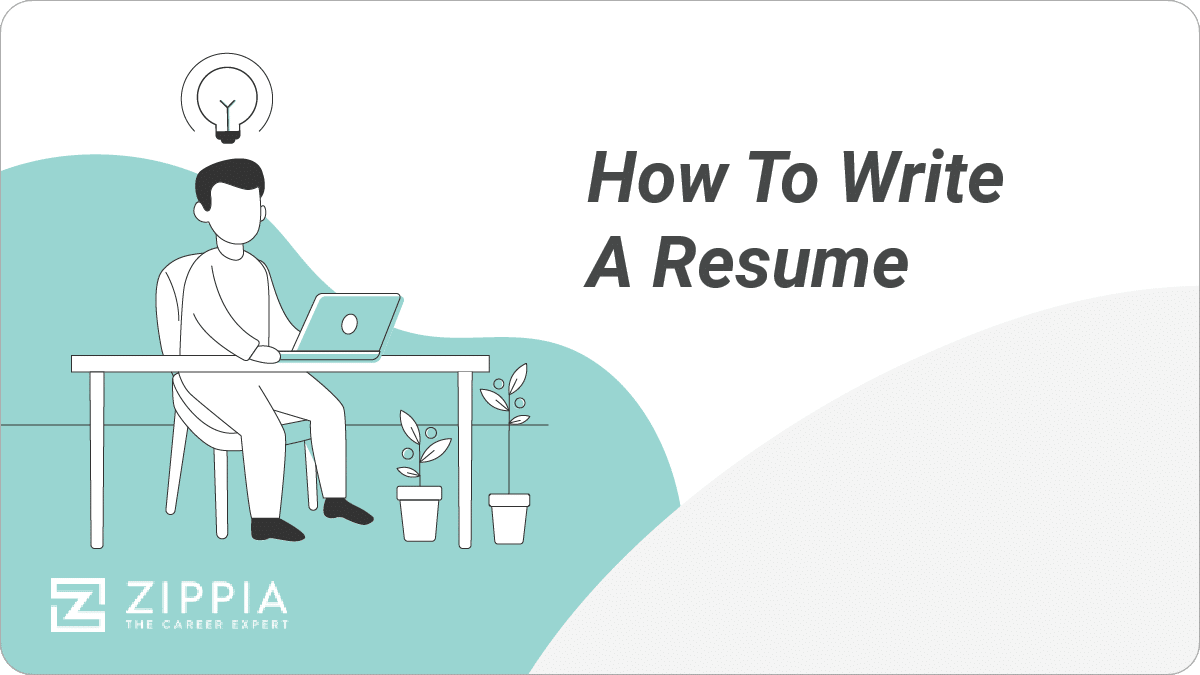
How to write a resume
Writing a resume involves using the proper formatting, writing an introduction, and adding your work experience and education. Stuffing your entire professional life into a single page resume can feel overwhelming, but remember that you’re distilling the relevant parts of your professional experience in order to catch the eye of the recruiter .
Formatting your resume. To start, use a word processor such as Microsoft Word or Google docs. Standard resume formatting calls for:
1 inch margins
10-12 point font
A professional, commonly-used font
Additionally, there are three resume formats that are commonly used. Most people should stick with a chronological resume format , but the combination resume format and functional resume format can be effective for more advanced workers or those who have significant gaps in their resume.
Write a resume header . It doesn’t matter if you have the best resume in the world if the hiring manager can’t contact you. Every single resume should include the following contact information:
Your full name. First and last.
Your phone number. Use a personal phone number, and make sure your voicemail is set up properly.
Your email address. Nothing inappropriate — [email protected] is a safe choice.
Location. City, State, Zip Code is fine, but you can include your full mailing address if you think it’s appropriate.
Your social media (optional). LinkedIn is the obvious one you’d want to include, but make sure your profile looks good. If you have an online portfolio , either on a personal blog/website or on a site like Journo Portfolio , feel free to include that here as well.
Your job title. Also optional, but can be useful for applicant tracking systems.
Resume introduction. You have four options for your resume introduction: a resume objective, summary statement, resume profile, or qualifications summary. For most job-seekers, a resume summary statement is the best choice. Regardless of which resume introduction you choose, avoid first-person pronouns (I/me/my).
Resume objective. A resume objective is the goal of your resume. Since the objective of every resume is to land a job, this is not the most original or impressive opener you can have.
On the other hand, it’s a good choice for an entry-level applicant or someone who is changing career paths . This should be a 1-3 sentence summary of why you’re motivated to get the position you’re applying for.
Who should use a resume objective: Entry-level applicants, career-changers, and recent college graduates.
Resume summary. This is the best opener for most job-seekers. As the name suggests, a resume summary highlights the most salient aspects of your resume.
It should include your current position, how many years of experience you have, some of your biggest achievements, and possibly your career goals. This should be a 1-3 sentence spiel and should include some quantifiable experiences.
Who should use a resume summary: Most job seekers; anyone with quantifiable accomplishments to emphasize and a broad range of skills.
Qualifications summary. A bullet point list (4-6 points is the sweet spot) of your qualifications for the position. It’s best used by applicants going for jobs that require a fixed skill set. It’s not a great choice for entry-level applicants who lack quantifiable achievements.
You’ll notice that a qualifications summary takes up more space than a resume objective or summary, but it can actually save the hiring manager time if you provide a bunch of valuable information right off the top.
Who should use a qualifications summary: Those applying to a job with requirements for certain skills and job-seekers who have a lot of experience in their industry and/or field.
Resume profile. A resume profile is similar to a resume summary, but goes into more detail about your accomplishments at your current or former job, while also telling the reader about your career goals. Think of a resume profile as a section that pulls all the best parts of your work experience section into one place.
Who should use a resume profile: Anyone with significant accomplishments under their belt, expertise in a niche field, or applying to a job in the same industry that they have lots of experience in.
Resume headline. Resume headlines aren’t necessary, but you can include one alongside any of the four types of resume introduction listed above. A resume headline comes between your contact information and the resume introduction of your choice.
Headlines can be used by entry-level applicants and experienced job-seekers alike. The important point is that your headline should be short and to the point. Additionally, you should use title case when writing your resume headline (capitalize words as you would for a book title).
Who should use a resume headline: Any job-seeker who wants to showcase their experience or unique value right off the bat.
Work experience. Your work experience section is the place to let hiring managers know that you have relevant experience that would allow you to handle the job you’re applying for.
If you’re using the chronological resume format, your work experience section would come after your resume summary/objective. In a funcitonal reumse, it would follow your skills section. Either way, work experience should be listed in reverse-chronological order (most recent experience at the top).
When listing your work experience, you should include all of the following information:
Job title. Start by stating the position you held at the company. These are easy cue for the hiring manager to look at and determine whether your past positions would help you succeed at their company.
Company Info. Include the name of the employer, the location where you worked, and perhaps a brief description of the company, if it isn’t a well-known name.
Dates Employed: Use the mm/yyyy format if you want to be sure that most applicant tracking systems (ATS) will pick it up. Whatever format you use for dates, be consistent, or your resume will look sloppy.
Job Description. Don’t just list your job’s responsibilities; hiring managers and recruiters already have an idea of your duties based on the job title. Instead, list your most important and impressive responsibilities/achievements at the job with bullet points. Determine which of these are most relevant for your new role based on the job description.
Ideally, each bullet should be no longer than a single line. However, two lines is acceptable, if used sparingly.
Always start with a strong action verb, followed by a quantifiable achievement and a specific duty. For example: “Developed ad campaigns for clients, increasing sales by an average of 27%.” Each job title should include 3-5 bullet points.
The order that you include this information can be changed around, as long as you are consistent throughout your resume. However, the bullet points detailing your job’s achievements should always be the last item for each entry.
It’s important that you tailor your resume’s work experience section to the job you’re applying for. We recommend reading the job description carefully and highlighting the action verbs in one color and the skills, adjectives, and job-specific nouns in a different color.
Educational background. In almost all cases, your education section should come after your professional history. If you’re a recent college graduate with limited work experience, you may choose to put your educational achievements first.
Like the section on your professional history, educational experiences should come in reverse-chronological order, with your highest level of education at the top. If you have a college degree, you don’t need to add any information about your high school experience. If you didn’t finish college, it’s okay to give a list of what credits you did complete.
Each educational experience can be listed in the following format:
Degree/Program Name College/University Name Dates attended
You don’t need to add anything else, especially if your resume is already impressive enough. But if you’re struggling to fill up the page, or you feel that aspects of your educational experience will help make you a standout, you may consider also including:
Minor. If you think it rounds out your not-exactly-relevant-to-the-job major nicely.
GPA. Only if it was 3.5 or higher. Otherwise, it’s not going to do you any favors to include this.
Honors. Dean’s List, Cum Laude, etc.
Achievements. If you wrote a killer thesis/dissertation that showcases intimate knowledge relevant to the job to which you’re applying, you can include its title and a very brief description.
Extracurricular activities. Only include if they’re relevant. For example, if you’re applying for a management position and you were president of your student government.
Certifications/Licenses. If the job you’re applying for requires/likes to see certain certifications or licenses that you have, you may include them in this section as well.
Skills section. Your impressive skills should be scattered logistically throughout your professional history section, but you should also include a section solely dedicated to highlighting your skill set . Skills can be broken down into two categories:
Hard skills are skills you learn through training and indicate expertise with a technical ability or job-specific responsibility.
Soft skills are your personality traits, interpersonal abilities, and intangible qualities that make you more effective at your job.
Your resume should have a healthy mix of hard and soft skills, as both are essential to job performance. However, since soft skills are harder to prove in the context of a resume, we recommend leaning more toward hard skills. Additionally, whenever you list a soft skill, make sure that it has a correlating item in your work experience section.
For example, if you say you are skilled in collaboration, you should mention a time when a team project was a major success somewhere in your work experience section.
Optional sections. If you still have space left or there’s more you want to show off that doesn’t quite fit in any of the above sections, you may consider adding an additional section covering one or more of the below categories:
Language . Being bilingual is always impressive, and can be included on a resume for any company. Highlight this more if your position involves liaising with international distributors and/or clients. Don’t lie about your proficiency level.
It may be best to not mention it if you’re not particularly proficient speaker . Such as if you took courses in school, or haven’t really managed to gain fluency. It can end up looking like an attempt to inflate your credentials, which you want to avoid.
Volunteer experience . Always a good thing to include. It shows you’re a team player who behaves in a way that promotes the greater good, without thought of personal gain. Especially good for entry-level candidates and those applying for jobs at a non-profit. If you have gaps in your work history, you can also consider including volunteer experiences in your work history section instead.
Personal projects. A personal blog, published works, or a portfolio of your past projects are all good things to include. They show you take initiative, enjoy and take pride in your work, and that you can handle the responsibilities of the job, if relevant.
Certifications/licenses. If you didn’t include these in your education section, this is another good place to list relevant certifications or licenses that you have.
Interests . This is largely just a space filler if your resume is light in other areas. However, if your hobbies are directly related to the job that you’re applying for, it’s not a bad idea to include them. And it might draw a recruiter’s attention if you end up sharing some of the same interests as they do.
If you have several seemingly random items that are valuable, but don’t warrant creating a whole separate section for, you can also make a section called “Additional Experience.” Here you can include all of the above categories in one place. Just make sure that each item is clear and easy for readers to understand.
Resume samples
Now that we have a good idea of how to write a resume, let’s take a look at some example resumes:
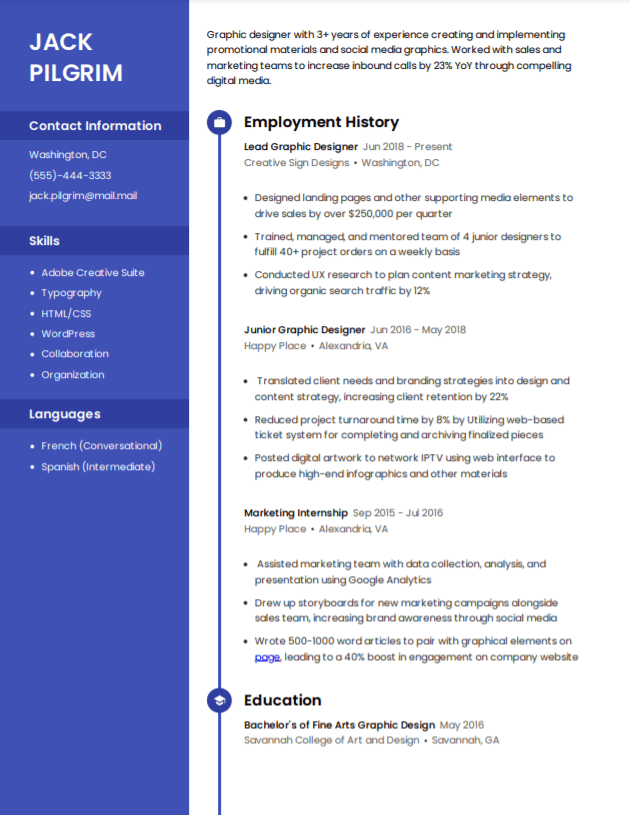
Jack Pilgrim Washington , DC 14015 – (555) 444-3333 – [email protected] – www.linkedin.com/jpilgrim Resume Summary Graphic designer with 3+ years of experience creating and implementing promotional materials and social media graphics. Worked with sales and marketing teams to increase inbound calls by 23% YoY through compelling digital media. Adept at planning, managing, and prioritizing multiple deadlines at once, and thrives in fast-paced work environment. Work Experience Creative Designs | Washington, DC Lead Graphic Designer | June 2018-Present Worked with sales and marketing teams to create landing pages, sales proposals, and supporting media elements to drive sales by over $250,000 per quarter Trained, managed, and mentored team of 4 junior designers to fulfill 40+ project orders on a weekly basis Conducted UX research through surveys, usability testing, and data analysis to plan content marketing strategy, driving organic search traffic by 12% Presented proposals, results, and status updates to set of 4-7 clients, ensuring customer satisfaction at or above 95% for 3 years straight Happy Place | Alexandria, VA Junior Graphic Designer | July 2016-May 2018 Translated client needs and branding strategies into design and content strategy, increasing client retention by 22% Reduced project turnaround time by 8% by Utilizing web-based ticket system for completing and archiving finalized pieces Posted digital artwork to network IPTV using web interface to produce high-end info-graphics and other materials Happy Place | Alexandria, VA Marketing Intern | September 2015-July 2016 Assisted marketing team with data collection, analysis, and presentation using Google Analytics Drew up storyboards for new marketing campaigns alongside sales team, increasing brand awareness through social media Wrote 500-1000 word articles to pair with graphical elements on page, leading to a 40% boost in engagement on company website Education Savannah College of Art and Design | Savannah, Georgia May 2016 Bachelor of Fine Arts in Graphic Design Skills Adobe Creative Suite Typography HTML/CSS WordPress Collaboration Organization
Allison Neederly Chicago, Illinois , 60007 | (333) 222-1111 | [email protected] | www.linkedin.com/allison.neederly Resume Summary Dedicated customer service representative with 4+ years experience resolving customers’ needs in-person, online, and over the phone. Top achiever at XYZ Inc. with a 100% customer satisfaction rate for Q1 of 2020. Friendly personable, and knowledgable about company’s products and services. Relevant Skills Customer Service Responded to upwards of 200 customer queries daily with XYZ Inc., reducing the average wait time by 56% and increasing customer satisfaction rates by 13% Ability to resolve conflict and create a positive atmosphere for shopping for both new and existing customers through technical proficiency Expert product knowledge and communication skills, and experience training and mentoring new customer service staff Web Chat and Phone Skilled in 3 web chat platforms for helping online customers resolve their queries quickly and accurately Achieved fastest call resolution rate at XYZ Inc., with an average resolution time of under 5 minutes per customer Performed outbound calls for customer satisfaction surveys, as well as writing web-based surveys for 10,000+ customers Troubleshooting Detailed product knowledge allowed for customer technical issues to be resolved at rate within top 5% of all customer service associates at XYZ Inc. Created manual for step-by-step directions for troubleshooting that was implemented for team of 100+ customer service reps Positive attitude took average tech-related negative response from 1/5 stars to 4/5 stars, increasing trust in brands and services Work Experience XYZ Inc. | Philadelphia, PA Customer Service Associate New Look Global | Burlington, VT Junior Customer Service Representative L.L. Bean | Burlington, VT Sales Associate Education University of Vermont | Burlington, VT May 2012 Bachelor of Arts in Humanities
Priya Laghari New York, NY | (222) 111-0000 | [email protected] | www.priyabizdev.com Resume Profile Strategy Development: Grew John Deere’s international sales by 13% by tapping into undeserved countries in Southeast Asia Management: Oversaw a team of managers representing marketing, sales, and product teams. Streamlined collaborative, cross-functional communications through agile and scrum management system CRM: Developed, customized, and implemented new customer relationship management database for accounts totaling over $10M in value Work Experience Business Development Manager 01/2015-Present Microsoft | Redmond, WA Developed product strategies and roadmap for Google AdWords, increasing inbound traffic by 26% YoY Reduced time training on new software by 50% for new and existing employees by implement e-learning programs Spearheaded digital marketing campaign worth $1M that saw a return of 200% in first year by qualifying leads earlier in the sales funnel Regional Sales Manager 11/2012-01/2015 Big Things Inc. | St. Louis, MO Managed territory encompassing 29 regional locations with an annual revenue of approx. $55M Worked with C-level executives to plan business strategies, resulting in 20% reduction in overhead costs Increased client retention by 12% in first year by implementing a CRM approach based on account profiling and elevating levels of relationship selling Account Manager 02/2009-11/2012 Solutions Corp. | Chicago, IL Implemented and developed CRM strategic plans, increasing retention of long-term clients by 22% Maintained 50+ accounts totaling over $35M in value Generated leads through one-on-one consultation via phone inquiries, online check-ins, and meeting office walk-ins Relevant Skills CRM: Proficient with Salesforce, Zoho, and HubSpot; some experience with Keap. Used various CRM software over a decade to successfully manage customer relations and quick to adapt to new software and tools that aid in quality of customer experience. Salesmanship: Negotiated and closed over several deals worth $1M+ and skilled in upselling and cross-selling. Adept at working closely with marketing and product teams to maximize the efficiency of the sales funnel for both inbound and outbound traffic. Presentation: Represented Microsoft Northwest Region at quarterly board meetings, ensuring all stakeholders were kept abreast of new developments and opportunities. Also deliver monthly presentations to big clients and vendors to maintain positive relationship. Data analytics. Expert at integrating data from various analytics platforms, including Google, Microsoft Power BI, and SAP BusinessObjects Education Colgate University | May 2008 MBA Fordham University | May 2006 Bachelor’s Degree in Business
For more resume examples and templates:
Resume examples by job
Google docs resume template
Resume templates
Resume builder
Resume Headers Samples:
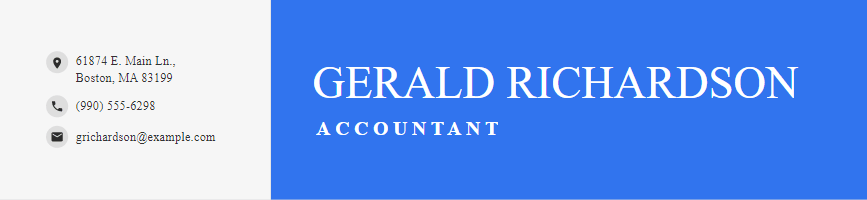
Tip : Never put your contact info in the header of your document; some applicant tracking systems might miss it.
For more on how to write a resume header:
Resume Header
Resume Titles
Resume introduction examples
Entry-Level Resume Objective.
Recent graduate with a bachelor’s in Marketing from the University of Virginia seeking an entry-level role in content marketing. Excellent copywriter with 2+ years experience editing content as a member of the UVa Writing Center.
Career Change Resume Objective.
Eager to apply 7+ years of experience with customer success management to make successful outbound B2B calls, deliver customized business solutions to new and existing customers, and provide expert product knowledge in the role of Account Manager for XYZ Inc.
Example Resume Summary Statement.
Accountant with over 8 years of experience in the medical industry. Adept at advising on management of cash deficits, reconciling departmental accounts, and creating new accounts and codes. Coordinated invoice preparation system for ABC that reduced contractor overhead by 19% YoY.
English teacher with a love of language and 6 years of experience teaching high school students. Developed new curriculum that boosted freshman reading comprehension scores by 12% and created after school book club for AP Lit class, resulting in 100% of participating students achieving a 5 on the AP Lit test.
Example Qualifications Summary.
Executive assistant with 5+ years experience helping maintain efficiency in an office of 25 employees Communicated directly with internal and external stakeholders, helping Senior Vice President manage projects worth $5M+ Proactively managed office schedules, identifying and prioritizing changes to ensure client satisfaction Recognized in a company of 500 for “Outstanding Achiever” in May 2019
Example Resume Profile.
Detail-oriented IT Specialist with 4 years of experience overseeing and improving the infrastructure of IT systems. Adept at building and running troubleshooting systems and testing services. Decreased security risk by 47% through continual optimization, while also improving the speed of client portal by 22%. Excellent communicator both internally and for client-facing discussions. Achieved 98%+ customer satisfaction ratings through weekly and monthly check-ins with accounts valued cumulatively at $500,000.
Entry-Level Resume Headline.
Bilingual College Graduate with 80 WPM Typing Speed and Tutoring Experience
Experienced Resume Headline.
Business Development Specialist with 6+ Years Experience Scaling Start-Up Tech Teams
For more on resume introductions:
Resume objective statement
Resume summary statement
Resume summary statement examples
Qualifications summary
Sample resume work experience sections
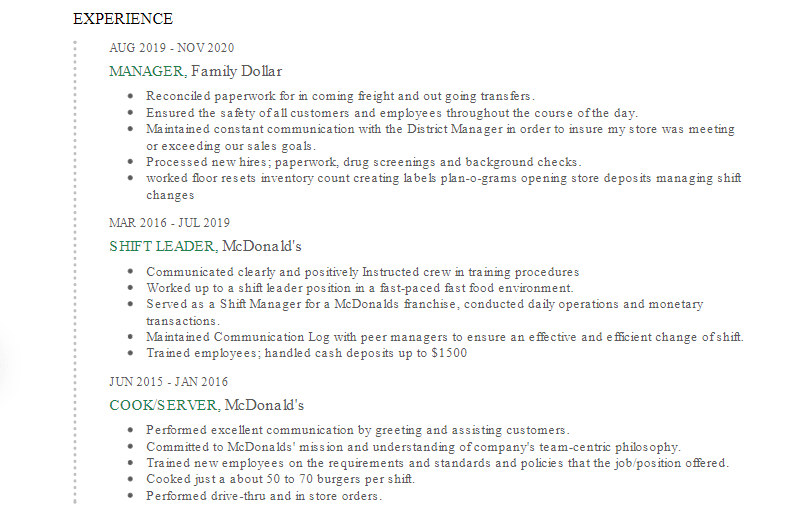
Work Experience XYZ Industries | Seattle, WA Marketing Associate | May 2019-Present Delivered weekly presentations to client-base to communicate brand messaging, increasing client retention by 11% Served as liaison between marketing and product teams, resulting in projects finishing 2 weeks early, on average Leveraged Excel skills to create and maintain spreadsheet to track consumer insights, emergent trends, and inform decisions of marketing team through competitive analysis Managed team of 5 contractors to juggle multiple priority projects simultaneously, never missing a deadline Initiated an affiliate referral program that PR team went on to turn into a revenue-generating stream valued at $30,000 annually ABC Corp | Seattle, WA Marketing Intern | September 2018-May 2019 Developed, maintained, and processed 20+ digital consent forms and distributor forms Worked collaboratively with a team of 10 marketing professionals, closely aligning our goals with the PR team Provided data analysis using Google Analytics and performed keyword research to increase blog traffic by 56% over six months Answered up to 50 customer queries by phone and email each week
For more on building the perfect resume work experience section:
Resume work experience section
First resume (no experience)
Examples Of Education Resume Sections
Graduated recently from a 4-year program.
Western Illinois University | Macomb, Illinois May 2020 Bachelor of Arts in Sociology | Minor in Psychology 3.95 GPA magna cum laude Dean’s List all semesters
Two degrees.
Fordham University | Bronx, New York April 2016 Master of Chemical Engineering Stony Brook University | Stony Brook, New York April 2014 Bachelor of Science in Chemistry
Anticipated graduation date (not yet graduated).
DePaul Univeristy | Chicago, Illinois Bachelor of Arts in History – Degree anticipated May 2021 Current GPA: 3.8
Older job seeker (graduated 10+ years ago).
University of Chicago | Chicago, Illinois Bachelor of Business Administration
High school graduate (no college degree).
Johnston High School 2016-2020 Head of Computer Club
More on crafting the perfect resume education section:
Education resume section
GPA on resume
Dean’s list
Magna cum laude
Examples Of Skills For Resume
Examples of hard skills include:
Examples of soft skills include:
Here’s more information on how to incorporate skills into your resume:
Resume skills section
Hard skills
Soft skills
Top skills for professionals
Skills-based resume
Resume writing FAQ
What is a resume?
A resume is a one to two-page document that focuses on professional experience, past achievements, education and certifications, and specific skills tailored to the job you’re applying for.
Almost every job application requires a resume, and hiring managers use them as a first impression in determining which applicants get a shot at an interview.
Whether you’re fresh out of college or have 30 years of professional experience, this guide should help craft a resume that stands out from the crowd and get you one step closer to landing your dream job.
What is the format for writing a good resume?
Most people will want to use a chronological or reverse-chronological resume format. This format is compatible with most applicant tracking systems (ATS) and is easy for employers to read. Additionally it helps highlight your experience, which helps prove your qualifications.
How far back should a resume go?
A resume should go back no further than 10 to 15 years. However, it is important that all your information is relevant. Therefore, do not include job experience that is irrelevant to your application, even if it’s fewer than 10 years old. Save that information for later discussions.
Should you personalize your resume for each job?
Yes, you should personalize your resume for each job you apply to. Many recruiters use ATS now, which will search for keywords in a resume and reject those that don’t have them. That means that the skills you choose to highlight as well as your opening, such as your resume summary, should be altered to suit each job you apply to.
You don’t need to rewrite the entire resume for each job, but it does show attention to detail and initiative to make sure that your resume is customized. It also makes it more likely that you’ll get past the first step of the process.
State of New York Department of Labor – Resumes, Cover Letters and Job Applications
Harvard University – Create a Resume/CV or Cover Letter
How useful was this post?
Click on a star to rate it!
Average rating / 5. Vote count:
No votes so far! Be the first to rate this post.

Matthew Zane is the lead editor of Zippia's How To Get A Job Guides. He is a teacher, writer, and world-traveler that wants to help people at every stage of the career life cycle. He completed his masters in American Literature from Trinity College Dublin and BA in English from the University of Connecticut.
Recent Job Searches
- Registered Nurse Jobs Resume Location
- Truck Driver Jobs Resume Location
- Call Center Representative Jobs Resume Location
- Customer Service Representative Jobs Resume
- Delivery Driver Jobs Resume Location
- Warehouse Worker Jobs Resume Location
- Account Executive Jobs Resume Location
- Sales Associate Jobs Resume Location
- Licensed Practical Nurse Jobs Resume Location
- Company Driver Jobs Resume
Related posts
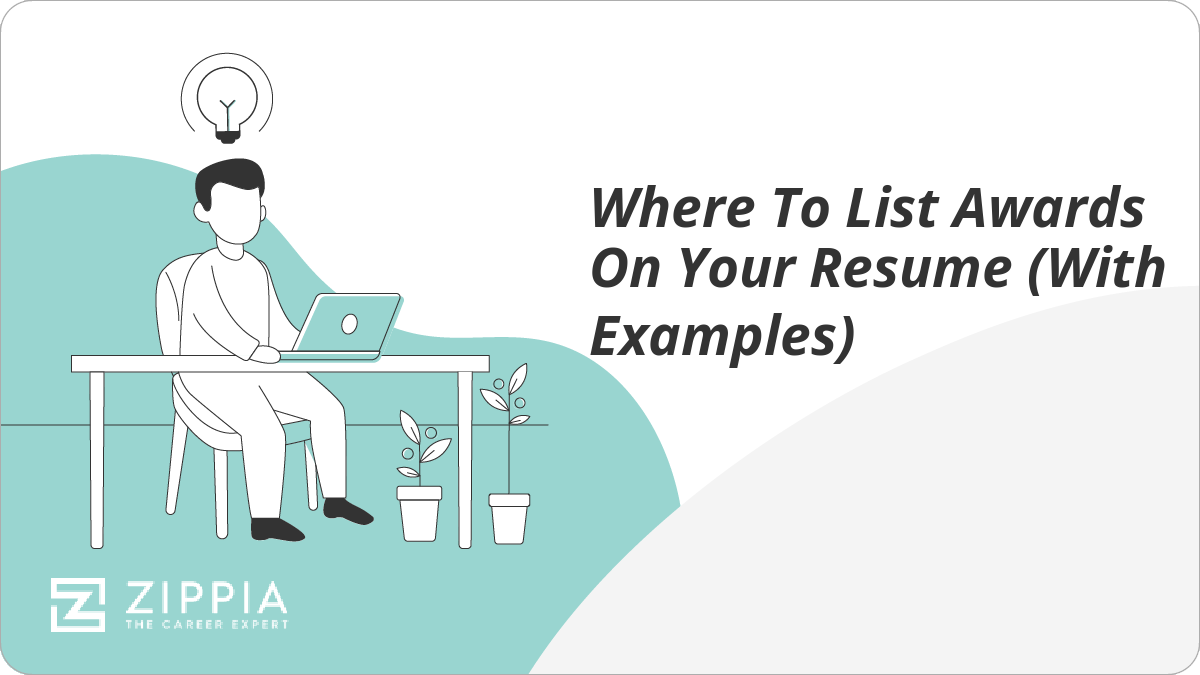
Where To List Awards On Your Resume (With Examples)
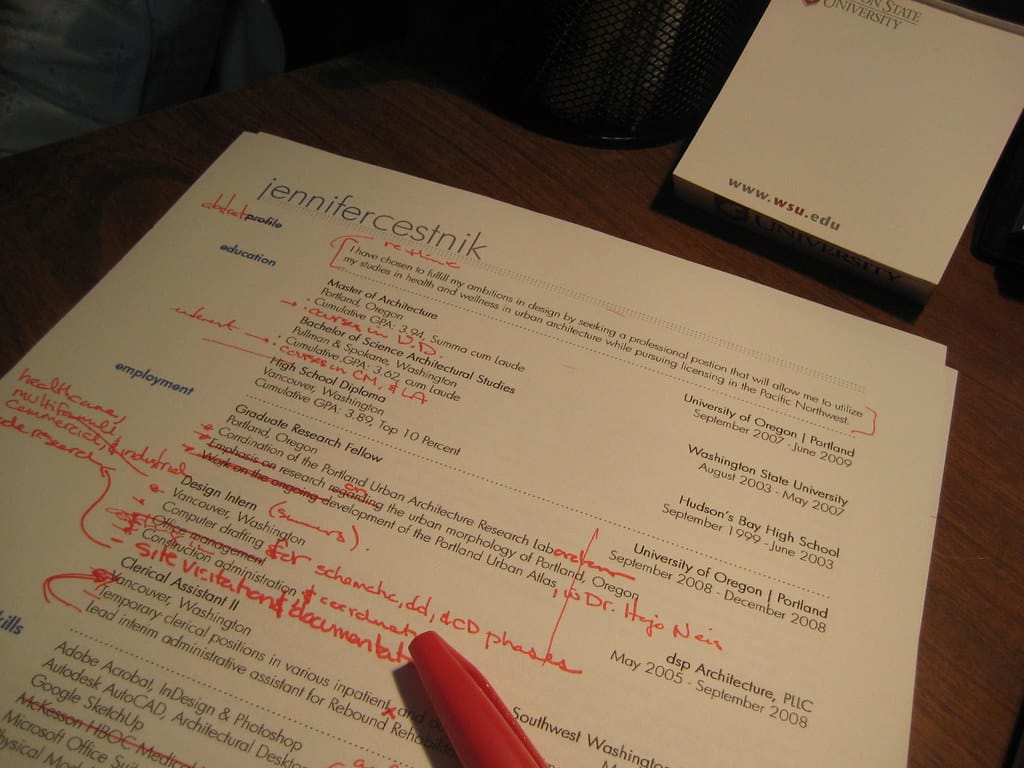
Resume Examples To Get The Job You Want

Combination Resume: Examples And Tips
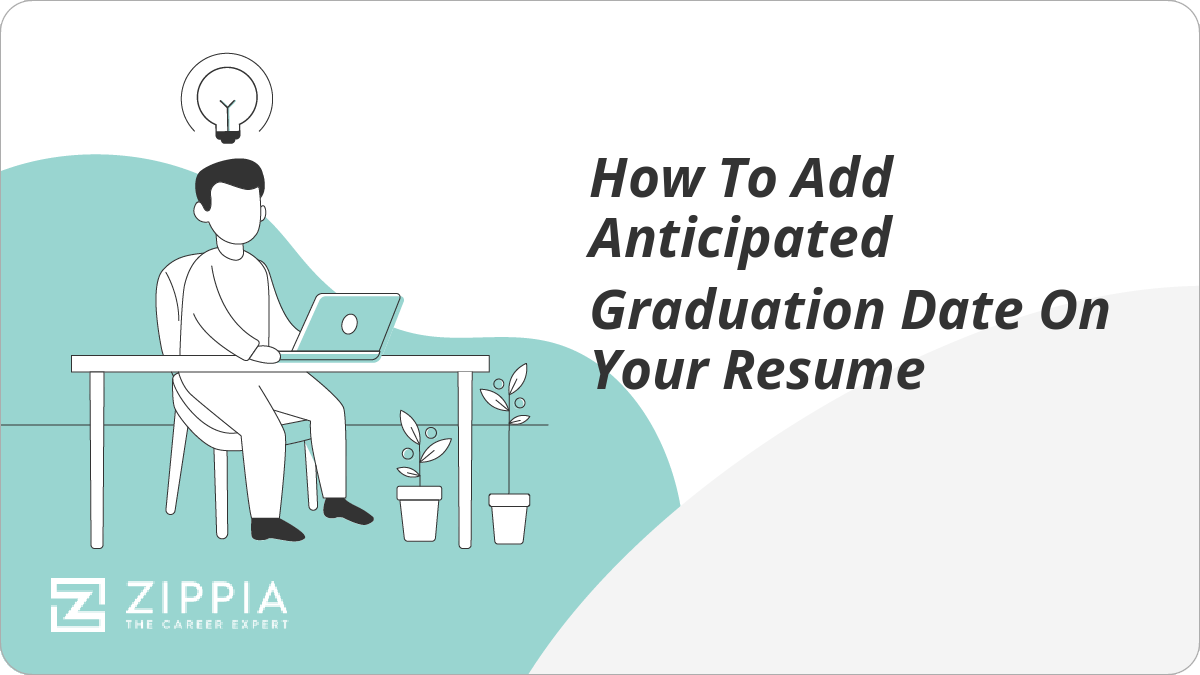
How To Add Anticipated Graduation Date On Your Resume
- Career Advice >
- Resume Structure >
- Parts Of A Resume >
PassMyCareer
How to list google suite on resume.
- March 21, 2023
- , Find a Job You Love
Best Computer Skills to Include on Your Resume
How to List Google Suite on Resume – Discover how to effectively showcase your proficiency with Google Suite on your resume. Learn the best practices for highlighting your technical skills, making you a more competitive candidate in the job market.

As the world becomes more digitally oriented, having a basic grasp of computer skills becomes more important. Whether you’re searching for work or trying to develop in your career, it’s critical to understand the basics. Let’s look at the best computer talents to include on your resume.
What Are Computer Skills?
Computer skills are defined as the ability to utilize computers and technology to perform tasks, solve issues, and increase productivity. They are classified into two types: general computer skills and specialized computer-related knowledge. Most occupations need basic computer abilities because they enable workers to efficiently utilize technology to fulfill tasks. Here are some examples:
- Text processing
- Management of spreadsheets
- Email correspondence
- Internet exploration
- Knowledge of social media
More sophisticated computer abilities are often desired and might help you stand out from the crowd. Here are some examples:
- Designing graphics
- Data examination
- Video retouching
- Website creation
How Might Computer Skills Assist You in Obtaining Your Ideal Job?
A solid grasp of computer abilities might help you stand out in a competitive work environment. Many jobs have some amount of technological expertise, and the ability to swiftly adapt to new technologies is becoming more crucial. By include your computer abilities on your resume, you may show prospective employers that you’re up to speed on the newest technology and capable of managing the job’s expectations.
How to Improve Your Computer Skills
Here are a few pointers to get you started if you want to enhance your computer skills:
- Participate in an online course or lesson.
- Experiment with new software or apps.
- Participate in a workshop or seminar.
- Participate in a technology-related organization or club.
- Participate in technology-related projects or activities.
You may position yourself as a significant addition to any firm by taking the time to enhance your computer abilities.
The Importance of Computer Skills in Today’s Job Market
So go ahead and include those computer talents on your CV ; they might be the deciding factor in securing your ideal job. In today’s post-pandemic era, when technology is so critical, basic digital skills are becoming more necessary for job hopefuls. Regrettably, about one-third of employees lack these fundamental abilities, according to a 2020 National Skills Coalition analysis. This includes simple things like highlighting text on a screen using a mouse.
Various employment pathways need varying degrees of digital and computer proficiency. Certain computer-related technical expertise is required for vocations like software engineering and web development. This involves knowledge of coding languages such as HTML, Python, JavaScript, and C++. Similarly, graphic design requires knowledge of tools such as Adobe Photoshop and Illustrator. Even in positions that do not need such technical expertise, adequate computer skills are required for success in today’s digital environment.
Companies are increasingly looking for employees who understand computers, technology, and the software that goes with them.
So, what computer talents can you use to get a job? Although exact abilities may differ depending on the employment, there are several computer talents that are generally relevant. Here are some examples:
- Microsoft Office suite proficiency, including Word, Excel, and PowerPoint
- Basic online browsing and search abilities are required.
- Knowledge of email communication and internet messaging platforms
In addition to these fundamental talents, being adaptable, technologically smart, and a fast learner may help you stand out from the crowd. Since each workplace has its own set of processes and software, the ability to adapt and learn rapidly is crucial.
To summarize, fundamental digital skills are becoming more vital in today’s labor environment. A thorough grasp of computers and technology is essential whether you want to work in software engineering or marketing. Hence, in your CV, emphasize your computer abilities and show your capacity to adapt to new technology.
Top Computer Abilities to Showcase in Your Job Search
As a job seeker, it’s critical to read the job description carefully to find any unique computer needs that the recruiter may have. If you have the required talents, be sure to showcase them in your CV or cover letter . Yet, it is critical to be truthful while drafting your CV. Pretending to have expertise in a certain skill set might backfire if you are unable to do the assignment when your employer requests it.
Computer abilities are becoming more crucial in today’s digital environment. Let’s look at some of the top computer abilities that might help you stand out in the job market:
Microsoft Word, Excel, and PowerPoint
Microsoft Office is a software package that comprises Microsoft Word, Excel, PowerPoint, Outlook, and Publisher. Even if it is not expressly stated in the job description, most companies expect prospective seekers to have basic understanding of Microsoft Word. If you are unfamiliar with this word-processing program, there are various online short courses and videos that may help you practice formatting and enhance your writing abilities.
Microsoft Excel and Microsoft PowerPoint abilities are often recommended for office work. Excel is used to make spreadsheets and databases, while PowerPoint is used to make presentations. After you’ve mastered these programs, be sure to list them on your resume.
Email Communication and Online Chat Platforms
Email has evolved into a necessary form of communication in the business. In fact, 306.4 billion emails are sent every day. It is essential for a job seeker to be proficient in email communication and online chat platforms. Make a point of emphasizing these abilities on your CV.
To summarize, having basic computer abilities is critical in today’s employment environment. You may boost your chances of securing your ideal job by carefully reading the job description and emphasizing your talents. When it comes to drafting your CV, remember that honesty is the best policy. Having basic email abilities is often required for job seekers.
Additional Computer Abilities to Consider on Your Resume
Hiring managers often expect applicants to be familiar with major email clients like Microsoft Outlook and Gmail. Nevertheless, you may apply for jobs through email, and having expertise generating and delivering email newsletters or responding to client concerns online might help you stand out from the crowd. If you have sophisticated email abilities, such as being a member of an online customer care team or being in charge of inbound customer service, be sure to mention these on your resume.
Another essential computer ability is knowledge with Google Workspace, often known as G Suite. Google Drive, Sheets, Documents, Calendar, and Forms are among the cloud computing tools available. Sheets is identical to Microsoft Excel, whereas Documents is similar to Microsoft Word. Drive is utilized for storing and sharing, Calendar for scheduling, and Forms for surveys. Despite the fact that these applications are free and frequently used, you should not include them on your resume unless they are specifically stated as desired abilities in the job description.
To summarize, basic email abilities are essential for each job applicant, and advanced email skills may offer you an edge over other prospects. Similarly, knowing how to use Google Workspace may be useful in a variety of settings. You may show your competency and boost your chances of securing your ideal job by emphasizing these talents on your CV. Incorporating complementary technology abilities to your CV , such as word processing, online collaboration, data processing, market research, or scheduling, will assist demonstrate your competency in these areas.
Another computer talent that many of us utilize on a daily basis is social networking. Although hiring managers may be uninterested in your personal accounts or the number of friends you have, they will be interested in the business-related abilities you’ve learned via platforms like Facebook, Instagram, Twitter, and TikTok.
Additional Computer Skills to Help You Stand Out in the Job Market
If the work necessitates it, knowing how to utilize management and scheduling systems like Hootsuite or responding consumer questions on Facebook Messenger might be beneficial. Similarly, if you’ve made humorous Twitter tweets or YouTube instructional, be sure to include these abilities if they’re relevant to the position. Accounting software skills are useful in a variety of businesses.
Understanding how to utilize major software applications such as Quickbooks, Xero, and MYOB is often required for financial or business administration employment. These abilities may also be useful in other positions, such as those in an office or a small family company.
To summarize, computer abilities are becoming more vital in today’s labor economy. You may boost your chances of obtaining your desired job by emphasizing your expertise in programs and abilities related to the position. Be sure to highlight your strengths on your CV, whether it’s social media management, accounting software, or other tech-related capabilities. Technical abilities such as bill entry, invoice creation, and account reconciliation utilizing certain systems may make you a significant addition to a firm.
It is essential to be acquainted with the operating systems favored by the firm to which you are applying. Since most businesses utilize either Microsoft Windows or Apple macOS, learning the fundamentals of both is advantageous. If the position calls for it, you should emphasize your proficiency with the chosen operating system explicitly in your resume or cover letter. You may, for example, say that you have expertise with both macOS and Microsoft Windows.
Moreover, site development and design are sophisticated computer skills that need programming knowledge. Experience with CSS, HTML, Python, PHP, Dreamweaver, C++, or Java may help you get a career in programming or a related sector. Finally, possessing a diverse set of computer abilities might boost your chances of finding your desired career.
Other Computer Skills to Highlight on Your Resume

Showcasing your ability in these areas may make you a great addition to any employer, from fundamental abilities like operating systems and email to sophisticated talents like web development and design. On your CV or cover letter, be sure to showcase your talents and address any technical requirements.
Even if you are not seeking for a work in the digital business, web design abilities might be beneficial. You could, for example, maintain a corporate blog or make modifications and enhancements to their website using content management systems such as WordPress, Wix, or Blogger. Be sure to include any certifications or professional training in this subject on your CV.
Graphic design talents are required or desired in a variety of businesses, including marketing, web design, and promotions. Having someone on the team who is skilled in graphic design may assist organizations of all sizes. Be sure to include any Adobe Creative Cloud suite products, such as Photoshop, Illustrator, or InDesign, in your CV. You may also have a portfolio of work that includes logos, email newsletters, brochures, and other projects.
With the epidemic causing conventional companies to become increasingly virtual, getting acquainted with online communication tools is critical in the contemporary office. You should be able to connect to Zoom or Skype and be prepared to utilize video chat for online interviews. Further virtual collaboration solutions, in addition to workplace chat platforms like Zoom and file-sharing programs like Dropbox, may be required.
To summarize, having a varied set of computer abilities is essential in today’s employment environment. From web design to graphic design to virtual collaboration, demonstrating your expertise in these areas may help you stand out from the crowd. To boost your chances of securing your desired job, include any relevant talents on your resume and emphasize them in your cover letter.
Basic Computer Skills
What exactly are computer skills? Computer skills are defined as the ability to utilize computers and technology to perform tasks, solve issues, and increase productivity. They are classified into two types: general computer skills and specialised computer-related knowledge. Most occupations need basic computer abilities because they enable workers to efficiently utilize technology to fulfill tasks.
Here are some examples:
How might computer skills assist you in obtaining your ideal job? A solid grasp of computer abilities might help you stand out in a competitive work environment. Many jobs have some amount of technological expertise, and the ability to swiftly adapt to new technologies is becoming more crucial. By including your computer abilities on your resume, you may show prospective employers that you’re up to speed on the newest technology and capable of managing the job’s expectations.
Improving Your Computer Skills
The most important computer skills to include on your resume.
So go ahead and include those computer talents on your CV; they might be the deciding factor in securing your ideal job. In today’s post-pandemic era, when technology is so critical, basic digital skills are becoming more necessary for job hopefuls. Regrettably, about one-third of employees lack these fundamental abilities, according to a 2020 National Skills Coalition analysis. This includes simple things like highlighting text on a screen using a mouse. Various employment pathways need varying degrees of digital and computer proficiency.
Certain computer-related technical expertise is required for vocations like software engineering and web development. This involves knowledge of coding languages such as HTML, Python, JavaScript, and C++. Similarly, graphic design requires knowledge of tools such as Adobe Photoshop and Illustrator. Even in positions that do not need such technical expertise, adequate computer skills are required for success in today’s digital environment.
The Importance of Computer Skills in the Job Market

As a job seeker, it’s critical to read the job description carefully to find any unique computer needs that the recruiter may have. If you have the required talents, be sure to showcase them in your CV or cover letter. Yet, it is critical to be truthful while drafting your CV. Pretending to have expertise in a certain skill set might backfire if you are unable to do the assignment when your employer requests it. Computer abilities are becoming more crucial in today’s digital environment.
- Microsoft Office: Most companies require applicants to have basic understanding of Microsoft Word, while Excel and Powerpoint abilities are often suggested for office employment.
- Email: The ability to read, compose, and send emails is often required for every job candidate.
- Understanding how to utilize management and scheduling applications such as Hootsuite might also be beneficial.
Advanced Computer Skills
In today’s job market, it’s not just about having basic computer skills, but also having advanced technical expertise. Here are some examples:
- Google Workspace: Although you don’t need to highlight Google’s cloud computing products expressly on your resume, having relevant tech abilities might be advantageous.
- Social media talents: If they are relevant to the job, business-related abilities earned via platforms such as Facebook, Instagram, and Twitter may be put on your CV.
Accounting: Understanding how to utilize popular software systems such as Quickbooks, Xero, and MYOB might be critical for positions in finance or company administration.
Operating systems: Learning the fundamentals of Microsoft Windows and Apple macOS may be beneficial for most businesses. Knowing how to utilize both Android and Apple iOS might be beneficial.
Web design skills such as CSS, HTML, Python, PHP, Dreamweaver, C++, or Java might be useful in programming or related industries.
- Graphic design: Adobe Creative Cloud suite products including Photoshop, Illustrator, and InDesign are in high demand across sectors.
- In today’s virtual workplace, becoming acquainted with online communication platforms like Zoom or Skype is essential.
- Analytics: Expertise evaluating data using analytics software is a must for careers in technology.
- Cybersecurity skills include knowing how to install and utilize virus protection software, recognizing fraudulent emails or phony popups carrying infections, and managing passwords.
- Internet research: Understanding how to discover reliable information on the internet is an important ability.
To boost your chances of securing your desired job, include any relevant talents on your resume and emphasize them in your cover letter. Don’t forget to be truthful about your degree of expertise. In today’s digital age, having the correct computer skills might help you find your ideal career. Even in the computer area, the ability to solve issues is a necessary talent for job applicants. Although specialized software and hard abilities are required, it is also necessary to understand how to tackle technical difficulties when they happen.
12 Essential Computer Skills for Job Seekers
Let’s look at some of the top computer abilities that might help you stand out in the job market:
Microsoft Office:
- Most companies require applicants to have basic understanding of Microsoft Word, while Excel and PowerPoint abilities are often suggested for office employment.
- The ability to read, compose, and send emails is often required for every job candidate.
Virtual collaboration tools:
Google workspace:.
- Although you don’t need to highlight Google’s cloud computing products expressly on your resume, having relevant tech abilities might be advantageous.
Social media talents:
- If they are relevant to the job, business-related abilities earned via platforms such as Facebook, Instagram, and Twitter may be put on your CV.
Accounting:
- Understanding how to utilize popular software systems such as Quickbooks, Xero, and MYOB might be critical for positions in finance or company administration.
Operating systems:
- Learning the fundamentals of Microsoft Windows and Apple macOS may be beneficial for most businesses. Knowing how to utilize both Android and Apple iOS might be beneficial.
Web design skills:
- CSS, HTML, Python, PHP, Dreamweaver, C++, or Java might be useful in programming or related industries.
Graphic design:
- Adobe Creative Cloud suite products including Photoshop, Illustrator, and InDesign are in high demand across sectors.
Online communication:
Expertise evaluating data using analytics software is a must for careers in technology.
Cybersecurity:
- Knowing how to safeguard computer systems from viruses and cyber threats is a vital skill.
The Importance of Computer Skills in the Workplace
Advantages of computer skills.
- Enhanced employability, productivity, and efficiency
- Improved communication with coworkers, bosses, and customers
Acquiring new computer skills has various advantages, whether you’re an experienced IT expert or just getting started. In today’s work environment, having up-to-date computer skills may make or break your career. Businesses are more reliant on technology, so being knowledgeable about the newest software and technologies may help you stand out from the crowd. No matter what kind of work you’re looking for, having strong computer abilities will help you boost your efficiency and production.
You’ll be able to perform jobs fast and correctly if you know how to utilize the proper software and tools.
Essential Computer Skills
- Microsoft Office, including Word, Excel, and PowerPoint
- Email, including composing, sending, and reading emails
- Management and scheduling applications like Hootsuite
- Google Workspace, including Google Drive, Sheets, Documents, Calendar, and Forms
- Social media management abilities, especially for business purposes
- Accounting software, including Quickbooks, Xero, and MYOB
- Operating systems, including Microsoft Windows, Apple macOS, and Android and Apple iOS
- Web design skills like CSS, HTML, Python, PHP, Dreamweaver, C++, or Java
- Graphic design skills, including Adobe Creative Cloud suite products like Photoshop, Illustrator, and InDesign
- Online communication platforms like Zoom and Skype
- Analytics, including data gathering and analysis for trend forecasting, goal setting, and focused marketing
- Cybersecurity, including virus protection, fraudulent email and popup identification, and password management software
Businesses are seeking for candidates who can utilize cutting-edge technology to boost production and efficiency. Regardless of the job you’re going for, having great computer abilities will help you fulfill your work tasks more effectively and swiftly. Moreover, good computer abilities may help you communicate more effectively with coworkers, bosses, and customers.
You’ll be able to exchange messages, join video conferences, and cooperate online with ease. This will make it simpler for you to keep in touch with your team, resulting in increased collaboration and communication.
Problem-Solving and Time Management
While specialized software and hard abilities are required, it is also necessary to understand how to tackle technical difficulties when they happen. Having problem-solving abilities may help you collect information to assist the IT staff, which may set you apart from the competition. Moreover, time management abilities are a vital component of your computer skill set.
Companies seek employees who can manage their workload and fulfill deadlines. Pomodoro clocks and time monitoring software like RescueTime are two time management tools that may help you remain productive and focused. These tools might assist you in organizing your work and tracking your productivity levels.
Some businesses may have tight internet access regulations in place, but for those who do not, it is critical to carefully monitor your online use during work hours. Being able to manage your time effectively not only makes you a valued employee, but it also increases your own productivity and work-life balance.
The Importance of Computer Skills in Today’s Employment Environment

Acquiring New Computer Skills
Acquiring new computer skills has a variety of advantages, whether you’re a seasoned master or just getting started. In today’s work environment, having up-to-date computer skills may make or break your employability. To differentiate yourself from other candidates, you must have the most up-to-date computer abilities, since many businesses are becoming more reliant on technology to operate their operations.
- Companies are seeking for candidates who can utilize cutting-edge technology to boost production and efficiency.
- Having great computer abilities will help you fulfill your work tasks more effectively and swiftly.
- Good computer abilities may help you communicate more effectively with coworkers, bosses, and customers.
- Technology may also assist you in creating more professional-looking papers like presentations, reports, and newsletters.
- Mastering new software packages and being current on technological developments may also increase your value to businesses.
Enhancing Communication and Creating Professional Papers
Having great computer skills might help you enhance your communication skills. You’ll be able to communicate with coworkers, supervisors, and customers online with ease. Technology may also assist you in creating more professional-looking papers like presentations, reports, and newsletters. Strong computer abilities may help you generate appealing, interesting, and professional papers, whether you’re making a presentation for your employer or writing an article for a customer.
Staying Competitive and Learning New Skills
Mastering new software packages and being current on technological developments may increase your value to businesses. You’ll be able to locate the ideal employment for your skill set and remain ahead of the competition in a changing digital world if you have a thorough understanding of computers and software. In short, upgrading your computer abilities may help you remain competitive in the job market, increase productivity, improve communication, create more professional papers, and broaden your career prospects.
Learning new computer skills is critical to remain ahead of the curve in a world where technology is continuously advancing. Having the correct soft skills is critical for success in today’s employment environment, and computer skills are no different. Several colleges and universities provide basic computer and software lessons, and there are countless online tutorials and videos to help you learn new technologies.
Websites such as YouTube provide an abundance of video lessons devoted to teaching software tools such as Excel and Photoshop. You may also improve your abilities by practicing and compiling a portfolio of projects or apps on which you have worked.
Enhancing Your Career with Computer Skills
The importance of computer skills.
- Even if you are not seeking for a work in the digital business, web design abilities might be beneficial.
- Graphic design talents are required or desired in a variety of businesses, including marketing, web design, and promotions.
- With the epidemic causing conventional companies to become increasingly virtual, getting acquainted with online communication tools is critical in the contemporary office.
- Another important computer talent is analytics, which includes gathering and analyzing data to uncover trends.
- One of the most prominent uses of this talent is Google Analytics for websites, since comprehending this data may assist improve online traffic and offer insights into SEO.
- Another vital skill is cybersecurity, or computer security, which protects computer systems and networks from damage, theft, or information breaches.
Benefits of Computer Skills
Acquiring new computer skills has various advantages, including enhanced employability, higher productivity and efficiency, and improved communication with others.
- Having great computer skills might help you enhance your communication skills.
How to Learn Computer Skills
There are several resources available to assist you in obtaining computer skills. Several colleges and universities provide basic computer and software lessons, and there are countless online tutorials and videos to help you learn new technologies. YouTube is a fantastic resource for learning software tools like Excel and Photoshop. You may also improve your abilities by practicing and compiling a portfolio of projects or apps on which you have worked.
- Practice is another technique to improve your computer abilities.
- You may also network with other experts in your sector and ask them questions or seek advice based on their experiences.
- Taking online courses from numerous educational institutions is also a great option.
Whether you choose to attend classes, watch tutorials, practice, or network with other experts, it’s critical to be focused and persistent in developing your computer abilities in order to keep up with the changing world.
Developing Your Computer Skills: A Guide to Success
It is critical to have software abilities in this industry, and if you have experience with virtual collaboration technologies that are relevant to the position, include them on your resume skills list. Another important computer talent is analytics, which includes gathering and analyzing data to uncover trends. This ability is essential for focused marketing, trend forecasting, and goal setting.
If you have expertise understanding data using analytics software, it may be the main ability that companies need, particularly in the tech business. One of the most prominent uses of this talent is Google Analytics for websites, since comprehending this data may assist improve online traffic and offer insights into SEO. Another vital skill is cybersecurity, or computer security, which protects computer systems and networks from damage, theft, or information breaches.
Understanding how to utilize management and scheduling applications such as Hootsuite might also be beneficial. Google Workspace: Although you don’t need to highlight Google’s cloud computing products expressly on your resume, having relevant tech abilities might be advantageous. Social media talents: If they are relevant to the job, business-related abilities earned via platforms such as Facebook, Instagram, and Twitter may be put on your CV.
Graphic design: Adobe Creative Cloud suite products including Photoshop, Illustrator, and InDesign are in high demand across sectors. In today’s virtual workplace, becoming acquainted with online communication platforms like Zoom or Skype is essential. Analytics:
Cybersecurity skills include knowing how to install and utilize virus protection software, recognizing fraudulent emails or phony popups carrying infections, and managing passwords. Internet research: Understanding how to discover reliable information on the internet is an important ability.
You don’t have to know how to repair every computer problem, but problem-solving abilities may help you collect information to assist the IT staff. Simple problem-solving abilities may set you apart from the competition. Have you tried turning it off and on again?, IT pros often inquire. Having the ability to consider attempting this yourself is important. For example, if your computer is operating slowly, you may begin by looking at the apps that are running in the background.
When it comes to internet research, being able to check sources, search beyond the initial page of results, and cross-reference many sources is a vital skill. Another crucial skill is knowing how to safeguard computer systems from viruses and cyber threats. Knowing how to install and operate virus protection software, as well as identify fraudulent emails or popups, may help you secure your hardware and data.
Moreover, password management software is a simple cybersecurity skill that may assist in creating unique, difficult-to-guess passwords for each login. While working on a computer, proper time management is critical.
Acquiring new computer skills has a variety of advantages, whether you’re a seasoned master or just getting started. In today’s work environment, having up-to-date computer skills may make or break your employability. To differentiate yourself from other candidates, you must have the most up-to-date computer abilities, since many businesses are becoming more reliant on technology to operate their operations. Companies are seeking for candidates who can utilize cutting-edge technology to boost production and efficiency. Regardless of the job you’re going for,
Acquiring and maintaining strong computer skills has become a crucial aspect of finding and excelling in employment. From social media to accounting, there are many software tools and platforms that are required or preferred by employers in various fields. In this article, we will discuss the benefits of having great computer abilities, how to improve them, and which ones are most in-demand in today’s job market.
Benefits of Having Strong Computer Skills
- Enhanced employability
- Higher productivity and efficiency
- Improved communication with coworkers, supervisors, and customers
- Ability to create professional-looking documents
- Increased value to businesses through mastery of new software and technology
- Attend classes and tutorials
- Practice and build a portfolio of projects or small apps
- Network with other experts in your field
In-Demand Computer Skills
- Microsoft Office (Word, Excel, PowerPoint)
- Social media platforms (Facebook, Instagram, Twitter)
- Google Workspace (Gmail, Google Drive, Google Docs)
- Quickbooks (accounting software)
- Photoshop (graphic design software)
- Analytics software
- Cybersecurity skills
- Problem-solving skills
- Online research skills
- Project management software (Trello, Asana)
Acquiring and maintaining strong computer skills can help you stand out in the job market and increase your value to employers. By keeping up with the latest software and technology, you can stay competitive and open up new professional opportunities. Whether you attend classes, practice, or network with others in your field, having an open mind and willingness to learn is key to improving your computer skills.
Q: What are some essential computer abilities for the employment market? A: Important computer skills to have in the job market include proficiency in Microsoft Office, social media, Google Workspace, Quickbooks, and Photoshop, as well as skills in analytics, cybersecurity, problem-solving, online research, and project management software.
Q: How can I improve my computer skills? A: You can improve your computer skills by attending classes and tutorials, practicing and building a portfolio of projects or small apps, and networking with other experts in your field. There are also countless online tutorials and videos available to help you learn new technologies.
Q: What are some in-demand computer skills? A: In-demand computer skills include Microsoft Office (Word, Excel, PowerPoint), social media platforms (Facebook, Instagram, Twitter), Google Workspace (Gmail, Google Drive, Google Docs), Quickbooks (accounting software), Photoshop (graphic design software), analytics software, cybersecurity skills, problem-solving skills, online research skills, and project management software (Trello, Asana).
Q: Why are computer skills important in today’s job market? A: Computer skills are important in today’s job market because many businesses are becoming more reliant on technology to operate their operations. Having up-to-date computer skills may make or break your employability and can help you stand out from other candidates. Additionally, mastering new software packages and being current on technological developments may increase your value to businesses.
Good computer abilities may help you fulfill your work tasks more effectively and swiftly, communicate more effectively with coworkers, bosses, and customers, and create more professional-looking documents like presentations, reports, and newsletters.
Share this post
Pass my career © 2023 All rights reserved
How to List Google Skills on Resume
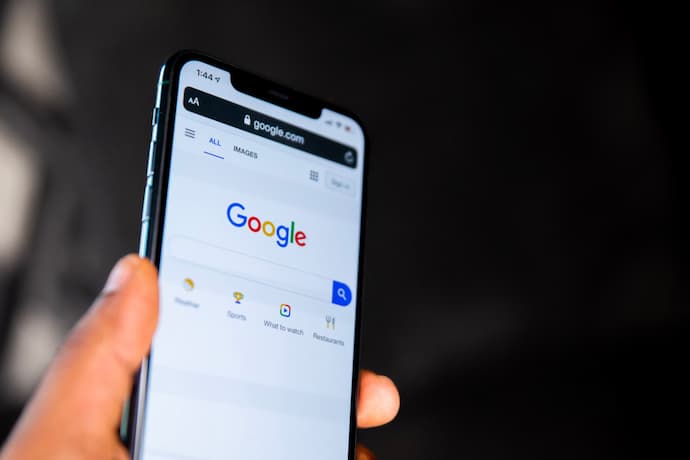
In today’s digital-driven job market, effectively showcasing your Google skills on a resume is more important than ever. But do you know precisely how to list them to catch an employer’s eye? This essential skillset, ranging from Docs to advanced data analytics, can set you apart in various professional fields. Yet, listing them is just one piece of the puzzle.
Our article also offers expert guidance on how to put data entry on a resume , a key in numerous administrative and clerical roles. Moreover, for those in the tech or data sectors, we provide insights on how to put SQL in a resume , a critical ability that demonstrates your ability to manage and analyze large datasets.
By the end of this article, you’ll not only learn how to add Google skills to your resume but also how to effectively showcase a range of technical competencies. Continue reading to make your resume a standout document in your job search.
Should I Put Google Skills on my Resume?
Yes, you should put Google skills on your resume, and here’s why. In an era where digital proficiency is valued and expected, listing them can significantly bolster your resume. Knowing this can set you apart in a crowded job market. Whether you’re adept at using Analytics for data interpretation or creating compelling presentations with G Slides, these skills reflect your ability to navigate modern tools effectively. They are not just technical proficiencies; they represent your adaptability and eagerness to embrace technological advancements.
Furthermore, this expertise goes beyond basic office tasks. For instance, if you’re considering how to put resident assistants on a resume , incorporating your Google skills can demonstrate your organizational and management capabilities, which are vital in such roles. A well-crafted section can provide a snapshot of your technical acumen, giving potential employers a glimpse of your ability to contribute to their team’s success.
How to Add Google Skills to Resume
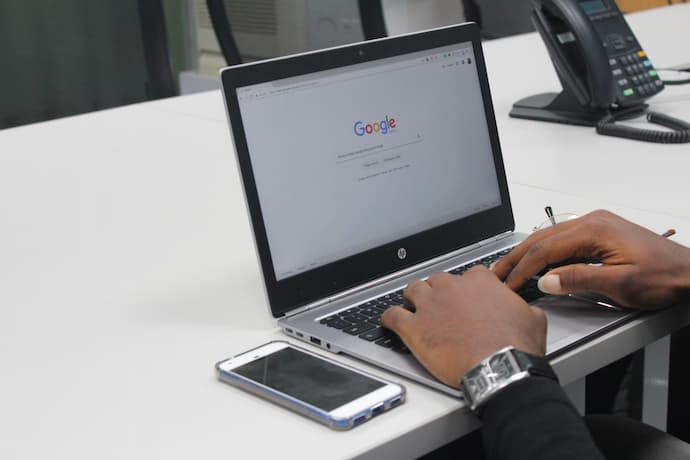
This strategic decision can set you apart in today’s tech-driven job market. Here’s how to write Google Skills on a resume effectively:Tailor Your Operating System Expertise
Mention your experience with specific operating systems, such as Windows or Mac, to clarify your comfort level with each. For example, “Skilled in Windows 10: adept in system troubleshooting and network configuration” shows your technical versatility. This is particularly important for fields like engineering, where software compatibility can vary.
Detail Google Drive Skills
Go beyond merely listing your knowledge of Google G suite by breaking down your expertise in its applications:
Google Drive Proficiency:
- Docs: Expert in document creation, collaborative editing, and formatting.
- Sheets: Skilled in data analysis, budget planning, and using advanced functions.
- Slides: Experienced in crafting visually appealing presentations.
- Forms: Proficient in survey design and response analysis.
For professionals in the legal field, showcasing these skills is crucial, as addressed in our article on legal resume writing services .
Showcase Social Media Acumen
Your ability to navigate and leverage social media platforms is invaluable. Demonstrate this by detailing your Google Apps experiences and achievements:
Social Media Expertise:
- Twitter: Elevated brand presence, resulting in a 20% increase in engagement.
- Facebook: Designed successful ad campaigns, enhancing online visibility.
- Instagram: Grew the audience by creating compelling content and engaging strategies.
These bullet points succinctly present your proficiency and the measurable outcomes of your social media initiatives.
Integrate Skills Throughout Your Resume
Rather than confining your abilities to one section, weave them into various parts of your resume:
- In the Professional Summary: Begin with a statement like, “Digital-savvy marketing expert with extensive experience in Google Analytics and social media engagement.”
- Within the Skills Section: List your abilities methodically, as exemplified earlier, to provide a clear snapshot of your capabilities.
- In the Experience Section: Seamlessly integrate your skills into your job descriptions, such as, “At Company ABC, leveraged Google Sheets for efficient project management, enhancing team productivity by 15%.”
When you strategically distribute your computer abilities across your resume, you paint a comprehensive picture of how these competencies have propelled your career and how they align with the needs of potential employers.
Where to Put Google Skills on Resume?
A practical approach is to incorporate these skills under the ‘Professional Summary’ and ‘Skills’ sections, tailored to the specific job you are applying for.
In the ‘Professional Summary,’ briefly mention them as part of your overall professional expertise. For example, “Digital-savvy marketing professional with extensive experience in AdWords and Analytics.”
Next, detail them more explicitly in the’ Skills’ section. Create a separate sub-section titled ‘Google Skills’ or ‘Technical Skills,’ and list your abilities clearly and organized.
For those in healthcare, like nursing, adapt these abilities to fit the industry’s context. For instance, mention how you’ve used Google Workspace for patient scheduling or data management. By placing your skills in these key sections, you ensure they are immediately noticeable and relevant to your professional narrative, strengthening your resume.
Sample Google Skills Resume
Here’s a sample layout for a resume:
[Your Name] [Your Address] [City, State, Zip] [Phone Number] [Email Address] Professional Summary Dynamic and results-oriented marketing professional with a proven track record in digital marketing and extensive experience in utilizing Google Analytics and Google AdWords to drive successful marketing campaigns. Skills – Google Analytics 4: Advanced proficiency in audience segmentation and traffic analysis. – Google AdWords: Expert in creating and optimizing ad campaigns for maximum ROI. – Google Docs, Sheets, and Slides: Highly efficient in collaborative projects and data presentation. – SEO & SEM Techniques: Proficient in using Google tools for search engine optimization and marketing. Work Experience Digital Marketing Manager XYZ Digital, New York, NY | June 2018 – Present – Leveraged Google Analytics to analyze and report on campaign performance, resulting in a 30% increase in campaign effectiveness. – Managed a budget of $50K for Google AdWords campaigns, achieving a 25% increase in qualified leads. – Collaborated with team members using Google Workspace to streamline project workflows and improve communication. Marketing Coordinator ABC Marketing, Los Angeles, CA | July 2015 – May 2018 – Utilized Google Sheets for budget tracking and financial reporting, leading to a 20% reduction in overspending. – Developed engaging presentations for clients using Google Slides, enhancing proposal acceptance rates by 15%. Education Bachelor of Science in Marketing University of California, Los Angeles (UCLA) | Graduated May 2015 Certifications – Google Analytics Certified – Google AdWords Certified
1. How do I list Google proficiency on my resume?
List it in the ‘Skills’ section, specifying each tool. For example: “Google Analytics: Advanced proficiency in audience analysis,” or under relevant job descriptions in the ‘Experience’ section, detailing how you applied these abilities.
2. Is Google Suite a technical skill?
Yes, proficiency in Google Suite is considered a technical skill, showcasing your ability to use cloud-based tools and applications for various professional tasks.
3. Should I put G Suite on my resume?
Definitely include G Suite on your resume, especially if the job description mentions the need for cloud-based application skills. It demonstrates your familiarity with collaborative and productivity tools.
4. How do you put computer skills on a resume?
List computer abilities in the ‘Skills’ section, categorized by software (e.g., Microsoft Office, Adobe Creative Suite) or function (e.g., programming, data analysis). Tailor this section to match the job requirements.

Career Expert
Our editor is Jennifer Broflowski. Jennifer has been a freelance writer for more than ten years. Having graduated from the University of South Australia, where she used to edit the university’s literary journal, Jennifer devoted her life ...
Relevant articles
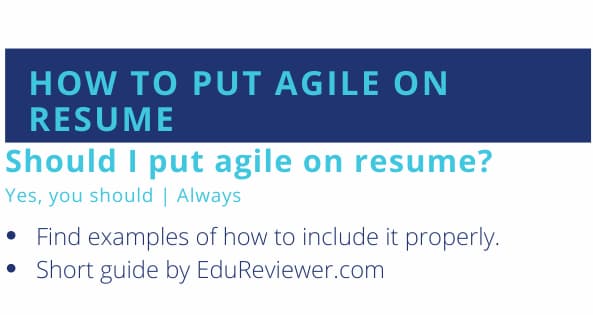
If you are unsure about what your career future may hold, it can be challenging to create a resume to make you stand out to hiring managers. And if you’re applying for a position in an agile environment, this task becomes even more daunting. But with the proper guidance and information on how to put…

Quality assurance testing has become a pretty lucrative field of work. This has become so as many technology companies have emerged in the years. Quality assurance testers must have a combination of technical educational skills and skills that can be picked up on the job. This means that you can learn how to be a…
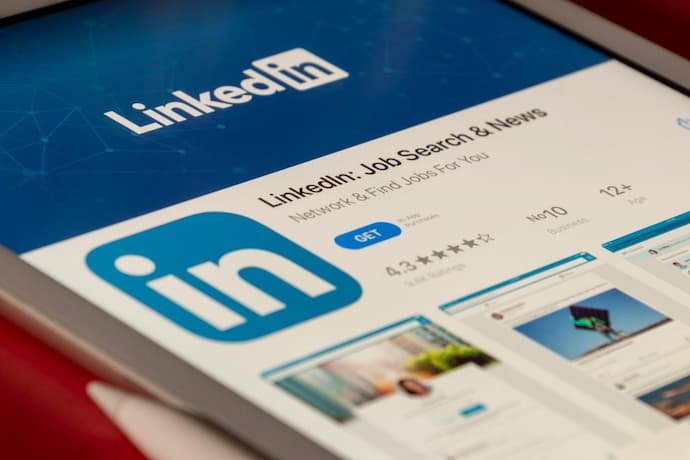
Recruiters and employers can learn more about your professional skills and network by looking at your LinkedIn page along with your resume. In this era of digital networking, knowing how to put LinkedIn on the resume is not just an added advantage. It’s a necessity that sets you apart. This guide will take you through…
Your email address will not be published. Required fields are marked *
Resume Writing CompTIA Certification on Resume: How to Put It [+Examples]
Admission Consulting The Five Best Graduate School Admissions Consultants Reviewed
Resume Writing Can You Put Udemy On Resume?
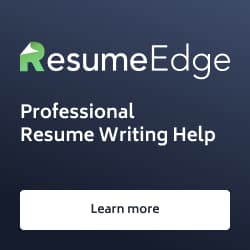

IMAGES
VIDEO
COMMENTS
Here are the steps you should follow to effectively create and customize your resume with Google Docs: Create a Google account or sign in to your existing one. Go to Google Drive and proceed to the template gallery. Choose your ideal template. Fill in the template with your experience. Create copies of your resume in Google Drive. 1.
Step 1: Open Google Docs. Go to docs.google.com and sign in with your Google account. When you arrive at Google Docs, you'll see a blank page or the option to choose a template. If it's your first time, you might want to take a moment to familiarize yourself with the layout. The menu bar at the top gives you access to all the tools you'll ...
Proofread your resume to make sure you don't have misspellings or grammar errors. You can use Grammarly in your Google Doc to look for grammar errors if you don't feel confident in your grammar skills. In addition, share it with a friend who can also check it for errors. To share your document, click Share in the top right corner of the page.
How to Use Google Drive and Google Docs for Resumes. By. Alison Doyle. Updated on June 22, 2022. In This Article. View All. Photo: Jirapong Manustrong / Getty Images. Google Drive is a good choice for storing your resume and cover letters online. Here's how to create, upload, save, and share your resume online.
Select menu Insert > Table and select table size 2x1 as shown on the screenshot below. Inserting a new table into your new Google docs resume. Right after inserting a table, grab the middle divider between the cells and move it more to the right to make the second column much smaller.
In order to create an effective resume using this web-based service, follow these steps: Access the Google home page and click on Google Docs. View the Template Gallery and choose a template. Customize your resume template. Rename the file and download it. 1. Access the Google home page and click on Google Docs.
How to use the Google Docs résumé template on a computer. 1. Open Google Docs in a web browser and make sure you are logged into your Google account. 2. On the Google Docs home page, click ...
Learn how to craft a resume that stands out from the crowd with Google's tips and advice. Watch the video and follow Life at Google on.
A customized version of our Concise template resume on Google Docs Sharing and saving your resume on Google Docs. Once your resume is done and ready to be circulated, it's important to save it in a secure location. To save your resume using Google Docs: Click 'File' in the top left corner. Click 'Download' from the dropdown menu.
To use a Google Docs template, log in to your Google account, open Google Drive, and click 'new.'. Then mouse over the arrow next to 'Google Docs' and click 'From a Template.'. You can then select one of the five built-in resume templates: Coral, Modern Writer, Spearmint, Serif, or Swiss. Select the one that you like the best and ...
3. Share or Download Google Docs Resume. When your resume is ready, you can download it on your computer or share it directly with others using a Google Drive link. Download Google Docs Resume. To download the resume, click on the File menu > Download. Select the download format for the resume.
Posting your resume on Google Docs can yield a variety of benefits: Posting and sharing your resume via Google Docs is easier than you'd think. All you'll need is a Gmail email address and a little bit of know how. Don't let any lack of knowledge of the Google platforms scare you away. Read below for our step by step guide to posting your ...
Jeremy and Lizi are recruiters at Google and they're helping you write and prepare your resume to make it stand out, including specific tips, advice, and exa...
How to make a resume on Google Docs. Type docs.new into your browser's address bar to create a new document. Go to "File" → "New" → "From template gallery" to bring up the full list of Google Docs templates. The full list of the available templates in your Google Drive will appear.
Ideally, you'll want to keep your resume to only 1-2 pages at most. Make sure your resume is easy on the eyes by using a clear and professional font, such as Times New Roman, Calibri, or Arial, in a size of 11-12pt. Solid organization is key for presenting your information in a visually appealing and easy-to-read way.
A resume is a written document that contains a summary of your work experience including positions held at each employer--and your educational background. Th...
Uploading and sharing your resume to google drive
The first step is creating a compelling resume. Use our Google resume example & guide to get you started! 4.2. Average rating. 69 people've already rated it. Edit This Resume. Google tops the corporate charts on so many metrics, so its permanent place as one of the Glassdoor 's best places to work comes as no surprise.
About Press Copyright Contact us Creators Advertise Developers Terms Privacy Policy & Safety How YouTube works Test new features NFL Sunday Ticket Press Copyright ...
It doesn't matter if you have the best resume in the world if the hiring manager can't contact you. Every single resume should include the following contact information: Your full name. First and last. Your phone number. Use a personal phone number, and make sure your voicemail is set up properly. Your email address.
Google Workspace: Although you don't need to highlight Google's cloud computing products expressly on your resume, having relevant tech abilities might be advantageous. Social media talents: If they are relevant to the job, business-related abilities earned via platforms such as Facebook, Instagram, and Twitter may be put on your CV.
Here's how to write Google Skills on a resume effectively:Tailor Your Operating System Expertise. Mention your experience with specific operating systems, such as Windows or Mac, to clarify your comfort level with each. For example, "Skilled in Windows 10: adept in system troubleshooting and network configuration" shows your technical ...
Type "certification" in the search field. As far as I know, this is the only way to isolate the training modules that are certifying from those that are not (and are not of interest to us for this ...
You can upload your resume from the Job Application Settings page by clicking Upload under the Resume section. You can also upload your resume navigating to the Jobs tab and clicking Preferences ...
2. How should I put my resume, created in Microsoft Word on a webpage, hosted on a Google sites, such that it looks exactly like the output from Word? You could use a CV service like CeeVee. I would like to put it as a website which is very flexible. so, I don't want to use other apps.
Elements Of A Stand-Out Career Change Resume. The typical resume sections are still relevant: Skills, competencies, accolades, experience, volunteer work, education and training. For career ...
Decide on a CV format and style. Before you start writing your CV, you need to format it properly. Open a new document in Microsoft Word or Google Docs and use the following settings: Set ½ - 1" margins on each side. Use a font size between 10 and 12 points. Select a professional font such as Times New Roman or Arial.
She suggests having one of two documents handy at all times: either a continuous list that you can add or refer to at any time or an ongoing resume in which you add bullets under the job title ...