- Professional development
- Planning lessons and courses

Student presentations
In this article I would like to give you a few tips and some advice on what I've learned from helping students prepare and deliver presentations.

- Why I get students to do presentations
- Syllabus fit
- Planning a presentation lesson
- Classroom Management
Why I get students to do presentations Presentations are a great way to have students practise all language systems areas (vocabulary, grammar, discourse and phonology) and skills (speaking, reading, writing and listening). They also build confidence, and presenting is a skill that most people will need in the world of work. I find that students who are good presenters are better communicators all round, since they are able to structure and express their ideas clearly.
- Presentation skills are extremely useful both in and outside the classroom. After completing a project, a presentation is a channel for students to share with others what they have learned. It is also a chance to challenge and expand on their understanding of the topic by having others ask questions. And in the world of work, a confident presenter is able to inform and persuade colleagues effectively.
- Presentations can also form a natural part of task based learning. By focussing on a particular language point or skill, the presentation is a very practical way to revise and extend book, pair and group work. The audience can also be set a task, for example, a set of questions to answer on the presentation, which is a way of getting students to listen to each other.
Syllabus fit Normally the presentation will come towards the end of a lesson or series of lessons that focus on a particular language or skill area. It is a type of freer practice. This is because the students need to feel relatively confident about what they are doing before they stand up and do it in front of other people. If I have been teaching the past simple plus time phrases to tell a story, for example, I give my students plenty of controlled and semi controlled practice activities, such as gapfills, drills and information swaps before I ask them to present on, say, an important event in their country's history, which involves much freer use of the target grammar point.
Planning a presentation lesson Normally a presentation lesson will have an outline like this:
- Revision of key language areas
- Example presentation, which could be from a textbook or given by the teacher
- Students are given a transcript or outline of the presentation
- Students identify key stages of the example presentation – greeting, introduction, main points in order of importance, conclusion
- Focus on linking and signalling words ('Next…', 'Now I'd like you to look at…', etc.). Students underline these in the transcript/place them in the correct order
- Students are put into small groups and write down aims
- Students then write down key points which they order, as in the example
- Students decide who is going to say what and how
- Students prepare visuals (keep the time for this limited as too many visuals become distracting)
- Students practise at their tables
- Students deliver the presentations in front of the class, with the audience having an observation task to complete (see 'Assessment' below)
- The teacher takes notes for feedback later
It is important that the students plan and deliver the presentations in groups at first, unless they are extremely confident and/or fluent. This is because:
- Shy students cannot present alone
- Students can support each other before, during and after the presentation
- Getting ready for the presentation is a practice task in itself
- When you have a large class, it takes a very long time for everyone to present individually!
I find it's a good idea to spend time training students in setting clear aims. It is also important that as teachers we think clearly about why we are asking students to present.
Aims Presentations normally have one or more of the following aims:
- To inform/ raise awareness of an important issue
- To persuade people to do something
- Form part of an exam, demonstrating public speaking/presentation skills in a first or second language
I set students a task where they answer these questions:
- Why are you making the presentation?
- What do you want people to learn?
- How are you going to make it interesting?
Let's say I want to tell people about volcanoes. I want people to know about why volcanoes form and why they erupt. This would be an informative/awareness-raising presentation. So by the end, everyone should know something new about volcanoes, and they should be able to tell others about them. My plan might look like this:
- Introduction - what is a volcano? (2 minutes)
- Types of volcano (5 minutes)
- Volcanoes around the world (2 minutes)
- My favourite volcano (2 minutes)
- Conclusion (2-3 minutes)
- Questions (2 minutes)
Classroom Management I find that presentation lessons pass very quickly, due the large amount of preparation involved. With a class of 20 students, it will probably take at least 3 hours. With feedback and follow-up tasks, it can last even longer. I try to put students into groups of 3 or 4 with classes of up to 20 students, and larger groups of 5 or 6 with classes up to 40. If you have a class larger than 40, it would be a good idea to do the presentation in a hall or even outside.
Classroom management can become difficult during a presentations lesson, especially during the final presenting stage, as the presenters are partly responsible for managing the class! There are a few points I find effective here:
- Training students to stand near people who are chatting and talk 'through' the chatter, by demonstration
- Training students to stop talking if chatter continues, again by demonstration
- Asking for the audience's attention ('Can I have your attention please?')
- Setting the audience an observation task, which is also assessed by the teacher
- Limiting the amount of time spent preparing visuals
- Arranging furniture so everyone is facing the front
Most of these points are self-explanatory, but I will cover the observation task in more detail in the next section, which deals with assessment.
Assessment The teacher needs to carefully consider the assessment criteria, so that s/he can give meaningful feedback. I usually run through a checklist that covers:
- Level - I can't expect Elementary students to use a wide range of tenses or vocabulary, for example, but I'd expect Advanced students to have clear pronunciation and to use a wide range of vocabulary and grammar
- Age - Younger learners do not (normally) have the maturity or general knowledge of adults, and the teacher's expectations need to reflect this
- Needs - What kind of students are they? Business English students need to have much more sophisticated communication skills than others. Students who are preparing for an exam need to practise the skills that will be assessed in the exam.
I write a list of language related points I'm looking for. This covers:
- Range / accuracy of vocabulary
- Range / accuracy of grammar
- Presentation / discourse management- is it well structured? What linking words are used and how?
- Use of visuals- Do they help or hinder the presentation?
- Paralinguistic features
'Paralinguistics' refers to non-verbal communication. This is important in a presentation because eye contact, directing your voice to all parts of the room, using pitch and tone to keep attention and so on are all part of engaging an audience.
I find it's a good idea to let students in on the assessment process by setting them a peer observation task. The simplest way to do this is to write a checklist that relates to the aims of the lesson. A task for presentations on major historical events might have a checklist like this:
- Does the presenter greet the audience? YES/NO
- Does the presenter use the past tense? YES/NO
And so on. This normally helps me to keep all members of the audience awake. To be really sure, though, I include a question that involves personal response to the presentation such as 'What did you like about this presentation and why?'. If working with young learners, it's a good idea to tell them you will look at their answers to the observation task. Otherwise they might simply tick random answers!
Conclusion Presentations are a great way to practise a wide range of skills and to build the general confidence of your students. Due to problems with timing, I would recommend one lesson per term, building confidence bit by bit throughout the year. In a school curriculum this leaves time to get through the core syllabus and prepare for exams.
Presentations - Adult students
- Log in or register to post comments
Presentation Article
Research and insight
Browse fascinating case studies, research papers, publications and books by researchers and ELT experts from around the world.
See our publications, research and insight
- Search Search Please fill out this field.
- Career Planning
- Skills Development
Important Presentation Skills for Workplace Success
:max_bytes(150000):strip_icc():format(webp)/ADHeadshot-Cropped-b80e40469d5b4852a68f94ad69d6e8bd.jpg)
- What Are Presentation Skills?
Steps To Create a Presentation
Skills that help make an effective presentation, how to make your skills stand out.
xavierarnau / Getty Images
Whether you’re a high-level executive or an administrative assistant, developing your presentation skills is one key way to climb in an office-based job. Leaders make decisions based on information shared in presentation format, and hardly any business changes its mind without first seeing a persuasive presentation.
It is important for any office employee to know what steps go into creating an effective presentation and what presentation skills are most important to employers. Highlighting these skills will also help you stand out during your job search.
Key Takeaways
- Presentation skills are what you need to know to be able to give an engaging, effective presentation.
- The steps to creating a successful presentation are preparation, delivery, and follow-up.
- Employers want to know you have the necessary skills to research, analyze, and create a presentation, plus the communication skills needed to deliver it and field questions afterward.
- You can highlight your skills to employers through your resume, cover letter, and interview.
What Are Presentation Skills?
Presentation skills refer to all the qualities you need to create and deliver a clear and effective presentation. While what you say during a presentation matters, employers also value the ability to create supporting materials, such as slides.
Your prospective employer may want you to deliver briefings and reports to colleagues, conduct training sessions, present information to clients, or perform any number of other tasks that involve speaking before an audience.
Giving engaging and easy-to-understand talks is a major component of the strong oral communication skills that are a job requirement for many positions. Not all presentations take place in a formal meeting. Many presentation skills are relevant to one-on-one consults or sales calls.
Any presentation has three phases: preparation, delivery, and follow-up. All presentation skills fit into one of these three phases.
Preparation
Preparation involves research and building the presentation. Consider the audience you'll be presenting to and what most interests them. This may mean crafting the entire text (or at least writing notes) and creating any slides and other supporting audio/visual materials.
You will also have to make sure that the appropriate venue is available, properly set up beforehand, and ensure the projector (if you'll need one) works and connects with your laptop.
You'll also want to practice your presentation as many times as you need to to feel comfortable delivering it with ease and confidence within the time allotted for the presentation.
Skills related to preparation include conducting research related to your presentation topic, devising charts and graphs depicting your research findings, and learning about your audience to better tailor your presentation to their needs. You'll also need to create digital slides, using statistics, examples, and stories to illustrate your points and effectively to persuade the audience.
Preparing handouts or digital references is an added courtesy that will help the audience pay attention because they won't be preoccupied with note-taking.
Your delivery is the part of the presentation that the audience sees. A good delivery depends on careful preparation and confident presentation and requires its own distinctive skill set .
Skills related to delivery include giving an attention-grabbing opening for a talk, providing a summary of what will be covered to introduce the presentation and provide context, and using body language and eye contact to convey energy and confidence.
Make sure you pause to emphasize key points, modulate your vocal tone for emphasis, and articulate your speech clearly and smoothly.
Don't be afraid of injecting humor or speaking with enthusiasm and animation—these techniques can help you in projecting confidence to your audience.
Summarize key points at the conclusion of the presentation, and be sure to have a plan for how you'll field any audience questions.
Presentation follow-up includes properly breaking down and storing any equipment, contacting any audience members with whom you agreed to communicate further, and soliciting, collecting, and analyzing feedback.
In some presentations, you may collect information from audience members—such as names and contact information or completed surveys—that you also must organize and store.
Skills related to follow-up include creating an evaluation form to solicit feedback from attendees, interpreting feedback from evaluations, and modifying the content and/or delivery for future presentations. Other follow-up skills include organizing a database of attendees for future presentations, interviewing key attendees to gain additional feedback, and emailing presentation slides to attendees.
To create and deliver the most effective presentation takes a variety of skills, which you can always work to improve.
You must be able to look honestly at your performance, assess the feedback you get, and figure out what you need to do to get better. That takes analytical thinking .
More importantly, you need to have a firm grasp of the information you are about to communicate to others. You need to analyze your audience and be prepared to think quickly if asked questions that force you to demonstrate that you are fully aware of the material and its implications.
The kind of analytical skills you need to be an effective presenter include problem sensitivity, problem-solving , reporting and surveying, optimization, and predictive modeling. It also helps to be adept at strategic planning, integration, process management, and diagnostics. With these skills, you'll be better able to objectively analyze, evaluate, and act on your findings.
Organization
You do not want to be the person who spends half of their presentation time trying to find a cable to connect their laptop to the projector. Many things can and do go wrong just before a presentation unless you are organized .
Presentation preparation also means keeping track of notes, information, and start/stop times. You will want to proofread and fine-tune all the materials you plan to use for the presentation to catch any mistakes. Make sure you time yourself when you rehearse so you know how long it will take to deliver the presentation.
A presentation that's finished in half the time allotted is as problematic as one that's too long-winded.
Some key organizational skills to work on include event planning, auditing, benchmarking, prioritization, and recordkeeping. Make sure your scheduling is on point and pay close attention to detail. Quick thinking is an important skill to have for when things inevitably go wrong.
Nonverbal Communication
When speaking to an audience, the way you present yourself can be just as important as how you present your information. You want to appear confident and engaging. You can do this through good posture, the use of hand gestures, and making eye contact with the audience.
Practice your nonverbal communication by filming yourself doing a practice presentation and observing your body language carefully. Your physical bearing and poise should convey a degree of comfort and confidence in front of an audience, while active listening , respect, and emotional intelligence will help you in facilitating group discussions.
Presentation Software
Microsoft PowerPoint is the dominant software used to create visual aids for presentations. Learn to use it well, including the special features outside of basic templates that can really bring a presentation to life. Even if someone else is preparing your slideshow for you, it will help to know how to use the software in case of last-minute changes.
Other software that is good to learn includes Microsoft Office, Apple Keynote, Google Slides, and Adobe Presenter.
Public Speaking
You need to appear comfortable and engaging when speaking before a live audience, even if you're not. This can take years of practice, and sometimes public speaking just isn't for certain people. An uncomfortable presenter is a challenge for everyone. Fortunately, public speaking skills can improve with practice . Some skills to work on include articulation, engagement, and memorization. You should be able to assess the needs of the audience and handle difficult questions. Controlling your performance anxiety will help you communicate more effectively.
Research is the first step in preparing most presentations and could range from a multi-year process to spending 20 minutes online, depending on context and subject matter. At the very least, you must be able to clearly frame research questions, identify appropriate information sources, and organize your results. Other useful skills include brainstorming, collaboration , comparative analysis, data interpretation, and deductive and inductive reasoning. Business intelligence is a skill that will help you evaluate what information you need to support the bottom line, while case analysis and causal relationships will help you parse and evaluate meaning.
Verbal Communication
Public speaking is one form of verbal communication , but you will need other forms to give a good presentation. Specifically, you must know how to answer questions. You should be able to understand questions asked by your audience (even if they're strange or poorly worded) and provide respectful, honest, and accurate answers without getting off-topic. Use active listening, focus, and empathy to understand your audience. Skills such as assertiveness, affirmation, and enunciation will help you restate and clarify your key points as it relates to their questions or concerns.
You may or may not need a written script, but you do need to pre-plan what you are going to say, in what order you will say it, and at what level of detail. If you can write a cohesive essay, you can plan a presentation.
Typical writing skills apply to your presentation just as they do to other forms of writing, including grammar, spelling, vocabulary, and proofreading. The ability to build outlines, take notes, and mark up documents will also be useful.
More Presentation Skills
In addition to the skills previously mentioned, there are other important skills that can apply to your presentation. The other skills you need will depend on what your presentation is about, your audience, and your intended results. Some of these additional skills include:
- Summarizing
- Providing anecdotes to illustrate a point
- Designing handouts
- Recognizing and countering objections
- Posing probing questions to elicit more detail about specific issues
- Awareness of ethnic, political, and religious diversity
- Receiving criticism without defensiveness
- Refraining from speaking too often or interrupting others
- Anticipating the concerns of others
- Product knowledge
- SWOT analysis format
- Supporting statements with evidence
- Multilingual
- Working with reviewers
- Consistency
- Developing and maintaining standard operating procedures (SOPs)
- Developing a proposition statement
- Creating and managing expectations
Include skills on your resume. If applicable, you might mention these words in your resume summary or headline .
Highlight skills in your cover letter. Mention one or two specific presentation skills and give examples of instances when you demonstrated these traits in the workplace.
Show your presentation skills in job interviews. During the interview process, you may be asked to give a sample presentation. In this case, you will want to embody these skills during the presentation. For example, you will want to demonstrate your oral communication skills by speaking clearly and concisely throughout the presentation.
PennState. " Steps in Preparing a Presentation ."
Harvard Division of Continuing Education. " 10 Tips for Improving Your Public Speaking Skills ."
Northern Illinois University. " Delivering the Presentation ."

How it works
Transform your enterprise with the scalable mindsets, skills, & behavior change that drive performance.
Explore how BetterUp connects to your core business systems.
We pair AI with the latest in human-centered coaching to drive powerful, lasting learning and behavior change.
Build leaders that accelerate team performance and engagement.
Unlock performance potential at scale with AI-powered curated growth journeys.
Build resilience, well-being and agility to drive performance across your entire enterprise.
Transform your business, starting with your sales leaders.
Unlock business impact from the top with executive coaching.
Foster a culture of inclusion and belonging.
Accelerate the performance and potential of your agencies and employees.
See how innovative organizations use BetterUp to build a thriving workforce.
Discover how BetterUp measurably impacts key business outcomes for organizations like yours.
A demo is the first step to transforming your business. Meet with us to develop a plan for attaining your goals.

- What is coaching?
Learn how 1:1 coaching works, who its for, and if it's right for you.
Accelerate your personal and professional growth with the expert guidance of a BetterUp Coach.
Types of Coaching
Navigate career transitions, accelerate your professional growth, and achieve your career goals with expert coaching.
Enhance your communication skills for better personal and professional relationships, with tailored coaching that focuses on your needs.
Find balance, resilience, and well-being in all areas of your life with holistic coaching designed to empower you.
Discover your perfect match : Take our 5-minute assessment and let us pair you with one of our top Coaches tailored just for you.

Research, expert insights, and resources to develop courageous leaders within your organization.
Best practices, research, and tools to fuel individual and business growth.
View on-demand BetterUp events and learn about upcoming live discussions.
The latest insights and ideas for building a high-performing workplace.
- BetterUp Briefing
The online magazine that helps you understand tomorrow's workforce trends, today.
Innovative research featured in peer-reviewed journals, press, and more.
Founded in 2022 to deepen the understanding of the intersection of well-being, purpose, and performance
We're on a mission to help everyone live with clarity, purpose, and passion.
Join us and create impactful change.
Read the buzz about BetterUp.
Meet the leadership that's passionate about empowering your workforce.

For Business
For Individuals
6 presentation skills and how to improve them
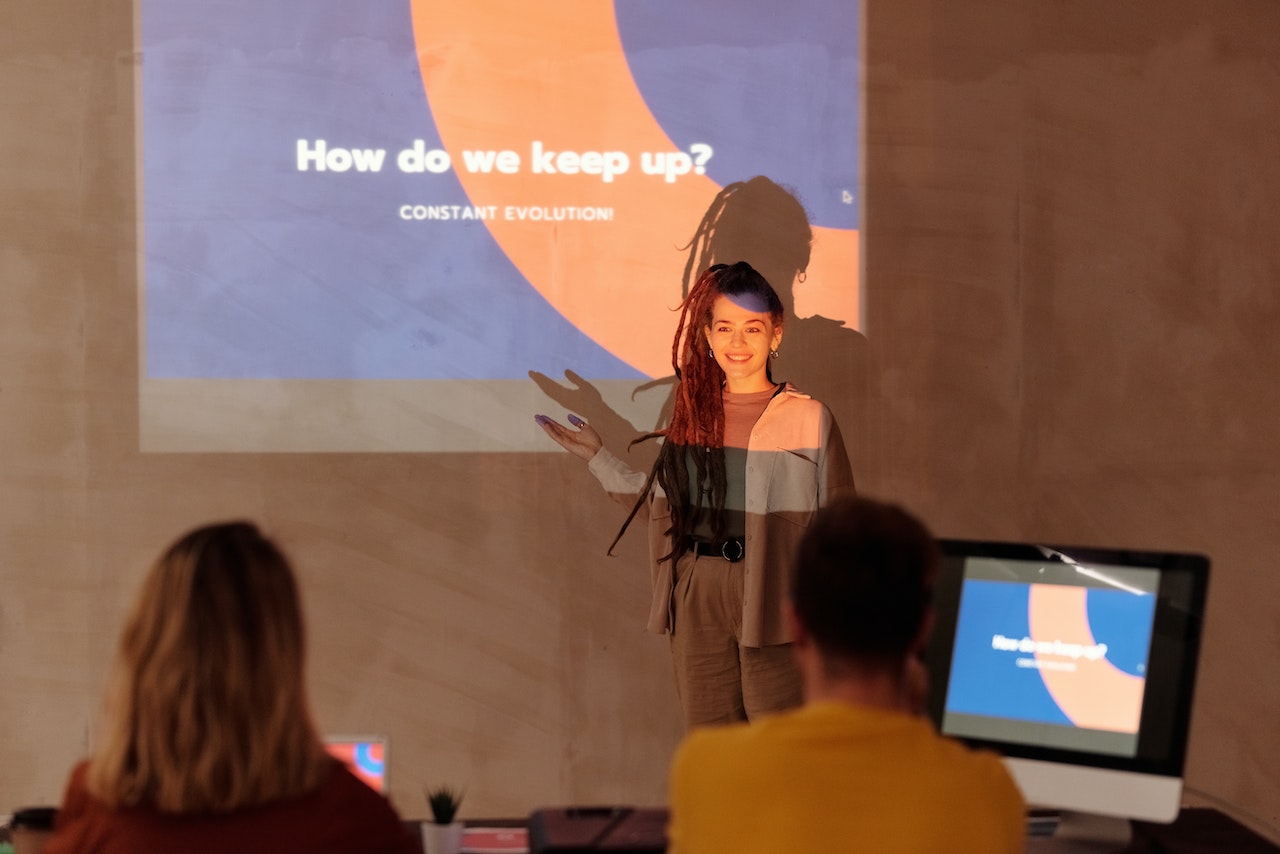
Jump to section
What are presentation skills?
The importance of presentation skills, 6 presentation skills examples, how to improve presentation skills.
Tips for dealing with presentation anxiety
Learn how to captivate an audience with ease
Capturing an audience’s attention takes practice.
Over time, great presenters learn how to organize their speeches and captivate an audience from start to finish. They spark curiosity, know how to read a room , and understand what their audience needs to walk away feeling like they learned something valuable.
Regardless of your profession, you most likely use presentation skills on a monthly or even weekly basis. Maybe you lead brainstorming sessions or host client calls.
Developing effective presentation skills makes it easier to contribute ideas with confidence and show others you’re someone to trust. Although speaking in front of a crowd sometimes brings nerves and anxiety , it also sparks new opportunities.
Presentation skills are the qualities and abilities you need to communicate ideas effectively and deliver a compelling speech. They influence how you structure a presentation and how an audience receives it. Understanding body language , creating impactful visual aids, and projecting your voice all fall under this umbrella.
A great presentation depends on more than what you say. It’s about how you say it. Storytelling , stage presence, and voice projection all shape how well you express your ideas and connect with the audience. These skills do take practice, but they’re worth developing — especially if public speaking makes you nervous.
Engaging a crowd isn’t easy. You may feel anxious to step in front of an audience and have all eyes and ears on you.
But feeling that anxiety doesn’t mean your ideas aren’t worth sharing. Whether you’re giving an inspiring speech or delivering a monthly recap at work, your audience is there to listen to you. Harness that nervous energy and turn it into progress.
Strong presentation skills make it easier to convey your thoughts to audiences of all sizes. They can help you tell a compelling story, convince people of a pitch , or teach a group something entirely new to them. And when it comes to the workplace, the strength of your presentation skills could play a part in getting a promotion or contributing to a new initiative.
To fully understand the impact these skills have on creating a successful presentation, it’s helpful to look at each one individually. Here are six valuable skills you can develop:
1. Active listening
Active listening is an excellent communication skill for any professional to hone. When you have strong active listening skills, you can listen to others effectively and observe their nonverbal cues . This helps you assess whether or not your audience members are engaged in and understand what you’re sharing.
Great public speakers use active listening to assess the audience’s reactions and adjust their speech if they find it lacks impact. Signs like slouching, negative facial expressions, and roaming eye contact are all signs to watch out for when giving a presentation.
2. Body language
If you’re researching presentation skills, chances are you’ve already watched a few notable speeches like TED Talks or industry seminars. And one thing you probably noticed is that speakers can capture attention with their body language.
A mixture of eye contact, hand gestures , and purposeful pacing makes a presentation more interesting and engaging. If you stand in one spot and don’t move your body, the audience might zone out.

3. Stage presence
A great stage presence looks different for everyone. A comedian might aim for more movement and excitement, and a conference speaker might focus their energy on the content of their speech. Although neither is better than the other, both understand their strengths and their audience’s needs.
Developing a stage presence involves finding your own unique communication style . Lean into your strengths, whether that’s adding an injection of humor or asking questions to make it interactive . To give a great presentation, you might even incorporate relevant props or presentation slides.
4. Storytelling
According to Forbes, audiences typically pay attention for about 10 minutes before tuning out . But you can lengthen their attention span by offering a presentation that interests them for longer. Include a narrative they’ll want to listen to, and tell a story as you go along.
Shaping your content to follow a clear narrative can spark your audience’s curiosity and entice them to pay careful attention. You can use anecdotes from your personal or professional life that take your audience along through relevant moments. If you’re pitching a product, you can start with a problem and lead your audience through the stages of how your product provides a solution.
5. Voice projection
Although this skill may be obvious, you need your audience to hear what you’re saying. This can be challenging if you’re naturally soft-spoken and struggle to project your voice.
Remember to straighten your posture and take deep breaths before speaking, which will help you speak louder and fill the room. If you’re talking into a microphone or participating in a virtual meeting, you can use your regular conversational voice, but you still want to sound confident and self-assured with a strong tone.
If you’re unsure whether everyone can hear you, you can always ask the audience at the beginning of your speech and wait for confirmation. That way, they won’t have to potentially interrupt you later.
Ensuring everyone can hear you also includes your speed and annunciation. It’s easy to speak quickly when nervous, but try to slow down and pronounce every word. Mumbling can make your presentation difficult to understand and pay attention to.

6. Verbal communication
Although verbal communication involves your projection and tone, it also covers the language and pacing you use to get your point across. This includes where you choose to place pauses in your speech or the tone you use to emphasize important ideas.
If you’re giving a presentation on collaboration in the workplace , you might start your speech by saying, “There’s something every workplace needs to succeed: teamwork.” By placing emphasis on the word “ teamwork ,” you give your audience a hint on what ideas will follow.
To further connect with your audience through diction, pay careful attention to who you’re speaking to. The way you talk to your colleagues might be different from how you speak to a group of superiors, even if you’re discussing the same subject. You might use more humor and a conversational tone for the former and more serious, formal diction for the latter.
Everyone has strengths and weaknesses when it comes to presenting. Maybe you’re confident in your use of body language, but your voice projection needs work. Maybe you’re a great storyteller in small group settings, but need to work on your stage presence in front of larger crowds.
The first step to improving presentation skills is pinpointing your gaps and determining which qualities to build upon first. Here are four tips for enhancing your presentation skills:
1. Build self-confidence
Confident people know how to speak with authority and share their ideas. Although feeling good about your presentation skills is easier said than done, building confidence is key to helping your audience believe in what you’re saying. Try practicing positive self-talk and continuously researching your topic's ins and outs.
If you don’t feel confident on the inside, fake it until you make it. Stand up straight, project your voice, and try your best to appear engaged and excited. Chances are, the audience doesn’t know you’re unsure of your skills — and they don’t need to.
Another tip is to lean into your slideshow, if you’re using one. Create something colorful and interesting so the audience’s eyes fall there instead of on you. And when you feel proud of your slideshow, you’ll be more eager to share it with others, bringing more energy to your presentation.
2. Watch other presentations
Developing the soft skills necessary for a good presentation can be challenging without seeing them in action. Watch as many as possible to become more familiar with public speaking skills and what makes a great presentation. You could attend events with keynote speakers or view past speeches on similar topics online.
Take a close look at how those presenters use verbal communication and body language to engage their audiences. Grab a notebook and jot down what you enjoyed and your main takeaways. Try to recall the techniques they used to emphasize their main points, whether they used pauses effectively, had interesting visual aids, or told a fascinating story.

3. Get in front of a crowd
You don’t need a large auditorium to practice public speaking. There are dozens of other ways to feel confident and develop good presentation skills.
If you’re a natural comedian, consider joining a small stand-up comedy club. If you’re an avid writer, participate in a public poetry reading. Even music and acting can help you feel more comfortable in front of a crowd.
If you’d rather keep it professional, you can still work on your presentation skills in the office. Challenge yourself to participate at least once in every team meeting, or plan and present a project to become more comfortable vocalizing your ideas. You could also speak to your manager about opportunities that flex your public speaking abilities.
4. Overcome fear
Many people experience feelings of fear before presenting in front of an audience, whether those feelings appear as a few butterflies or more severe anxiety. Try grounding yourself to shift your focus to the present moment. If you’re stuck dwelling on previous experiences that didn’t go well, use those mistakes as learning experiences and focus on what you can improve to do better in the future.
Tips for dealing with presentation anxiety
It’s normal to feel nervous when sharing your ideas. In fact, according to a report from the Journal of Graduate Medical Education, public speaking anxiety is prevalent in 15–30% of the general population .
Even though having a fear of public speaking is common, it doesn’t make it easier. You might feel overwhelmed, become stiff, and forget what you were going to say. But although the moment might scare you, there are ways to overcome the fear and put mind over matter.
Use these tactics to reduce your stress when you have to make a presentation:
1. Practice breathing techniques
If you experience anxiety often, you’re probably familiar with breathing techniques for stress relief . Incorporating these exercises into your daily routine can help you stop worrying and regulate anxious feelings.
Before a big presentation, take a moment alone to practice breathing techniques, ground yourself, and reduce tension. It’s also a good idea to take breaths throughout the presentation to speak slower and calm yourself down .
2. Get organized
The more organized you are, the more prepared you’ll feel. Carefully outline all of the critical information you want to use in your presentation, including your main talking points and visual aids, so you don’t forget anything. Use bullet points and visuals on each slide to remind you of what you want to talk about, and create handheld notes to help you stay on track.
3. Embrace moments of silence
It’s okay to lose your train of thought. It happens to even the most experienced public speakers once in a while. If your mind goes blank, don’t panic. Take a moment to breathe, gather your thoughts, and refer to your notes to see where you left off. You can drink some water or make a quick joke to ease the silence or regain your footing. And it’s okay to say, “Give me a moment while I find my notes.” Chances are, people understand the position you’re in.

4. Practice makes progress
Before presenting, rehearse in front of friends and family members you trust. This gives you the chance to work out any weak spots in your speech and become comfortable communicating out loud. If you want to go the extra mile, ask your makeshift audience to ask a surprise question. This tests your on-the-spot thinking and will prove that you can keep cool when things come up.
Whether you’re new to public speaking or are a seasoned presenter, you’re bound to make a few slip-ups. It happens to everyone. The most important thing is that you try your best, brush things off, and work on improving your skills to do better in your next presentation.
Although your job may require a different level of public speaking than your favorite TED Talk , developing presentation skills is handy in any profession. You can use presentation skills in a wide range of tasks in the workplace, whether you’re sharing your ideas with colleagues, expressing concerns to higher-ups, or pitching strategies to potential clients.
Remember to use active listening to read the room and engage your audience with an interesting narrative. Don’t forget to step outside your comfort zone once in a while and put your skills to practice in front of a crowd. After facing your fears, you’ll feel confident enough to put presentation skills on your resume.
If you’re trying to build your skills and become a better employee overall, try a communications coach with BetterUp.
Elevate your communication skills
Unlock the power of clear and persuasive communication. Our coaches can guide you to build strong relationships and succeed in both personal and professional life.
Elizabeth Perry, ACC
Elizabeth Perry is a Coach Community Manager at BetterUp. She uses strategic engagement strategies to cultivate a learning community across a global network of Coaches through in-person and virtual experiences, technology-enabled platforms, and strategic coaching industry partnerships. With over 3 years of coaching experience and a certification in transformative leadership and life coaching from Sofia University, Elizabeth leverages transpersonal psychology expertise to help coaches and clients gain awareness of their behavioral and thought patterns, discover their purpose and passions, and elevate their potential. She is a lifelong student of psychology, personal growth, and human potential as well as an ICF-certified ACC transpersonal life and leadership Coach.
The 11 tips that will improve your public speaking skills
The importance of good speech: 5 tips to be more articulate, learn types of gestures and their meanings to improve your communication, show gratitude with “thank you for your leadership and vision” message examples, why it's good to have a bff at work and how to find one, why we need to reframe potential into readiness, what is a career path definition, examples, and steps for paving yours, goal-setting theory: why it’s important, and how to use it at work, love them or hate them, meetings promote social learning and growth, similar articles, how to write a speech that your audience remembers, 8 tip to improve your public speaking skills, impression management: developing your self-presentation skills, 30 presentation feedback examples, your guide to what storytelling is and how to be a good storyteller, how to give a good presentation that captivates any audience, 8 clever hooks for presentations (with tips), how to make a presentation interactive and exciting, stay connected with betterup, get our newsletter, event invites, plus product insights and research..
3100 E 5th Street, Suite 350 Austin, TX 78702
- Platform Overview
- Integrations
- Powered by AI
- BetterUp Lead
- BetterUp Manage™
- BetterUp Care™
- Sales Performance
- Diversity & Inclusion
- Case Studies
- Why BetterUp?
- About Coaching
- Find your Coach
- Career Coaching
- Communication Coaching
- Life Coaching
- News and Press
- Leadership Team
- Become a BetterUp Coach
- BetterUp Labs
- Center for Purpose & Performance
- Leadership Training
- Business Coaching
- Contact Support
- Contact Sales
- Privacy Policy
- Acceptable Use Policy
- Trust & Security
- Cookie Preferences
- SUGGESTED TOPICS
- The Magazine
- Newsletters
- Managing Yourself
- Managing Teams
- Work-life Balance
- The Big Idea
- Data & Visuals
- Reading Lists
- Case Selections
- HBR Learning
- Topic Feeds
- Account Settings
- Email Preferences
What It Takes to Give a Great Presentation
- Carmine Gallo

Five tips to set yourself apart.
Never underestimate the power of great communication. It can help you land the job of your dreams, attract investors to back your idea, or elevate your stature within your organization. But while there are plenty of good speakers in the world, you can set yourself apart out by being the person who can deliver something great over and over. Here are a few tips for business professionals who want to move from being good speakers to great ones: be concise (the fewer words, the better); never use bullet points (photos and images paired together are more memorable); don’t underestimate the power of your voice (raise and lower it for emphasis); give your audience something extra (unexpected moments will grab their attention); rehearse (the best speakers are the best because they practice — a lot).
I was sitting across the table from a Silicon Valley CEO who had pioneered a technology that touches many of our lives — the flash memory that stores data on smartphones, digital cameras, and computers. He was a frequent guest on CNBC and had been delivering business presentations for at least 20 years before we met. And yet, the CEO wanted to sharpen his public speaking skills.
- Carmine Gallo is a Harvard University instructor, keynote speaker, and author of 10 books translated into 40 languages. Gallo is the author of The Bezos Blueprint: Communication Secrets of the World’s Greatest Salesman (St. Martin’s Press).
Partner Center
- - Google Chrome
Intended for healthcare professionals
- Access provided by Google Indexer
- My email alerts
- BMA member login
- Username * Password * Forgot your log in details? Need to activate BMA Member Log In Log in via OpenAthens Log in via your institution

Search form
- Advanced search
- Search responses
- Search blogs
- How to prepare and...
How to prepare and deliver an effective oral presentation
- Related content
- Peer review
- Lucia Hartigan , registrar 1 ,
- Fionnuala Mone , fellow in maternal fetal medicine 1 ,
- Mary Higgins , consultant obstetrician 2
- 1 National Maternity Hospital, Dublin, Ireland
- 2 National Maternity Hospital, Dublin; Obstetrics and Gynaecology, Medicine and Medical Sciences, University College Dublin
- luciahartigan{at}hotmail.com
The success of an oral presentation lies in the speaker’s ability to transmit information to the audience. Lucia Hartigan and colleagues describe what they have learnt about delivering an effective scientific oral presentation from their own experiences, and their mistakes
The objective of an oral presentation is to portray large amounts of often complex information in a clear, bite sized fashion. Although some of the success lies in the content, the rest lies in the speaker’s skills in transmitting the information to the audience. 1
Preparation
It is important to be as well prepared as possible. Look at the venue in person, and find out the time allowed for your presentation and for questions, and the size of the audience and their backgrounds, which will allow the presentation to be pitched at the appropriate level.
See what the ambience and temperature are like and check that the format of your presentation is compatible with the available computer. This is particularly important when embedding videos. Before you begin, look at the video on stand-by and make sure the lights are dimmed and the speakers are functioning.
For visual aids, Microsoft PowerPoint or Apple Mac Keynote programmes are usual, although Prezi is increasing in popularity. Save the presentation on a USB stick, with email or cloud storage backup to avoid last minute disasters.
When preparing the presentation, start with an opening slide containing the title of the study, your name, and the date. Begin by addressing and thanking the audience and the organisation that has invited you to speak. Typically, the format includes background, study aims, methodology, results, strengths and weaknesses of the study, and conclusions.
If the study takes a lecturing format, consider including “any questions?” on a slide before you conclude, which will allow the audience to remember the take home messages. Ideally, the audience should remember three of the main points from the presentation. 2
Have a maximum of four short points per slide. If you can display something as a diagram, video, or a graph, use this instead of text and talk around it.
Animation is available in both Microsoft PowerPoint and the Apple Mac Keynote programme, and its use in presentations has been demonstrated to assist in the retention and recall of facts. 3 Do not overuse it, though, as it could make you appear unprofessional. If you show a video or diagram don’t just sit back—use a laser pointer to explain what is happening.
Rehearse your presentation in front of at least one person. Request feedback and amend accordingly. If possible, practise in the venue itself so things will not be unfamiliar on the day. If you appear comfortable, the audience will feel comfortable. Ask colleagues and seniors what questions they would ask and prepare responses to these questions.
It is important to dress appropriately, stand up straight, and project your voice towards the back of the room. Practise using a microphone, or any other presentation aids, in advance. If you don’t have your own presenting style, think of the style of inspirational scientific speakers you have seen and imitate it.
Try to present slides at the rate of around one slide a minute. If you talk too much, you will lose your audience’s attention. The slides or videos should be an adjunct to your presentation, so do not hide behind them, and be proud of the work you are presenting. You should avoid reading the wording on the slides, but instead talk around the content on them.
Maintain eye contact with the audience and remember to smile and pause after each comment, giving your nerves time to settle. Speak slowly and concisely, highlighting key points.
Do not assume that the audience is completely familiar with the topic you are passionate about, but don’t patronise them either. Use every presentation as an opportunity to teach, even your seniors. The information you are presenting may be new to them, but it is always important to know your audience’s background. You can then ensure you do not patronise world experts.
To maintain the audience’s attention, vary the tone and inflection of your voice. If appropriate, use humour, though you should run any comments or jokes past others beforehand and make sure they are culturally appropriate. Check every now and again that the audience is following and offer them the opportunity to ask questions.
Finishing up is the most important part, as this is when you send your take home message with the audience. Slow down, even though time is important at this stage. Conclude with the three key points from the study and leave the slide up for a further few seconds. Do not ramble on. Give the audience a chance to digest the presentation. Conclude by acknowledging those who assisted you in the study, and thank the audience and organisation. If you are presenting in North America, it is usual practice to conclude with an image of the team. If you wish to show references, insert a text box on the appropriate slide with the primary author, year, and paper, although this is not always required.
Answering questions can often feel like the most daunting part, but don’t look upon this as negative. Assume that the audience has listened and is interested in your research. Listen carefully, and if you are unsure about what someone is saying, ask for the question to be rephrased. Thank the audience member for asking the question and keep responses brief and concise. If you are unsure of the answer you can say that the questioner has raised an interesting point that you will have to investigate further. Have someone in the audience who will write down the questions for you, and remember that this is effectively free peer review.
Be proud of your achievements and try to do justice to the work that you and the rest of your group have done. You deserve to be up on that stage, so show off what you have achieved.
Competing interests: We have read and understood the BMJ Group policy on declaration of interests and declare the following interests: None.
- ↵ Rovira A, Auger C, Naidich TP. How to prepare an oral presentation and a conference. Radiologica 2013 ; 55 (suppl 1): 2 -7S. OpenUrl
- ↵ Bourne PE. Ten simple rules for making good oral presentations. PLos Comput Biol 2007 ; 3 : e77 . OpenUrl PubMed
- ↵ Naqvi SH, Mobasher F, Afzal MA, Umair M, Kohli AN, Bukhari MH. Effectiveness of teaching methods in a medical institute: perceptions of medical students to teaching aids. J Pak Med Assoc 2013 ; 63 : 859 -64. OpenUrl

- PRESENTATION SKILLS
Search SkillsYouNeed:
Presentation Skills:
- A - Z List of Presentation Skills
- Top Tips for Effective Presentations
- General Presentation Skills
- What is a Presentation?
- Preparing for a Presentation
- Organising the Material
- Writing Your Presentation
- Deciding the Presentation Method
- Managing your Presentation Notes
- Working with Visual Aids
- Presenting Data
- Managing the Event
- Coping with Presentation Nerves
- Dealing with Questions
- How to Build Presentations Like a Consultant
- Self-Presentation in Presentations
- Specific Presentation Events
- Remote Meetings and Presentations
- Giving a Speech
- Presentations in Interviews
- Presenting to Large Groups and Conferences
- Giving Lectures and Seminars
- Managing a Press Conference
- Attending Public Consultation Meetings
- Managing a Public Consultation Meeting
- Crisis Communications
- Elsewhere on Skills You Need:
- Communication Skills
- Facilitation Skills
- Teams, Groups and Meetings
- Effective Speaking
- Question Types
Subscribe to our FREE newsletter and start improving your life in just 5 minutes a day.
You'll get our 5 free 'One Minute Life Skills' and our weekly newsletter.
We'll never share your email address and you can unsubscribe at any time.
Presentation Skills
Presenting information clearly and effectively is a key skill in getting your message across. Today, presentation skills are required in almost every field, and most of us are required to give presentations on occasions. While some people take this in their stride, others find it much more challenging.
It is, however, possible to improve your presentation skills with a bit of work. This section of SkillsYouNeed is designed to help.
Many people feel terrified when asked to talk in public, especially to bigger groups. However, these fears can be reduced by good preparation, which will also lay the groundwork for making an effective presentation.
There are Different Types of Presentations, but They’re All Presentations
There are any number of occasions when you may be asked to speak in public or to a group of people. They include:
- Presenting or making a speech at a conference or event.
- Objecting to a planning proposal at a council meeting.
- Making a speech at a wedding.
- Proposing a vote of thanks to someone at a club or society.
- On behalf of a team, saying goodbye and presenting a gift to a colleague who is leaving.
- Seeking investment or a loan to help you set up a new business.
These can all be considered presentations.
They do not, however, all require the same approach. You would not, for example, use PowerPoint to thank a colleague who was leaving. It would be unusual (though it has been done) to use it in a speech at a wedding. However, a conference audience would be somewhat surprised NOT to see slides projected onto a screen.
It follows, therefore, that there is no single set of rules that apply to all presentations. There are, however, some things that every presentation opportunity has in common. These include:
You will present better if you have prepared effectively . This does NOT necessarily mean that you have written out your speech verbatim and rehearsed it until you know it off by heart—although that might work for some people. It does, however, mean that you have to be confident that you are saying the right thing, in the right way, to the right people.
You need to be clear about your audience and your message . Every presentation will be better if you have clearly considered the message that you want or need to convey, and how best to convey it to your audience. These two pieces of information drive your style, structure, content, and use of visual aids.
You must never overrun your allocated time . In other words, don’t outstay your welcome. Almost every speech or presentation is better if it is shorter. Nobody minds going for coffee early or finishing before they expected to do so. Everybody minds being held up.
Generally speaking, your audience starts on your side. As a rule, your audience is there (more or less) voluntarily. They have chosen to listen to you, and they want to enjoy your presentation. The occasion is yours to lose.
An Important Point
There is one very important point to remember: if what you’re doing or saying is not working, do something else.
One of the worst feelings as a presenter is that you have lost your audience. You know that’s happened, but you continue to stumble through your remaining PowerPoint slides for the next 15 minutes, as your audience checks their phones and wishes it was coffee time. You think you have no choice, but that’s not actually true.
When you present, you are in charge of the room . The audience has effectively handed you control and is sitting back waiting for you to do something. You may have prepared a specific talk, but if you see that isn’t working, you can always change it. You are, after all, the expert.
You can, for example:
- Skip through some slides to a section that they may find more interesting;
- Ask your audience whether there is particular information that they were expecting that you are not providing;
- Suggest that everyone looks a bit sleepy, and maybe it would be better to start questions early, or have a discussion; or
- Ask the audience at the start of the presentation what they are expecting and what they want you to cover. That way, you can tailor the presentation to fit their expectations.
Just as when you are facilitating, you want to help your audience get the most out of your presentation. The best way to do that is to accept feedback—which may include smiles, nods of interest, or people getting their phones out.
Quick Guide to Effective Presentations
If you need to improve your presentation skills quickly, then a really good place to start is with our Top Tips for Effective Presentations .
This will give you some ‘quick wins’ that will help you improve your presentations. If you’re already an experienced presenter, this page should be a useful refresher, or even take your skills from good to great.
Our tips include general ideas about connecting with your audience, information about the importance of voice and body language, and detailed tips about preparing slide-shows.
The most important tip of all, however, is to remember that it's all about your audience.
Keep that in mind, and your presentation skills will almost instantly improve.
If you have more time to develop your presentation skills…
…then the Presentation Skills section of SkillsYouNeed is designed to help.
Our Presentation Skills section is split into two parts.
- The first gives you a step-by-step guide to putting together and delivering a professional and effective presentation .
- The second provides more detailed information about presenting and communicating in particular circumstances .
You can either use our step-by-step guide to walk you through the presentation preparation and delivery process, or you can focus on particular areas that are an issue for you.
Preparing for Your Presentation
The guide starts by explaining What is a Presentation?
We define a presentation as a means of communication that can be adapted to various speaking situations, such as talking to a group, addressing a meeting or briefing a team. Effective presentations usually require careful thought and preparation—although this preparation need not take very long.
Preparation is the most important part of making a successful presentation. Our page on Preparing For A Presentation explains what information you need before you can really start to plan your presentation and decide what you are going to say. The most important aspects include the objective of the presentation, the subject, and the audience.
Irrespective of whether the occasion is formal or informal, you should always aim to give a clear, well-structured delivery. To do so, you need to organise your presentation material . You can either do this in your head, or use a technique like mind-mapping to help you identify links and good flow.
By the time you come to write your presentation , you should know exactly what you want to say and the order in which you want to say it. You may want to use one of the standard presentation structures, such as ‘What, Why, How?’. You will also find it helpful to consider how to tell your story most effectively, and to use stories in your presentation to illustrate points. There is more about this in our page on writing your presentation .
You also need to decide on your presentation method . Presentations range from the formal to the informal. Your choice of presentation method will depend on many factors, including the audience, the venue, the facilities, and your own preferences.
Visual aids can add another dimension to your presentation, helping to hold your audience’s attention, and also act as a reminder of what you wanted to say. However, they need handling with care. Only use visual aids if they are necessary to maintain interest and assist comprehension . If visual aids are not used well, they can ruin a presentation.
See Working with Visual Aids to avoid falling into the trap of the dreaded ‘ Death by PowerPoint’ .
A particular case of visual aids is the use of data in a presentation.
There are times when using data in a presentation can really help you to tell the story better. It is, however, important not to blind your audience with statistics. You also need to remember that many people find numbers difficult to understand. Our page on Presenting Data gives some hints and tips about using data effectively in a presentation situation.
On the Day of the Presentation
There are a number of aspects to delivering your presentation on the day.
The practicalities of how you manage your presentation can make a significant difference to its success, and to your nerves! For example, turning up early means that you have will have a chance to see the room, and ensure that you can operate all the necessary equipment. There is more about how to cope, including managing sound systems, audio-visual equipment and lecterns in our page on Managing the Presentation Event .
Many people also feel very nervous before and during a presentation. This is entirely normal, and can even be helpful if you can channel it in the right way. There are some tried and tested strategies and techniques to manage your nerves so that you can concentrate on delivering an effective and engaging presentation.
See Coping with Presentation Nerves for some ideas that will help.
How you present yourself can also affect how your audience responds to your presentation.
You need to fit with your audience's expectations if they are not going to spend quite a large chunk of your presentation dealing with the differences between expectations and reality.
For more about aspects of self-presentation, see our page on Self-Presentation in Presentations .
You also need to consider how to manage your presentation notes .
Few people are able to give a presentation without notes. You will need to know your own abilities and decide how best to make the presentation. You might manage your talk by using full text, notes on cue cards, keywords on cue cards, or mind maps. There is more about this in our page on Managing your Presentation Notes .
After the presentation, you may be faced with a question-and-answer session. For many people, this is the worst part of the event.
Decide in advance how and when you wish to handle questions. Some speakers prefer questions to be raised as they arise during the presentation whilst others prefer to deal with questions at the end. At the start of your presentation, you should make clear your preferences to the audience. See our page on Dealing with Questions for more ideas about how to make the question session pleasant and productive, rather than something to dread.
Presenting Under Particular Circumstances
You may find that you need to give a presentation under certain circumstances, where your previous experience is less helpful.
Circumstances that may be new to you include:
- Giving a Speech , for example, at a wedding.
One particular special case is attending public consultation meetings.
Our pages on Attending Public Consultation Meetings , and Managing Public Consultation Meetings provide information to help whether you are a concerned member of the public, or responsible for organising a public meeting.
You may also find yourself required to organise or manage a press conference.
Although this may not strictly be what you would describe as a ‘presentation’, it is nonetheless an event at which you are required to present your organisation in a particular light.
Our page on Managing a Press Conference gives some ideas about how best to do that.
Finally, should you be unlucky enough to be involved in a serious crisis or disaster that affects your organisation, our page on Crisis Communications gives some ideas about how to manage press and public relations on these occasions.
Start with: What is a Presentation? Top Tips for Effective Presentations
See also: Personal Appearance Interpersonal Communication Skills
Roles and responsibilities presentation: A comprehensive guide
Learn how to create a roles and responsibilities presentation that is clear, concise, and informative.
Raja Bothra
Building presentations

Hey there, fellow presenters and content creators!
Today, we're diving deep into the world of roles and responsibilities presentations.
Whether you're a manager, team leader, or just someone looking to create an impactful presentation, understanding the ins and outs of this essential tool can make a world of difference in your communication.
In this comprehensive guide, we'll explore what roles and responsibilities presentations are, why they matter, what to include in them, how to structure them effectively, and the do's and don'ts to keep in mind. Plus, we'll provide some key takeaways to help you create engaging and informative presentations.
So, let's get started!
What are roles and responsibilities?
Before we delve into the specifics of creating a roles and responsibilities presentation, let's ensure we're on the same page regarding the concept itself. Roles and responsibilities refer to the division of tasks and duties within a team, organization, or project. It's the cornerstone of effective teamwork and communication.
In any group setting, it's crucial for individuals to know who does what, who to turn to for specific tasks, and how their contributions fit into the bigger picture. Roles and responsibilities provide clarity, streamline operations, and prevent confusion. Without them, chaos can ensue, leading to missed deadlines, overlapping duties, and frustrated team members.
What are the uses of roles and responsibilities presentation?
Now that we've established what roles and responsibilities are, let's delve into the multifaceted world of roles and responsibilities presentations. These presentations serve a plethora of invaluable purposes, ensuring clarity, efficiency, and effective communication within your organization or project. Here are some of the key uses:
1. Providing a clear blueprint for new team members
Roles and responsibilities presentations can be instrumental when introducing new team members to your organization. Imagine them as newcomers embarking on a journey, and your presentation acts as the map. It helps them navigate the complex terrain of who does what and how they fit into the team puzzle.
2. Defining roles and responsibilities for new projects
Starting a new project is like setting sail into uncharted waters. To avoid getting lost in the vast sea of tasks and responsibilities, a roles and responsibilities presentation becomes your compass. It ensures that every team member knows their role, which direction to steer, and how to avoid collisions along the way.
3. Effectively communicating changes in roles and responsibilities
Change is the only constant, especially in dynamic work environments. When roles and responsibilities evolve, it's essential to communicate these changes clearly to all team members. A presentation serves as a beacon, guiding everyone through the turbulent waters of transition.
4. Accelerating new employee onboarding
The onboarding process can be a steep learning curve for new employees. A roles and responsibilities presentation simplifies this process by providing a structured path for new hires to quickly grasp their specific roles and contributions. It's like giving them a head start in the race towards productivity.
5. Enhancing team communication and collaboration
In the fast-paced world of today's organizations, efficient team communication and collaboration are essential. Roles and responsibilities presentations facilitate this by ensuring that every team member comprehends their part in the collective effort. Think of it as the conductor's baton, orchestrating a harmonious team performance.
6. Educating stakeholders on organizational dynamics
Roles and responsibilities presentations are not just for internal use. They can also serve as a valuable tool to educate external stakeholders on the intricacies of your organization. By providing a clear picture of who does what, you help external partners understand how they can contribute to your success.
7. Fostering teamwork and collaboration
Promoting teamwork and collaboration is a cornerstone of organizational success. Roles and responsibilities presentations increase awareness of the different roles and duties within your organization, ultimately strengthening the bonds between team members.
8. Identifying and addressing gaps
Sometimes, organizations may encounter gaps or overlaps in roles and responsibilities. A well-structured presentation can serve as a magnifying glass, helping you identify these issues and take the necessary steps to address them.
Roles and responsibilities presentations are versatile and invaluable tools. They can be applied to a wide range of scenarios, from onboarding new team members to explaining complex project structures, and from enhancing teamwork to educating stakeholders. These presentations are the glue that holds together the intricate dynamics of modern organizations, ensuring everyone is on the same page and working towards a common goal.
How to structure an effective roles and responsibilities presentation
Structuring your presentation is crucial for clarity and engagement. You can use powerpoint templates to help you create an organized structure. Here's a recommended format:
Title slide: Begin with a title slide that prominently displays "Roles and Responsibilities Presentation" along with the presenter's name and the date of the presentation.
Introduction: In the introduction, set the stage by explaining the purpose of the presentation. Emphasize the significance of understanding roles and responsibilities in the context of your organization or project.
Agenda: Outline the main sections that you'll cover in the presentation to give your audience a roadmap of what to expect.
Context and background: Provide essential context regarding the organization or project for which roles and responsibilities are being presented. This might include the organization's mission, goals, and objectives.
Roles: Define and describe each role within the organization or project, specifying job titles, positions, or functional areas. Consider using visual aids like organizational charts to illustrate the hierarchy.
Responsibilities: For each role, clearly outline their primary responsibilities and duties, typically in the form of bullet points or concise sentences.
Interactions and collaborations: Explain how these roles interact and collaborate with one another. Highlight key touchpoints and dependencies between roles.
Examples or case studies: Use real-world examples or case studies to make the roles and responsibilities more concrete, enabling the audience to grasp their practical implications.
Accountability and authority: Clarify the level of authority and accountability associated with each role. Mention reporting structures or relevant hierarchies.
Challenges and problem-solving: Address potential challenges or conflicts that may arise due to overlapping or unclear responsibilities. Offer practical solutions or strategies to resolve these issues.
Training and development: If relevant, discuss how individuals can develop the skills and knowledge required for their roles. Share information about available training programs or resources.
Communication and feedback: Explain how communication flows within the organization or project and the significance of feedback loops for role improvement.
Expectations and performance metrics: Detail the expectations and performance metrics associated with each role, emphasizing the criteria used to evaluate each role's success.
Q&A session: Invite questions from the audience, encouraging them to seek clarification or additional information.
Conclusion: Summarize the key points you've covered, reinforcing the importance of clear roles and responsibilities within the organization or project.
Next steps: Discuss what actions will follow this presentation, such as when the defined roles and responsibilities will be implemented or reviewed.
Thank you slide: End with a slide expressing gratitude to your audience for their time and attention.
Appendix (if necessary): If there's additional data, charts, documents, or supplementary information, provide these in an appendix for reference.
In your presentation, make use of visuals and graphics to aid understanding. Keep the content concise, engaging, and well-organized, and practice your delivery to ensure a smooth and confident presentation.
Do’s and don'ts on a roles and responsibilities presentation
To make sure your roles and responsibilities presentation is top-notch, here are some do's and don'ts to keep in mind:
- Use templates : Templates ensure consistency and a professional look.
- Be concise : Keep your content clear and to the point.
- Incorporate visuals : Visual aids enhance understanding.
- Emphasize clarity : Make sure everyone understands their roles.
- Encourage questions : Invite feedback and questions.
- Provide contact information : Share how team members can reach out for clarification.
Don'ts:
- Overwhelm with text : Avoid dense paragraphs; opt for bullet points.
- Lack of interactivity : Encourage discussion and questions.
- Forgetting editability : Mention that the presentation can be edited when roles change.
Summarizing key takeaways
- Roles and responsibilities clarify tasks within a team or project.
- Presentations serve various purposes, like onboarding and teamwork.
- Structure presentations with an agenda, examples, and Q&A.
- Do's: Use templates, be concise, incorporate visuals, encourage questions.
- Don'ts: Avoid dense text, ensure interactivity, remember editability.
1. What is a roles and responsibilities presentation?
A roles and responsibilities presentation is a visual representation of the duties and functions of individuals within a team or organization. It helps HR in conveying the various roles and responsibilities of team members, facilitating effective communication, and ensuring clarity in day-to-day work. These presentations are typically created using powerpoint and google slides and can be customized to suit specific needs.
For more insights into HR presentations, visit our dedicated page on HR presentations .
2. How can I create a roles and responsibilities presentation?
To create a roles and responsibilities ppt, you can either design it from scratch or download editable templates from various sources, search for ; roles and responsibilities template, roles and responsibilities slide, team roles and responsibilities ppt, roles and responsibilities powerpoint slides, etc. These templates are available in both powerpoint (ppt) and google slides formats, making it easy for you to customize and distribute them as needed.
3. Are there specific templates for roles and responsibilities presentations?
Yes, there are roles and responsibilities powerpoint templates and google slides templates available for download. These ppt templates often include infographic and diagrams which is easily editable and can be used to showcase the roles and responsibilities of various team members, making it easier to convey information effectively.
4. What are the advantages of using roles and responsibilities presentation templates?
Roles and responsibilities presentation templates offer several advantages. They are customizable, making it easy to edit and assign roles as needed. The templates also feature professional designs, including infographics, which help in analyzing and communicating the organizational structure, roles, and responsibilities. This can be particularly useful for project managers, as well as in training sessions and client presentations.
5. How do roles and responsibilities presentations help in project management and marketing strategies?
Roles and responsibilities presentations are commonly used by project managers to clearly convey the various roles and responsibilities within a project team. They aid in understanding individual roles, ensuring that tasks are distributed effectively, and that everyone understands their part in the project. In the context of marketing strategies , these presentations can be used to communicate the roles and responsibilities of the marketing team, ensuring everyone is on the same page.
6. What should I consider when choosing a roles and responsibilities presentation template?
When selecting a template, consider whether it is completely customizable to suit your specific needs. Look for designs that are editable, as this allows you to customize the layout, add or remove information, and convey the roles and responsibilities in a way that is clearer and more engaging. Additionally, templates that feature a RACI matrix and infographics can help in assigning and describing roles effectively. Finally, make sure the template is available for download in your preferred format, whether it's powerpoint or google slides, so you can easily get started on your presentation.
Create your roles and responsibilities presentation with prezent
Looking to create a stunning roles and responsibilities presentation without the hassle? Consider using Prezent.
Prezent offers invaluable support in crafting your roles and responsibilities presentation. Leveraging its AI presentation tool, you can streamline the creation process by saving up to 70% of your time. With access to a vast library of over 35,000 brand-approved slides, you can effortlessly compile a visually cohesive and professional presentation.
Additionally, Prezent empowers you with a wealth of structured storytelling templates, with 50+ storylines commonly employed by business leaders, ensuring that your message is not only clear but also engaging. This platform is the key to maintaining brand compliance, as every element is approved by your corporate brand and marketing team, making it easy to be 100% on-brand in your presentations.
With Prezent, you can effectively replace expensive agencies with its efficient software and services, saving your organization up to 60% in communication costs. Whether you seek personalization tailored to your audience's preferences or require a professional touch, Prezent has you covered with its range of services, including overnight delivery, presentation specialists, and enterprise-grade security, ensuring the utmost protection of your data.
So, get started, and empower your team with clear roles and responsibilities presentations that foster effective communication and collaboration.
Sign up for our free trial or book a demo today!
Happy presenting!
Get the latest from Prezent community
Join thousands of subscribers who receive our best practices on communication, storytelling, presentation design, and more. New tips weekly. (No spam, we promise!)
Home Blog Business How To Create a Project Presentation: A Guide for Impactful Content
How To Create a Project Presentation: A Guide for Impactful Content
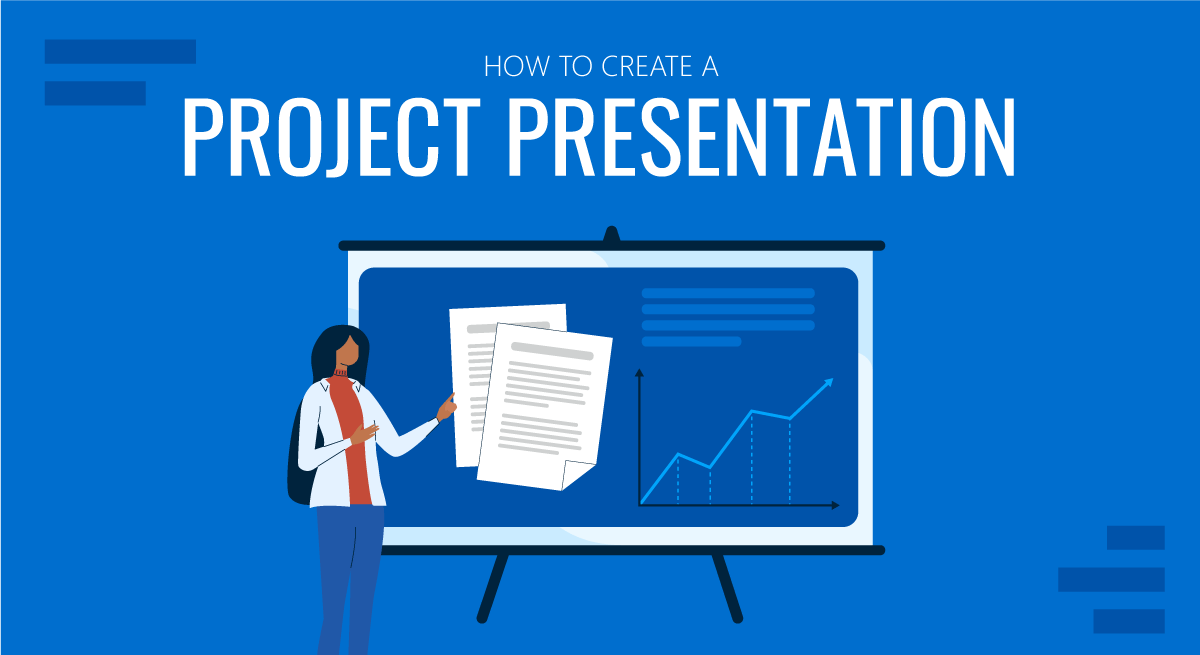
Corporate, academic, and business meetings share one common factor: successfully delivering project presentations. This is one skill professionals should harness in terms of articulating ideas, presenting plans, and sharing outcomes through an effective project presentation.
In this fast-paced reality where new tools and frameworks make us question the human factor value, we believe there’s much to be said about how working towards building presentation skills can make a difference, especially for making a project stand out from the crowd and have a lasting impact on stakeholders. We can no longer talk about simply disclosing information, the manner in which the narrative is built, how data is introduced, and several other factors that speak of your expertise in the subject.
This article will explore the art of project presentation, giving insights to presenters to deliver a memorable project plan presentation. Whether you are new to this experience or a seasoned presenter, this article promises to give you valuable information on how to build and present a project presentation that resonates with your target audience and will convert into your expected results for the project. Let’s get started.
Table of Contents
- Who is the audience of a project presentation?
Executive Summary
Project overview, the project process model, the project scope, the project resources, the project roadmap, the project activities plan, the project risks, quality control, project execution and monitoring.
- The Project Team
What Is a Project Presentation?
A project presentation is a business activity that brings together stakeholders and team members to oversee a project from execution to completion. During a project presentation, one or two people present a document or slide deck with an overview of all the project’s details.
During a project presentation, the project manager highlights key data about the project initiation and planning activities, like the project scope, requirements gathering, a deliverable list, timelines, and milestones.
The first instance of a project presentation is right before the execution of the project itself. Then, during the project process life cycle, you present it again with timely updates and news about the progress.
Who is the audience of a project presentation?
A project-related audience is made up of stakeholders – all individuals and entities that affect or are affected by the project’s existence.
Discuss the project presentation with team members that’ll work on the project so they know what’s at stake and what’s expected of them. They’ll need information like requirements, the roadmap, the work breakdown structure, and deliverables.
Stakeholders
Present your project to the stakeholders that can authorize resources and expenditures. Show them how the project will offer the solutions they want under the conditions they impose in a set amount of time.
Stakeholders want to know details like project scope, budget breakdowns, timing calculations, risk assessments, and how you plan to confront these risks and be ready for changes.
The Structure of a Project Presentation
Project presentations follow a standard structure covering all critical elements. Follow this guideline to ensure that you cover everything with the slides, the speech, and the discussion.
In the next section, we describe a project presentation structure you can build with SlideModel templates or working with our AI PowerPoint generator . As you will see, most sections in the structure are summaries or overviews of project management practices completed during initiation and planning.
At the start of your presentation, add an executive summary slide . This section is meant to welcome the viewer to the presentation and give an idea of what’s to come. To differentiate your executive summary from the project overview that comes right after it, use the opportunity to place the project into context.
In an executive summary , show how this particular project fits into the overall strategy for the company or the section it belongs to. If, for example, your project is about TikTok Marketing, offer information as to how it fits in the overall marketing strategy.
Continue the presentation with a project overview to show the audience what to expect. This section covers one slide or a combination of slides depending on the layout. The project overview slide serves as the introduction to a project presentation and what’s inside.
Include these items:
- An Introduction with a brief background about the project.
- A short explanation of the project’s objectives and completion goals.
- A quick overview of the timeline with start and end dates.
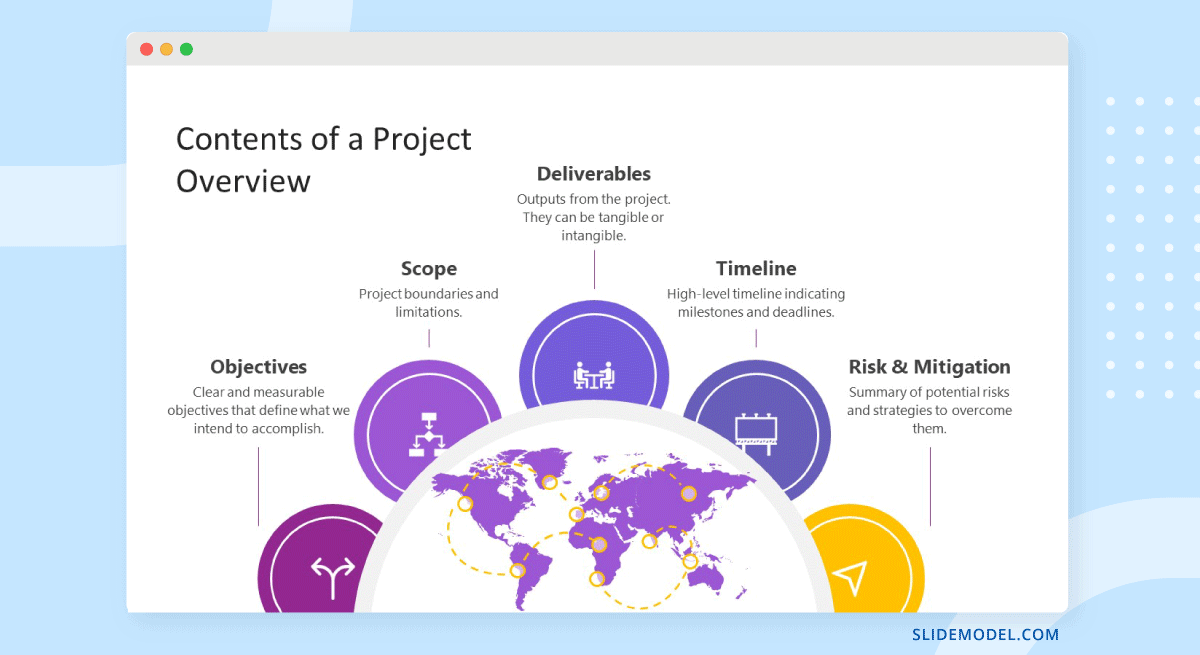
The project life cycle is the series of phases that a project goes through from its inception to its completion. The project process model is the group of knowledge areas, processes, and their relationships that will guide the activities along the project lifecycle. The next slide should display the chosen project process model and explain how it’ll be carried out along the different lifecycle phases. Project process models examples include Waterfall, Scrum, and V Model for software development, and Business Process Modeling Notation (BPMN) and Swimlane for general business-related projects.
Process models are important for the team to understand execution processes. Stakeholders need to see the process model to understand the systematic process of activities and how long they will take.
Use one slide for the model, show only high-level components, and offer details during the presentation if the audience asks for them.
The scope is a crucial element of any project and needs its own section in the presentation. The scoping process begins with requirements gathering and includes the creation of a work breakdown structure , an analysis of what’s in and out of scope, plus validation and scope management plans.
One or two slides are enough to highlight key scope details in a dashboard-style layout mirroring the information on your project scope statement. Preferably, place the scope slides towards the start of the project presentation close to the process model and project resources.
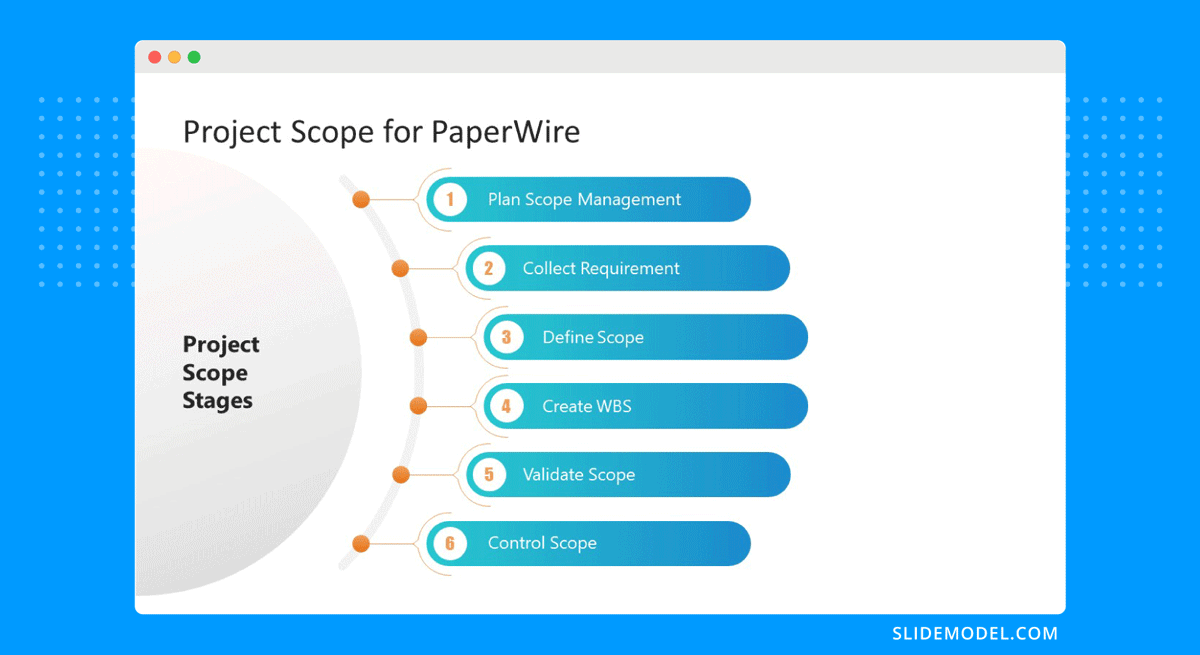
Every project needs resources, and that assessment must be included in the project presentation as well. In a general sense, all resources are what make up the overall budget for the project. In turn, you’ll need to show a budget breakdown that shows high-level resources.
Like many aspects of a project presentation, what you include depends on the industry you’re working for. Construction projects use constructors, materials, machinery, etc. Software projects use programmers, designers, software licenses, computers, etc.
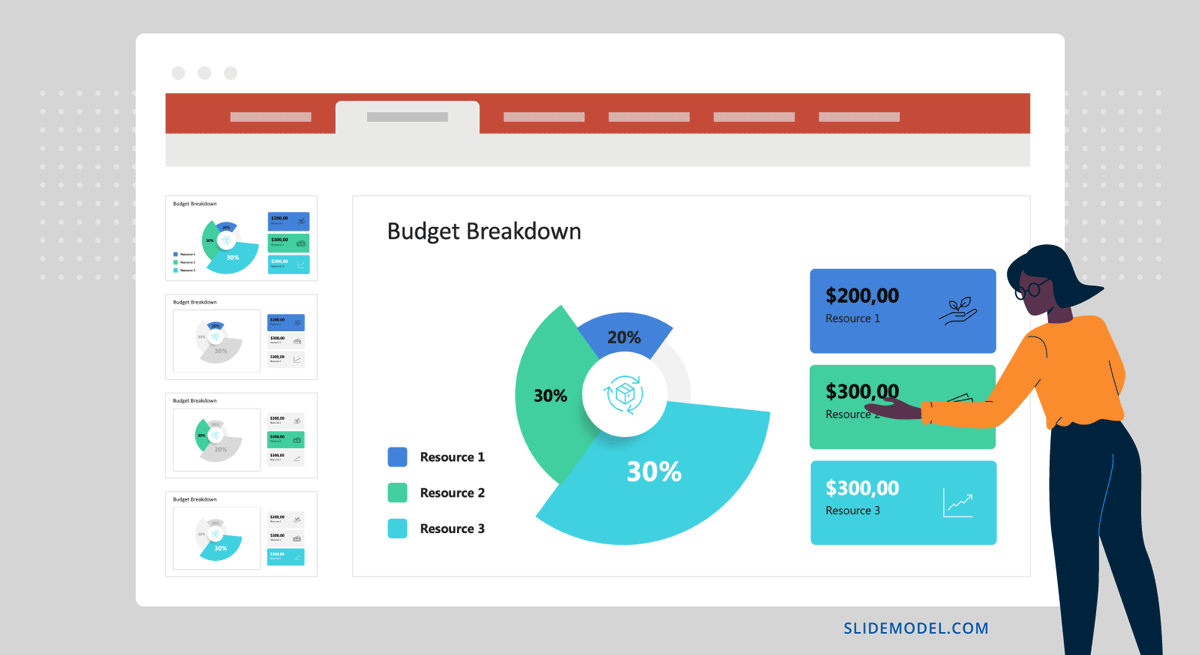
Time is the main resource of any project. During project planning, the project management team estimates the required effort needed to complete the defined scope. Using the Project Process Model, Scope, and Resources, a plan is built. Present a roadmap to highlight the expected time for project completion and where each milestone falls along that line.
Roadmaps can be constructed with an infinite variety of visual layouts, from highly creative and illustrative to structured formats resembling spreadsheets and tables with color-coded roadmaps across the cells. Use one slide to show the roadmap highlighting time estimates, constraints, and projections. For updated project presentations, mark where the project is on the roadmap at that particular moment in time.
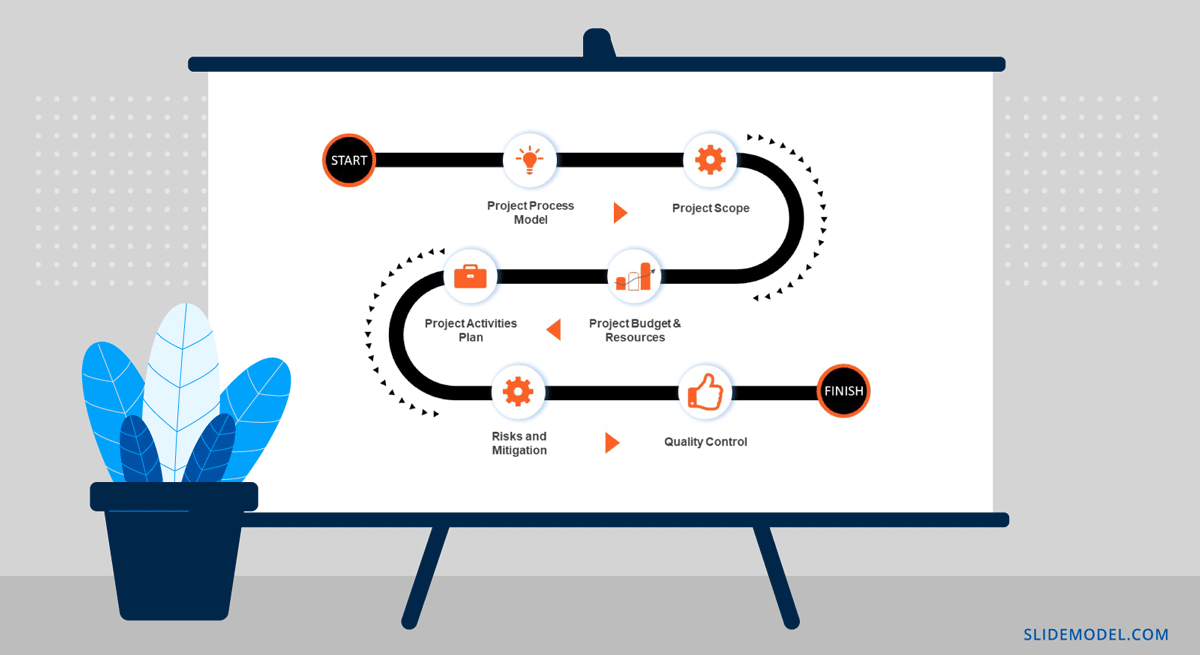
Every phase of the roadmap is broken down into action plans . Action plans list activities, their duration, allocated resources (human, material, and financial), and the relationship between activities.
Present your project activities plan with a Gantt Chart and a Costs Report. The Gantt Chart will show the activities to execute, how long they will take, and who (person or team) will be responsible for them. The costs reports will show how much the execution of activities will cost.
During the presentation, you’ll spend the most time on this section, as this is when and where your entire plan is outlined. To show more detail than the roadmap overview, use a few slides to show specific sections of the main Gantt chart and show key activities per phase or milestone.
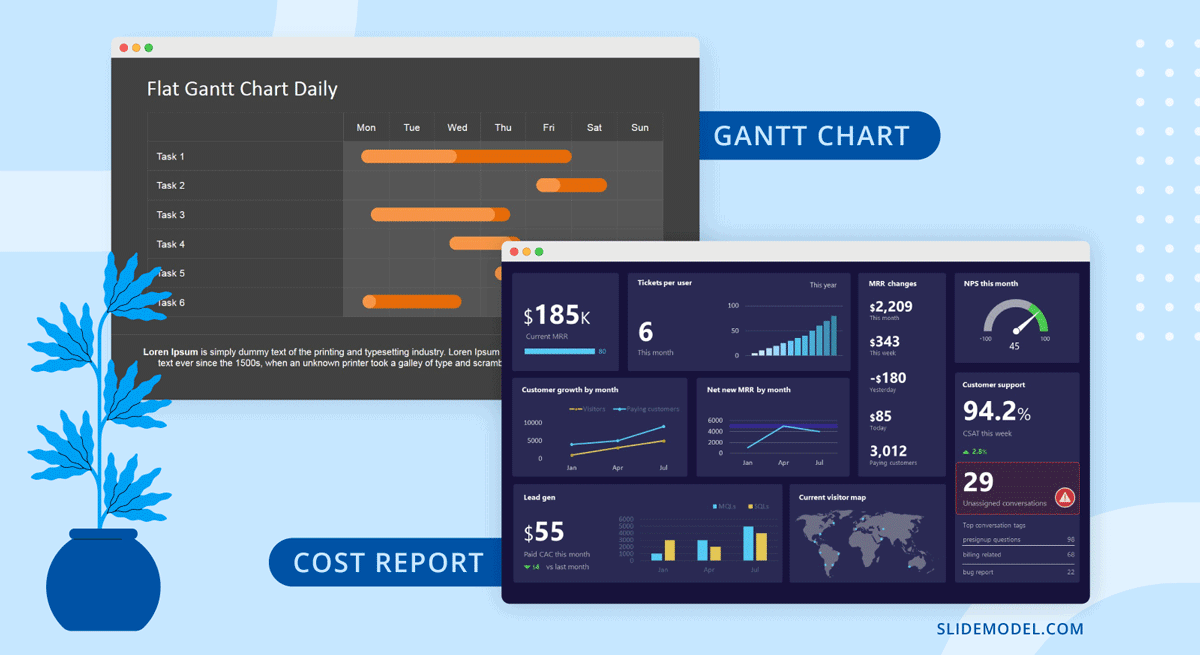
All projects present risks, and to control them, they must be identified, assessed, evaluated, and mitigated . Visualize your risk assessment with a risk matrix and include it in the project presentation.
Use this slide to explain to stakeholders how you plan to mitigate the identified risks. Share with team members what’s expected of them in order to keep the risks under control. Risk management is a critical component of project management and something stakeholders will always be looking at.
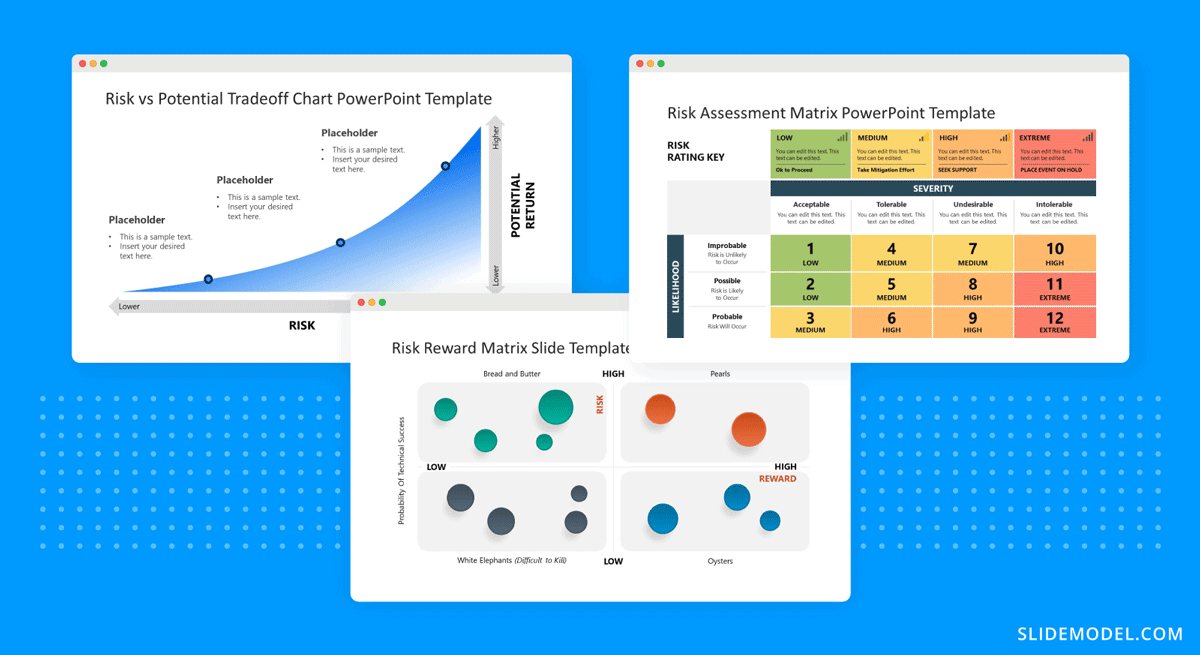
Controlling the quality of project deliverables is critical for positive project outcomes and continued success with the deliverable. This process is called quality control or quality assurance.
The project process model includes which quality control techniques the team will use and when. Some quality assurance (QA) techniques include statistical process control (SPC), Six Sigma, ISO 9000, and Total Quality Management (TQM). Use one slide to visualize the process and your plan to execute it.
Once the project starts, the project plan is a living entity and evolves over time. This section will need to be regularly updated with progress reports, performance KPIs, and status updates.
Across these slides, explain how activities will be monitored and deliverable outcomes measured. Show exactly how you will determine if the project is on course or has deviations. Visualize all execution activities with a Gantt chart to show the current progress. Use big numbers and data points to highlight performance metrics. Use a comparison slide to visualize the completeness percentage vs. planned progress and budget consumption vs. planned budget.
Explain all monitoring activities for the execution phase using a calendar or schedule that shows on what days activities will take place and who is involved.
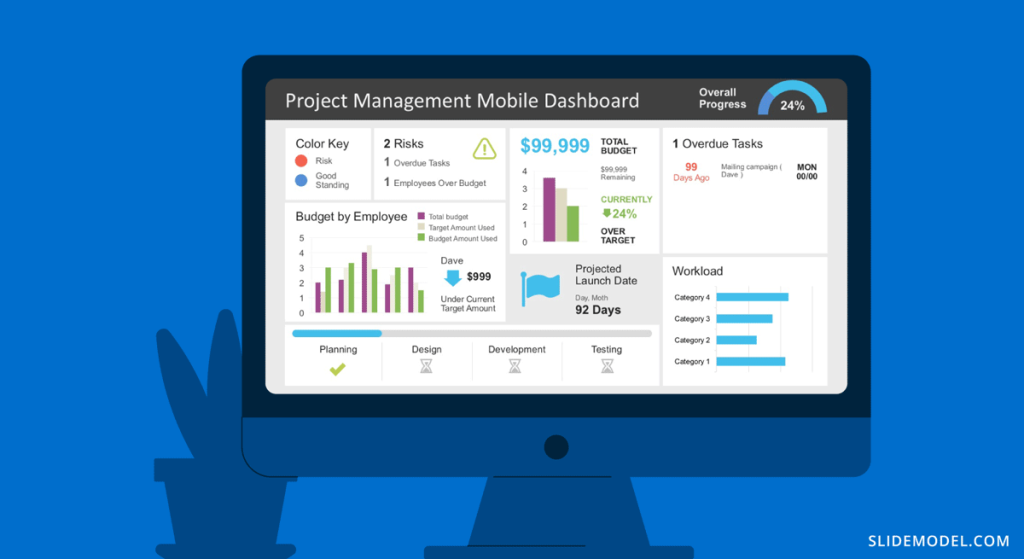
The Project Team
When presenting a project, include a stakeholder map to describe the management team, the sponsors, the main stakeholders, and the implementation team or teams. Depending on the size of the project, this will be an org chart or multiple org charts across a few slides.
Why is it important to present the project team to the stakeholders and vice versa? So that everyone involved knows the other parties and their responsibilities.
Another use for the team slide or slides is to present the next person who will speak during the project presentation. This gives the audience some background on that person’s role in the project.
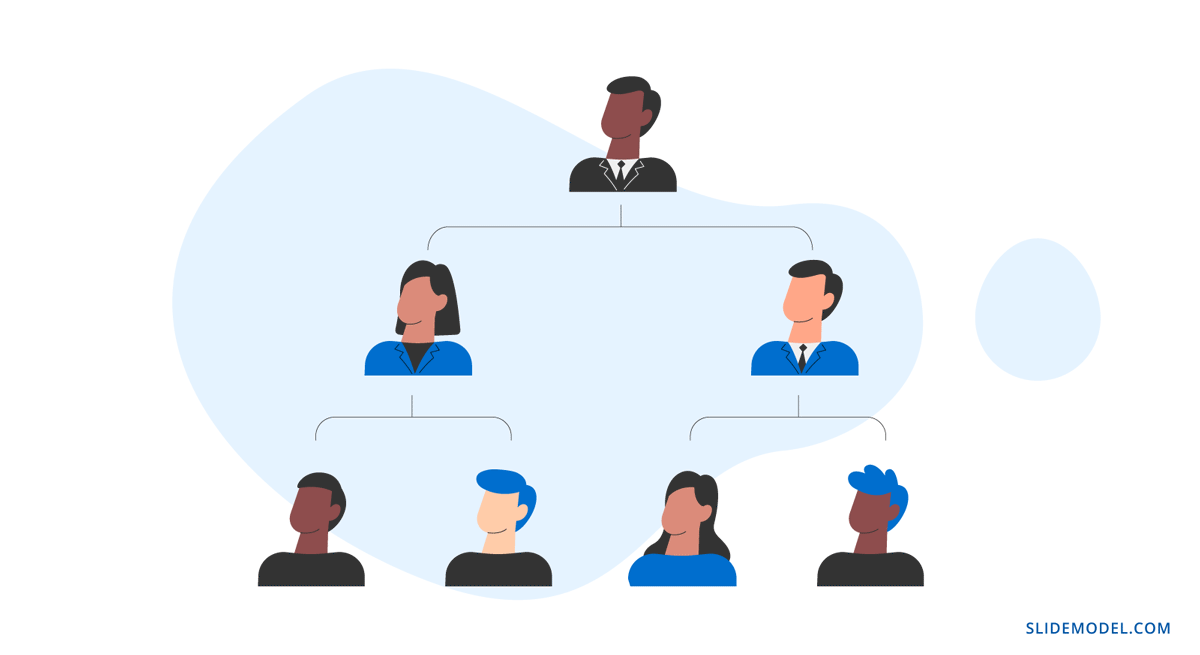
Case Study – Project Presentation Example
Using the structure we present above, we outlined a case study of a realistic project and how the project manager puts together the project presentation using SlideModel templates. The project presentation example is based on a complex project of building a bridge (Cline Avenue Bridge). For the educational purpose of this article, we are not delivering all the elements of the project presentation, as it is out of scope. Still, we illustrate the more representative slides of each section, show how to prepare a PowerPoint Presentation for a project and how simple it is to adapt the templates to the content that needs to be presented. As a disclaimer, all information we present is an adaptation and reinterpretation of the real project, modified by SlideModel to fit the use case learning goals. This information and presentation should not be considered a source of information related to the Cline Avenue Bridge Project.
In this slide, the presenter summarises the project highlights in a project charter style. The Project Manager can extend this introduction all over the project lifecycle, and the speech can jump from different knowledge areas without the need to change slides or get deeper into details. Specifically, in the Cline Bridge Project, the objective is narrated, the location is just mentioned and linked to a map for further details, and a set of important facts are presented (Building Information Modelling Process, Budget, Duration, Sponsor, and Constructor). Key Highlights of the final deliverable are listed (Segmental Bridge, Material Concrete, 1.7 miles of length and 46 feet of width)
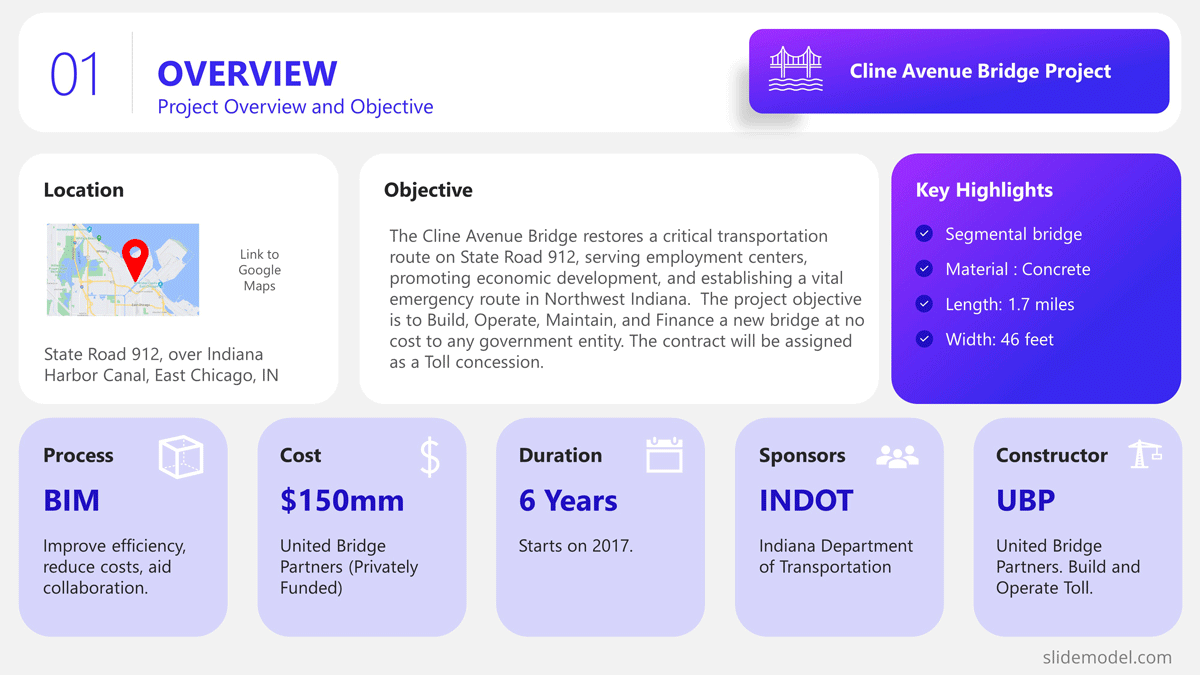
Process Model
The Process Model slide illustrates the framework for the project lifecycle, processes, planning, and execution. In this slide, the Project Manager will describe the model and how it is tailored to the specifics of the project. In this case, for the development and construction of the Cline Bridge, the builder has defined the use of BIM (Building Information Modelling) as the process model. During this slide, the presenter can describe the lifecycle phases (Design, Production, Construction, Operation, and Planning) and drill down one level over the knowledge practices involved. For example, the initial stage consists of “Design”, which has two main knowledge areas, Conceptual Design, and Detailed Design. The project manager is able to explain this definition without the need to outline detailed processes and activities within them.
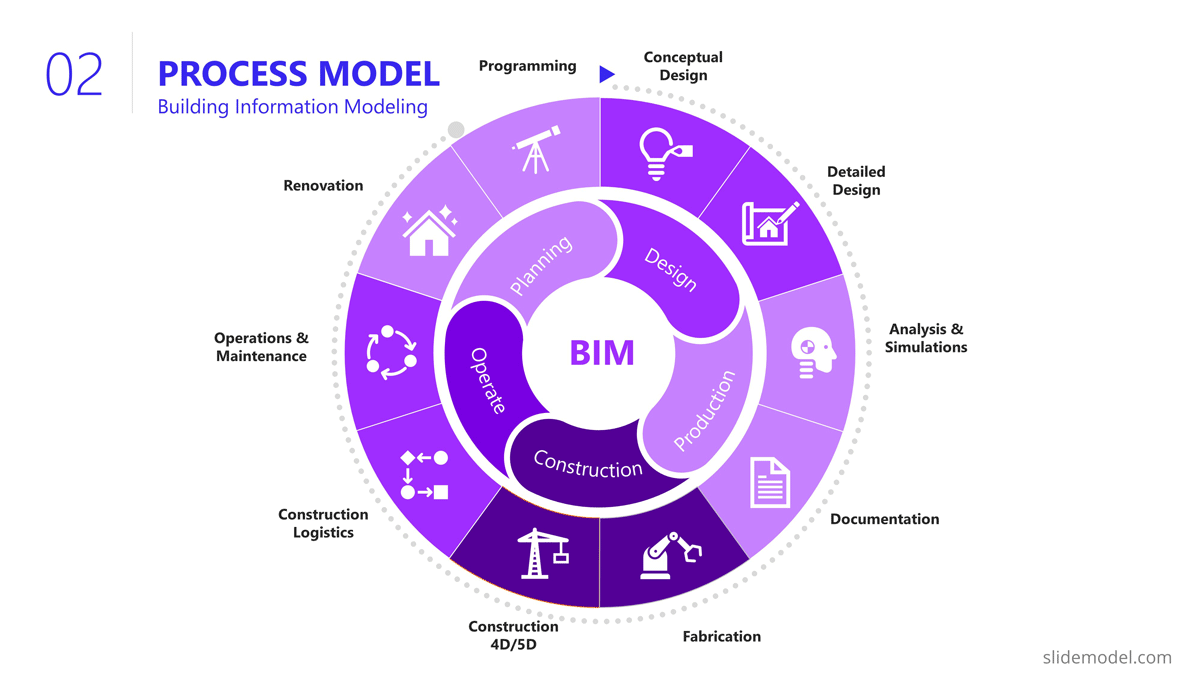
The Scope section of the presentation generally involves several slides, as the content layout is a list of “requirements.” Based on this fact, a table layout is suggested to make good use of space. It is important to avoid abusing the “list” and present the group of requirements rather than specific requirements. Otherwise, the project manager ends up transcribing the requirements document.
In this project presentation example, we present 10 groups of requirements traversing different stages of the project lifecycle.
- Design Standards: Bridge design must comply with local, national, and international design standards, including relevant engineering and safety codes
- Load Capacity: The bridge must be designed to safely carry a specific maximum load, which would include the weight of the bridge itself, traffic, pedestrians, wind, and other factors.
- Seismic Design: The design must account for seismic loads.
- Aesthetic Design: The bridge must be designed to meet certain aesthetic criteria aligned with the artists and architects.
- Accessibility and Use Requirements: Requirements for pedestrian walkways, bike lanes, vehicle lanes, load restrictions for vehicles, clearance heights for boats if over a waterway, etc.
- Regulatory Approvals: The project must secure all necessary permits and approvals from relevant local and national regulatory bodies.
- Environmental Impact: The project must take steps to minimize its environmental impact during construction and the operation of the bridge, including implementing erosion and sediment controls.
- Materials Simulation: Materials should comply with regulations and usage expectations for current and future expected requirements.
- Site Preparation: The project must include preparation of the construction site, including any necessary land clearing or grading.
- Foundations Construction: Foundations will need to support materials weight and traffic expected for the next 30 years.
- Site Acquisition: Acquire site and terrain for building and logistics.
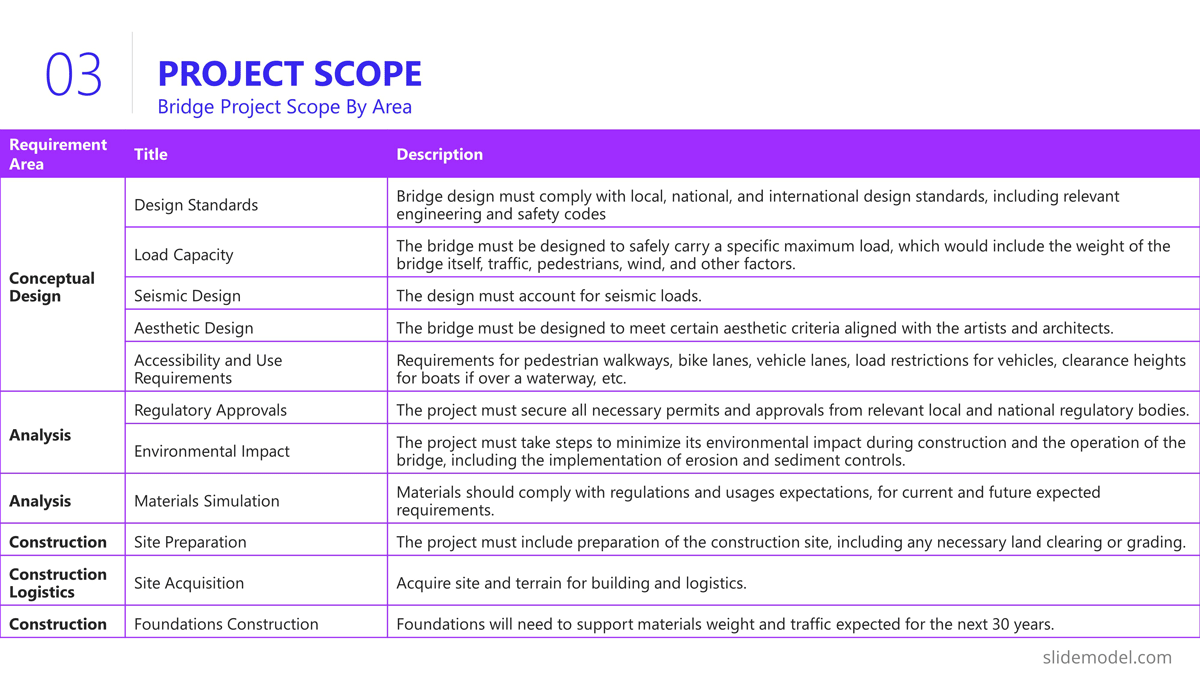
Building a bridge involves a high level of resource usage. In an executive meeting of a project presentation, the recommendation is to structure this section as a Financial table with only one level of detail. Further details are delegated to specific resources and cost analysis presentations.
The resources list presented is:
- Professional Services
- Construction Labour
- Quality Assurance
- Contingency
- Waste Disposal and Cleanup
- Subcontractors
In order to break the style of table after table during the project presentation, we suggest using visual elements as icons and colors metaphorically related to each of the elements listed.
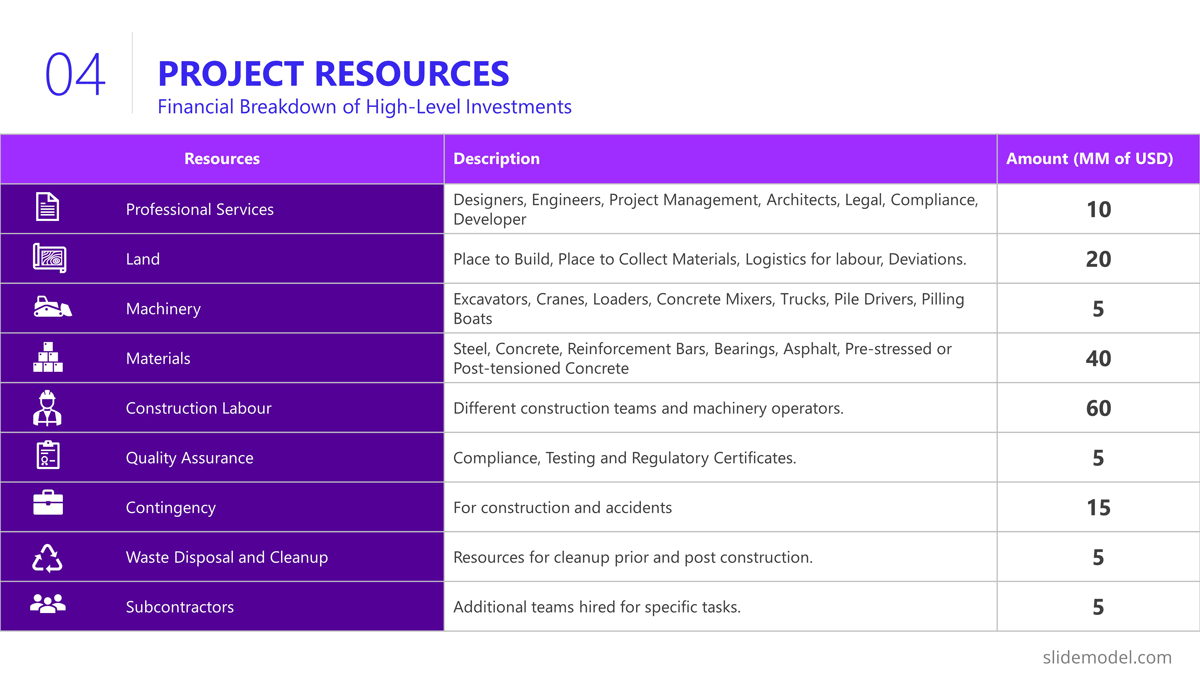
Project Roadmap
As explained earlier in the article, the project roadmap serves to offer a comprehensive overview of the significant milestones that will happen over the course of time. Given the magnitude of a bridge construction project and its prolonged duration, it is advisable, particularly for such extensive endeavours, to present a roadmap that aligns milestones with corresponding lifecycle phases in a discernible manner. This approach enables the audience to mentally envision the sequential progression of the construction process.
Aligned with previous slides, in the example we created a roadmap with the following high level milestones, and sub componentes:
- Project Budgeting and Financing
- Land Purchase & Renting
- Conceptual Design
- Detailed Design
- Access Routes
- Waste Disposal
- Simulations
- Materials Tests
- Seismic Tests
- Fabrication
- Preparation of Modular Pieces
- Build and Assembly
- Test under Acceptance Criteria
- Stress Test
- Operation and Maintenance
As you can see, the Project Manager decided over a sequential roadmap, presented with little detail in timings, with start and end dates to picture dimension over the diagram.
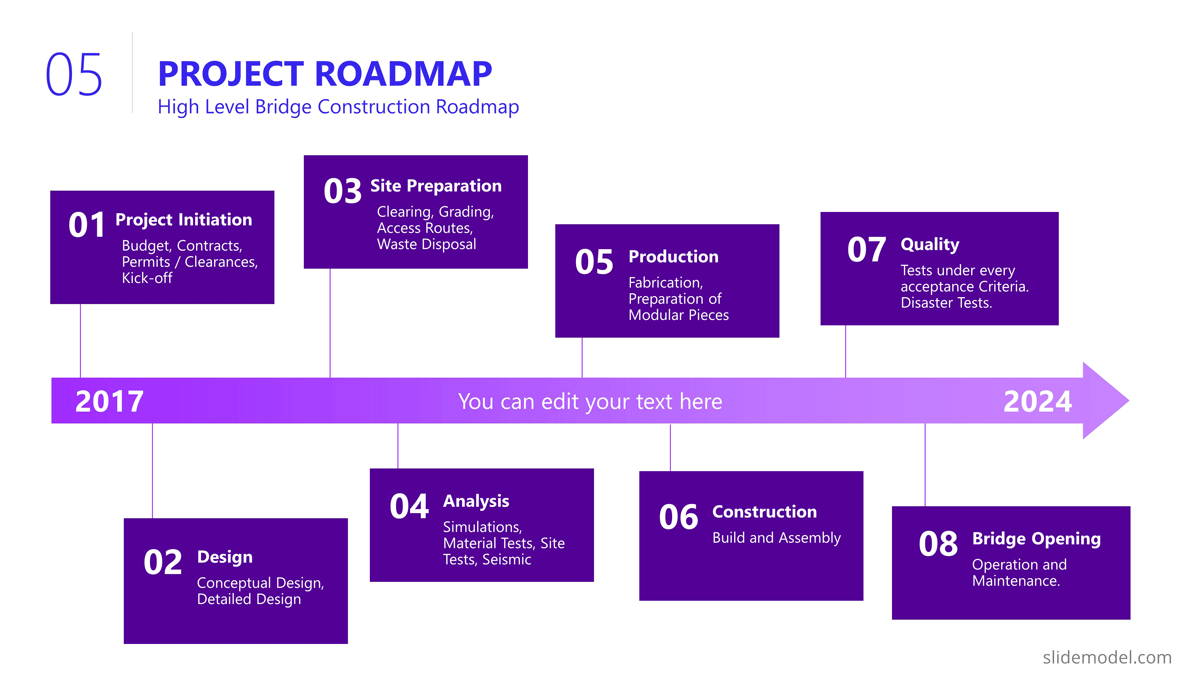
Action Plan
In the bridge construction project of the example, there will be plenty of activity plans. All along the project several of these slides will be created and updated. The most suitable option for presentation tasks, durations, precedence relationship and resource allocation is the Gantt Chart Template. We present the first Quarter of the project, over the Conceptual Design Activities.
As displayed in the PowerPoint Slide , the subtitle clarifies the number of slides that will be used for this purpose.
The activities presented are:
- Site Analysis
- Feasibility Analysis
- Design Concepts
- BIM Model Creation
- Model Revision
- Environmental Impact
- Present Design
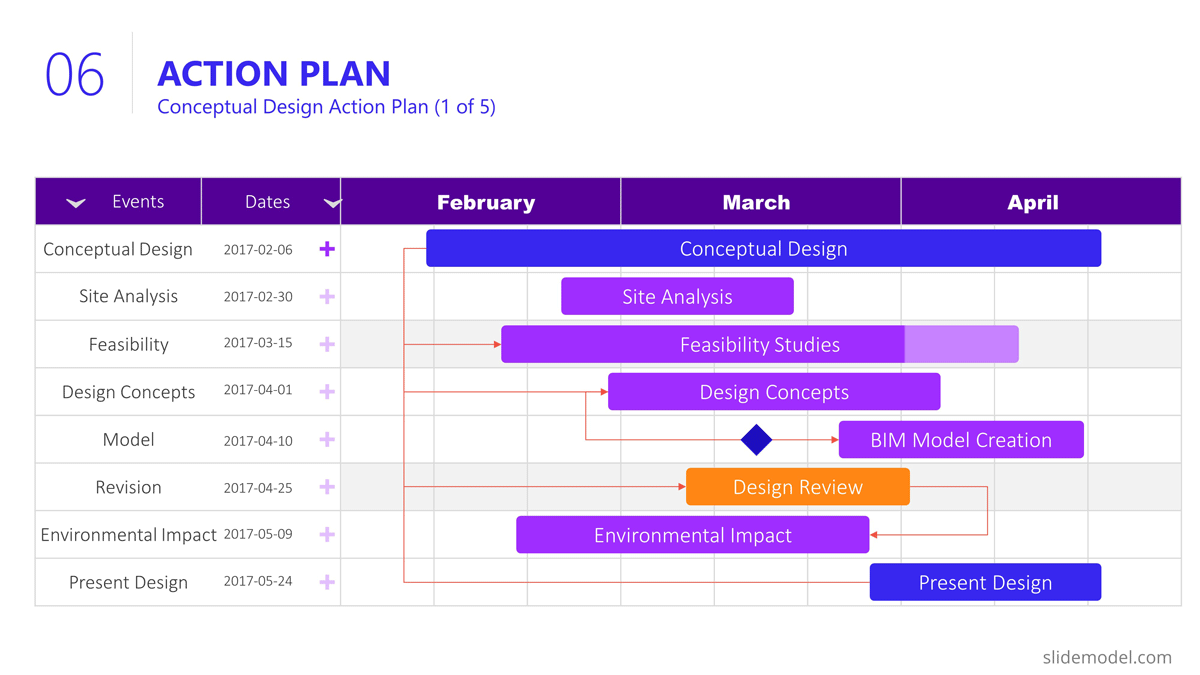
Project Risks
Risk management is an iterative process all over the project life cycle. When presenting your projects, the risks will vary depending on the progress over the roadmap. For this specific example we decided to present the risks being discussed during the Ideation stage, where the developer is exchanging risks with contractors and the company that will build the bridge.
Our suggested layout for this kind of information is a simple table, where the risks are clearly readable and visible, while the description is a hint for discussion rather than an in depth explanation.
It is very important to classify the presented risks, at least with two dimensions; “Impact” and “Probability”. This will generate quality conversations around them.
Outlined Risks during the Initiation Phase:
- Design Errors
- Construction Delays
- Budget Overruns
- Regulatory Changes
- Site Conditions
- Equipment Failures
- Health and Safety Incidents
As the reader can spot, the risks outlined, are very high level, and each of them will trigger specific Risk Analysis Reports.
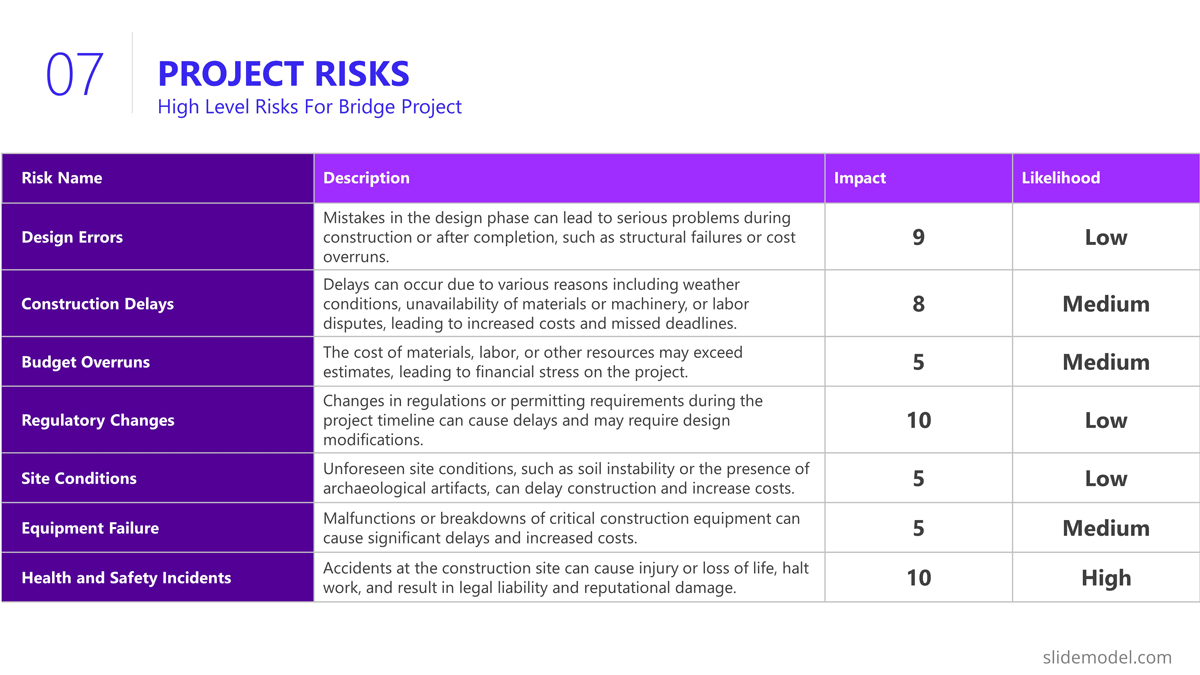
The quality control section of the project presentation may vary depending on the quality process adopted. For large scale companies with a uniform portfolio of projects , it is common to see a continuous improvement quality model, which iteratively builds quality over the different projects (for example software companies) For construction companies like the example, the situation is not different, and the quality control model is aligned with the specific building process model. In this specific case, the project manager is presenting the quality control process to be applied over the BIM model and the Quality Control process to be followed for the physical construction of the bridge:
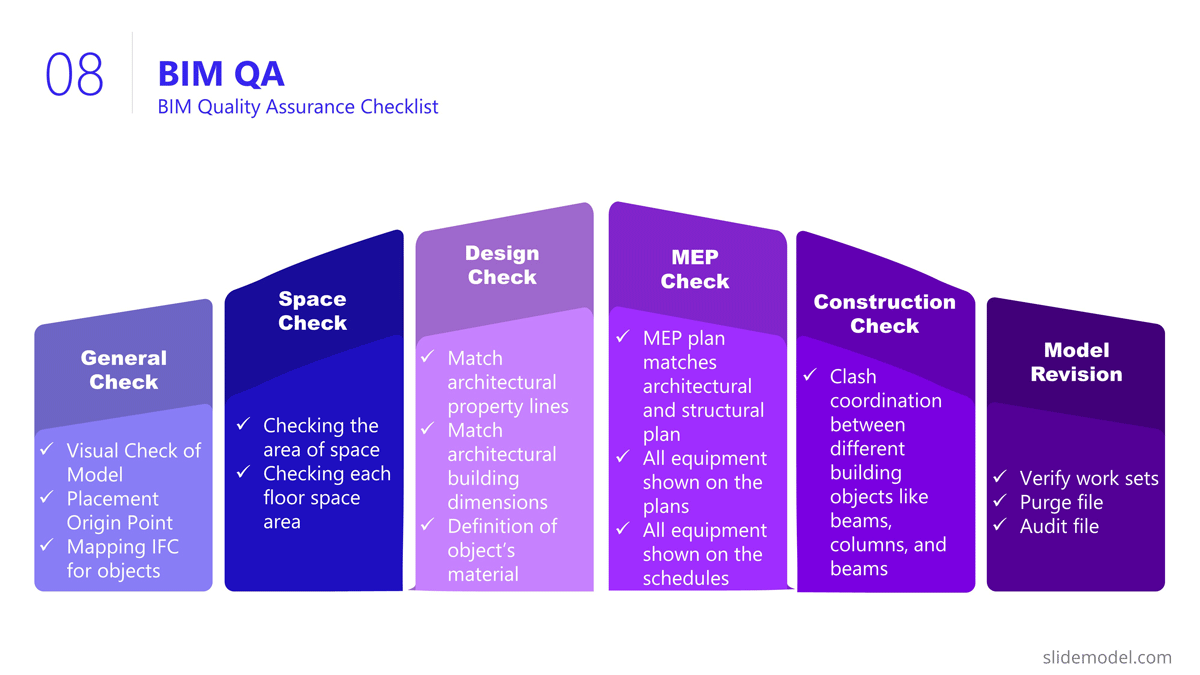
Execution and Monitoring
During the project, several status meetings will be carried out. During the project presentation the manager can establish the pattern to be used along the project.
For this example, we set a basic progress dashboard where the project manager can present :
- The current timeline
- Top 5 issues
- Current Burndown
- Top 5 risks.
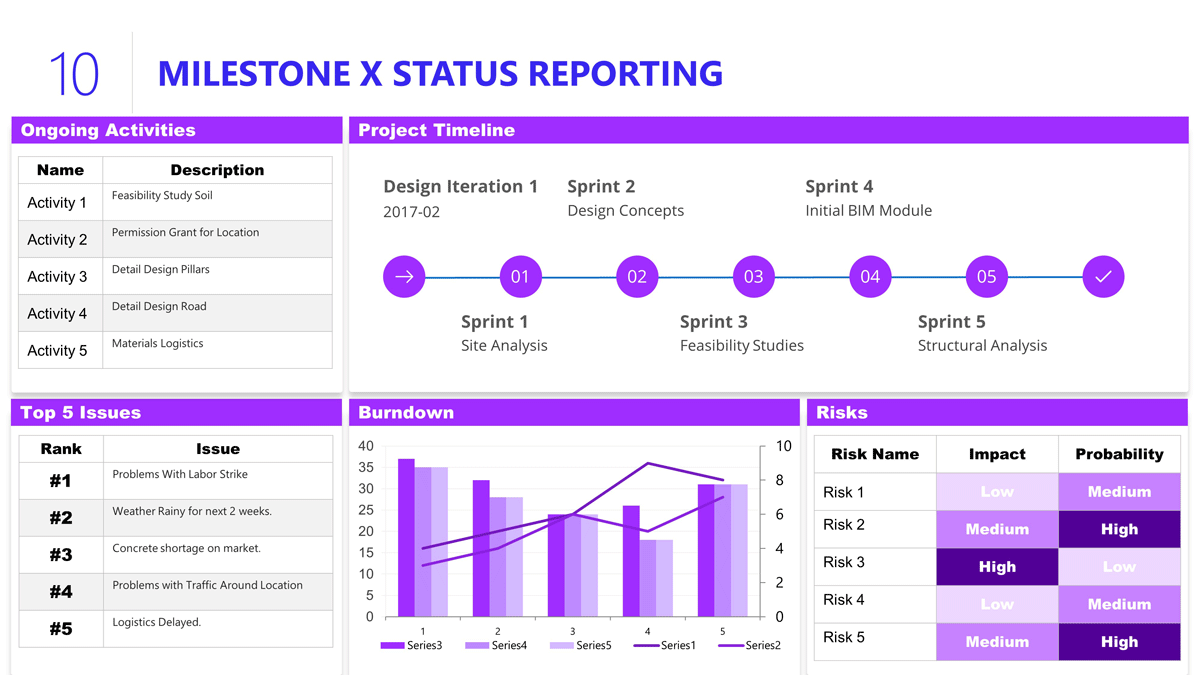
The art of project presentation goes beyond listing data in random slides. A project presentation is a powerful tool to align stakeholders and foster an environment of trust and collaboration over factual information.
With a structured approach, all members involved in the project design and execution can understand the direction that’s being taken and the importance behind certain decisions. We hope these insights can turn your project into a powerful presentation that inspires and deliver results.

Like this article? Please share
Project Management, Project Planning Filed under Business
Related Articles
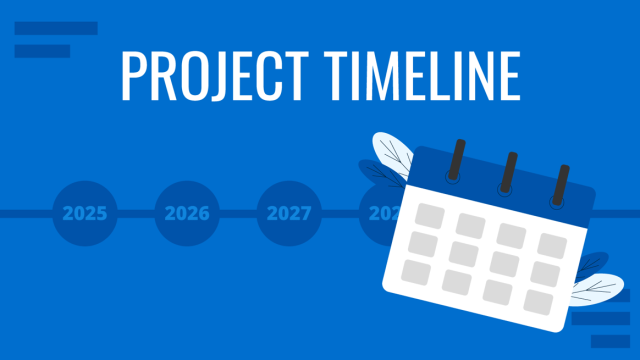
Filed under Business • April 24th, 2024
How to Create and Present a Project Timeline
Building a project timeline is an essential aspect of project management. Stay tuned to our detailed guide with examples and templates.
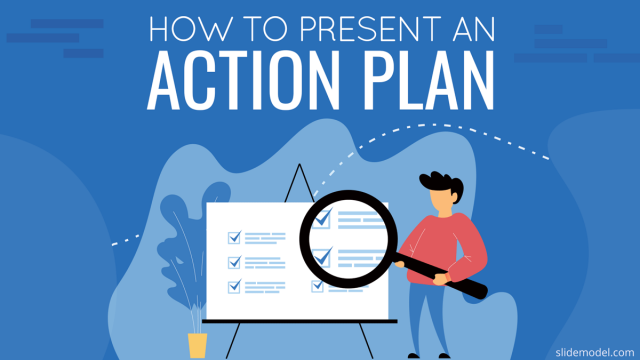
Filed under PowerPoint Tutorials • November 8th, 2023
How To Present an Action Plan
An Action Plan is a sequence of steps that must be performed for a strategy to succeed. Learn how to present your Action plan to an Executive Audience.
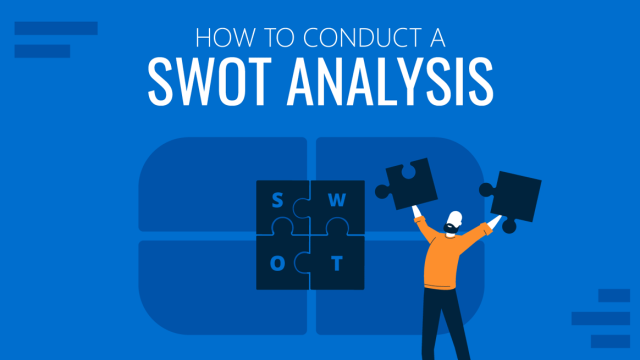
Filed under Business • September 15th, 2023
How to Conduct a SWOT Analysis (Examples + Templates)
Bring value to your business and to potential customers by learning how to conduct a SWOT analysis. Detailed guide with examples + suggested templates.
Leave a Reply
Task Presentation is an instructional event intended to communicate some information about planned tasks and to summarize the amount of work to be done. It is also a process of engaging the audience in understanding goals and objectives of the tasks. The purpose of a typical presentation of tasks is to present a challenging problem and provide listeners with a clear and proper understanding of the problem, so that the listeners get involved in the problem solving process.
Just like any other type of presentation, task presentation uses physical messages (posture, eye contact), story messages (words, sentences) and visual massages (pictures, slides) as ways to communicate necessary information to the audience. The speaker (a person leading the presentation) needs to use all possible ways of communication to deliver a better understanding of the challenging problem to the audience. Here’re the key points the speaker should focus on during task presentation:
- Tasks to be accomplished
- Goals of the tasks
- Resources (incl. people and funds) involved
- How the team is supposed to accomplish the tasks
- Supervisory mechanisms to be used to manage the team.

What Is a Digital Presentation & How to Get Good At It
Learn the basics of presentation decks and how to create one. Explore examples and tips to make your own deck more effective and engaging.

Dominika Krukowska
16 minute read

Short answer
What is a presentation.
A presentation is a slide-based visual storytelling aid. It’s used for transferring information and emotion to an audience with visual, vocal, and textual communication.
The purpose of a presentation is to help the audience understand a subject matter. Presentations are used in business, academics, and entertainment. They can be made in PowerPoint, PDF, or webpage format.
Why people hate presentations (including yours)
Have you ever sat through a digital presentation that felt like it was dragging on forever? Or worse, have you been the one giving the presentation when people’s eyes glazed over?
This feeling of agonizing boredom is called Death by PowerPoint, and it means losing your audience's attention. They won't remember anything you said, and probably couldn't care less.
I’m going to show you how to never again suffer from Death by PowerPoint by avoiding the common PowerPoint pitfalls, immediately engage your audience, capture their interest, and make them care.
Let's dive in!
What is the main purpose of a presentation?
The purpose of a presentation is to communicate information or ideas to an audience in a clear and effective manner. The reasons for making a presentation can be to inform, persuade, motivate, educate, entertain, or simply share knowledge or experiences.
The goal of a presentation can be to help your audience understand complex concepts, make informed decisions, or take action based on the information you present.
In business settings, presentations are often used to pitch products or services, report on progress or performance, or make recommendations to stakeholders.
What are the 2 main types of presentations?
When it comes to creating a presentation, there are 2 primary types: (1) speech presentations and (2) digital presentations (made for reading). There are key takeaways for nailing each presentation type. Take note of them if you intend to get good at both.
Reading presentations
Speech presentations
Digital presentations (Reading presentations)
Digital presentations, on the other hand, are presentations that the audience can access on their own computer or phone without the presenter being physically present. These presentations require a different set of skills and techniques to keep the audience engaged.
Essentials for improving your digital presentations:
- Written clarity is critical: Since your audience will be reading your presentation, it's essential to keep your content clear and concise. Say more with less.
- Show, don't tell: Use supporting visuals to help illustrate your points and make your presentation more engaging.
- Animation and annotation: Use animations and annotations to direct your audience's attention to the right place at the right time, keeping them engaged throughout. there are plenty of free animation software to help you create these.
- Personalization: Make your audience feel like you're speaking directly to them by personalizing your presentation. Use inclusive language and address their pain points, needs, and interests.
Speech presentations (Face to face)
Speech presentations are the classic type of presentation where a speaker presents to an audience in person. These presentations are usually given at conferences or meetings, and can now also take place virtually through platforms like Zoom, Google Meet, or Skype.
Essentials for improving your speech presentations:
- Less written, more spoken: Speech presentations are all about the spoken word, so it's crucial to avoid cramming too much text onto your slides. Focus on speaking to your audience instead.
- Body language and voice: In a speech presentation, your body language and tone of voice are essential to engaging your audience. Use humor, sarcasm, or suspense to keep your listeners interested.
- Rapport: Making eye contact and using real-time communication can help you build rapport with your audience and make them feel involved in your presentation.
What are the main types of digital presentations?
Digital presentations come in all shapes and sizes, but understanding the main types can help you choose the right format for your message.
Business presentations
Marketing presentations, sales presentations, education and training presentations, personal presentations.
Education & training
Business presentations are used for showcasing company performance updates, introducing new products or services, discussing future plans with clients and partners, or briefing investors.
Whether it's an internal meeting or an external one with stakeholders, business presentations are all about delivering a clear and compelling message that drives the company forward.
Marketing presentations are visual decks used to present your target audience, marketing strategies, and campaign outcomes to prospective clients, ad agencies, or stakeholders.
Sales presentations are decks that contain details about the features, pricing, and main benefits of your offering, and are used during in-person meetings or online sales calls. They’re designed to help sales reps close deals or land new clients.
Education and training presentations are slide decks designed to teach new concepts and best practices to a variety of audiences, including students, employees, or clients.
A personal presentation is used during networking events, business conferences, or public speaking engagements. It’s used to share your key accomplishments and demonstrate your passion and the main values you stand for.
What makes a good presentation?
A good presentation captivates by establishing trust, engaging the audience with interactive elements, and weaving data into an enthralling narrative that sparks emotions and inspires, leaving a lasting impact.
There are 3 things any good presentation must do:
1. Establish trust and credibility
Without your audience trusting you and your authority you will never get them to listen. And to really listen, some say, they have to like you.
To establish yourself as a credible source of information, use relevant visuals, stories, and examples that showcase your expertise and experience, earning the trust of your audience.
2. Interact with the audience
Static PowerPoint slides are no longer enough to engage anyone. Presentations need to be informative but also entertaining.
Therefore, incorporating interactive elements into your presentations like animations, videos, calculators, quizzes , polls, and live infographics is now essential to grab attention and keep your audience engaged start-to-finish .

3. Tell a good story
When it comes to digital presentations, it's not just about the information you share, but how you share it. That's where storytelling comes in! It's all about weaving a relatable narrative that resonates with your viewers, leaving them eager for more.
By blending your data and facts into an enthralling tale, you're not only dishing out knowledge but also sparking emotions and inspiration. It's a game-changer for grabbing your audience's attention and getting your message across effectively.example
How to create a good digital presentation?
To create a great digital presentation, you need to think beyond the slides and consider the experience you want your audience to have.
Think of your presentation as a journey that takes your audience from point A to point B - you need to ensure that every step of the way is memorable and captivating.
When creating a digital presentation, there's more to it than just putting together a few slides.
You can make it real-pretty, but to make it truly effective you need to have a clear understanding of where you want to take your audience, and tailor your content accordingly.

Good presentation example
This example shows how interactive content can make a presentation that pulls you in and makes you feel part of the journey.
What should a presentation include?
Most decks contain the following 3 elements:
- Introduction (the objectives and agenda of your presentation)
- Main body (key talking points that you want to cover)
- Conclusion (followed by a single, actionable call to action)
The specific outline of your presentation will depend on your particular use case.
Check out our dedicated guides for particular business presentations:
- What to Include in a Pitch Deck (Slides 99% of Investors Want)
- 7 elements of a great sales deck structure
- What should a one-pager include?
- What does a marketing deck include?
How to start and how to end a presentation?
Start your presentation with a strong hook that captures your audience's attention and makes them interested in what you have to say.
You can end your presentation with a thank you slide, but that would be too bad. For your words to carry beyond the last slide you’ll need to give your audience the next step.

And so, you should end your presentation with a singular, clear call to action that inspires your audience to follow through on your message.
What are the essential building blocks of a successful presentation?
Almost everyone nowadays makes beautiful presentations. But that’s not enough to make them successful.
5 key elements that every successful presentation includes:
1. Compelling (human) story: Your presentation should tell a story that connects with your audience on a personal and emotional level, making your message relatable and memorable.
Here are 5 quick storytelling tips to deliver engaging presentations:

2. Clear structure: A clear structure helps your audience follow along and understand the flow of your presentation. This can be chronological, sequential, before-after, problem-solution-resolution, or any other simple and easy-to-follow structure.
3. Problem and solution: Your presentation should address a problem that your audience faces and offer a solution that your product or service can provide.
4. Actionable takeaways: Your presentation should leave your audience with actionable steps or insights that they can use to apply the information you've presented.
5. Supporting visuals (product demo) and data visualization (graphs, charts, and infographics): Using visuals to support your presentation can reinforce your message and help your audience retain the information you presented.
6 biggest mistakes to avoid when creating a presentation
It’s easy to forget that the presentation is for your audience rather than for you. You may want to tell them everything from A to Z, but they may only want to know ABC.
It’s even easier to take for granted that the things you understand are clear to others. But for them, these things are horribly complex (look up the curse of knowledge).
1. Using too much text: Overloading your slides with text can cause your audience to lose interest and detract from your main points. Keep your text to a minimum and use visuals to reinforce your key takeaways.
2. Going too much into detail: attention is a limited resource so you can’t fit everything in a single presentation. Tell your audience only what they really want (and need) to know. Avoid any technical details or complex jargon that does not contribute to the core of your message.
3. Neglecting interactivity: Failing to include interactive elements can cause your audience to disengage. Use polls, quizzes, and other interactive tools, including email newsletter software , to keep your audience engaged.
4. Ignoring the power of storytelling: Telling a compelling story is critical to capturing your audience's attention and leaving a lasting impression. Use relatable stories and examples that support your key points.
5. Poor use of visuals: Using low-quality visuals, irrelevant images, or poorly designed charts and graphs can detract from your presentation and cause confusion. Use high-quality visuals that reinforce your key ideas and are easy to understand.
6. Lack of personalization: If you don’t tailor your presentation to your audience's needs, interests, and level of understanding, your message will fall flat. Make sure to consider your audience's perspective and adjust your deck accordingly.
You don't want your presentation to end up looking like this:

How to design a presentation?
Designing a presentation is a bit like decorating a cake - you want it to be visually appealing but also yummy to consume. You want it to leave your audience with a taste for more rather than a bad taste in their mouth.
Lucky for you there are practical steps for designing a presentation that truly wows your audience every time. There's also a more practical presentation maker for this than PowerPoint. You can use it to get much more engaging presntations.
Practical presentation design tips:
1. Choose a color scheme: Just like choosing the perfect icing color for your cake, selecting a color scheme that complements your brand can make your presentation feel more coherent. Or, if you’re pitching to a client, you can use their brand colors instead in order to impress them.
2. Use high-quality images: Using high-quality images is like adding a layer of delicious, rich frosting to your cake. It makes your presentation more visually interesting and helps support your key message.
3. Use consistent fonts: Using consistent fonts throughout your presentation can make it easier to read. Stick to two or three fonts that complement each other and use them consistently.
4. Incorporate visual aids: Visual aids like colorful sprinkles and creative cake toppers can take your cake to the next level. Similarly, graphs, charts, and infographics can help break text patterns and, therefore, make your presentation more memorable.
Check out our use-ready slide design with every type of slide you can think of designed according to our tips and best practices.

Where to find presentation templates?
Scouring the web for presentation templates can be a bit like looking for a needle in a haystack - it's time-consuming, frustrating, and can leave you feeling a bit lost. Most designs available look dull and samey, and are not optimized for engagement.
But don't worry, we've got you covered! Here are the best interactive presentation templates for different use cases:
Choose template by:
What tools to use to create presentations?
Unfortunately, there's no one-size-fits-all tool for creating a digital presentation. And with so many presentation tools out there, it can be hard to know where to start looking.
That’s why we've done the research for you - check out our article rounding up the best presentation software to pick the right one for your needs!
And, if you want to learn more about creating effective digital presentations, check out these posts:
- How to Make Effective & Impactful Presentations (12 Steps)
- How to Make a Multimedia Presentation (5 Easy Steps)

How to give a presentation?
Giving a presentation can be intimidating, but it's an excellent opportunity to showcase your knowledge and expertise. To deliver a successful presentation, you need to focus on engaging your audience, keeping their attention, and providing valuable information.
9 tips to help you give a memorable presentation:
1. Start with a strong hook
A strong opening is crucial to grab your audience's attention and pique their interest. Begin with a bold statement, a surprising fact, or a personal anecdote that relates to the topic of your presentation. This will immediately grab the audience's attention and make them want to listen to what you have to say.
2. Make your objectives and agenda clear
Engage your audience right from the start by letting them know what's in store for them. Outlining your objectives and agenda early on will keep your audience focused and ensure that they don't miss out on any crucial information. Let them know why it's important to pay attention to your presentation and what they can expect to learn from it. By doing this, you'll build anticipation and get them excited about what's to come!
3. Leverage storytelling
People love stories, and they are an effective way to connect with your audience. Use anecdotes, metaphors, and examples to illustrate your points and make your presentation more relatable. This will help the audience understand the concepts you're presenting and retain the information up to 60-70% better .
4. Ask questions, use humor, give simple directions that prove a point
Engage your audience by asking questions, using humor, and giving them simple tasks to perform that illustrate your point. This will keep their attention and make the presentation more interactive.
5. Direct the audience's attention
Use a pointer or built-in animation to draw the audience's attention to critical information. This will help them focus on what you're saying and avoid distractions.
6. Work on the delivery
Speak slowly and clearly, use positive language, and avoid reading from notes as much as possible. Use humor and engage with your audience to make the presentation more enjoyable. Ensure your body language is confident and relaxed, and maintain eye contact with your audience.
7. Add interactive elements
Incorporate interactive elements like polls, quizzes, or surveys to involve your audience and gather valuable feedback. This will make your presentation more engaging and ensure your audience retains the information presented.
8. Close with a CTA
End your presentation with a strong call to action (CTA). Inspire your audience to take the next step, whether it's signing up for a newsletter, buying a product, or visiting your website. Make it clear what you want your audience to do after the presentation.
9. Leave time for a Q&A session
Finally, leave ample time for a Q&A session. This will allow your audience to clarify any doubts and ask questions. It's also an excellent opportunity for you to engage with your audience and get valuable feedback on your presentation.
Create amazing digital presentations from templates
Creating a digital presentation that grabs your audience's attention and drives results may feel like a daunting task.
After all, a strong digital presentation can be the difference between leaving a lasting impression on your audience or falling flat and losing their attention.
It's like trying to teach a class without proper preparation - you're not giving your knowledge and expertise a chance to shine, and your audience might not retain the information you're presenting.
To make things easier, try using our customizable digital presentation templates that will help you create an engaging and impactful digital presentation in no time!
Where can I see examples of good presentations?
If you’re looking for real-life examples that drove results for other companies from different industry sectors, check out highly effective presentation examples by our clients .
Alternatively, if you want to see the best presentation examples that you can replicate to create your own, here are our dedicated guides:
- 10 Perfect Presentation Examples That Win Over Anyone
- 9 Unique Sales Deck Examples that Outsell the Rest
- 10 Top Pitch Deck Examples to Inspire Your Fundraising Efforts
- Top Product Presentation Examples That Wow Everyone
- Marketing Deck: What It Is & How to Make It Win (Examples)
- 6 Elevator Pitch Examples for Any Scenario (Ready for Use)
Where can I find good presentation templates?
If you’re looking for snazzy presentation templates, Storydoc should be your go-to place. We offer a fantastic selection of visually stunning designs to make your digital presentation pop.
All components have been designed with best practices in mind and optimized for engagement. Thanks to the built-in analytics panel, you can also check how your presentations perform in real-time.
Click on any of these categories to see the best presentation templates for your specific use case:
- One-pager templates
- Sales deck templates
- Pitch deck templates
- Business proposal deck templates
- Marketing decks templates
- Case studies templates
- Report templates
- White paper templates
What are common types of business presentations?
The most common types of business presentations are:
- Sales decks
- Pitch decks
- Business proposal decks
- Marketing decks
- Case studies
Is a presentation the same as a slideshow?
Technically, a slideshow is a type of presentation, but not all presentations are slideshows.
A presentation can take many different forms, from a speech to a product demonstration, and can use various tools, including slideshows, to deliver the message. So while a slideshow is certainly a popular choice for presentations, it's not the only option out there.
What is death by PowerPoint?
Death by PowerPoint is the phenomenon of boring, uninspired, and ineffective presentations that use an overabundance of bullet points, text-heavy slides, and monotonous delivery. It's a surefire way to put your audience to sleep and leave them counting down the minutes until your presentation is over.
To avoid death by PowerPoint, aim to create presentations that are visually engaging, incorporate storytelling, and use multimedia elements like images, videos, and interactive features. Remember, a presentation should be a tool to enhance your message, not a crutch to lean on.
What are common types of presentation delivery formats?
There are 5 popular types of presentation delivery formats to choose from:
- Powerpoint: A classic choice, PowerPoint offers a range of design and animation options to create static slide-based presentations.
- Google Slides : As a cloud-based tool, Google Slides makes it easy to collaborate with others in real-time. It's an excellent option for static team presentations and remote work situations.
- Keynote : Exclusive to Apple devices, Keynote is known for its sleek and elegant design options. It's an ideal choice for visually appealing presentations on Mac or iOS devices.
- PDF: For a simple, static, and easily shareable format, PDF presentations are a reliable option. They ensure consistent formatting across different devices and platforms.
- Storydoc : Taking presentations to the next level, Storydoc provides immersive and interactive templates that are sure to captivate your audience and leave a lasting impression.
What are common types of presentation speech formats?
There are 4 common types of presentation delivery formats:
- Memorized: In a memorized delivery, the presenter memorizes the entire presentation word-for-word and delivers it without notes. This format can be effective for short presentations or speeches but can be challenging to execute for longer presentations.
- Manuscript: In a manuscript delivery, the presenter reads from a written script or teleprompter. This format is great for delivering complex or technical information but can come across as less engaging.
- Impromptu: In an impromptu delivery, the presenter delivers a presentation without prior preparation or planning. This format is often used in situations like interviews or meetings and requires quick thinking and adaptability.
- Extemporaneous: In an extemporaneous delivery, the presenter delivers a presentation using notes or an outline, but not a fully scripted presentation. This format allows for flexibility and engagement with the audience while still maintaining structure.
Why is a presentation important for my business?
Here are the main reasons why presentations are essential for your business:
- Be the expert: Presentations provide a platform to showcase your expertise and share your unique perspectives with your audience, establishing you as a thought leader in your industry.
- Build connections: Presentations provide an opportunity to connect with your audience, building relationships that can lead to future business opportunities.
- Leave a lasting impression: An engaging and memorable presentation can leave a lasting impact on your audience, increasing brand awareness and improving message retention.
- Achieve your goals: Presentations can be used to achieve business goals, from generating leads to securing funding or closing deals.
How to measure the effectiveness of a presentation?
Measuring the effectiveness of a presentation is crucial to ensure it hits the mark with your audience and achieves its goals. Here are some ways to measure the effectiveness of a presentation:
Ask for feedback: Don't be afraid to ask your audience for feedback after the presentation, either through surveys or live feedback. This feedback can provide valuable insights into what worked well and what could be improved, helping you refine your approach for future presentations.
Monitor engagement: Keep a pulse on engagement metrics such as views, shares, or the average reading time if the presentation is delivered online. These metrics can give you a sense of the level of interest generated by the presentation and which parts resonated with your audience. Our own presentation maker comes with built-in analytics tracking and reporting .
Track business outcomes: If your presentation is designed to drive business results, track metrics such as lead generation, sales, or conversion rates to assess its effectiveness in achieving these goals.

Hi, I'm Dominika, Content Specialist at Storydoc. As a creative professional with experience in fashion, I'm here to show you how to amplify your brand message through the power of storytelling and eye-catching visuals.
Perfect Presentation Examples That Win Over Anyone
Top Product Presentation Examples That Wow Everyone Sales and Marketing Presentations Statistics Marketing Presentation Examples that Engage & Convert

Found this post useful?
Subscribe to our monthly newsletter.
Get notified as more awesome content goes live.
(No spam, no ads, opt-out whenever)
You've just joined an elite group of people that make the top performing 1% of sales and marketing collateral.
Create your best digital presentation to date
Try Storydoc interactive presentation maker for 14 days free (keep any presentation you make forever!)

How it works
For Business
Join Mind Tools
Article • 10 min read
How to Deliver Great Presentations
Presenting like a pro.
By the Mind Tools Content Team

Key takeaways:
- Connect with and understand your audience . Who is attending and why? What are their needs and expectaions?
- Prepare your content . How to start and finish strong. Tips to keep your audience engaged.
- Deliver confidently . Get comfortable with your visual aids. How to use body language effectively.
- Control the environment . Practice, practice, practice! Handling equipment failures. Have a back up plan.
Ever been to a really bad presentation? You know, the kind where the speaker stands behind the podium, uses slides that mirror what he is saying directly, and includes lots of data tables to validate his position.
But. "What's so bad about that?" you ask. "Isn't that how most presentations are given?" Yes. That is how most presentations are delivered, but that doesn't mean that's the most effective way to deliver them. This kind of presentation risks boring your audience to the point where they start wishing for a fire alarm to go off so they can escape. And once you lose someone, it is next to impossible to bring her attention back.
If the information you are presenting is important enough for you to deliver orally, then it demands an appropriate amount of planning and preparation so that the information you present is memorable – for the right reasons. Give a bad presentation and you'll be remembered all right: it just won't be the type of impression you want to leave in anyone's mind.
When someone presents well, it sends the message that the person is capable, confident, intelligent, and competent. These people get noticed and that type of attention bodes well for your career. Even if you don't make formal presentations in your current position, think about the future and keep in mind that you do have to present your ideas and opinions on a daily basis. The same basic principles of effective delivery apply.
Four Principles of Great Presentations
- Connect With and Understand Your Audience.
- Prepare Your Content.
- Deliver Confidently.
- Control the Environment.
1. Connect With and Understand Your Audience
To deliver a great presentation you have to consider the following audience characteristics:
- Profile – Who are they? What is the common element that brings them together?
- Needs – Why are they attending the presentation? What do they need to know after you've finished?
- Wants – What do they want from the presentation? Do they want to increase knowledge, learn something or be entertained? How can you connect their interests with your message?
- Expectations – What do they expect in terms of content and length?
- Current Knowledge – How much explanation do you need to provide? What assumptions can you make?
When you know your audience, you can prepare content that appeals to them specifically. If you pass over this first crucial step you risk delivering a presentation that is content rich and relevance poor.
2. Prepare Your Content
Now that you know who you are presenting to and why they are there, you can determine what to present. Here are some tips for content preparation:
- Don't try to cover everything. As Voltaire said, "The secret of being a bore is to tell all." Great presentations stimulate thoughts, questions, and discussion. Develop your content so that it covers the main points but leaves room for the audience to apply the information to their own circumstances.
- Start off well with a great hook – you only have a few minutes right at the start to fully engage the audience. Don't use this time to present background information. Get your audience charged up and eager to listen. Make the relevance immediately obvious.
- Also, start by telling your audience where you are heading. Don't make them wait for your conclusion, tell them up front what your premise or purpose is. This helps your audience stay focused. They may or may not agree with you at the start, but they will be able to quickly spot all of your supporting arguments.
- Your presentation should have five to seven take-away points. This follows the chunking principle , which you can learn more about here .
- Tell a story, make comparisons, and use lots of examples. Be sure to mix up the type of content to stimulate audience interest.
- Present your ideas logically using supporting evidence as necessary.
- Provide only as much background information as needed.
- Outline actions or next steps that are required.
- Develop a strong close, including a summary. Bring your conclusions back around to audience need and the hook you created. Consider ending with a question designed to stimulate further discussion.
For a similar but a subtly different approach, see our article on the Rhetorical Triangle .
3. Deliver Confidently
There are two main aspects of your delivery: your visual aids and your style. We'll look at them separately.
Unless your presentation is very short, you will need some sort of visual aid to keep the attention of your audience. There is a fine line, though, between drawing attention to your points, and distracting the audience from what you are saying. Here are some key factors to consider when designing slides:
- Keep slides simple and easy to understand.
- When explaining, start with the overall concept and then move to the details.
- The information on the slide should add value to your presentation or summarize it – it is not meant to be your presentation.
- Ensure that any charts, graphs or tables you include are very simple and easy to read. Use them sparingly.
- Use images (clip art and photos) sparingly and make sure the image means something and isn't just there to fill up space.
- Use pleasant color schemes, high contrast, simple fonts, and bold and italic to add meaning to words.
- Don't use fly-ins, fade-ins or outs or other animations unless absolutely necessary to really emphasize a point. How many times have you been put into a hypnotic state watching words or lines fly into a presentation?
Delivery Style
The way you deliver the content is often what makes or breaks a presentation. Here are some pointers to remember:
- Use gestures for meaning, not for comfort. Try not to talk with your hands or move about carelessly. Everything you do should have purpose i.e. gesture to the visual aid to draw the audience's attention.
- Pause for effect after main points or after you present a visual aid.
- Step out from behind the podium and connect with your audience – make sure you have a remote control device to change slides or cue other types of visuals.
- Talk loudly enough for people at the back to hear, or use a microphone.
- Make eye contact and hold it for three to five seconds. Any less and it looks like you are merely scanning the crowd.
- Be passionate – show your audience that you care about what you are saying.
- Consider putting up a blank or low-content screen between slides – this puts the attention where it should be: on you!
- Change your pace and style from time to time.
- Be natural – don't try to be a comedian if you're not.
- Finish early rather than late.
When you present with confidence and authority, your audience will pay attention and react to you as someone who is worth listening to. Fake it if you need to, by turning your nervousness into creative and enthusiastic energy.
4. Control the Environment
You won't ever eliminate all sources of problems, but through diligent planning and preparation, you can mitigate your risks.
- Practice, practice, practice: The ultimate goal is to deliver your presentation note-free. Short of that, you want to be sure you are comfortable with the material and that nothing comes as a surprise. Consider practicing in front of a video camera and reviewing your delivery. Don't take short-cuts here because it shows! The point is for the presentation to look effortless – when you struggle, the audience focuses on you, and not on what you are saying.
- Keep the lights on: when you darken the room, the screen stands out, not you. And it also encourages sleep, which you want to avoid at all costs!
- Always have back-ups and a backup plan. What if you forget your material? What will you do if the CD won't load? What if the equipment doesn't arrive on time? Plan for as many contingencies as possible.
- Dress appropriately for the situation – find out in advance what the dress code will be.
- Have a policy for answering questions – let your audience know when they can ask questions so you aren't inappropriately interrupted.
- Finish on time, every time. Last impressions are just as important as first ones.
Presenting is not a natural activity and to do it well requires careful thought and lots of practice.
You can choose to be average, or even below average, by simply emulating what most other presenters do. Or, you can take your presentations to the next level and leave your audiences with a powerful message that they remember, while keeping them interested and connected from start to finish.
To do this you need to pay strict attention to your audience analysis, content preparation, delivery style, and the external environment. When you control these for optimum audience relevance, interest, and engagement you are ready to deliver a great presentation.
The final element you must add is lots and lots of practice. Make your next presentation great by planning and preparing well in advance and making it look like it does come naturally to you.
You've accessed 1 of your 2 free resources.
Get unlimited access
Discover more content
Professional networking.
Building Relationships for Mutual Benefit
Building Your Professional Network
Networking effectively
Add comment
Comments (1)
DR. OSATO`S CURE FOR HERPES1&2 - A NATURAL WAY TO GET HERPES1&2 CURED. If you have been looking for ways to naturally get rid of the herpes simplex virus from your body totally, then you are welcome to read further. Let's face reality here, you have tried so many counter drugs and you are confused, weak and angry because nothing seems to work. Good News For you my friend.... Yes, I came with good news that will liberate you from the pains and stress of herpes outbreak, you will get total cure from this virus using Dr. Osato Herbal Methodology. Who is Dr. Osato? You may ask. Dr. Osato is a herbalist and a naturalist. He researched and identified some herbs and established a unique methodology to healing the human body using Herbal medicine that was confidently entrenched in his over 30 years of experience. According to him, he has the cure for so many diseases/virus like GENITAL HERPES, HIV, DIABETES, CANCER, HPV, HSV1&2, GENITAL WART, SHINGLES, VAGINAL INFECTION and so many more. You can reach Dr Osato on his email: [email protected] or WhatsApp +2347051705853. You can also contact him through his website: https://osatoherbalcure.wordpress.com I am using this medium to inform everyone how to get treated of herpes using Dr Osato recommended Herbal methodology.
about 1 year

Get 30% off your first year of Mind Tools
Great teams begin with empowered leaders. Our tools and resources offer the support to let you flourish into leadership. Join today!
Sign-up to our newsletter
Subscribing to the Mind Tools newsletter will keep you up-to-date with our latest updates and newest resources.
Subscribe now
Business Skills
Personal Development
Leadership and Management
Member Extras
Most Popular
Latest Updates

Tips for Dealing with Customers Effectively

Pain Points Podcast - Procrastination
Mind Tools Store
About Mind Tools Content
Discover something new today
Pain points podcast - starting a new job.
How to Hit the Ground Running!
Ten Dos and Don'ts of Career Conversations
How to talk to team members about their career aspirations.
How Emotionally Intelligent Are You?
Boosting Your People Skills
Self-Assessment
What's Your Leadership Style?
Learn About the Strengths and Weaknesses of the Way You Like to Lead
Recommended for you
From bud to boss: secrets to a successful transition to remarkable leadership.
Kevin Eikenberry and Guy Harris
Book Insights
Business Operations and Process Management
Strategy Tools
Customer Service
Business Ethics and Values
Handling Information and Data
Project Management
Knowledge Management
Self-Development and Goal Setting
Time Management
Presentation Skills
Learning Skills
Career Skills
Communication Skills
Negotiation, Persuasion and Influence
Working With Others
Difficult Conversations
Creativity Tools
Self-Management
Work-Life Balance
Stress Management and Wellbeing
Coaching and Mentoring
Change Management
Team Management
Managing Conflict
Delegation and Empowerment
Performance Management
Leadership Skills
Developing Your Team
Talent Management
Problem Solving
Decision Making
Member Podcast

Basic tasks for creating a PowerPoint presentation
PowerPoint presentations work like slide shows. To convey a message or a story, you break it down into slides. Think of each slide as a blank canvas for the pictures and words that help you tell your story.
Choose a theme
When you open PowerPoint, you’ll see some built-in themes and templates . A theme is a slide design that contains matching colors, fonts, and special effects like shadows, reflections, and more.
On the File tab of the Ribbon, select New , and then choose a theme.
PowerPoint shows you a preview of the theme, with four color variations to choose from on the right side.
Click Create , or pick a color variation and then click Create .
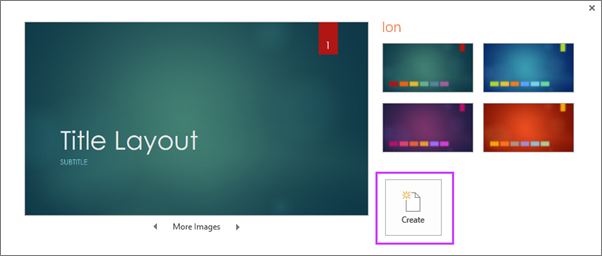
Read more: Use or create themes in PowerPoint
Insert a new slide
On the Home tab, click the bottom half of New Slide , and pick a slide layout.

Read more: Add, rearrange, and delete slides .
Save your presentation
On the File tab, choose Save .
Pick or browse to a folder.
In the File name box, type a name for your presentation, and then choose Save .
Note: If you frequently save files to a certain folder, you can ‘pin’ the path so that it is always available (as shown below).

Tip: Save your work as you go. Press Ctrl+S often or save the file to OneDrive and let AutoSave take care of it for you.
Read more: Save your presentation file
Select a text placeholder, and begin typing.
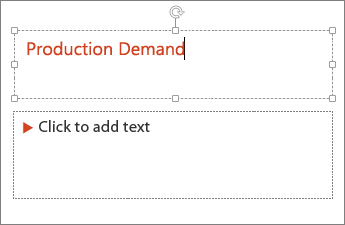
Format your text
Select the text.
Under Drawing Tools , choose Format .

Do one of the following:
To change the color of your text, choose Text Fill , and then choose a color.
To change the outline color of your text, choose Text Outline , and then choose a color.
To apply a shadow, reflection, glow, bevel, 3-D rotation, a transform, choose Text Effects , and then choose the effect you want.
Change the fonts
Change the color of text on a slide
Add bullets or numbers to text
Format text as superscript or subscript
Add pictures
On the Insert tab, select Pictures , then do one of the following:
To insert a picture that is saved on your local drive or an internal server, choose This Device , browse for the picture, and then choose Insert .
(For Microsoft 365 subscribers) To insert a picture from our library, choose Stock Images , browse for a picture, select it and choose Insert .
To insert a picture from the web, choose Online Pictures , and use the search box to find a picture. Choose a picture, and then click Insert .

You can add shapes to illustrate your slide.
On the Insert tab, select Shapes , and then select a shape from the menu that appears.
In the slide area, click and drag to draw the shape.
Select the Format or Shape Format tab on the ribbon. Open the Shape Styles gallery to quickly add a color and style (including shading) to the selected shape.
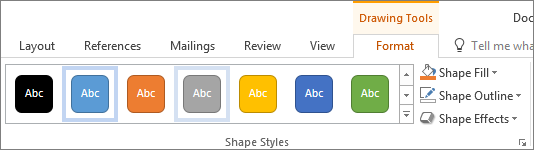
Add speaker notes
Slides are best when you don’t cram in too much information. You can put helpful facts and notes in the speaker notes, and refer to them as you present.

Click inside the Notes pane below the slide, and begin typing your notes.

Add speaker notes to your slides
Print slides with or without speaker notes
Give your presentation
On the Slide Show tab, do one of the following:
To start the presentation at the first slide, in the Start Slide Show group, click From Beginning .
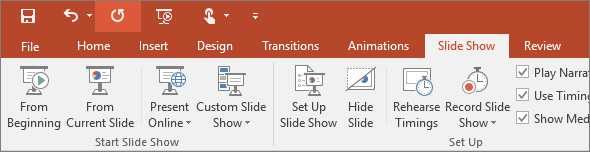
If you’re not at the first slide and want to start from where you are, click From Current Slide .
If you need to present to people who are not where you are, click Present Online to set up a presentation on the web, and then choose one of the following options:
Broadcast your PowerPoint presentation online to a remote audience
View your speaker notes as you deliver your slide show.
Get out of Slide Show view
To get out of Slide Show view at any time, on the keyboard, press Esc .
You can quickly apply a theme when you're starting a new presentation:
On the File tab, click New .
Select a theme.

Read more: Apply a design theme to your presentation
In the slide thumbnail pane on the left, select the slide that you want your new slide to follow.
On the Home tab, select the lower half of New Slide .
From the menu, select the layout that you want for your new slide.
Your new slide is inserted, and you can click inside a placeholder to begin adding content.
Learn more about slide layouts
Read more: Add, rearrange, and delete slides
PowerPoint for the web automatically saves your work to your OneDrive, in the cloud.
To change the name of the automatically saved file:
In the title bar, click the file name.
In the File Name box, enter the name you want to apply to the file.
If you want to change the cloud storage location, at the right end of the Location box, click the arrow symbol, then navigate to the folder you want, then select Move here .
On the Home tab, use the Font options:

Select from other formatting options such as Bold , Italic , Underline , Strikethrough , Subscript , and Superscript .
On the Insert tab, select Pictures .
From the menu, select where you want to insert the picture from:
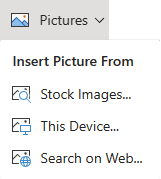
Browse to the image you want, select it, then select Insert .
After the image is inserted on the slide, you can select it and drag to reposition it, and you can select and drag a corner handle to resize the image.
On the slide canvas, click and drag to draw the shape.
Select the Shape tab on the ribbon. Open the Shape Styles gallery to quickly add a color and style (including shading) to the selected shape.
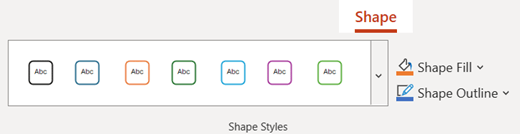
A horizontal Notes pane appears at the bottom of the window, below the slide.
Click in the pane, then enter text.

On the Slide Show tab, select Play From Beginning .

To navigate through the slides, simply click the mouse or press the spacebar.
Tip: You can also use the forward and back arrow keys on your keyboard to navigate through the slide show.
Read more: Present your slide show
Stop a slide show
To get out of Slide Show view at any time, on the keyboard, press Esc.
The full-screen slide show will close, and you will be returned to the editing view of the file.
Tips for creating an effective presentation
Consider the following tips to keep your audience interested.
Minimize the number of slides
To maintain a clear message and to keep your audience attentive and interested, keep the number of slides in your presentation to a minimum.
Choose an audience-friendly font size
The audience must be able to read your slides from a distance. Generally speaking, a font size smaller than 30 might be too difficult for the audience to see.
Keep your slide text simple
You want your audience to listen to you present your information, instead of reading the screen. Use bullets or short sentences, and try to keep each item to one line.
Some projectors crop slides at the edges, so that long sentences might be cropped.
Use visuals to help express your message
Pictures, charts, graphs, and SmartArt graphics provide visual cues for your audience to remember. Add meaningful art to complement the text and messaging on your slides.
As with text, however, avoid including too many visual aids on your slide.
Make labels for charts and graphs understandable
Use only enough text to make label elements in a chart or graph comprehensible.
Apply subtle, consistent slide backgrounds
Choose an appealing, consistent template or theme that is not too eye-catching. You don't want the background or design to detract from your message.
However, you also want to provide a contrast between the background color and text color. The built-in themes in PowerPoint set the contrast between a light background with dark colored text or dark background with light colored text.
For more information about how to use themes, see Apply a theme to add color and style to your presentation .
Check the spelling and grammar
To earn and maintain the respect of your audience, always check the spelling and grammar in your presentation .
Top of Page

Need more help?
Want more options.
Explore subscription benefits, browse training courses, learn how to secure your device, and more.

Microsoft 365 subscription benefits

Microsoft 365 training

Microsoft security

Accessibility center
Communities help you ask and answer questions, give feedback, and hear from experts with rich knowledge.

Ask the Microsoft Community

Microsoft Tech Community

Windows Insiders
Microsoft 365 Insiders
Was this information helpful?
Thank you for your feedback.
How to nail the presentation task during an interview process
Preparing a short presentation for the second or third stage of the interview process has now become common practice and a good performance is crucial if you want to beat the competition and get an offer.
Far too often I’ve seen senior candidates sail through the first few stages but fall at the presentation hurdle. For candidates 70K+, the employer needs to know that you can do the big as well as the small stuff with ease. Similarly, if you’re worth 100K+, but you can’t deliver a good presentation, articulate a strategy or answer a simple question, then how can you lead a multi-million dollar P&L alongside a large team?
In my previous digital career, I would write and deliver presentations weekly to small and large audiences, and I now coach all of my candidates on this vital stage. Critiquing and feeding back on all aspects of their performance.
So here are my top tips to producing a great presentation and delivering it like a pro:
Put the time and effort in
Preparation is key. The more prepared you feel, the less you’ll buckle under pressure.
“What you put in is what you get out”.
Answer the question
It might sound obvious, but this is one of the biggest reasons for people failing this crucial stage of the process.
Really focus on answering the specific question(s) set out in the task. Don’t go off on a tangent. Don’t skip over the questions or talk about something else that interests you more.
The interviewer wants to see that you can respond to a specific challenge.
Double and triple check that you have addressed and answered exactly what they’ve asked.
Know your content
Keep it simple and refine your presentation over multiple revisions. Really get to know the story you’re trying to tell, and feel comfortable with the journey you want to take the audience on.
If you don’t know your content off by heart, then you’ll stumble, lose your train of thought and it will undermine your confidence.
The best presentations are those that are delivered with passion, insight and knowledge.
Focus on strategy, not tactics
This is the second biggest mistake candidates make. Unless you’re applying for an operational or executional role, the client is going to be looking for a strategic response.
If you’re in the running for a senior 100K+ marketing role, then the client will be looking to see that you can formulate a strategic view point and plan. Many candidates go straight to the minutia of tactics, channels, and executions.
A Marketing Director or CMO wants to see that you can come in, build a strategy, articulate it confidently and then talk about how you would activate it.
Spend the time talking about solutions, not problems
If your task is to review a competitor brand, product, campaign or activity and make recommendations, then make sure you spend the bulk of your time sharing your suggestions for improvement.
Don’t spend 80% of your presentation pulling apart the competition’s work and laughing about how terrible it is (that’s the easy part), and then leave one slide for your recommendations.
Instead, clearly point out the areas which you think could be improved upon (20%) and then spend the bulk (80%) of your presentation talking about the great ideas, solutions, strategies, and recommendations that you think could make it better.
Remember, this task is about selling yourself; the way you think, articulate and present your ideas.
Keep it simple
If you over-complicate your presentation then the audience could get confused, lost or just switch off.
Keep it simple, focused and engaging.
Make it visual
They say a picture can tell a thousand words, so make sure your images support the story you’re telling.
People buy with their eyes, so if you deliver a presentation full of words on a slide, then the audience will just switch off.
There is no right or wrong answer
This isn’t a test with only one right answer. Employers are evaluating your ability to analyse and answer a question, formulate a strategy, develop ideas, write a presentation, engage an audience and present confidently.
They’re going to be reviewing all 360 degrees of you, so focus on all aspects of the presentation.
Practice, practice, practice
This is the most important part. Never go into a presentation cold and do it on the hoof.
You may be a seasoned and confident presenter but that doesn’t mean you should wing it! The more you practice, the better and more fluid you will get at delivering the key messages with maximum impact.
Time yourself to ensure you’re within your limit.
Share and present it to other people; even your harshest critic as they can make you focus, give you clarity and point out where you can make improvements.
You’re going to be doing this day-in, day-out if you get the job, so start as you mean to go on. And remember – enjoy yourself!
Helpful Content
Whether you need help with your CV, some tips on how to prepare for an interview or what is happening across the job market, take a look at some of our helpful content here.
2020: Getting your CV into shape for the year ahead
8 recruitment trends and predictions for 2023, creating the best cv for the digital & marketing industries.
- Skip to main content
- Skip to primary sidebar

Business Jargons
A Business Encyclopedia
Presentation
Definition : A presentation is a form of communication in which the speaker conveys information to the audience. In an organization presentations are used in various scenarios like talking to a group, addressing a meeting, demonstrating or introducing a new product, or briefing a team. It involves presenting a particular subject or issue or new ideas/thoughts to a group of people.
It is considered as the most effective form of communication because of two main reasons:
- Use of non-verbal cues.
- Facilitates instant feedback.

Business Presentations are a tool to influence people toward an intended thought or action.
Parts of Presentation

- Introduction : It is meant to make the listeners ready to receive the message and draw their interest. For that, the speaker can narrate some story or a humorous piece of joke, an interesting fact, a question, stating a problem, and so forth. They can also use some surprising statistics.
- Body : It is the essence of the presentation. It requires the sequencing of facts in a logical order. This is the part where the speaker explains the topic and relevant information. It has to be critically arranged, as the audience must be able to grasp what the speaker presents.
- Conclusion : It needs to be short and precise. It should sum up or outline the key points that you have presented. It could also contain what the audience should have gained out of the presentation.
Purpose of Presentation
- To inform : Organizations can use presentations to inform the audience about new schemes, products or proposals. The aim is to inform the new entrant about the policies and procedures of the organization.
- To persuade : Presentations are also given to persuade the audience to take the intended action.
- To build goodwill : They can also help in building a good reputation
Factors Affecting Presentation

Audience Analysis
Communication environment, personal appearance, use of visuals, opening and closing presentation, organization of presentation, language and words, voice quality, body language, answering questions, a word from business jargons.
Presentation is a mode of conveying information to a selected group of people live. An ideal presentation is one that identifies and matches the needs, interests and understanding level of the audience. It also represents the facts, and figures in the form of tables, charts, and graphs and uses multiple colours.
Related terms:
- Verbal Communication
- Visual Communication
- Non-Verbal Communication
- Communication
- 7 C’s of Communication
Reader Interactions
Abbas khan says
October 2, 2022 at 11:33 pm
Thank you so much for providing us with brief info related to the presentation.
Farhan says
February 23, 2023 at 9:45 am
yusra shah says
July 3, 2023 at 2:04 am
it was helpful👍
Leave a Reply Cancel reply
Your email address will not be published. Required fields are marked *
Cloud Storage
Custom Business Email
Video and voice conferencing
Shared Calendars
Word Processing
Spreadsheets
Presentation Builder
Survey builder
Google Workspace
An integrated suit of secure, cloud-native collaboration and productivity apps powered by Google AI.
Tell impactful stories, with Google Slides
Create, present, and collaborate on online presentations in real-time and from any device.
- For my personal use
- For work or my business
Jeffery Clark
T h i s c h a r t h e l p s b r i d g i n g t h e s t o r y !
E s t i m a t e d b u d g e t
Make beautiful presentations, together
Stay in sync in your slides, with easy sharing and real-time editing. Use comments and assign action items to build your ideas together.
Present slideshows with confidence
With easy-to-use presenter view, speaker notes, and live captions, Slides makes presenting your ideas a breeze. You can even present to Google Meet video calls directly from Slides.
Seamlessly connect to your other Google apps
Slides is thoughtfully connected to other Google apps you love, saving you time. Embed charts from Google Sheets or reply to comments directly from Gmail. You can even search the web and Google Drive for relevant content and images directly from Slides.
Extend collaboration and intelligence to PowerPoint files
Easily edit Microsoft PowerPoint presentations online without converting them, and layer on Slides’ enhanced collaborative and assistive features like comments, action items, and Smart Compose.
Work on fresh content
With Slides, everyone’s working on the latest version of a presentation. And with edits automatically saved in version history, it’s easy to track or undo changes.
Make slides faster, with built-in intelligence
Assistive features like Smart Compose and autocorrect help you build slides faster with fewer errors.
Stay productive, even offline
You can access, create, and edit Slides even without an internet connection, helping you stay productive from anywhere.
Security, compliance, and privacy
Secure by default
We use industry-leading security measures to keep your data safe, including advanced malware protections. Slides is also cloud-native, eliminating the need for local files and minimizing risk to your devices.
Encryption in transit and at rest
All files uploaded to Google Drive or created in Slides are encrypted in transit and at rest.
Compliance to support regulatory requirements
Our products, including Slides, regularly undergo independent verification of their security, privacy, and compliance controls .
Private by design
Slides adheres to the same robust privacy commitments and data protections as the rest of Google Cloud’s enterprise services .
You control your data.
We never use your slides content for ad purposes., we never sell your personal information to third parties., find the plan that’s right for you, google slides is a part of google workspace.
Every plan includes
Collaborate from anywhere, on any device
Access, create, and edit your presentations wherever you are — from any mobile device, tablet, or computer — even when offline.
Get a head start with templates
Choose from a variety of presentations, reports, and other professionally-designed templates to kick things off quickly..
Photo Album
Book Report
Visit the Slides Template Gallery for more.
Ready to get started?
Miss Manners: Older diner takes table of mean-spirited young people to task at restaurant
- Published: May. 10, 2024, 5:01 a.m.

You can send your questions to Miss Manners through her email, [email protected].
- Judith Martin
- Nicholas Ivor Martin and Jacobina Martin
DEAR MISS MANNERS: My friend and I had tickets for a show, and we thought we had allowed enough time beforehand -- nearly two hours -- to eat dinner at one of the casual restaurants near the theater. However, although it was a weeknight, every eatery nearby was packed. We waited at one establishment for 20 minutes until there was a table available.
The restaurant was situated in an old home, and we were finally seated in a side room. There was just one other table in the room, where 12 people were dining. These patrons appeared to be quite inebriated.
My friend’s back was to the other table, so he could not see them, but these people began snickering and jabbing each other in the ribs and pointing at us. My friend has a slight Southern accent, but other than that, I cannot imagine why they considered us so amusing. We were clean and neatly dressed. These people were young adults; we are seniors.
Nothing about our conversation could have possibly interested them, and yet, after several minutes, a young man at the table said, “Shh! Shh! Listen! Listen! Listen!”
I did not have to raise my voice in the ensuing silence. I said, “I wonder why the people at the other table have decided to listen in on our conversation.” After several beats, I added, “Perhaps they cannot think of anything to talk about among themselves.”
My friend appeared to be embarrassed. I think he was totally unaware of the shenanigans that had been going on behind us. Thankfully, we were able to enjoy the rest of our meal in peace. But I feel that I could have handled the situation differently.
There was no other table available at that restaurant, and we were too short on time prior to the show to go elsewhere. How should I have handled this?
GENTLE READER: Your impolite restaurant mates were also looking for a show, and you gave them one. If they could not better disguise their eavesdropping, then Miss Manners believes they got what they deserved.
The only thing to have done differently might have been to alert your dinner partner to what was happening -- and if asked, to have feigned ignorance as to what the source of the mockery could possibly have been. There is no way to be sure that the laughter was at your companion’s expense, in any case; mean-spirited and inebriated people will look for any excuse to laugh at someone.
DEAR MISS MANNERS: After finishing a game of pickleball, my partner and I thanked our opponents, whom we did not know. One of them said, “It was my pleasure.” What should I have said in return? I didn’t know, so I just smiled.
GENTLE READER: Add a nod and you may consider the transaction complete.

Stories by Judith Martin
- Miss Manners: College roomie demands complete darkness, silence during day so she can sleep
- Miss Manners: Bothered by multiple dinner conversations, host wants to manage ‘wall of sound’
- Miss Manners: Readers get a dressing down for desire to comment on others’ clothing, grooming
- Miss Manners: Job applicant takes issue with false chumminess in business email
- Miss Manners: No lady would ask a gentleman to fool with her clothing, even this item
Please send your questions to Miss Manners at her website, www.missmanners.com ; to her email, [email protected] ; or through postal mail to Miss Manners, Andrews McMeel Syndication, 1130 Walnut St., Kansas City, MO 64106.
If you purchase a product or register for an account through a link on our site, we may receive compensation. By using this site, you consent to our User Agreement and agree that your clicks, interactions, and personal information may be collected, recorded, and/or stored by us and social media and other third-party partners in accordance with our Privacy Policy.

COMMENTS
Presentation skills are the abilities and qualities necessary for creating and delivering a compelling presentation that effectively communicates information and ideas. They encompass what you say, how you structure it, and the materials you include to support what you say, such as slides, videos, or images. You'll make presentations at various ...
Presentations normally have one or more of the following aims: To inform/ raise awareness of an important issue. To persuade people to do something. Form part of an exam, demonstrating public speaking/presentation skills in a first or second language. I set students a task where they answer these questions:
Tip #1: Build a narrative. One memorable way to guarantee presentation success is by writing a story of all the points you desire to cover. This statement is based on the logic behind storytelling and its power to connect with people. Don't waste time memorizing slides or reading your presentation to the audience.
Presentation skills are what you need to know to be able to give an engaging, effective presentation. The steps to creating a successful presentation are preparation, delivery, and follow-up. Employers want to know you have the necessary skills to research, analyze, and create a presentation, plus the communication skills needed to deliver it ...
To fully understand the impact these skills have on creating a successful presentation, it's helpful to look at each one individually. Here are six valuable skills you can develop: 1. Active listening. Active listening is an excellent communication skill for any professional to hone.
Quick Read. Using different types of presentations helps you to adapt to different settings, improves audience interest and response, enhances the quality of presentations and increases the likelihood of recognition and promotion. The different types of presentations include; Educational, Instructional, Motivational, Persuasive and Problem ...
Here are a few tips for business professionals who want to move from being good speakers to great ones: be concise (the fewer words, the better); never use bullet points (photos and images paired ...
A Presentation Is... A presentation is a means of communication that can be adapted to various speaking situations, such as talking to a group, addressing a meeting or briefing a team. A presentation can also be used as a broad term that encompasses other 'speaking engagements' such as making a speech at a wedding, or getting a point across ...
Delivery. It is important to dress appropriately, stand up straight, and project your voice towards the back of the room. Practise using a microphone, or any other presentation aids, in advance. If you don't have your own presenting style, think of the style of inspirational scientific speakers you have seen and imitate it.
2 Lay Out Your Project Plan. Once you've set your goals, the next big step is to outline how you'll achieve them. An excellent place to start is by organizing your project into an actionable plan and steps for execution. You might wonder why this step is important for creating a successful project presentation.
It could just be you talking intimately to a video camera, and letting the Internet do the rest. Presentation literacy isn't an optional extra for the few. It's a core skill for the twenty-first century. It's the most impactful way to share who you are and what you care about.
Presenting or making a speech at a conference or event. Objecting to a planning proposal at a council meeting. Making a speech at a wedding. Proposing a vote of thanks to someone at a club or society. On behalf of a team, saying goodbye and presenting a gift to a colleague who is leaving.
10 Tips for creating an effective training presentation. Creating a training presentation is not a simple task. Unlike your usual PowerPoints, a training deck should convey work-related information in a way that keeps your team engaged and creates a positive learning experience. Quite a challenge, if you ask me - especially in online environments.
A roles and responsibilities presentation is a visual representation of the duties and functions of individuals within a team or organization. It helps HR in conveying the various roles and responsibilities of team members, facilitating effective communication, and ensuring clarity in day-to-day work.
The project manager is able to explain this definition without the need to outline detailed processes and activities within them. Scope. The Scope section of the presentation generally involves several slides, as the content layout is a list of "requirements." Based on this fact, a table layout is suggested to make good use of space.
Task Presentation is an instructional event intended to communicate some information about planned tasks and to summarize the amount of work to be done. It is also a process of engaging the audience in understanding goals and objectives of the tasks. The purpose of a typical presentation of tasks is to present a challenging problem and provide listeners with a clear and proper understanding of ...
Use high-quality images: Using high-quality images is like adding a layer of delicious, rich frosting to your cake. It makes your presentation more visually interesting and helps support your key message. 3. Use consistent fonts: Using consistent fonts throughout your presentation can make it easier to read.
If you pass over this first crucial step you risk delivering a presentation that is content rich and relevance poor. 2. Prepare Your Content. Now that you know who you are presenting to and why they are there, you can determine what to present. Here are some tips for content preparation:
Under Drawing Tools, choose Format. Do one of the following: To change the color of your text, choose Text Fill, and then choose a color. To change the outline color of your text, choose Text Outline, and then choose a color. To apply a shadow, reflection, glow, bevel, 3-D rotation, a transform, choose Text Effects, and then choose the effect ...
The "presentation slide" is the building block of all academic presentations, whether they are journal clubs, thesis committee meetings, short conference talks, or hour-long seminars. A slide is a single page projected on a screen, usually built on the premise of a title, body, and figures or tables and includes both what is shown and what ...
Practice, practice, practice. This is the most important part. Never go into a presentation cold and do it on the hoof. You may be a seasoned and confident presenter but that doesn't mean you should wing it! The more you practice, the better and more fluid you will get at delivering the key messages with maximum impact.
Definition: A presentation is a form of communication in which the speaker conveys information to the audience. In an organization presentations are used in various scenarios like talking to a group, addressing a meeting, demonstrating or introducing a new product, or briefing a team. It involves presenting a particular subject or issue or new ideas/thoughts to a group of people.
Present slideshows with confidence. With easy-to-use presenter view, speaker notes, and live captions, Slides makes presenting your ideas a breeze. You can even present to Google Meet video calls ...
Although job analysis is a widely used organizational data collection technique, little research has investigated the extent to which job analysis information is affected by self-presentation processes. This study represents the first direct test of the propositions offered by F. P. Morgeson and M. A. Campion (1997) concerning self-presentation in job analysis measurement.
The only thing to have done differently might have been to alert your dinner partner to what was happening -- and if asked, to have feigned ignorance as to what the source of the mockery could ...