Human Resources | How To

Indeed Resume Search: How to Find the Best Candidates Fast
Learn to set up your company Indeed account, search candidates, view resumes, and contact potential new employees.
Published May 19, 2023
REVIEWED BY: Charlette Beasley
WRITTEN BY: Jennifer Soper
This article is part of a larger series on Hiring .
- Step 1: Create a Business Email & Employer Account
Step 2: Search for Candidates
- Step 3: Use Advanced Search
- Step 4: Use the Filtering Options
Step 5: Sign Up for a Subscription Plan
- Step 6: View Resumes
- Step 7: Contact Candidates
Bottom Line
To find candidates on Indeed, employers will use Indeed Resume. It is an Indeed for Employers feature that allows a free search of over 25 million resumes. Using simple and advanced tools, you can search for job candidates who may be a great fit for your open positions. However, to contact potential new hires directly through Indeed Resume, you must purchase a subscription (after a 14-day free trial).
This guide will show you how to use Indeed’s free resume search for employers to look for resumes and use its sorting and filtering options to find the best candidates fast. You can also download our email template for contacting potential candidates once you’ve found them.
Use the interactive search tool above to start your resume search.
Step 1: Create a Business Email & Free Employer Account
Before creating your Indeed account, a best practice is to make a company business email address specifically for hiring purposes. This will allow you to view all emails from candidates in one location while not filling up your personal email. Consider something like: [email protected] or [email protected].
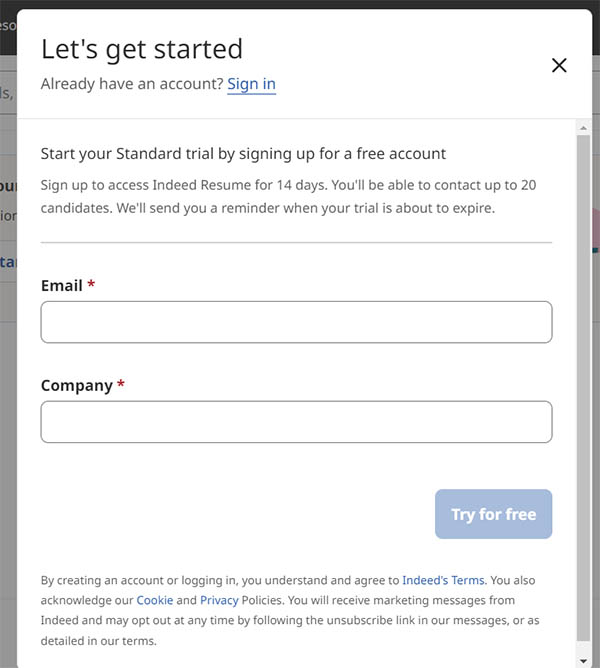
You can sign into an existing Indeed account or create a new one.
Then, create a free employer Indeed account. You can start with a free 14-day trial of Indeed for Employers, which will give you access to Indeed Resumes, where you can search and contact up to 20 candidates.
Visit Indeed
From the employer page of Indeed, click “Find Candidates” in the upper menu bar. Then, enter a keyword and location. It’s that easy.

You can search on Indeed Resume by job title, skills, company, and location.
You can perform these searches for free without signing up for a subscription plan. However, you cannot view or contact candidates without a subscription.
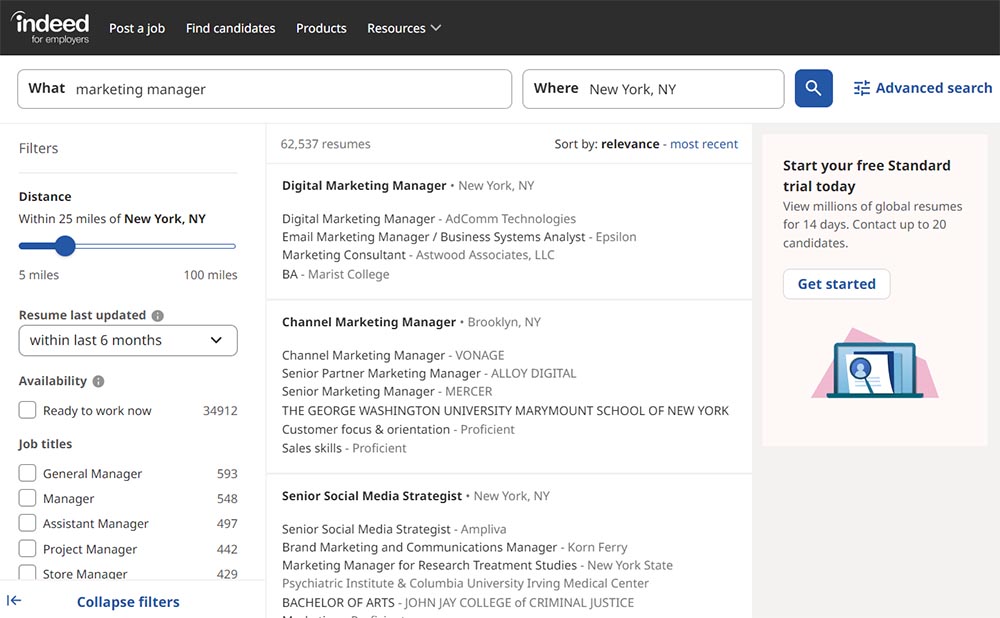
Searches show a listing of potential candidates and the company they work for.
Did You Know?
Indeed utilizes the Boolean Search—a basic logic tool that uses the words AND, OR, and NOT to help employers target specific skills. For example, when hiring for an accountant you may want to search “ accounting AND finance.”
How to Search for a Specific Individual
The easiest way to search for a specific person’s resume on Indeed is to use the top search feature. Type information about the individual, such as name and location. Indeed will search the text of all resumes to find ones that match this exact criterion and provide a listing of candidates.
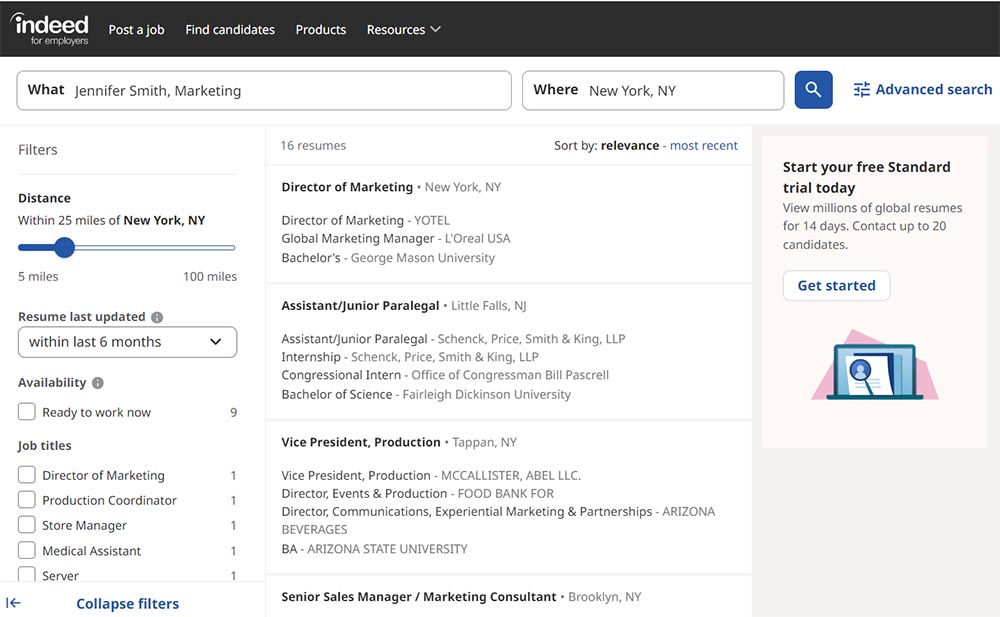
Provide specific information to find candidates by name and location.
You may want to use this type of search if someone suggests you talk to a candidate, and you want to learn more about them by looking for their specific resume online. Use as detailed information as you can to find your candidate. The results will list the last or current company position, education, and assessments. However, it will not list the individual’s name, so you may have to search through a few resumes to find the right one.
Note: Only candidates with their resumes set to “public” will show on the results page.
Step 3: Use Indeed’s Advanced Search to Get Targeted Results
Advanced search is the best way to target specific job seeker resumes on Indeed. It allows you to search millions of current online resumes for specific words, phrases, job titles, companies, years of work experience, name of school, degree, field of study, and location. The advanced search can be accessed by clicking the icon next to the search box (as indicated by the red arrow below).

Click next to the search bar to open advanced search.
Once you select advanced search, you can search for an exact phrase (e.g., digital marketing) and fill in other attributes you want your search to include. This is where you would do a deeper dive into the exact keywords you are looking for in resumes (such as SEO and email marketing), work experience requirements, and education qualifications.
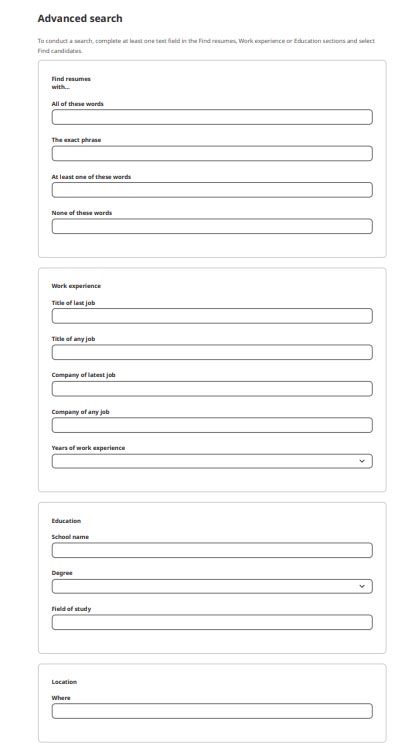
Click “find candidates” at the bottom of the search query, and Indeed will populate candidates that meet your criteria.
Step 4: Use Filtering Options to Narrow Results
To narrow your results even further, use Indeed’s filtering tools. The filter options are listed in the left-hand column after you make a search.
The first two filtering options are by distance and last updated date:
- Distance: Within how many miles (from five to 100) of your city do you want to search for applicants? This filter may be irrelevant if you hire remote staff.
- Last Updated: Shows resumes that have been updated in the last day, week, month, or all resumes regardless of how old they are.
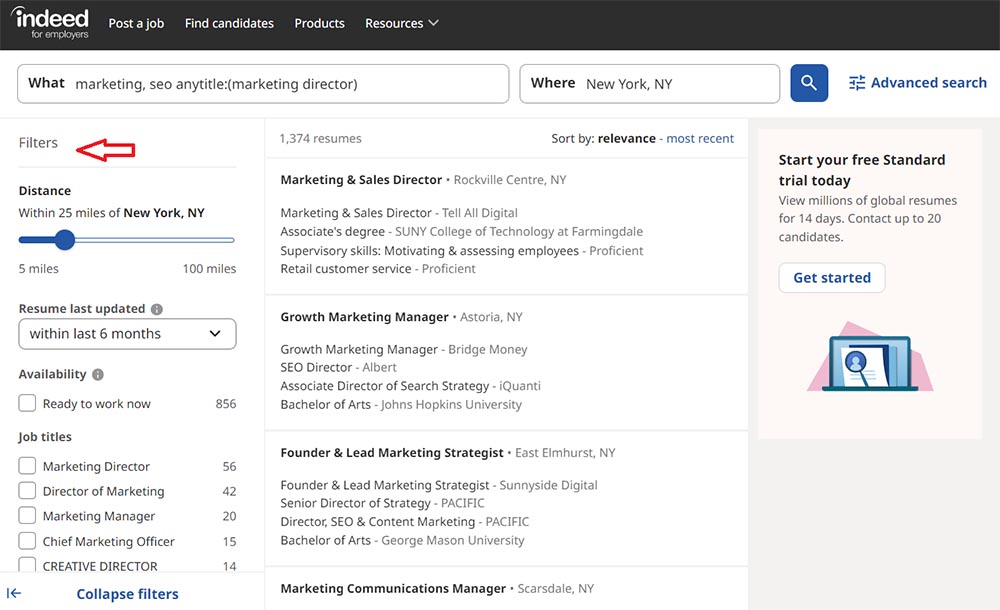
Use filters to set distance, last updated date, availability, job titles, and more.
The remainder of the search criteria focuses on filtering for job-specific information.
- Availability: Job seekers can use #readytowork to indicate they are ready to begin work immediately.
- Job Titles : Indeed will show you the range of job titles that came up during your search, such as “Marketing Director” and “SEO Specialist.” This can be helpful if you’re looking for people who have held specific roles and allows you to find candidates even if the job title they use isn’t the same exact title you searched for.
- Company: Indeed will list past companies where candidates have worked. You can identify candidates who have worked at similar businesses or in industries where you want to recruit. Using “advanced search” is another way to find specific companies.
- Years of Work Experience: Filter candidates based on their years of work history—but be cautious. Indeed adds work experience together, e.g., one year of digital marketing plus five years of shoe sales = six years.
- Education: Indeed allows you to filter candidates based on their education level, from a high-school diploma to a doctorate degree.
- Assessment: Indeed will filter resumes by the types of assessments that closely match your search criteria (e.g., for a Marketing Manager, the assessments listed could include social media, marketing, SEO, and sales skills).
Sorting Candidates
At the top right of your search results, you can choose to sort candidates in one of two ways:
- Relevance (to your keywords)
- Most recent (by date resume was last updated)
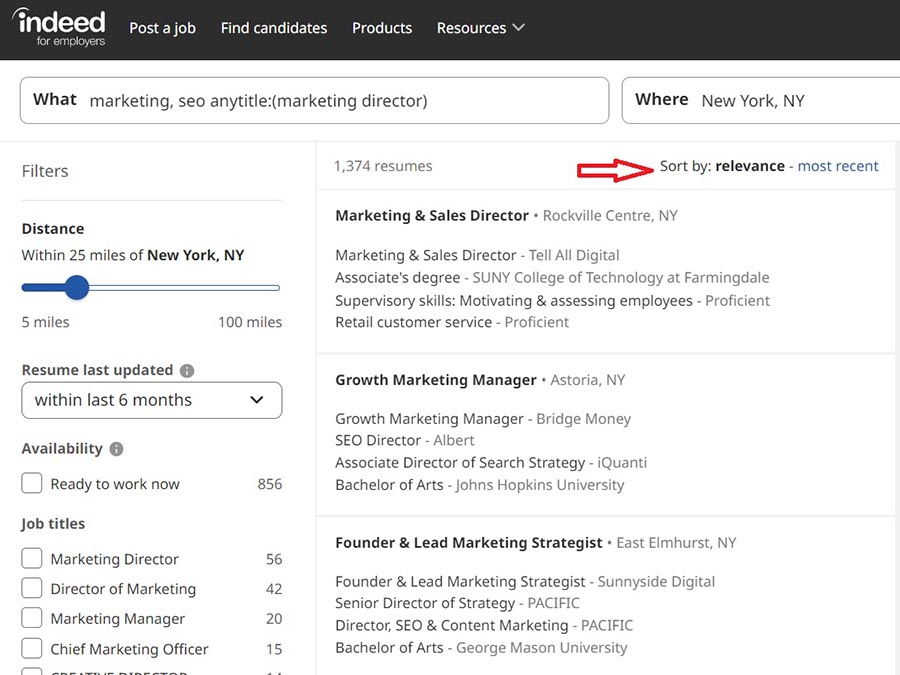
Sort by relevance to your keywords or by most recent to see the last time resumes were updated.
While Indeed tends to mostly have up-to-date resumes, they can be a few months or even a few years old. You’re far more likely to hear back from a candidate who uploaded their resume more recently.
To review resumes and contact potential candidates, you must sign up for a subscription plan. Indeed Resume offers three no-commitment subscription plans: Professional Trial, Standard, and Professional. Each tier is feature-rich to help you zero in on the right candidate by searching a diverse and active talent pool.
Step 6: View Resumes on Indeed
Once you have signed up for a subscription plan, Indeed makes it very easy to scan through and review resumes . After you search for candidates by job title, you will have the opportunity to view your candidate matches under the Projects tab.
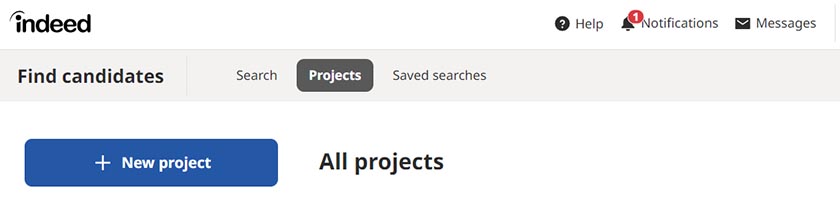
Here you can set up new projects to receive candidate matches.
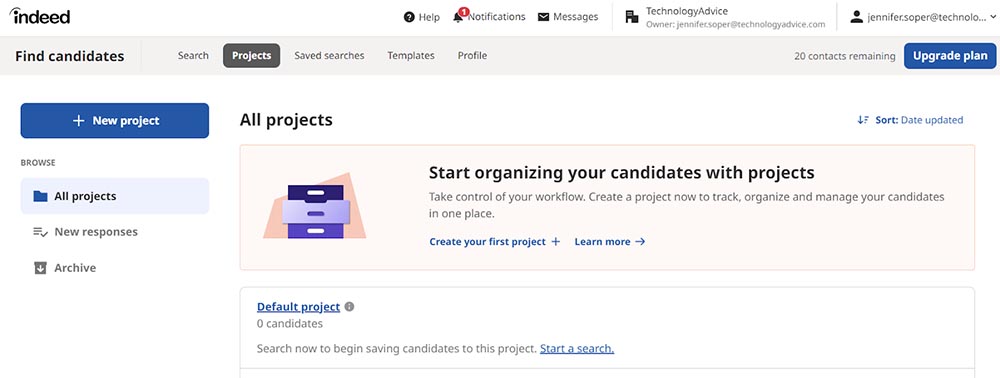
Once you have projects in place, click on the project name to see all recommended candidates for that category. From there, you can click on the job title name to view the candidate’s resume.
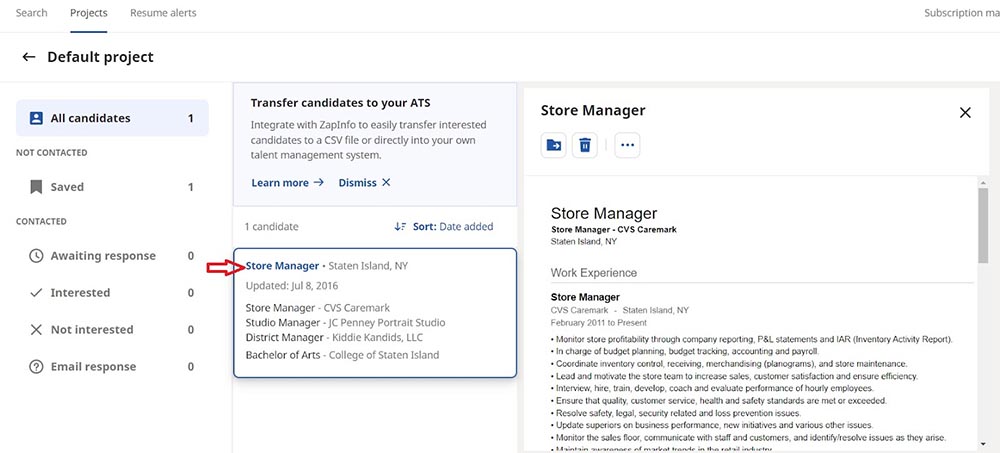
Clicking on the job title link will show the full resume, which you can save or delete.
Another option for viewing your candidates and resumes attached to a specific job posting is to view them under the Candidates tab. Here you can see all candidates you have interacted with for a specific job opening, view resumes, mark your interest level, and send a message.
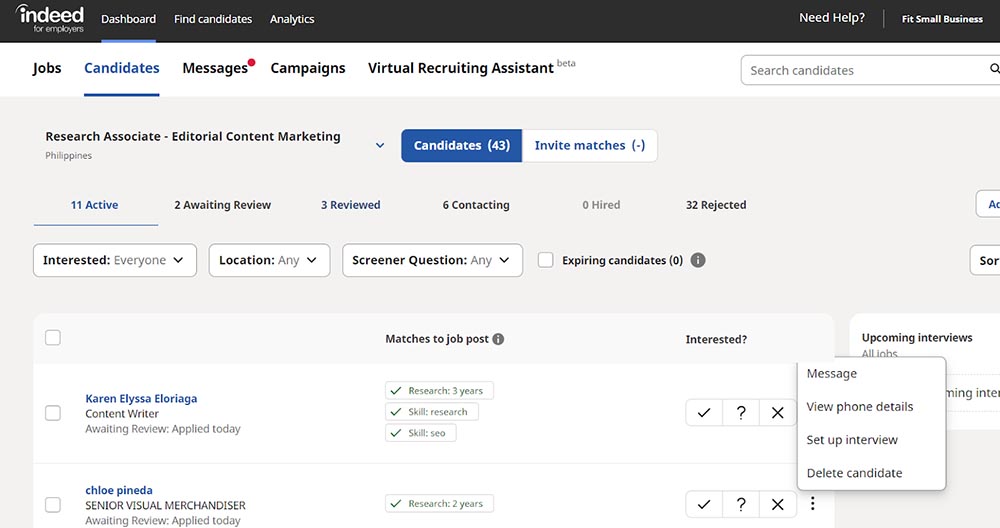
View candidates, send them messages, and set up interviews through the Candidates tab.
Step 7: Contact Candidates Through Indeed Email
Now that you have screened all applicants and found your top candidates, it is time to reach out to them through email. Simply click “message” in the three-dots tab, and you will receive a pop-up text screen—you can use this area to set up an interview. All texts will automatically send an email to the candidate.
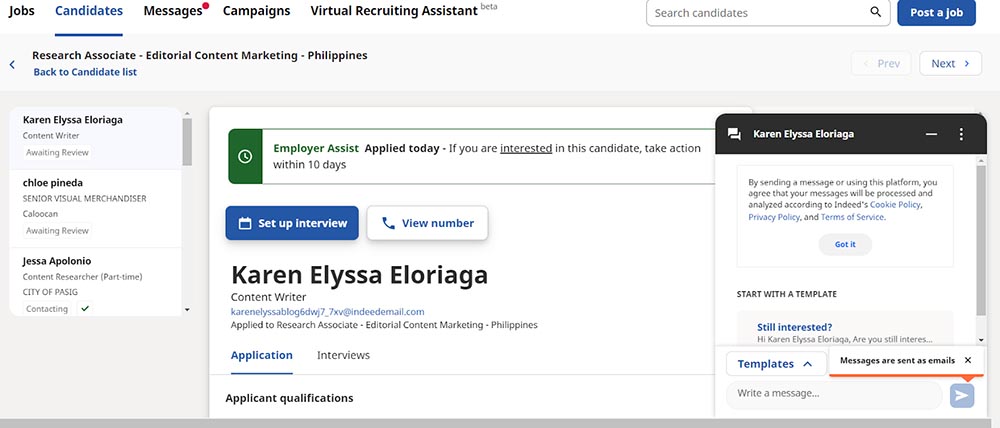
Write a personal email or select from a variety of pre-populated templates on Indeed.

Sample Email Message to Passive Candidates
You can send email messages to your existing and passive candidates through Indeed Resume.
A passive candidate is one who is not actively applying for a position but has their resume set to “public” so that potential employers can easily find them.
An email recruiting message template can be useful when deciding to contact these potential candidates. Be sure to introduce yourself and your company and let the candidate know what type of positions you are currently accepting applications for. If you don’t hear back from them in a couple of days, consider following up on LinkedIn.
You can download our customizable sample email message to passive candidates here:
FILE TO DOWNLOAD OR INTEGRATE
Sample Email Message
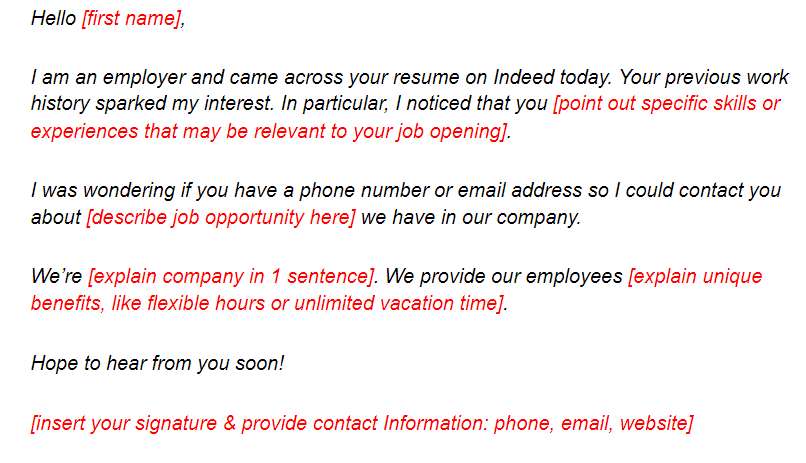
Thank you for downloading!
Indeed resume search frequently asked questions (faqs), can i review resumes on indeed for free.
When candidates apply to your open positions on Indeed and provide a resume you can review these resumes for free. Additionally, you can track and manage these candidates through your Employer Dashboard, including marking your interest and contacting candidates to interview. To view the resumes of job seekers who have not applied to your open positions, you must purchase a subscription.
How can I find someone’s resume on Indeed?
You can search for resumes using Indeed Resume by typing in the job title or skills as well as the location you are hiring in the search bar. This will bring up a potential list of candidates that meet your criteria. In order to view resumes and message these candidates, you will need to purchase a subscription. After a 14-day free trial, you can purchase either the Standard Plan ($120/month for 30 contacts) or the Professional Plan ($300/month for 100 contacts).
Indeed Resume is a powerful tool to find specific talent that fits your exact criteria from location to education. With over 2 million resumes added each month, it’s easy to find relevant candidates who are currently looking for a new job. That’s often a lot easier than waiting for job seekers to apply to your open positions or trying to convince a good candidate to leave their current job.
Additional Indeed Articles You May Find Useful
- Check out our Indeed review to learn more about its standout features and pricing
- Find out how to maximize your free Indeed job posting
About the Author

Find Jennifer On LinkedIn
Jennifer Soper
Jennifer Soper has 25+ years of writing and content design experience, working with small businesses and Fortune 100 companies. For over a decade, Jennifer worked as an HR generalist, providing expertise in accounting, payroll, and HR by implementing payroll and benefits best practices and creating onboarding and employee-relations documentation.
By downloading, you’ll automatically subscribe to our weekly newsletter.
Join Fit Small Business
Sign up to receive more well-researched small business articles and topics in your inbox, personalized for you. Select the newsletters you’re interested in below.
Employer Help Center
How can we help today, how to source job candidates on indeed, apr 2, 2024 • knowledge, information.
With an Indeed Smart Sourcing subscription , you can instantly search for and contact job seekers open to new opportunities based on your job post. If you’re not getting quality matched candidates, it may help to review and tweak the job posting.
If you have an Indeed employer account but do not have a sourcing subscription, you can still browse resumes. However, you won't see the candidate's name or be able to contact them until you have an active subscription.
- Once you have an active Indeed Smart Sourcing Subscription that is assigned to you, navigate to the Sourcing tab on the left-hand rail.
- By default, you will see Matched candidates by job which will display candidates that fit your job description. Click Change to view matched candidates for other job posts.
- Once your search refinements are set, you'll see a list of candidates. Click on a candidate to view the full resume.
- Turn on Alerts for any saved search to get email notifications for newly added and relevant candidates. Pause or delete them at any time.
- Add the candidate to a shared project .
- Attach the job listing on Indeed that you're reaching out for, or add a new job description.
- Preview your email then select Contact.
By default, three reminders are sent to candidates who haven't responded to outreach.
- Remove Indeed Resume
Getting started Opens in new window
- How pay for performance works on Indeed
- How to post a job on Indeed
- My job is not shown on Indeed
- Writing effective job descriptions and titles
Policies Opens in new window
- Job Posting Standards
- General Product Policies
- Document Verification Requests
Billing Opens in new window
- How do I stop charges to my credit card?
- When will I be billed for my job posting?
- How to view billing and invoice history
- How to update your billing information
Indeed Hiring Platform Opens in new window
- How to use the Indeed scheduling tool to schedule interviews
- How to create a Hiring Event
- Understanding the Indeed Hiring Events Dashboard
- Best practices for virtual interviews

IMAGES
VIDEO
COMMENTS
Follow these steps: Sign in to your account and navigate to your Indeed Resume. Find and click the arrow icon to the right side of the Resume section. Locate the Searchable on Indeed or Not searchable on Indeed button to toggle visibility. Choose Searchable on Indeed or Not searchable on Indeed and Save.
Changing the visibility of your resume to Public or Private. If you would like to change the visibility of your Indeed Resume, follow the steps below: Sign in to your account and navigate to your Indeed Resume. Find the pencil icon in the top right corner of the Indeed Resume section. In the top right corner of the next page, select the three ...
Changing the visibility of your CV to Public or Private. If you would like to change the visibility of your Indeed CV, follow the steps below: Sign in to your account and navigate to your Indeed CV. Find the pencil icon in the top right corner of the Indeed CV section. In the top right corner of the next page, select the three dots next to ...
Step 2: Search for Candidates. From the employer page of Indeed, click "Find Candidates" in the upper menu bar. Then, enter a keyword and location. It's that easy. You can search on Indeed Resume by job title, skills, company, and location. You can perform these searches for free without signing up for a subscription plan.
These tips can help narrow your search to jobs more meaningful to you: 1. Set up a profile.indeed.com account. A profile.indeed.com account makes it easy to stay organized. You can save the positions you are interested in and those you have applied for and make notes as you search.
Apply with ease. 5. Network and learn. 6. Update and improve. Be the first to add your personal experience. 7. Here's what else to consider. Indeed is one of the most popular and comprehensive ...
If you're looking to make your job search simple, use Indeed's resume builder! The quick video will walk you through how to use Indeed to create your resume...
Step-by-step instructions for searching resumes on Indeed
Click the Saved searches tab in the navigation or view your most recently created saved searches by clicking on the Search home page. Click on the three dots icon on the right to rename the saved search, edit the search criteria, or delete the search. Click on the Resume Alerts drop down menu to edit the frequency of Resume Alerts associated ...
Even if you already have a resume, you may want to create an Indeed resume. All you have to do is enter your information into the fields provided, and your r...
Format Your Resume Logically. ATS systems look for certain items to be at particular places on your resume. Make sure that all your vital information including name, phone number and email address, is at the top. Use appropriate headings for the various sections of your resume and organize them logically.
Navigate to the Search for Candidates tab to enter keyword searches such as skills, job titles, or company. Click the three vertical dots in the upper right corner for advanced search to specify criteria such as years of experience, last resume update, and education details. Once your search refinements are set, you'll see a list of candidates.
Add all of your skills - use the job postings of your targeted job titles to find the most relevant skills to enter. You will be directed to the same resume interface to check your resume for accuracy and completeness. From there, move on to Continue applying or click the Find jobs tab in the upper left corner.