Protect your data
This site uses cookies and related technologies for site operation, and analytics as described in our Privacy Policy . You may choose to consent to our use of these technologies, reject non-essential technologies, or further manage your preferences.
- Resume and Cover Letter
- How to Put LinkedIn on a...

How to Put LinkedIn on a Resume (with Examples)
10 min read · Updated on March 27, 2024

Here's how to best represent LinkedIn on your resume so you receive the right type of attention
It's common knowledge that LinkedIn is the top professional social media site used. Unlike other older social media sites that have declined in popularity over the years, LinkedIn has maintained its popularity and has been actively used since its launch in 2003. With more than 1 billion users worldwide and 67 million companies on the site, it's a go-to resource to network, recruit, find and apply for jobs, promote your expertise, and more.
So, if you're not on LinkedIn, create an account as soon as possible. For those of you who are on LinkedIn, you might be wondering if you should include LinkedIn on your resume. Great question!
In this post, we'll cover:
Why you should include LinkedIn on a resume
How to update your LinkedIn profile so it's safe to share your URL
How to create a custom LinkedIn URL
Ways to personalize your LinkedIn URL
Where and how to put LinkedIn on your resume
When not to include LinkedIn on your resume
How to include LinkedIn Learning on your resume
Should you put LinkedIn on a resume?
It's true that your resume is the first impression employers have of you when you apply for a job. With that said, count on LinkedIn being impression number two, given that more than 78% of recruiters use LinkedIn to find and research candidates. Some research even indicates 40% of employers won't consider you if you don't have a LinkedIn profile. In other words, as soon as your resume grabs the attention of a recruiter or hiring manager, it's likely that they're going to quickly do an online search to learn more about you, starting with LinkedIn.
So, if you've been wondering if recruiters and hiring managers really do check LinkedIn, now you know that they do. As a result, you should definitely include your LinkedIn URL on your resume. But, before you take that step, you must ensure that your profile is current and professional.
How to update your LinkedIn profile before sharing your URL
Even if you choose not to include your LinkedIn URL on your resume, based on the stats above, it's still probable that hiring teams will look for it anyway. So, first things first, you need to ensure your LinkedIn profile has all the necessary elements and is professionally written. The last thing you want is for a hiring manager to find your profile halfway complete - that scenario is likely to put your resume in the thanks-but-no-thanks pile.
While it's true that your LinkedIn profile and resume need to align with each other, the great thing about your LinkedIn profile is that it gives you the chance to share more about yourself than your resume can highlight - another reason to be sure to include LinkedIn on your resume. Your LinkedIn profile provides you with a unique opportunity to showcase your personality and all of your professional history - it's a way to highlight your personal and professional brand.
To ensure your profile is up to par and does what it's meant to do (land an interview and help you to get hired), you want to customize it as follows:
Include a professional photo and cover image
Craft a catchy headline
Add a standout summary in the “About” section
Add your work history in detail
Include all of your skills
Seek endorsements
Include your education , training, licenses, and certifications
Request recommendations
Add work samples, if possible
Complete all relevant sections
For more detailed information on how to best complete your LinkedIn profile, refer to “ 12 Ways to Make Your LinkedIn Profile Stand Out .”
If you don't currently have a LinkedIn profile, use caution when rushing to create one. Yes, you want to have a profile up and running as soon as possible - especially if you're in the market for a new job - but don't create it in haste. Instead, when you're ready, give it some thoughtful consideration and take the time required to ensure it's a profile you're proud to share with employers.
Another essential step to take before adding your LinkedIn URL to your resume is personalizing it. Yes, you could use the LinkedIn-generated URL that includes your full name followed by a string of seemingly random numbers and text at the end, but doing so looks unprofessional. In the examples below, if you compare how a LinkedIn-generated URL looks with how a customized URL looks, which is better?
LinkedIn-generated URL : linkedin.com/in/carry-groove-521a7699744/
Customized URL: linkedin.com/in/carrygroove
Not only does the customized URL look more professional, it's also easier to recall. Plus, not customizing your URL can make you come across as being lazy or not caring enough about your job application.
Now that you're clear it's essential to customize your LinkedIn URL, here are the steps to do so:
Log into your LinkedIn profile
On the upper middle to right side of the LinkedIn navigation, click on the “Me” icon
From the menu that appears, click on “View Profile”
Select “Edit public profile & URL” from the top right corner, which will take you to your public profile settings
Click on the pencil icon below and to the right of “Edit your custom URL”
Customize the last part of the URL where you can enter information and click “Save”
Ways to customize and personalize your LinkedIn URL
LinkedIn allows you to customize your URL with 3 to 100 numbers or letters. When choosing what to use for the customized aspect, first remove any random string of text or numbers following your name. If your name alone isn't available, the next best option is to use a variation of your name that is still recognizable and professional. You can also include your job title or profession for URL customization.
Here are some examples of how to personalize your URL:
Add an available and easy to remember number at the end: linkedin.com/in/jamesjones25
Use your title or area of expertise: linkedin.com/in/jamesjoneshrgeneralist
Include your credentials: linkedin.com/in/jamesjonesCPA
Add a phrase that relates to your personal brand: linkedin.com/in/jamesjonesmortgageloanexpert
Add your middle initial: linkedin.com/in/jameszjones
Where to include a LinkedIn URL on your resume
You're likely not surprised to learn that your LinkedIn URL should go at the top of your resume with your contact information . It's typically the last piece of contact information you'll include, following your phone number and email address.
When sending your resume by email, it's also wise to include your hyperlinked LinkedIn URL in your email signature. This offers easy access to your LinkedIn profile before the recruiter or hiring manager even looks at your resume. It's a good idea to include your LinkedIn URL in the contact information section of your cover letter , too.
How to put your LinkedIn URL on your resume
When listing your LinkedIn URL:
You don't need to include the "https://www." at the beginning. Only listing the rest of the URL is sufficient - for example, linkedin.com/in/karenjohnson22
You don't need to include a LinkedIn label for the URL - the employer will know what the URL is referencing since all LinkedIn URLs begin with "linkedin.com/in/"
Hyperlink the URL in electronic versions of your resume
On the rare occasion that you might mail a hard copy of your resume, be sure the URL is easily legible and remove the hyperlink
How to put LinkedIn on a resume: example
When you've added your LinkedIn URL to your resume, it could look like this:
[email protected] | 555.555.5555 | linkedin.com/in/marysmith11
When not to include a LinkedIn URL on your resume
It's clear that putting LinkedIn on your resume adds value in most instances. However, there are a few scenarios where you shouldn't include LinkedIn on your resume.
Don't include your LinkedIn URL if:
You haven't customized your LinkedIn URL. As mentioned earlier, not customizing your URL might make you appear lazy to recruiters and hiring managers. Since the LinkedIn-generated URL also tends to be long and odd-looking, it could be distracting to human readers vs. adding value the way you want it to.
Your profile is out-of-date and incomplete. Again, it's imperative that your LinkedIn profile is current and complete if you're in the job market and share your URL on your resume.
You don't feel good about your profile. Even if your LinkedIn profile is current, if you don't feel good about it or don't feel it represents you in the best light possible, don't include the URL on your resume. Instead, wait until you've made the updates and changes that make you want to share it. With that said, since employers tend to look you up even if you don't include your URL, try to make those changes with thoughtful consideration sooner rather than later - especially if you're currently applying for jobs. You also have the option of switching your profile to private until you're ready to make it public. You can always seek professional support to help you update your profile if you're struggling to do so yourself.
Your LinkedIn profile merely mirrors your resume. A benefit of including your LinkedIn URL on your resume is that it gives hiring teams insight into additional skills and experiences you have, as well as who you are as a person. If your LinkedIn profile and resume are virtually the same, then hiring teams might wonder why you included the URL at all.
How to add LinkedIn Learning to your resume
If you have a LinkedIn learning certificate, it can be a valuable addition to enhance your job marketing materials. Here are some ways to include LinkedIn Learning on your resume:
Include it in your Certifications section. The most obvious place to include a LinkedIn Learning certificate is in your list of certifications, if you include such a section on your resume.
Share it in your Education section . Suppose LinkedIn Learning is your only certification or additional training beyond your education. In that case, you can choose to list it with your education. For this scenario, some good naming conventions for the section are “Education & Certifications” or “Education & Credentials.”
Reference it in your resume summary. You might mention your LinkedIn Learning certificate in your resume summary , if it helps to fill in any skills gaps you have or if you lack relevant work experience for the position.
Add it to your skills or competencies list. If you don't need to emphasize your LinkedIn Learning training in your summary, or are forgoing a Certifications section on your resume, then you can opt to list it in your skills or competencies list.
LinkedIn on your resume is expected
In today's world, employers expect to see your LinkedIn URL on your resume. Be sure to include your personalized URL with your contact information and, simultaneously, ensure your LinkedIn profile is professionally written and up to date. Hiring managers will thank you!
And if you have any LinkedIn Learning training that's relevant to the job, be sure to include it where appropriate. Doing so can further enhance your resume and prove you're the perfect candidate for the job. Good luck!
Do you want to know whether your resume correctly represents your LinkedIn URL as well as other pertinent elements? Why not submit it for a free resume review by our team of expert resume writers ? They'll work with you and show you exactly what to include and how to include it to create the best resume possible!
Recommended reading:
How to List Certifications on a Resume (with Examples)
5 Easy Ways to Spring Clean Your Resume
How to Check if My Resume is ATS-Friendly for Free
Related Articles:
What are Social Skills and Why Are They Important in Your Job Search?
How to Upload Your Resume to LinkedIn - Step by Step Guide
Should You Use LinkedIn Easy Apply?
See how your resume stacks up.
Career Advice Newsletter
Our experts gather the best career & resume tips weekly. Delivered weekly, always free.
Thanks! Career advice is on its way.
Share this article:
Let's stay in touch.
Subscribe today to get job tips and career advice that will come in handy.
Your information is secure. Please read our privacy policy for more information.
Explore Jobs
- Jobs Near Me
- Remote Jobs
- Full Time Jobs
- Part Time Jobs
- Entry Level Jobs
- Work From Home Jobs
Find Specific Jobs
- $15 Per Hour Jobs
- $20 Per Hour Jobs
- Hiring Immediately Jobs
- High School Jobs
- H1b Visa Jobs
Explore Careers
- Business And Financial
- Architecture And Engineering
- Computer And Mathematical
Explore Professions
- What They Do
- Certifications
- Demographics
Best Companies
- Health Care
- Fortune 500
Explore Companies
- CEO And Executies
- Resume Builder
- Career Advice
- Explore Majors
- Questions And Answers
- Interview Questions
How To Include LinkedIn On Your Resume (With Examples)
- Linkedin Summary
- Best Linkedin Profiles
- Linkedin Headline
- Linkedin Easy Apply
- Free Linkedin Backgrounds
- Linkedin On Resume
- Linkedin Profile Tips
- How To Use LinkedIn For A Job Search
- How To Add Skills On LinkedIn
Find a Job You Really Want In
Summary. When including your LinkedIn profile on your resume , you should create a hyperlink and add it to your contact information section. Be sure to up-date and complete every section of your profile before adding it to your resume.
Fitting your entire list of work experience and professional skills onto a one-page resume is difficult, to say the least. The good news is that there are ways to give hiring managers a “click to read more” option, and one of the best is to include a link to your LinkedIn profile.
Keep reading to learn more about how to add your URL to your resume correctly and for tips on how to make your LinkedIn profile complement your resume.
Key Takeaways
Make sure your LinkedIn profile is polished before adding it to your resume.
Customize your LinkedIn URL to make it easy to remember and promote personal branding.
Put the LinkedIn URL as a hyperlink in the contact section of your resume.
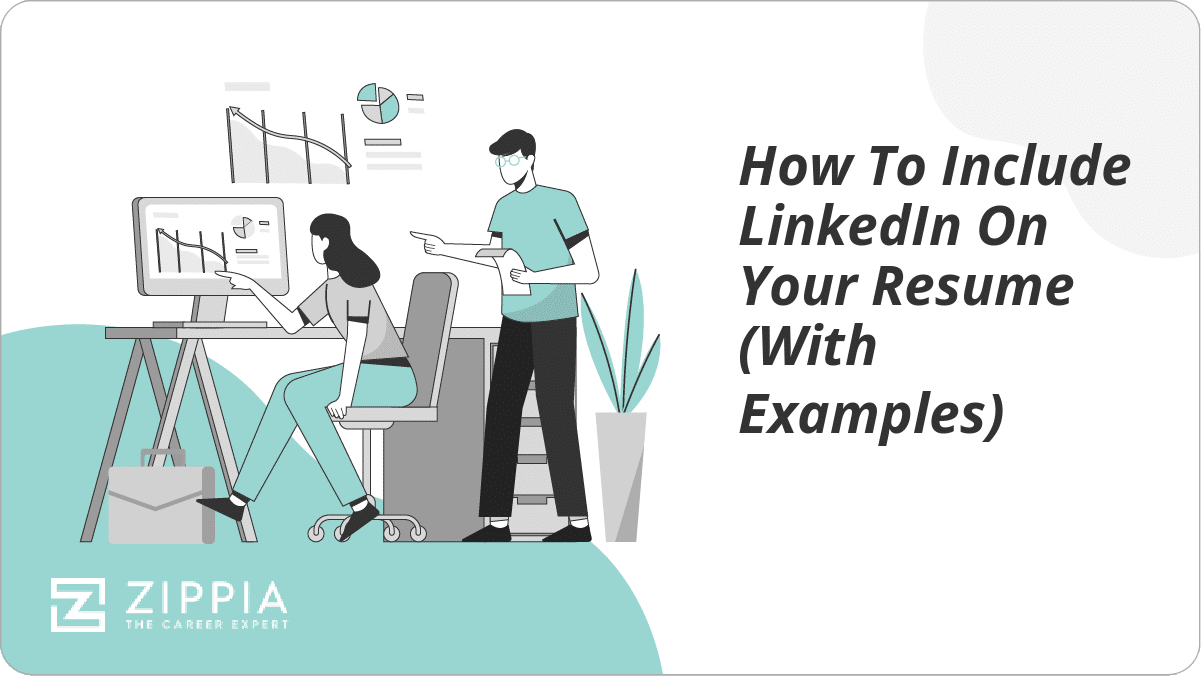
How to Include Your LinkedIn Profile to Your Resume
How to customize your linkedin url for your resume, where to list your linkedin profile url on your resume, tips for making the best linkedin profile, how to list your linkedin url in your signature, why you should put your linkedin on your resume, when to take your linkedin off of your resume, adding linkedin on your resume faq, final thoughts.
- Sign Up For More Advice and Jobs
Adding LinkedIn to your resume is a way to add more information to your resume that can be read by potential employers.
When you are putting LinkedIn on a resume, you are not copying and pasting your LinkedIn profile onto a separate piece of paper and calling that your resume.
Your LinkedIn profile and your resume are completely separate things– and should remain that way.
Your LinkedIn profile is an overview of you as a professional. Your resume is a tailored document that outlines experiences and education that show your qualifications for a specific job or industry.
The purpose of having both is to show your skills for a specific job as well as your experience and skills as a worker overall.
So you are probably excited by now thinking that adding your LinkedIn URL to your resume is the best resume fix ever– but is it really the right decision? Is there anything important you should keep in mind before throwing it on there haphazardly?
The short answer to that question is yes, there are some details you want to be sure you take care of before you use your LinkedIn URL on a resume. Keep reading for the full details.
Despite what you might think, creating a custom LinkedIn Profile URL is reasonably straightforward. Before you go out and start building an exciting twist to your URL, it is recommended that you keep it as professional as possible . Many believe that the best way to do this is to use your first and last name.
www.linkedin.com/in/janesmith
To create your custom URL, all you need to do is head to your LinkedIn Profile. Once you are on the page, look for Edit public profile URL on the upper right corner of the page. As soon as you are redirected to the page, add your custom URL.
Remember to make this something simple and easy for you to remember. One of the best ways to represent yourself is by using your first name, last name, and numbers. Typically the URL is composed of seven to twenty letters and numbers.
You can also use a word or phrase that you are best known for in the professional world. For example, if you are a freelancer and have a company name, you can use this as a URL. You can even take your URL a step higher and add a keyword to help optimize your profile for search engines.
Now that you have spiffed up your LinkedIn profile and created your very own custom URL, you are ready to add it to your resume.
When you add the URL of your LinkedIn profile, it is crucial that you keep the placement in mind. The link to your profile should be placed along with your contact information.
When adding the URL to your resume, you do not have to add the entire link. The way to include it without adding the full-length of the link is to create a hyperlink. To create a hyperlink, highlight the words (Jane Smith LinkedIn Profile), right-click, and select “Hyperlink.”
Your First and Last Name Your Street Address City, State Zip Code Your Phone Number Your Professional Email Address Your LinkedIn Profile URL
Jane Smith 123 Maple Street Apt. 21B New York, NY 12345 | (555) 555-5555 | [email protected]| LinkedIn Profile
It’s a great idea to put your LinkedIn URL on your resume while you’re looking for a job – as long as your LinkedIn profile looks presentable. We’ve got tips for writing resumes , cover letters , and even the perfect LinkedIn profile , but we’ll cover the essentials here.
Before you add LinkedIn to your resume, make sure recruiters and hiring managers end up a professional-looking LinkedIn page by following these key tips:
Complete every section. If you take nothing else away from these tips, remember this. A recent study found that job-seekers with a comprehensive LinkedIn profile were 71% more likely to be called for an interview. Sounds like a pretty easy to way to get more job offers .
Prioritize your headline, summary, and photo. Your headline is like a little catchphrase at the start of your profile. Allow recruiters and hiring managers to quickly understand your professional background here.
Your summary is a more long-form description of yourself, kind of like a default cover letter . This is your chance to engage whoever’s reading your page more fully.
Finally, don’t forget to add a photo that follows the rules we cover here .
Have 50-100 connections (at least). Having any fewer than 50 connections will give recruiters pause. At best, you’re not a very active LinkedIn user, but at worst, you don’t know many other professionals.
Take advantage of recommendations and endorsements. Recommendations are like pre-arranged reference letters that your colleagues can give you. The best way to get a few is to give a few. Only ask from people who can personally speak to your professional qualifications and accomplishments.
Endorsements are part of the skills section of your profile (which itself is a low-effort, high ROI section to fill out). You can verify your skills with a short, repeatable test, but endorsements are even better. A coworker or supervisor can endorse your skills, essentially vouching for your claims.
Customize your URL. More on this below.
Another advantage you will have when creating a LinkedIn profile is the opportunity to add it as a part of your email signature. This will be an excellent way for any prospective employer to gain access to your professional credentials. You can also include it in your cover letter signature.
If you are using an email server such as Gmail, the steps to follow are relatively simple:
Look for Settings (This shows up on the upper right-hand corner of the page in the shape of a gear).
Once you click on the Setting button, you will then click on the button that says, “See all Settings.”
Please scroll down to the Signature text box and add your signature along with your contact information and your LinkedIn Profile URL (remember to hyperlink it).
Then click Save Changes at the bottom of the page.
Once you have followed these steps, your signature will appear in every one of your emails. Here is an example of how your email signature should look.
Your First and Last Name (You can use a different font for your signature) Your Professional Email Address Your Phone Number Your LinkedIn Profile URL or Website
Jane Smith [email protected] (555) 555-5555 LinkedIn Profile
You should add your LinkedIn URL to your resume because social media governs a lot of our current interactions and LinkedIn is the social media site for professionals.
LinkedIn offers more information about you and can even give future employers several “mini” recommendations about you via endorsements from others connected to you in LinkedIn.
You can also upload samples of your work on your LinkedIn profile that can help set you apart from the competition . For example, links to articles, presentations, pictures, etc.
Diversifying your LinkedIn profile helps you look like a more well-rounded candidate with provable skills.
These details can help set you apart from the competition and give you an edge. It helps you get around the one-page resume rule: you can tailor your resume to the job application , but also have all the other great reasons why you would be a great employee on your LinkedIn profile.
Additionally, it gives future interviewers more to work with when they’re interviewing you. If they see you’ve shared content from a thought-leader in your industry that they also know, it may lead to some more impactful interview questions . Rapport with your interviewer is never a bad thing.
So adding your LinkedIn URL to your resume is definitely a great idea for most job applicants. However, if you are applying for a federal job , make sure you are following the rules for what to include on application materials before sending a resume in with your LinkedIn URL.
If your LinkedIn isn’t updated or expanding on your resume, it’s time to take it off of your resume.
Here are a few signs this might be true for you:
You can’t remember the last time you updated your profile.
You won’t be able to update your profile before you submit your resume.
Your LinkedIn profile isn’t complete or polished enough.
You don’t have an updated, professional headshot on your profile.
You don’t have many LinkedIn connections.
Your LinkedIn profile has the exact same information as your resume and doesn’t expand on it in any way.
You haven’t made a custom URL for your profile yet.
The bottom line is that if there is an element of your LinkedIn profile you aren’t confident showing to a hiring manager, don’t include your LinkedIn URL on your resume.
Then, take it as a signal that the next thing on your to-do list is to update and polish your profile so you’ll feel comfortable including it for your next job application.
Should you include your LinkedIn on a resume?
Yes, you should include your LinkedIn profile on your resume. Social media can play a big role in the hiring process. Your LinkedIn profile will giving a hiring manager or recruiter more information about you. You can also add samples of your work that a hiring manager or recruiter can see before bringing you in for an interview.
Where should my LinkedIn URL go on my Resume?
You should put your LinkedIn URL in the contact information section of your resume. You should not include the entire link and add a hyperlink. To create a hyperlink, highlight the words (Jane Smith LinkedIn Profile), right-click, and select “Hyperlink.”
How far back should a resume go?
A resume should only go back 10-15 years of your work experience. You should also only include any relevant work history that relates to the job. In general, you should only include between three and seven relevant jobs on your resume.
What should you avoid including in a resume?
You should avoid including any inaccuracies about your qualifications and experiences. You should also avoid any experiences that do not relate to the job that you are applying to. This will help cut down on unnecessary information and will keep your resume short.
If you are new to the job hun after many years in the workforce, you may feel daunted by the task of making a “modern” resume. Job candidates often search for jobs completely online — rarely do job seekers print out their resumes on specialized paper and hand-deliver them to HR departments.
Landing your dream job is about more than hitting a few job boards and sending out some applications these days. The concept of online networking may seem confusing, but the use of LinkedIn to advance career networks can be an incredibly powerful tool.
Experienced job seekers and new seekers alike must utilize these online platforms and adding access to their LinkedIn profiles via their resumes can help them stay ahead of the pack and land more job offers .
While the actual adding of the URL on the resume is relatively easy (simply adding a hyperlink of your profile URL), there are a few tips outlined in this article to help make the profile a major asset to your resume, versus just some extra fluff.
So make sure your URL is clear, your profile is finished, and your URL is made into a hyperlink and you’ll seamlessly make a traditional resume-LinkedIn profile fusion that can impress recruiters and hiring managers.
Harvard University Graduate School of Design – How to Write A Resume That Stands Out
How useful was this post?
Click on a star to rate it!
Average rating / 5. Vote count:
No votes so far! Be the first to rate this post.

Heidi Cope is a former writer for the Zippia Career Advice blog. Her writing focused primarily on Zippia's suite of rankings and general career advice. After leaving Zippia, Heidi joined The Mighty as a writer and editor, among other positions. She received her BS from UNC Charlotte in German Studies.
Matt Warzel a President of a resume writing firm (MJW Careers, LLC) with 15+ years of recruitment, outplacement, career coaching and resume writing experience. Matt is also a Certified Professional Resume Writer (CPRW) and Certified Internet Recruiter (CIR) with a Bachelor of Science in Business Administration (Marketing Focus) from John Carroll University.
Recent Job Searches
- Registered Nurse Jobs Resume Location
- Truck Driver Jobs Resume Location
- Call Center Representative Jobs Resume Location
- Customer Service Representative Jobs Resume
- Delivery Driver Jobs Resume Location
- Warehouse Worker Jobs Resume Location
- Account Executive Jobs Resume Location
- Sales Associate Jobs Resume Location
- Licensed Practical Nurse Jobs Resume Location
- Company Driver Jobs Resume
Related posts

Career Tests To Find Your Perfect Job
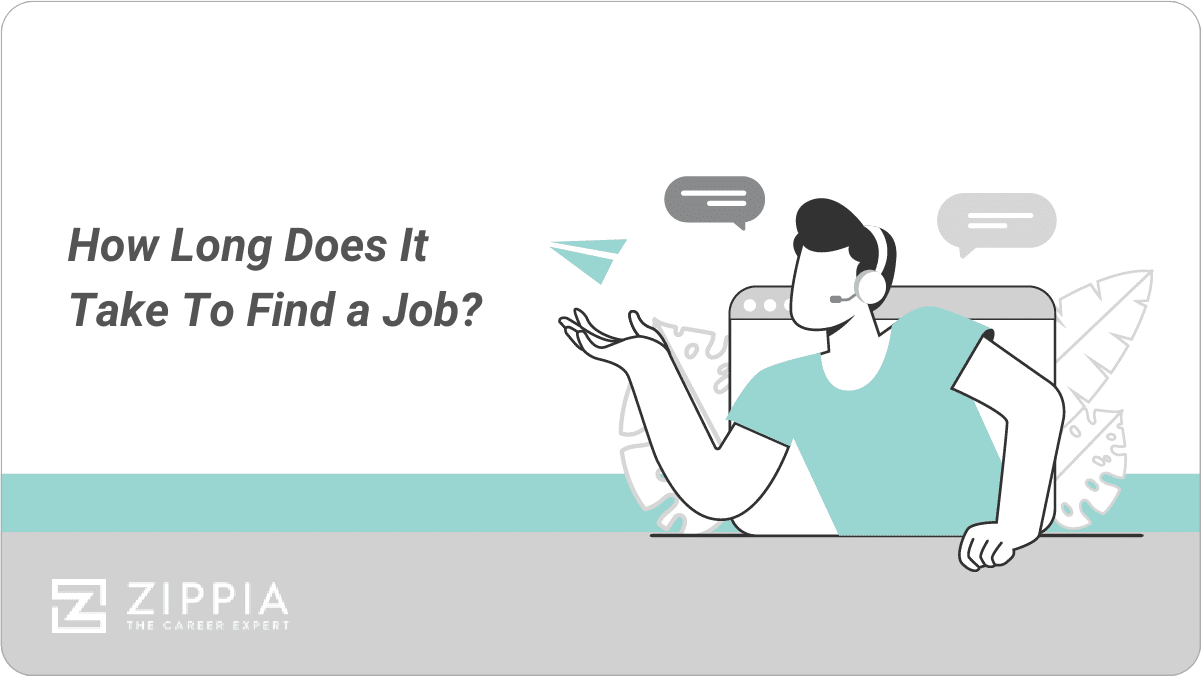
How Long Does It Take To Find a Job?

LinkedIn Easy Apply: What Is It And How To Use It

How To Write A Networking Email (With Examples)
- Career Advice >
- Finding A Job >
- How To Add Linkedin To Your Resume
- Resume Tips
How to Add LinkedIn to Your Resume (+ Key Examples)

10 min read
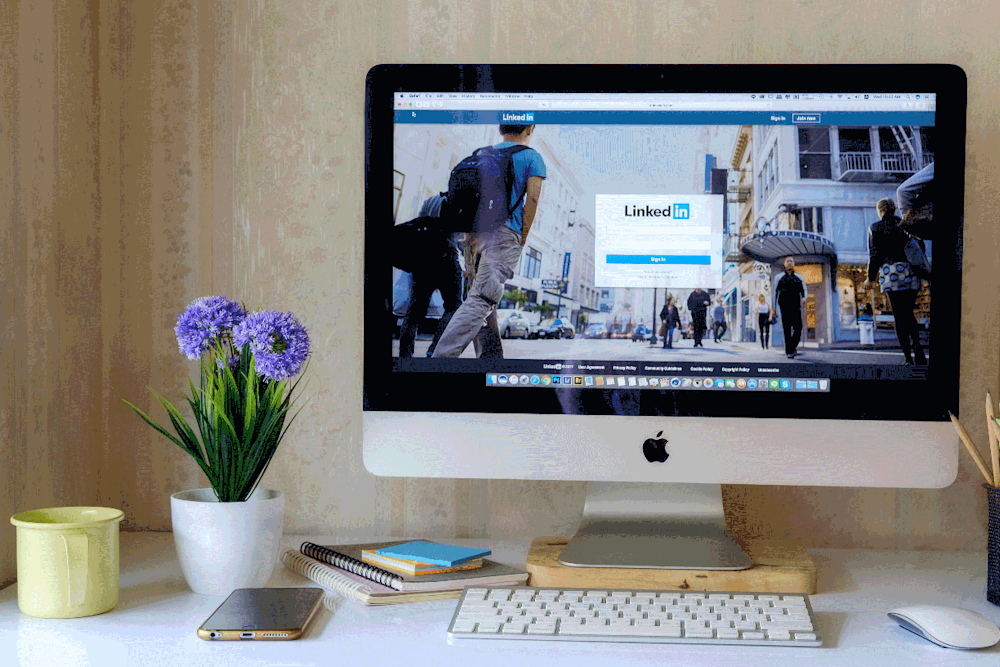
LinkedIn is one of the most powerful career tools for your job search other than your resume. But you knew that already, right? Many employers check on a candidate’s social media and LinkedIn profile before scheduling an interview or making a job offer.
Given the importance of your LinkedIn profile, many job seekers ask the obvious question: “Should I include my LinkedIn URL on my resume?”
The answer is not as straightforward as you might imagine. In reality, it depends on your LinkedIn profile and the nature of your resume. Confused? Don’t be.
We’ll go over everything you need to know here including where and how to include a link to your LinkedIn profile on your resume. In the following guide, we answer these questions:
Should I include my LinkedIn URL on a resume?
When should i remove my linkedin url from my resume.
Where to include a LinkedIn profile URL on your resume
Yes, you should be including your LinkedIn information within the contact section on your resume. Most hiring managers and employers will check your LinkedIn either way so including it on your resume makes their life easier. (Hint: that’s always good for you!)
Luckily, learning how to add LinkedIn to a resume is simple and it doesn’t take long. Your professional profile is an important part of your modern job search toolbox. It has vastly more space than your resume, plus opportunities to add compelling social proof like endorsements and recommendations to your job applications.
Your resume has already given the hiring manager an overview of your work life. But it doesn’t have to end there. Many recruiters also want to know who you know and what your interests are. By including your LinkedIn URL on your resume, you offer them more details about you. At the click of a button, they can find out about your community and connections.
You might feel ready to include your LinkedIn URL on your resume. However, there are some precautions you need to take. Including a link to a bad LinkedIn profile will do more harm than good. So, before you make this change to your application, revisit your profile.
Your LinkedIn is an opportunity to tell a richer career story. If you’re not taking advantage of that opportunity, though, your LinkedIn will look more like a neglected front lawn. Before we look at how to add LinkedIn to your resume, let’s deal with the basic rules. Take some care to clean up your property before you try to use it as a selling point.
Here are situations you would need to take care of before adding that LinkedIn URL to your resume or job application:
Your LinkedIn profile is not updated
Your link not customized
Unprofessional profile
Regurgitation of resume
1. Your LinkedIn profile is not updated
This point should go without saying. You need to ensure your LinkedIn profile is updated with your latest professional information. It wouldn’t be a good idea to have the hiring manager or recruiter wonder why the employment information from your resume doesn’t match your LinkedIn. If it’s been a while since you updated your LinkedIn page, now is the time to do it.
When the hiring manager reviews your LinkedIn page, all of the information that they need should be front and center. That means having a descriptive headline that accurately describes your professional story and including your latest role. Here is a good example:
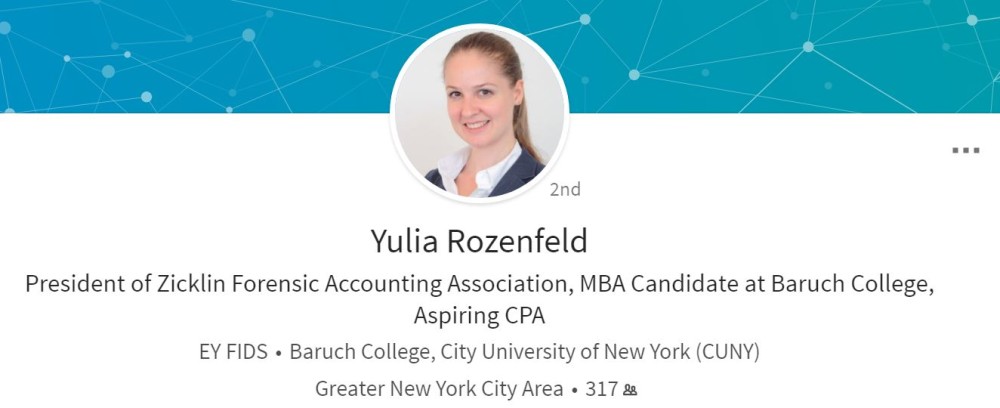
2. Your LinkedIN URL not customized
When you create your LinkedIn account, you’re given an automated URL. This URL is usually a combination of your name along with some numbers and letters. For example, your URL may be something like linkedon.com/in/bobsmith/2382/A/233. Now, this link may work in practice, but it doesn’t look professional. It’s time to change it for the better.
Fortunately, you have the option to customize your LinkedIn URL. This will allow you to include the live link on your resume while maintaining a neat and professional look. It doesn’t take too long to get the job done. While your name may already be taken, you can customize your URL using a range of details. For example, you may use your name and job role.
Here are the instructions to personalizing your LinkedIn profile link:
Click the Me icon at the top of your LinkedIn homepage.
Click View profile.
On your profile page, click Edit public profile & URL on the right rail.
Under Edit URL in the right rail, click the Edit pencil icon next to your public profile URL.
It'll be an address that looks like www.linkedin.com/in/yourname.
Type the last part of your new custom URL in the text box.
Click Save and you’re done.
The aim of the game is to ensure that your LinkedIn URL is easy to read and looks professional. There are many ways in which you can achieve this result. You may need to play around with a variety of URL options before you find the one that is right for you. Don’t try to be too clever or jazzy with your LinkedIn profile link. Having an over the top URL may work against you in the long run. Keep it simple, clean, and straightforward.
Here’s an example of a customized LinkedIn URL on resume:

3. You have an unprofessional profile
Your LinkedIn profile needs to impress the hiring manager or recruiter. If you haven’t paid your profile much attention before now, you should do so. The good news is that there are plenty of ways you can upgrade your LinkedIn profile without putting in too much effort.
The first thing you should add is a high-quality, professional profile photo. If possible, include a headshot with a clean background. You can either make sure that the background of your photo is blank when you take it or edit it later. The picture should be 100% clear. Blurry images look unprofessional and show that you lack attention to detail.
Is your picture NSFW?
LinkedIn profile pictures need to be professional. If yours doesn’t make the mark, you could damage your chances of landing your dream role. Avoid the following faux pas :
Group photos. Your profile picture should be of you, and you alone.
Vacation snaps. Your future boss doesn’t need to see you sitting on a beach.
Alcoholic drinks. Pictures taken in bars or clubs are not professional.
Pets or children. You might love your cat… but Mr Snuffles doesn’t need to be in your profile picture. Sorry.
Some candidates make the mistake of thinking that any picture of them will do. That is simply not the case. Your LinkedIn profile picture is part of your professional brand. It tells the story of who you are professionally.
Take the time to tailor your profile picture to your audience. While it may seem like a minor part of your LinkedIn profile, it can make a real impression on the hiring manager.
Next up, you need to ensure that you have a well worded resume header summary to lead with. If you don’t know where to start, we’ve got you covered. Check out our guide on how to write a good LinkedIn summary (plus examples for inspiration!) here.
You also need to ensure that you have a good amount of connections to other professionals. A bare-bones profile with no image and 10 connections will appear suspicious to the hiring manager. Write a solid summary and get active on your LinkedIn. Add new connections from the “people you may know” page and endorse other people who will in return endorse you.
Get started today! Check out our five top tips on how to apply for jobs online using your LinkedIn profile and your resume.
4. Your profile simply regurgitates your resume
Let’s say that your LinkedIn profile and your resume are identical. You shouldn’t add your profile URL to your resume if it’s just a reiteration of everything on your resume. The truth is that these two materials have different goals, and so should not be exactly the same.
We can break this down even further. A resume is a document targeting a specific position. You should have taken the time to tailor it to both the job and company at hand. Your LinkedIn profile, on the other hand, is a more detailed outline of your professional career and work history. It should be more generalized, as it is not targeting a specific job role.
Of course, the differences between these two materials don’t start and end there. The style of your LinkedIn profile won’t be the same as your resume. For example, your work experience section will be more of a conversational summary of what you did, rather than just bullet points. Understanding these key differences is key when applying for jobs.
Before you learn how to add a LinkedIn to your resume, make sure you have dealt with the above issues. Edit your resume to ensure that it meets the criteria of the role for which you are applying. Next, check out our comprehensive guide about how to make your LinkedIn profile stand out from the crowd. Once you have done that, you can move onto the next step.
How to add LinkedIn to a resume quickly and easily
Your LinkedIn URL should go in the header along with the rest of your contact information. There are two ways that you can add this information to your resume with style.
1. Add your LinkedIn URL as it is
The most common option here is to copy and paste the URL as it is. You can include it next to your phone number and email. This is where the custom URL comes into play: it looks much neater without a string of letters and numbers after your name.
Don’t forget to shorten the link before including it. You can do this by getting rid of the unnecessary parts. For instance, you don’t need to add “https://www”. Instead, you can just lead with LinkedIn and the rest of the URL.
Remember that you also don’t need to label your link “LinkedIn URL” or anything along those lines. It’s clear to the reader that it’s a link to your profile.
2. Include a hyperlink to your profile
Your other option is to include the profile link as a hyperlink. This option only works if you plan to submit your resume as a .doc file. This is actually the resume file type we recommend using for ATS ( applicant tracking system ) compatibility.
Either a hyperlink or a short, customized link to your LinkedIn profile is perfectly fine. This approach will allow a hiring manager or recruiter to navigate directly to your LinkedIn profile from your resume. Before you hit “send” make sure that the hyperlink works properly.
In this guide, we have covered how to add linkedin to a resume. Adding your URL to your application is a really effective way to catch the attention of the hiring manager. It answers a question before they could ask it, which is sure to score points.
Of course, before you add this feature to your resume, you need to do some ground work. Ensure that your profile is up to date and not just a repeat of your resume. If you are active on the social media channel, you need to tailor your content to your sector. When a hiring manager takes a look at your profile, they should get a rounded view of you and your skills.
Looking for a way to stand out from the crowd? If you’re emailing your resume to the hiring manager, you’ll also want to add the LinkedIn URL in your email signature. This allows them to easily click on the link and view your profile without opening your resume document again.
Applying for a new job? If you’re ready to take your career to the next level, check out our free resume review now. We will give you the advice you need to take your job search to new heights, gain more interviews than ever, and supercharge your career.
Recommended reading:
How To Upload Your Resume To LinkedIn
Add The Right Skills To Your LinkedIn
The Best LinkedIn Writing Services
Charlotte Grainger, Editor & Content Writer, Charlotte Grainger, Editor & Content Writer
Charlotte Grainger is a freelance writer living and working in Sheffield, UK. She has a passion for career development and loves sharing tips and advice. Follow her on Twitter

Our resume services get results.
We’ve helped change over 30,000 careers.
Get a free resume review today
Our experts will review your resume’s grammar, layout, and ability to pass ATS — all free and delivered straight to your inbox.
PROTECT YOUR DATA
This site uses cookies and related technologies for site operation, and analytics as described in our Privacy Policy. You may choose to consent to our use of these technologies, reject non-essential technologies, or further manage your preferences.
- Search Search Please fill out this field.
- Career Planning
- Finding a Job
How to Include Your LinkedIn URL on Your Resume
:max_bytes(150000):strip_icc():format(webp)/ADHeadshot-Cropped-b80e40469d5b4852a68f94ad69d6e8bd.jpg)
- Before You Add a Link
What to Include in Your Profile
Linkedin custom url options, how to create a custom linkedin url.
- List LinkedIn on Your Resume
- List Your URL in Your Signature
Add Your Resume to LinkedIn
Frequently asked questions.
Shannon Fagan / Getty Images
One of the benefits of LinkedIn is that it gives prospective employers and professional connections a synopsis of your credentials. Viewing a LinkedIn profile is a quick and easy way to get insight into someone's career history.
You can create a custom LinkedIn URL to add to your resume, email signature, and anywhere else you'd like to market your credentials. Hiring managers will be able to easily access your LinkedIn profile and see recommendations and skill endorsements from your colleagues, clients, and managers.
Get advice on how to include your LinkedIn URL on your resume, create a custom URL, and make your profile stand out to employers.
Spiff Up LinkedIn Before You Add a Link to Your Resume
You want your LinkedIn profile to be polished and robust. If your profile simply restates the same information that's included on your resume, it won't improve your chances of getting an interview.
A less-than-compelling LinkedIn could even hurt your candidacy. No one likes to feel that they've wasted a click, and hiring managers may assume that your sparse profile is an accurate picture of your qualifications.
Prospective employers can visit LinkedIn to learn more about you and your skills and credentials.
Here's what to include on your LinkedIn profile and how to give it a makeover, if it needs one.
Add a Summary
Along with listing your work experience, be sure to add a summary section to your profile. This is similar to a resume summary statement ; it allows you to highlight your greatest strengths and work experience.
You can write your summary in the first person; this is an opportunity to be authentic and show a bit of personality.
Write a Headline
Be sure to write a headline at the top of your profile—this is like a resume headline , which is a short phrase that summarizes who you are as a professional.
One element of a LinkedIn profile that makes it different from a resume is that people can give you recommendations.
Request Recommendations
LinkedIn recommendations are written references supporting your work. Job seekers should include a variety of recommendations with their profile to show that others respect the quality of their work.
You can request these recommendations from clients, colleagues, professors, coaches, fellow volunteers, and subordinates as well as people who have supervised your work.
Include Skills
Skill endorsements are a way for your connections to verify that you have the skills and qualifications that hiring managers seek. LinkedIn does not provide a way to request skill endorsements, but you can encourage your connections to offer them by endorsing their skills first.
Add Samples
LinkedIn allows members to showcase samples of their work in the featured section of their profile. Incorporate writing samples, design samples, slide presentations, spreadsheets, websites, and other examples of your work. Include any information that demonstrates your skills. Of course, avoid sharing any proprietary information that would be damaging to your employer.
Creating a distinctive LinkedIn profile URL can help you to convey a strong brand as you network and job search. Unless you create a custom URL, LinkedIn will assign a URL that typically contains your name as well as some numbers and letters. It's much better to create your own short version for employers and connections to click on.
Here are options for creating an easy-to-remember URL.
Use Your Name
A custom URL can be as simple as just your name, which will be more memorable to prospective employers and networking contacts. If your name is taken, consider adding your middle initial or middle name to the URL.
Use a Phrase or Label
Another approach to customization is to include a phrase or label that might get picked up by search engines more readily. For example, someone who wants to establish an identity as a quantitative analyst might include "quantguy[name]" in their URL.
Here's how to customize your LinkedIn profile URL:
- When you are logged in to LinkedIn, click on your own profile page. Then, click on the "Edit public profile & URL" link on the upper right corner of the page.
- On the right side of your public profile page, you will see your current URL. Immediately underneath it, you will see a link to "Edit public profile URL." Click on the pencil icon, and you will see a box where you can fill in your new custom URL.
- Type in a new URL composed of 3-100 letters or numbers, with no spaces, symbols, or special characters allowed.
- Click on "Save" just below the box, and you will be all set with your new custom LinkedIn profile URL.
Once you have created a customized URL, it's a good idea to add it to your resume and to your social networking profiles .
Where to List Your LinkedIn URL on Your Resume
List your LinkedIn URL in the contact section of your resume after your email address.
LinkedIn URL on Resume Example
Your Name Your address Your city, state, zip code Your phone number Your email address LinkedIn (or personal website) URL
How to List Your LinkedIn URL in Your Signature
Email signature with linkedin.
Your Name Email Address Phone LinkedIn URL
Be sure to upload a new version of your resume when you get promoted, change jobs, add to your education or certifications, or upgrade your skills.
In addition to showcasing your LinkedIn profile on your resume, you can add your resume to LinkedIn, by either linking to it or uploading it. This is an excellent way to provide in-depth information about your employment history and expertise to prospective employers and business contacts.
You can either upload a resume file directly to LinkedIn or link to your resume document on another site. Here's how:
- When you are logged in to LinkedIn, go to your own profile page by clicking "Me" and then selecting "View Profile" from the dropdown menu.
- Go to the introduction section in the top right corner of your screen. This is the part of the page listing your name, headline, and location. Click "Add Profile Section."
- Open the "Featured" section, and select "Media."
- Upload your resume from your computer.
- Or: in the "Featured" section, select "Links" from the dropdown. Enter the URL of your online resume.
- Edit the "Title" and "Description" in the pop-up window.
- Click "Save."
How do I delete my resume from LinkedIn?
Deleting your resume from LinkedIn is just as easy as uploading the document in the first place. Scroll down to the featured section on your profile page. Click the pencil icon to edit. Then, click "Delete." This method works whether you've uploaded your document as a file or as a URL.
How do I update my resume on LinkedIn?
To update your resume, scroll down to the featured section on your profile page. Click the pencil icon to edit. Click "Edit" to tweak your title and description, or "Delete" to take down your existing resume and upload a new document.
Why is my resume blurry on LinkedIn?
Sometimes, resumes uploaded as PDFs to LinkedIn appear blurry due to image quality or compression issues. However, you can often work around this issue by hosting your resume on another site. Upload your PDF to your own website, then navigate to the featured section and add the URL instead of the document.
How do I list freelance work on LinkedIn?
There are several ways to highlight your freelance work on your LinkedIn profile:
- List your title in your headline (e.g., "Independent Consultant").
- Add descriptions of your work experience to your summary section.
- Add contractor roles to your experience section. To do this, click the "Add" icon at the top of the experience section, and fill in the relevant fields.
- Add work samples to your featured section by uploading links or documents.
LinkedIn. " Your LinkedIn Profile—Overview ." Accessed April 20, 2021.
LinkedIn. " Customize Your Public Profile URL ." Accessed April 20, 2021.
LinkedIn. " Skill Endorsements—Overview ." Accessed April 20, 2021.
LinkedIn. " Recommendations—Overview ." Accessed April 20, 2021.
LinkedIn. " Skill Endorsements and Recommendations ." Accessed April 20, 2021.
LinkedIn. " Feature Samples of Your Work on Your LinkedIn Profile ." Accessed April 20, 2021.
StackExchange. " Uploaded PDFs Are Blurry on LinkedIn Profile Page ." Accessed April 20, 2021.
LinkedIn. " Showing Self-Employed or Consultant on Your Profile ." Accessed April 20, 2021.
- PRO Courses Guides New Tech Help Pro Expert Videos About wikiHow Pro Upgrade Sign In
- EDIT Edit this Article
- EXPLORE Tech Help Pro About Us Random Article Quizzes Request a New Article Community Dashboard This Or That Game Popular Categories Arts and Entertainment Artwork Books Movies Computers and Electronics Computers Phone Skills Technology Hacks Health Men's Health Mental Health Women's Health Relationships Dating Love Relationship Issues Hobbies and Crafts Crafts Drawing Games Education & Communication Communication Skills Personal Development Studying Personal Care and Style Fashion Hair Care Personal Hygiene Youth Personal Care School Stuff Dating All Categories Arts and Entertainment Finance and Business Home and Garden Relationship Quizzes Cars & Other Vehicles Food and Entertaining Personal Care and Style Sports and Fitness Computers and Electronics Health Pets and Animals Travel Education & Communication Hobbies and Crafts Philosophy and Religion Work World Family Life Holidays and Traditions Relationships Youth
- Browse Articles
- Learn Something New
- Quizzes Hot
- This Or That Game
- Train Your Brain
- Explore More
- Support wikiHow
- About wikiHow
- Log in / Sign up
- Finance and Business
- Business Communications and Information Technology
Add LinkedIn to a Resume: Customize Your URL & Show Your Skills
Last Updated: February 1, 2024 Fact Checked
Customize Your LinkedIn URL
Add linkedin to your resume, what should my linkedin profile include, expert interview.
This article was written by James Pak and by wikiHow staff writer, Darlene Antonelli, MA . James Pak is a Career Coach and Founder of LA Career Coaching. With over eight years of industry experience, James specializes in career guidance, professional development, and graduate school and college admissions consulting for students. He offers one-on-one coaching services and works with students in college and high school. He received his MBA from Columbia Business School and a B.S. from Boston College. This article has been fact-checked, ensuring the accuracy of any cited facts and confirming the authority of its sources. This article has been viewed 8,639 times.
Should you add your LinkedIn URL to your resume? If so, where? Adding your LinkedIn URL to your resume gives hiring managers another place to see you, rather than just your resume. This wikiHow article teaches you how to customize your LinkedIn URL and add it to your resume. We'll also give you tips on where to place your LinkedIn link and help you figure out what to add to your profile.
Things You Should Know
- Before your add your LinkedIn profile URL to the header & contact info in your resume, make sure your URL is customized and that your profile is polished.
- Customize your URL on your computer by going to "View Profile > Edit public profile & URL > Edit > Save."
- Customize your URL on your phone by going to "View Profile > … > Contact info > Edit > Edit your custom URL > Save."

- For computers, click Edit public profile & URL on the far right side of the screen, then click the pencil icon in the "Edit your custom URL" tile.
- In the mobile app, tap the three-dot menu icon (it's to the right of "Open to" and "Add section") and tap Contact info . Tap the pencil icon next to the "Contact" header then tap your current public profile URL. When the next page opens, tap the pencil icon in the "Edit your custom URL" tile.

- To appear straight-foward you can use your name, but if you have a more common name try adding your current profession to the URL, like "jane-doe-developer."

- Get the URL by going to your LinkedIn profile and copying it from the address bar. [1] X Research source

- Use this method if your LinkedIn profile has recently been updated or polished and your profile URL is customized. There's nothing more embarrassing than including an unfinished or out-of-date LinkedIn profile URL on your resume and then having hiring managers point it out.
Charbel Atala
Link your online profiles prominently to make them easy to access. Make professional profiles like LinkedIn easy to access by listing URLs clearly on resumes. Enable one-click background vetting checks for recruiters.

- If your resume is digital (meaning it's not printed on paper) make it a hyperlink . In that case, the person can click the link to visit your LinkedIn profile.
- On the other hand, don't hyperlink the text if the resume is going to be printed. A hyperlink that's printed out will appear in a bright blue text that's distracting.
- If the job is mobile, consider putting a QR code instead so the hiring manager can use that instead.

Expert Q&A
- You can use a computer or the mobile app on Android to upload your resume. Thanks Helpful 0 Not Helpful 0
- If you want to hide or delete a resume from your LinkedIn profile, scroll down to the "Featured" section of your profile, click the pencil icon next to your resume, and click Delete . Thanks Helpful 0 Not Helpful 0

Thanks for reading our article! If you’d like to learn more about finding a job, check out our in-depth interview with James Pak .
- ↑ https://www.linkedin.com/help/linkedin/answer/a542685/manage-your-public-profile-url?lang=en
About This Article

- Send fan mail to authors
Did this article help you?


Featured Articles

Trending Articles

Watch Articles

- Terms of Use
- Privacy Policy
- Do Not Sell or Share My Info
- Not Selling Info
Get all the best how-tos!
Sign up for wikiHow's weekly email newsletter

How To Add LinkedIn To Your Resume? [Full Guide + Examples]
Learning how to add LinkedIn to your resume adds more depth to your application and resume. With over 58 million companies on LinkedIn and with 67% of recruiters vouching for higher-quality hires via LinkedIn, LinkedIn is one of my favorite platforms and has become an essential tool in today’s job market.
Not only is it a platform for networking and connecting with professionals from various industries, but it also serves as an online resume.
Incorporating LinkedIn into your traditional resume can give you a competitive edge and showcase your skills and achievements more effectively.
Think of it as providing more information about yourself if the recruiter wants to know more about you. This can be done by navigating to your LinkedIn profile rather than limiting your recruiter to a 1-page resume.
In this full guide, we will explore the why, how, and design tips for adding LinkedIn to your resume, along with real-life examples to inspire you.
Incorporating LinkedIn into Your Resume
Showcasing your LinkedIn profile in your resume adds more depth to your resume and enables recruiters to understand you and your career better.
Including Your LinkedIn Profile URL
One of the easiest ways to add LinkedIn to your resume is by including your profile URL. Place it alongside your personal contact information at the top of your resume to ensure that potential employers can find and access your profile easily.

Showcasing LinkedIn Recommendations on Your Resume
LinkedIn recommendations from ex-colleagues, supervisors and mentors can serve as powerful endorsements of your skills and work ethic. If your LinkedIn profile does not have any recommendations yet, a quick way to get some is to ask your references to leave you a recommendation on LinkedIn.
Consider selecting a few impactful recommendations to include in your resume. You can either list them individually or incorporate them into your professional experience section.
Add A Link To Your LinkedIn Projects and Publications
If you have worked on noteworthy projects or published articles, LinkedIn allows you to feature them on your profile.
Select projects and publications that align with the job you are applying for and include them in the appropriate sections of your resume. Provide a brief description of each project or publication, along with any relevant links or accolades.
Formatting and Design Tips for LinkedIn-Infused Resumes
Ensuring consistency in formatting between your LinkedIn profile and resume helps you create a visually appealing and cohesive representation:
When it comes to creating a resume that seamlessly integrates with your LinkedIn profile, attention to detail is key.
By maintaining consistency in formatting, font, color scheme, and overall design, you can create a unified and professional image of your personal brand.
Imagine the impact of a hiring manager upon seeing your resume and LinkedIn profile side by side, with both documents exuding a cohesive visual identity.
But consistency goes beyond just the aesthetics. It’s important to ensure that the content of your LinkedIn profile and resume aligns as well such as the usage of past tenses or present tenses .
Double-check that your dates of employment and job titles match in both documents, as any discrepancies can raise red flags and create confusion for potential employers.
Using LinkedIn Icons and Logos in Your Resume
Consider taking your LinkedIn integration a step further by incorporating LinkedIn icons or logos into your resume design.
These small but impactful visual elements can make your profile URL more noticeable and reinforce the connection between your resume and online presence.
Placing a LinkedIn logo next to your contact information or including a small icon near your profile URL can serve as a subtle reminder of your professional online presence.
However, it’s important to use these icons and logos sparingly and tastefully. The goal is to enhance your resume’s visual appeal while maintaining a clean and professional look.
Avoid cluttering your resume with excessive graphics or distracting elements that may overshadow the content itself.
Balancing LinkedIn Content with Traditional Resume Sections
While LinkedIn offers more flexibility and space to showcase your accomplishments, it’s crucial to strike a balance between LinkedIn content and traditional resume sections.
As your resume is one of your most important career documents , your resume should remain concise and tailored to the specific job you are applying for.
While it may be tempting to include every detail from your LinkedIn profile, remember that hiring managers often prefer a focused and targeted resume that highlights the most relevant information.
When crafting your resume, pay special attention to your professional summary, work experience, and education sections.
These sections should be well-crafted and aligned with your career goals. Use concise and impactful language to describe your achievements and responsibilities, ensuring that they align with the requirements of the job you are applying for.
Why Should You Add LinkedIn to Your Resume?
LinkedIn has revolutionized the way employers and recruiters evaluate candidates.
The digital nature of LinkedIn allows for easy accessibility and shareability, making it a powerful tool for professionals to showcase their expertise. Here are a few compelling reasons why you should add LinkedIn to your resume:
The Importance of LinkedIn in the Job Search Process
When employers receive a resume, they often look up the candidate on LinkedIn to gain a more comprehensive understanding of their professional background.
By incorporating LinkedIn into your resume, you can provide employers with immediate access to your online profile, enabling them to gather additional information about your skills, experience, and accomplishments.
How LinkedIn Can Enhance Your Resume
LinkedIn allows you to go beyond the limitations of a traditional resume. With a LinkedIn profile, you can showcase your expertise through endorsements, recommendations, and connections.
This additional information adds credibility and depth to your resume, making you a more attractive candidate to potential employers.
Optimizing Your LinkedIn Profile for Resume Integration
To ensure a seamless integration between your LinkedIn profile and resume, it’s crucial to update your LinkedIn profile with relevant information.
Here are some key areas to focus on:
Updating Your LinkedIn Profile with Relevant Information
Start by revisiting your LinkedIn profile and making sure it aligns with your resume.
Update your work experience, educational background, and professional certifications to reflect the most recent developments in your career.
Be concise and articulate, using action verbs to describe your achievements and responsibilities. Here’s an example from my own profile that you can adapt and follow.

Choosing the Right LinkedIn Profile Picture
Your LinkedIn profile picture plays a significant role in making a positive first impression.

Select a professional headshot that aligns with your industry and showcases your personality. Ensure that the picture is recent, well-lit, and emphasizes your professionalism.
Highlighting Key Skills and Achievements on LinkedIn
LinkedIn allows you to showcase your skills and achievements prominently.
Make sure to include a comprehensive list of your top skills, as these will appear in search results when employers are looking for candidates with specific expertise.
Additionally, highlight your key achievements in each role, utilizing bullet points or short paragraphs to capture attention.
Remember, your resume is a snapshot of your professional journey, and it should be tailored to make a strong impression on potential employers.
Remember to continuously update both your LinkedIn profile and resume to reflect your latest achievements and skills. After you’re done with updating your resume, don’t forget to have it reviewed by a trusted acquaintance or professional before submitting them for job applications. On top of that, by leveraging the power of LinkedIn, you can enhance your job search and stand out as a top-notch candidate.
So, go ahead, polish your resume, fine-tune your LinkedIn profile, and if you need any assistance, I’m always here to help.
Similar Posts

Resume Paper: The 1 Trick That Impresses Your Interviewers
A resume paper is thicker than the standard paper, is made from different materials, textures, colours and offers a more professional feel.

Special Skills for Acting Resume: How To Get That Next Role
Uncover lists of special skills for an acting resume that make you unique ranging from musical talents, sports prowess and many more!

20 Best Font For Cover Letter To Impress Employers
Much like the color choice, your choice of best font for cover letter is an integral part…

How Many References Should You Have On A Resume?
Deciding how many references should you have on a resume depends on who you select, how you reach out to them and how they relate to you.

Fake Resume: Everything You Need To Know To Spot One
Learn how to spot a fake resume through vague dates, unusual job titles, unclear education history and the implications if you use one.

Ultimate Hostess Resume Guide To Stand Out From Your Competition
Get the best hostess resume tips which include customer-centric skills, a strong career objective, specific past experiences, and much more!
Leave a Reply Cancel reply
Your email address will not be published. Required fields are marked *
Save my name, email, and website in this browser for the next time I comment.
How to Put LinkedIn On Your Resume
In This Guide:
Is linkedin really worth it do recruiters check it, how and where to add linkedin to your resume, should you add your resume to linkedin, is there a way to hide my resume from linkedin.
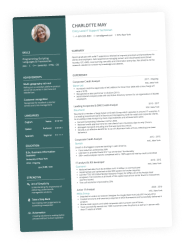
I remember when I first made a LinkedIn profile.
I felt so professional and wanted to boast about the number of connections, references, all that jazz.
And, naturally, one of the questions that sprang to mind was, “Should I put my LinkedIn on my resume?” Surely, it wouldn’t hurt, right?
If you’ve found yourself asking the same question, you might want to give it some more thought.
If you want to put LinkedIn on your resume, the good news is, you absolutely can! However, you need to make sure you do it properly so that it doesn’t backfire. Because it can.
Before we get into it, wouldn’t you want a resume that screams “I am the best candidate for the job”? Well, you’re in luck!
With the Enhancv resume builder , you can craft a resume that blows all other applicants out of the water. From design options to bullet and section suggestions and content writing tips, we’re here to help you land your dream job!
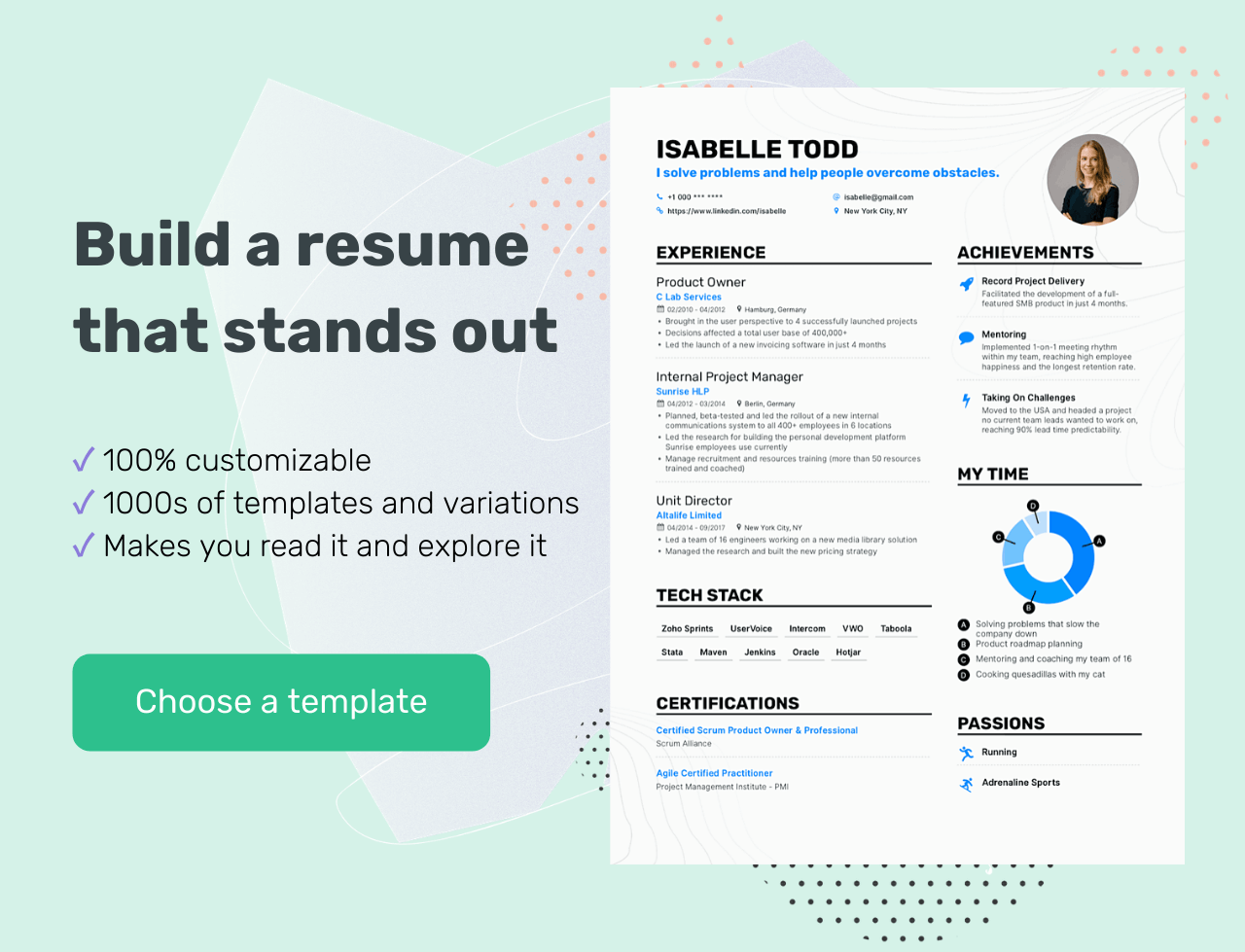
Now, back to the question on everyone’s minds…
The first thing you should be asking is whether you should actually put your LinkedIn on your resume. And the answer is yes!
If you do it right .
Let’s go into a bit more detail.
First off, will a hiring manager even check your LinkedIn profile? Yes, they will – even if you don’t include it in your application.
You know how employers sometimes scout the internet to look through your social media for any red flags? Yeah, LinkedIn is no exception.
Studies have shown that about 40% of recruiters might not call you in for an interview if they don’t see your LinkedIn profile. So, if you don’t have one yet, you might want to think about registering.
So, you now know that your employers will go through your LinkedIn. But what are they looking for?
Well, they want a more extensive look at your background. And your profile can provide just that if you’ve prepared it properly.
A LinkedIn account can give a recruiter more context and information about your broader work history, your skillset, and if other people can back you up.
You can only include so much on your resume – remember when we talked about targeted resumes ? Those tips don’t apply to your LinkedIn.
Unlike your resume, your profile can ( and should ) include your full work history, your skills, even if they’re not relevant to the job you’re after, and endorsements from your clients and coworkers.
Now, I mentioned above that you should only put your LinkedIn on a resume if you do it right. And trust me, there is a wrong way to do it. Including a link to a poorly made profile will only harm your application.
So, let’s get down to business.
Can your resume pass an ATS?
Drop your resume here or choose a file . PDF & DOCX only. Max 2MB file size.
There are two things you need to make sure you do right.
I’ll start with the more important one.
First off, update your LinkedIn profile
Naturally, all your employment history, skills, and achievements you add to your LinkedIn should match the information on your resume, so embellishing the truth on either of those is out of the question.
But one thing you should consider is that your LinkedIn and your resume should never be one and the same.
Your profile has the chance to say more about you, so don’t just regurgitate the same things you say on your resume. Give your employers more.
If your LinkedIn is a carbon copy of your resume, then it kind of defeats the purpose. So, stick to the essentials and the relevant stuff on your resume, and feel free to share your entire background on your account.
You can also talk about your work experience a bit more freely on LinkedIn, as you don’t have the same “short bullet points” restriction that you do on a resume.
So, what exactly do you need to make a professional LinkedIn profile? In short:
- A custom URL
- A proper profile and cover photo
- An eye-catching headline
- Work examples
Now let’s examine each of these.
Customize and clean up your URL
When you create an account, LinkedIn will give you a URL that usually consists of your name and a random string of numbers and letters.
Not customizing that URL can make it seem like you’re not that bothered about how you appear, professionally speaking. A custom URL does just the opposite – it helps establish your personal brand.
Editing your URL is simple. First, go to the “Me” icon at the top of the page and click “View profile”.
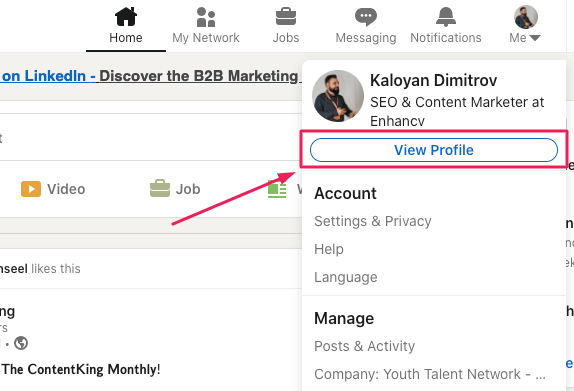
Next, head over to “Edit public profile & URL”, which will redirect you to your public profile settings page.
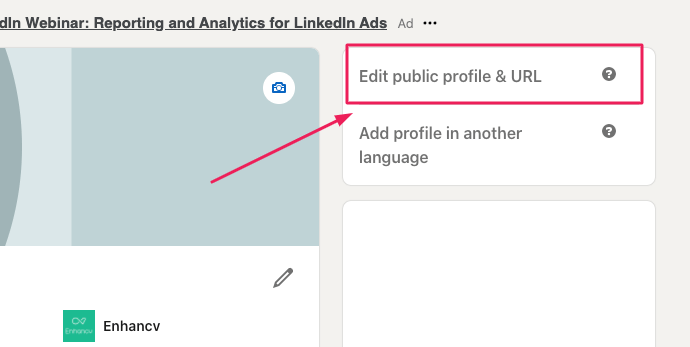
On the right, you’ll see your URL under “Edit your custom URL”. Find the “Edit” icon next to it.
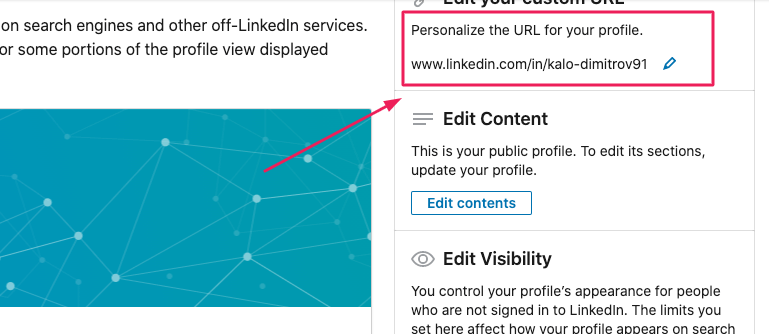
The address will look something like “www.linkedin.com/in/name”. In the text box, customize the last part and click “Save”.
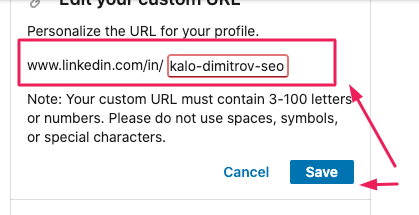
You can simply remove the random string of text, keeping only your name. Alternatively, if you want people to recognize what you do easily, you can add your job title to your URL.
Use a professional photo and a custom background
Your profile photo and background will be among the first things a recruiter visiting your profile will see. So, make them professional and representative of who you are.
That selfie from your night out at “da club” from 2016 probably won’t be the best choice, would it?
The best piece of advice is to use a high-quality photo of you facing the camera, smiling, with no discernable background.
As for the actual LinkedIn cover photo, opt for a memorable, visually pleasing picture representing a part of you or your personality. Still, keep it professional.
Write a catchy headline
You know how your resume heading should stand out? So should your LinkedIn headline.
Your headline is a short phrase that summarizes who you are and what you do.
Make it memorable – something that will stick in the recruiter’s mind and say, “That’s an employee I’d be lucky to have”.
Don't forget to add a summary
Just like with a resume summary , a LinkedIn one lets you briefly talk about yourself and your strengths.
I’d recommend that you write your LinkedIn summary in the first person, as that will give it that personal touch.
Oh, and make sure you include relevant keywords. Not just in your summary, either – in every section of your profile.
Add your skills and get endorsements
Including all your skills on your LinkedIn profile can give a recruiter some more insight on how they can benefit from taking you on, even if the skills are not all relevant.
That’s ok; you’ve added all the relevant ones to your resume. On LinkedIn, you can include the rest, too.
Make sure you get people to endorse your skills, though. This way, the employer has proof that you’ve actually got them.
An endorsement for a skill is given by other people you know or have worked with to confirm that you’ve got that skill and you’re good at what you do.
The best way to get endorsements is to give them first. This will encourage the people who have received endorsements from you to return the gesture and give you some, too.
Get references
References are similar to endorsements, but they’re far more detailed.
You can get a reference – a written recommendation that supports you – from your coworkers, clients, managers, professors, or even the people you manage.
Recommendations show a prospective employer that other people value your work, which I’d say is pretty important.
Include examples of your work
Conveniently, LinkedIn lets you add examples of your work to your profile.
For example, a writer may include some pieces they’ve written. A designer might showcase a collection of logos or other designs they’ve made.
As long as the information you share doesn’t hurt your employer, or if you have permission to share it, then, by all means, add samples to your LinkedIn.
These samples will put your abilities on display for the hiring manager so that they’re certain of what you can do.
So, you’ve updated your profile, all your information is up to date, your headline is show-stopping, and your profile picture screams “professionalism”.
Now let’s talk about the second important aspect to keep in mind.
Where to put LinkedIn on your resume
You might not be surprised to hear this, but it should go in the header… where the rest of your contact information is.
I recommend you put the link right after your email.
You don’t need to include the full address – starting with “linkedin.com” is enough; you don’t need the “https://www.” at the front.
You also don’t need to add a label to the link, like “LinkedIn”. The URL is clearly visible, so the recruiter will have a good idea of where it’s going to take them. No need to add a LinkedIn icon, either, as it will probably just take up space.
If you’re sending your resume over via e-mail, don’t forget to include the link to your LinkedIn profile in your signature. That way, they can make their way to your account quickly.
If you’re mailing a physical copy of your resume, make sure the URL is completely visible and legible. Also, don’t use anchor text – just type out the address; otherwise, the hiring manager won’t be able to visit it (duh).
If you’re not sure how your header section (or even your whole document) should look, take a look at some helpful resume examples to get your creative juices flowing.
You now know how to put LinkedIn on a resume and make sure it doesn’t backfire. That’s a good start.
But what about adding your resume to your LinkedIn profile? Should you do it?
Well, as long as the information on your resume isn’t confidential, you’re in the clear. And, if you’re applying for targeted jobs on LinkedIn, you can absolutely add it! It will only help.
So, how do you add a resume to LinkedIn?
First, head over to your profile icon and click on “View profile”.
To the right of your profile photo, there is an “Add profile section” button. From it, select “Featured” and then “Media”.
Upload your resume in a DOC, DOCX, PDF, PPT, or PPTX format. Alternatively, you can choose “Link” instead of “Media” and add an URL leading to your online resume.
Fill in the “Title” and “Description” sections in the pop-up window, click “Save”, and you’re done!
What if you’ve added your resume to LinkedIn but want to remove or hide it? Luckily, that’s not hard to do.
If you simply want to hide your resume, head over to the “Me” icon, then click on “View profile”.
On the right, go to “Edit public profile & URL”.
Under “Edit visibility” on the bottom right, you can control which sections of your profile you’d like to show or hide.
If you want to delete your resume from LinkedIn, you can easily do that by simply heading over to it and selecting “Delete this media”.
So, to summarize: Yes, putting your LinkedIn on a resume is an excellent idea if you’ve taken the necessary precautions to ensure it won’t harm your application.
Here’s what you need to keep in mind:
- Your LinkedIn profile should be complete, professional, and show more than your resume does.
- Use a custom URL when creating your LinkedIn profile.
- Your profile and cover photo should be professional and indicative of who you are.
- Your headline and summary should grab the recruiter’s attention, be descriptive, and include relevant keywords.
- Skill endorsements and recommendations from clients and colleagues let future employers know that you’re good at what you do.
- Put your LinkedIn on your resume in the header section, just after your email address.
- Make sure the URL is fully legible for printed resumes.
So, did you find this post helpful? Share your thoughts and questions in the comment section below!

- Resume Guides
15+ Words to Describe Yourself on Resume: Examples & Tips
Is it bad to use a resume template, do resume templates work, my successful product manager resume for microsoft, how to list expected graduation date on your resume, how to write your first job resume.
- Create Resume
- Terms of Service
- Privacy Policy
- Cookie Preferences
- Resume Examples
- Resume Templates
- AI Resume Builder
- Resume Summary Generator
- Resume Formats
- Resume Checker
- Resume Skills
- How to Write a Resume
- Modern Resume Templates
- Simple Resume Templates
- Cover Letter Builder
- Cover Letter Examples
- Cover Letter Templates
- Cover Letter Formats
- How to Write a Cover Letter
- Cover Letter Guides
- Job Interview Guides
- Job Interview Questions
- Career Resources
- Meet our customers
- Career resources
- English (UK)
- French (FR)
- German (DE)
- Spanish (ES)
- Swedish (SE)
© 2024 . All rights reserved.
Made with love by people who care.
How-To Geek
How to add your resume on linkedin.
Let recruiters see all your career achievements!
Quick Links
Why upload your resume to linkedin, upload your resume to your linkedin profile, save your resume for job listings, showcase your resume in a linkedin post, key takeaways.
To add a resume to your LinkedIn profile, open your profile and go to Add Profile Section > Add Featured. Click the + icon and select "Add Media", then find your resume file. Alternatively, upload your resume for "Easy Apply" job listings or post your resume in your LinkedIn feed.
Adding your resume on LinkedIn allows recruiters to view your career achievements and potentially contact you for available job positions. You can upload your resume to your profile, a job listing, or a regular feed post. We'll show you how to do that all.
Related: How to Quickly Generate a Resume from Your LinkedIn Profile
If you already have a LinkedIn account, you may wonder what the point of adding a resume is---can't employers learn the same thing from looking at your profile? Well, unless you've made your entire profile public , they can't see it until you've added them as a connection. Making connections is time-consuming and inconvenient in the fast-paced world of hiring, and a public profile puts your privacy at risk.
If you upload a resume to your profile, visitors to your profile can get your skills and history in brief and share the resume with recruiters and employers. Saving your resume in your account settings will let you complete applications faster, and posting your resume to your feed puts it in front of everyone in your network. You only stand to gain from uploading your resume to LinkedIn, and it only takes a few clicks, so let's get started.
In case you don't already have a resume , you can generate one using the existing career details in your LinkedIn profile.
One way to showcase your resume on LinkedIn is to add it to your profile. This allows your profile viewers to view as well as download your resume. Note that you can't use this uploaded resume to apply for jobs on the platform; for that, you'll have to follow the second section below.
To begin adding your resume to your profile, launch your preferred web browser on your desktop and open LinkedIn . Sign in to your account on the site.
Then, in the site's top-right corner, click Me > View Profile.
On your profile page , beneath your name, click "Add Profile Section."
On the "Add to Profile" window, select Recommended > Add Featured.
Next to the "Featured" title, select the "+" (plus) sign and choose "Add Media."
You'll see your computer's "Open" window. Here, access the folder containing your resume and double-click your resume to upload it.
On the "Add Media" window, click the "Title" field and type a title for your resume. Optionally, fill in the "Description" field. Then, save your changes by clicking "Save" in the window's bottom-right corner.
And your resume has been successfully uploaded to your LinkedIn profile.
To make applying for jobs faster, you can upload and save your resume in your LinkedIn application settings menu. This way, the next time you come across a relevant job position, you can get LinkedIn to automatically attach your resume to your application.
You can only use your uploaded resume to apply to jobs that display LinkedIn's "Easy Apply" button. If a listing only shows "Apply," it'll redirect you to that company's website, and you'll likely have to upload your resume there.
To upload your resume for later applications, head to the LinkedIn site and sign in to your account. Then, from the menu bar at the top, select "Jobs."
In the left sidebar, click "Application Settings."
A "Job Application Settings" page will open. Here, in the "Manage Your Resumes" section, click "Upload Resume."
Your resume must be in DOC, DOCX, or PDF format. It must also be 5 MB or smaller in size.
You'll see your machine's "Open" window. Here, open the folder containing your resume and double-click your resume file.
And your selected resume is successfully uploaded to LinkedIn.
Next time you see a job listing, simply click the "Easy Apply" button and you can use your saved resume on LinkedIn to apply for the job.
Enjoy the convenience of applying for jobs on LinkedIn!
Like all other social media sites, LinkedIn lets you create and publish public posts. You can add your resume to these posts and let your followers see it in their feed, ideally getting the attention of an employer in your network.
To use this method, access LinkedIn , sign in to your account, and select "Start a Post" at the top.
On the "Create a Post" window, you'll enter the text that will go along with your resume in your post.
First, click the large text field and add a few sentences in your post. This could be related to why you're uploading your resume, where your expertise lies, or similar.
Then, at the bottom, click "Add a Document" (an icon of a paper).
You'll see a "Share a Document" window. Here, to upload your resume from your computer, click "Choose File." To add your resume from Dropbox or Google Drive, select the appropriate option.
We'll upload the resume from our local storage.
In your computer's "Open" window, navigate to your resume folder and double-click the resume file.
Back on the "Share a Document" window, click the "Document Title" field and enter a title for your resume. Then, in the window's bottom-right corner, select "Done."
On the "Create a Post" window, add other details if you want. Then, publish your post along with your resume by clicking the "Post" button.
And that's all. Your post will appear in your audience's feed, allowing them to read your text content as well as view your uploaded resume .
Related: The Best Sites for Building a Resume
How to Add Your Resume on LinkedIn (Bonus Tip Included)
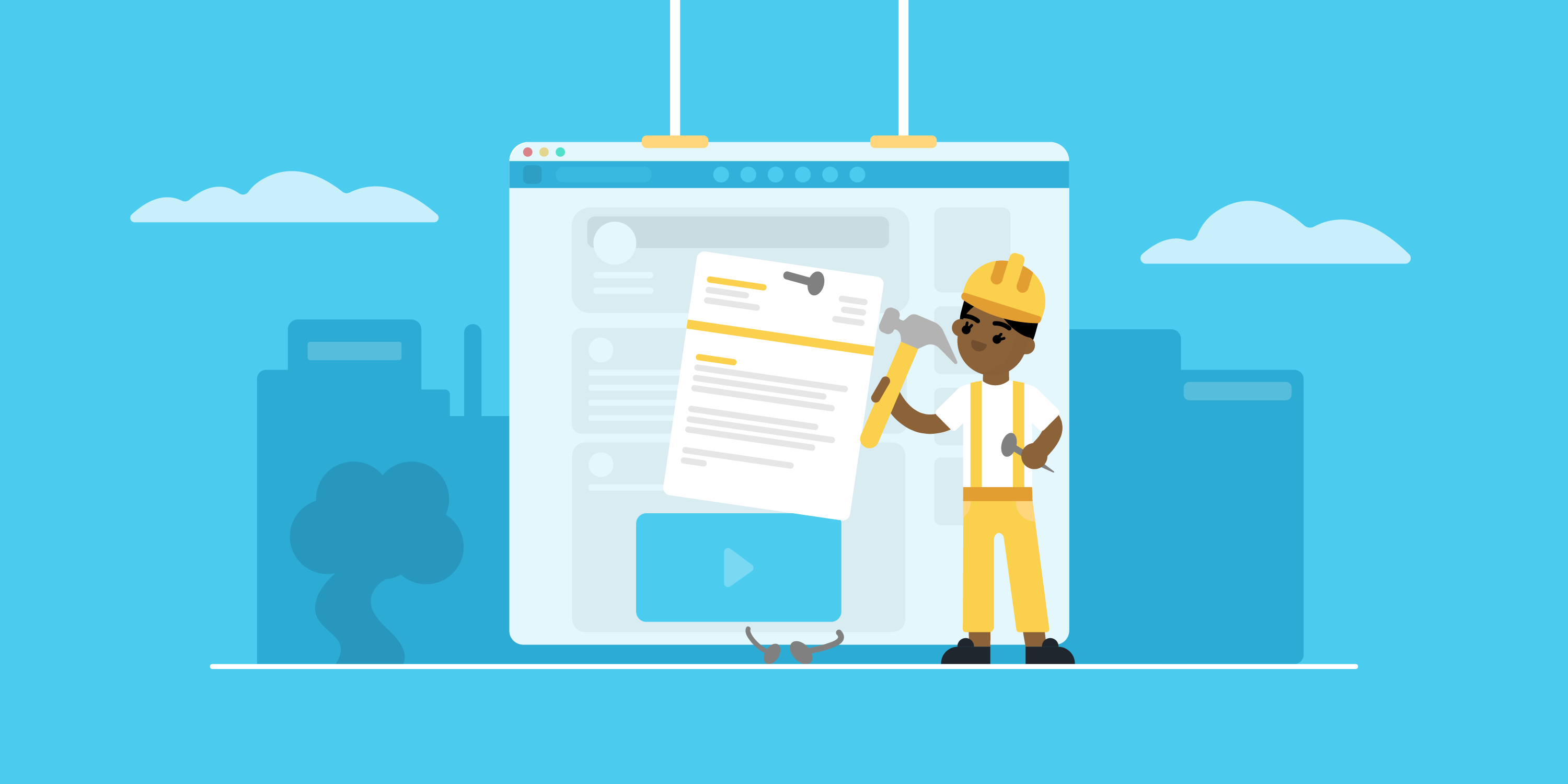
Looking to land your next job via LinkedIn?
No surprise there - LinkedIn is the social professional social media network out there, with over 3,000,000 new jobs posted on the platform per month in the US alone!
But before you start your job search via LinkedIn, you need to upload your resume to the platform.
In this article, we’ll teach you how to add your resume to your LinkedIn profile! Read on to learn:
- How To Add Your Resume on LinkedIn
- How to Add Your Resume on LinkedIn With Easy Apply
- Should You Add Your Resume to LinkedIn? Pros & Cons
- How to Download Your LinkedIn Profile As a Resume
So let’s dive right in!
How to Add Resume to Your LinkedIn Profile
The first thing to know is that your LinkedIn already has a place reserved for your resume, and that’s your profile's About Me section.
It’s a strategic position that allows anyone visiting your profile to notice your resume right away.
Now, when it comes to uploading your resume on LinkedIn, the process is fairly easy.
Follow these steps to upload your resume directly to your profile:
Step #1: Click the Me tab on the top toolbar below your profile photo.
Step #2: Choose View Profile from the drop-down menu that appears.
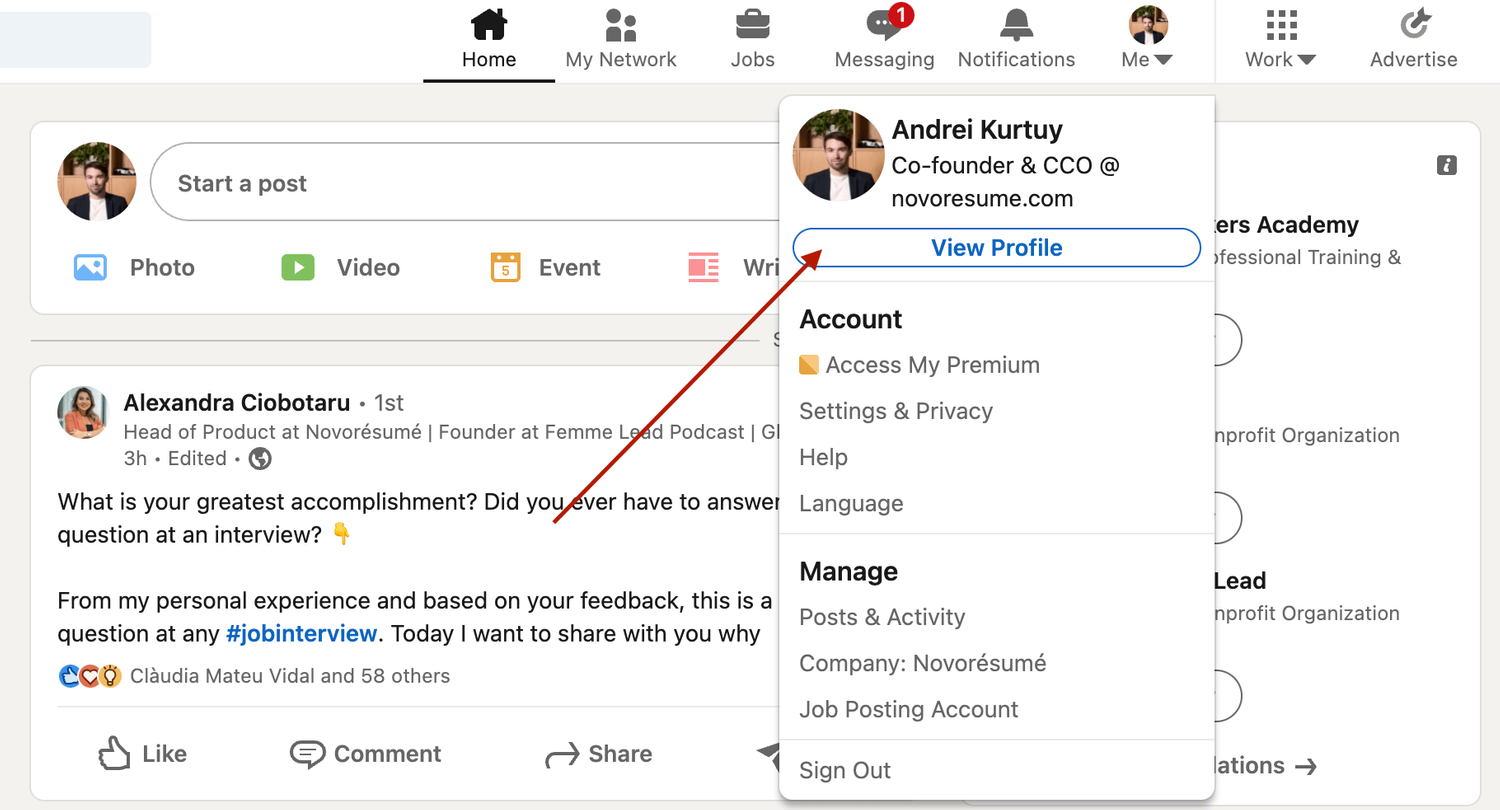
Step #3: Scroll down and click the Add Featured link.
Step #4: If you don't see the “ Featured” section , it might be disabled. If that’s the case, scroll to the top of your profile and select “ Add profile section” , then “ Recommended” , and then “ Add featured”, and finally "Add Media" .
Step #5: Otherwise, if your Featured section is enabled, click Add Favorites or the plus icon , and select Media from the drop-down menu.
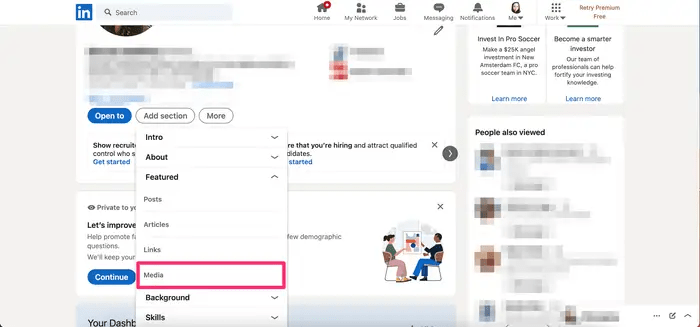
Step #6: In the file upload window that appears, select the resume document you want to upload and click Open.
Step #7: A preview of the document will pop up, as well as fields to title and describe your resume. Only the title is required.
Step #8: After filling in the title and description, click Save .
And just like that, everyone will be able to view your resume in the Featured part of your LinkedIn profile .
Want to learn more about how to actively find a job with LinkedIn? Check out our guide to LinkedIn networking !
Applying for Jobs on LinkedIn? Add Your Resume Using Easy Apply!
Now, when looking for work, it’s best to tailor your resume to each position rather than use the same one for all applications. Customizing your resume to the job not only improves your chances of getting hired but also shows the recruiter that you're dedicated and detail-oriented.
And, unfortunately, simply adding your resume to your LinkedIn profile doesn’t allow you to tailor your resume to specific job positions.
The good news? LinkedIn has thought about this.
If you’re job hunting and applying to several positions, you can upload different, customized versions of your resume using LinkdeIn's “ Easy Apply ” function.
Here’s exactly how you can do it:
Step #1: For starters, check the job position you’re applying for. The Easy Apply function will allow you to upload your resume straight to LinkedIn. Any listing that just has an "Apply" tab will require you to submit your resume via a third-party website.
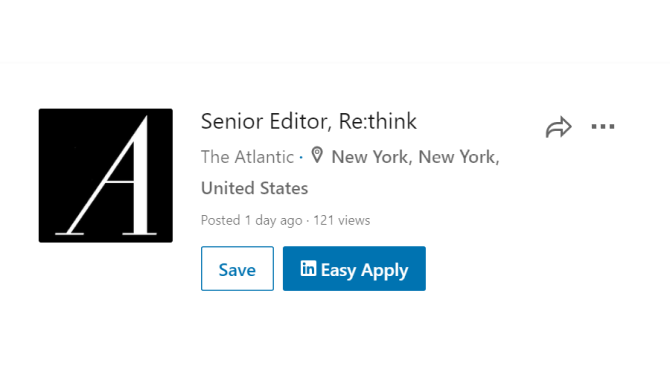
Step #2: If applicable, select Easy Apply . Scroll down until you see a button that says Upload Resume .
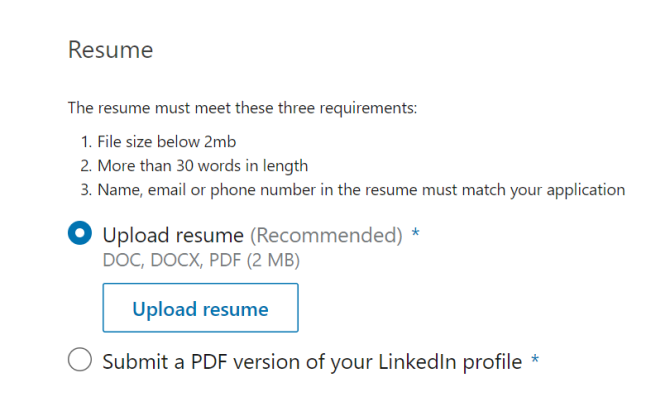
Step #3: To upload your resume, navigate to the resume file on your computer and select Open.
Step #4: From here on, you can keep revising your application and, when finished, click the Submit Application tab.
The best part? LinkedIn will save this version of your resume in case you need to use it for another job.
Should I Add My Resume on LinkedIn?
The answer is a clear “yes!”
When a potential employer lands on your LinkedIn page, they won’t have enough information just with your personal profile to see if you’re qualified for whatever job they’re considering you for.
Simply by adding a resume, you’re adding a new level of depth to your LinkedIn profile and making it more likely that prospective employers reach out to you.
How to Download Your LinkedIn Profile As a Resume (With Pros & Cons)
Just like it allows you to upload your resume online, LinkedIn also lets you download your profile on the platform as a resume.
All LinkedIn profiles feature a “Save as PDF” tab that will take your LinkedIn profile and save it on your device as a PDF.
This PDF will contain everything you’ve listed on LinkedIn, including your education, work experience, and skills.
To download your LinkedIn profile as a resume, the first thing you need to do is open LinkedIn in a web browser on your computer.
After selecting the profile icon at the top, click View Profile.
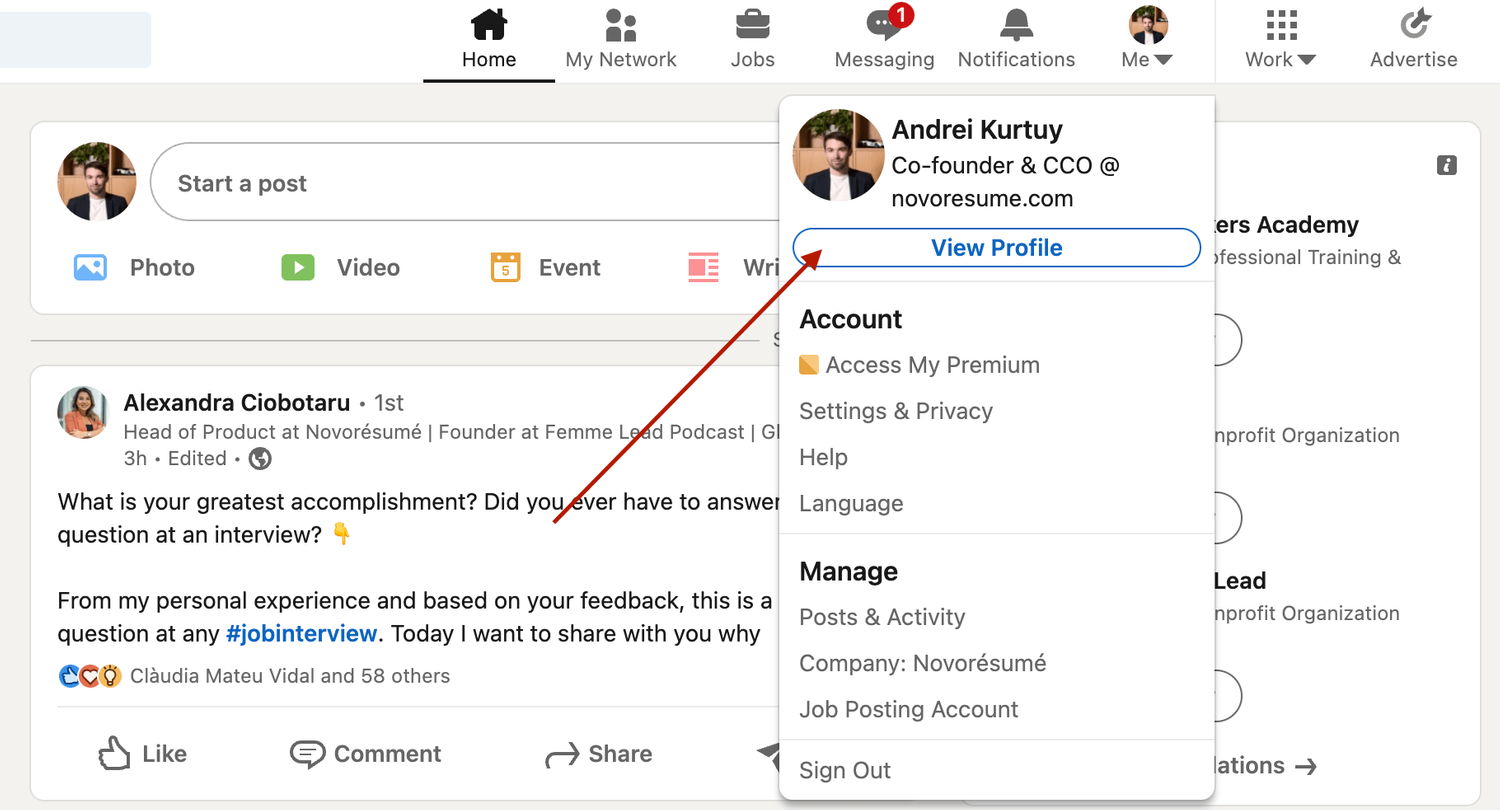
On the profile page, right below the profile picture, click More and select Save to PDF .
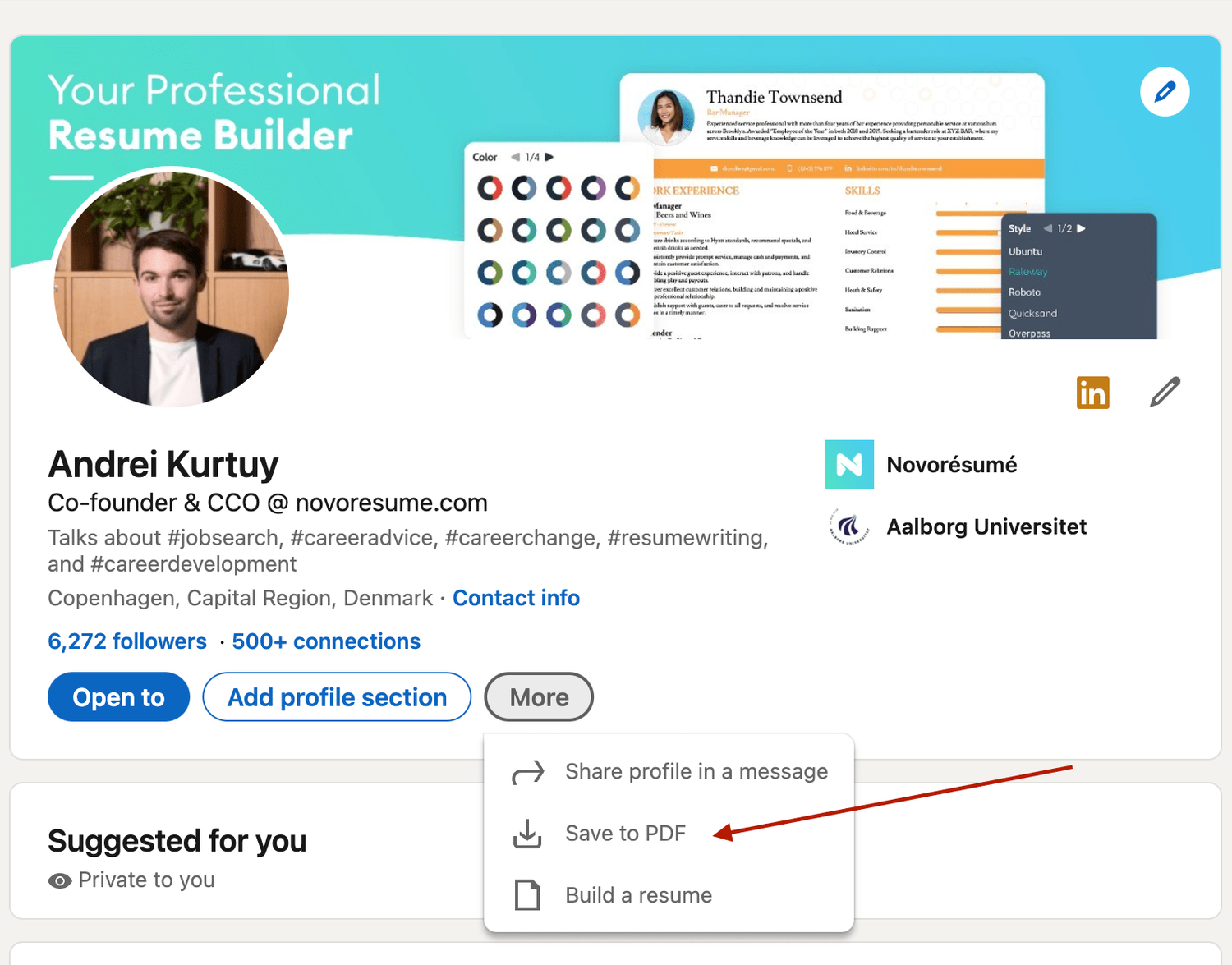
In a few seconds, your download will begin and the PDF will show all the information included in your profile.
Now, if you want to add, update, or omit certain elements from the profile before saving it, you can use LinkedIn’s resume tool to do so. Once you’re pleased with the result, you can hit Save.
However, the real question here is , is using a LinkedIn profile as a resume a good idea?
The answer is no .
The LinkedIn resume is simply not that effective for several reasons:
- It simply doesn’t look that good. And yes, your resume’s design does matter. The cleaner your resume layout, the easier it is to scan, and as such, more likely to get read by the HR manager.
- It’s not comprehensive enough. Your LinkedIn profile should not be as detailed as your resume. The purpose of a LI profile is to act as a brief introduction to you as a professional, not to sell you as a candidate.
- The output might be too long. Generally, you want to keep your resume length to one, maybe two pages max. A LinkedIn profile export can be longer than that.
Want to use a tried-and-tested resume template instead? Check out the Novorésumé resume builder !
It’s super easy to use and comes with 16 tried-and-tested templates . And the best part? Our resumes look super slick!
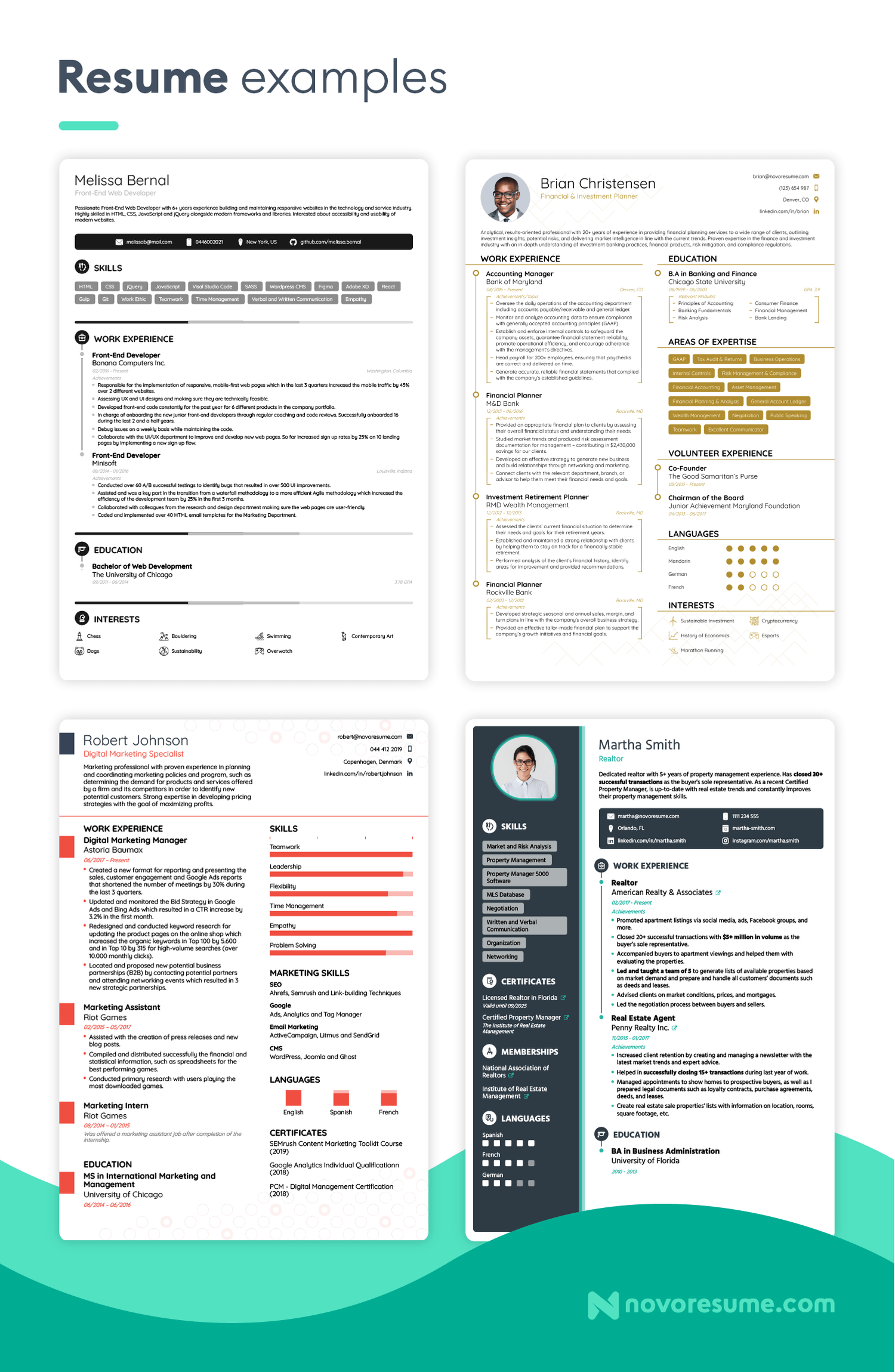
Key Takeaways
And that about sums it all up about how to best combine your LinkedIn profile & your resume!
Before you go, though, let’s recap the most important points we covered in this article:
- LinkedIn is much more than a CV on the internet. A LinkedIn profile should emphasize your ties to persons and employers, while your CV should present a clear professional goal.
- There are 2 simple ways to submit your resume to LinkedIn: directly through uploading or by using the Easy Apply feature for specific jobs.
- When hunting for a job on LinkedIn, don’t just rely on your CV - make sure your profile is fully updated too.

To provide a safer experience, the best content and great communication, we use cookies. Learn how we use them for non-authenticated users.

How To Add Or Update Your Resume On LinkedIn
Have it ready to go, just in case
LinkedIn is one of the largest professional networks and one of the best job search sites . While its main purpose is connecting recruiters and people searching for jobs, you can also use it to track someone down or to find out who’s looking for you online .
If you’re using this network to find a new job, you might run across some issues, like how to add or update your resume on LinkedIn. Although, the question you should ask yourself first is whether you should be uploading your resume on LinkedIn at all.
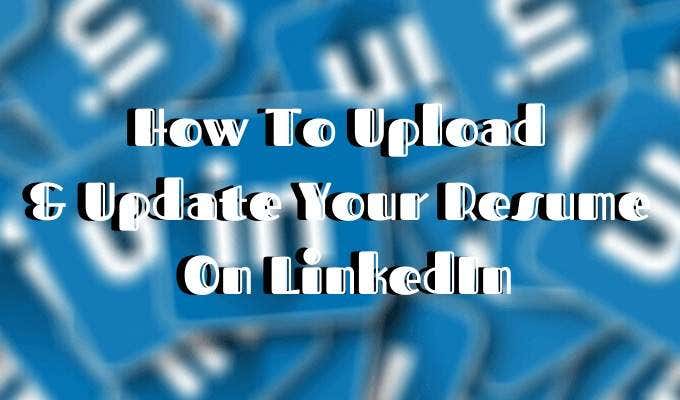
Should You Add Your Resume To LinkedIn?
At first, the answer seems obvious – of course, you should attach your resume to your LinkedIn profile. The sole purpose of your profile on the network is to land you a job .
Adding your resume to LinkedIn can help in more ways than one:
- Your future employer doesn’t need to scroll through your LinkedIn profile to find the information they’re after. It’s all condensed in a one-page summary that is your resume.
- It gives the employer quick access to your contact details. If they’re interested, they can contact you directly avoiding long conversations on the network.
- Your LinkedIn profile is probably rather broad, displaying all your past professional skills and experience in different work spheres. But your resume can be a narrowed-down version of that, tailored to the job you’re searching for.
- Finally, you already put so much effort into creating an attractive resume that speaks about your talents and accomplishments. Why not show it off to your potential future employers?
However, there can be some downsides to attaching your resume to your LinkedIn profile that you shouldn’t ignore.

The biggest one of them is risking your personal data being shared publicly online. Once you upload your resume, you will no longer have any control over who downloads it and gets access to your private information, like your email address, phone number, maybe even your physical address. It also means that everyone on LinkedIn can now download, copy, and use your resume as they wish.
One more thing you should consider before you add your resume to LinkedIn is what it will look like to your current employer if you have one. When you upload your resume, your job search status on LinkedIn becomes active. That may send the wrong message to your colleagues at your current place of employment.
All in all, once you upload your resume, it sends a message that you’re actively looking for a job. Some recruiters might find it handy (that you have your resume right on your LinkedIn page), while others might find it desperate. In the end of the day, it’s up to you what you think works best for building your LinkedIn presence.
How To Add Your Resume To LinkedIn
If, after you consider all the pros and cons of adding your resume to your LinkedIn profile, you still want to do it, here is how to upload your resume.
Before, you used to be able to add your resume to the summary section of your LinkedIn profile. Now the layout has changed, and you have to add your resume to the Featured section to have it displayed on your profile.
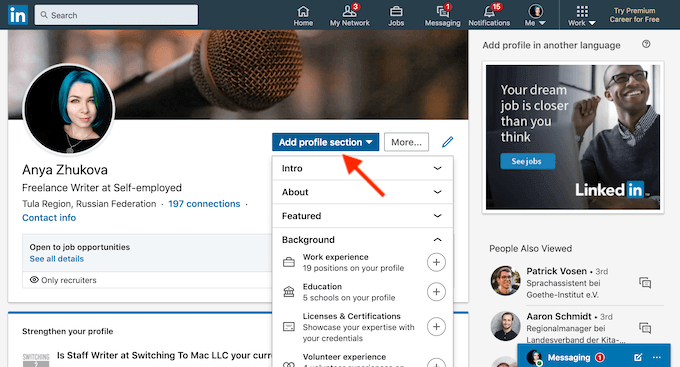
- On your profile, either scroll down to the Featured section or tap the Add profile section button.

- From the pop-up menu, choose Media .
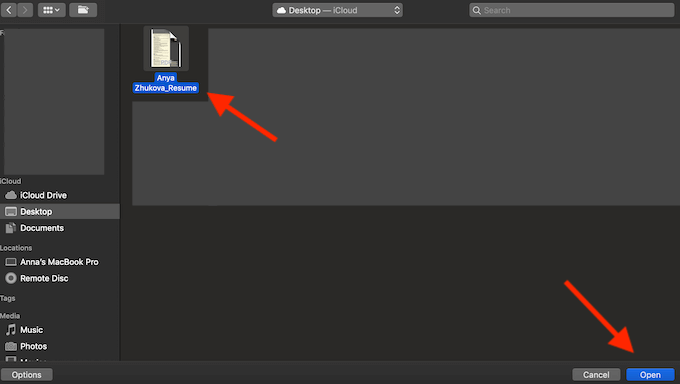
- Find your latest resume on your computer, and select Open . Make sure your document has a clear name like your name + resume .
- After you click save, your resume will be featured on your LinkedIn profile.
How To Upload Your Resume For Easy Apply Applications
LinkedIn offers a second (and less obvious) option for adding your resume to your profile. You can save up to three different resumes when applying for jobs on LinkedIn using the Easy Apply function.
To save your resume when applying for a job on LinkedIn, follow the steps:
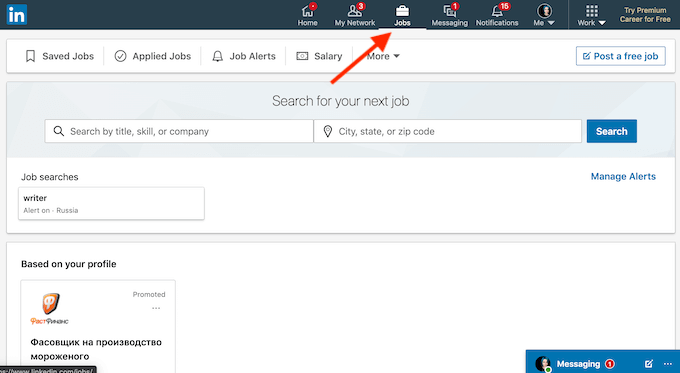
- From LinkedIn’s navigation bar, select Jobs .
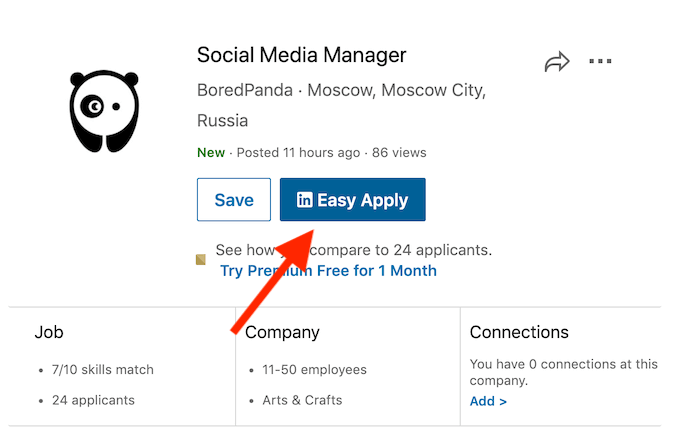
- From the positions offered, find one that has the Easy Apply icon on it. Those are the jobs that you can quickly apply to using a saved resume on LinkedIn.
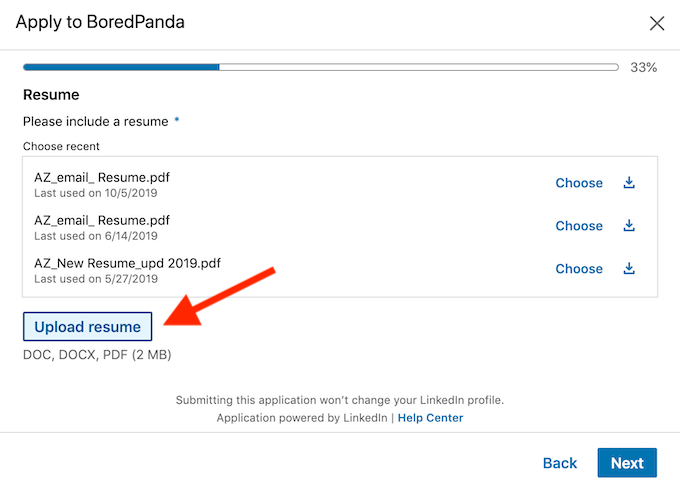
- When prompted, click Upload Resume and attach your latest resume to the application. If you’re using different resumes for different positions, make sure to use distinctive names for each of your saved resumes.
How To Update Your Resume On LinkedIn
One thing you want to look out for when having your resume on your LinkedIn profile is making sure it’s always up to date. You don’t want to seem sloppy to your future employers with a resume that’s a few years (or few jobs) old.
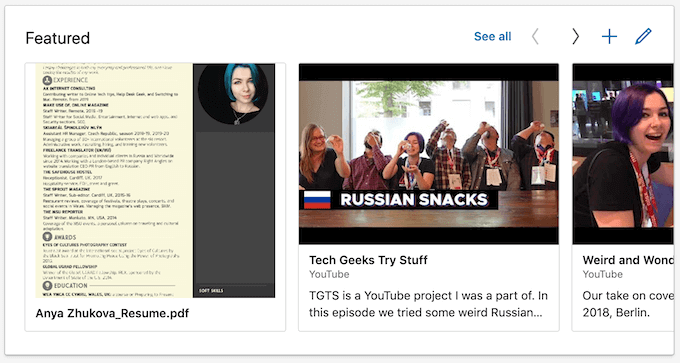
To update your resume on LinkedIn, you’ll have to delete your old one and upload a new document. Once you have your updated resume ready, go to the Featured section of your profile.
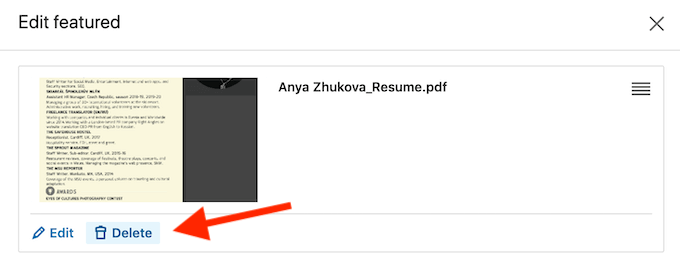
Click on the resume you’d like to replace, and select Delete . Once you delete the item, follow the steps described under the How To Upload Your Resume On LinkedIn section of this article.
To avoid any confusion from potential recruiters, keep an eye on your resume on LinkedIn and make sure it’s always fresh and up to date.
Build Up Your LinkedIn Profile
LinkedIn is a great network for anyone looking to further their career. Even the basic free version allows you to showcase your professional skills and accomplishments, paint the best picture of yourself for any potential employers, and apply for as many positions as you like. That of course though takes time and effort.
If you’re looking to jump over a few steps straight to the top of the career ladder, consider investing in LinkedIn Premium . The Career tier comes with a lot of useful perks like applicant statistics and visibility insights that will help you upgrade your LinkedIn profile.
Did you add your resume to your LinkedIn profile page? Do you think it helps your job search or hurts it instead? Share your thoughts with us in the comments below.
Anya is a freelance technology writer. Originally from Russia, she is currently a full-time Remote Worker and Digital Nomad. With a background in Journalism, Language Studies, and Technical Translation, Anya couldn't imagine her life and work without using modern technology on a daily basis. Always looking out for new ways to make her life and location-independent lifestyle easier, she hopes to share her experiences as a tech- and internet-addict through her writing. Read Anya's Full Bio
Read More Posts:


IMAGES
VIDEO
COMMENTS
Here's how: Paste your URL (but still leave off the "https://www." portion to save space) onto your resume. Highlight the link, right-click on it, and select "Hyperlink…" from the dropdown menu. Paste the entire URL (including the "https://www." part) Click "OK". Test the link out to make sure it goes to your profile.
On the upper middle to right side of the LinkedIn navigation, click on the "Me" icon. From the menu that appears, click on "View Profile". Select "Edit public profile & URL" from the top right corner, which will take you to your public profile settings.
Tap on the Me icon next to the search bar at the top. On the slide menu, tap View Profile under your name. Tap the gear icon in the top right corner. Select the privacy tab, and tap on Edit your public profile. Edit your custom URL. To share the link, tap on the URL and hold your finger for a moment. This is it.
Including your LinkedIn URL is easy to do—just include it with your contact information: Template. Copy to clipboard. Your name (first and last) Your city and state (full address isn't necessary) Professional email address Phone number LinkedIn profile URL. Here's an example of how it might look on a resume:
When adding the URL to your resume, you do not have to add the entire link. The way to include it without adding the full-length of the link is to create a hyperlink. To create a hyperlink, highlight the words (Jane Smith LinkedIn Profile), right-click, and select "Hyperlink.". Your First and Last Name.
How to add LinkedIn to a resume quickly and easily. Your LinkedIn URL should go in the header along with the rest of your contact information. There are two ways that you can add this information to your resume with style. 1. Add your LinkedIn URL as it is. The most common option here is to copy and paste the URL as it is.
How do I delete my resume from LinkedIn? Deleting your resume from LinkedIn is just as easy as uploading the document in the first place. Scroll down to the featured section on your profile page. Click the pencil icon to edit. Then, click "Delete." This method works whether you've uploaded your document as a file or as a URL.
In the mobile app, tap the three-dot menu icon (it's to the right of "Open to" and "Add section") and tap Contact info. Tap the pencil icon next to the "Contact" header then tap your current public profile URL. When the next page opens, tap the pencil icon in the "Edit your custom URL" tile. 5. Edit your name.
Consider taking your LinkedIn integration a step further by incorporating LinkedIn icons or logos into your resume design. These small but impactful visual elements can make your profile URL more noticeable and reinforce the connection between your resume and online presence. Placing a LinkedIn logo next to your contact information or including ...
Editing your URL is simple. First, go to the "Me" icon at the top of the page and click "View profile". Next, head over to "Edit public profile & URL", which will redirect you to your public profile settings page. On the right, you'll see your URL under "Edit your custom URL". Find the "Edit" icon next to it.
Download the icon and save it to your desktop. Identify the spot on your resume where you want to place the icon. Navigate to the "Insert" option in your word processor's menu, usually on the top left. Resize the icon as needed by holding down the shift key while clicking and dragging.
LinkedIn offers multiple methods to upload your resume to LinkedIn, including uploading it to job applications as well as displaying it on your profile. Create your resume. Upload your resume to ...
Open your browser and go to LinkedIn. Click the "Me" button in the top right corner, then "View Profile". In your browser's address bar, select the url, and press Ctrl+C (if you're on ...
To begin adding your resume to your profile, launch your preferred web browser on your desktop and open LinkedIn. Sign in to your account on the site. Then, in the site's top-right corner, click Me > View Profile. On your profile page, beneath your name, click "Add Profile Section." On the "Add to Profile" window, select Recommended > Add Featured.
Now, when it comes to uploading your resume on LinkedIn, the process is fairly easy. Follow these steps to upload your resume directly to your profile: Step #1: Click the Me tab on the top toolbar below your profile photo. Step #2: Choose View Profile from the drop-down menu that appears. Step #3: Scroll down and click the Add Featured link.
How to upload your resume to LinkedIn for a post from the app. Tap the plus (+) sign "Post" icon at the bottom of your screen. Select the "Add a document" option from below the text box. Select your resume from the list of files that appear. Add a title to your document. Tap "Next" at the top right of the screen.
How to Download Your LinkedIn Profile as a Resume—Step by Step. Go to the "Me" icon at the top of the LinkedIn page. Click "View profile.". Click the "More" button in the profile introduction card. Choose "Save to PDF" in the dropdown. But—. Don't treat a hard copy of your LinkedIn profile as a ready resume.
Click the Me icon at the top of your LinkedIn homepage. Click View Profile. Click the More button in the introduction section. Select Build a resume from the dropdown. From the Select a resume ...
From LinkedIn's navigation bar, select Jobs . From the positions offered, find one that has the Easy Apply icon on it. Those are the jobs that you can quickly apply to using a saved resume on LinkedIn. When prompted, click Upload Resume and attach your latest resume to the application. If you're using different resumes for different ...
On the left-hand side, underneath your name and connections, choose the grey bubble labeled "Add section". Navigate to your LinkedIm profile page. 3. In the drop down menu labeled "Featured," choose "Media". How to upload your resume in LinkedIn. 4. Navigate to the file on your computer and click "Open".
Following a steep spike in pandemic-related layoffs, LinkedIn released its now-ubiquitous "Open To Work" badge in 2020. If you're on the platform regularly, you've probably seen your fair ...
If you are okay with this, use the following steps to upload your resume: Log in and click on your profile picture to view your profile. Hit the "Add a profile section" button. Choose "Media ...
Go to your LinkedIn profile page. Click "Add section". Expand the section labelled "Featured". Click on "Media". Search your files for the resume you want to feature and upload it from your computer or device. If you choose this method, remove any contact information from your resume, as it will be publicly available.
3. Click " Data privacy " on the left sidebar and select " Job application settings .". 4. Click " Upload Resume " under "Manage your resumes" and select your file from your computer or device. Switch on the "Save and manage your resumes and answers" button. 3. - Add a resume to the LinkedIn profile.
Before you submit your resume to an employer, look at the job description carefully. The language used to describe the position could contain keywords that will make your resume standout. If there's a skill mentioned in the listing and you have it, make sure to include it in your resume.