
Home » Teacher Tools » Most Teachers Have Already Tried These 13 Software to Make Their Own Worksheets — Check Up our Detailed Reviews and Choose the One You Need

Most Teachers Have Already Tried These 13 Software to Make Their Own Worksheets — Check Up our Detailed Reviews and Choose the One You Need
Teaching can be very fulfilling and rewarding at times. However, if you’re a teacher, you also know that it can be very draining.
Staying on top of all of your responsibilities as a teacher, including grading, planning, communicating with parents, collaborating with parents, managing behaviors, and more, can be exhausting. Finding ways to help you do your job more efficiently, without sacrificing quality, is important.
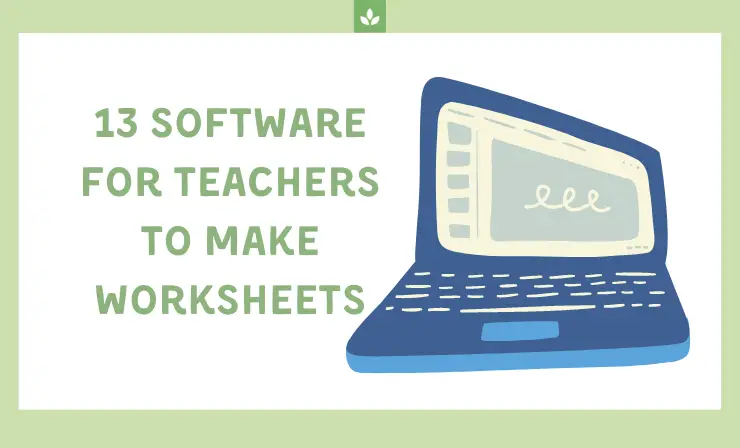
If you’re like me, you’ve probably spent more time that you’d like to admit making worksheets on your computer. Some things turn out OK with standard word-processing software, but it can be difficult to make your worksheets more visually appealing. Also, moving text and images around without the right software is challenging and ends up wasting your precious time. After spending too much time making a math worksheet for my 2nd graders, I finally reached the breaking point. Nothing was working how I wanted, and I couldn’t get the worksheet to look anything like the vision I had in my head.
I decided it was time to switch to a new program, so I set out to find the best software for teachers to make worksheets. Read on, and I’ll share more about what I found.
In this article, I’ll tell you about:
- My favorite software programs that teachers can use to make worksheets →
- Aspects of a good worksheet →
Here’s a video which contains a brief retelling of the article.
13 Software for Teachers to Make Worksheets
Are you ready to discover the best software to use for making worksheets for your students? Whether you teach kindergarten, high school, or anything in between, I think you’ll find that one of the software programs below will offer what you need. Here’s a list of the software which I recommend.
Soon you’ll be able to make engaging worksheets that highlight the skills that your students need practice with. I’ve definitely found that making a worksheet that targets exactly what my students need to work on is better than trying to find something that is already made that may or may not focus on what I want to target.
Canva is one of the best choices when you’re looking for software for teachers to make worksheets. It includes numerous worksheet templates that are ready to use or easy to customize to your exact specifications.
With Canva, you can also easily create a worksheet from scratch to match your exact visions. Add text, shapes, images, and more to turn your design ideas into reality. When designing with Canva, click on the “Elements” tab to see all the different customization options you have. These include lines, shapes, graphics, moving stickers, photographs, and even video.
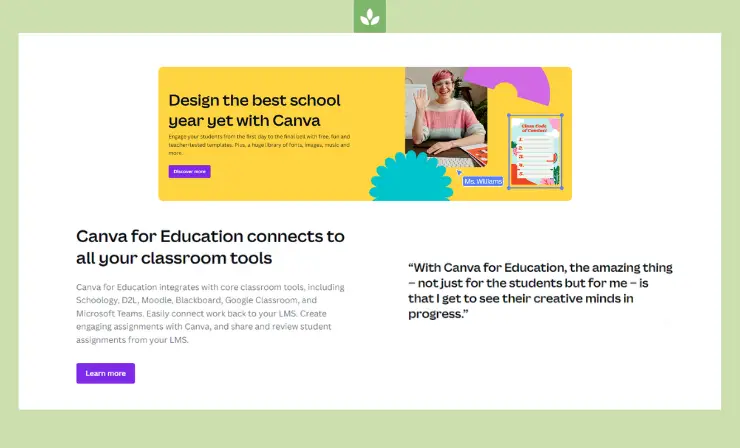
What teacher doesn’t love having a lot of font options to make their worksheets look professional. With Canva, you’ll enjoy an impressive selection of fonts, as well as some pre-selected font combinations that will help deliver that professional touch.
Want to learn more about how to use Canva to make worksheets for your students? This Teacher Tips video has a lot of great tips and ideas to help you.
I really like all that Canva has to offer, and I think you will too!
- Canva is user-friendly.
- It offers a wide assortment of customizable worksheet templates.
- You can easily make professional-looking worksheets.
- It is not as easy to control the different design elements as is possible with more designer-focused software.
Best For: Teachers looking for a library of customizable worksheet templates.
2. PDFEscape
PDFEscape is a great option if you’re looking to create digital worksheets for your students to complete on their own computer. It can help you easily convert your current worksheets and files (or those made with the other programs on this list) into a fillable PDF.
To use PDFEscape, simply upload your worksheet to the program. You’ll then be able to use the various tools to add PDF form fields to the document. For example, you may add check boxes that will display a check mark when the student clicks them, short text boxes for them to write a one- or two-word response, larger paragraphs boxes for questions where more writing it needed, and more.
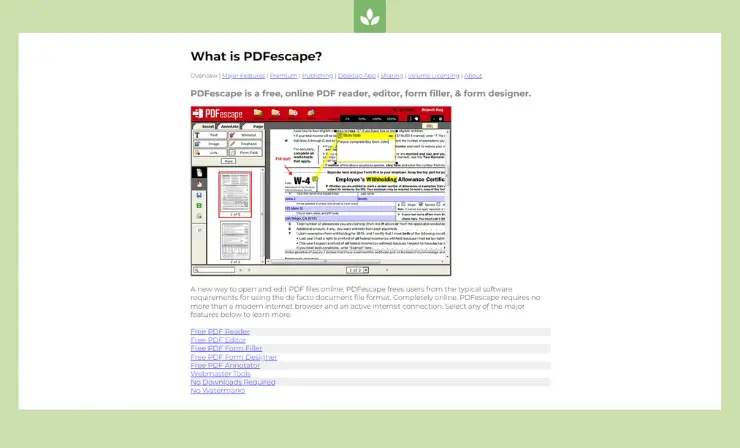
Additionally, if you sign up for the PDFEscape publishing feature, you can add a submit button that will allow your students to automatically turn their work into you.
In addition to all of these features to help teachers design PDF worksheets, PDFEscape also includes a free online PDF reader, a free online PDF editor, a free PDF form filler, a free PDF annotator, and various desktop features. Many of the feature are free to use as long as you want; you won’t need to sign up for a subscription if you don’t want to.
This video shares a few tips for using PDFEscape to create worksheets for your students. Take a few minutes to watch it to decide whether PDFEscape may be the tool you need.
- Can help you convert an existing worksheet into a fillable PDF for your students.
- Easy to work with.
- You won’t ever have to pay for the free features.
- Not for creating worksheets from scratch.
Best For: Virtual learning teachers.
3. Adobe Illustrator
I also really like Adobe Illustrator for creating student worksheets. Geared towards designers, this program will help you make worksheets that are aesthetically-pleasing and effective for your students.
When you add graphics to a design template, Illustrator allows them to be resized without becoming fuzzy of blurry. You can easily add text graphics to the page and move them around to the exact location you desire.
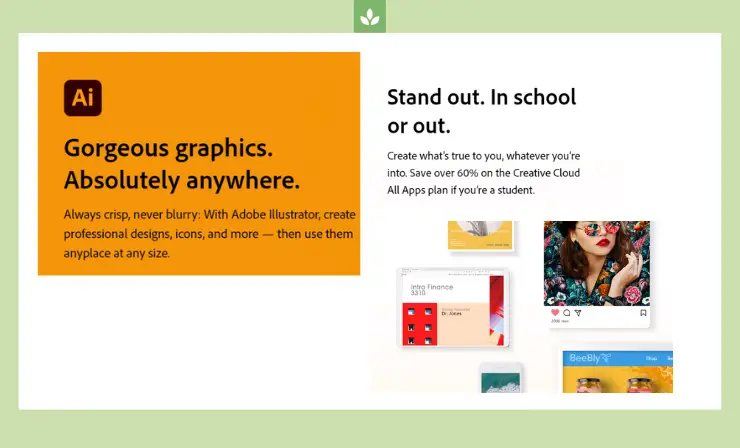
One of the features I like when making worksheets with Adobe Illustrator is that you can recolor images by clicking on segments of them. You can even copy the color from another image to create an exact match—ideal for those other perfectionists like myself.
For example, if you’re making a worksheet to go with one of the best chapter books for 1st grade, such as The Magic Tree House series, you could add an image of the book cover page or characters to your worksheet. You could then use the color selector tool to take one of the colors from that image to use for other text or images on the page. This will result in a tied together and professional look.
- Offers advanced features that other programs may not include.
- You can save files as PDFs once complete and ready to use or as Illustrator files to modify later.
- Making customized worksheets that match your exact needs is simple.
- May be more advanced than what you need for basic worksheets.
Best For: Teachers with an eye for design and perfection.
4. Designhill Worksheet Maker
The Designhill worksheet maker is another great tool for teachers looking to create top-quality worksheets for their students. The free design tool is also designed to be easy to use; individuals of all skill levels can craft worksheets to match the instructional needs and design visions.
The Worksheet Maker offers a wide assortment of templates that teachers can customize to match the exact needs of their instruction. Use Designhill’s stock library to add images to bring the worksheet to life and make it more engaging for your students.
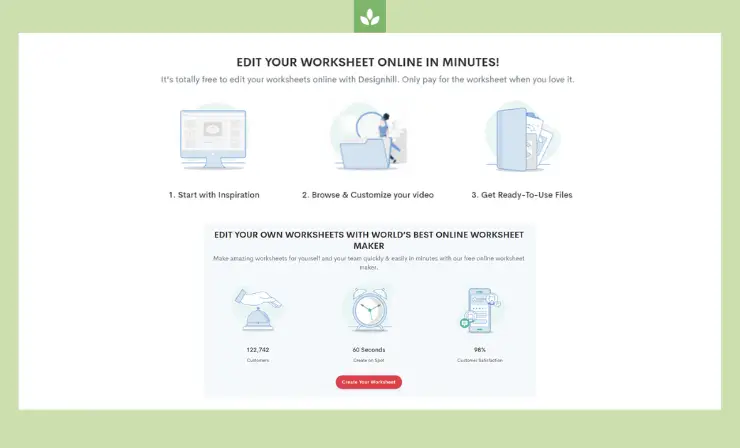
After you’ve finished designing the worksheets, they’ll be ready to print. Pass them out to your students and display one under the classroom document camera to explain the directions to students. You can learn more about the best document cameras in this article .
You’ll maintain the full copyright ownership for each worksheet you design. Designhill also offers 24/7 live support if you have any problems using the software.
- Easy to use software.
- There are lots of customizable template options.
- The AI tool can learn your design preferences and offer design suggestions that you may like.
- You have to pay for the finalized worksheets before you can print or download them.
Best For: Teachers willing to pay for professional-looking worksheets for their students.
5. Math Goodies
The Math Goodies Worksheet Generator can help you easily create worksheets for helping your students practice essential math concepts. Choose from the following concepts:
- Subtraction
- Multiplication
- Mixed operations
- Word problems
- Pre-algebra
- Number charts and graphs
- Factors and multiples
After you select the topic you want to focus on, there will be sub-topics to help you choose the best worksheets based on the level of the students in your class. For example, under addition, you can choose from multiple-digit addition, numbers up to 20, or 5-minute drills.
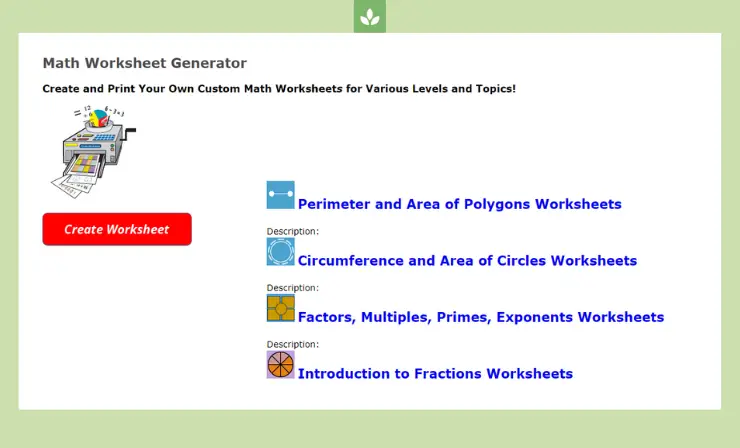
Once you’ve finalized your selection, choose how many different worksheets you’d like to create. This can help you create different versions of the same concept with ease for extra practice or homework. You can also choose whether or not to include an answer key with each worksheet.
After that, your worksheet(s) will be displayed. Then, either download the files to save them to your computer or print them out to make copies for your students. It’s that easy!
- The tool is very easy to use.
- You can reduce prep time by creating multiple worksheets on the same concept with just a click of a button.
- Saving the worksheets to your device or printing them out is free.
- Only creates math worksheets.
Best For: Elementary and middle school math teachers.
6. My Worksheet Maker
You may also like My Worksheet Maker. This tool can help you make worksheets, Bingo cards, flashcards, crossword puzzles, and word searches to help your students practice and review essential concepts.
To start, choose the type of file you’d like to make, then you’ll be able to customize the look and content of the page.
The basic worksheet template starts with a space for the title, student name, and date. Then, you can choose from a list of question types to add to the worksheet, such as multiple-choice questions, open response, matching, handwriting lines, and more.
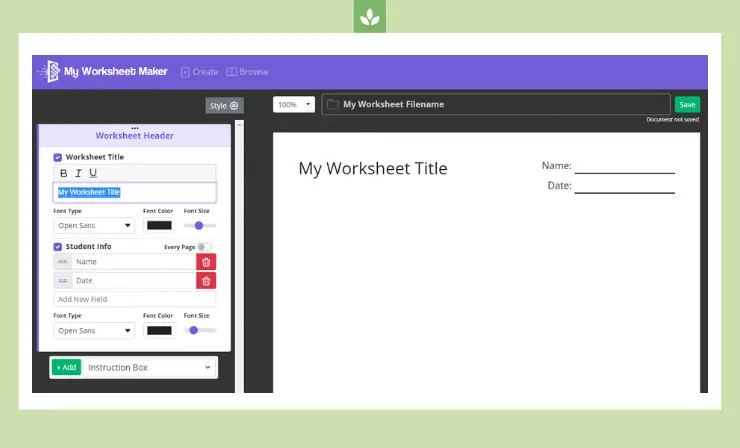
You can also add other elements, such as word banks, instruction boxes, headers, and dividers to make the worksheet clearer and easier for students to complete.
Once you have your worksheet designed, you can also change the font, font size, and font color. The templates for flashcards, crossword puzzles, Bingo cars, and word searches offer similar customization options, allowing teachers to meet the specific needs of their students and demands of each objective.
- The Worksheet maker allows you to choose from a variety of question/answer types.
- The font, font color, and font size can all be customized based on your preferences.
- There are five different worksheet/template types to choose from.
- No options to add images to your worksheets.
Best For: Teachers looking to create basic worksheets for extra practice.
7. Math2PDF
Whether you’re looking for some quick worksheets for a substitute or want to make extra practice for your students, Math2PDF may be exactly what you want. As a side note, when I leave worksheets for a substitute, I like to record a quick video showing myself solving one or two of the problems using the strategies we’ve been working on in class — this way there is no confusion.
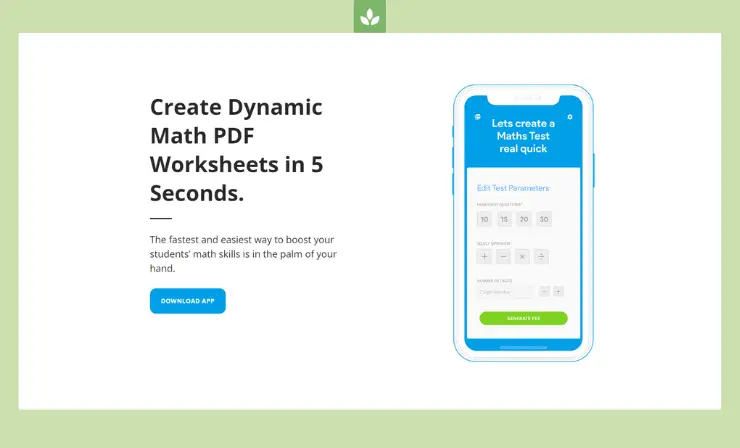
Math2PDF is designed to help teachers create a meaningful worksheet for their students in as little as 5 seconds. Just choose the parameters for your worksheet from the available selections, generate a PDF using the program’s button, then print, save or share the worksheets.
Generating worksheets using Math2PDF makes it easy to create multiple worksheets on a given skill without repetition. The app is compatible with Android and iOS operating systems, so you can even create worksheets from your cell phone or tablet.
- Simple and easy to use, even from your phone or tablet.
- Offer customization options to match your specific needs and goals.
- Ideal for making worksheets for a substitute, extra practice, or homework.
- Only allows you to create math worksheets.
Best For: Creating quick practice/review math worksheets.
8. Freeology
Freeology has been helping teachers create worksheets for over 20 years. This resource offers different templates that teachers can use to match the objectives of their lessons.
The top of the website offers a range of categories to help you find a worksheet that will help you with your lesson. Choose from a variety of graphic organizers, journal topics, printable calendars, writing organizers, and even planners for teachers.
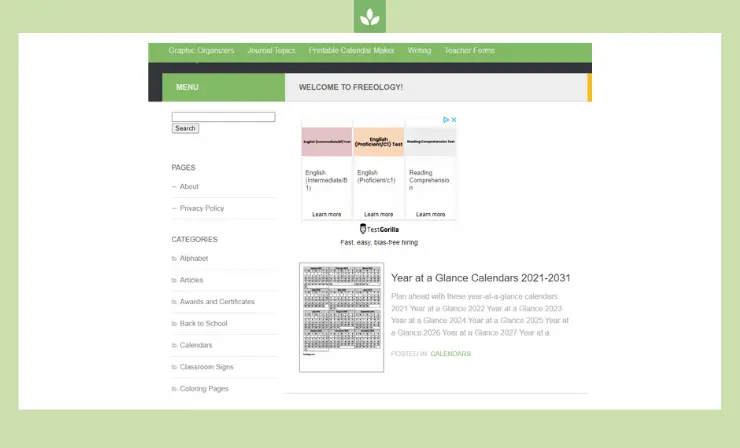
I’ve found the graphic organizer section of this website to be the most useful. While you can’t make any modifications to the templates, there are a lot of different graphic organizers that are ready to use exactly as they are.
I also like some of the worksheets found under the writing section of the website. Many are great for extra practice and could also make great resources for sub plans.
- The worksheets are ready to use and can be printed right away.
- There are a lot of excellent graphic organizers that you can use for any subject area.
- The printable worksheets can help you quickly gather materials for a last-minute substitute.
- The website is outdated and doesn’t allow you to customize the templates.
Best For: Printing out ready-to-use graphic organizers.
9. MakeWorksheets.com
MakeWorksheets.com is another teacher software program (html) that you might find useful. This worksheet maker is designed to help simplify all the tasks a teacher is responsible for by helping them create worksheets that meet their lesson goals.
The website’s home page lists several different template categories that you can choose from. These include: math worksheet makers, puzzle worksheet makers, language arts worksheet makers, graphic organizer makers, and more.
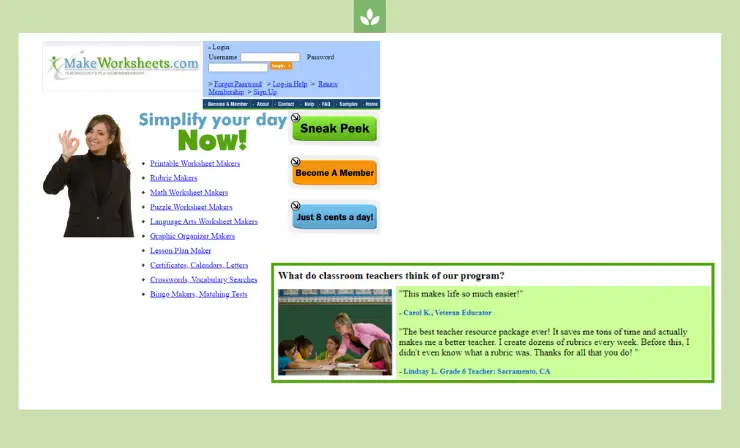
Start by clicking on a category, then you can view the different types of worksheets that are available. You will need to become a member in order to be able to generate multiple worksheets.
However, even without being a member, you can still view samples of each worksheet type to decide if it will work for you.
- The membership cost is reasonable at just 8 cents each day ($29.99/year).
- There are lots of different pre-made and customizable worksheets to choose from.
- Teachers can also make rubrics with this program.
- You have to pay to be a member to access all of the site’s features.
Best For: Elementary and middle school teachers.
10. Quick Worksheets
Quick Worksheets is an online worksheet generator that offers 25 different worksheet types for teachers to choose from. You can make spelling texts, word searches, crossword puzzles, cloze reading passages, and more for your students.
The finished products are designed to be uncluttered and easy for students to follow. This design helps keep students from getting overwhelmed by the content of each page and allows them to focus on the problems on the worksheet.
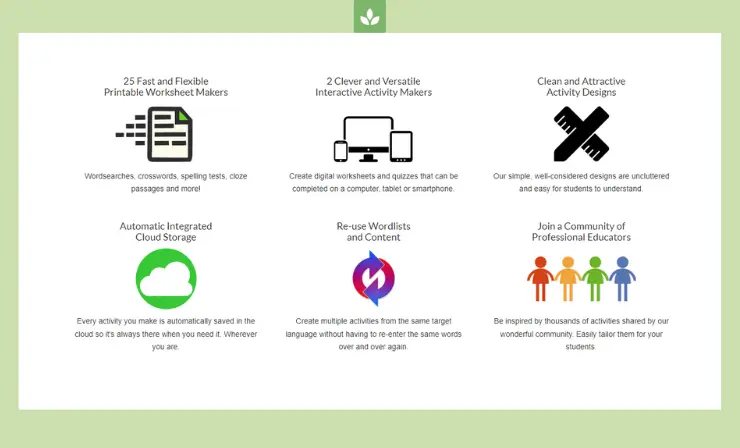
When you make a worksheet, it will be automatically saved in the cloud, meaning you can access it whenever you’re logged into your account.
Another benefit of Quick Worksheets is that you can also create digital quizzes and worksheets to share with your students to complete on a computer, smartphone, or tablet. This can be an excellent resource if you’re teaching students virtually.
- Worksheets are saved to the cloud, so you can access them from any device.
- The worksheet pages are designed to be clutter-free to help students focus their attention on what’s important.
- You can use one set of target words to create multiple different activities.
- You’ll have to sign up for a monthly subscription in order to store your printable worksheets.
Best For: Teachers who want to be able to access their worksheet designs from any device.
11. TopWorksheets
Would you like to make engaging, digital worksheets that your students can access from any device? Whether you’re teaching students virtually or are looking to waste less paper, TopWorksheets may be the solution for you.
This worksheet creator helps you take your existing worksheets and converts them into interactive, digital assignments for your students. You can also find resources and worksheets made by other teachers that are ready to be used.
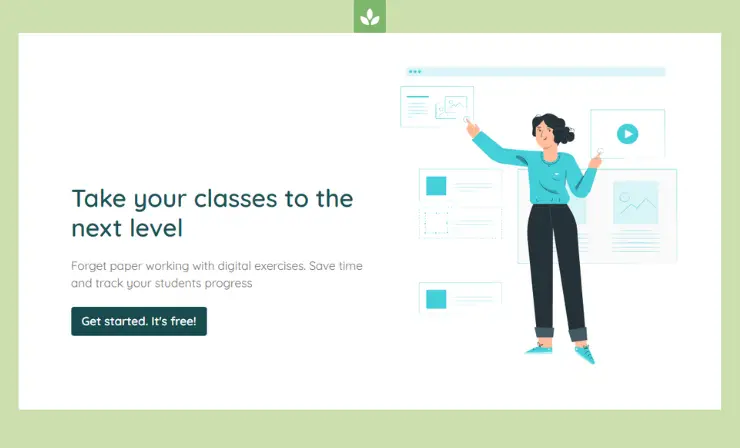
A benefit of digital worksheets is that it also makes it easier to monitor student progress. You can keep track of how students are doing and the types of mistakes they are making to help you adjust your teaching strategies.
- Cuts down on waste by reducing the need for paper copies.
- Ideal for teachers engaging students in virtual instruction.
- Makes it easy to convert your existing workshops into engaging digital assignments.
- All the features aren’t included in the free version.
Best For: Those teaching students virtually.
12. Liveworksheets
If you’re looking to make your current worksheets more engaging for your students, try Liveworksheets. With Liveworksheets, you can take .doc, .pdf, and .jpg files and convert them into interactive practice exercises with self-correction for your students.
Not only will you reduce waste, but you will also help keep your students engaged and focused on their work by adding videos, sounds, speaking exercises, and more to each exercise.
In addition to converting your files to interactive online exercises, you can also browse through the Liveworksheets collection to find resources designed by other teachers.
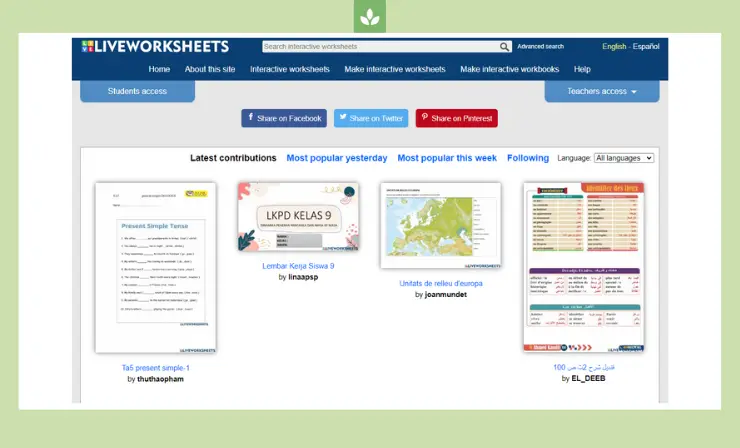
If you choose to share the worksheets you create with other teachers on the site, you can make as many as you’d like. Should you decide that you don’t want to share your files, you can save up to 20 private worksheets.
Once you create a file for your students, share it on the classroom interactive whiteboard to make sure everyone understands the directions. Then, set them off to work independently.
- Allows you to make engaging digital worksheets for your students.
- Reduces paper waste.
- Ideal for virtual instruction.
- If you don’t want to share your files with others, you can only save 30 private worksheets.
Best For: Teachers looking to create online and digital worksheets for their students.
Finally, I also think you may like using Wizer to create digital worksheets for your students. While there are paid versions for this program, there is also a free option that allows you to make top-quality worksheets to use during instruction.
In addition to making your own worksheets, you can also explore the available content made by other teachers. Wizer offers more than 10,000,000 digital worksheets ready to use with your students.
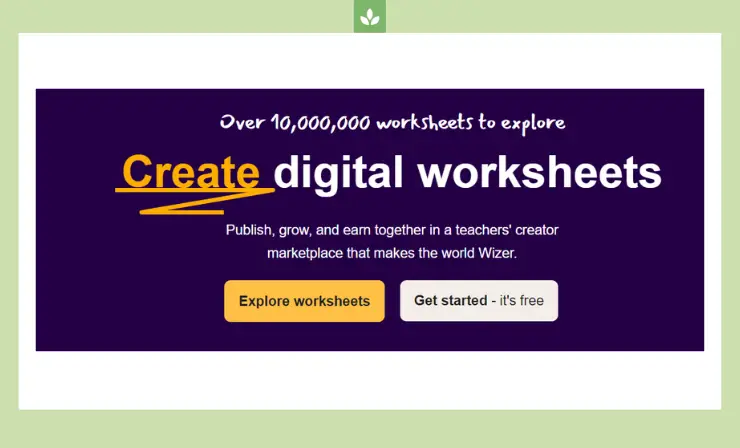
To make worksheets more engaging for students, you can add images, audio, and video clips. There is also a wide selection of question types to choose from.
Once completed, worksheets can be shared with students using Google Classroom and other similar programs.
- Easy to use app.
- Allows you to make colorful and engaging worksheets.
- Some worksheets can be automatically checked and corrected with an answer key to reduce your workload.
- You have to have an account to make your own worksheets or download those made by other teachers.
Best For: Teachers of all grade levels.
What Makes a Good Worksheet?
So many teachers wonder what makes a good worksheet. Honestly, the answer can vary based on the age of your students, the concepts you’re working on, and more.
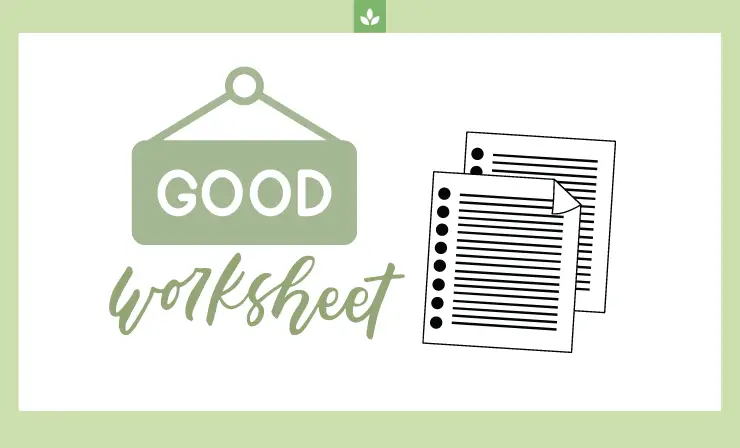
To start, a worksheet must be appropriate for the age and levels of your students. A worksheet for first graders requires much larger font sizes and spacing than one designed for high school students.
The best worksheets should also be visually appealing. This isn’t to say that you have to dedicate so much time focusing on the design, but more so that you want to make sure that your students will be able to focus on the important content of the worksheet and able to identify what they need to do.
Be purposeful when designing your worksheets. Make sure that they include clear directions, adequate space for students to respond to questions, and a few images or interesting fonts to make them seem less mundane.
Here’s how one of my colleagues prefers to create a worksheet.
Making worksheets fun by making them big and have student choose their favorite color. pic.twitter.com/pnE5zqZ6SL — Leticia Hernandez (@letyher001) November 23, 2020

- Jul 21, 2023
Creating Engaging Worksheets and Handouts: A Step-by-Step Guide
Are you tired of creating dull and uninspiring worksheets and handouts for your students? Do you want to captivate their attention and make learning a more enjoyable experience? Look no further!
In this step-by-step guide, we will provide you with valuable tips and advice on creating engaging worksheets and handouts that will leave a lasting impact on your students. Get ready to transform your teaching materials into interactive and exciting resources!
The Power of Engagement: Creating Engaging Worksheets

Creating engaging worksheets is the first step towards promoting active learning in the classroom. Here are some essential tips to help you make your worksheets more captivating:
Incorporate Interactive Elements:
Introduce interactive elements such as puzzles, matching exercises, or fill-in-the-blanks with a twist. This not only adds an element of fun but also encourages critical thinking and problem-solving skills.
Use Visuals to Enhance Understanding:
Visual aids are a powerful tool to engage students and enhance comprehension. Incorporate relevant images, charts, or graphs to convey information effectively. Remember, a picture is worth a thousand words!
Provide Real-Life Examples:
Connect the content of your worksheets to real-life situations to make them more relatable. Students are more likely to engage with materials that they can see the practical application of.
Include Varied Question Types:
Keep your worksheets interesting by including a mix of multiple-choice questions, open-ended questions, and hands-on activities. This helps cater to different learning styles and keeps students actively involved.
Step-by-Step Guide for Worksheets: From Planning to Execution
Now that you understand the importance of creating engaging worksheets, let's dive into a step-by-step guide to help you through the process:

Step 1: Define Learning Objectives:
Clearly define the learning objectives you want to achieve through the worksheet. This will guide your content selection and ensure that the activities align with your desired outcomes.
Step 2: Organize Content and Structure:
Break down the information into logical sections or steps. Use headings and subheadings to guide students through the worksheet and create a sense of structure.
Step 3: Design Clear Instructions:
Write clear and concise instructions for each activity or question. Students should be able to understand
what is expected of them without confusion.
Step 4: Review and Revise:
Before finalizing the worksheet, review it for clarity, accuracy, and alignment with your learning objectives. Revise any confusing or irrelevant content to ensure a seamless learning experience.
Effective Handout Design Tips: Enhancing Visual Appeal

Handouts play a vital role in delivering information effectively. Here are some effective handout design tips to make your materials visually appealing and engaging:
Use a Consistent Layout:
Maintain a consistent layout throughout the handout to provide visual coherence. Use headings, subheadings, and bullet points to break down information and make it easily digestible.
Choose Appropriate Fonts and Colors:
Select fonts that are easy to read and avoid using too many different fonts within a single handout. Use colors strategically to highlight important points or draw attention to key elements.
Utilize White Space:
Don't overcrowd your handouts with excessive text or images. Leave sufficient white space to enhance readability and allow students to focus on the content.
Incorporate Engaging Visuals:
Include relevant visuals such as diagrams, illustrations, or infographics to convey complex concepts or ideas. Visual elements can make your handouts more visually appealing and memorable.
Step-by-Step Guide for Handouts: Designing with Purpose
Creating effective handouts requires careful planning and attention to detail. Let's explore a step-by-step guide to help you design purposeful handouts:

Step 1: Determine Key Information:
Identify the essential information that needs to be conveyed through the handout. Focus on the main points and avoid overwhelming students with excessive details.
Step 2: Choose an Appropriate Format:
Decide on the format that best suits the content and purpose of your handout. It could be a one-page summary, a step-by-step guide, or a visual aid.
Step 3: Organize Content Strategically:
Arrange the information in a logical and sequential manner. Use headings, subheadings, and bullet
points to create a clear hierarchy and
facilitate easy navigation.
Step 4: Proofread and Edit:
Before finalizing the handout, carefully proofread it for any grammatical errors or typos. Ensure that the information is accurate, concise, and effectively conveys the intended message.
Conclusion:
By following these step-by-step guides and implementing effective design tips, you can create engaging worksheets and handouts that will captivate your students' attention and enhance their learning experience.
Remember, the key is to make the materials interactive, visually appealing, and aligned with your learning objectives. So, go ahead and start transforming your teaching resources into exciting tools for student engagement and success!
Incorporate these strategies into your teaching practice, and witness the transformative power of engaging worksheets and handouts in your classroom. Get ready to inspire, motivate, and empower your students on their educational journey!

- Classroom Organization
Recent Posts
Must-Have Reference Materials for a Well-Organized Classroom
Textbooks and Workbooks: Organizing Your Teaching Resources
10 Tips for Efficient Lesson Plan Organization
7 Handy Websites to Create Awesome Worksheets
If you regularly find yourself making worksheets for school or your kids, these seven handy websites will help you make some awesome worksheets.
Worksheets are a great way for students to track their progress and review what they have learned. But creating good, interactive worksheets can be a challenging task for teachers or parents.
Thanks to online interactive worksheet makers, it’s now easy to design engaging and beautiful worksheets with minimal effort. Here, we mention seven websites that you can use to create awesome worksheets, both interactive and printable.
1. Quick Worksheets
Quick Worksheets is an interactive worksheet maker that allows you to build 27 different types of worksheets. These types are divided into categories like interactive, comprehension, vocabulary, grammar, and multipurpose worksheets.
The platform's templates and algorithms simplify the process of creating complex worksheets. This worksheet maker has a similar interface to Google Forms, making it a good choice for non-techies. The interactive worksheets are graded automatically, and then you can view the results.
The Help Center features tons of videos to help you build a great worksheet. You can also browse and download worksheets shared by other users. Quick Worksheets let you create worksheets in multiple languages.
Related: The Best Collection of Printable Math Worksheets on the Web
The free plan provides access to only four types of worksheets and a storage limit of 12 worksheets. The premium and pro plans cost around $5 and $8 a month, respectively. Quick Worksheets also offers group discounts for schools.
2. TopWorksheets
Using TopWorksheets, teachers can quickly and easily create interactive worksheets. The worksheet builder supports multiple types of questions and is relatively simple to use.
There are multiple ways you can create a worksheet. If you have a hard copy or a PDF, you can simply upload it to the app. Otherwise, you can build one from the scratch.
Even better, TopWorksheets has thousands of worksheets built by its community available on the website. So, you can download the worksheets from there and save yourself the trouble of building one. TopWorksheets has an auto-grading system, so you won't have to check and manually grade assignments.
After building a worksheet, you can create a custom link and send it out to your students. Once the students have submitted the answers, you’ll receive auto-graded results. TopWorksheets allows you to create your scoring system, analyze the answers, and manage your groups. It has three pricing plans: free, gold, and platinum.
3. Liveworksheets
Liveworksheets is another interactive worksheet maker that uses the latest technologies to help you provide a better learning experience to your students. It lets you convert traditional PDF worksheets to interactive, self-correcting ones.
What’s better is that you can create complete interactive workbooks on Liveworksheets. Your students can solve these after registering up on its website. Moreover, Liveworksheets supports comments, notes, email notifications, and feedback that enhances the online learning experience.
You can also add speaking exercises to the worksheets that the students can do using a microphone. Other than speaking exercises, you can add multiple choice questions, drag-and-drop exercises, join arrows, and videos. Liveworksheets allows you to embed the worksheets to your website and download them as a PDF file. But, it limits the number of private worksheets to 30.
Related: The Best Interactive Apps for Classrooms and Workplaces
Like other websites, Liveworksheets has a huge collection of ready-made worksheets in different languages and subjects. The advanced search feature helps you find relevant worksheets within seconds.
Although the app is a bit difficult to use, you can seek help from detailed guides and video tutorials. Liveworksheets offers multiple plans for teachers and schools, but they’re all free till December 31, 2021. So be an early bird and save some bucks.
4. My Worksheet Maker
My Worksheet Maker is a pretty simple worksheet maker with pre-built templates. It, too, has a library of nearly 70,000 community-built, printable worksheets. These worksheets cover a range of topics and grades. You can use filters to search the library by grade, subject, and type.
To create a worksheet, you can simply choose the template from its homepage. These include worksheets for:
- Multiple Choice
- Fill in the Blank
- Open Response
- Handwriting
- Word Scramble
- Bingo Cards
The worksheet builder app is feature-rich, giving you full control over how your worksheets look like. After creating the worksheet, you convert it to PDF format for downloading and printing. However, if you’re not a premium subscriber (which costs $10 a month) the worksheet will be made publicly available in its library.
Related: Multimodal Learning Apps to Power Virtual Classrooms
Wizer aims to help you create unforgettable worksheets that’ll save your time and make studies fun for your students. Wizer checks and grades automatically, though you can view answers and offer personalized feedback.
It supports multiple types of questions, including multiple-choice, fill in the blanks, open questions, matching pairs, tables, etc. You can also add videos, audio, and images. With beautiful design and rich media, Wizer makes learning fun and simple for your students.
The app is quite simple to use, both for teachers and students. You can integrate it with Google Classroom or any other LMS. It has two plans: a free one and a paid one. Paid plan costs almost $5/month. Educational institutions can request a group purchasing quote.
Canva is an online designing tool that you can use to create almost anything, including beautiful worksheets. Canva has professionally designed worksheets templates that serve as a good starting point. You can then customize, share, and print these worksheets.
Alternatively, you can use a blank canvas and build a worksheet from scratch. Canva has thousands of design elements and features that can help you to build engaging worksheets.
Related: Things You Can Create With Canva With Zero Effort
7. Design Hill
Like Canva, Design Hill is a graphic designing tool and creative marketplace with several tools. A handy worksheet maker is one of them.
Design Hill has numerous ready-made templates for different subjects. You can customize these templates and build your own worksheets, adding photos, elements, icons, and text. Design Hill is best for primary school teachers who need to create simple and beautiful worksheets.
Make Online Learning Fun
Online learning can either be great fun or completely boring. These websites can help you make interactive and beautiful worksheets to make learning enjoyable for your students.
Other than worksheets, there are tons of other ways through which you can make learning an enjoyable experience for your students.

Disclosure: MyeLearningWorld is reader-supported. We may receive a commission if you purchase through our links.
How to Create Worksheets in Canva for Your Students
Published on: 01/16/2024
By Scott Winstead
- Share on Facebook
- Share on LinkedIn
- Share on Reddit
- Share on Pinterest
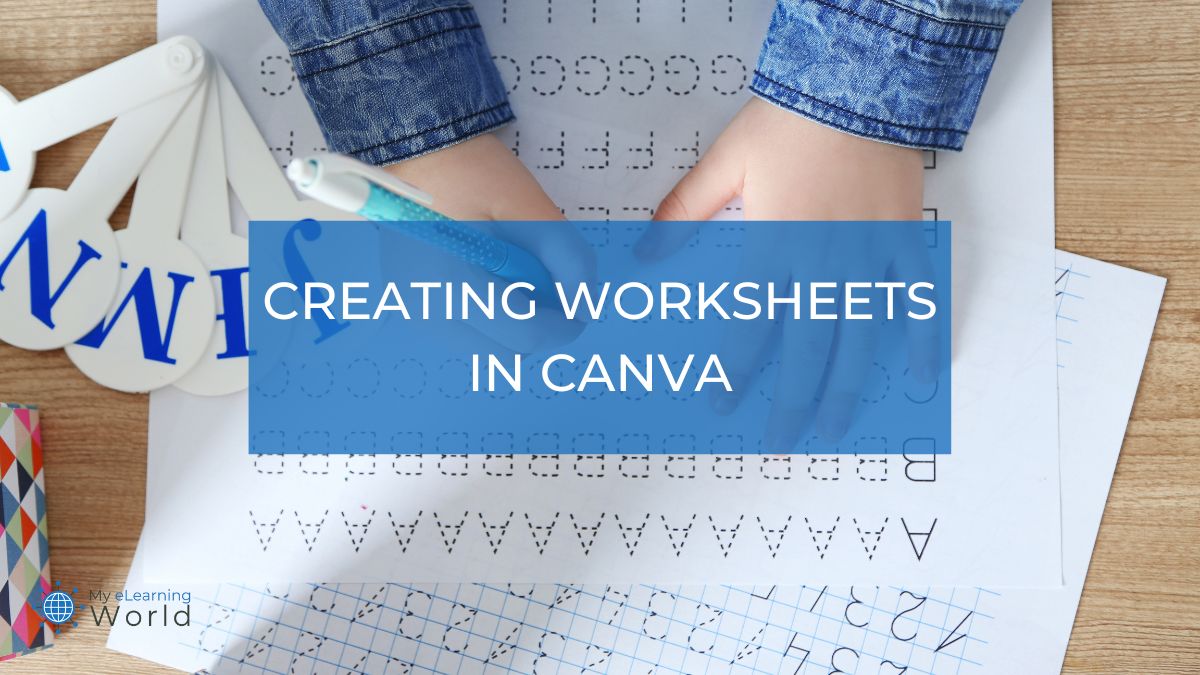
As an eLearning professional who extensively uses Canva to create various educational materials, I’ve discovered its immense potential in crafting engaging and effective worksheets for students. Over the years, not only have I integrated Canva into my workflow in numerous ways, but I’ve also seen many of my teacher colleagues turn to this versatile tool for their classroom needs ( more than 25 million teachers and students use it ).
In this article, I’ll guide you through a step-by-step process to harness the power of Canva for quickly and easily making quality, effective worksheets. Whether you’re new to this platform or looking to refine your skills, you’ll learn how to design worksheets that are not only visually appealing but also pedagogically sound, enhancing the learning experience for your students. Don’t worry, you don’t need any technical knowledge because Canva does the hard work for you.
Don’t Have a Canva Account Yet?
The first thing to do, if you don’t already have a Canva account is to make one. This will allow you to make and save your projects.

Canva makes it easy for anybody to create stunning visuals for a wide range of applications, including marketing materials, worksheets, presentations, social media posts, banners, and more -- no design experience required.
It’s free to create a Canva account, but I do want to point out that with an upgraded Canva Pro account, you can take your creations to a whole new level with its unlimited features and premium content.
Once you’ve created your Canva account, the worksheet creation can begin!
You’ll sign into your account, and you’ll see a left sidebar that includes tools and options to use in your account. One of those options is projects. Clicking that will allow you to find projects you’ve made and that others have shared with you, in a neat and organized folder. Choosing “Create a Project” will allow you to create a class or even a worksheets folder, so you can begin the design process.
Step #1 – Create a Canva Design
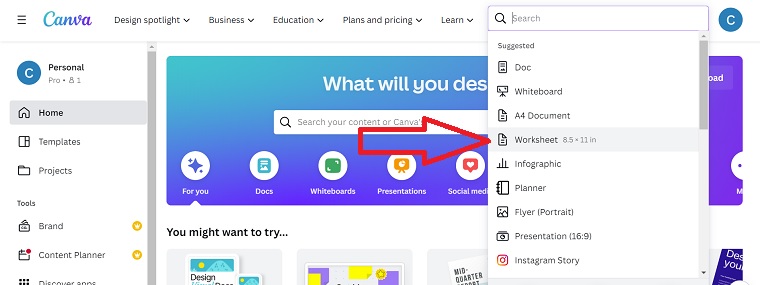
When you’re in your Canva account you just need to find the button that says, “Create a Design.” From there, since you’re making a new worksheet, you’ll pick the worksheet option from a list of designs that are offered.
If you don’t initially see “Worksheet” in the drop-down menu, don’t worry. The list you initially see are some suggestions of things you might make from Canva. Just type “Worksheet” into the search bar at the top of the drop-down box, and you’ll receive the worksheet options instantly. There is more than one worksheet option, but the standard “Worksheet” is the standard size you’d likely use for class. Alternatively, you can choose the US Letter option, which would be the same size.
Tip – When you’re choosing the worksheet template you want to use you can use your mouse pointer to hover over the options to see the size for each option.

Step #2 – Choose Your Design Elements
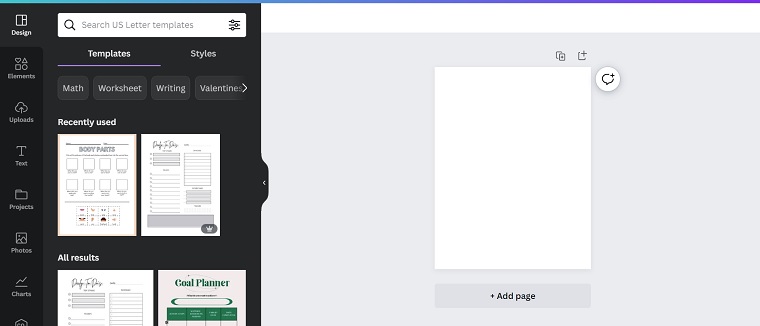
Once you opt to create your new worksheets, you are going to have two options. You’ll be able to start your worksheet on a blank page to create the design you want, or you can choose from a set of Canva templates that are designed for you and ready to go.
There is no wrong answer here. It comes down to a matter of preference. The good news is that if you don’t have a design in mind, Canva has a wide selection of professional-looking templates that will be suitable for all kinds of worksheets.
Step #3 – Add the Text
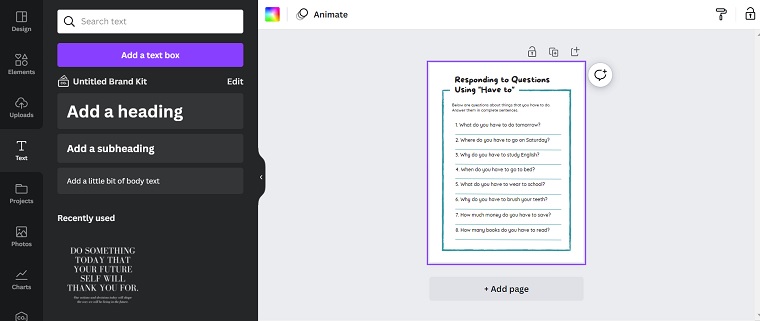
Now that you have chosen a template or designed something on your own, it’s time to add the text that the students will be reading and/or the questions they will be answering. To do this, you’ll just choose the “Text” option on the sidebar. You’ll type your worksheet content right there. If you need to add headings, you can do that by choosing the “Heading” option that appears in the drop-down options.
All of your text ends up in handy boxes, which allows you to stretch or shrink text, as needed. You’ll also be able to move the text around the page so that your worksheet has all the elements you want, in the places you want them. You can change the font, font size, font color, and text elements using the bar above the design space.
If you want to change the text for example, you’d click the font drop-down to get started. This will bring up a section of the left sidebar that shows you all of the available fonts with a small preview. While some fonts are only available for Canva Pro users, there are many free options available.
After you have your font chosen, you can click the Effects button if you want to give your headers (or other text sections) some flare. Some options include turning text neon, curving your text, or creating a shadow or echo effect.
Step #4 – Add Images
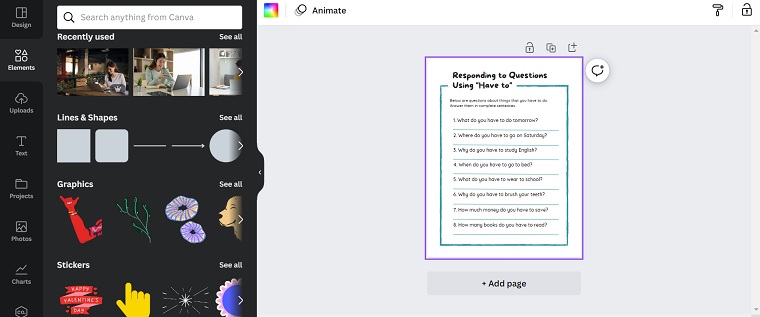
If you want to add any images to your worksheet, now is the perfect time to do that. You just need to choose one of the image options (e.g. photos, charts, etc.) from the left sidebar. With Canva, you’ll have the option of adding your own images to your worksheets or you can choose from the Canva library, which currently includes more than one million stock images.
Whether you have something lesson-specific in mind or want to add something fun to your worksheets, you’ll have the chance to do that with images. If you don’t have your own, the Canva library is sure to have what you need.
At this point you’re almost done. In fact, depending on the worksheet you’ve created, you might be ready to save and begin the printing process. If it’s not perfect just yet you still have a few more options of things that you can do.
Step #5 – Add Shapes
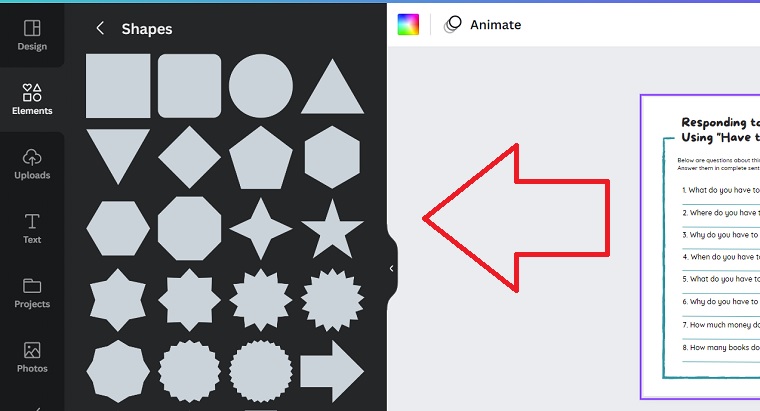
Depending on the class, the addition of shapes could be helpful. You don’t have to worry about creating your own images – Canva has them ready to go.
So, whether this is a geometry worksheet or you’re having your class color worksheets adorned with Christmas ornaments, you’ll have what you need for your worksheet!
You’ll just need to search “Shapes” option in the left sidebar. From there, it’s as easy as choosing the shape you want to add to the worksheet and dragging it to where you want it.
Step #6 – Download and/or Print
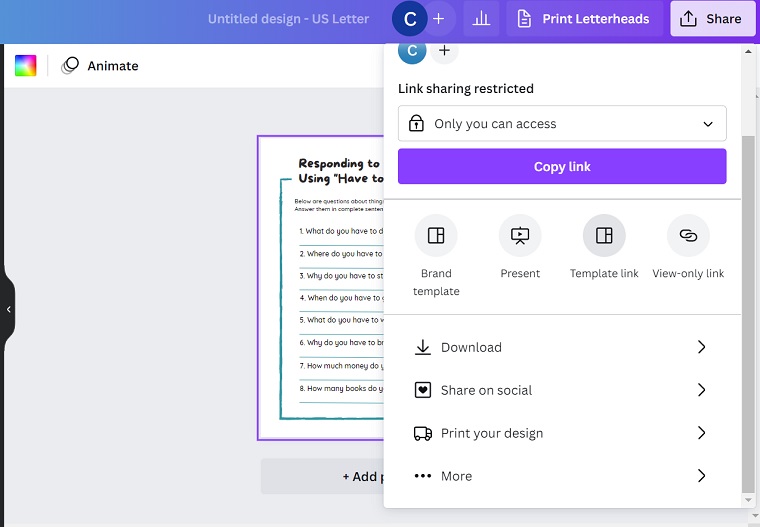
If you’re making a standard non-interactive worksheet, it should be ready to go at this point. Keep in mind, that if something doesn’t look right you can adjust the elements so that it looks perfect. Once you’re happy with the results, you’re finished! You can download and print your worksheets and you’ll be grading them in no time!
Things to Keep in Mind
This was just a simple tutorial on how to make standard worksheets with Canva, but you can do so much more. You can make fillable or interactive worksheets if you want to share your worksheets online or virtually, as opposed to traditional in-class worksheets.
With interactive worksheets, you can go as far as adding video elements and other fun features.
If you’re adding your own pictures (on any of the worksheets) keep in mind that the final, printable product will be affected by the quality of images that you use.
In other words, if you add an image that is grainy or unclear for some reason it may be reflected in the final product.
For that reason, if you have an image you want to use that’s not good quality, you might want to consider a quick image search through the Canva library as you might find something that will work. This will help to ensure that your worksheets are the highest quality.
With Canva, you can create worksheets with anyone you want. So, if you share a classroom with another teacher or you have a teacher’s assistant, you can click the “Share” button in the top right corner to get a variety of options. You can add people or groups to share the worksheet with. You can also restrict the link so only those you want to see the worksheet or project, can see it. You can even share your worksheet on social media through the share section.
If you’re a Canva Pro user, you’ll have even more options for designing your projects.
One of the coolest features is the ability to resize your project even after you’re done. If you need a custom size or things don’t look quite right in the size you designed, you can just choose this option and put in the dimensions you want for most of the available project types.
As you can see, creating worksheets on Canva for free is simple. You only need a basic amount of knowledge and to know what you want, and you’re ready to design.
The kids in class will be sure to love the new worksheets and you can rest easy knowing you made them without spending too much time or money.
Once you make your first worksheet, you’ll see how easy it is. And once you do, you’ll see it’s so easy, you’ll be making more in no time!
Click here to try Canva Pro for free today.
How to Skip Through Online Training Videos & Fast Forward Videos That Won’t Let You
What is a learning experience platform a simple, detailed guide, leave a comment cancel reply.
Save my name, email, and website in this browser for the next time I comment.
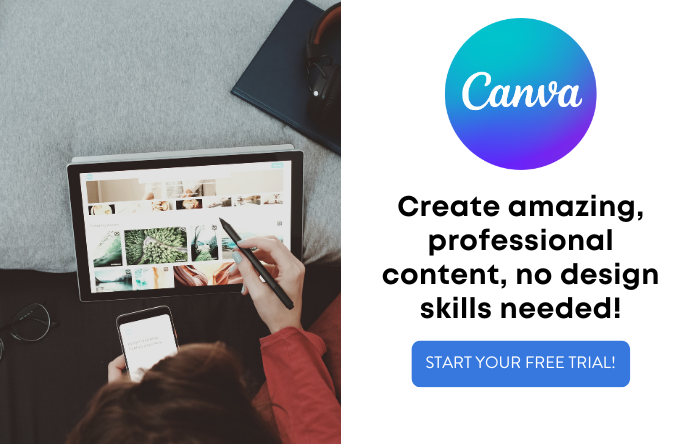

7 Ways to Make Worksheets Engaging and Effective: The Ultimate Guide
Home » Inspiration » 10-minute Teacher Show » Wonderful Classroom Wednesday » 7 Ways to Make Worksheets Engaging and Effective: The Ultimate Guide
- By Vicki Davis
- February 21, 2024
- Subscribe to the 10 Minute Teacher Podcast
In this episode, we tackle a topic that's often whispered in the hallways of schools everywhere with a mix of disdain and necessity: worksheets. I'll admit that I have often expressed my own dislike of worksheets, so much so that I rarely use them myself.
However, we can all take the worksheets we do have and transform them from mere busywork as we reimagine them into dynamic, engaging learning experiences.
With Linda's background in middle school math and a passion for providing practical solutions, this fresh perspective will help you (and me) see that worksheets can be an asset if used properly in the classroom instead of a hindrance.
In this classroom-focused episode, join us as we explore seven innovative strategies to breathe new life into worksheets, turning them into powerful vehicles for learning and student engagement. Let's get started.
A note from Vicki, your host: To celebrate the 7th anniversary of this podcast, we're returning to our five day a week format to inspire and encourage you on the way to school each morning! Enjoy!

- Stream by clicking here .
Subscribe to the Show
This week's guest.

Blog: www.teach4theheart.com
YouTube: https://www.youtube.com/lindakardamis
Podcast: Teach 4 the Heart Podcast www.teach4theheart.com/podcast
Key Takeaways:
- Worksheets can be transformed into engaging and interactive activities.
- Strategies like reciprocal learning, showdown, quiz trade, Kahoot!, flash card game, group contest, and scavenger hunt can make worksheets more exciting.
- Teachers should gradually incorporate these strategies into their teaching to enhance student engagement and learning.
- Engaging practice opportunities can help students develop a deeper understanding of the content.
Chapter List:
00:04 Introduction to Linda Kardamis and our topic
01:05 How we start to make worksheets better
01:47 1. Use reciprocal learning
03:25 2. Create a “showdown” Link: https://teachinginthefastlane.com/2017/04/cooperative-learning-strategy-showdown.html
04:54 3. Quiz trade activity
06:59 4. Turn your worksheet into a Kahoot (or other online quizzing tool)
07:35 5. Create a flash card game
08:45 6. Group contest
09:41 7. Create a scavenger hunt
11:00 Why we need to move on from the boring worksheets of the past
Hello there, fellow knowledge-seekers! You're about to read a transcript that's been generated by the AI in Adobe Premiere Pro and then me. Spot a mistake in this transcript? Help this teacher out and shoot an email to vicki at coolcatteacher dot com.
Vicki Davis (00:01)
I'm so excited to be talking to my friend Linda Kardamis. She taught middle school math before creating Teach for the Heart, which provides practical solutions and biblical encouragement for Christian today we're going to talk about a really important.
topic and that is, you know, a lot of us use this word almost like a cuss word, worksheet. And you know, I have called people worksheet wonders where all they did was worksheets. But today we're going to talk about some ways to truly turn worksheets into transformational teaching. So thanks for coming on the show, Linda. So are worksheets redeemable? Can we turn them into something?
Linda Kardamis (00:54)
Yeah, thank you so much for having me.
Vicki Davis (01:00)
Linda Kardamis (01:01)
Yeah, my goal with this is to talk about ways to take an existing worksheet and turn it very quickly into an activity that's more engaging. So kind of my criteria when it's putting this together is something that's not going to take the teacher a lot of time, not going to take it, like, so this is not a super creative, amazing activity. This is just, I don't have a ton of time, but I have a worksheet, I'd rather, you know, give them something a little bit more engaging than just handing them a worksheet. And my encouragement, if you're kind of new to this, if you're like, I do all worksheets, don't feel like you have to transform everything.
on all at once, maybe pick one or two of these ideas, start incorporating them, and then over time, you can switch over more and more. So that's my encouragement.
Vicki Davis (01:40)
Okay, so give us one of your ways.
Linda Kardamis (01:43)
Okay, so, and by the way, a lot of these are not original, they're kind of just compiled, but the first is reciprocal learning. So here's how it works. Students work in pairs, and you can actually literally take an existing worksheet and just use a worksheet, and all you have to do is split it into two sections, okay? You can do like left-hand, right-hand, or odds and evens, and students work in pairs, and they take turns coaching each other. So each student has their own sets that they're supposed to do.
and their partner has the answers, okay? So let's say you have like odds and evens. So one student has all the odd answers, one student has all the even answers. And what they do is they take turns coaching each other. So the first one up, I have the answer, my partner does not, they're supposed to do the problem, and if they need help, I'm supposed to coach them. So there's all kinds of opportunities then to teach students how to coach someone in the answer. This obviously is going to work really well with something like math.
or science where there's more to the answer. So you're not just giving them the answer or something, you're kind of coaching them to get to the answer. And they just take turns going back and forth as they go through that activity.
Vicki Davis (02:46)
I love that. And you know, if you want to learn it, teach it. And so the requirement to be able to teach something. So I'm guessing when a group gets stuck, do you help the student who's stuck? Or do you help the teacher slash coach so they can turn around and teach the student?
Linda Kardamis (03:01)
Yeah, I mean, that's a great question. I mean, you can kind of use your discretion, but I would kind of take that as an opportunity to teach both, right? Like, okay, this is the kind of question you can ask. Well, let's look like, why don't you grab your notes and say, what's the first step? You know, so you can kind of like help. Yeah, you're right. Help the coach know how to coach at the same time you're helping, helping both. So.
Vicki Davis (03:07)
Uh-huh. Yeah, so we don't give them the answers either. That's fantastic. Okay.
So what's your second way?
Linda Kardamis (03:23)
So the second one is called Showdown, and this actually comes from Kagan Cooperative Learnings. So in this activity, students review or practice problems in groups of three or four. Okay, so one student is the showdown captain, and they read a question, and all the students write down the answer on either, it could just be a piece of paper, or I mean, it could be like those personal whiteboards or a tablet.
But they can't see so like everyone writes down the answer privately and then the captain says showdown and everyone kind of puts their Answer down on the desk and they all look at the answer and say do we agree do we disagree? And so then they can discuss if they're all like yep We all got it right or like no I think this is the answer and this is why then they can have a brief conversation And then it turns the next person gets it and is now the showdown captain and so just rotates around that way So once again, you're not really needing much more like I don't see you can just literally use the worksheet You don't even have to give anyone the answers
but it's a much more engaging way to use it.
Vicki Davis (04:20)
Oh fun, so it's kind of like a game that you can pull out of the hat anytime. I love that.
Linda Kardamis (04:23)
Yes. Yep. Really easy. And one little thing here real quick with these is I would recommend any of these that you want to use, you can use repetitively. And so your students can get used to this pattern, right? So they're like, oh, the first time you do it, it might be kind of dicey, it might take a long time to explain, you might have to model and practice. But then once you've done it two or three times, they'll have it down and you can pull it out real quick. Mm-hmm. Yep. And they know what to do.
Vicki Davis (04:44)
And then you can just say it's time for showdown and they're like, yeah, and then they know what to do. That's awesome.
Okay, what's third?
Linda Kardamis (04:51)
The third one is kind of one of my favorites. It's called Quiz Trade. So this one does take a little bit of prep, but it's not bad. What you need is you need every question. This one's great for review, just of any type of vocabulary or questions, but it can also work for problems that aren't too complex if you're doing something like math. So what you need is all the questions and the answers need to be on three by five cards. So you can do that yourself. You can take a worksheet and literally cut it up. You can have a teacher's aid or a para, put it together, or…
You can also have the first thing students do is you give them a blank sheet, a blank notebook and say, write down one question and one answer from, you know, either a certain lesson or from the chapter. So if you want to do a review. So they can write their own and it's fine if some are duplicates. It's not a problem because here's what's going to happen. So each student will start with a flash card with an answer on, you know, a question and an answer and they will pair up with just anybody. And what they do is they quiz, trait. So that I… So if I'm doing it with you, Vicki…
I'm going to quiz you on my question, see if you get it right, then you're going to quiz me on your question, and then we trade cards. And then after we trade cards, we, you know, kind of raise our hand, look around for someone new, go to them, quiz, trade cards, find someone new, quiz, trade cards. So you're up, you're moving around, and this can go on for as short, as long as you have. So if you only have five minutes, you can do it for five minutes. If you have 20 minutes, I mean, at some point, everyone will have done it, you know, too many times. But depending, it's really very, very flexible activity.
And pretty fun and engaging because you're up and moving around.
Vicki Davis (06:24)
I love that. I actually have a test today, but it's kind of like a shorter quiz. And I'm really actually thinking about doing that today, Linda, to review, because I think this would be, you know, sometimes you worry because some kids may have more structure at home and more time to review for tests, and other kids just have a little bit of a different life and it's harder for them to review. And so providing the structured reviews is so important for helping all of our kids succeed, you know.
Linda Kardamis (06:51)
Definitely, yeah, for sure.
Vicki Davis (06:52)
Yeah, okay. What's number four?
Linda Kardamis (06:55)
Number four is one that you've probably heard before, but Kahoot! if you've never tried Kahoot! it's kind of, it's online. You take your questions that you wanna review or practice, you put them into the game and students can use a tablet or phone or any type of device to answer it. It comes up in real time. So if you've never tried that out, never seen it work, just kind of Google Kahoot! and you can see how it works, but it's pretty fun to pull out from time to time.
Vicki Davis (07:17)
Yeah, and it's got some generative tools in it now, so you can actually put in your questions and then it can generate more questions related to yours. So that's a, you know, always check them, but that is very helpful. Okay, number five.
Linda Kardamis (07:23)
Even better!
Okay, number five is the flash card game. So this is also from Kagan Cooperative Learning. So students pair up and use flash cards to review in three rounds. So here's how it works. Each pair gets like a set of flash cards. So once again, you could use this in elementary for just literally like working on times tables, but you can also have like your own set of questions, like we talked about with quiz, trade. For round one, student A uses the flash card to quiz student.
B, okay, and they give as many clues. Like if they don't know it, then they keep trying to give clues. So that's like working on both students, right? Well, it's something like this, it's kind of like this, you know, so then they switch and student B quizzes student A, so that's round one. For round two, the goal is to give fewer clues. And then if they don't get it, it goes back in the deck. And then, so they, once again, they say do it. And then on round three, you do it with no clues at all.
So like you try to get it without it. So this is better if you have a little bit more time, you wanna go a little bit more in depth, you know, you're kind of like the first time it's kind of like we're studying together, then you're like, okay, we're starting to get it, and then kind of by the end you're like, you know, do you have it?
Vicki Davis (08:34)
Oh, that's great. I love that. Okay. Um, we have, I think we have time for two more, so let's do them.
Linda Kardamis (08:40)
All right, great.
Number six, I guess, we're on, is a group contest. So this is like really simple. So you take, you're literally just adding a little bit of engagement to literally a worksheet. So you do it by making it a group contest where the first group to get all the answers correct wins. So here's the key is to assign certain questions to each student, okay? So in other words, let's say there's 20 questions on here and you're going to split.
the class into groups of four. So you might say, okay, and you'd write this on the board, student A, you're going to do problems one, five, nine, 13, and 17. Student B, you're going to do two, six, 10, 14, and 18. So you say which problems each, or which questions each student has to answer so that the whole group is working and not just like, oh, the smart kid will answer them all. And then you just have a time limit and it's just whoever has the most right answers at the end, that group wins.
Vicki Davis (09:33)
Nice. Okay, and last one.
Linda Kardamis (09:37)
And the last one is a scavenger hunt. This comes from maneuvering the middle for this idea. So what you do is you set up 10 to 20 stations around your classroom that consist of a sheet of paper. The bottom half of the paper has a problem on it and the top half has the answer from another station.
Okay, so what happens then is you're really getting students up and moving. So what you do is they have, they start with the first one and the answer to each problem tells them what station to move on to next. Okay, so they can all start out at a different spot so that they're not in the same spot, but it like creates a loop. So if you do it right, you know, you solve this problem, then you have to go find the station with that answer. And then you, if you do it right, you'll be able to make a full loop around. So.
Vicki Davis (10:08)
Interesting.
Oh, that's interesting. And that probably takes a tad more prep and it would be good for math, right?
Linda Kardamis (10:26)
Yeah, a little bit, but yes, but not a ton. Once again, you're really just cutting up the questions and answers. You put the question here and just put the answer on a different one. Put a question, put the answer on a different one, put a question, put the answer on a different one, and then just post them around the room. That's it, so.
Vicki Davis (10:34)
Okay, so as we finish, Linda, just give some encouragement to teachers that, hey, we can use worksheets and they can be exciting because, you know, a lot of people do use a lot of worksheets, but we still want to be engaging, right? So what are your thoughts?
Linda Kardamis (10:56)
Yeah, absolutely. I mean, I obviously, every subject's different. You know, some subjects, you know, there's so much that you can do. Math was my main subject, so you got to practice math. And I remember when I was teaching, we did a lot of worksheets. I just didn't know a lot more. But since and since, you know, as I've grown, it's just so much better if you can take, you need to practice. And I really, like I said, all of these activities keep a lot of practice time. You're not wasting a lot of time with things that are, you know, superfluous.
You have the time to practice, but you're getting down to it. You're doing it in a way that's more engaging, that gets more kids involved, that gets them up and moving in some cases. It's just always going to be a little bit better. So yeah, my encouragement would be, as I said before, if you're really worksheet-heavy, don't feel like you have to change everything at once, because you'll probably be a little overwhelmed by that, but just start taking steps. Just start trying new things, seeing which ones work for you, which ones work for your students. And I think you'll find that you and your students both like it better and are a little more focused.
Vicki Davis (11:54)
That's awesome, Linda. So, seven ways to turn worksheets into transformative teaching. What a great topic. And there are ways that we can make it exciting. And kids can go, yay, when we hand them out. My son who's in college, his professor got sick recently, and he said, well, we've just been doing worksheets. And, you know, but it can be, yay, we're doing a worksheet, but we're doing it in one of these different ways. So thanks, Linda, for helping make it more exciting.
Linda Kardamis (12:22)
Thanks for having me.
Related Episodes
4 essential ingredients to engage students in the..., an innovative mastery-based self-paced math classroom that works, free in 50 languages: the hedy programming language..., 3 ways to be a less stressed educator, money matters: how to equip students for financial....
Disclosure of Material Connection: This is a “ sponsored podcast episode .” The company who sponsored it compensated me via a cash payment, gift, or something else of value to include a reference to their product. Regardless, I only recommend products or services I believe will be good for my readers and are from companies I can recommend. I am disclosing this in accordance with the Federal Trade Commission’s 16 CFR, Part 255 : “Guides Concerning the Use of Endorsements and Testimonials in Advertising.”
Never Miss a Podcast Episode
Subscribe to get our podcast episodes by email.
Awesome! Now, check your inbox to confirm that you'll receive the 10 Minute Teacher Podcast in your inbox as shows are released.
There was an error submitting your subscription. Please try again.
- OK, 10th grader, what's your major? and more about this week. January 21, 2007
- 5 Ways to Overcome Cognitive Overload June 3, 2018
- Take the 21-day Productivity Challenge #makeitstick May 23, 2017
- How School Leaders Can Motivate Instructional Innovation: A Teacher's Quest for Progress October 14, 2018
- How to Make Math Moments That Matter January 7, 2020
- Essential Information on Maker Movement September 2, 2014
Click to share this:

- Share on Tumblr

Vicki Davis
Vicki Davis is a full-time classroom teacher and IT Director in Georgia, USA. She is Mom of three, wife of one, and loves talking about the wise, transformational use of technology for teaching and doing good in the world. She hosts the 10 Minute Teacher Podcast which interviews teachers around the world about remarkable classroom practices to inspire and help teachers. Vicki focuses on what unites us -- a quest for truly remarkable life-changing teaching and learning. The goal of her work is to provide actionable, encouraging, relevant ideas for teachers that are grounded in the truth and shared with love. Vicki has been teaching since 2002 and blogging since 2005. Vicki has spoken around the world to inspire and help teachers reach their students. She is passionate about helping every child find purpose, passion, and meaning in life with a lifelong commitment to the joy and responsibility of learning. If you talk to Vicki for very long, she will encourage you to "Relate to Educate" or "innovate like a turtle" or to be "a remarkable teacher." She loves to talk to teachers who love their students and are trying to do their best. Twitter is her favorite place to share and she loves to make homemade sourdough bread and cinnamon rolls and enjoys running half marathons with her sisters. You can usually find her laughing with her students or digging into a book.
Leave a Reply Cancel reply
This site uses Akismet to reduce spam. Learn how your comment data is processed .

Get differentiated worksheets and interventions:
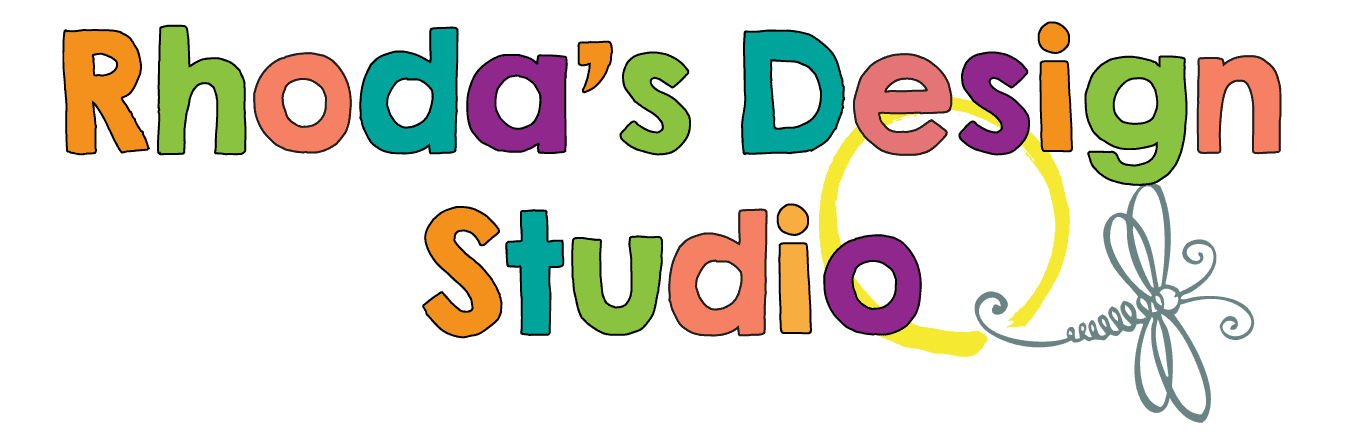
How to Make Worksheets for Your Classroom Using Illustrator
How to make worksheets.
There are a few different options when it comes to which software to use when you decide to make worksheets or printables for your classroom.
The most common choice for most teachers would be PowerPoint. It has enough features to make some great resources and it’s user-friendly.
I prefer to use Adobe Illustrator because it is faster and the tools available for designing a printable are a little more powerful. I can design in both programs, but Illustrator is my love.
There are a number of keystrokes that help you move, align, and duplicate objects quickly. You can view your entire document in one window by making your workspace smaller, and you can export and secure your document quickly.
Main Tools in Illustrator to Make Worksheets
5 Easy Steps to Make Worksheets
Worksheets can be as complex or as simple as you need them to be. Little touches can make them more visually appealing, but the main focus needs to be on the content.
Figure Out Your Content
First , decide what skill you want to make worksheets for. Do your students need to practice a math concept? Work on sight words? Maybe you need a set of journaling prompts.
Second , figure out how many pages you need your resource to include. Most times, I will sketch out my ideas on a piece of scratch paper. If I want to differentiate the lesson and I need at least 3 days worth of lessons then I probably need 9 pages.
3 levels each day for 3 days.
I make quick thumbnails of each page, write quick notes about the level and content for the page, and what information I need to cover.
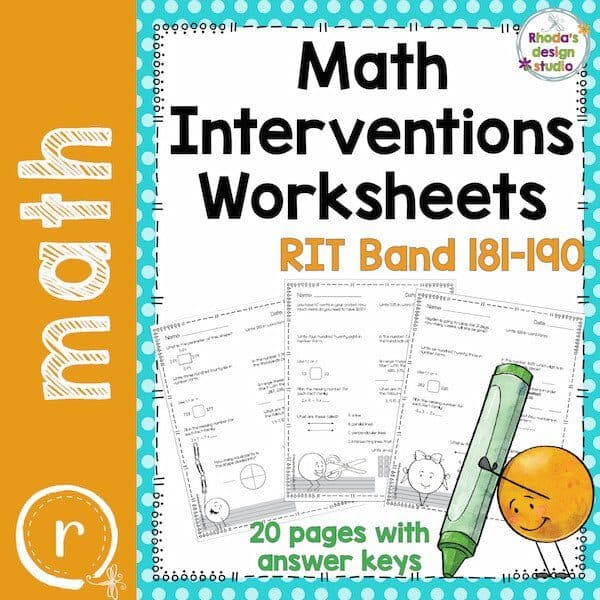
Make Worksheets That Rock
Third , open up Illustrator and make a new file that measures 8.5 x 11 (or the opposite for a landscape worksheet) and designate how many artboards you will need. This is the step where you decide if you want to sell or share your resource . If you do, add some borders, relevant clipart , and your copyright.
If you aren’t sure about selling your resource yet, these elements can wait. The beauty of Illustrator is you can add layers and place those design features on your project at a later date. There might be a few things to change or align, but it’s not difficult to add or change a file once you have the base created.
Fourth , add your content. Create a math worksheet with problems that help your students practice a specific skill. Design a resource that helps your students increase their sight word fluency by coloring specific elements.
This step is where you get to let your creativity and teaching ability take over. Find a way to break down your favorite lesson and share it with your students in a different way. Your excitement for the topic will be catching. Almost every resource that I have made for my students to help them better understand a topic has become one of their favorite activities.
My kids love when I make worksheets just for them and they ask for more! (They also love finding my mistakes and being my “editors”…there is nothing wrong with that. We both learn from it!)
Ready to Use and Change if Needed
Fifth, and lastly, save your file in two different formats. Save it once as an Illustrator file (with an extension of .ai) and save it again as a PDF file.
Develop a way of saving your files that makes it easy for you to find them quickly when you do a search. My file names are usually something like “ Double_Digit_Addition_Math_Worksheets ” so I can find them quickly based on what I am looking for.
Double-digit addition.
Math Worksheets.
Found them.
The reason that you save them as two different formats is for use. The .ai file is so you can go in and make edits quickly and easily. There will always be something you want to change or fix. Remember to resave them as the PDF after you have made your adjustments.
The PDF file version is the one you will use to share your resource or print it. You can print from an Illustrator file, but not everyone can open that file type (they would need the program). Everyone can open and print from a PDF.
If you decide that you want to share or sell your worksheets, you will need to save them as the smallest file size and also secure your PDF . This protects your work and any clipart or fonts that you purchased.
The artists TOU will state that before sharing, you will need to flatten or secure your document.
Are You Ready to Make Worksheets?
There you have it. The process really isn’t that complicated. You can make worksheets quickly and easily for your students, your teaching team, or teachers around the world.
Once you have developed your own creative process, you will be amazed at some of the things you create. The quality will increase the more you make. The design process becomes quicker and easier.
Eventually, you will wonder how you ever made it through a unit without designing something for it quickly and efficiently in Adobe Illustrator!
If you have questions or need help, please email me or leave a comment below 🙂
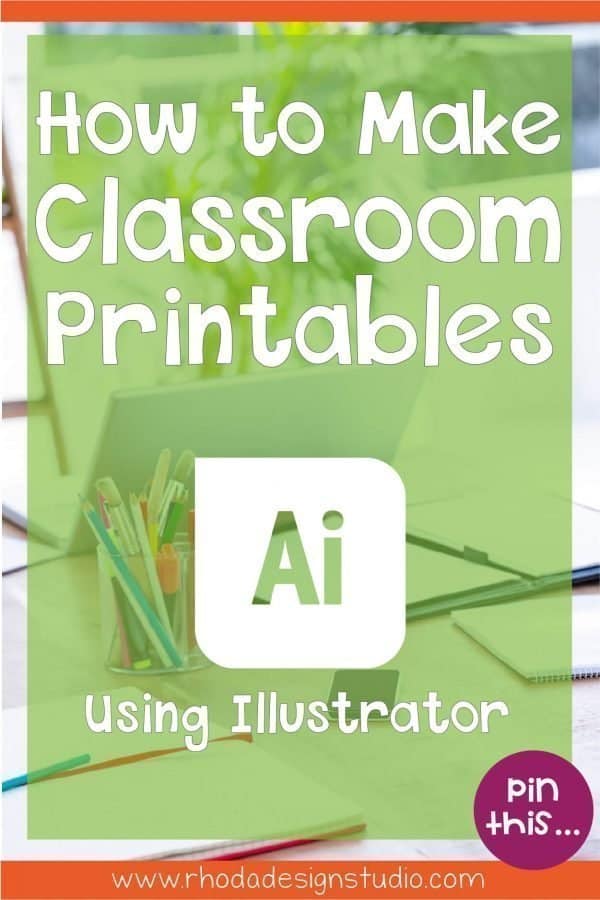
Leave a Reply Cancel reply
Your email address will not be published. Required fields are marked *
This site uses Akismet to reduce spam. Learn how your comment data is processed .
You cannot copy content of this page
Creating worksheets is easy and fun to do to in a few simple steps. Have fun and explore getting creative!
- To create a worksheet you need to be logged in as a Teacher, and click on Worksheets
- Next, open the page My Worksheets, and click Add Worksheet
- Creating a worksheet takes several easy steps.
- First, you need to add your main graphic for your worksheet. This graphic can be the following file formats: PNG, JPG, JPEG, and PDF. All files must be under 5.5 MB file size limit. Click Add media button, and the Choose file to locate the file on your computer. You will then see your image has been uploaded, then click Save .
- Once you've done this, it will add this file to your media library so it can be used again to create other worksheets. If you have already added your file to the media library, select it by clicking on the image which will activate the orange check box, then click Insert Selected .
- Next fill out the information needed to create your worksheet starting with giving your worksheet a Title .
- Enter the body description of the worksheet. It's helpful to use this area to describe what the student is doing with the worksheet.
- Enter the Student Language .
- Enter the Subject .
- Enter the Main content .
- Enter the Other contents .
- Choose a Level .
- Select Yes or No for PDF Download. If you choose Yes, this will allow users to download your worksheet.
- Select From Age to enter a starting age range for your students and a To age .
- Choose whether to allow your document to be Private or Public. Please note, with free accounts, there is a limit on the number of worksheets you are allowed to create privately.
- Now we need to build the worksheet.To do this, you need to add Elements to your worksheet. You can do this by clicking on the Element on the left column. For instructions on how to add Elements, see below.
- Once you've selected an Element, it will appear on the worksheet. You can drag it into position by clicking on it and then move it where you'd like to place it. You can adjust it's size by hovering your mouse over the edge of the Element and then clicking to enlarge it to a size needed.
- Next, to configure the Element, click on the green pencil icon which will open the settings for the Element. Fill out the values and click Save .
- Do this for all the remaining Elements needed on the worksheet.
- Once complete you can click Save or Save And View worksheet to try out your new creation!
What are Elements and how to use them?
To create interactive worksheets, you need to use Elements to customize your worksheet and define how it can be used. Each interactive component like Drag & Drop, or PlayMP3 audio file is called an Element. To create Elements, click & drag Elements onto the worksheet. Get creative!
Here is a list of all the Elements:
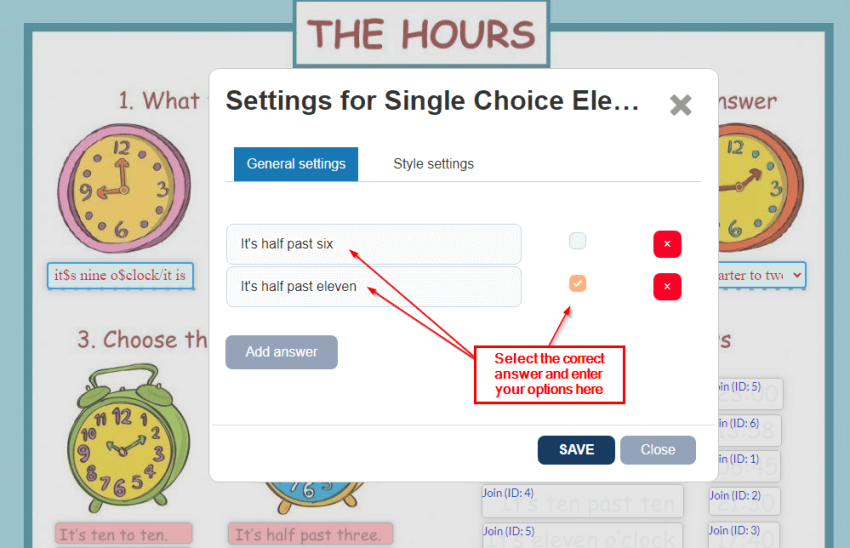
- Listening Create listening exercises with typed text. Click Edit to input spoken text or choose the speaker's language. May not work in browsers other than Google Chrome and Safari.
- PowerPoint Embed a Microsoft PowerPoint presentation. Obtain the presentation URL using the "Share & Embed" option in the PowerPoint application. The URL must start with " https://onedrive.live.com/embed ?... ." Click Edit to input the URL.
- Play MP3 Add an MP3 file for instructions or sound cues. Click Edit to upload the file from your computer.
- Simple Text Display short text snippets to students. This feature is ideal for brief instructions or titles.
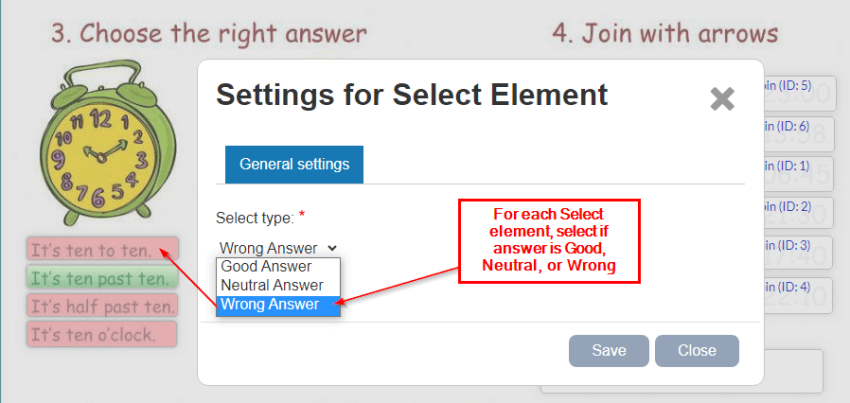
- Speak Allow students to answer by speaking. Input text representing the correct answer and choose the speaker's language. May not work in browsers other than Google Chrome.

- Value Boost a student's score for a particular exercise by overlaying the Value element on the answer element. Click Edit and select the boost value to multiply the score.
- Word Search (Puzzle) Create a word search grid with a map of correct answers. Set the number of rows and columns, then click on the cells representing correct answers.
- YouTube Player Embed a YouTube video by clicking Edit and inputting the video URL. Resize the box to adjust the player size.
- Textfield Use this element for typed-answer questions. Click Edit to input the correct answer value. Students earn points when their response matches the correct value.
Some Helpful Tips:
Select textboxes To select a textbox, put the mouse on the center of the box, until you see the move cursor Then click. The box must get blue. Moving Textboxes
Relocate a textbox by hovering the cursor over the center, clicking and holding down the mouse button. Then drag the box to the desired position.
Resize textboxes To resize a textbox, put the mouse on the border until you see the resize cursor. Then click and drag to resize the textbox. You can also click on the center to select the box and then press Ctrl key + the arrows in your keyboard to resize it.
Copy and paste textboxes This is very useful to make many boxes of the same size. Just click on the center of the box to select it, and then press Ctrl + C to copy and Ctrl + V to paste.
Delete textboxes To delete a textbox, click on the center to select it, and then press "delete" on your keyboard.
Undo and redo Just press Ctrl + Z to undo the last change, and Ctrl + Y to redo the last change.
Edit textbox style: font, color, border, background... You can change your textboxes' style. First click on "preview" and fill in the textbox with the answer. Then right click with your mouse on the box and you'll see a window with all the options: font, color, border, background...
Open-Answer Questions
For open-answer questions in your worksheet, add an appropriately sized blank textbox for students to input their response. Note that automatic grading is not available for this question type.
Still not clear or have questions? Choose any worksheet from our shared collection and click on "How was it made?". You'll see it's very easy.
Community support.
If you need more help, you can ask our community of users.
Contact Support

IMAGES
VIDEO
COMMENTS
Create appealing worksheets that are fun to answer. Select from hundreds of templates and countless design elements to make your worksheets truly an effective and fun learning experience. Add the title and contents of your worksheet with our editor filled with fonts and typography elements. Make your design engaging with free and premium ...
1. Canva. Canva is one of the best choices when you're looking for software for teachers to make worksheets. It includes numerous worksheet templates that are ready to use or easy to customize to your exact specifications. With Canva, you can also easily create a worksheet from scratch to match your exact visions.
Step 3. Add Name and Title. Once your page is setup, you will probably want to add a place for students to write their name and a title. To add a text box, click "Insert" then "Text Box". Insert. Text Box. Click and drag your mouse to make a text box the size that you need. Then add text by typing.
Step 2: Organize Content and Structure: Break down the information into logical sections or steps. Use headings and subheadings to guide students through the worksheet and create a sense of structure. Step 3: Design Clear Instructions: Write clear and concise instructions for each activity or question. Students should be able to understand.
Here are 2 ways to create and share worksheets online. Subscribe for more #GoingRemote videos! https://louisehenry.com/subscribeHow to Use Canva: https://you...
Click on 'Explore' and surf through the thousands of templates. Click on 'Create Worksheet' and choose a design. Enter questions for the students. Add audio and click on 'Assign worksheet to students, ' and your Worksheet will be live! 9. Adobe Creator Cloud Express.
Here, we mention seven websites that you can use to create awesome worksheets, both interactive and printable. 1. Quick Worksheets. Quick Worksheets is an interactive worksheet maker that allows you to build 27 different types of worksheets. These types are divided into categories like interactive, comprehension, vocabulary, grammar, and ...
Step #1 - Create a Canva Design. When you're in your Canva account you just need to find the button that says, "Create a Design.". From there, since you're making a new worksheet, you'll pick the worksheet option from a list of designs that are offered. If you don't initially see "Worksheet" in the drop-down menu, don't worry.
How To Create Worksheets Using CanvaThis video tutorial will walk you through how to create your very own worksheets using canva. Best yet, it is completely ...
Canva Tutorial for Teachers - How to Make a Worksheet on CanvaAre you looking for a quick and easy way to make a worksheet? In this Canva tutorial for teache...
Adding and Subtracting Mixed Numbers and Fractions. Hannah Vazquez. 53. Parts of a Flower Review. Terri Adema. 222. Amaze your students with smarter worksheets. Wizer.me is a platform where teachers build beautiful, engaging online worksheets!
Worksheet Generator. Our worksheet generator helps you make puzzles and printables that are educational, personal, and fun! Perfect for classrooms, these make-your-own word searches, crosswords, scrambles, and matching lists are an excellent tool for reviewing key subjects and skills. Each printable created through our reading and math ...
Strategies like reciprocal learning, showdown, quiz trade, Kahoot!, flash card game, group contest, and scavenger hunt can make worksheets more exciting. Teachers should gradually incorporate these strategies into their teaching to enhance student engagement and learning.
3. TeacherMade. TeacherMade is a free design tool that allows teachers to create and share interactive worksheets, online lessons, quizzes, etc. You can upload your assignments and worksheets in PDF, JPG, PNG, GIF, or DOCX format and add interactive elements such as text boxes, multiple-choice questions, and so on.
Third, open up Illustrator and make a new file that measures 8.5 x 11 (or the opposite for a landscape worksheet) and designate how many artboards you will need. This is the step where you decide if you want to sell or share your resource. If you do, add some borders, relevant clipart, and your copyright.
To create a worksheet you need to be logged in as a Teacher, and click on Worksheets. Next, open the page My Worksheets, and click Add Worksheet. Creating a worksheet takes several easy steps. First, you need to add your main graphic for your worksheet. This graphic can be the following file formats: PNG, JPG, JPEG, and PDF.
You can customize and create your own worksheets by using our Worksheet Generator. To print or save your worksheet, please make sure you are logged in to your account before creating a new document. To use Worksheet Generator: Select the type of worksheet you would like to create. Click Get Started to see the instructions, then input your content.
7. group contest. How it works: Add an extra level of engagement to literally any worksheet by making it a group contest where the first group to get all the answers correct (or the most answers correct) wins. The key: assign certain questions to each student.
If you can create your educational materials for a hybrid learning environment, you can maintain your materials in a desirable and valuable state for years to come. ... It's easier than ever to sell teaching resources such as teacher-made worksheets, guides, and educational materials you create. Countless online marketplaces make it very easy
Open an Interactive Worksheet, and create a direct link to share with students. They'll enter their code to access the worksheet, complete it online, and get instant feedback. ... our free worksheets and printable activities cover all the educational bases. Each worksheet was created by a professional educator, so you know your child will ...
First Grade Worksheets and Printables. Reading and writing. Math and science. History, art, and even foreign language. The subjects comes fast and furious when kids reach first grade, and at times things can get a bit overwhelming. Keep your youngster on track (and enthused) with our first grade worksheets. Besides typical exercises that will ...