

30 Examples: How to Conclude a Presentation (Effective Closing Techniques)
Ending a presentation on a high note is a skill that can set you apart from the rest. It’s the final chance to leave an impact on your audience, ensuring they walk away with the key messages embedded in their minds. This moment is about driving your points home and making sure they resonate. Crafting a memorable closing isn’t just about summarizing key points, though that’s part of it, but also about providing value that sticks with your listeners long after they’ve left the room.
Crafting Your Core Message
To leave a lasting impression, your presentation’s conclusion should clearly reflect your core message. This is your chance to reinforce the takeaways and leave the audience thinking about your presentation long after it ends.
Identifying Key Points
Start by recognizing what you want your audience to remember. Think about the main ideas that shaped your talk. Make a list like this:
- The problem your presentation addresses.
- The evidence that supports your argument.
- The solution you propose or the action you want the audience to take.
These key points become the pillars of your core message.
Contextualizing the Presentation
Provide context by briefly relating back to the content of the whole presentation. For example:
- Reference a statistic you shared in the opening, and how it ties into the conclusion.
- Mention a case study that underlines the importance of your message.
Connecting these elements gives your message cohesion and makes your conclusion resonate with the framework of your presentation.
30 Example Phrases: How to Conclude a Presentation
- 1. “In summary, let’s revisit the key takeaways from today’s presentation.”
- 2. “Thank you for your attention. Let’s move forward together.”
- 3. “That brings us to the end. I’m open to any questions you may have.”
- 4. “I’ll leave you with this final thought to ponder as we conclude.”
- 5. “Let’s recap the main points before we wrap up.”
- 6. “I appreciate your engagement. Now, let’s turn these ideas into action.”
- 7. “We’ve covered a lot today. To conclude, remember these crucial points.”
- 8. “As we reach the end, I’d like to emphasize our call to action.”
- 9. “Before we close, let’s quickly review what we’ve learned.”
- 10. “Thank you for joining me on this journey. I look forward to our next steps.”
- 11. “In closing, I’d like to thank everyone for their participation.”
- 12. “Let’s conclude with a reminder of the impact we can make together.”
- 13. “To wrap up our session, here’s a brief summary of our discussion.”
- 14. “I’m grateful for the opportunity to present to you. Any final thoughts?”
- 15. “And that’s a wrap. I welcome any final questions or comments.”
- 16. “As we conclude, let’s remember the objectives we’ve set today.”
- 17. “Thank you for your time. Let’s apply these insights to achieve success.”
- 18. “In conclusion, your feedback is valuable, and I’m here to listen.”
- 19. “Before we part, let’s take a moment to reflect on our key messages.”
- 20. “I’ll end with an invitation for all of us to take the next step.”
- 21. “As we close, let’s commit to the goals we’ve outlined today.”
- 22. “Thank you for your attention. Let’s keep the conversation going.”
- 23. “In conclusion, let’s make a difference, starting now.”
- 24. “I’ll leave you with these final words to consider as we end our time together.”
- 25. “Before we conclude, remember that change starts with our actions today.”
- 26. “Thank you for the lively discussion. Let’s continue to build on these ideas.”
- 27. “As we wrap up, I encourage you to reach out with any further questions.”
- 28. “In closing, I’d like to express my gratitude for your valuable input.”
- 29. “Let’s conclude on a high note and take these learnings forward.”
- 30. “Thank you for your time today. Let’s end with a commitment to progress.”
Summarizing the Main Points
When you reach the end of your presentation, summarizing the main points helps your audience retain the important information you’ve shared. Crafting a memorable summary enables your listeners to walk away with a clear understanding of your message.
Effective Methods of Summarization
To effectively summarize your presentation, you need to distill complex information into concise, digestible pieces. Start by revisiting the overarching theme of your talk and then narrow down to the core messages. Use plain language and imagery to make the enduring ideas stick. Here are some examples of how to do this:
- Use analogies that relate to common experiences to recap complex concepts.
- Incorporate visuals or gestures that reinforce your main arguments.
The Rule of Three
The Rule of Three is a classic writing and communication principle. It means presenting ideas in a trio, which is a pattern that’s easy for people to understand and remember. For instance, you might say, “Our plan will save time, cut costs, and improve quality.” This structure has a pleasing rhythm and makes the content more memorable. Some examples include:
- “This software is fast, user-friendly, and secure.”
- Pointing out a product’s “durability, affordability, and eco-friendliness.”
Reiterating the Main Points
Finally, you want to circle back to the key takeaways of your presentation. Rephrase your main points without introducing new information. This reinforcement supports your audience’s memory and understanding of the material. You might summarize key takeaways like this:
- Mention the problem you addressed, the solution you propose, and the benefits of this solution.
- Highlighting the outcomes of adopting your strategy: higher efficiency, greater satisfaction, and increased revenue.
Creating a Strong Conclusion
The final moments of your presentation are your chance to leave your audience with a powerful lasting impression. A strong conclusion is more than just summarizing—it’s your opportunity to invoke thought, inspire action, and make your message memorable.
Incorporating a Call to Action
A call to action is your parting request to your audience. You want to inspire them to take a specific action or think differently as a result of what they’ve heard. To do this effectively:
- Be clear about what you’re asking.
- Explain why their action is needed.
- Make it as simple as possible for them to take the next steps.
Example Phrases:
- “Start making a difference today by…”
- “Join us in this effort by…”
- “Take the leap and commit to…”
Leaving a Lasting Impression
End your presentation with something memorable. This can be a powerful quote, an inspirational statement, or a compelling story that underscores your main points. The goal here is to resonate with your audience on an emotional level so that your message sticks with them long after they leave.
- “In the words of [Influential Person], ‘…'”
- “Imagine a world where…”
- “This is more than just [Topic]; it’s about…”
Enhancing Audience Engagement
To hold your audience’s attention and ensure they leave with a lasting impression of your presentation, fostering interaction is key.
Q&A Sessions
It’s important to integrate a Q&A session because it allows for direct communication between you and your audience. This interactive segment helps clarify any uncertainties and encourages active participation. Plan for this by designating a time slot towards the end of your presentation and invite questions that promote discussion.
- “I’d love to hear your thoughts; what questions do you have?”
- “Let’s dive into any questions you might have. Who would like to start?”
- “Feel free to ask any questions, whether they’re clarifications or deeper inquiries about the topic.”
Encouraging Audience Participation
Getting your audience involved can transform a good presentation into a great one. Use open-ended questions that provoke thought and allow audience members to reflect on how your content relates to them. Additionally, inviting volunteers to participate in a demonstration or share their experiences keeps everyone engaged and adds a personal touch to your talk.
- “Could someone give me an example of how you’ve encountered this in your work?”
- “I’d appreciate a volunteer to help demonstrate this concept. Who’s interested?”
- “How do you see this information impacting your daily tasks? Let’s discuss!”
Delivering a Persuasive Ending
At the end of your presentation, you have the power to leave a lasting impact on your audience. A persuasive ending can drive home your key message and encourage action.
Sales and Persuasion Tactics
When you’re concluding a presentation with the goal of selling a product or idea, employ carefully chosen sales and persuasion tactics. One method is to summarize the key benefits of your offering, reminding your audience why it’s important to act. For example, if you’ve just presented a new software tool, recap how it will save time and increase productivity. Another tactic is the ‘call to action’, which should be clear and direct, such as “Start your free trial today to experience the benefits first-hand!” Furthermore, using a touch of urgency, like “Offer expires soon!”, can nudge your audience to act promptly.
Final Impressions and Professionalism
Your closing statement is a chance to solidify your professional image and leave a positive impression. It’s important to display confidence and poise. Consider thanking your audience for their time and offering to answer any questions. Make sure to end on a high note by summarizing your message in a concise and memorable way. If your topic was on renewable energy, you might conclude by saying, “Let’s take a leap towards a greener future by adopting these solutions today.” This reinforces your main points and encourages your listeners to think or act differently when they leave.
Frequently Asked Questions
What are some creative strategies for ending a presentation memorably.
To end your presentation in a memorable way, consider incorporating a call to action that engages your audience to take the next step. Another strategy is to finish with a thought-provoking question or a surprising fact that resonates with your listeners.
Can you suggest some powerful quotes suitable for concluding a presentation?
Yes, using a quote can be very effective. For example, Maya Angelou’s “People will forget what you said, people will forget what you did, but people will never forget how you made them feel,” can reinforce the emotional impact of your presentation.
What is an effective way to write a conclusion that summarizes a presentation?
An effective conclusion should recap the main points succinctly, highlighting what you want your audience to remember. A good way to conclude is by restating your thesis and then briefly summarizing the supporting points you made.
As a student, how can I leave a strong impression with my presentation’s closing remarks?
To leave a strong impression, consider sharing a personal anecdote related to your topic that demonstrates passion and conviction. This helps humanize your content and makes the message more relatable to your audience.
How can I appropriately thank my audience at the close of my presentation?
A simple and sincere expression of gratitude is always appropriate. You might say, “Thank you for your attention and engagement today,” to convey appreciation while also acknowledging their participation.
What are some examples of a compelling closing sentence in a presentation?
A compelling closing sentence could be something like, “Together, let’s take the leap towards a greener future,” if you’re presenting on sustainability. This sentence is impactful, calls for united action, and leaves your audience with a clear message.
- How to Build Rapport: Effective Techniques
- Active Listening (Techniques, Examples, Tips)
- Effective Nonverbal Communication in the Workplace (Examples)
- What is Problem Solving? (Steps, Techniques, Examples)
- 2 Examples of an Effective and Warm Letter of Welcome
- 8 Examples of Effective Interview Confirmation Emails
10 Powerful Examples of How to End a Presentation
- By Illiya Vjestica
- - January 23, 2023

Here are 10 powerful examples of how to end a presentation that does not end with a thank you slide.
How many presentations have you seen that end with “Thank you for listening” or “Any questions?” I bet it’s a lot…
“Thank you for listening.” is the most common example. Unfortunately, when it comes to closing out your slides ending with “thank you” is the norm. We can create a better presentation ending by following these simple examples.
The two most essential slides of your deck are the ending and intro. An excellent presentation ending is critical to helping the audience to the next step or following a specific call to action.
There are many ways you can increase your presentation retention rate . The most critical steps are having a solid call to action at the end of your presentation and a powerful hook that draws your audience in.
What Action do You Want Your Audience to Take?
Before designing your presentation, start with this question – what message or action will you leave your audience with?
Are you looking to persuade, inspire, entertain or inform your audience? You can choose one or multiple words to describe the intent of your presentation.
Think about the action words that best describe your presentation ending – what do you want them to do? Inspire, book, learn, understand, engage, donate, buy, book or schedule. These are a few examples.
If the goal of your presentation is to inspire, why not end with a powerful and inspiring quote ? Let words of wisdom be the spark that ignites an action within your audience.
Here are three ways to end your presentation:
- Call to Action – getting the audience to take a specific action or next step, for example, booking a call, signing up for an event or donating to your cause.
- Persuade – persuading your audience to think differently, try something new, undertake a challenge or join your movement or community.
- Summarise – A summary of the key points and information you want the audience to remember. If you decide to summarise your talk at the end, keep it to no more than three main points.
10 Examples of How to End a Presentation
1. Asking your audience to take action or make a pledge.
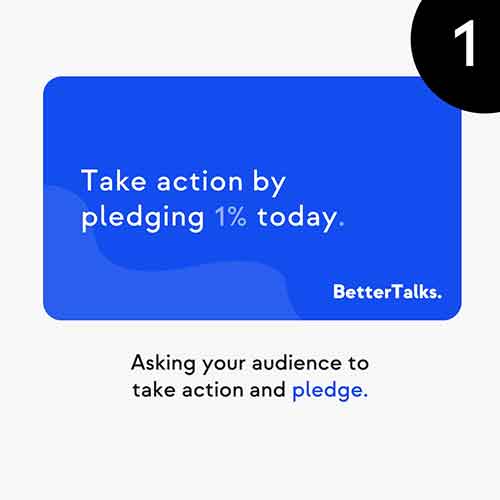
Here were asking the audience to take action by using the wording “take action” in our copy. This call to action is a pledge to donate. A clear message like this can be helpful for charities and non-profits looking to raise funding for their campaign or cause.
2. Encourage your audience to take a specific action, e.g. joining your cause or community
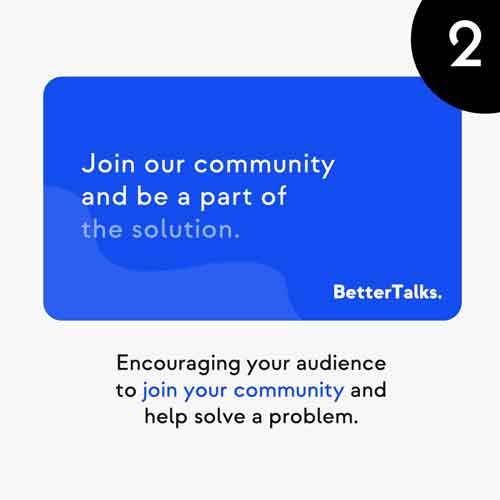
Here was are asking the audience to join our community and help solve a problem by becoming part of the solution. It’s a simple call to action. You can pass the touch to your audience and ask them to take the next lead.
3. Highlight the critical points for your audience to remember.
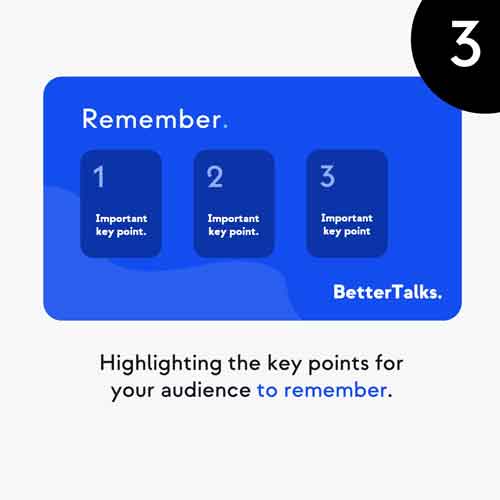
Rember, to summarise your presentation into no more than three key points. This is important because the human brain struggles to remember more than three pieces of information simultaneously. We call this the “Rule of Three”.
4. If you are trying to get more leads or sales end with a call to action to book a demo or schedule a call.
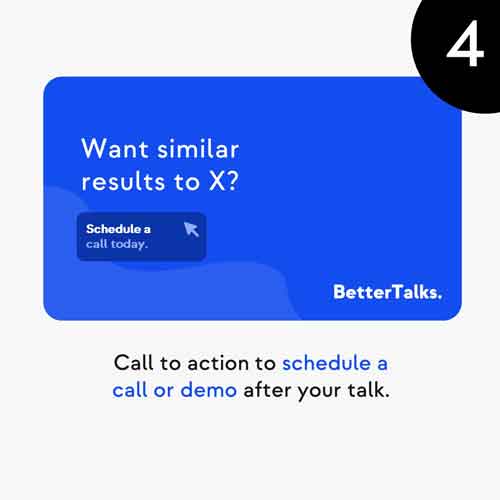
Can you inspire your audience to sign up for a demo or trial of your product? Structure your talk to lead your prospect through a journey of the results you generate for other clients. At the end of your deck, finish with a specific call to action, such as “Want similar results to X?”
Make sure you design a button, or graphic your prospect can click on when you send them the PDF version of the slides.
5. Challenge your audience to think differently or take action, e.g. what impact could they make?
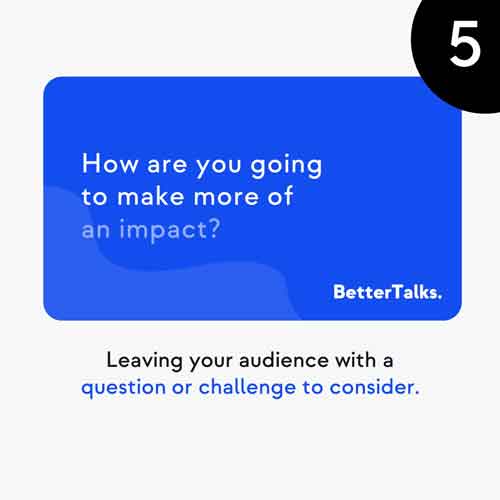
6. Give your audience actions to help share your message.

7. Promote your upcoming events or workshops
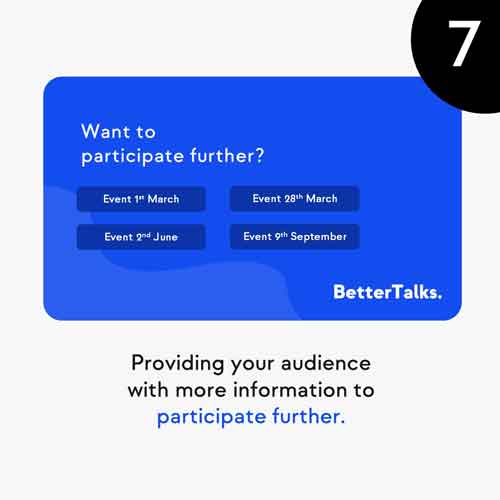
8. Asking your audience to become a volunteer.
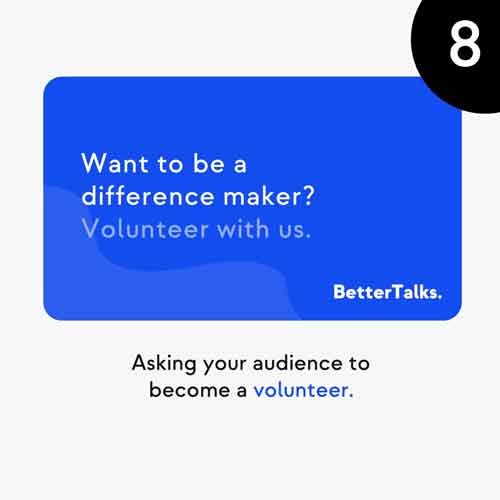
9. Direct your audience to learn more about your website.
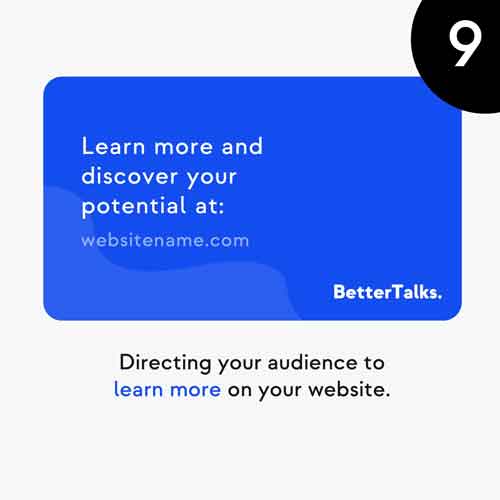
10. If you are a book author, encourage your audience to engage with your book.
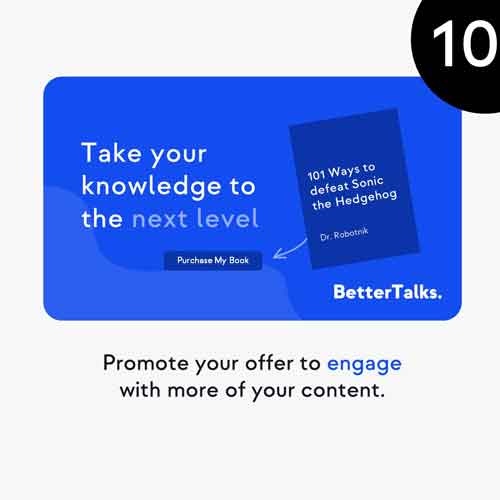
6 Questions to Generate an Ending for Your Presentation
You’ve told an engaging story, but why end your presentation without leaving your audience a clear message or call to action?
Here are six great questions you can ask yourself to generate an ending for your presentation or keynote talk.
- What impression would you want to leave your audience with?
- What is the big idea you want to leave them with?
- What action should they take next?
- What key point should you remember 72 hours after your presentation?
- What do you want them to feel?
- What is the key takeaway for them to understand?
What to Say After Ending a Presentation?
When you get to the end of a book, you don’t see the author say, “thank you for reading my last chapter.” Of course, there is no harm in thanking the audience after your presentation ends, but don’t make that the last words you speak.
Think of the ending of the presentation as the final chapter of an epic novel. It’s your chance to leave a lasting impression on the audience. Close with an impactful ending and leave them feeling empowered, invigorated and engaged.
- Leave a lasting impression.
- Think of it as the last chapter of a book.
- Conclude with a thought or question.
- Leave the audience with a specific action or next step.
How to End a Presentation with Style?
There are many great ways you can end your presentation with style. Are you ready to drop the mic?
Ensure your closing slide is punchy, has a clear headline, or uses a thought-provoking image.
You want to capture the audience’s attention before closing the presentation. Make sure the fonts you choose and are clear and easy to read. And What are the Best Colours for Your PowerPoint presentation? Use them wisely.
Do you need to consider adding a link? If you add links to your social media accounts, use icons and buttons to make them easy to see. Add a link to each button or icon. By doing this, if you send the PDF slides to people, they can follow the links to your various accounts.
What Should you Remember?
💡 If you take one thing away from this post, it’s to lose the traditional ending slides. Let’s move on from the “Thank you for your attention.” or “Any questions.” slides.
These don’t help you or the audience. Respect them and think about what they should do next. You may be interested to learn 3 Tactics to Free Your Presentation Style to help you connect to your audience.
Create stunning presentations with our templates, toolkits and guides.
Illiya Vjestica
Share this post:, related posts.
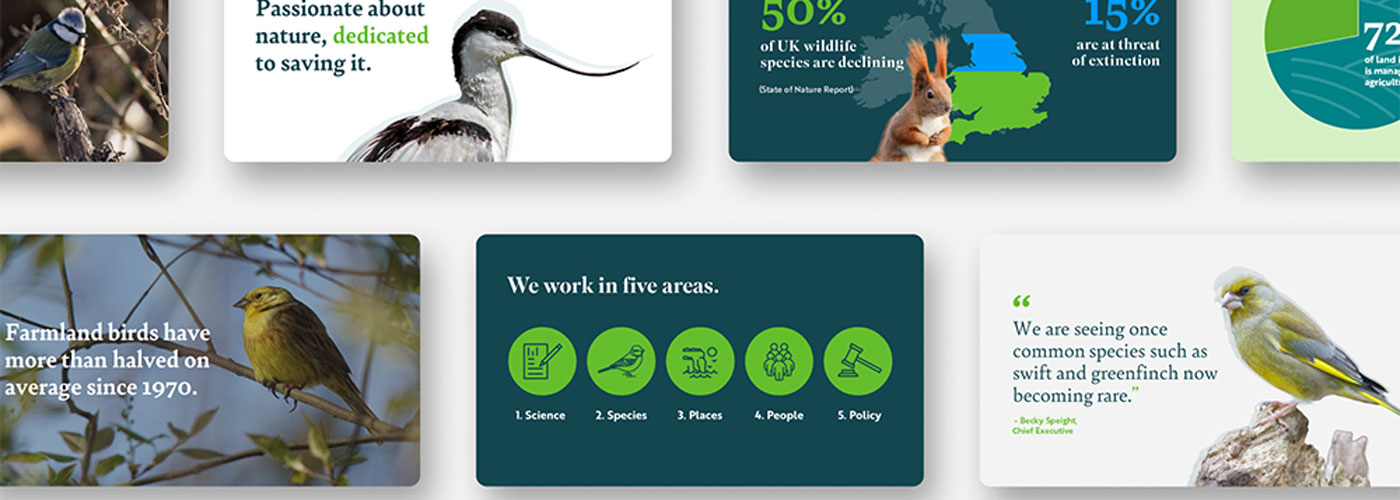
Presentation Deck Makeover for a Birdlife Trust

What are the Best Colours for Your PowerPoint presentation?
Leave a comment cancel reply.
Your email address will not be published. Required fields are marked *
We use cookies to enhance your experience. By continuing to visit this site, you agree to our use of cookies
- Presentations
- Most Recent
- Infographics
- Data Visualizations
- Forms and Surveys
- Video & Animation
- Case Studies
- Design for Business
- Digital Marketing
- Design Inspiration
- Visual Thinking
- Product Updates
- Visme Webinars
- Artificial Intelligence
6 Ways to Close Your Presentation With Style (& Tools to Use)

Written by: Ashish Arora

Picture this: You've just delivered an amazing presentation that had your audience hooked from the start. The excitement in the room is glaring as you reach the final moments of your presentations.
Now, it's time to close with a bang and leave a lasting impression.
The way you conclude your presentation holds immense power. That’s the defining moment that cements your message in the minds of your audience.
So how do you wrap up your presentation in a memorable way and leave your audience feeling inspired? That’s why we created this article to teach you how to end a presentation.
In this article, we're going to explore six awesome ways to close your presentation with style. These techniques will help you leave a lasting impact and make your audience go "Wow!"
Get ready to level up your presentation skills and charm your audience with these proven closing techniques.
We've covered the best closing tactics for your next presentation in this video.
Table of Contents
6 ways to close your presentation with style, tools to help you create a presentation, key phrases to end a presentation.
- How to Start a Presentation
- Top Presentation Mistakes to Avoid
- How you end your presentation can make all the difference in solidifying your message and leaving your audience with a sense of purpose.
- Level up your presentation skills and charm your audience with these proven closing techniques: include a strong call-to-action (CTA), don't end with a question and answer slide, conclude with a memorable quote, tell a story, summarize your main points and thank the audience.
- Here are some ways you can start your presentation on a strong note: make a bold claim, give them the unexpected, pique curiosity, ask questions and tell a story.
- Avoid these top presentation mistakes: lack of adequate presentation, being robotic, avoiding eye contact, starting and ending weak.
- Visme, Prezi, Slidebean and Google Slides are four stand-out tools you can use to create stunning and effective presentations.
- Visme’s presentation software offers a wide range of templates and extensive features to help you create next-level presentations.
There’s no question that grabbing your audience’s attention at the very beginning of your presentation is important. But how you end it can make all the difference in your presentation’s overall impact.
Here are some ways to ensure you end powerfully:
- Way #1: Include a Strong Call-to-Action (CTA)
- Way #2: Don't End With a Q&A
- Way #3: End With a Memorable Quote
- Way #4: Close With a Story
- Way #5: Drive Your Main Points Home
- Way #6: Thank and Acknowledge

Create an infographic of your own! Sign up. It's free.
1. Include a Strong Call-to-Action (CTA)
If you’re a business owner, the primary purpose of your presentation is to inspire the audience to action. Don’t assume they will take it, move them to it.
Use powerful words that are definitive and instructional. Calls-to-action like “Begin the journey” or “Join the fight” are to-the-point and let the audience know what to do.
Create a stunning presentation in less time
- Hundreds of premade slides available
- Add animation and interactivity to your slides
- Choose from various presentation options
Sign up. It’s free.

2. Don’t End with a Q&A
You’ve just spent 20-30 minutes wowing your audience and now you’re going to let your presentation fizzle out with a Q&A? Beyond the fact that you are never in full control of what questions you will be asked, Q&As are just not memorable.
So how do you end a presentation with a bang? It is better to take questions throughout the presentation. This way the questions asked are relevant to the particular information being shared and you can ensure your audience is keeping up with you.
If you have been forced to structure your presentation so that questions are taken at the end, make sure to allow yourself a minute or two after the Q&A. Use this time to close the presentation with your final takeaways and messages of inspiration.
3. End with a Memorable Quote
Sometimes, if you can’t find the perfect words to end with, use someone else’s words.
“Life is 10% what happens to me and 90% of how I react to it.” –Charles Swindoll
“Life is what happens to you while you’re busy making other plans.” –John Lennon
“Your time is limited, so don’t waste it living someone else’s life.” –Steve Jobs
These are pretty powerful words, no? Use quotes like these when you wrap up your presentation, or add them in your final slide to leave a strong impression.
4. Close with a Story
If opening with a compelling story works, there’s a very good chance that closing with one will as well. While a story at the beginning was an effective lead-in to your message, a story at the end can creatively sum up the information you have shared.
A word of caution: don’t end with a case study . Many business owners do this. Case studies are great for the middle of your presentation. But for the conclusion, you want a meaningful story that affects your audience emotionally and causes them to remember your message for a long, long time.
5. Drive Your Main Points Home
Your audience will appreciate some form of summation at the end that will act as a linear representation of what they’ve just heard. There is a simple summary formula that many professional speakers use in the ending slide:
- Tell them what you are going to tell them.
- Then, tell them what you told them.
You can simply say something like, “Before I leave you with my final thoughts about XYZ, let me briefly restate my main takeaways…” Don’t just list your key points but show the audience how each links to the other points.
Giving a successful presentation takes a lot of work and commitment. By creating a powerful opening and closing, you will ensure that your message is not only fully received but impactful as well.
6. Thank and Acknowledge
If you're finding it hard to signal to your audience that your presentation has ended and it's time to applaud, thanking them can be a great way to do so. Including an end slide or thank you slide can make things easier.
At the end of your presentation, you can also acknowledge any companies or people who helped you put together your presentation, such as a website you used as a data source.
Now that you know how to end a presentation effectively, let's find out how you can create one that speaks for itself.
A well-designed slide deck can not only help you better convey your message, but it can also make you feel more confident about your presentation.
Here are four tools you can use to create stunning and effective presentations.

Visme is a robust visual content creation tool and presentation software that transforms how users create and deliver captivating presentations. With a wide range of customizable templates, an extensive asset library and an intuitive drag-and-drop editor, you can level up your presentation and captivate your audience like never before.
Here are some of the standard features of Visme's presentation software.
- Generate a set of branded templates tailored to your brand using Visme's AI-powered brand design tool .
- Easily record projects and presentations for your audience to view on their own time and pace with Visme Presenter studio .
- Create beautiful data visualizations , charts , graphs , and infographics that will effectively communicate your information.
- Transform boring presentation slides into enriching experiences that keep your audience engaged with interactive features using pop ups, hover effects, slide transitions, interactive charts, maps, quizzes and videos.
- Generate high-quality content, proofread or create an outline for your presentation using Visme's AI text generator .
- Take your presentation to a whole new level with our comprehensive library of royalty-free images, icons, illustrations, graphics, and pre-designed content blocks.
- Unleash your creativity with the help of Visme’s AI image generator . All you need to do is input your prompt and you can generate unique photos, paintings, pencil drawings, 3D graphics, icons, abstract art, and more.
- Drive seamless collaboration with Visme's collaborative features make teamwork a breeze. You can collaborate with colleagues and clients in real-time, leave comments, and make edits together, ensuring a smooth and efficient workflow. Say goodbye to email attachments and enjoy seamless collaboration all in one place.
- When you’re sold on your final presentation design , you can download it in multiple formats, including PPTX, PDF, PDF or as a shareable link . You can present directly from Visme, embed your presentation on websites, or download it for offline use.
If you're racing against the clock, use Visme's AI presentation maker to create stunning presentations in seconds. Just explain what you want to create, provide more context, select your preferred designs and watch the tool unleash its magic.

Get started with our Starter plan and enjoy full access to templates and assets. Or upgrade to a Pro plan to access team collaboration and brand management features. Our Visme for Teams plans offer enterprise-level features like custom sub-domains, team collaboration, custom integrations and more.

The master of non-linear presentations, Prezi, lets you create slide decks that are bound to stand out from others.
While the learning curve of Prezi can be steep for some people, it's worth it if you're looking to get creative with your presentations.
3. Slidebean

If the most important thing to you when making a presentation is saving time, Slidebean might be a great fit.
The best thing about this tool is it uses artificial intelligence (AI) to help you create stunning layouts for your content.
Slidebean is ideal if you're not looking for extensive customizability, just ease of use and time-saving features like templates and content blocks.
4. Google Slides

Sometimes, the most basic tools are enough for creating a great presentation, especially if the industry you're operating in requires simplicity and seriousness.
The best part about Google Slides is that you can use it from anywhere and from any device. For example, you can create your entire presentation on your phone using the mobile application.
Presentations made in Google Slides can also be opened with Microsoft PowerPoint and Keynote, which makes it quite a versatile tool.
if you're wondering how to close your presentation, here are some key phrases you can use:
Appreciate your listeners
- Thank you for your time and attention.
- I appreciate your presence here today.
- Thank you for being such an engaged audience.
Express gratitude for the opportunity
- I'm grateful for the chance to share...
- I want to express my gratitude to...
- Thank you once again for the opportunity.
Summarize the main points
- In summary...
- To sum up...
- In conclusion...
Use a call to action
- I encourage each of you to...
- Let's work together to...
- Take the next step by...
Inspire or motivate your audience
- Remember that...
- As we move forward, let's keep in mind...
- Let this be a reminder that..."
Leave your closing thoughts
- In closing...
- As a final thought...
- To wrap things up...
Encourage your audience to ask questions or share their thoughts
- I'm now open to any questions you may have.
- I'd love to hear your thoughts on...
- Feel free to reach out if you have any further questions.
Reiterate the main points
- Just to recap...
- To reiterate the key points...
- In essence, we covered...
Use closing quotes
- To quote [relevant figure]...
- In the words of [author]...
- As [famous person] once said...
Express optimism about the future
- Looking ahead...
- The future holds great opportunities for...
- I'm excited about the possibilities that lie ahead.
Remember, these fun ways to end a presentation aren't one-size-fits-all. You need to tailor these phrases to fit the specific context and tone of your presentation.
Bonus 1: How to Start a Presentation
Now you know how to conclude a presentation. We’ve also discussed what to say at the end of a presentation.
Let’s discuss how to begin a presentation.
According to bestselling author, Malcolm Gladwell, in Blink: The Power of Thinking Without Thinking , "Snap judgments are ... enormously quick: they rely on the thinnest slices of experience."
In other words: first impressions are real, and they happen really quickly. Think about those presentations you have sat in the audience for.
How quickly did you sum a presenter up when they took the stage? Did you judge them on their posture? What they were wearing? How they addressed the audience? What their voice sounded like?
Most likely, you took all of these factors into account and quickly decided whether you were going to give them your full attention or think about what you should make for dinner.
As a presenter, you must understand that your audience members will make a snap decision about you within the first few moments after taking that stage. Your job at the very beginning of your presentation is to grab their attention.
Here are some ways you can start your presentation strong.

1. Make a Bold Claim
Imagine being in the audience when a presenter opens his mouth and the first words out are, “When I’ve finished here today, you will have the knowledge to increase your revenue by 200% this year.” Um… would you sit forward in your chair and listen to every single word? You bet you would!
You have been asked to speak because you are an expert in your field and have valuable information to share. So why be shy about it? Start your presentation with a bold claim, and then overdeliver.
2. Give Them the Unexpected
Another powerful way to grab attention right up top is to contradict audience expectations. Some people refer to this as "applied unpredictability principle."
Giving people what they expect is not very exciting. Imagine a roller coaster that had no sudden drops or turns. It wouldn’t thrill you. Well the same can be said for presentations. The unexpected hooks the audience instantly.
Here’s an example. Pamela Meyer, author of Liespotting , starts off her presentation by scanning the audience and then saying, “Okay, I don’t want to alarm anybody in this room, but it’s just come to my attention that the person to your right is a liar! Also the person to your left is a liar.”
Well, the audience laughs, getting her intended joke, but you can tell that this unexpected statement has hooked them, and they are ready to give their full attention.
3. Pique Curiosity
Humans like to have their curiosity piqued. We love the feeling of being presented with information that makes us curious and wonder about something. Research actually shows that curiosity prepares our brain to learn something new. How does it do this?
Well, when we are curious about something, we give that something our full attention. We look for clues and assess situations. This is how we operate and it’s how our ancestors stayed alive.
If you want to grab the audience’s attention right off the bat, ask a question or pose an idea that piques their curiosity. You’ll see many Ted Talk presenters do this by “confessing” they have to share a secret or an apology.
Speaker Dan Pink does this in his famous T e d Talk when he says:
“I need to make a confession, at the outset here. A little over 20 years ago, I did something that I regret. Something that I am not particularly proud of. Something that in many ways I wished no one would ever know, but that here I feel kind of obliged to reveal. In the late 1980s, in a moment of youthful indiscretion, I went to law school.”
The minute someone says they have something to confess, we HAVE to know what it is, and so we are forced to pay attention.
RELATED: 29 Killer Presentation Tips to Wow Your Audience
4. Ask Questions
This technique is an oldie but a goodie. By posing a thoughtful question to your audience, their brain is forced to THINK about the answer. You have engaged them from second one. The key is to make the question one that cannot be answered with a simple yes or no, but rather one that plants the seed of an idea.
“What scares you the most?”
“How do human beings constantly reach goals we all believe can never be reached?”
“When was the last time you allowed yourself to feel powerful?”
5. Tell a Story
“When I was nine, I met a homeless man who said he could see my entire future. He told me that when I turned 12, I would die. And I did.”
Okay, I am FULLY listening.
Stories are powerful. The human brain seems to have been wired to listen to stories. No matter how old we get, when someone starts to tell us a story, we instantly become 5-years-old, wide-eyed, ready to go on an adventure.
The story you tell can be personal or professional, just make sure it ties into your overall message.
Bonus 2: Top Presentation Mistakes to Avoid
If we’re going to discuss a presentation success formula, we’ve got to first tackle some of the biggest public speaking mistakes that guarantee your presentation is unsuccessful. Are you guilty of any of these?

1. Not Being Prepared
We’ve all seen those presenters who make it look so effortless. Steve Jobs was like that. He seemed to glide onto the stage, open his mouth and instantly captivate everyone.
But the truth is, even Steve Jobs had to prepare.
Thoughtful preparation is essential for any level of public speaking. Doing the work ahead of time will not only help you feel and sound more confident, it will ensure you deliver the right message to the right audience.
2. Being Robotic
Beyond being comfortable with your material, you must be comfortable in your own body. Have you seen presenters who just stand in one spot and barely move at all? While they’re not very good at exciting their audience, they do have a keen knack for lulling listeners to sleep.
Granted, there may be those rare situations where, because of a lack of robust technology, you have no choice but to stand behind a podium. But even then, be sure to use gestures to punctuate your message. Gestures communicate on a level that words don’t. Don’t be flamboyant but try and use natural gestures as much as you can – you’ll seem human instead of machine-like.
And, when technology does allow you free movement, by all means, move around that stage. Steve Jobs was great at using movement purposefully during his presentations.
If you have a presentation coming up and want to avoid sounding robotic, this video explains 8 ways to memorize your presentation.

3. Avoiding Eye Contact
We can’t talk about body language and not mention one of the biggest mistakes that many speakers make, and that is avoiding eye contact. How many presentations have you seen where the speaker spent the entire time staring at her notes or PowerPoint presentation? How did you feel? Perhaps invisible?
Meeting a person’s gaze establishes a real connection and keeps listeners engaged. If your audience is small enough, try to make eye contact with everyone at least once. If the audience is too large, do your best to scan each section of the audience, landing on a few people. This will give everyone a general impression that you are doing your best to connect.
4. Starting and Ending Weak
If there is one no-no a presenter can make, this is it.
You should think of your presentation as a delicious meal you have painstakingly prepared for your guests. What do you remember most about a great meal? If you’re like most people, you remember the appetizers and the dessert – everything in between is kind of a good-tasting blur.
When you begin and end your presentation strong, you gain the audience’s attention quickly and leave a positive and lasting impression. These are two skills that cannot be emphasized enough.
Let’s look at some of the ways you can ensure you start your presentation strong:
Ready to Level-Up Your Presentation?
Whether it's a business presentation or a motivational speech, knowing how to give a closing statement and ending your talk on a high note is important.
The last thing you say in front of a crowd can help you leave a memorable impression, whether it's a recap of your presentation content or a rhetorical question.
If you're ready to take your presentations to the next level, use Visme's presentation software to put together engaging and interactive slides.
Create stunning presentations faster with Visme

Trusted by leading brands
Recommended content for you:

Create Stunning Content!
Design visual brand experiences for your business whether you are a seasoned designer or a total novice.
About the Author
Ashish Arora is the Co-Founder of SketchBubble.com , a leading provider of result-driven, professionally built presentation templates. Travelling the world to gather new creative ideas, he has been working in the digital marketing space since 2007 and has a passion for designing presentations. You can also find him on Twitter or LinkedIn .
PHILADELPHIA SEPTEMBER 12-13 PUBLIC SPEAKING CLASS IS ALMOST FULL! RESERVE YOUR SPOT NOW

- Public Speaking Classes
- Corporate Presentation Training
- Online Public Speaking Course
- Northeast Region
- Midwest Region
- Southeast Region
- Central Region
- Western Region
- Presentation Skills
- 101 Public Speaking Tips
- Fear of Public Speaking
How to End Your Presentation with a Bang

So you’ve spent days (maybe weeks) putting together a killer presentation. Now, you stand up with confidence, present every bullet point with poise, and then you get all the way to the end… and the presentation just fizzles.
It’s like a marathon runner who trains for months (maybe years), then just a half mile before the finish line, starts to cramps and can’t finish the race.
The last thing that you tell your audience will most likely be what they remember. So, you want to end your presentation with a bang!
In this post, we will cover three things that you should absolutely avoid when you close your presentation. In addition, we will also cover 6 killer ways to end on a positive note.
Want to beat stage fright, articulate with poise, and land your dream job? Take the 2-minute public speaking assessment and get the Fearless Presenter’s Playbook for FREE!
Eliminate these “Show Stoppers” from Your Presentation Conclusion

Avoid Ending Your Presentation with a Question & Answer Period.
One of the things that drives me up the wall is ending a fantastic presentation with a Q & A session that has a high propensity to just flop.
It reminds me of some sage advice from my jr high school football coach. He was an old-school running game type of coach. He’d say,
“In football, when you pass the ball, only three things can happen and two of them are bad.”
I kind of feel the same way about Question & Answer periods. There are only three ways that Q & A sessions can end, and two of them are bad .
Yes, If your audience asks you great questions, you can end your presentation on a high note. However, if your audience asks you odd questions or uninteresting questions, you can end on a low note. Even worse than getting crappy questions, though is getting no questions. Now, the ending will just seem odd.
When I present, I encourage people to ask questions DURING my presentation . That way, I can use a more dynamic way to end my presentation with a bang.
Don’t End by Thanking the Audience for Their Time.
When you stand up to speak, you should have the attitude that your audience is there to hear from you because you have important information that they need. When you thank your audience for their time, you are conceding that their time is more important than your time.
Also Avoid an Abrupt Ending with No Conclusion.
This happened to me early in my career. The first time that I really bombed a speech, I made two really big mistakes. The first was that I sped through the information so quickly that I finished in less than half of the allotted time. Then, I just ran out of things to say, so I sat down. The people in the audience were confused. I had more time and the ending was so abrupt, that they weren’t sure if I was finished.
So, spend time preparing your conclusion. Practice it a few times, and you will end on a high note.
Bonus Tip: Warn Your Audience Ahead of Time that Your Speech is Coming to a Close.
Our brains are wired to look for structure in things. That’s why people get frustrated with cliffhangers in movies. Only in movies, there’s a sequel. In speeches and presentations, the end is the end.
Give a hint that you are nearing a close a couple of slides or paragraphs before you actually do. Saying something like, “So let’s review what we’ve discussed so far”, “As I wrap up this presentation” or “In conclusion”.
Signaling the close prepares your audience for the ending. Ironically, it also makes the ending more memorable.
Secrets to a Powerful Presentation Ending – 6 Ways to End Your Presentation with a Bang
Not that we have covered what NOT to do, let’s focus on a few, turnkey ways to end your presentation with a bang.
(1) End Your Presentation with a Brief Summary You Key Points.

This technique works really well because it allows you to repeat your key points a few times. This repetition helps your audience remember the content better.
An Example of Using a Summary to End Your Presentation with a Bang!
A couple of months ago, I had a class member that used this technique really well. She worked for a local TV station that was trying to attract new viewers. Here is the presentation outline that she created:
We Can Increase the Number of Young Viewers by Focusing More on Our Social Media Platforms Teens get most news from social media. Increase coverage w/ teens increases interest in station. Making social media selective will make us stand out against competition.
[Introduction] “My topic today is about how we can increase the number of young viewers by focusing more on social media. The things that we are going to cover are, how teens get most of their news from social media, that if we increase our coverage with teens there will also be a corresponding increase in interest in our TV station, and how making our social media selective will allow us to stand out from the competition.”
After the introduction, the speaker would then cover the “meat” of the presentation by going through each point with specific examples and evidence about how each of those points is true.
At the conclusion, the speaker could just recap by saying, “So in conclusion, since teens get most of their news via social media, if we increase our coverage with teens, we will also increase interest in our station, and if we make our social media selective we will stand out from the crowd, I believe that we can increase the number of young viewers by focusing more on social media.”
The summary technique is a very easy way to conclude your speech, and it will also increase the retention of your audience.
For additional examples, see How to Write a Speech in Just a few Steps .
(2) End with an Example, Story, or Anecdote.
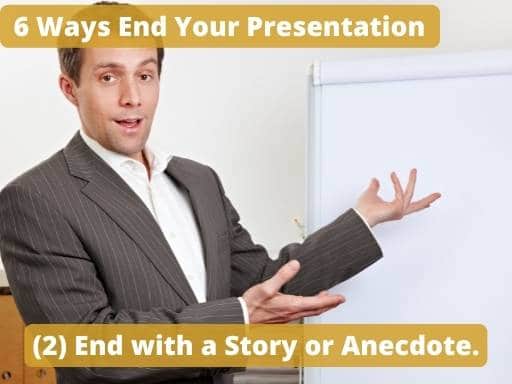
I spoke for another 45 minutes, and then I finished the presentation by describing the success story of one of my class members. He had implemented the very content that I had just delivered to that breakout session group. However, he was delivering a very data-intense presentation for the Center for Disease Control. (So his content was even more boring than the type of content the audience had to deliver.) The story showed the group how a speaker can take even boring, data-filled material and deliver it well.
Those contrasting stories — the one at the start of my presentation, and the one at the end, work really well together. They bookend the entire presentation.
An Easy Way to Find a Funny Anecdote to End Your Presentation.
Sometimes a good anecdote or funny story can be a good way to end on a positive as well. A good place to get funny anecdotes is from Reader’s Digest . (RD has a great book published that has just funny work-related stories. You can purchase it here: Laughter the Best Medicine @ Work: America’s Funniest Jokes, Quotes, and Cartoons )
This is kind of an embarrassing incident, but it shows that if you get a little creative, any type of story can be a great ending.
I was training an instructor years ago, and I had her just pick a random funny anecdote from Reader’s Digest. I told her that, no matter what the story was about, I’d find some way to insert the funny story into our class. Here is the story that she picked…
A woman went to her boss saying that she was going to go home early because she was feeling sick. The boss, having just gotten over a cold said that he hoped it wasn’t something that he had given to her. A coworker overhearing the conversation said, ‘I hope not. She has morning sickness.'”
(Obviously, this instructor-in-training also had a sense of humor, as well.) I thought about it a while, and I just ended the session with, “So, in summary, one of the most important parts of the presentation design process is knowing your audience. In fact, that reminds me of a story…” I then just added the anecdote word-for-word, and I got a big laugh.
I created a whole series of posts on storytelling starting with Storytelling in Public Speaking .
(3) Finish Your Speech by Telling the End of an Earlier Story.
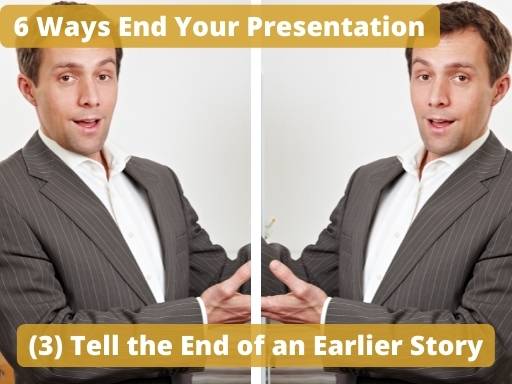
Then, I finished the presentation by telling how, just a year later, after a little outside training, I had to stand in front of over 400 people to give an acceptance speech for an award. This time, I was calm, and I used my humor to win over the audience, and I killed it. By continuing the story and providing a positive result at the end, it makes for a pretty nice presentation ending.
So start with a story where you had a challenge and end with a success story about how you overcame that challenge.
(4) End Your Presentation with an Open-Ended Question.

That’s why people are drawn to thought-provoking questions. So a great way to end your speech is with a well-designed, thought-provoking question.
When I teach a class, I use this technique before almost every break. For instance, if I teach an hour-long session, it will be easy for the audience to forget a lot of the content if it isn’t reinforced right away. So, by asking a thought-provoking question about the content, it stimulates the content in the minds of the audience.
When you ask questions, though, avoid easy questions where the answer is an obvious “yes” or “no.” Instead, ask open-ended questions. The easiest way to do this is to ask for the audience members’ opinions.
For instance, if my title is “Starting with a 3-Point Outline Will Help You Save Time When You Design Presentations,” I could end the speech with a question like, “Based on what we’ve talked about today, how can you see starting with a three-point outline helping you save time?”
Any answers that the audience provides will help me prove my point. The more the better.
(5) Give the Audience a Call-to-Action at the End of Your Speech.
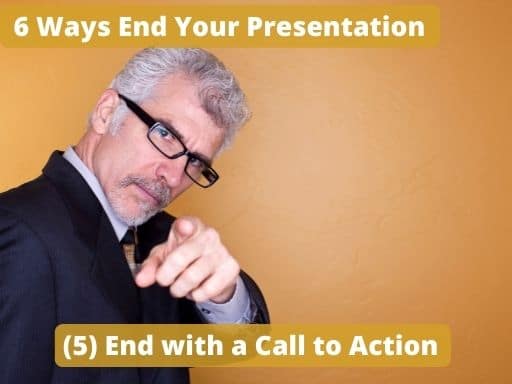
Just as an FYI, here, though, if you ask them to do a single thing, they are more likely to do it. If you ask them to do a second thing, they are more likely to do neither. Sp, to prevent that and to inspire your audience, challenge them to do one specific thing from your speech.
If your presentation is about why your company should invest in advertising, make your call to action very specific. “So, my suggestion is that we increase our advertising budget by 10% and use that budget for additional re-targeting ads.”
The thing to keep in mind here is that the more calls to action that you have, the less likely they will do anything. So, make your call to action just a single item. And make the item easy to implement.
(6) The Echo Close Is an Inspirational Way to End Your Speech with a Bang.
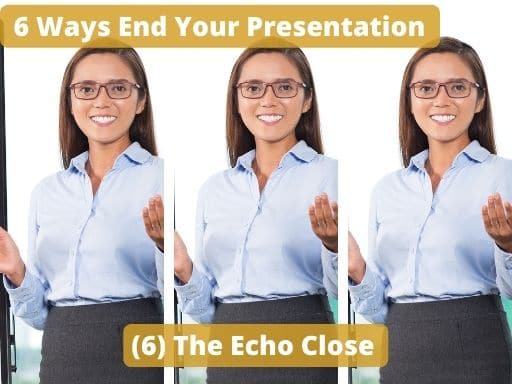
A wise man once said, “The mind is not a vessel to be filled, but a fire to be kindled.” So, when you present, kindle the fire of knowledge. Kindle the fire of enthusiasm. Kindle the fire of humor. Kindle the fire of empathy. And you will kindle the fire of learning from your audience.
Another example might be.
So, in conclusion, brevity in public speaking is pretty important. In fact, George Orwell once said, “If it is possible to cut a word out of your speech, always cut it out.” So, when you create a presentation, cut the fluff. Cut the repetitive bullets. Cut the platitudes. And when you do, you will cut the confusion from your audience.
It is an easy technique if you prepare the ending and practice it a few times.
So that concludes the six ways that you can end your presentation with a bang. However… There is…
“One More Thing”
Steve Jobs was famous for concluding his keynotes with “One more thing…” then following it up with a surprising fact, feature, or innovation.
Why is this effective? Because it leaves people talking.

Regardless of how you choose to end your presentation, spend a little time on the ending. Make it flawless, and you will leave your audience wanting more! If you do, you will end your presentation with a bang!
Choose the Best Presentation Ending for Your Presentation Purpose
With all of the great choices, how do we know which presentation ending to use? Luckily, we have created a free handout to help you pick the best presentation ending. Although many of the tips above will work in many different types of speeches, the handout will help you identify which ending will accomplish specific purposes for your specific presentation.
For instance, if your goal is to help your audience retain the content, then summarizing your key points is a great choice. If your purpose is to inspire the audience, you might try the Call to Action or Echo technique instead. Just complete the form below for instant access!
Download the Free “How to End Your Presentation” Handout!

Podcasts , presentation skills
View More Posts By Category: Free Public Speaking Tips | leadership tips | Online Courses | Past Fearless Presentations ® Classes | Podcasts | presentation skills | Uncategorized
How good are you at public speaking?
See how you score on our 2-minute public speaking assessment. In return, we’ll send you everything you need to beat stage fright , deliver presentations people love , and land career and business opportunities… for free!
- Scroll to top

How to end a PowerPoint presentation.
- Author Chris Tomlin
- Published November 9, 2023
By the time you reach the end of your PowerPoint presentation, it’s tempting to turn the last slide into a standard ‘thank you’ or ‘questions?’ slide. Don’t give into the temptation. Read these five tips, and make the last slide of your presentation as impactful as the first.
You’ve probably heard the phrase “you don’t get a second chance to make a great first impression”, but when it comes to presentations, the first impression is only half the story.
Serial-position effect is the tendency of the human brain to only remember the first and last items in a series. If you consider your presentation as a series of incredible messages, that whole middle section is going to look a little fuzzy to your audience after just a few short hours. In fact, researchers testing presentation recall found that only 50% of information is remembered immediately following the last slide of the presentation. This number reduces to 25% by the next day and just 10% the following week.
For those of you reading this right before a big presentation, don’t throw your laptop against the wall in despair. There are ways to manipulate your narrative to take advantage of the serial-position effect and end your PowerPoint presentation with impact.
In this article, we’re going to be focusing on just one aspect of the serial-position effect: the recency effect. This is how to capture your audience’s imagination, up to the very last slide of your presentation.
For storytellers, it’s often beneficial to start from the end and work backwards, making sure every message is pointing towards that end goal. Once you get back to the beginning, take a look at our tips for hooking your audience from the first sentence.
If you’ve been keeping up with our storytelling tips and tricks , you’ll already know that you should use the end of your presentation to summarise all your key messages and tie up any loose plot points.
We’re talking about what happens after that.
We’re talking about levelling up.
5 ways to end a PowerPoint presentation
1. start a revolution.
You wouldn’t put together a PowerPoint presentation in preparation for a Friday night catch up with your best friend. Presentations are designed to encourage fundamental change. If done correctly, a presentation is just a series of messages that speak to the audience emotionally, backed up by logic and cemented with credibility. And they have to end with a rallying cry.
The call to action is how you communicate to the audience the first step towards their better future. Whatever it is you want them to think, feel, or do at the end of your PowerPoint presentation, needs to be clear when you reach the last slide.
Of course, you could just tell them what you want them to do. But, as any parent, manager, or Prime Minister will tell you, people don’t like being told what to do. In fact, they actively revolt against it. It’s much more effective for them to reach that conclusion themselves, with just a little gentle guidance from you.
This all sounds like witchcraft, but there are plenty of ways to manipulate your audience without them catching on, if that’s what you’re worried about.
2. Pull a stunt
You need to do something different to make an impact.
Imagine yours is just one presentation in a whole string of slideshows. By the last slide of the last presentation, they’re all going to have blended into one. If you can’t flirt your way to being placed as the first or last of the day, you’re going to have to go bigger and better for your finale. Bring out the dancers.
Too many people think of their slides as a box to contain their ideas. We say, think outside the box. I know, we’re probably the first people to ever say that. But seriously, break down that wall between digital and physical. Show your audience what you mean. And use your slides as support.
Your impactful moment doesn’t have to be acted out or over the top, just something out of the norm, and out of the slide. People are 30% more likely to retain information when there’s a visual aid to accompany the audio. This could be in the form of a statistic, an animation, or an image, or it could be something you do.
For example, say you want to end your presentation with a shocking statistic. Big numbers can become meaningless, as the sheer size is difficult to comprehend. Make your point digestible with context.
Say you want to communicate the number of coffee farmers in Kenya who can’t make a living wage, as a way to illustrate the importance of fair trade. You could just say 150,000, or you could bring out a clear container with 150,000 coffee beans in it. And pour them slowly out on the stage.
Dramatic? Maybe.
Messy? Sure.
Impactful? Definitely.
Gimmicks and tricks can feel forced but, if cohesive with your story and your messaging, they can create a buzz around your presentation, reinforce your message and be impossible to forget.
In 2009, Bill Gates was campaigning for Malaria relief awareness and aid. Mid presentation, he reached for a jar, unscrewed the lid, and released a cloud of mosquitos into the room, saying: “Not only poor people should experience this.”
Jaws dropped, the room was buzzing – in more ways than one – and no one has forgotten that moment. What a way to end a PowerPoint presentation.
I’m not suggesting you give your audience Malaria, but by moving away from traditional presentation practice, you can shake your audience out of their PowerPoint coma, make an impact and coerce them into action.
3. Go full circle
I know we said we were only going to talk about recency effect today, but what can we say? We’re all give.
Primary effect is the other half of the whole. The explanation for why we remember the start of the list. By making both these halves work seamlessly together, we can create a calming effect in the brains of our audience. Let me explain.
Humans like things to be neat. We like a question to have an answer. We like a pen to have a lid. We hate when a mystery key shows up with no sign of a lock. And we need stories to have an end.
Give your audience a sense of completion by starting with a story, and picking it back up on the last slide of the presentation. Not only will this keep them engaged throughout, wondering whether the hero will ever overcome the villain, but they will feel enormous relief and accomplishment when they finally find out.
The start of your story should set up the challenge. The characters in the story should reflect the people in your audience, they should be able to see themselves in your story and relate to the characters’ struggles.
When you pick the story back up at the close, you should regale your audience with their triumphs. And the reason behind this turnaround? Well, they took your advice, obviously.
This is a more human way to integrate case studies into your presentation. You want to show your audience that your solution has worked for others like them, but case studies can be so cold, so focused on facts and numbers. Stories are emotional, persuasive, and easy for our brains to understand.
4. Turn the tables on your audience
Think about the last five presentations you saw. How many of them ended with a Q&A? Yawn.
We’re not saying you shouldn’t give your audience the chance to ask questions, but by ditching the obligatory ‘questions?’ end to your PowerPoint presentation, you create the opportunity to do something different for your close.
We believe presentations should be interactive throughout. Regularly checking in with your audience, or encouraging them to get involved with activities, polls, or games, will keep them engaged from start to finish. Breaking down the barrier between presenter and speaker allows you to connect with your audience. They’ll feel valued, part of the process, and are more likely to be persuaded by your message.
So, that’s what you shouldn’t do for the last slide of a presentation, but I bet very few of you were searching for how not to end a PowerPoint presentation .
Flip the script. Don’t ask for questions to close, ask a question yourself. By ending on a provocative and rhetorical question, your audience will be thinking about your presentation for hours afterwards. Pitch them a hypothetical situation, where they have the power to control their future. How are they going to make this dream a reality? Coincidentally, the answer happens to be exactly what your product or service is offering.
5. Get handsy
Speaking of breaking down the barrier between speaker and audience, our final tip is to give them something to get their mitts around.
Since Primary School, we’ve all understood the sentiment ‘show, don’t tell’. It’s unlikely your pet hamster, Scratchy, or the collection of Roman coins your grandma bought you on a trip to a real amphitheatre are going to seal the deal in your business presentation, but the Show and Tell philosophy still stands.
If your product is as good as you’ve been telling them it is for the last 20 minutes, let them have a go and see for themselves. And if it’s not a physical product you’re selling, this would be the perfect time to slip in some success examples from your creds deck .
No one likes goodbyes, but by implementing one of these powerful conclusions, you’ll end your PowerPoint presentation with metaphorical fireworks and your audience will be unable to get you out of their heads.
If you’re struggling with more than just the final slide, our talented team have plenty of tricks up their collective sleeve for banging beginnings and memorable middles too. Why not get in touch to talk about your next presentation project?
Recent Posts

- Posted by James Robinson
Storytelling for winning presentations training course.
Discover how to transform your presentations with the “Storytelling for Winning Presentations”...
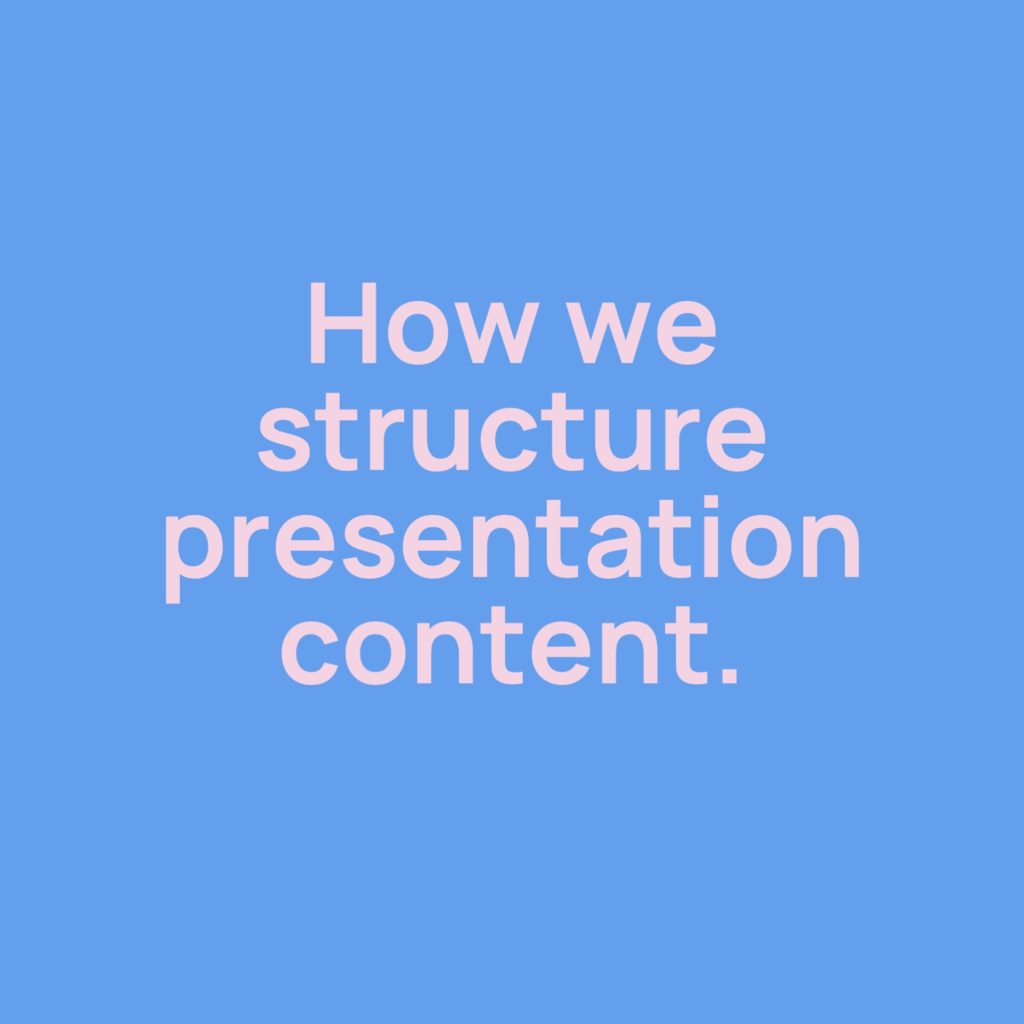
- Posted by Chris Tomlin
How we structure presentation content.
Your content is the foundation of your presentation, and how you create...

8 Ways to End a Powerpoint Presentation

Wrap up your PowerPoint presentation with a compelling call-to-action to leave a lasting impression. Your audience is more likely to remember your closing words than any other part, so make them impactful.
Here are some useful tips to end your PowerPoint presentation effectively and leave a lasting impression on your audience. I hope these help you get your point across. Let’s dive in.
1. Ask an insightful question.
2. give a memorable analogy., 3. ask for advice/help., 4. summarize the key points., 5. close with a quote from a famous person or an expert., 6. provide a takeaway message., 7. praise and thank the audience., 8. end with a call to action..
Ending your PowerPoint presentation with an insightful question gives the audience something to ponder and helps them remember your speech better. This approach leaves them thinking about the issue long after your talk.
Ask questions to get feedback on opinions and ideas. This is useful when others disagree or offer different views.
An analogy helps people grasp your perspective and keeps it memorable even after your presentation ends. Choose analogies where both elements share a common feature but differ in another.
Explain your perspective on the subject and relate it to theirs. This helps bridge any gap in understanding. For instance, if they don’t grasp the importance of social media for business, use an analogy: Building a brand on social media is like building a house; you need a solid foundation.
End your presentation by asking the audience for their input on fixing an issue or what to do next. This makes them feel involved and keeps the discussion going even after the presentation. They’ll leave wanting more.
It’s helpful because you’re addressing a problem your audience might have. This shows them you’re trying to help, which builds trust. Asking for assistance can further earn their trust, making it easier to persuade them.
Summarize your speech’s key points and read them aloud to boost audience retention. Re-emphasize critical information, such as safety tips or instructions. Offering follow-up steps or suggestions at the end helps conclude on time and informs your audience about future actions.
Summing up your presentation is helpful as it ensures all key points are analyzed and considered. This makes your presentation appear complete and thoughtful, increasing your audience’s agreement with your message.
Ending your presentation with a popular quote can leave a memorable impact, especially when you mention the author and connect it to your talk. A respected expert can also close your PowerPoint, lending authority and reinforcing your points.
A quote works well because it ties everything together and makes sense of the information in your presentation. It leaves people thinking and encourages further research on what was said.
End your speech with something tangible, like a self-improvement checklist, an important life lesson, or useful information. This helps them remember your closing statement and the key points of your speech.
Checklists are practical as they make your speech more helpful. They ensure people remember the main points gradually, leaving them satisfied with your presentation. Using a checklist suggests you don’t expect immediate retention but encourage understanding over time.
End your presentation with a compliment for your audience. It leaves them feeling valued and grateful. Thanking them acknowledges their presence and shows you respect their opinions. It also demonstrates your care and enthusiasm for your topic, creating a light-hearted conclusion. Your audience will appreciate your effort and sincerity.
Thank those who helped with your PowerPoint to show the audience the effort put into the presentation. It shows you care about the topic and the attendees. It also expresses appreciation for their interest.
A call to action is as crucial as the beginning. End on time by telling your audience what to do next. This helps them complete tasks later. The last thing you want is people leaving the presentation and forgetting to act on what they’ve learned.
Of course, you don’t want to sound presumptuous, so ask a question instead of giving direct advice. This approach makes it their choice to follow your suggestions and motivates them because they feel in control.
Related Posts:

Blog > 10 creative Ideas for your Title- and End-Slides in Presentations
10 creative Ideas for your Title- and End-Slides in Presentations
11.13.19 • #powerpointtips #presentation.
Of all the slides in a PowerPoint presentation, the ones that are without a doubt the most important ones are the first and the last one. It makes perfect sense – the title slide sets the general tone. Make it boring and you’ll loose your audience’s attention within the first few minutes. If you’re making it exciting and innovative on the other hand, you’re taking a big step towards giving an amazing presentation and having an engaged audience. It is very similar with the final slide. It will be the one that people are going to remember most, the one that is supposed to make people leave the room thinking ‘Wow! What a great presentation!’ A bad ending could even mess up what would otherwise be a good performance overall (just think of a good TV show with a bad ending…).
The most common mistakes for title and final slides
If you asked 100 people what belongs on your PowerPoint’s title slide, the majority would answer ‘The title, maybe a subtitle, the presenter’s name and company, the date’. That kind of title slide is alright, but you usually say all of these things in the beginning of a presentation anyway. Also, it is very likely that most of your attendees know these things – they usually signed up for it after all. So what’s the point in listing all of that information on your title slide, when you could also use it for making a stunning first impression? Not only the title slide is commonly designed in an uncreative and conventional way. Too often, you can see PowerPoint presentations ending with the ‘Any Questions?’ or even worse – the ‘Thank you for your attention’ slide. ‘Thank you for your attention’ is a set phrase that has been said so many times it can’t possibly be delivered in an authentic way anymore. Therefore, it’s better to think of something else for your grand final. Finding an unconventional ending that suits your presentation style makes you seem much more charismatic and authentic than using an empty phrase.
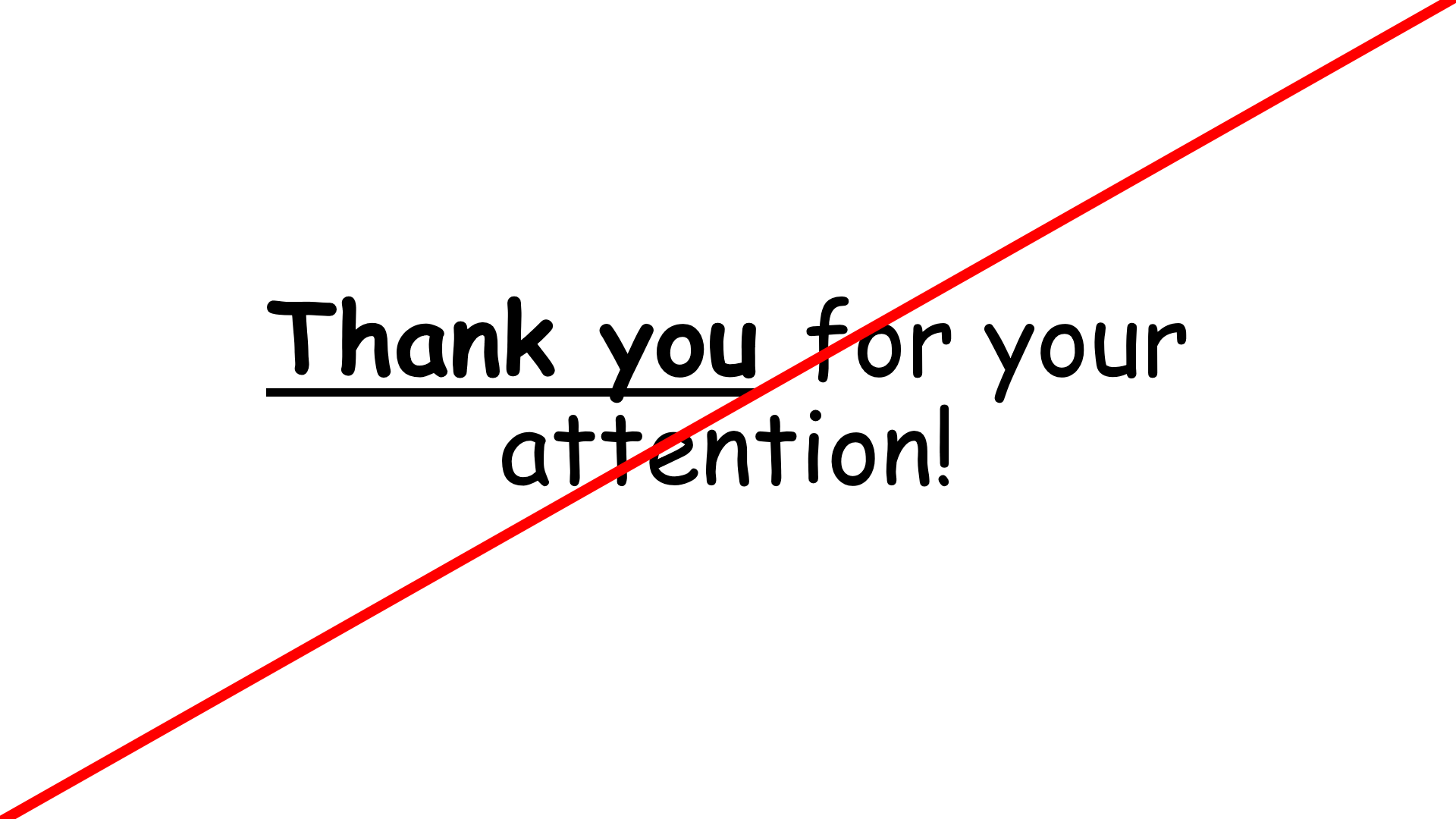
1. An inspiring quote
An inspiring quote on your slide is a perfect way to both start and finish your presentation. Well, it does not have to be inspiring. It could be any quote that is somehow connected to your presented topic. Just have fun looking through books and the internet to find interesting quotes that you want your audience to hear. Good pages to look at for inspiration are goodreads and brainyquotes.com .
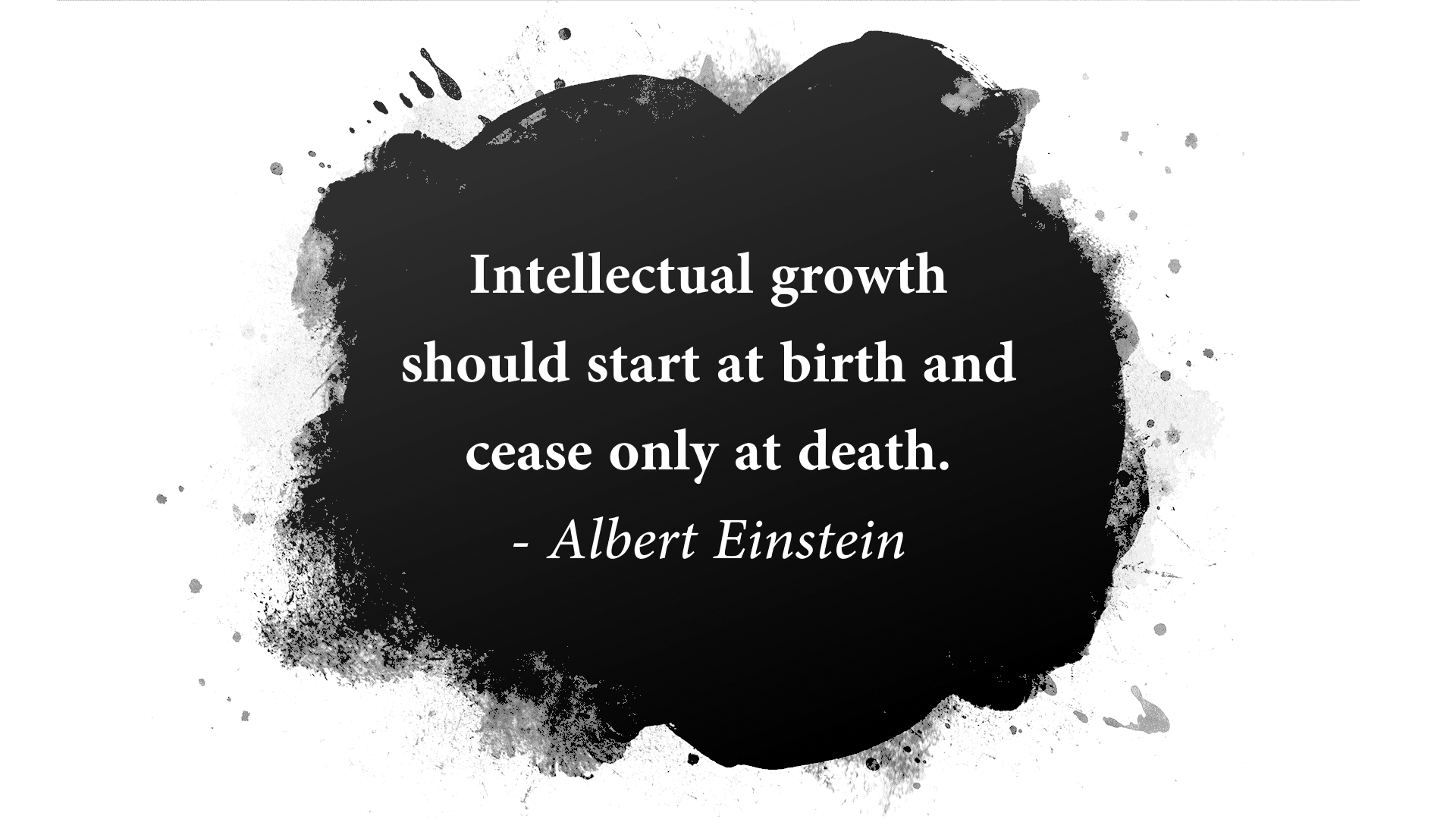
2. A blank slide
This might seem strange to some people, but a blank slide can be really powerful if you want to have your audience’s full attention. You can use the advantage of blank slides by incorporating them at the beginning, in the end or even in between your regular slides. You can either use a blank slide of your regular template (so there will still be some design elements on it) or go all in and make the slide completely black (or white).
3. A call to action
If the goal of your presentation is to really make your audience act in some kind of way, there is no better way to start – or better yet end your presentation than with a call to action. This can be literally anything from little trivial things like “Drink enough water during the presentation so your brain stays intact!” – which will lighten up the mood – to more serious calls like “Help reducing waste by recycling whenever possible!”.
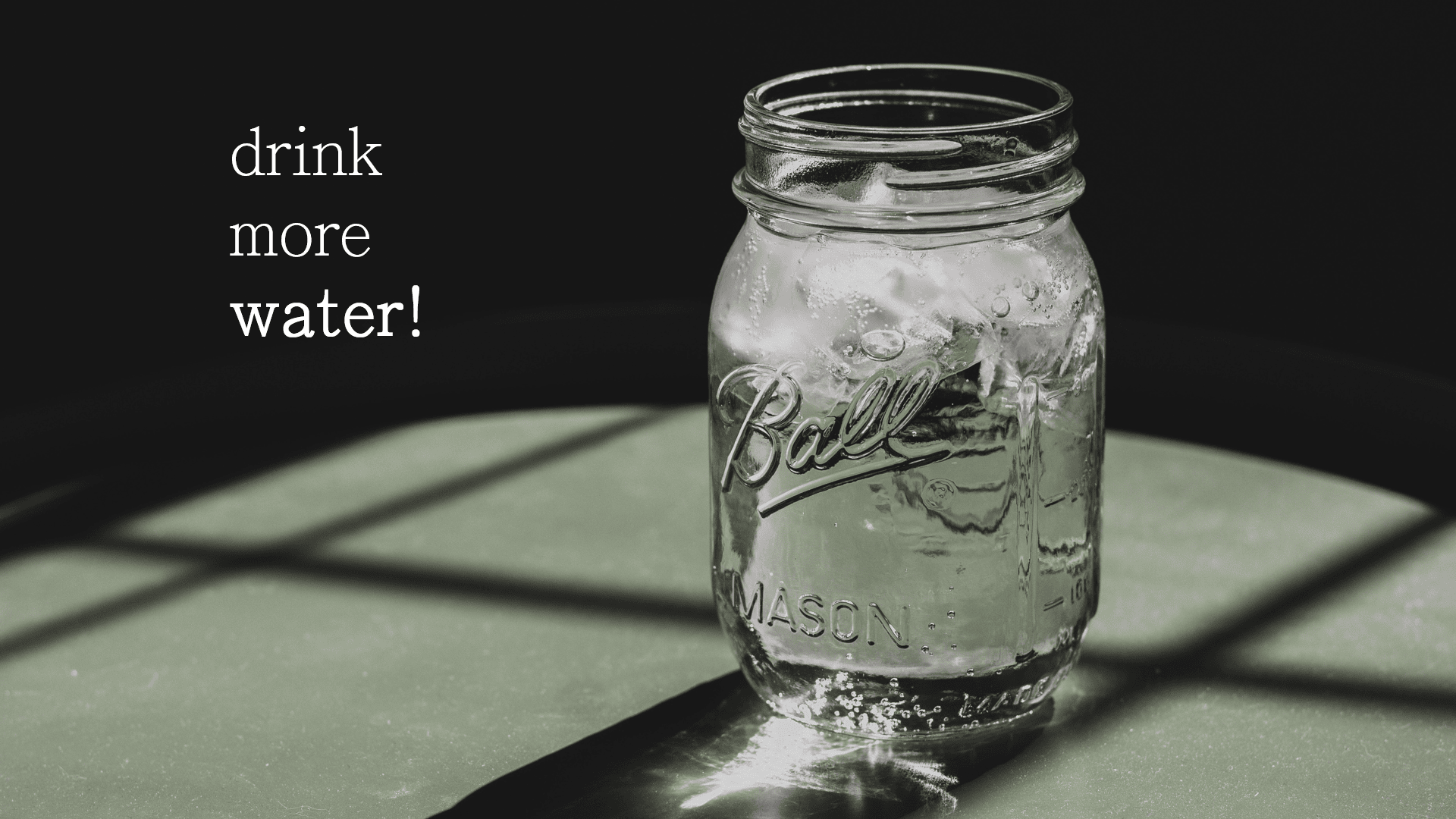
4. A question
Usually, it is the audience that asks questions after a presentation. However, you can also turn that around and ask your attendees instead. However, it’s important to ask a question that can be answered easily and individually – the best questions involve previous experiences and personal opinions (asking about facts or questions that are hard to understand can often lead to silence and no one wanting to answer).
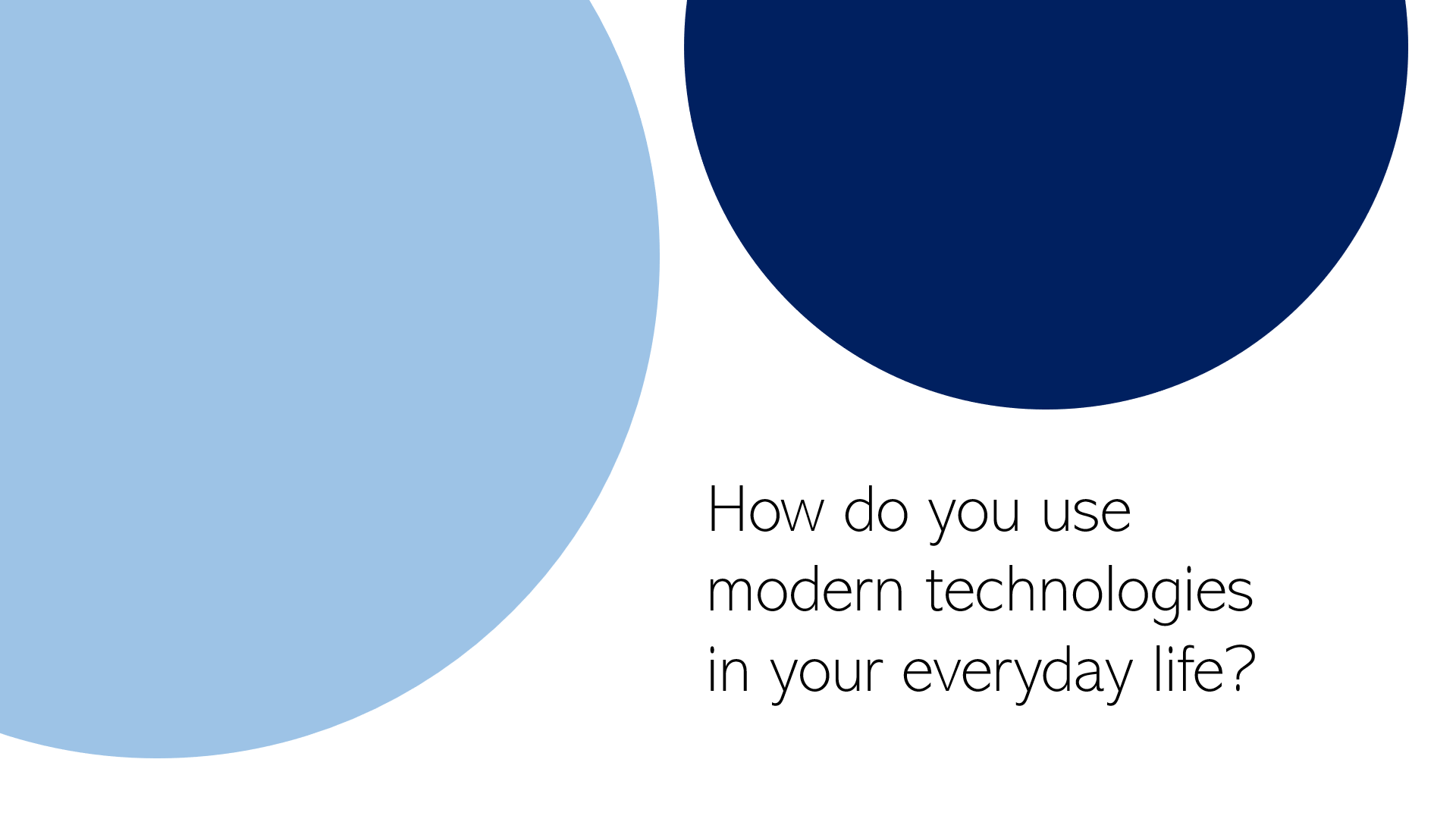
5. An interactive poll
Nothing engages the audience like a live poll. Conduct one right at the beginning to get everybody envolved, and/or wait until the end to get your audience’s opinion on something. Icebreaker polls are the perfect way to start, as they lighten the mood. You can easily create polls for free with interactive software tools such as SlideLizard .
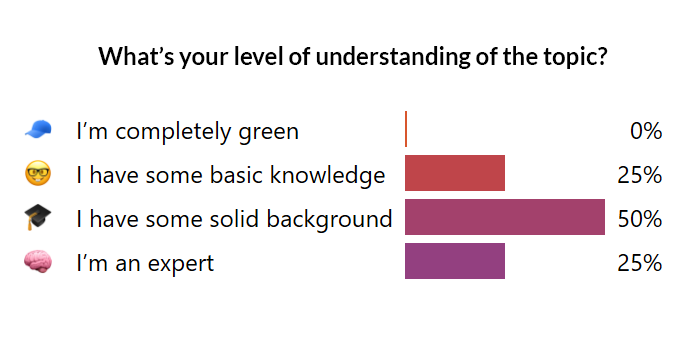
6. A funny picture, meme, or quote
I’m pretty sure that every student nowadays has that teacher that just tries a little too hard to be cool by throwing in a meme on literally every single slide. That may be a bit too much. But just a little comedy at the beginning or in the end can make you seem very charismatic and entertaining and catch the attention of your listeners. Open (or close) with a joke, a funny picture or a quote – whichever you feel comfortable with. It is usually best if it has something to do with the topic you’re presenting.

7. An interesting fact
Catch the audience’s attention by putting an interesting fact concerning the topic on one of your slides – ideally at the beginning, but maybe also in the end (to keep up the audience’s interest even after the presentation is done).
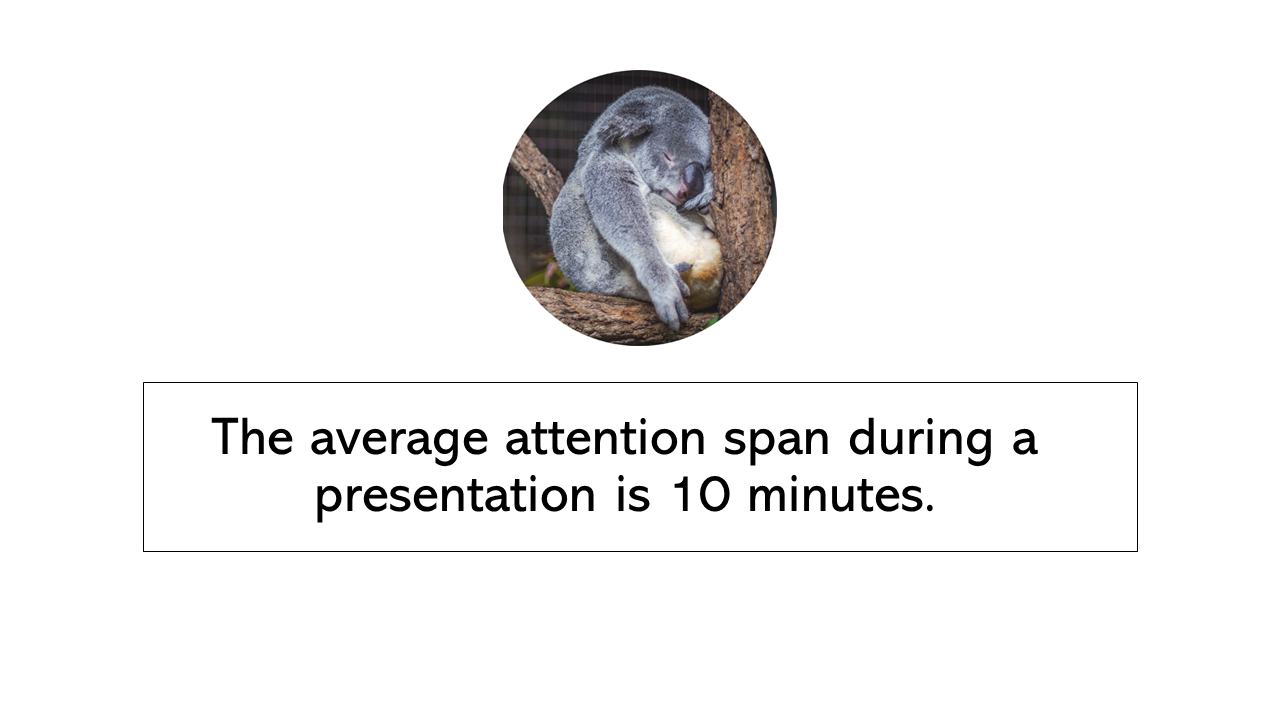
8. The title, but with a twist
If you feel like you need to put the presentations name/topic on the front slide, but still want that little creative twist, just change the title slightly. According to what I’m proposing, rather dull presentation titles like e.g. “Marine Biology – An Introduction to Organisms in the sea” can be transformed to “Marine Biology – Diving Deep” (or something less cheesy if you prefer). Make it either funny or over-the-top spectacular and catch the audience’s attention!

9. A bold statement, opinion, or piece of information
This is probably the best way to capture your audience from the beginning on. Start with a radical, crazy opinion or statement and then get your attendees hooked by telling them that during the presentation, they will learn why you’re right. It could be anything, really, as long as it goes well with your presented topic – from the statement “Everybody has the time to read 5 books a month” to “Going to college is a waste of time” or “The human species is not the most intelligent on earth” – Take whatever crazy, unpopular theory or opinion you have, throw it out there and (very important!) explain why you’re right. You’ll have your audience’s attention for sure and might even change some of their opinions about certain things.
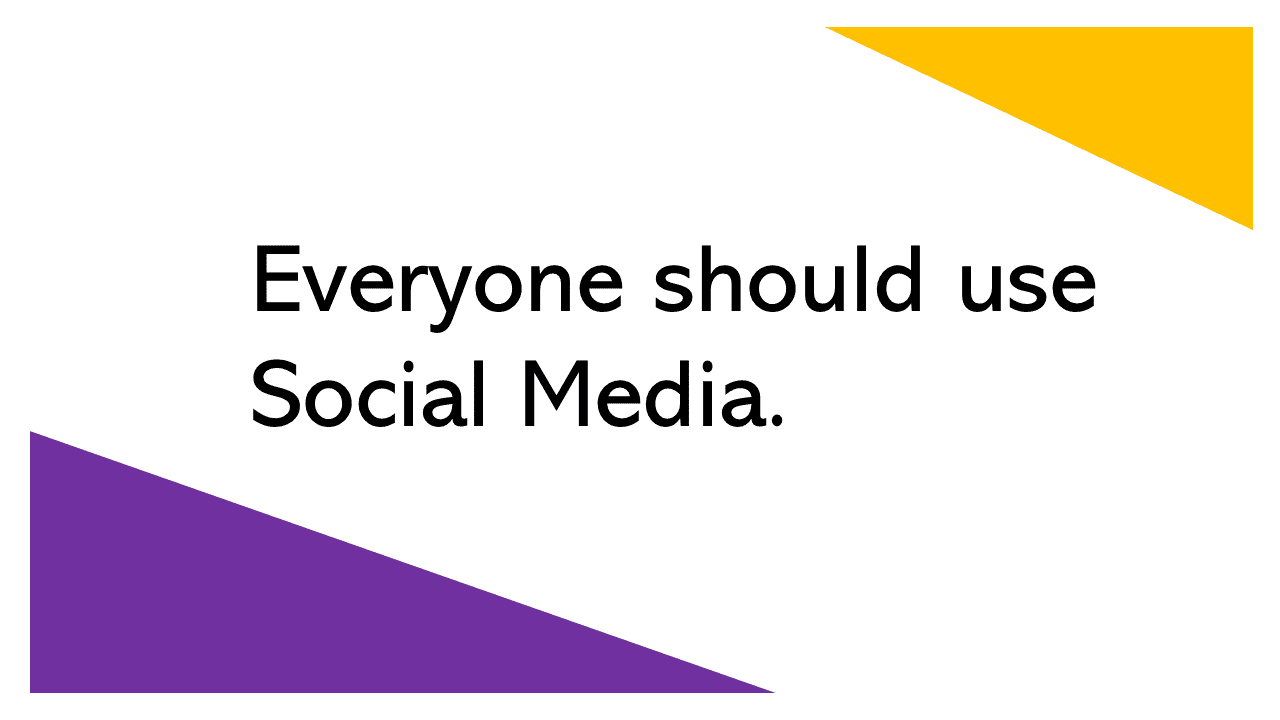
10. No title and end slide at all
Yes, that’s a possibility as well. If you absolutely can’t think of any creative or otherwise good way to start and end your presentation – even after reading the tips mentioned above – then simply don’t. That’s right - no title and end slide at all. You can pull that of by simply introducing yourself in the beginning, then getting right into the topic (which makes a good impression, long introductions are usually rather tedious) and when you’re at your last slide just saying a simple ‘Goodbye, thank you and feel free to ask questions’.
Related articles
About the author.

Pia Lehner-Mittermaier
Pia works in Marketing as a graphic designer and writer at SlideLizard. She uses her vivid imagination and creativity to produce good content.

Get 1 Month for free!
Do you want to make your presentations more interactive.
With SlideLizard you can engage your audience with live polls, questions and feedback . Directly within your PowerPoint Presentation. Learn more

Top blog articles More posts
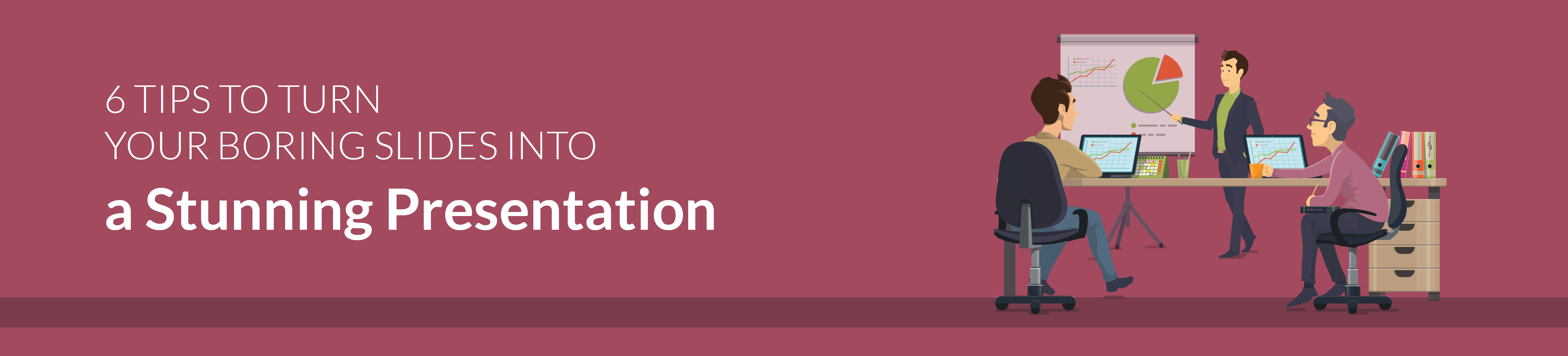
6 Tips to turn your boring slides into stunning presentations
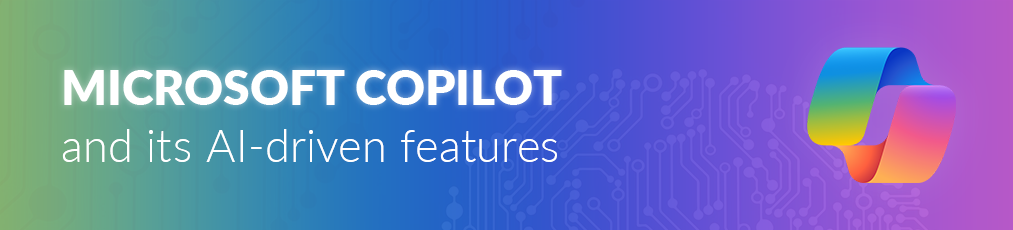
Microsoft Copilot: A Comprehensive Review of the AI tool

Get started with Live Polls, Q&A and slides
for your PowerPoint Presentations
The big SlideLizard presentation glossary
Visual communication.
If there are used images or videos for communication, it is visual communication. Visual Communication is almost used everywhere like on television, posts on social media (Instagram, Facebook), advertisement.
.ppt file extension
A .ppt file is a presentation which was made with PowerPoint, that includes different slides with texts, images and transition effects.
Virtual Event
Virtual events take place entirely online. They are very convenient as anyone may join from wherever they are via a smartphone or computer.
Recall Questions
With recall questions, you have to remember something or something has to be recalled. Example: A teacher asks his students a question so that they remember the material from the last lesson.
Be the first to know!
The latest SlideLizard news, articles, and resources, sent straight to your inbox.
- or follow us on -
We use cookies to personalize content and analyze traffic to our website. You can choose to accept only cookies that are necessary for the website to function or to also allow tracking cookies. For more information, please see our privacy policy .
Cookie Settings
Necessary cookies are required for the proper functioning of the website. These cookies ensure basic functionalities and security features of the website.
Analytical cookies are used to understand how visitors interact with the website. These cookies help provide information about the number of visitors, etc.
Ever been in a presentation that started strong but fizzled out at the end? It’s a common frustration. The conclusion is where your message either sticks or fades away. In this blog, we’re diving into the art of crafting a powerful ending, making sure your audience doesn’t just understand but gets inspired.
But how often have you left a presentation wondering, “Was that it?” A lackluster ending can undermine the impact of an entire presentation. In the digital age, a strong conclusion isn’t just a courtesy; it’s your secret weapon to make your message unforgettable. Let’s explore the key on how to end a presentation in a way that lingers in your audience’s minds.
Why Having a Good Presentation Conclusion Matters
Understanding why a conclusion is not merely a formality but a critical component is key to elevating your presentation game. Let’s delve into the pivotal reasons why a well-crafted conclusion matters:
🎉 Lasting Impression
The conclusion is the last note your audience hears, leaving a lasting impression. It shapes their overall perception and ensures they vividly remember your key points.
🔄 Message Reinforcement
Think of the conclusion as the reinforcement stage for your central message. It’s the last opportunity to drive home your main ideas, ensuring they are understood and internalized.
📝 Audience Takeaways
Summarizing key points in the conclusion acts as a guide, ensuring your audience remembers the essential elements of your presentation.
💬 Connection and Engagement
A well-crafted conclusion fosters engagement, connecting with your audience on a deeper level through thought-provoking questions, compelling quotes, or visual recaps.
🚀 Motivation for Action
If your presentation includes a call to action, the conclusion plants the seeds for motivation, encouraging your audience to become active participants.
🌟 Professionalism and Polishing
A strong conclusion adds professionalism, showcasing attention to detail and a commitment to delivering a comprehensive and impactful message.
Unique Techniques and Components to a Strong Conclusion
As we navigate the art of how to end a presentation, it becomes evident that a powerful and memorable conclusion is not merely the culmination of your words — it’s an experience carefully crafted to resonate with your audience. In this section, we explore key components that transcend the ordinary, turning your conclusion into a compelling finale that lingers in the minds of your listeners.
1. Visual Storytelling through Imagery
What it is: In the digital age, visuals carry immense power. Utilize compelling imagery in your conclusion to create a visual story that reinforces your main points. Whether it’s a metaphorical image, a powerful photograph, or an infographic summarizing key ideas, visuals can enhance the emotional impact of your conclusion.
How to do it: Select images that align with your presentation theme and evoke the desired emotions. Integrate these visuals into your conclusion, allowing them to speak volumes. Ensure consistency in style and tone with the rest of your presentation, creating a seamless visual narrative that resonates with your audience.
2. Interactive Audience Participation
What it is: Transform your conclusion into an interactive experience by engaging your audience directly. Pose a thought-provoking question or conduct a quick poll related to your presentation theme. This fosters active participation, making your conclusion more memorable and involving your audience on a deeper level.
How to do it: Craft a question that encourages reflection and discussion. Use audience response tools, if available, to collect real-time feedback. Alternatively, encourage a show of hands or open the floor for brief comments. This direct engagement not only reinforces your message but also creates a dynamic and memorable conclusion.
3. Musical Closure for Emotional Impact
What it is: Consider incorporating music into your conclusion to evoke emotions and enhance the overall impact. A carefully selected piece of music can complement your message, creating a powerful and memorable ending that resonates with your audience on a sensory level.
How to do it: Choose a piece of music that aligns with the tone and message of your presentation. Introduce the music at the right moment in your conclusion, allowing it to play during the final thoughts. Ensure that the volume is appropriate and that the music enhances, rather than distracts from, your message.
4. Intentional and Deliberate Silence
What it is: Sometimes, the most impactful way to conclude a presentation is through intentional silence. A brief pause after delivering your final words allows your audience to absorb and reflect on your message. This minimalist approach can create a sense of gravity and emphasis.
How to do it: Plan a deliberate pause after your last sentence or key point. Use this moment to make eye contact with your audience, allowing your message to sink in. The strategic use of silence can be particularly effective when followed by a strong closing statement or visual element.
5. Narrative Bookending
What it is: Create a sense of completeness by bookending your presentation. Reference a story, quote, or anecdote from the introduction, bringing your presentation full circle. This technique provides a satisfying narrative structure and reinforces your core message.
How to do it: Identify a story or element from your introduction that aligns with your conclusion. Reintroduce it with a fresh perspective, revealing its relevance to the journey you’ve taken your audience on. This technique not only creates coherence but also leaves a lasting impression.
6. Incorporating Humor for Memorable Impact
What it is: Humor can be a powerful tool in leaving a positive and memorable impression. Consider injecting a well-timed joke, light-hearted anecdote, or amusing visual element into your conclusion. Humor can create a sense of camaraderie and connection with your audience.
How to do it: Choose humor that aligns with your audience’s sensibilities and the overall tone of your presentation. Ensure it enhances, rather than detracts from, your message. A genuine and well-placed moment of humor can humanize your presentation and make your conclusion more relatable.
[Bonus] Creative Ways on How to End Your Presentation Like a Pro
1. minimalist conclusion table design.
One of the many ways to (aesthetically) end your PowerPoint presentation is by having a straightforward and neat-looking table to sum up all the important points you want your audience to reflect on. Putting closing information in one slide can get heavy, especially if there’s too much text included — as to why it’s important to go minimal on the visual side whenever you want to present a group of text.
Here’s how you can easily do it:
- Insert a table. Depending on the number of points you want to reinforce, feel free to customize the number of rows & columns you might need. Then, proceed to fill the table with your content.
- Clear the fill for the first column of the table by selecting the entire column. Then, go to the Table Design tab on your PowerPoint ribbon, click on the Shading drop down, and select No Fill.
- Color the rest of the columns as preferred. Ideally, the heading column must be in a darker shade compared to the cells below.
- Insert circles at the top left of each heading column. Each circle should be colored the same as the heading. Then, put a weighted outline and make it white, or the same color as the background.
- Finally, put icons on top each circle that represent the columns. You may find free stock PowerPoint icons by going to Insert, then Icons.
2. Animated Closing Text
Ever considered closing a presentation with what seems to be a blank slide which will then be slowly filled with text in a rather captivating animation? Well, that’s sounds specific, yes! But, it’s time for you take this hack as your next go-to in ending your presentations!
Here’s how simple it is to do it:
- Go to Pixabay , and set your search for only videos. In this example, I searched for the keyword, ‘yellow ink’.
- Insert the downloaded video onto a blank PowerPoint slide. Then, go to the Playback tab on the PowerPoint ribbon. Set the video to start automatically, and tick the box for ‘Loop until stopped’. Then, cover it whole with a shape.
- Place your closing text on top of the shape. It could be a quote, an excerpt, or just a message that you want to end your PowerPoint presentation with.
- Select the shape, hold Shift, and select the text next. Then, go to Merge Shapes, and select Subtract.
- Color the shape white with no outline. And, you’re done!
3. Animated 3D Models
What quicker way is there than using PowerPoint’s built-in 3D models? And did you know they have an entire collection of animated 3D models to save you time in setting up countless animations? Use it as part of your presentation conclusion and keep your audience’ eyes hooked onto the screens.
Here’s how you can do it:
- Design a closing slide. In this example, I’m using a simple “Thank You” slide.
- Go to Insert, then click on the 3D Models dropdown, and select Stock 3D Models. Here, you can browse thru the ‘All Animated Models’ pack and find the right model for you
- Once your chosen model has been inserted, go to the Animations tab.
- In this example, I’m setting a Swing animation. Then, set the model to start with previous.
- For a final touch, go to Animation Pane. From the side panel, click on the Effect Options dropdown and tick the check box for Auto-reverse. Another would be the Timing dropdown, then select Until End of Slide down the Repeat dropdown.
Get a hold of these 3 bonus conclusion slides for free!
Download Here
Best Tips on How to End a Presentation With Impact
🔍 Clarity and Conciseness
Tip: Keep your conclusion clear and concise. Avoid introducing new information, and instead, focus on summarizing key points and reinforcing your main message. A concise conclusion ensures that your audience retains the essential takeaways without feeling overwhelmed.
⏩ Maintain a Strong Pace
Tip: Control the pacing of your conclusion. Maintain a steady rhythm to sustain audience engagement. Avoid rushing through key points or lingering too long on any single aspect. A well-paced conclusion keeps your audience focused and attentive until the very end.
🚀 Emphasize Key Takeaways
Tip: Clearly highlight the most critical takeaways from your presentation. Reinforce these key points in your conclusion to emphasize their significance. This ensures that your audience leaves with a firm grasp of the essential messages you aimed to convey.
🔄 Align with Your Introduction
Tip: Create a sense of cohesion by aligning your conclusion with elements introduced in the beginning. Reference a story, quote, or theme from your introduction, providing a satisfying narrative arc. This connection enhances the overall impact and resonance of your presentation.
🎭 Practice, but Embrace Flexibility
Tip: Practice your conclusion to ensure a confident delivery. However, be prepared to adapt based on audience reactions or unexpected changes. Embrace flexibility to address any unforeseen circumstances while maintaining the overall integrity of your conclusion.
📢 End with a Strong Call to Action (if applicable)
Tip: If your presentation includes a call to action, conclude with a compelling and actionable statement. Clearly communicate what you want your audience to do next and why. A strong call to action motivates your audience to take the desired steps.
🙏 Express Gratitude and Closure
Tip: Express gratitude to your audience for their time and attention. Provide a sense of closure by summarizing the journey you’ve taken together. A gracious and thoughtful conclusion leaves a positive final impression.
Final Thoughts
In wrapping up your presentation, the conclusion serves as the final touch, leaving a strong and lasting impression. Think of it as the last puzzle piece that completes the picture. Ensure your conclusion goes beyond a simple summary, using visuals and engagement to make it memorable. Express gratitude sincerely as you bring your talk to an end, acknowledging the shared experience and setting the stage for what follows.
In these closing moments, aim for more than just a conclusion; create a connection that lingers in the minds of your audience.

Written by Angela Lee
Dedicated high school teacher with a passion for education and technology. Committed to inspiring and empowering her students to achieve their full potential.
Text to speech
7 Brilliant Ways to End Any Presentation: When to Use a Presentation Thank You Address
I like building and growing simple yet powerful products for the world and the worldwide web.
Published Date : December 4, 2020
Reading Time :
As important as an introduction is to a Speech <p data-sourcepos="3:1-3:271">A form of communication involving spoken language, it is used to express ideas, share information, tell stories, persuade, or entertain. Public speaking is a powerful tool used in diverse contexts, ranging from casual conversations to formal presentations.</p><br /><h2 data-sourcepos="5:1-5:27"><strong>Components of a Speech:</strong></h2> <ul data-sourcepos="7:1-10:0"> <li data-sourcepos="7:1-7:73"><strong>Content:</strong> The information, message, or story conveyed through words.</li> <li data-sourcepos="8:1-8:106"><strong>Delivery:</strong> The vocal and physical presentation, including clarity, volume, gestures, and eye contact.</li> <li data-sourcepos="9:1-10:0"><strong>Structure:</strong> The organization of the content, typically following an introduction, body, and conclusion.</li> </ul> <h2 data-sourcepos="11:1-11:21"><strong>Speech in Action:</strong></h2> <ul data-sourcepos="13:1-17:0"> <li data-sourcepos="13:1-13:88"><strong>Informing:</strong> Sharing knowledge and facts, educating an audience on a specific topic.</li> <li data-sourcepos="14:1-14:119"><strong>Persuading:</strong> Advocating for a particular viewpoint, using arguments and evidence to influence thoughts or actions.</li> <li data-sourcepos="15:1-15:93"><strong>Motivating:</strong> Inspiring and energizing an audience, fostering action and positive change.</li> <li data-sourcepos="16:1-17:0"><strong>Entertaining:</strong> Engaging and delighting an audience through humor, storytelling, or creative language.</li> </ul> <h2 data-sourcepos="18:1-18:32"><strong>Public Speaking and Anxiety:</strong></h2> <p data-sourcepos="20:1-20:227">Many people experience <strong>public speaking anxiety</strong>, a fear of speaking in front of an audience. While it's common, effective preparation, practice, and breathing techniques can significantly reduce anxiety and improve delivery.</p><br /><h2 data-sourcepos="22:1-22:32"><strong>Different Types of Speeches:</strong></h2> <ul data-sourcepos="24:1-28:0"> <li data-sourcepos="24:1-24:81"><strong>Informative speech:</strong> Focuses on conveying information clearly and concisely.</li> <li data-sourcepos="25:1-25:102"><strong>Persuasive speech:</strong> Aims to convince the audience to adopt a particular viewpoint or take action.</li> <li data-sourcepos="26:1-26:99"><strong>Motivational speech:</strong> Inspires and energizes the audience, building enthusiasm and commitment.</li> <li data-sourcepos="27:1-28:0"><strong>Entertaining speech:</strong> Aim to amuse and delight the audience, often using humor, storytelling, or anecdotes.</li> </ul> <h2 data-sourcepos="29:1-29:33"><strong>Crafting a Compelling Speech:</strong></h2> <ul data-sourcepos="31:1-35:0"> <li data-sourcepos="31:1-31:106"><strong>Know your audience:</strong> Tailor your content and delivery to their interests, needs, and prior knowledge.</li> <li data-sourcepos="32:1-32:107"><strong>Have a clear message:</strong> Identify the main point you want to convey and structure your speech around it.</li> <li data-sourcepos="33:1-33:111"><strong>Engage your audience:</strong> Use varied vocal techniques, storytelling, and visual aids to keep them interested.</li> <li data-sourcepos="34:1-35:0"><strong>Practice, practice, practice:</strong> Rehearse your speech out loud to refine your delivery and build confidence.</li> </ul> <h2 data-sourcepos="36:1-36:13"><strong>Remember:</strong></h2> <p data-sourcepos="38:1-38:281">Speech is a powerful tool for communication, connection, and influence. By understanding its elements, addressing potential anxieties, and tailoring your delivery to different contexts, you can harness the power of speech to achieve your intended goals and captivate your audience.</p> " href="https://orai.com/glossary/speech/" data-gt-translate-attributes="[{"attribute":"data-cmtooltip", "format":"html"}]" tabindex="0" role="link">speech presentation, the end of your presentation is what you leave your audience with. Giving a proper presentation thank you address is a helpful public speaking skill .
When is it appropriate to simply say “thank you” and close your presentation?
In what moments does a presentation require more from you?
How do you tell your audience to thank you for watching my presentation if you made a visual presentation?
What is the importance of saying thank you to your audience for listening?
We intend to answer all these questions in this article, and we hope you read the whole page to understand the complete concept of the presentation. Thank you.
How Should I End a Presentation? Different Ways of Ending a Speech Or a Presentation
As a Speech <p data-sourcepos="3:1-3:271">A form of communication involving spoken language, it is used to express ideas, share information, tell stories, persuade, or entertain. Public speaking is a powerful tool used in diverse contexts, ranging from casual conversations to formal presentations.</p><br /><h2 data-sourcepos="5:1-5:27"><strong>Components of a Speech:</strong></h2> <ul data-sourcepos="7:1-10:0"> <li data-sourcepos="7:1-7:73"><strong>Content:</strong> The information, message, or story conveyed through words.</li> <li data-sourcepos="8:1-8:106"><strong>Delivery:</strong> The vocal and physical presentation, including clarity, volume, gestures, and eye contact.</li> <li data-sourcepos="9:1-10:0"><strong>Structure:</strong> The organization of the content, typically following an introduction, body, and conclusion.</li> </ul> <h2 data-sourcepos="11:1-11:21"><strong>Speech in Action:</strong></h2> <ul data-sourcepos="13:1-17:0"> <li data-sourcepos="13:1-13:88"><strong>Informing:</strong> Sharing knowledge and facts, educating an audience on a specific topic.</li> <li data-sourcepos="14:1-14:119"><strong>Persuading:</strong> Advocating for a particular viewpoint, using arguments and evidence to influence thoughts or actions.</li> <li data-sourcepos="15:1-15:93"><strong>Motivating:</strong> Inspiring and energizing an audience, fostering action and positive change.</li> <li data-sourcepos="16:1-17:0"><strong>Entertaining:</strong> Engaging and delighting an audience through humor, storytelling, or creative language.</li> </ul> <h2 data-sourcepos="18:1-18:32"><strong>Public Speaking and Anxiety:</strong></h2> <p data-sourcepos="20:1-20:227">Many people experience <strong>public speaking anxiety</strong>, a fear of speaking in front of an audience. While it's common, effective preparation, practice, and breathing techniques can significantly reduce anxiety and improve delivery.</p><br /><h2 data-sourcepos="22:1-22:32"><strong>Different Types of Speeches:</strong></h2> <ul data-sourcepos="24:1-28:0"> <li data-sourcepos="24:1-24:81"><strong>Informative speech:</strong> Focuses on conveying information clearly and concisely.</li> <li data-sourcepos="25:1-25:102"><strong>Persuasive speech:</strong> Aims to convince the audience to adopt a particular viewpoint or take action.</li> <li data-sourcepos="26:1-26:99"><strong>Motivational speech:</strong> Inspires and energizes the audience, building enthusiasm and commitment.</li> <li data-sourcepos="27:1-28:0"><strong>Entertaining speech:</strong> Aim to amuse and delight the audience, often using humor, storytelling, or anecdotes.</li> </ul> <h2 data-sourcepos="29:1-29:33"><strong>Crafting a Compelling Speech:</strong></h2> <ul data-sourcepos="31:1-35:0"> <li data-sourcepos="31:1-31:106"><strong>Know your audience:</strong> Tailor your content and delivery to their interests, needs, and prior knowledge.</li> <li data-sourcepos="32:1-32:107"><strong>Have a clear message:</strong> Identify the main point you want to convey and structure your speech around it.</li> <li data-sourcepos="33:1-33:111"><strong>Engage your audience:</strong> Use varied vocal techniques, storytelling, and visual aids to keep them interested.</li> <li data-sourcepos="34:1-35:0"><strong>Practice, practice, practice:</strong> Rehearse your speech out loud to refine your delivery and build confidence.</li> </ul> <h2 data-sourcepos="36:1-36:13"><strong>Remember:</strong></h2> <p data-sourcepos="38:1-38:281">Speech is a powerful tool for communication, connection, and influence. By understanding its elements, addressing potential anxieties, and tailoring your delivery to different contexts, you can harness the power of speech to achieve your intended goals and captivate your audience.</p> " href="https://orai.com/glossary/speech/" data-gt-translate-attributes="[{"attribute":"data-cmtooltip", "format":"html"}]" tabindex="0" role="link">speech expert who has attended many presentations and orations, I can tell that each presenter concludes their Speech <p data-sourcepos="3:1-3:271">A form of communication involving spoken language, it is used to express ideas, share information, tell stories, persuade, or entertain. Public speaking is a powerful tool used in diverse contexts, ranging from casual conversations to formal presentations.</p><br /><h2 data-sourcepos="5:1-5:27"><strong>Components of a Speech:</strong></h2> <ul data-sourcepos="7:1-10:0"> <li data-sourcepos="7:1-7:73"><strong>Content:</strong> The information, message, or story conveyed through words.</li> <li data-sourcepos="8:1-8:106"><strong>Delivery:</strong> The vocal and physical presentation, including clarity, volume, gestures, and eye contact.</li> <li data-sourcepos="9:1-10:0"><strong>Structure:</strong> The organization of the content, typically following an introduction, body, and conclusion.</li> </ul> <h2 data-sourcepos="11:1-11:21"><strong>Speech in Action:</strong></h2> <ul data-sourcepos="13:1-17:0"> <li data-sourcepos="13:1-13:88"><strong>Informing:</strong> Sharing knowledge and facts, educating an audience on a specific topic.</li> <li data-sourcepos="14:1-14:119"><strong>Persuading:</strong> Advocating for a particular viewpoint, using arguments and evidence to influence thoughts or actions.</li> <li data-sourcepos="15:1-15:93"><strong>Motivating:</strong> Inspiring and energizing an audience, fostering action and positive change.</li> <li data-sourcepos="16:1-17:0"><strong>Entertaining:</strong> Engaging and delighting an audience through humor, storytelling, or creative language.</li> </ul> <h2 data-sourcepos="18:1-18:32"><strong>Public Speaking and Anxiety:</strong></h2> <p data-sourcepos="20:1-20:227">Many people experience <strong>public speaking anxiety</strong>, a fear of speaking in front of an audience. While it's common, effective preparation, practice, and breathing techniques can significantly reduce anxiety and improve delivery.</p><br /><h2 data-sourcepos="22:1-22:32"><strong>Different Types of Speeches:</strong></h2> <ul data-sourcepos="24:1-28:0"> <li data-sourcepos="24:1-24:81"><strong>Informative speech:</strong> Focuses on conveying information clearly and concisely.</li> <li data-sourcepos="25:1-25:102"><strong>Persuasive speech:</strong> Aims to convince the audience to adopt a particular viewpoint or take action.</li> <li data-sourcepos="26:1-26:99"><strong>Motivational speech:</strong> Inspires and energizes the audience, building enthusiasm and commitment.</li> <li data-sourcepos="27:1-28:0"><strong>Entertaining speech:</strong> Aim to amuse and delight the audience, often using humor, storytelling, or anecdotes.</li> </ul> <h2 data-sourcepos="29:1-29:33"><strong>Crafting a Compelling Speech:</strong></h2> <ul data-sourcepos="31:1-35:0"> <li data-sourcepos="31:1-31:106"><strong>Know your audience:</strong> Tailor your content and delivery to their interests, needs, and prior knowledge.</li> <li data-sourcepos="32:1-32:107"><strong>Have a clear message:</strong> Identify the main point you want to convey and structure your speech around it.</li> <li data-sourcepos="33:1-33:111"><strong>Engage your audience:</strong> Use varied vocal techniques, storytelling, and visual aids to keep them interested.</li> <li data-sourcepos="34:1-35:0"><strong>Practice, practice, practice:</strong> Rehearse your speech out loud to refine your delivery and build confidence.</li> </ul> <h2 data-sourcepos="36:1-36:13"><strong>Remember:</strong></h2> <p data-sourcepos="38:1-38:281">Speech is a powerful tool for communication, connection, and influence. By understanding its elements, addressing potential anxieties, and tailoring your delivery to different contexts, you can harness the power of speech to achieve your intended goals and captivate your audience.</p> " href="https://orai.com/glossary/speech/" data-gt-translate-attributes="[{"attribute":"data-cmtooltip", "format":"html"}]" tabindex="0" role="link">speech in different ways. Most speakers will showcase presentation thank you images as a visual aid at the end of a PowerPoint, while others give a summary.
Irrespective of the speaker’s methods, here are seven ways to end a presentation or speech .
1. Closing with a Summary
Summarizing key points of your Speech <p data-sourcepos="3:1-3:271">A form of communication involving spoken language, it is used to express ideas, share information, tell stories, persuade, or entertain. Public speaking is a powerful tool used in diverse contexts, ranging from casual conversations to formal presentations.</p><br /><h2 data-sourcepos="5:1-5:27"><strong>Components of a Speech:</strong></h2> <ul data-sourcepos="7:1-10:0"> <li data-sourcepos="7:1-7:73"><strong>Content:</strong> The information, message, or story conveyed through words.</li> <li data-sourcepos="8:1-8:106"><strong>Delivery:</strong> The vocal and physical presentation, including clarity, volume, gestures, and eye contact.</li> <li data-sourcepos="9:1-10:0"><strong>Structure:</strong> The organization of the content, typically following an introduction, body, and conclusion.</li> </ul> <h2 data-sourcepos="11:1-11:21"><strong>Speech in Action:</strong></h2> <ul data-sourcepos="13:1-17:0"> <li data-sourcepos="13:1-13:88"><strong>Informing:</strong> Sharing knowledge and facts, educating an audience on a specific topic.</li> <li data-sourcepos="14:1-14:119"><strong>Persuading:</strong> Advocating for a particular viewpoint, using arguments and evidence to influence thoughts or actions.</li> <li data-sourcepos="15:1-15:93"><strong>Motivating:</strong> Inspiring and energizing an audience, fostering action and positive change.</li> <li data-sourcepos="16:1-17:0"><strong>Entertaining:</strong> Engaging and delighting an audience through humor, storytelling, or creative language.</li> </ul> <h2 data-sourcepos="18:1-18:32"><strong>Public Speaking and Anxiety:</strong></h2> <p data-sourcepos="20:1-20:227">Many people experience <strong>public speaking anxiety</strong>, a fear of speaking in front of an audience. While it's common, effective preparation, practice, and breathing techniques can significantly reduce anxiety and improve delivery.</p><br /><h2 data-sourcepos="22:1-22:32"><strong>Different Types of Speeches:</strong></h2> <ul data-sourcepos="24:1-28:0"> <li data-sourcepos="24:1-24:81"><strong>Informative speech:</strong> Focuses on conveying information clearly and concisely.</li> <li data-sourcepos="25:1-25:102"><strong>Persuasive speech:</strong> Aims to convince the audience to adopt a particular viewpoint or take action.</li> <li data-sourcepos="26:1-26:99"><strong>Motivational speech:</strong> Inspires and energizes the audience, building enthusiasm and commitment.</li> <li data-sourcepos="27:1-28:0"><strong>Entertaining speech:</strong> Aim to amuse and delight the audience, often using humor, storytelling, or anecdotes.</li> </ul> <h2 data-sourcepos="29:1-29:33"><strong>Crafting a Compelling Speech:</strong></h2> <ul data-sourcepos="31:1-35:0"> <li data-sourcepos="31:1-31:106"><strong>Know your audience:</strong> Tailor your content and delivery to their interests, needs, and prior knowledge.</li> <li data-sourcepos="32:1-32:107"><strong>Have a clear message:</strong> Identify the main point you want to convey and structure your speech around it.</li> <li data-sourcepos="33:1-33:111"><strong>Engage your audience:</strong> Use varied vocal techniques, storytelling, and visual aids to keep them interested.</li> <li data-sourcepos="34:1-35:0"><strong>Practice, practice, practice:</strong> Rehearse your speech out loud to refine your delivery and build confidence.</li> </ul> <h2 data-sourcepos="36:1-36:13"><strong>Remember:</strong></h2> <p data-sourcepos="38:1-38:281">Speech is a powerful tool for communication, connection, and influence. By understanding its elements, addressing potential anxieties, and tailoring your delivery to different contexts, you can harness the power of speech to achieve your intended goals and captivate your audience.</p> " href="https://orai.com/glossary/speech/" data-gt-translate-attributes="[{"attribute":"data-cmtooltip", "format":"html"}]" tabindex="0" role="link">speech when concluding an oration is an age-old method of finishing your address. It is a technique speakers and writers use to close and ensure their audience remembers their main point.
Using a summary for closure is common with lectures and the traditional presentation thank-you addresses.
2. Closing with the Power of Three
The Power of Three uses a pattern of three words, phrases, or more to emphasize a point and make it more memorable. A typical phrase Julius Caesar uses is “I came, I saw, I conquered.”
3. Closing with Metaphors
Metaphors are a figure of Speech <p data-sourcepos="3:1-3:271">A form of communication involving spoken language, it is used to express ideas, share information, tell stories, persuade, or entertain. Public speaking is a powerful tool used in diverse contexts, ranging from casual conversations to formal presentations.</p><br /><h2 data-sourcepos="5:1-5:27"><strong>Components of a Speech:</strong></h2> <ul data-sourcepos="7:1-10:0"> <li data-sourcepos="7:1-7:73"><strong>Content:</strong> The information, message, or story conveyed through words.</li> <li data-sourcepos="8:1-8:106"><strong>Delivery:</strong> The vocal and physical presentation, including clarity, volume, gestures, and eye contact.</li> <li data-sourcepos="9:1-10:0"><strong>Structure:</strong> The organization of the content, typically following an introduction, body, and conclusion.</li> </ul> <h2 data-sourcepos="11:1-11:21"><strong>Speech in Action:</strong></h2> <ul data-sourcepos="13:1-17:0"> <li data-sourcepos="13:1-13:88"><strong>Informing:</strong> Sharing knowledge and facts, educating an audience on a specific topic.</li> <li data-sourcepos="14:1-14:119"><strong>Persuading:</strong> Advocating for a particular viewpoint, using arguments and evidence to influence thoughts or actions.</li> <li data-sourcepos="15:1-15:93"><strong>Motivating:</strong> Inspiring and energizing an audience, fostering action and positive change.</li> <li data-sourcepos="16:1-17:0"><strong>Entertaining:</strong> Engaging and delighting an audience through humor, storytelling, or creative language.</li> </ul> <h2 data-sourcepos="18:1-18:32"><strong>Public Speaking and Anxiety:</strong></h2> <p data-sourcepos="20:1-20:227">Many people experience <strong>public speaking anxiety</strong>, a fear of speaking in front of an audience. While it's common, effective preparation, practice, and breathing techniques can significantly reduce anxiety and improve delivery.</p><br /><h2 data-sourcepos="22:1-22:32"><strong>Different Types of Speeches:</strong></h2> <ul data-sourcepos="24:1-28:0"> <li data-sourcepos="24:1-24:81"><strong>Informative speech:</strong> Focuses on conveying information clearly and concisely.</li> <li data-sourcepos="25:1-25:102"><strong>Persuasive speech:</strong> Aims to convince the audience to adopt a particular viewpoint or take action.</li> <li data-sourcepos="26:1-26:99"><strong>Motivational speech:</strong> Inspires and energizes the audience, building enthusiasm and commitment.</li> <li data-sourcepos="27:1-28:0"><strong>Entertaining speech:</strong> Aim to amuse and delight the audience, often using humor, storytelling, or anecdotes.</li> </ul> <h2 data-sourcepos="29:1-29:33"><strong>Crafting a Compelling Speech:</strong></h2> <ul data-sourcepos="31:1-35:0"> <li data-sourcepos="31:1-31:106"><strong>Know your audience:</strong> Tailor your content and delivery to their interests, needs, and prior knowledge.</li> <li data-sourcepos="32:1-32:107"><strong>Have a clear message:</strong> Identify the main point you want to convey and structure your speech around it.</li> <li data-sourcepos="33:1-33:111"><strong>Engage your audience:</strong> Use varied vocal techniques, storytelling, and visual aids to keep them interested.</li> <li data-sourcepos="34:1-35:0"><strong>Practice, practice, practice:</strong> Rehearse your speech out loud to refine your delivery and build confidence.</li> </ul> <h2 data-sourcepos="36:1-36:13"><strong>Remember:</strong></h2> <p data-sourcepos="38:1-38:281">Speech is a powerful tool for communication, connection, and influence. By understanding its elements, addressing potential anxieties, and tailoring your delivery to different contexts, you can harness the power of speech to achieve your intended goals and captivate your audience.</p> " href="https://orai.com/glossary/speech/" data-gt-translate-attributes="[{"attribute":"data-cmtooltip", "format":"html"}]" tabindex="0" role="link">speech that compares two entities figuratively and makes it seem like they are the same. In basic English Language, the definition of metaphors indicates a form of comparison without using comparative words (for example, like and as).
It is ideal for Motivational speech <p data-sourcepos="3:1-3:374">A <strong>motivational speech</strong> aims to inspire, encourage, and energize an audience. It ignites their passion, sparks action, and instills a sense of belief in themselves and their ability to achieve their goals. It is a powerful tool used in <strong>professional speaking</strong> to boost morale, drive performance, and foster a positive and collaborative environment.</p><br /><h2 data-sourcepos="5:1-5:17"><strong>Key Elements:</strong></h2> <ul data-sourcepos="7:1-12:0"> <li data-sourcepos="7:1-7:145"><strong>Compelling vision:</strong> Articulate a clear and inspiring vision for the future, outlining goals and aspirations that resonate with the audience.</li> <li data-sourcepos="8:1-8:140"><strong>Empathy and understanding:</strong> Acknowledge challenges and obstacles, demonstrating empathy and connection with the audience's experiences.</li> <li data-sourcepos="9:1-9:134"><strong>Empowering message:</strong> Focus on empowering the audience, emphasizing their strengths, potential, and ability to overcome obstacles.</li> <li data-sourcepos="10:1-10:170"><strong>Storytelling and anecdotes:</strong> Integrate relatable stories, personal experiences, or inspiring examples to illustrate points and connect with the audience emotionally.</li> <li data-sourcepos="11:1-12:0"><strong>Call to action:</strong> Provide a clear and actionable call to action, motivating the audience to take specific steps towards achieving their goals.</li> </ul> <h2 data-sourcepos="13:1-13:38"><strong>Benefits of Motivational Speeches:</strong></h2> <ul data-sourcepos="15:1-20:0"> <li data-sourcepos="15:1-15:116"><strong>Boosts morale and motivation:</strong> Inspires individuals to strive for their full potential and overcome challenges.</li> <li data-sourcepos="16:1-16:142"><strong>Promotes teamwork and collaboration:</strong> Fosters a shared purpose and encourages individuals to work together towards common goals.</li> <li data-sourcepos="17:1-17:118"><strong>Enhances confidence and self-belief:</strong> Empowers individuals to believe in themselves and their ability to succeed.</li> <li data-sourcepos="18:1-18:121"><strong>Increases creativity and innovation:</strong> Inspires individuals to think outside the box and pursue innovative solutions.</li> <li data-sourcepos="19:1-20:0"><strong>Drives positive change:</strong> Motivates individuals to take action and contribute to positive change in their personal and professional lives.</li> </ul> <h2 data-sourcepos="21:1-21:46"><strong>Developing a Powerful Motivational Speech:</strong></h2> <ul data-sourcepos="23:1-28:0"> <li data-sourcepos="23:1-23:96"><strong>Define your purpose:</strong> Identify the desired outcome you want your speech to achieve.</li> <li data-sourcepos="24:1-24:119"><strong>Know your audience:</strong> Understand their motivations, challenges, and aspirations to tailor your message effectively.</li> <li data-sourcepos="25:1-25:134"><strong>Focus on storytelling:</strong> Use compelling stories and anecdotes to illustrate your points and connect with the audience emotionally.</li> <li data-sourcepos="26:1-26:170"><strong>Practice and rehearse:</strong> Hone your delivery to refine timing, vocal variety, and stage presence. Consider using <strong>public speaking tips</strong> to enhance your presentation.</li> <li data-sourcepos="27:1-28:0"><strong>Deliver with passion and authenticity:</strong> Inject your enthusiasm and genuine belief in your message to inspire the audience.</li> </ul> <h2 data-sourcepos="29:1-29:20"><strong>Additional Tips:</strong></h2> <ul data-sourcepos="31:1-35:0"> <li data-sourcepos="31:1-31:123"><strong>Use humor strategically:</strong> Use humor appropriately to lighten the mood and connect with the audience on a deeper level.</li> <li data-sourcepos="32:1-32:121"><strong>Embrace your personality:</strong> Let your unique personality shine through to create a genuine and captivating connection.</li> <li data-sourcepos="33:1-33:121"><strong>End with a memorable closing:</strong> Leave the audience with a powerful quote, inspiring call to action, or lasting image.</li> <li data-sourcepos="34:1-35:0"><strong>Seek </strong>feedback from trusted colleagues or advisors to refine your speech and delivery.</li> </ul> <h2 data-sourcepos="36:1-36:371"><strong>Remember:</strong></h2> <p data-sourcepos="36:1-36:371">A well-crafted and delivered <strong>motivational speech</strong> can be a transformative experience for both the speaker and the audience. By understanding the key elements, focusing on your audience, and honing your <strong>professional speaking</strong> skills, you can deliver speeches that ignite passion, inspire action, and empower individuals to achieve their full potential.</p> " href="https://orai.com/glossary/motivational-speech/" data-gt-translate-attributes="[{"attribute":"data-cmtooltip", "format":"html"}]" tabindex="0" role="link">motivational speech presentations and graduation speeches . This type of closing works perfectly if you use an analogy, anecdote, or reference to the comparative subject during your presentation.
4. Using Facts to Recreate Engagement
Some of the most memorable Speech <p data-sourcepos="3:1-3:271">A form of communication involving spoken language, it is used to express ideas, share information, tell stories, persuade, or entertain. Public speaking is a powerful tool used in diverse contexts, ranging from casual conversations to formal presentations.</p><br /><h2 data-sourcepos="5:1-5:27"><strong>Components of a Speech:</strong></h2> <ul data-sourcepos="7:1-10:0"> <li data-sourcepos="7:1-7:73"><strong>Content:</strong> The information, message, or story conveyed through words.</li> <li data-sourcepos="8:1-8:106"><strong>Delivery:</strong> The vocal and physical presentation, including clarity, volume, gestures, and eye contact.</li> <li data-sourcepos="9:1-10:0"><strong>Structure:</strong> The organization of the content, typically following an introduction, body, and conclusion.</li> </ul> <h2 data-sourcepos="11:1-11:21"><strong>Speech in Action:</strong></h2> <ul data-sourcepos="13:1-17:0"> <li data-sourcepos="13:1-13:88"><strong>Informing:</strong> Sharing knowledge and facts, educating an audience on a specific topic.</li> <li data-sourcepos="14:1-14:119"><strong>Persuading:</strong> Advocating for a particular viewpoint, using arguments and evidence to influence thoughts or actions.</li> <li data-sourcepos="15:1-15:93"><strong>Motivating:</strong> Inspiring and energizing an audience, fostering action and positive change.</li> <li data-sourcepos="16:1-17:0"><strong>Entertaining:</strong> Engaging and delighting an audience through humor, storytelling, or creative language.</li> </ul> <h2 data-sourcepos="18:1-18:32"><strong>Public Speaking and Anxiety:</strong></h2> <p data-sourcepos="20:1-20:227">Many people experience <strong>public speaking anxiety</strong>, a fear of speaking in front of an audience. While it's common, effective preparation, practice, and breathing techniques can significantly reduce anxiety and improve delivery.</p><br /><h2 data-sourcepos="22:1-22:32"><strong>Different Types of Speeches:</strong></h2> <ul data-sourcepos="24:1-28:0"> <li data-sourcepos="24:1-24:81"><strong>Informative speech:</strong> Focuses on conveying information clearly and concisely.</li> <li data-sourcepos="25:1-25:102"><strong>Persuasive speech:</strong> Aims to convince the audience to adopt a particular viewpoint or take action.</li> <li data-sourcepos="26:1-26:99"><strong>Motivational speech:</strong> Inspires and energizes the audience, building enthusiasm and commitment.</li> <li data-sourcepos="27:1-28:0"><strong>Entertaining speech:</strong> Aim to amuse and delight the audience, often using humor, storytelling, or anecdotes.</li> </ul> <h2 data-sourcepos="29:1-29:33"><strong>Crafting a Compelling Speech:</strong></h2> <ul data-sourcepos="31:1-35:0"> <li data-sourcepos="31:1-31:106"><strong>Know your audience:</strong> Tailor your content and delivery to their interests, needs, and prior knowledge.</li> <li data-sourcepos="32:1-32:107"><strong>Have a clear message:</strong> Identify the main point you want to convey and structure your speech around it.</li> <li data-sourcepos="33:1-33:111"><strong>Engage your audience:</strong> Use varied vocal techniques, storytelling, and visual aids to keep them interested.</li> <li data-sourcepos="34:1-35:0"><strong>Practice, practice, practice:</strong> Rehearse your speech out loud to refine your delivery and build confidence.</li> </ul> <h2 data-sourcepos="36:1-36:13"><strong>Remember:</strong></h2> <p data-sourcepos="38:1-38:281">Speech is a powerful tool for communication, connection, and influence. By understanding its elements, addressing potential anxieties, and tailoring your delivery to different contexts, you can harness the power of speech to achieve your intended goals and captivate your audience.</p> " href="https://orai.com/glossary/speech/" data-gt-translate-attributes="[{"attribute":"data-cmtooltip", "format":"html"}]" tabindex="0" role="link">speech presentations end with things that regain the audience’s attention. If you search Google, you will find facts related to your discussion and share them to surprise your audience.
5. Using an Illustration or Image
Similar to metaphors, you can finish with stories or use an illustration to close. This method is quite common because many orators can use it to start and end their speeches.
Visual aids are essential to help drive your point across when you present, and you can also use them to close effectively.
6. Closing with a Quote or a Short Sentence
If you can condense your summary to a less wordy, short sentence, it tends to leave a longer-lasting impression on your listeners. It is essential to ensure that the short message conveys your authenticity and the importance of your message.
Using a quote is a timeless way to conclude any type of Speech <p data-sourcepos="3:1-3:271">A form of communication involving spoken language, it is used to express ideas, share information, tell stories, persuade, or entertain. Public speaking is a powerful tool used in diverse contexts, ranging from casual conversations to formal presentations.</p><br /><h2 data-sourcepos="5:1-5:27"><strong>Components of a Speech:</strong></h2> <ul data-sourcepos="7:1-10:0"> <li data-sourcepos="7:1-7:73"><strong>Content:</strong> The information, message, or story conveyed through words.</li> <li data-sourcepos="8:1-8:106"><strong>Delivery:</strong> The vocal and physical presentation, including clarity, volume, gestures, and eye contact.</li> <li data-sourcepos="9:1-10:0"><strong>Structure:</strong> The organization of the content, typically following an introduction, body, and conclusion.</li> </ul> <h2 data-sourcepos="11:1-11:21"><strong>Speech in Action:</strong></h2> <ul data-sourcepos="13:1-17:0"> <li data-sourcepos="13:1-13:88"><strong>Informing:</strong> Sharing knowledge and facts, educating an audience on a specific topic.</li> <li data-sourcepos="14:1-14:119"><strong>Persuading:</strong> Advocating for a particular viewpoint, using arguments and evidence to influence thoughts or actions.</li> <li data-sourcepos="15:1-15:93"><strong>Motivating:</strong> Inspiring and energizing an audience, fostering action and positive change.</li> <li data-sourcepos="16:1-17:0"><strong>Entertaining:</strong> Engaging and delighting an audience through humor, storytelling, or creative language.</li> </ul> <h2 data-sourcepos="18:1-18:32"><strong>Public Speaking and Anxiety:</strong></h2> <p data-sourcepos="20:1-20:227">Many people experience <strong>public speaking anxiety</strong>, a fear of speaking in front of an audience. While it's common, effective preparation, practice, and breathing techniques can significantly reduce anxiety and improve delivery.</p><br /><h2 data-sourcepos="22:1-22:32"><strong>Different Types of Speeches:</strong></h2> <ul data-sourcepos="24:1-28:0"> <li data-sourcepos="24:1-24:81"><strong>Informative speech:</strong> Focuses on conveying information clearly and concisely.</li> <li data-sourcepos="25:1-25:102"><strong>Persuasive speech:</strong> Aims to convince the audience to adopt a particular viewpoint or take action.</li> <li data-sourcepos="26:1-26:99"><strong>Motivational speech:</strong> Inspires and energizes the audience, building enthusiasm and commitment.</li> <li data-sourcepos="27:1-28:0"><strong>Entertaining speech:</strong> Aim to amuse and delight the audience, often using humor, storytelling, or anecdotes.</li> </ul> <h2 data-sourcepos="29:1-29:33"><strong>Crafting a Compelling Speech:</strong></h2> <ul data-sourcepos="31:1-35:0"> <li data-sourcepos="31:1-31:106"><strong>Know your audience:</strong> Tailor your content and delivery to their interests, needs, and prior knowledge.</li> <li data-sourcepos="32:1-32:107"><strong>Have a clear message:</strong> Identify the main point you want to convey and structure your speech around it.</li> <li data-sourcepos="33:1-33:111"><strong>Engage your audience:</strong> Use varied vocal techniques, storytelling, and visual aids to keep them interested.</li> <li data-sourcepos="34:1-35:0"><strong>Practice, practice, practice:</strong> Rehearse your speech out loud to refine your delivery and build confidence.</li> </ul> <h2 data-sourcepos="36:1-36:13"><strong>Remember:</strong></h2> <p data-sourcepos="38:1-38:281">Speech is a powerful tool for communication, connection, and influence. By understanding its elements, addressing potential anxieties, and tailoring your delivery to different contexts, you can harness the power of speech to achieve your intended goals and captivate your audience.</p> " href="https://orai.com/glossary/speech/" data-gt-translate-attributes="[{"attribute":"data-cmtooltip", "format":"html"}]" tabindex="0" role="link">speech or presentation. However, it is essential to have a quote relevant to your address; if not, you can make a quote out of a point you made while presenting.
7. Making a Provocative Closing
Closing provocatively uses calls to action to move your audience toward a particular goal. An example of this type of conclusion is usually observed with preachers, activists, and advertisers.
Many preachers make altar calls at the end of their sermons, and activists usually end with a wake-up call to move the audience to action.
What is the Best Way to End a PowerPoint Presentation?
PowerPoint presentations take a lot of time and can take an audience almost no time to forget. Figuring out how to make a strong closing will help give your audience something to remember.
The way you close each ppt depends on the nature of your discussion.
Closing a Persuasive PPT
Your thank you note for the presentation after a persuasive PowerPoint should win the members of your audience over. To convince them ultimately, you can include:
- A call-to-action
- Verified facts
Closing an Informative PPT
Informative PPTs share data, so the ideal closure for them is a presentation thank-you images that show:
- A summary of all the ideas you shared
- A conclusive concept map
- Bulleted key points
- A recap of the objectives of the presentation
Closing an Introductory PPT
The general concept of introductory Speech <p data-sourcepos="3:1-3:271">A form of communication involving spoken language, it is used to express ideas, share information, tell stories, persuade, or entertain. Public speaking is a powerful tool used in diverse contexts, ranging from casual conversations to formal presentations.</p><br /><h2 data-sourcepos="5:1-5:27"><strong>Components of a Speech:</strong></h2> <ul data-sourcepos="7:1-10:0"> <li data-sourcepos="7:1-7:73"><strong>Content:</strong> The information, message, or story conveyed through words.</li> <li data-sourcepos="8:1-8:106"><strong>Delivery:</strong> The vocal and physical presentation, including clarity, volume, gestures, and eye contact.</li> <li data-sourcepos="9:1-10:0"><strong>Structure:</strong> The organization of the content, typically following an introduction, body, and conclusion.</li> </ul> <h2 data-sourcepos="11:1-11:21"><strong>Speech in Action:</strong></h2> <ul data-sourcepos="13:1-17:0"> <li data-sourcepos="13:1-13:88"><strong>Informing:</strong> Sharing knowledge and facts, educating an audience on a specific topic.</li> <li data-sourcepos="14:1-14:119"><strong>Persuading:</strong> Advocating for a particular viewpoint, using arguments and evidence to influence thoughts or actions.</li> <li data-sourcepos="15:1-15:93"><strong>Motivating:</strong> Inspiring and energizing an audience, fostering action and positive change.</li> <li data-sourcepos="16:1-17:0"><strong>Entertaining:</strong> Engaging and delighting an audience through humor, storytelling, or creative language.</li> </ul> <h2 data-sourcepos="18:1-18:32"><strong>Public Speaking and Anxiety:</strong></h2> <p data-sourcepos="20:1-20:227">Many people experience <strong>public speaking anxiety</strong>, a fear of speaking in front of an audience. While it's common, effective preparation, practice, and breathing techniques can significantly reduce anxiety and improve delivery.</p><br /><h2 data-sourcepos="22:1-22:32"><strong>Different Types of Speeches:</strong></h2> <ul data-sourcepos="24:1-28:0"> <li data-sourcepos="24:1-24:81"><strong>Informative speech:</strong> Focuses on conveying information clearly and concisely.</li> <li data-sourcepos="25:1-25:102"><strong>Persuasive speech:</strong> Aims to convince the audience to adopt a particular viewpoint or take action.</li> <li data-sourcepos="26:1-26:99"><strong>Motivational speech:</strong> Inspires and energizes the audience, building enthusiasm and commitment.</li> <li data-sourcepos="27:1-28:0"><strong>Entertaining speech:</strong> Aim to amuse and delight the audience, often using humor, storytelling, or anecdotes.</li> </ul> <h2 data-sourcepos="29:1-29:33"><strong>Crafting a Compelling Speech:</strong></h2> <ul data-sourcepos="31:1-35:0"> <li data-sourcepos="31:1-31:106"><strong>Know your audience:</strong> Tailor your content and delivery to their interests, needs, and prior knowledge.</li> <li data-sourcepos="32:1-32:107"><strong>Have a clear message:</strong> Identify the main point you want to convey and structure your speech around it.</li> <li data-sourcepos="33:1-33:111"><strong>Engage your audience:</strong> Use varied vocal techniques, storytelling, and visual aids to keep them interested.</li> <li data-sourcepos="34:1-35:0"><strong>Practice, practice, practice:</strong> Rehearse your speech out loud to refine your delivery and build confidence.</li> </ul> <h2 data-sourcepos="36:1-36:13"><strong>Remember:</strong></h2> <p data-sourcepos="38:1-38:281">Speech is a powerful tool for communication, connection, and influence. By understanding its elements, addressing potential anxieties, and tailoring your delivery to different contexts, you can harness the power of speech to achieve your intended goals and captivate your audience.</p> " href="https://orai.com/glossary/speech/" data-gt-translate-attributes="[{"attribute":"data-cmtooltip", "format":"html"}]" tabindex="0" role="link">speech presentations is to:
| Pitch a business Idea |
| Ask people to join a corporation. |
| Recruit staff |
| Other potential needs for introducing an idea |
If you give an initial pitch, the best presentation thank you images will give your audience a proper means to contact you or follow up on your next program.
Note: When concluding any PowerPoint, your thank you for watching my presentation slide will naturally need to follow the same pattern as the entire PPT. It is also helpful if you are creative with the presentation. Thank you.
The General Importance of Saying Thank You
Saying thank you means expressing gratitude for an action completed or a gift. In any setting, your ability to express gratitude, irrespective of whether or not you deserved the service you got, goes a long way.
Some advantages of expressing gratitude include:
| Building personal self-esteem and " href="https://orai.com/glossary/confidence/" data-gt-translate-attributes="[{"attribute":"data-cmtooltip", "format":"html"}]" tabindex="0">confidence |
| Gratitude promotes optimism |
| It boosts productivity (especially in the workplace) |
What is the importance of presenting thank you images?
As a part of the audience, after listening to a speaker talk all day, especially when you can leave but stay, a minute presentation thank you would suffice.
It’s no secret that some presenters do not say thank you after their Speech <p data-sourcepos="3:1-3:271">A form of communication involving spoken language, it is used to express ideas, share information, tell stories, persuade, or entertain. Public speaking is a powerful tool used in diverse contexts, ranging from casual conversations to formal presentations.</p><br /><h2 data-sourcepos="5:1-5:27"><strong>Components of a Speech:</strong></h2> <ul data-sourcepos="7:1-10:0"> <li data-sourcepos="7:1-7:73"><strong>Content:</strong> The information, message, or story conveyed through words.</li> <li data-sourcepos="8:1-8:106"><strong>Delivery:</strong> The vocal and physical presentation, including clarity, volume, gestures, and eye contact.</li> <li data-sourcepos="9:1-10:0"><strong>Structure:</strong> The organization of the content, typically following an introduction, body, and conclusion.</li> </ul> <h2 data-sourcepos="11:1-11:21"><strong>Speech in Action:</strong></h2> <ul data-sourcepos="13:1-17:0"> <li data-sourcepos="13:1-13:88"><strong>Informing:</strong> Sharing knowledge and facts, educating an audience on a specific topic.</li> <li data-sourcepos="14:1-14:119"><strong>Persuading:</strong> Advocating for a particular viewpoint, using arguments and evidence to influence thoughts or actions.</li> <li data-sourcepos="15:1-15:93"><strong>Motivating:</strong> Inspiring and energizing an audience, fostering action and positive change.</li> <li data-sourcepos="16:1-17:0"><strong>Entertaining:</strong> Engaging and delighting an audience through humor, storytelling, or creative language.</li> </ul> <h2 data-sourcepos="18:1-18:32"><strong>Public Speaking and Anxiety:</strong></h2> <p data-sourcepos="20:1-20:227">Many people experience <strong>public speaking anxiety</strong>, a fear of speaking in front of an audience. While it's common, effective preparation, practice, and breathing techniques can significantly reduce anxiety and improve delivery.</p><br /><h2 data-sourcepos="22:1-22:32"><strong>Different Types of Speeches:</strong></h2> <ul data-sourcepos="24:1-28:0"> <li data-sourcepos="24:1-24:81"><strong>Informative speech:</strong> Focuses on conveying information clearly and concisely.</li> <li data-sourcepos="25:1-25:102"><strong>Persuasive speech:</strong> Aims to convince the audience to adopt a particular viewpoint or take action.</li> <li data-sourcepos="26:1-26:99"><strong>Motivational speech:</strong> Inspires and energizes the audience, building enthusiasm and commitment.</li> <li data-sourcepos="27:1-28:0"><strong>Entertaining speech:</strong> Aim to amuse and delight the audience, often using humor, storytelling, or anecdotes.</li> </ul> <h2 data-sourcepos="29:1-29:33"><strong>Crafting a Compelling Speech:</strong></h2> <ul data-sourcepos="31:1-35:0"> <li data-sourcepos="31:1-31:106"><strong>Know your audience:</strong> Tailor your content and delivery to their interests, needs, and prior knowledge.</li> <li data-sourcepos="32:1-32:107"><strong>Have a clear message:</strong> Identify the main point you want to convey and structure your speech around it.</li> <li data-sourcepos="33:1-33:111"><strong>Engage your audience:</strong> Use varied vocal techniques, storytelling, and visual aids to keep them interested.</li> <li data-sourcepos="34:1-35:0"><strong>Practice, practice, practice:</strong> Rehearse your speech out loud to refine your delivery and build confidence.</li> </ul> <h2 data-sourcepos="36:1-36:13"><strong>Remember:</strong></h2> <p data-sourcepos="38:1-38:281">Speech is a powerful tool for communication, connection, and influence. By understanding its elements, addressing potential anxieties, and tailoring your delivery to different contexts, you can harness the power of speech to achieve your intended goals and captivate your audience.</p> " href="https://orai.com/glossary/speech/" data-gt-translate-attributes="[{"attribute":"data-cmtooltip", "format":"html"}]" tabindex="0" role="link">speech , so what do you gain by thanking your audience?
- It helps you reinforce already established values.
- Strengthens speaker-audience relationships.
- Serves as a foundation for trust.
- Stimulates conversation by question and answer strategies.
- It makes you unique in numerous places.
How to Say Thank You at the End of Your Presentation: Simple Tips and Tricks
Saying thank you is not only about expressing gratitude. Often, saying thank you is a business strategy, and presenting thank you images must prove their worth for your business.
Some simple pointers to remember are:
- Remain professional
- Avoid grammatical errors as much as possible.
- Try not to seem salesy; instead, be polite.
- Employ perfect timing
Using the Right Voice Tone
Every type of presentation setting demands a specific tone type. You will need to adjust your tone to avoid being misunderstood.
Personalize It and Try to Maintain Relevance
It is rather rude to use a copy-and-paste post-presentation thank you message. Instead, it’s best to make a unique, personalized thank-you note that is audience-specific.
Additionally, it’s best to remain within the subject matter for the conclusion by sharing relevant information.
Ask Questions and Answer Previous Ones
If you have any questions before the presentation, it is best to answer them now. If you used an “any questions slide,” you can also answer questions from there.
When your time starts finishing, and you cannot answer any more questions, try to provide contact details or follow up with their concerns.
Practice the perfect end to your presentation with Orai
When to Use and When to Avoid a Thank You Presentation Slide
Using tact is a vital tool when facing Public Speaking <!-- wp:paragraph --> <p>Public speaking refers to any live presentation or speech. It can cover a variety of topics on various fields and careers (you can find out more about public speaking careers here: https://orai.com/blog/public-speaking-careers/. Public speaking can inform, entertain, or educate an audience and sometimes has visual aids.</p> <!-- /wp:paragraph --><br /><!-- wp:paragraph --> <p>Public speaking is done live, so the speakers need to consider certain factors to deliver a successful speech. No matter how good the speech is, if the audience doesn't connect with the speaker, then it may fall flat. Therefore, speakers have to use a lot more nonverbal communication techniques to deliver their message. </p> <!-- /wp:paragraph --><br /><!-- wp:heading --> <h2>Tips for public speaking</h2> <!-- /wp:heading --><br /><!-- wp:list --> <ul> <li>Have a sense of humor.</li> <li>Tell personal stories that relate to the speech you're giving.</li> <li>Dress appropriately for the event. Formal and business casual outfits work best.</li> <li>Project a confident and expressive voice.</li> <li>Always try to use simple language that everyone can understand.</li> <li>Stick to the time given to you.</li> <li>Maintain eye contact with members of your audience and try to connect with them.</li> </ul> <!-- /wp:list --> " href="https://orai.com/glossary/public-speaking/" data-gt-translate-attributes="[{"attribute":"data-cmtooltip", "format":"html"}]" tabindex="0" role="link">public speaking opportunities. Knowing when it is okay to share a thank you presentation slide and when it isn’t necessary is essential.
Some of the times when saying thank you for listening to my presentation is appropriate and essential are:
- When you have an audience that shows up voluntarily, it is essential to express gratitude.
- If you are expressing gratitude to your team for putting in hard work
- If your audience needed to travel to attend your presentation
On the other hand, there are some situations when presentation thank you images are either inappropriate or unnecessary:
- If you plan to answer questions after your presentation or host an interactive session, presentation thank you images will prompt your audience to leave the meeting.
- If your presentation has terrible news, a presentation thank you will be insensitive and inappropriate.
- When you need to assign a task or follow up on anything, it’s better to end with that than a thank you slide.
Potential Alternatives to a Presentation Thank You Image
Ending with a simple presentation, thank you, is often seen as a weak presentation. It is usually best to complete your presentation creatively or using a call-to-action.
So, in what ways can you effectively end your Speech <p data-sourcepos="3:1-3:271">A form of communication involving spoken language, it is used to express ideas, share information, tell stories, persuade, or entertain. Public speaking is a powerful tool used in diverse contexts, ranging from casual conversations to formal presentations.</p><br /><h2 data-sourcepos="5:1-5:27"><strong>Components of a Speech:</strong></h2> <ul data-sourcepos="7:1-10:0"> <li data-sourcepos="7:1-7:73"><strong>Content:</strong> The information, message, or story conveyed through words.</li> <li data-sourcepos="8:1-8:106"><strong>Delivery:</strong> The vocal and physical presentation, including clarity, volume, gestures, and eye contact.</li> <li data-sourcepos="9:1-10:0"><strong>Structure:</strong> The organization of the content, typically following an introduction, body, and conclusion.</li> </ul> <h2 data-sourcepos="11:1-11:21"><strong>Speech in Action:</strong></h2> <ul data-sourcepos="13:1-17:0"> <li data-sourcepos="13:1-13:88"><strong>Informing:</strong> Sharing knowledge and facts, educating an audience on a specific topic.</li> <li data-sourcepos="14:1-14:119"><strong>Persuading:</strong> Advocating for a particular viewpoint, using arguments and evidence to influence thoughts or actions.</li> <li data-sourcepos="15:1-15:93"><strong>Motivating:</strong> Inspiring and energizing an audience, fostering action and positive change.</li> <li data-sourcepos="16:1-17:0"><strong>Entertaining:</strong> Engaging and delighting an audience through humor, storytelling, or creative language.</li> </ul> <h2 data-sourcepos="18:1-18:32"><strong>Public Speaking and Anxiety:</strong></h2> <p data-sourcepos="20:1-20:227">Many people experience <strong>public speaking anxiety</strong>, a fear of speaking in front of an audience. While it's common, effective preparation, practice, and breathing techniques can significantly reduce anxiety and improve delivery.</p><br /><h2 data-sourcepos="22:1-22:32"><strong>Different Types of Speeches:</strong></h2> <ul data-sourcepos="24:1-28:0"> <li data-sourcepos="24:1-24:81"><strong>Informative speech:</strong> Focuses on conveying information clearly and concisely.</li> <li data-sourcepos="25:1-25:102"><strong>Persuasive speech:</strong> Aims to convince the audience to adopt a particular viewpoint or take action.</li> <li data-sourcepos="26:1-26:99"><strong>Motivational speech:</strong> Inspires and energizes the audience, building enthusiasm and commitment.</li> <li data-sourcepos="27:1-28:0"><strong>Entertaining speech:</strong> Aim to amuse and delight the audience, often using humor, storytelling, or anecdotes.</li> </ul> <h2 data-sourcepos="29:1-29:33"><strong>Crafting a Compelling Speech:</strong></h2> <ul data-sourcepos="31:1-35:0"> <li data-sourcepos="31:1-31:106"><strong>Know your audience:</strong> Tailor your content and delivery to their interests, needs, and prior knowledge.</li> <li data-sourcepos="32:1-32:107"><strong>Have a clear message:</strong> Identify the main point you want to convey and structure your speech around it.</li> <li data-sourcepos="33:1-33:111"><strong>Engage your audience:</strong> Use varied vocal techniques, storytelling, and visual aids to keep them interested.</li> <li data-sourcepos="34:1-35:0"><strong>Practice, practice, practice:</strong> Rehearse your speech out loud to refine your delivery and build confidence.</li> </ul> <h2 data-sourcepos="36:1-36:13"><strong>Remember:</strong></h2> <p data-sourcepos="38:1-38:281">Speech is a powerful tool for communication, connection, and influence. By understanding its elements, addressing potential anxieties, and tailoring your delivery to different contexts, you can harness the power of speech to achieve your intended goals and captivate your audience.</p> " href="https://orai.com/glossary/speech/" data-gt-translate-attributes="[{"attribute":"data-cmtooltip", "format":"html"}]" tabindex="0" role="link">speech using visual aids without needing to use presentation thank you images?
Using a “One More Thing” Slide
This type of presentation thank you option introduces (for lack of a better term) the final bomb or the hidden gem. For example, if you were introducing a new product, your one more thing slide would probably show an unexpected benefit of purchasing the product to woo your audience.
This type of slide is inappropriate for every presentation, so you will have to consider the nature of your audience when inputting this idea.
A Slide that Continues the Conversation
This type of ending could feature a form of presentation thank you that continues the discussion. It may be a bunch of arguments that gear your audience’s communication with each other or with you.
Ideally, you will need to provide them with contact information so they can communicate with you after you finish. If you are searching for new prospects for partnership or employment, this is the best slide to include such details.
Closing with “Any Questions?”
This type of closing is the most common aside from the mainstream presentation thank you images. As I stated earlier, it isn’t appropriate to include a presentation thank you if you hope to continue any discussion.
Asking for questions boosts audience engagement and serves as a memory aid so they remember your presentation. However, it isn’t uncommon to have no one asking you questions while you present.
If you want to avoid the awkwardness of an unanswered no-questions slide, here are some things you can try:
- Asking the first question yourself is an icebreaker.; your inquiry has the potential to open room for more questions
- Ask a friend in the audience to break the ice with the first question.
- Asking your audience to prepare for questions in advance by providing them with the necessary materials
- Distributing pre-presenting writing material to the audience to motivate them to write down questions they might have had during your Speech <p data-sourcepos="3:1-3:271">A form of communication involving spoken language, it is used to express ideas, share information, tell stories, persuade, or entertain. Public speaking is a powerful tool used in diverse contexts, ranging from casual conversations to formal presentations.</p><br /><h2 data-sourcepos="5:1-5:27"><strong>Components of a Speech:</strong></h2> <ul data-sourcepos="7:1-10:0"> <li data-sourcepos="7:1-7:73"><strong>Content:</strong> The information, message, or story conveyed through words.</li> <li data-sourcepos="8:1-8:106"><strong>Delivery:</strong> The vocal and physical presentation, including clarity, volume, gestures, and eye contact.</li> <li data-sourcepos="9:1-10:0"><strong>Structure:</strong> The organization of the content, typically following an introduction, body, and conclusion.</li> </ul> <h2 data-sourcepos="11:1-11:21"><strong>Speech in Action:</strong></h2> <ul data-sourcepos="13:1-17:0"> <li data-sourcepos="13:1-13:88"><strong>Informing:</strong> Sharing knowledge and facts, educating an audience on a specific topic.</li> <li data-sourcepos="14:1-14:119"><strong>Persuading:</strong> Advocating for a particular viewpoint, using arguments and evidence to influence thoughts or actions.</li> <li data-sourcepos="15:1-15:93"><strong>Motivating:</strong> Inspiring and energizing an audience, fostering action and positive change.</li> <li data-sourcepos="16:1-17:0"><strong>Entertaining:</strong> Engaging and delighting an audience through humor, storytelling, or creative language.</li> </ul> <h2 data-sourcepos="18:1-18:32"><strong>Public Speaking and Anxiety:</strong></h2> <p data-sourcepos="20:1-20:227">Many people experience <strong>public speaking anxiety</strong>, a fear of speaking in front of an audience. While it's common, effective preparation, practice, and breathing techniques can significantly reduce anxiety and improve delivery.</p><br /><h2 data-sourcepos="22:1-22:32"><strong>Different Types of Speeches:</strong></h2> <ul data-sourcepos="24:1-28:0"> <li data-sourcepos="24:1-24:81"><strong>Informative speech:</strong> Focuses on conveying information clearly and concisely.</li> <li data-sourcepos="25:1-25:102"><strong>Persuasive speech:</strong> Aims to convince the audience to adopt a particular viewpoint or take action.</li> <li data-sourcepos="26:1-26:99"><strong>Motivational speech:</strong> Inspires and energizes the audience, building enthusiasm and commitment.</li> <li data-sourcepos="27:1-28:0"><strong>Entertaining speech:</strong> Aim to amuse and delight the audience, often using humor, storytelling, or anecdotes.</li> </ul> <h2 data-sourcepos="29:1-29:33"><strong>Crafting a Compelling Speech:</strong></h2> <ul data-sourcepos="31:1-35:0"> <li data-sourcepos="31:1-31:106"><strong>Know your audience:</strong> Tailor your content and delivery to their interests, needs, and prior knowledge.</li> <li data-sourcepos="32:1-32:107"><strong>Have a clear message:</strong> Identify the main point you want to convey and structure your speech around it.</li> <li data-sourcepos="33:1-33:111"><strong>Engage your audience:</strong> Use varied vocal techniques, storytelling, and visual aids to keep them interested.</li> <li data-sourcepos="34:1-35:0"><strong>Practice, practice, practice:</strong> Rehearse your speech out loud to refine your delivery and build confidence.</li> </ul> <h2 data-sourcepos="36:1-36:13"><strong>Remember:</strong></h2> <p data-sourcepos="38:1-38:281">Speech is a powerful tool for communication, connection, and influence. By understanding its elements, addressing potential anxieties, and tailoring your delivery to different contexts, you can harness the power of speech to achieve your intended goals and captivate your audience.</p> " href="https://orai.com/glossary/speech/" data-gt-translate-attributes="[{"attribute":"data-cmtooltip", "format":"html"}]" tabindex="0" role="link">speech so that you can answer them effectively.
Practice your presentations with Orai. Get feedback on your tone, tempo, Confidence <p data-sourcepos="3:1-3:305">In the context of <strong>public speaking</strong>, <strong>confidence</strong> refers to the belief in one's ability to communicate effectively and deliver one's message with clarity and impact. It encompasses various elements, including self-belief, composure, and the ability to manage one's <strong>fear of public speaking</strong>.</p><br /><h2 data-sourcepos="5:1-5:16"><strong>Key Aspects:</strong></h2> <ul data-sourcepos="7:1-12:0"> <li data-sourcepos="7:1-7:108"><strong>Self-belief:</strong> A strong conviction in your knowledge, skills, and ability to connect with your audience.</li> <li data-sourcepos="8:1-8:95"><strong>Composure:</strong> Maintaining calmness and poise under pressure, even in challenging situations.</li> <li data-sourcepos="9:1-9:100"><strong>Assertiveness:</strong> Expressing your ideas clearly and concisely, avoiding hesitation or self-doubt.</li> <li data-sourcepos="10:1-10:104"><strong>Positive self-talk:</strong> Countering negative thoughts with affirmations and focusing on your strengths.</li> <li data-sourcepos="11:1-12:0"><strong>Strong body language:</strong> Using gestures, posture, and eye contact that project confidence and professionalism.</li> </ul> <h2 data-sourcepos="13:1-13:27"><strong>Benefits of Confidence:</strong></h2> <ul data-sourcepos="15:1-19:0"> <li data-sourcepos="15:1-15:99"><strong>Reduced anxiety:</strong> Feeling confident helps manage <strong>fear of public speaking</strong> and stage fright.</li> <li data-sourcepos="16:1-16:133"><strong>Engaging delivery:</strong> Confident speakers project their voices, hold eye contact, and connect with their audience more effectively.</li> <li data-sourcepos="17:1-17:137"><strong>Increased persuasiveness:</strong> A confident presentation inspires belief and motivates your audience to listen and remember your message.</li> <li data-sourcepos="18:1-19:0"><strong>Greater impact:</strong> Confidently delivered speeches leave a lasting impression and achieve desired outcomes.</li> </ul> <h2 data-sourcepos="20:1-20:15"><strong>Challenges:</strong></h2> <ul data-sourcepos="22:1-26:0"> <li data-sourcepos="22:1-22:112">Overcoming <strong>fear of public speaking</strong>: Many people experience some level of anxiety when speaking publicly.</li> <li data-sourcepos="23:1-23:101"><strong>Imposter syndrome:</strong> Doubting your abilities and qualifications, even when objectively qualified.</li> <li data-sourcepos="24:1-24:92"><strong>Negative self-talk:</strong> Internalized criticism and limiting beliefs can hamper confidence.</li> <li data-sourcepos="25:1-26:0"><strong>Past negative experiences:</strong> Unsuccessful presentations or negative feedback can erode confidence.</li> </ul> <h2 data-sourcepos="27:1-27:24"><strong>Building Confidence:</strong></h2> <ul data-sourcepos="29:1-36:0"> <li data-sourcepos="29:1-29:102"><strong>Practice and preparation:</strong> Thoroughly rehearse your speech to feel comfortable with the material.</li> <li data-sourcepos="30:1-30:101"><strong>Visualization:</strong> Imagine yourself delivering a successful presentation with confidence and poise.</li> <li data-sourcepos="31:1-31:100"><strong>Positive self-talk:</strong> Actively replace negative thoughts with affirmations about your abilities.</li> <li data-sourcepos="32:1-32:106"><strong>Seek feedback:</strong> Ask trusted individuals for constructive criticism and use it to improve your skills.</li> <li data-sourcepos="33:1-33:157">Consider a <strong>speaking coach</strong>: Working with a coach can provide personalized guidance and support to address specific challenges and confidence barriers.</li> <li data-sourcepos="34:1-34:114"><strong>Start small:</strong> Gradually increase the size and complexity of your speaking engagements as you gain experience.</li> <li data-sourcepos="35:1-36:0"><strong>Focus on progress:</strong> Celebrate small successes and acknowledge your improvement over time.</li> </ul> <h2 data-sourcepos="37:1-37:282"><strong>Remember:</strong></h2> <p data-sourcepos="37:1-37:282"><strong>Confidence</strong> in public speaking is a journey, not a destination. By actively practicing, embracing feedback, and focusing on your strengths, you can overcome <strong>fear of public speaking</strong> and develop the <strong>confidence</strong> to deliver impactful and memorable presentations.</p> " href="https://orai.com/glossary/confidence/" data-gt-translate-attributes="[{"attribute":"data-cmtooltip", "format":"html"}]" tabindex="0" role="link">confidence , and consciousness to help you get your presentation on point.
Thank You Letters: Taking it A Step Further
Numerous presentations, especially business idea pitching, hardly lead to immediate sales. In such a case, ending with a presentation, thank you, and contact information isn’t enough.
You will need to take it further by sending a thank you letter so they can remind you, mostly if they have already forgotten. So, how do you follow up on a potential client or previous sponsor with a presentation? Thank you.
Elements of a Good Thank You Letter
When writing an excellent thank you letter, you must consider elements to ensure that your recipient reads it and carries out the appropriate action.
You do not require a soothsayer to tell you that people do not read every letter. So, how do you beat the odds and make your message worthwhile? Here are some elements you can include to that effect.
A Strong Subject Line
If you can remember the times you intentionally opened spam mail, I am sure it had something to do with the subject. Most companies treat letters like this as spam and have no reason to read them.
However, if you can create a subject line that clearly states your intentions, you have a better chance of having your mail read.
Clearly Expressed Gratitude
Start the letter by expressing gratitude for attending your presentation and giving you time. You can also include other factors in your message that you need to express gratitude for.
A Summary of Your Presentation
They aren’t likely to have any reason to remember all the points you made during your presentation. Now is the perfect time to remind them and highlight the issues you presented they could have missed.
It’s best to use bullet points to give them room for skim reading. Additionally, if you have reached an agreement, you should include it in the letter for Clarity <p data-sourcepos="3:1-3:269">In <strong>public speaking</strong>, <strong>clarity</strong> refers to the quality of your message being readily understood and interpreted by your audience. It encompasses both the content and delivery of your speech, ensuring your message resonates and leaves a lasting impact.</p><br /><h2 data-sourcepos="5:1-5:16"><strong>Key Aspects:</strong></h2> <ul data-sourcepos="7:1-13:0"> <li data-sourcepos="7:1-7:133"><strong>Conciseness:</strong> Avoid unnecessary details, digressions, or excessive complexity. Focus on delivering the core message efficiently.</li> <li data-sourcepos="8:1-8:149"><strong>Simple language:</strong> Choose words and phrases your audience understands readily, avoiding jargon or technical terms unless you define them clearly.</li> <li data-sourcepos="9:1-9:145"><strong>Logical structure:</strong> Organize your thoughts and ideas logically, using transitions and signposts to guide your audience through your message.</li> <li data-sourcepos="10:1-10:136"><strong>Effective visuals:</strong> If using visuals, ensure they are clear, contribute to your message, and don't distract from your spoken words.</li> <li data-sourcepos="11:1-11:144"><strong>Confident delivery:</strong> Speak clearly and articulately, avoiding mumbling or rushing your words. Maintain good eye contact with your audience.</li> <li data-sourcepos="12:1-13:0"><strong>Active voice:</strong> Emphasize active voice for better flow and avoid passive constructions that can be less engaging.</li> </ul> <h2 data-sourcepos="14:1-14:24"><strong>Benefits of Clarity:</strong></h2> <ul data-sourcepos="16:1-20:0"> <li data-sourcepos="16:1-16:123"><strong>Enhanced audience engagement:</strong> A clear message keeps your audience interested and helps them grasp your points easily.</li> <li data-sourcepos="17:1-17:123"><strong>Increased credibility:</strong> Clear communication projects professionalism and expertise, building trust with your audience.</li> <li data-sourcepos="18:1-18:111"><strong>Improved persuasiveness:</strong> A well-understood message is more likely to resonate and win over your audience.</li> <li data-sourcepos="19:1-20:0"><strong>Reduced confusion:</strong> Eliminating ambiguity minimizes misinterpretations and ensures your message arrives as intended.</li> </ul> <h2 data-sourcepos="21:1-21:15"><strong>Challenges:</strong></h2> <ul data-sourcepos="23:1-27:0"> <li data-sourcepos="23:1-23:129"><strong>Condensing complex information:</strong> Simplifying complex topics without sacrificing crucial details requires skill and practice.</li> <li data-sourcepos="24:1-24:128"><strong>Understanding your audience:</strong> Tailoring your language and structure to resonate with a diverse audience can be challenging.</li> <li data-sourcepos="25:1-25:85"><strong>Managing nerves:</strong> Nerves can impact your delivery, making it unclear or rushed.</li> <li data-sourcepos="26:1-27:0"><strong>Avoiding jargon:</strong> Breaking technical habits and simplifying language requires constant awareness.</li> </ul> <h2 data-sourcepos="28:1-28:22"><strong>Improving Clarity:</strong></h2> <ul data-sourcepos="30:1-35:0"> <li data-sourcepos="30:1-30:117"><strong>Practice and rehearse:</strong> The more you rehearse your speech, the more natural and clear your delivery will become.</li> <li data-sourcepos="31:1-31:107"><strong>Seek feedback:</strong> Share your draft speech with others and ask for feedback on clarity and comprehension.</li> <li data-sourcepos="32:1-32:161"><strong>Consider a public speaking coach:</strong> A coach can provide personalized guidance on structuring your message, simplifying language, and improving your delivery.</li> <li data-sourcepos="33:1-33:128"><strong>Join a public speaking group:</strong> Practicing in a supportive environment can help you gain confidence and refine your clarity.</li> <li data-sourcepos="34:1-35:0"><strong>Listen to effective speakers:</strong> Analyze how clear and impactful others achieve communication.</li> </ul> <h2 data-sourcepos="36:1-36:250"><strong>Remember:</strong></h2> <p data-sourcepos="36:1-36:250"><strong>Clarity</strong> is a cornerstone of impactful <strong>public speaking</strong>. By honing your message, focusing on delivery, and actively seeking feedback, you can ensure your audience receives your message clearly and leaves a lasting impression.</p> " href="https://orai.com/glossary/clarity/" data-gt-translate-attributes="[{"attribute":"data-cmtooltip", "format":"html"}]" tabindex="0" role="link">clarity .
Answers to Prior Questions
If they had questions you could not answer while presenting, now is the perfect time to answer them. It is a gesture that shows potential clients that you care about their concerns.
Additionally, you can encourage more questions to keep the conversation going.
A Professional Closing Note
Most people have customized closing remarks that they send with each mail that usually have the following characteristics in small icons:
- Your name and position in the company
- The company’s name (and logo, if possible)
- The company’s website URL
Practice with Orai and become an expert
Final Tips For Thank You Letters and Speeches
Irrespective of how you decide to make your presentation thank you slide, these six tips will help you:
- Include a call to action for your audience.
- Try not to end with questions.
- Refer to the opening message.
- Use anecdotes to summarize.
- Incorporate the rule of three where you can.
- Avoid leaving your audience confused about whether or not your presentation is over.
Examples of Presentation Thank You Letter
Subject line: A follow-up on (topic or product)
Hi (insert name)
Express gratitude: I am grateful you took the time to attend today’s program. (Include gratitude for any other sacrifice they made.
Here is a quick recap (___)
Concerning your questions on ___, here is an attachment with detailed answers. Feel free to ask further questions.
We look forward to hearing from you.
Kind regard,
Business Signature
How should you make a clear call to action to the audience at the end of a presentation?
A powerful presentation ends with a clear, direct call to action. Don’t hope your message inspires action – explicitly tell your audience what you want them to do, why it matters, and its impact. Make it specific, compelling, and relevant, using examples or statistics to drive home the importance. Leave them knowing exactly what steps to take next and the benefits or consequences involved, maximizing your chances of a positive response.
When is it beneficial to ask a rhetorical question at the end of a talk?
Want your talk to linger? End with a powerful rhetorical question! It sparks reflection, reinforces key points, and piques curiosity, leaving your audience captivated long after the presentation ends. Use it to challenge, inspire, and make your message truly unforgettable.
How can you utilize a cartoon or animation to conclude your presentation effectively?
Utilizing a cartoon or animation to conclude your presentation effectively involves integrating visuals that complement your message. Consider incorporating a relevant cartoon that conveys a metaphor or key idea of your presentation. Using humor in the cartoon can also help engage your audience and make your message more memorable. By ending on a visual note, you can leave a lasting impression and reinforce the main points you want your audience to remember.
How should you end a presentation without a “Questions?” slide?
To wrap up a presentation without a designated “Questions?” slide, it is beneficial to encourage audience interaction throughout the presentation by allowing questions to be asked at any point. This ensures that the questions and answers are directly related to the content being discussed. However, if questions are to be fielded at the end of the presentation, a powerful technique is to conclude with a striking image that reinforces and encapsulates the central message or theme addressed during the talk. This visual aid should be a memorable takeaway for the audience, leaving a lasting impression that harmonizes with the presentation’s content. Utilizing this method, you can successfully conclude your presentation on a strong note without needing a specific “Questions?” slide.

Why is it recommended to use a summary slide instead of a “Thank You” slide at the end of a presentation?
Skip the “Questions?” slide! Encourage real-time engagement throughout, then end with a powerful image that resonates with your message. It’ll be a memorable takeaway; no dedicated question slide is needed!
How can quotes and interesting anecdotes be effectively integrated into the conclusion of a speech?
Spice up your Speech <p data-sourcepos="3:1-3:271">A form of communication involving spoken language, it is used to express ideas, share information, tell stories, persuade, or entertain. Public speaking is a powerful tool used in diverse contexts, ranging from casual conversations to formal presentations.</p><br /><h2 data-sourcepos="5:1-5:27"><strong>Components of a Speech:</strong></h2> <ul data-sourcepos="7:1-10:0"> <li data-sourcepos="7:1-7:73"><strong>Content:</strong> The information, message, or story conveyed through words.</li> <li data-sourcepos="8:1-8:106"><strong>Delivery:</strong> The vocal and physical presentation, including clarity, volume, gestures, and eye contact.</li> <li data-sourcepos="9:1-10:0"><strong>Structure:</strong> The organization of the content, typically following an introduction, body, and conclusion.</li> </ul> <h2 data-sourcepos="11:1-11:21"><strong>Speech in Action:</strong></h2> <ul data-sourcepos="13:1-17:0"> <li data-sourcepos="13:1-13:88"><strong>Informing:</strong> Sharing knowledge and facts, educating an audience on a specific topic.</li> <li data-sourcepos="14:1-14:119"><strong>Persuading:</strong> Advocating for a particular viewpoint, using arguments and evidence to influence thoughts or actions.</li> <li data-sourcepos="15:1-15:93"><strong>Motivating:</strong> Inspiring and energizing an audience, fostering action and positive change.</li> <li data-sourcepos="16:1-17:0"><strong>Entertaining:</strong> Engaging and delighting an audience through humor, storytelling, or creative language.</li> </ul> <h2 data-sourcepos="18:1-18:32"><strong>Public Speaking and Anxiety:</strong></h2> <p data-sourcepos="20:1-20:227">Many people experience <strong>public speaking anxiety</strong>, a fear of speaking in front of an audience. While it's common, effective preparation, practice, and breathing techniques can significantly reduce anxiety and improve delivery.</p><br /><h2 data-sourcepos="22:1-22:32"><strong>Different Types of Speeches:</strong></h2> <ul data-sourcepos="24:1-28:0"> <li data-sourcepos="24:1-24:81"><strong>Informative speech:</strong> Focuses on conveying information clearly and concisely.</li> <li data-sourcepos="25:1-25:102"><strong>Persuasive speech:</strong> Aims to convince the audience to adopt a particular viewpoint or take action.</li> <li data-sourcepos="26:1-26:99"><strong>Motivational speech:</strong> Inspires and energizes the audience, building enthusiasm and commitment.</li> <li data-sourcepos="27:1-28:0"><strong>Entertaining speech:</strong> Aim to amuse and delight the audience, often using humor, storytelling, or anecdotes.</li> </ul> <h2 data-sourcepos="29:1-29:33"><strong>Crafting a Compelling Speech:</strong></h2> <ul data-sourcepos="31:1-35:0"> <li data-sourcepos="31:1-31:106"><strong>Know your audience:</strong> Tailor your content and delivery to their interests, needs, and prior knowledge.</li> <li data-sourcepos="32:1-32:107"><strong>Have a clear message:</strong> Identify the main point you want to convey and structure your speech around it.</li> <li data-sourcepos="33:1-33:111"><strong>Engage your audience:</strong> Use varied vocal techniques, storytelling, and visual aids to keep them interested.</li> <li data-sourcepos="34:1-35:0"><strong>Practice, practice, practice:</strong> Rehearse your speech out loud to refine your delivery and build confidence.</li> </ul> <h2 data-sourcepos="36:1-36:13"><strong>Remember:</strong></h2> <p data-sourcepos="38:1-38:281">Speech is a powerful tool for communication, connection, and influence. By understanding its elements, addressing potential anxieties, and tailoring your delivery to different contexts, you can harness the power of speech to achieve your intended goals and captivate your audience.</p> " href="https://orai.com/glossary/speech/" data-gt-translate-attributes="[{"attribute":"data-cmtooltip", "format":"html"}]" tabindex="0" role="link">speech conclusion: ditch the tired quotes and choose fresh voices relevant to your audience and topic. Share authentic anecdotes that resonate personally, and weave them seamlessly with your reflections for deeper impact. Memorable endings leave audiences thinking long after your final words.
When used as a closing statement, what impact can a short, memorable sentence or sound bite have on the audience?
Short and sweet: Ditch lengthy closings! Craft a concise, magnetic sentence that captures your message. In today’s attention-deficit world, it’ll linger long after your Speech <p data-sourcepos="3:1-3:271">A form of communication involving spoken language, it is used to express ideas, share information, tell stories, persuade, or entertain. Public speaking is a powerful tool used in diverse contexts, ranging from casual conversations to formal presentations.</p><br /><h2 data-sourcepos="5:1-5:27"><strong>Components of a Speech:</strong></h2> <ul data-sourcepos="7:1-10:0"> <li data-sourcepos="7:1-7:73"><strong>Content:</strong> The information, message, or story conveyed through words.</li> <li data-sourcepos="8:1-8:106"><strong>Delivery:</strong> The vocal and physical presentation, including clarity, volume, gestures, and eye contact.</li> <li data-sourcepos="9:1-10:0"><strong>Structure:</strong> The organization of the content, typically following an introduction, body, and conclusion.</li> </ul> <h2 data-sourcepos="11:1-11:21"><strong>Speech in Action:</strong></h2> <ul data-sourcepos="13:1-17:0"> <li data-sourcepos="13:1-13:88"><strong>Informing:</strong> Sharing knowledge and facts, educating an audience on a specific topic.</li> <li data-sourcepos="14:1-14:119"><strong>Persuading:</strong> Advocating for a particular viewpoint, using arguments and evidence to influence thoughts or actions.</li> <li data-sourcepos="15:1-15:93"><strong>Motivating:</strong> Inspiring and energizing an audience, fostering action and positive change.</li> <li data-sourcepos="16:1-17:0"><strong>Entertaining:</strong> Engaging and delighting an audience through humor, storytelling, or creative language.</li> </ul> <h2 data-sourcepos="18:1-18:32"><strong>Public Speaking and Anxiety:</strong></h2> <p data-sourcepos="20:1-20:227">Many people experience <strong>public speaking anxiety</strong>, a fear of speaking in front of an audience. While it's common, effective preparation, practice, and breathing techniques can significantly reduce anxiety and improve delivery.</p><br /><h2 data-sourcepos="22:1-22:32"><strong>Different Types of Speeches:</strong></h2> <ul data-sourcepos="24:1-28:0"> <li data-sourcepos="24:1-24:81"><strong>Informative speech:</strong> Focuses on conveying information clearly and concisely.</li> <li data-sourcepos="25:1-25:102"><strong>Persuasive speech:</strong> Aims to convince the audience to adopt a particular viewpoint or take action.</li> <li data-sourcepos="26:1-26:99"><strong>Motivational speech:</strong> Inspires and energizes the audience, building enthusiasm and commitment.</li> <li data-sourcepos="27:1-28:0"><strong>Entertaining speech:</strong> Aim to amuse and delight the audience, often using humor, storytelling, or anecdotes.</li> </ul> <h2 data-sourcepos="29:1-29:33"><strong>Crafting a Compelling Speech:</strong></h2> <ul data-sourcepos="31:1-35:0"> <li data-sourcepos="31:1-31:106"><strong>Know your audience:</strong> Tailor your content and delivery to their interests, needs, and prior knowledge.</li> <li data-sourcepos="32:1-32:107"><strong>Have a clear message:</strong> Identify the main point you want to convey and structure your speech around it.</li> <li data-sourcepos="33:1-33:111"><strong>Engage your audience:</strong> Use varied vocal techniques, storytelling, and visual aids to keep them interested.</li> <li data-sourcepos="34:1-35:0"><strong>Practice, practice, practice:</strong> Rehearse your speech out loud to refine your delivery and build confidence.</li> </ul> <h2 data-sourcepos="36:1-36:13"><strong>Remember:</strong></h2> <p data-sourcepos="38:1-38:281">Speech is a powerful tool for communication, connection, and influence. By understanding its elements, addressing potential anxieties, and tailoring your delivery to different contexts, you can harness the power of speech to achieve your intended goals and captivate your audience.</p> " href="https://orai.com/glossary/speech/" data-gt-translate-attributes="[{"attribute":"data-cmtooltip", "format":"html"}]" tabindex="0" role="link">speech , leaving a powerful impression and resonating with your audience. Remember, short and impactful embodies your voice and drive home your key points. Boom!
In what situations is it appropriate to acknowledge individuals or companies at the end of a presentation?
Say thanks! Publicly acknowledging collaborators, data sources, and presentation helpers in research, information use, and preparation scenarios shows respect, professionalism, and gratitude. Use both verbal mentions and presentation software credits for maximum impact. Remember, a little appreciation goes a long way!
How can visual aids, such as a running clock or images, be employed to emphasize key points during the conclusion of a speech?
End with a bang! Use visuals like a ticking clock to build urgency or powerful images to solidify your message. Leave them on display for reflection, letting the visuals do the final talking and ensuring your key points leave a lasting impression.
How can surprising facts be used to re-engage the audience’s attention at the end of a presentation?
Surprise them! When attention fades, drop a shocking fact with stats. Use online resources to find fresh info, keeping sources handy for Q&A. It’ll re-energize them, offering new insights and solidifying your credibility. Boom!
What role can storytelling play in concluding a presentation and engaging the audience?
Storytime! Wrap up with a short, impactful story – personal or relevant to your topic. Think customer experience or a case study with heart. Make it relatable, spark empathy, and tie it back to your key points. Boom – a memorable, engaging ending that sticks!
How can I make my presentation memorable using the “power of three” communication method?
Rule of three! Organize your conclusion in trios: points, examples, and stories. Brains love patterns and threes stick! Memorable, impactful, and resonating – that’s your ending goal. Keep it simple, repeat key points, and leave them with a lasting impression.
How can I effectively end a presentation or speech to leave a lasting impression on the audience?
Nail your ending! Use the power of three: storytelling, surprising facts, or visuals to grab attention. Acknowledge others, craft a short & memorable closing, summarize key points, repeat key messages, and end with energy to inspire action. Leave a lasting impression, not a fade-out!
How can you ensure that your audience understands when your presentation has concluded?
End strong! Rule of three for impact, clear closing cue (no guessing!), confident “thank you,” and wait for applause. No fidgeting, no weak exits. Leave them wanting more, not wondering if it’s over!
Final Notes: Saying Thank You is a Vital Life Skill
As far as life goes, saying thank you properly is essential. Even if you are giving a paid lecture or presentation, thank you notes give your audience a sense of importance for participating in your work process.
An asset every public speaker has after overcoming the fear of Public Speaking <!-- wp:paragraph --> <p>Public speaking refers to any live presentation or speech. It can cover a variety of topics on various fields and careers (you can find out more about public speaking careers here: https://orai.com/blog/public-speaking-careers/. Public speaking can inform, entertain, or educate an audience and sometimes has visual aids.</p> <!-- /wp:paragraph --><br /><!-- wp:paragraph --> <p>Public speaking is done live, so the speakers need to consider certain factors to deliver a successful speech. No matter how good the speech is, if the audience doesn't connect with the speaker, then it may fall flat. Therefore, speakers have to use a lot more nonverbal communication techniques to deliver their message. </p> <!-- /wp:paragraph --><br /><!-- wp:heading --> <h2>Tips for public speaking</h2> <!-- /wp:heading --><br /><!-- wp:list --> <ul> <li>Have a sense of humor.</li> <li>Tell personal stories that relate to the speech you're giving.</li> <li>Dress appropriately for the event. Formal and business casual outfits work best.</li> <li>Project a confident and expressive voice.</li> <li>Always try to use simple language that everyone can understand.</li> <li>Stick to the time given to you.</li> <li>Maintain eye contact with members of your audience and try to connect with them.</li> </ul> <!-- /wp:list --> " href="https://orai.com/glossary/public-speaking/" data-gt-translate-attributes="[{"attribute":"data-cmtooltip", "format":"html"}]" tabindex="0" role="link">public speaking is their ability to express gratitude to their audience for the time they spent listening.
I hope you remember to say thank you creatively!
You might also like
How many words is a 5-minute speech, good attention getters for speeches with 10+ examples, quick links.
- Presentation Topics
Useful Links
- Start free trial
- The art of public speaking
- improve public speaking
- mastering public speaking
- public speaking coach
- professional speaking
- public speaking classes - Courses
- public speaking anxiety
- © Orai 2023
Automated page speed optimizations for fast site performance

Presentation Guru
Rethinking final slides.

All good things must come to an end, but how? As your presentation draws to a close, how should you wrap it all up so that you end with a bang, and not a fizzle? In John’s earlier post, Rethinking Title Slides , he considered the options available when opening your presentation. Now he turns his attention to the ending.
In a previous post, I offered a few ways to think differently about the title slide in your PowerPoint presentations. Contrary to what many people think, a title slide is not always necessary. And, if you have one, there is no rule that says that it has to be the first slide that you show.
Well, if we have looked at the title slide, it only seems right that we look at final slides as well.
Thanks but No Thanks!
Perhaps the most common final slide that you see is the one that thanks the audience. Here are some of the standard variations:
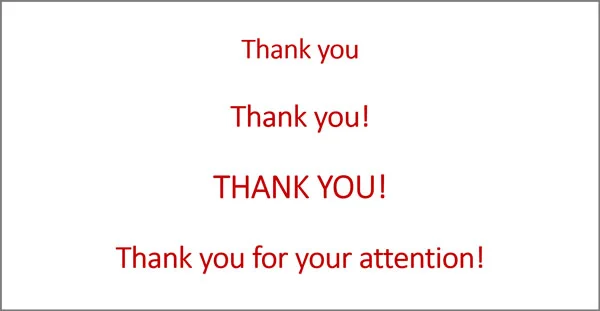
You get the idea. And they are all bad options.
Many clients are genuinely surprised when I tell them never to use a “Thank you” slide again. But there are two solid reasons for not doing so.
First, in many cases, you should not thank your audience. Imagine Martin Luther King as he brought his inimitable I Have a Dream speech to close. Imagine if he had added a “Thank you” to the ending:
“And when this happens, when we allow freedom to ring, when we let it ring from every village and every hamlet, from every state and every city, we will be able to speed up that day when all of God’s children, black men and white men, Jews and Gentiles, Protestants and Catholics, will be able to join hands and sing in the words of the old Negro spiritual, “Free at last! Free at last! Thank God Almighty, we are free at last! Thank you very much!”
Something powerful, something fundamental would have been lost. “Thank God Almighty” that King was smarter than that. He knew that leaving the audience with rousing oratory to inspire them was the only way to end that speech.
In situations where you are presenting your vision to the company, or exhorting your audience to take some kind of action, dispensing with “Thank you” is the best option. Instead, leave them with something that sticks long after they have left the auditorium. Some hypothetical examples are below:
And I know, that if we work together, we will succeed!
You know what you have to do. Now, go out there and do it!
The journey will be long and the journey will be hard, but there is no turning back. I am confident we will reach our destination.
Second, if you would like to thank your audience and it is appropriate to do so, is having a slide that says “Thank you”, which you typed out two days (or two hours) before really the best way? Of course not!
If you want to thank your audience, look them in the eye and thank them from the heart, not the screen. They will appreciate the connection and your thanks will be much more authentic and therefore much more meaningful.
Without Question
Another bad slide on which to end is the following:
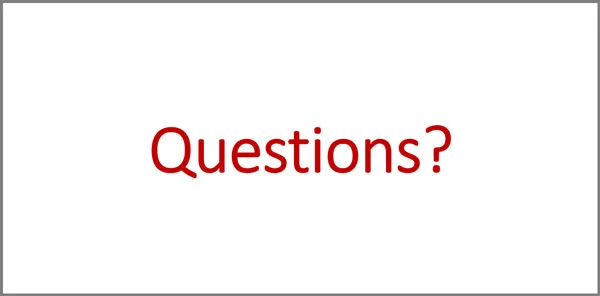
Does your audience need a slide to know that you are moving to a Q&A session? Of course not. If you want to have a Q&A session, have a black slide and then open the floor up for questions.
As an aside, I believe that, when speakers have control over the situation, they should not end with a Q&A. Why not? Because you never know whether the questions are going to be on point or interest only to a few people. There is a risk that many people in the audience will reach for their smartphones and that is how your presentation will end: with a fizzle, not a bang.
So I always recommend that speakers cover everything they want to cover and then announce that they will take questions for however many minutes they like before they conclude. That way, the speaker controls the conclusion.
6 Good Closing Slides
So, if slides like “Thank you” and “Questions?” and, worst of all, “Thank you! Questions?” are out, what should you have for a final slide?
There is no hard and fast rule, and the final slide that you choose will depend on things like the audience and your message. But here are some good options:
1) A powerful image
Use an image that relates to your talk and that captures the feeling or message that you are trying to convey.
2) A summary of your key points
You can use a subtle animation such as “Fade” (PowerPoint) or “Dissolve” (Keynote) to bring your points in one by one, emphasizing each as you go.
3) A call to action
Inspire your audience and move them to action.
For example, let’s imagine that a company has been having trouble invoicing its customers on time. The problem has been traced to a lack of communication between the sales team and the accounting department. A final slide for such a presentation could list what is expected from Sales, what is expected from Accounting and what is expected from both.
Use a quote that relates to your message, perhaps with an image of the person who first said it. This slide could be doubly powerful if you opened the presentation with the quote (not using a slide) and then returned to it at the end of the presentation to reinforce the idea.
5) Your contact details
This is especially useful when speaking to large audiences whom you do not know. But keep the information simple and easy to write down. An email, a phone number and a website address are good options, individually or in combination.
6) A black slide
Yes, a black slide can be a good option, for example if you want to end your presentation with a powerful story. By turning the screen black, you refocus the audience’s attention on you. Never forget that the slides are not the presentation; the speaker is the presentation and the slides are there to support the speaker.
As I mentioned in my previous post, psychologists frequently talk about the learning principles of primacy and recency . People tend to remember the first thing they hear or see and the last thing they hear or see.
So don’t waste your final slide on something as banal as “Thank you” or “Questions?”. You can do much better than that. Your presentation will have a polished ending and your audience will appreciate it.
If you have any thoughts on this subject or think I’ve missed any good final slide ideas, please feel free to share them with us in the Comment section below.
- Latest Posts

John Zimmer
Latest posts by John Zimmer ( see all )
- How to build your credibility in public speaking (and how to lose it instantly) – Lessons in shame from Boris Johnson - 7th February 2022
- A Good Presentation Needs Structure - 12th November 2019
- More Lessons from Stand-up Comedy - 28th May 2019
- The Power of the Pause - 6th March 2019
- Five Resolutions to Make You a Better Speaker in 2019 - 21st December 2018

rohit aggarwal
15th April 2019 at 8:42 am
thanks for the information
23rd April 2019 at 10:42 am
Thank you, Rohit. Glad you found it helpful.
10th November 2023 at 8:54 am
Such an insightful read! The final slide often lingers the longest in our audience’s memory—it’s where we leave a lasting impression. Rethinking this crucial part of the presentation might just be the key to leaving a more impactful message.
Your email address will not be published. Required fields are marked *
Follow The Guru

Join our Mailing List
Join our mailing list to get monthly updates and your FREE copy of A Guide for Everyday Business Presentations

The Only PowerPoint Templates You’ll Ever Need
Anyone who has a story to tell follows the same three-act story structure to...
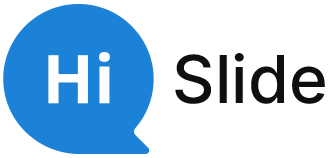
- Customer Help
- X (Twitter)
15 powerful ways to close your last minutes of a presentation
Usually, speakers pay particular attention to the beginning of their speeches. And it’s obvious. Hundreds of articles have been written about the importance of the first impression and the ability to catch an audience from the first sentence. Meanwhile, although every skilled speaker should know how to start a presentation, at the same time, it is equally important to know how to correctly end a presentation so that all efforts are not in vain. Why is it important? It’s obvious that you should leave a positive impression, be remembered, and bring listeners to the desired actions. In this article, we will learn how to do it.
Here, we gathered 15 effective methods that will help you find out how to end a presentation correctly so that be sure that your message is kept in listeners’ minds. When using one of the below-mentioned techniques, you’ll definitely find the right option for your presentations and will be able to create attractive and memorable projects.
A call to action
Do not leave an audience in limbo. Take the initiative in your own hands. After all, your work had some specific goal – so outline it. Tell attendees what they have to do next and how it will help. Encourage your listeners to contact you by leaving contacts, filling in a form, asking additional questions, getting details, ordering products or services, purchasing a product.

The main thing to remember is that your last words must clearly call them to make a certain step. Otherwise, they’ll be uncertain and your speech is in vain.
Quote the words of a famous person, tell a catchphrase – this will always be appropriate for both speakers and listeners. A common mistake of this method is the choice of the wrong quote, which illogically ends the presentation.
In this case, it is important to find the right expression that will contain the main message of your speech. Thus, even if attendees don’t remember all the details of a presentation, they’ll at least recall the last quote.
A compelling story
This is one of the best and more effective methods to end a presentation. The main thing is to find the right story. It can be your own experience or just a story that will demonstrate the practical use of your message. Or at least it will help build an analogy and remember your topic.
An impressive photo, illustration, or infographics
Visualization is an important part of a speech. You can place a memorable photo on the last slide of your visual material. It is important that the chosen visual element is associated with your speech.
Contact information
To draw a line, speakers can display their contact information. Let the last thing a public sees in your presentation be contact information. Indicate the following: your name/ company name; phone number; E-mail address; a website; links to social networks; your photo and/or logo.
A contradictory example
British writer Ken Robinson successfully used this technique. He managed to draw everybody’s attention by speaking about viruses while the topic of his report was education system reforms. His vivid contradictory comparison with viruses made everyone remember his speech.

A picture of the future
Outlining the future is an option that is not suitable for any topic. It will work perfectly in the case of new technologies if a speaker outlines an idealistic society.
A picture of the future will also come in handy for presentations on ecology topics. In this case, you can outline two pictures:
- What will happen if humankind continues the same route – scorched wastelands, lack of greenery, suffering animals?
- What happens if we act reasonably?
The essence of this method is an emotional impact. It is necessary to touch the inner core of every attendee, to show the possible benefits or unpleasant consequences of his/ her actions. Nevertheless, it can serve as one more way to use other words for concluding a speech.
A dialogue with an audience
Invite listeners to take part in a short survey or a poll. For example, a psychologist talks about harmful co-dependent relationships and at the end asks an audience to mentally answer “This is about me” or “This is not about me” to three short statements:
- “I often think about what my partner thinks over now.”
- “I can’t go about my business when my partner is not at home.”
- “I actively follow the page of my partner on social networks.”
And then the psychologist says: “If at least two of these statements are true for you, you are in a dependent relationship.” This technique involves each listener, and after that, you can call for action, give your contacts, offer psychotherapy to those present and their friends. A similar method of involvement can be used both at the end and at the beginning of a presentation.
Jokes or funny stories
Humor performs three important functions at once:
- It leaves a pleasant “aftertaste”.
- It causes an audience a personal affection for the speaker.
- It helps simplify perception and remembering of a presentation.

But, like any conclusion to a speech, the joke should be appropriate for a problem that the speaker develops.
The connection between the beginning and the end
The beginning and end of a speech should always be connected logically. But in order to attract attention, you can connect both parts of your speech with the help of an illustration that evokes strong emotions.
For example, a speaker talks about relaxation techniques, and at the very beginning shows a picture or gif that depicts an exhausting cat. It is torn between screaming kittens and fish, which it should catch in order to have some food.
At the end of a presentation, there is another picture – the same cat that basks in the sun, kittens play in the distance, and fish splash in the water, and so close that it is enough to raise a paw. But the cat is resting. This image would not be remembered so much if there was no picture at the beginning of a presentation.
A rhetorical question
This is one of the standard methods of how to end a presentation. But, despite its prevalence, it does not lose relevance. A rhetorical question is able to leave a certain “aftertaste” after a speech, tune in attendees to certain thoughts and make people think over a particular topic.

Make a compliment to an audience
In fact, a banal compliment can significantly attract your listeners, leave a good impression about a speaker. Aren’t these perfect presentation endings? Say something like this: “It is an honor for me to speak before you …”; “I have never spoken to such a pleasant audience …”; “Being here with you is the best pastime for me …”; “You are the best listeners …” etc.
If you deliver a speech, for example, at a conference or seminar that takes place on Friday night, wish everyone a good weekend. This will shake up an audience after your presentation, set them up in a positive way.
This is the best way to end a presentation. Inspire listeners. Just because every person naturally likes to hear words of approval and support. Thus, you will make an attendee make the first step. Thus, you’ll be sure that your speech causes action and is helpful.

Summarizing
In the 21st century, every person daily processes a huge amount of information. That is why the perception of new data is significantly complicated. Simplify your speech due to the use of a summary. If during a presentation you spoke about several important things – at the end, recall what was discussed. Describe the key points of your speech.
What should be avoided
Many speakers advise avoiding a FAQ section as the final part of a presentation. It is recommended organizing a Q&A section as a pre-closing part of a speech. As if it is the final part, then listeners can get bored.
Slides with “Thank you for watching” will ruin all your speech even if it is brilliant. Forget about this slide and never even recall it!
Visualization as a useful tool of speech delivering
Nowadays, visual material serves as an indispensable (or even obligatory) part of any speech at a seminar, meeting, or conference. It adds vividness to speeches and simplifies topics consideration. Thus, it is important to properly choose the final slides for your speech. Not only words but also visual materials play a key role. Thus, it is possible to choose slides with quotes, contact information, funny illustrations, or infographics. The main rule is that their stylistics should be properly chosen. Colors and decorative elements should match your logo or brand.
For this reason, we have something to offer you! We suggest getting acquainted with a website that will significantly simplify the above-mentioned task. If you want to know how to end a PowerPoint presentation vividly, you should visit this website . Below, you’ll find some links to the slides that can be used as another way to say some words in conclusion.
On the site, hundreds of slides and premade packs are waiting for skilled speakers. The resource is a real library of useful templates for different types of business and marketing presentation, or other digital projects and reports. There are available elements for different software. What is more pleasant is that many of them are available for free! Click on the link and start searching for the necessary element.
- Templates for PowerPoint >
- Templates for Keynote >
- Templates for Google Slides >
As you see, the mood with which listeners will leave a hall and the message that remains in their heads depend on few last sentences of your performance. Therefore, do not underestimate the importance of how to end a presentation and speech. We hope that the above-mentioned tips will be useful for you and help make speeches more memorable and vivid.
You must be logged in to post a comment.
- Business articles (22)
- Google Slides (57)
- Keynote (27)
- PowerPoint (83)
- Support (2)
6 Stylish ways to close your presentation
Emily Bartlett Feb 1, 2022 1:56:54 PM
All good things must come to an end, including your presentation. The way you close will affect how your audience responds and remembers.
A weak ending will leave them unenthused and uninspired, within a few hours they may even have forgotten your message.
But a strong ending will fire them up. A strong ending motivates and empowers. A strong ending encourages people to take action.
So how do you end on a high? Here are 6 tips to ensure you go out with a bang.
1. Call your audience to action
It's not enough to assume your message will inspire people to take action. You need to actually tell them to take action.
I asked Dee Clayton, motivational speaker, public speaking trainer and author of Taming Your Public Speaking Monkeys to share her insight and experience. The call-to-action is Dee's preferred method of closing a speech.
"Summing up the action you want your audience to take is a great way to finish up. To do this, it's best to use a two-pronged approach:
- Start with a negative motivation – help them see how bad things will be if they don't do what you are suggesting.
- Finish with a positive motivation – paint a picture of how good things will be when they do what you recommend."
Dee stresses the importance of following this pattern.
Always give the negative first, followed by the positive. You'll end on a motivating high and will maximize your chances of inspiring the audience into action.
2. Refer back to the opening message
Closing a presentation with a look back at the opening message is a popular technique. It's a neat way to round off your message, whilst simultaneously summing up the entire speech.
There are a few ways to approach this technique:
- Set up a question at the beginning of your speech and use your ending to answer it.
- Finish a story you started, using the anecdote to demonstrate your message.
- Close with the title of the presentation – this works best with a provocative, memorable title.
Do you know who's really good at this technique? Stand up comedians. They often make jokes early in the set that they unexpectedly refer back to (in a different context) at the end.
This is known as callback comedy and it often generates the biggest laugh of the night. It's a powerful move because it creates a feeling of familiarity and camaraderie with the audience, making them feel like they're in on the joke.
3. Practice the rule of three
The rule of three is a simple yet powerful and effective method of communication. We use it in written and spoken communications all the time (did you notice I used it just then?).
The rule of three is the understanding that ideas, concepts and beliefs are more memorable and interesting when presented in threes. It's a very persuasive number, three.
Here are three excellent real-world examples of the rule of three.
First, Winston Churchill: "This is not the end. It is not even the beginning of the end. But it is, perhaps, the end of the beginning."
Now, Julius Caesar: "Veni, vidi, vici"
And Benjamin Disraeli: "There are three kinds of lies: lies, damned lies, and statistics."
4. Close with a summary
"If you've already explained your content well and in an engaging way, there is no need to summarize the content again at the end," Dee Clayton says.
She's right. There are far more powerful ways to end your presentation. However, it might be necessary if your message is particularly complicated or your speech is a long one.
Summarizing content can be a little dry – both for you and your audience. Make your summary more palatable with humor, a fascinating anecdote or interesting linguistic devices (like repetition, rhyming, and the rule of three).
5. Don't end with questions
If Dee has one absolute speechwriting no-no, it's this:
"Never end with the questions. Too many people make this mistake. If you get a negative question, you've dulled the whole presentation and the audience leave on a negative note. Always do the questions before the wrap up."
Too many people end with questions and it often goes off track. This is memorable for no one. By the time you've answered a handful of semi-relevant questions, the audience have forgotten most of what you've told them.
Take questions throughout your presentation so they remain pertinent to the content.
6) Make it clear that you've finished
Nothing is more uncomfortable than the deafening silence of an audience working out if you've finished.
Your closing words should make it very clear that it's the end of the presentation. The audience should be able to read this immediately, and respond (hopefully with applause).
If the applause isn't forthcoming, stand confidently and wait. Don't fidget and certainly don't eke out a half-hearted, 'And that just about covers it. Thank you'.
Dee used her two-prong approach to explain the importance of making your ending clear:
"If you don't spend some time considering how to end your presentation, you may find yourself floundering at the end. You may wonder why few people actually action what you suggest and why there's no reassuring applause! But when you do put a bit of thought, planning and practice into your ending, you will look confident, inspire the audience into action and be able to leave the stage with your head held high."
And isn't that all we really want from our presentations?
Please turn on Javascript
9 ways to end a presentation [including tools].
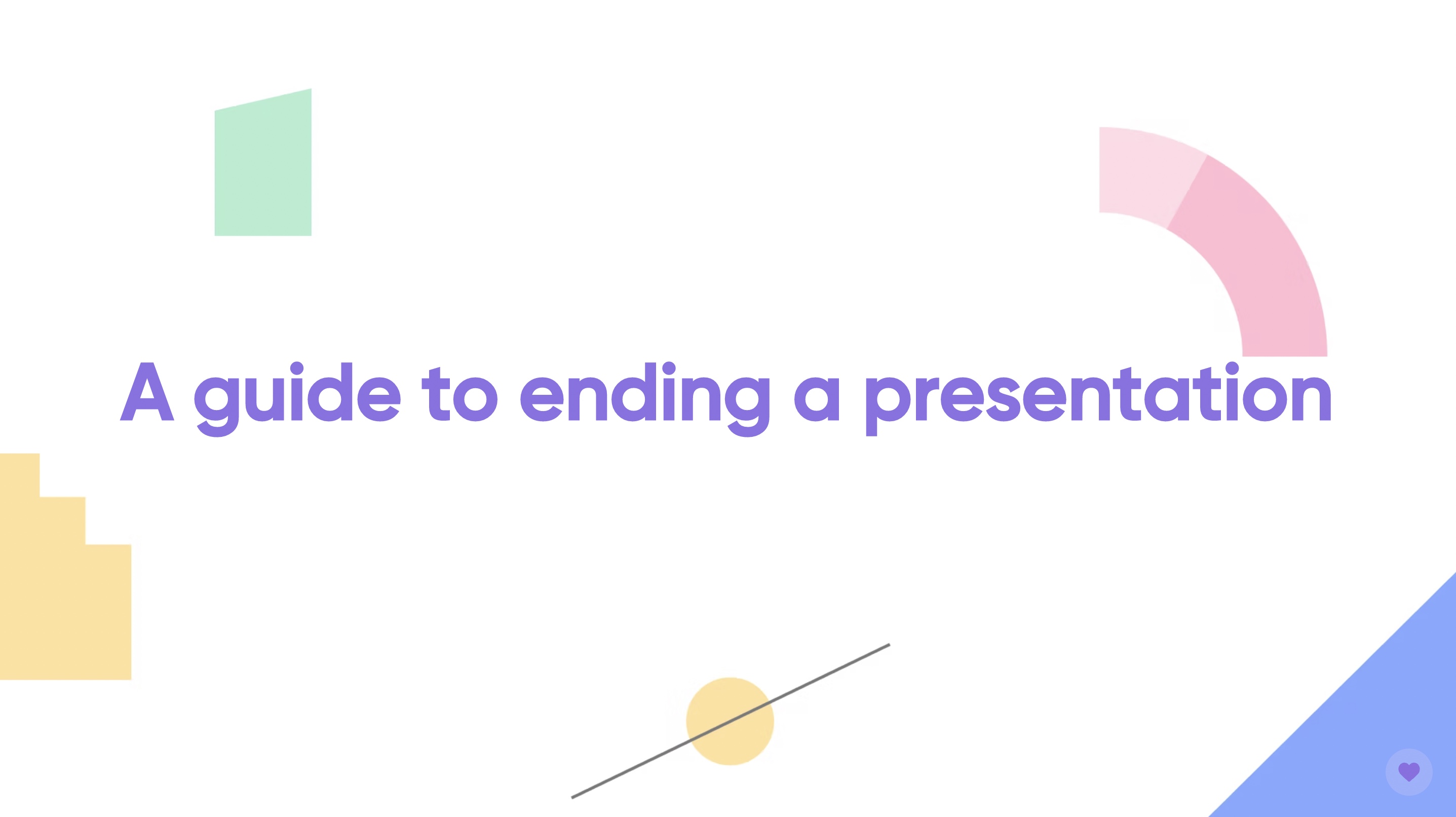
Reaching the end of a presentation is a milestone in itself but it’s now time to finish what you started and end with a bang or a flourish (depending on which you prefer). But what are the best ways to wrap up a presentation and what tools are out there that can help you end on the right note?
So you have overcome that initial bout of nervousness and jitters that you felt when you began to present (If not, check out our public speaking course ). You then proceeded to masterfully articulate each and every one of the points you wanted to hit. Now what . . . Well, we have thought about this ourselves and we know that ending your presentation can be tricky as we often focus so much on how we want to break the ice or about the content we will include in the middle.
Finishing a presentation strong will help to leave your audience suitably impressed and have all of your key points and arguments reverberating around the heads long after they leave the meeting, the classroom, or Zoom call. You have done all the hard work up until this point so time to put the cherry on top of this sundae, so we have come up with a number of different ways you can end your presentation and some of the best tools you can use to both improve your presentations and their endings.
So let’s look at some tips first of all.
Run a live poll
Call them to action, reverse icebreaker, a strong summary, give them a survey, avoid a q&a, end with a story & infographic, show a visual or short video, add an important statistic.
If you want to engage with your audience and gather some live feedback, then there is nothing better than a live poll. There are plenty of ways to conduct a poll , but using a presentation tool can often be the easiest and most efficient way to do so. Polls are the ideal way to understand your audience better, help break the ice at the begging of a presentation, or collect feedback on how the presentation went and what you can do to improve for next time.
So many great speakers around the globe will always highlight the importance of including a call to action at the very end of your presentation. If you are running a presentation that is intended to either inspire or educate your audience then you want them to leave this meeting with a clear message. Much like a webpage, CTA may seek to inspire visitors to register or sign up, you want your CTA to inspire action.
So we mentioned icebreakers before, and they can be a good way to warm up the crowd or to calm your own nerves. Icebreakers come in a variety of shapes and sizes but need not be confined to the very beginning of the meeting. Perhaps you want to end on a more jovial note or want to let your audience have the last word, no matter, you can adjust the icebreaker to suit your needs. One interesting thing to do could be to run an icebreaker similar to the one you started with but adding in some unique spin!
Some presentations will be longer than others, some need to be full of detail, and some will be short quick hitters. Regardless of which type of presentation you are running giving your audience a strong and succinct summary of your key takeaways will help them recall what you said at the start just as well as those towards the end.
Engaging with your audience is always a good idea no matter what the situation happens to be. Thus, surveying them or giving them the opportunity to provide their opinions and thoughts can be the best way to interact and hear what they have to say. This can of course be done live or you can compel them to go off and provide their responses once the curtain closes on your time.
Q&As tend to be left until the very end. But try and avoid this habit we all have of looking to the audience for questions and feedback right at the very end. You always want to hear from your audience but remember that this is your presentation and you want to end it on your terms and with your words. Feel free to run a Q&A towards the end but be sure to take back some level of control so you can wrap things up on your terms.
A story can be a great way to wrap up a presentation and provide some significant context to help your audience better comprehend and better remember what you were discussing. However, stories can be long and you run the risk of losing people along the way. Obviously, you can break up the story and make sure it’s not overly long or complex. This means you run the risk of dumbing things down and oversimplifying matters.
Why not give the audience a visual aid to help them follow along in the form of an infographic? You can simultaneously list the key points of the story, and add relevant graphics to highlight other teaching or focus points.
This could be a product demo, a poignant advertisement, a pertinent figure giving a speech, or anything else you think could be relevant to your audience. A video or some form of visual can be especially useful if your presentation was text or speech-heavy. Likewise, if you used plenty of interactive elements it can be good to diversify the content you include in your presentation, and ending with some visual stimulation can be the best way to do this.
Many presenters often finish with a quote, the issue with this however is that you give someone else the last word. Ideally, your words should be the ones that resonate with your audience and the ones that stick with them even after the curtain comes down on your presentation. If you want to include a quote think about doing so in the middle of the presentation are a poignant moment.
Why not use a statistic instead? This can help to validate your arguments, highlight the pressing importance of the topics you covered, or help spur your audience to action. Stats and metrics can be a really useful tool when sprinkled into a presentation rather than the dominant force. Ending with one can be the most effective way to include one.
Now that we have looked at ways you can end your presentation, it’s time for the tools!
If you’re looking to add in an icebreaker, poll, or survey then Mentimeter has all the capabilities and slide types you could possibly need. We have spoken above about how beneficial it can be to finish off your presentation with an engaging and interactive element and use a tool that will quickly and easily. You will therefore need a tool that can combine all of these elements but make the voting process easy for your audience.
The last thing you want to do is finish off your presentation with some needlessly complex and inefficient way of asking your audience a simple question of series of questions. Thankfully this won’t be the case here as your audience can jump onto their phones - it’s the end of the presentation too and we all know they’re begging for the chance to get back to scrolling - and quickly provide you with their thoughts, opinions, and feedback.
Here's a free template you could use for running a post-presentation survey.

Post-Event Feedback Survey
If you want to end with a flourish and a stunning-looking visual or comprehensive infographic then look no further than Venngage. Thanks to a wide variety of designs, as well as a vast collection of templates to help you get started, you can jump right in a create something that is both custom and impressive. We have mentioned that infographics can be a great way to illustrate both your final story and your end summary, so why not make said infographic equally memorable by using a tool that helps with the design side of things?
Including a final video can be a fantastic way of rounding off a presentation but this depends on finding the right source material online - probably on YouTube. Animoto takes the hassle and time out of searching for the right video by letting you create your own. If you are using your own footage then simply add clips together, edit the footage, and set the transitions, colors, and even the music. Not only can you end with a nice visual element but you can likewise customize it and edit it to make it tailored and suited to your exact needs.
Last but not least we have RAWGraphs. Creating enlightening and vibrant charts and graphs can be difficult if using one of the more traditional tools like Excel or PowerPoint. RAWGraphs lets you input your data and customize your chart and graph to your looking. This is a great way to add in a nice chart showing off some analytics of insightful information but doing so in a way that is visually appealing and attention-grabbing.
Plenty of tools and tricks
So now that we have given you all the information you need to end your presentation I guess it is time for me to end this particular blog post. Remember that ending your presentation with a flourish and something memorable is a great way to have your audience thinking about everything you said long after the meeting.
Make ending your presentation easier than ever before
Browse more posts.
![the best way to end a powerpoint presentation 160+ general knowledge quiz questions for any occasion [2024]](https://images.ctfassets.net/rvt0uslu5yqp/7fDPDXbVBGuX8Ai9V5U3qP/25d81ca5e0acd67a4376ca3166bb66d7/quiz-questions-hero.png?fm=webp&w=3840&q=75)
160+ general knowledge quiz questions for any occasion [2024]

10 best presentation tools of 2024

Meeting Cadence: Quarterly, Monthly, or Weekly Meetings? Tips for 2024
Impress with interactive presentations.

7 Powerful Ways To End a Presentation
by Janice Tomich
- Presentation Planning & Public Speaking Skills
Have you ever attended a presentation or speech and didn’t know when it was over? Maybe you were even unsure if it was time to clap or get up and leave?
Your audience not knowing when a presentation has finished is a clear sign that you need to work on your conclusion. If you ending isn’t clear the closing statements sputter. Don’t let your words fizzle out.
People attend your presentation or speech to learn from you. Your passion for what you’ll be sharing started long ago. Keep that passion clear from your personal introduction right through your conclusion if you want the impact of your words to continue well past the time you step off the stage.
It’s crucial you get both the open and close of your speech right.
The conclusion is especially pivotal, because if you’ve thoughtfully structured your presentation at the end you will influence your audience to be inspired to do what you had planned with the information you’ve shared.
There are many different ways to close a presentation effectively.
If you’re lost and unsure about how to make your presentation compelling, I can help.
I’ll start with explaining 7 powerful ways I’ve seen my public speaking coaching clients end their speeches, and then give you my advice about two common ways to close a presentation which you should avoid.
Table of Contents
7 Techniques for Ending Your Presentation Powerfully
1. end with a overt call to action.
The most overt type of close is the Call To Action or CTA. A call to action is a clear, direct statement to your audience of what you want them to do next. Use this type of presentation conclusion when you want to be perfectly clear about your message.
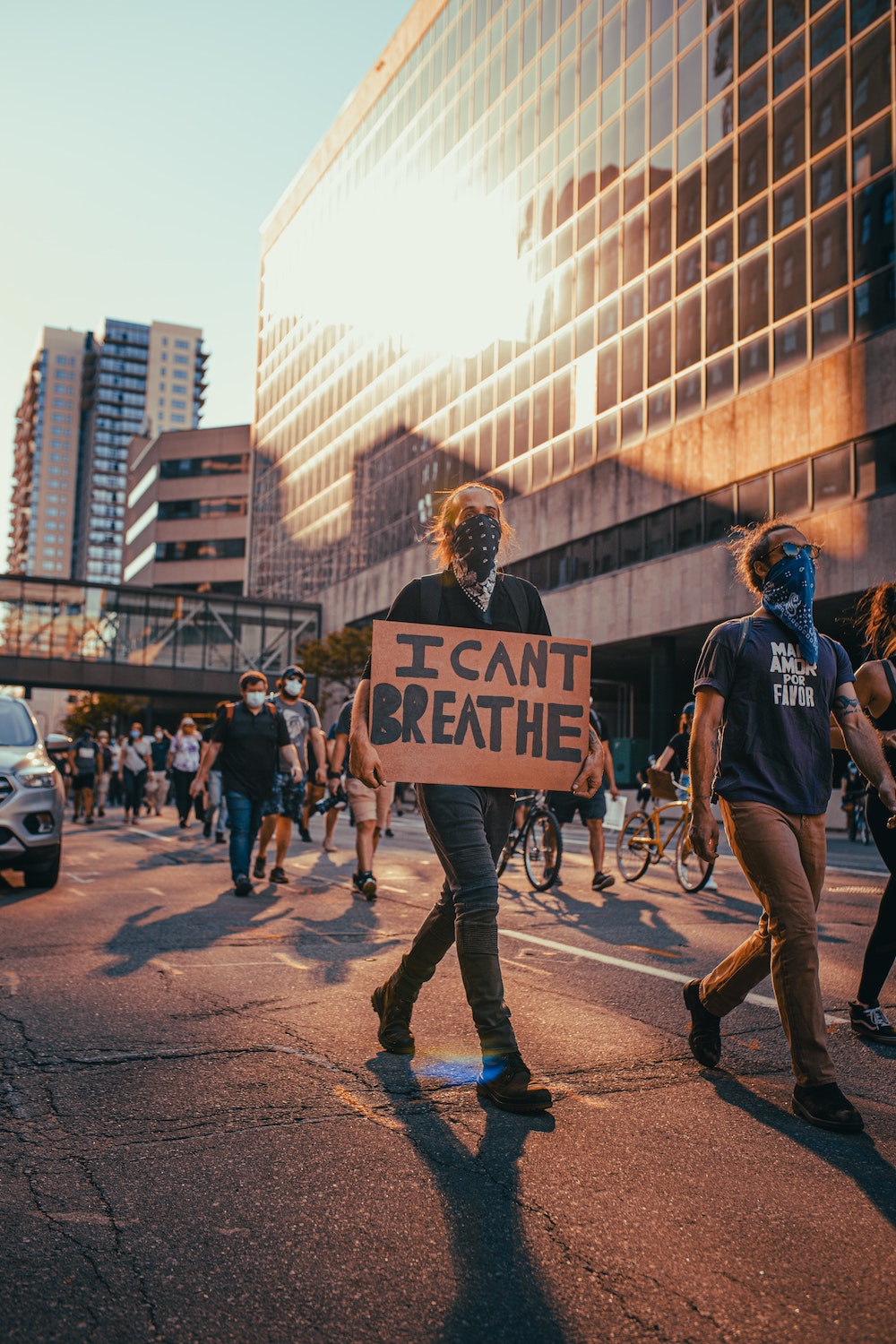
This closing technique transparently encourages your audience to do something as concrete as “buy my book” or “sign my petition” or “take on a challenge.”
I once had the privilege of seeing Dr Hans Rosling deliver a TED Talk . He is an excellent presenter and a master of the close. Based on his research, he clearly challenges his audience to take his data to make decisions about resources needed for population growth. The talk is worth watching if you’re planning out a closing statement, because it’s a brilliant example of a strong close.
2. End with a a Soft and Subtle Call To Action
Have you ever left a presentation inspired to do something differently, even if you were not specifically directed to take action? The closing technique you witnessed was probably a subtler version of a CTA.
For a masterful example of this closing technique, watch the end of Tim Urban’s TED Talk on procrastination. Notice that he never specifically tells you to take action – to stop procrastinating. Instead, he gets you onboard in a soft way, slowly building up his argument via a number of examples of his own experience with procrastination.
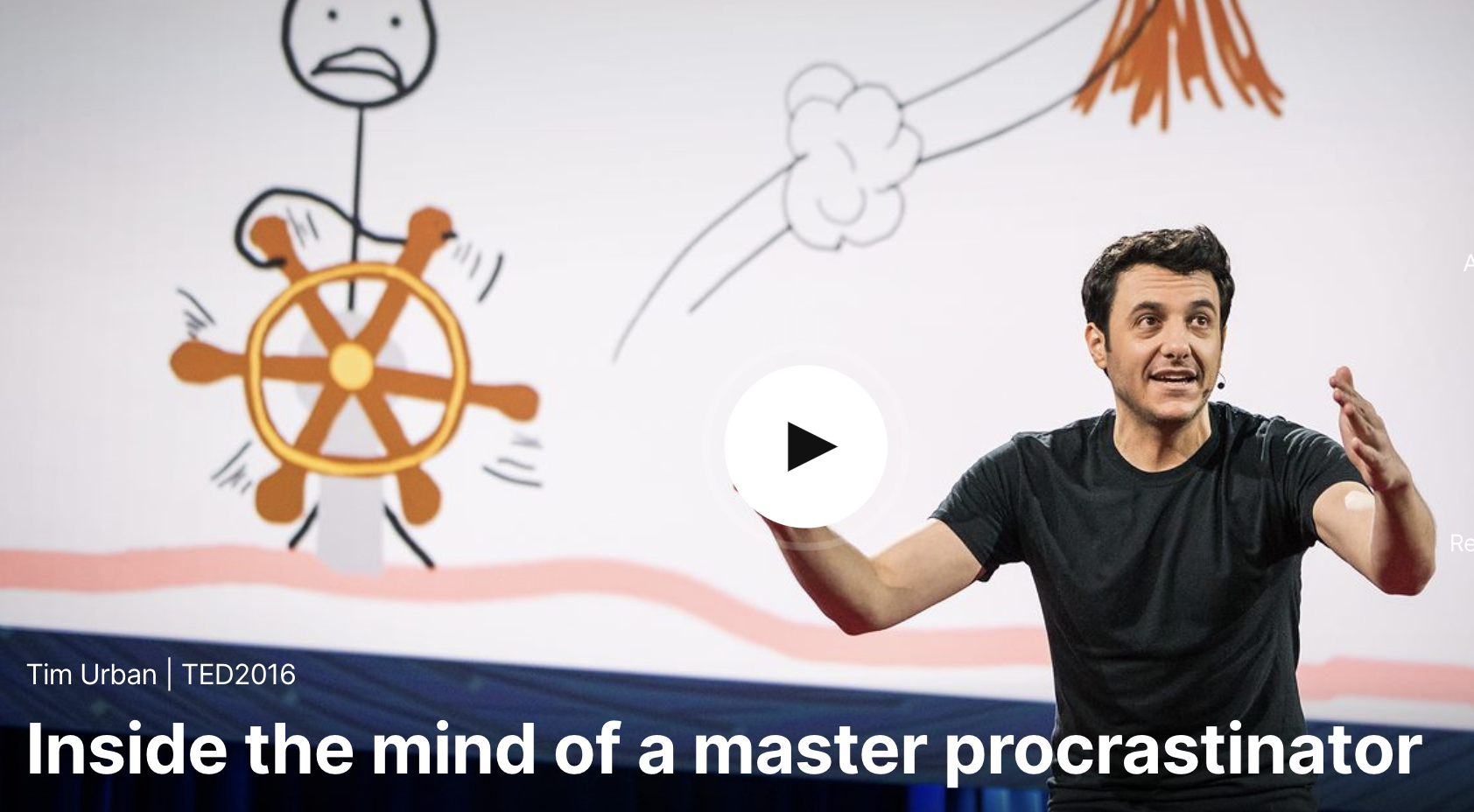
Then, close to the end, he shows a visual which leaves you reassessing your life and what you will do with the remainder of it.
Tim’s masterful presentation conclusion has prompted many people to take action and change their habits, but it’s subtle and leaves you thinking as if the conclusions you come to are you own idea, not his.
3. Use a Quote to End Your Presentation
Using a quote for your final words can be an effective way to end your presentation. Choose your quote carefully, however—the quote needs to align with your message and clearly communicate your key point. Never use an obscure or confusing quotation. Don’t make your audience work too hard to understand the relationship between the quote on your final slide and your overall message.
One of the most touching quotes I heard used to conclude an inspirational speech was the last lines of the Mary Oliver poem “Summer’s Day”: “Tell me, what is it you will do – With your one wild and precious life?”
It kept me thinking about the preciousness of the days, how I had permission to push limits, and what those limits might be.
4. Finish Your Presentation By Closing The Loop
Create intrigue with a story which takes your audience on a journey. Using storytelling in business presentations or in a speech, threading it throughout, is not only a good way to grab the audience’s attention and enhance engagement. It’s also a powerful way to come to a conclusion when you finish your story.
Dr. Amy Cuddy’s TED Talk uses the “close the loop” technique brilliantly. She begins her presentation telling us about an accident she had that impacted her ability to thrive in university. She worked hard to make progress. Under the mentorship of a professor she thrived.
Dr. Cuddy goes on to talk about her research into how we can build confidence through body language techniques. She winds her talk up by speaking about a student of hers that she mentored through a lack of confidence…and very craftily closes the loop.
5. End Your Speech Using the Rule of Three

A communication technique called the Rule of Three is a powerful way to end your speech. Using this technique to end your presentation will make your key message stick.
An example of the Rule of Three is this Winston Churchill quote, “This is not the end. It is not even the beginning of the end. But it is, perhaps, the end of the beginning”.
Using three concepts triggers your brain to recognize a pattern, which humans are wired to do. Pattern recognition is how we make sense of things, it’s how we connect the dots and make meaning from the message.
Use the Rule of Three if you want your closing remarks to be remembered long after your audience leaves their seats.

Sucheta Misra Associate VP Inclusion & Diversity and Social Impact Leader
6. Finish with a Thought Provoking Question
There is value in having your audience walk away thinking about the questions you asked in your conclusion—and their personal responses to them. We humans are natural problem solvers. A question is a sticky way to create a memorable ending.
In his TED Talk, What Baby Boomers Can Learn From Millennials & Vice-Versa , Chip Conley provides food for thought about how we can all be contributors in the workplace by creating generational bridges. He asks, “Personally, who can you reach out to to create a mutual mentorship relationship? And organizationally, how can you create the conditions to foster an intergenerational flow of wisdom?” It’s not a rhetorical question, it’s a call to action. Chip finishes his presentation by telling us that bridges are the true sharing economy.
7. Deliver a Summary to Close Your Presentation
Delivering a summary of your core message can be an effective way to conclude, but be careful. Using a summary to finish your presentation sometimes risks losing your audience’s attention. If you name the main message(s) by rote, as if you’re rattling off a series of bullet points, the conclusion is likely to flop. Instead, use your summary slide to close your speech inspirationally, reviewing the key message and critically “the why.” Without the why, your summary will be forgotten in minutes.
2 Things to Avoid in Your Conclusion
Preparing, writing, and delivering a powerful speech is difficult, and some speakers are unprepared when they approach their closing remarks. Here are two things to avoid:
1. Running Out of Time
A poorly thought out and only minimally practiced presentation usually results in you having to cram your final remarks into the last few minutes of your allotted time. Your audience won’t be able to digest your final concepts if your words come at double-speed.
When you rush to the finish line not only will you feel stressed, your audience will too. This can seriously mar your reputation as a polished and professional public speaker.
2. Finish with a Question and Answer Session
You’re the speaker. You’ve been invited to take the stage and the audience is there to hear your ideas. The impact of too many otherwise excellent presentations are dulled in the last minutes, when a presenter opens the floor to questions, which are sometimes commandeered by someone in the room whose motivations might not align with your own. Your audience will remember your response to the last question. End with a question and answer session and you’ve essentially let someone else write your conclusion for you.
Question and answer sections aren’t a bad thing, but don’t end with them. Finish up your presentation by having all eyes on you. Close on your own terms.
The final (and best) tip I can give you is no matter the closing technique you choose to end your presentation or keynote address , is to practice it until it is firmly embedded into your memory. You want to know it inside out (and upside down) with absolute full confidence so you won’t have to scramble to come to a full stop.
You don’t have to prepare a presentation alone. If you’re feeling stuck or uninspired by your presentation’s conclusion, I invite you to book a 1-hour presentation strategy session . I’ll help you create a powerful ending that will have your audience leaving inspired.
If you’d like help with the entire presentation, I do that too. We can work together, one on one, to develop and create your next presentation or speech so you can deliver it with confidence and ease -> Prepare For Your Upcoming Presentation, Speech, or Talk .
Share this post:
Related Posts
How Much Should I Charge to Give a Keynote Speech?
Someone has just asked you how much you charge to give a keynote speech. What should you answer? It depends. I’m a public speaking coach. That gives me an insider’s view of keynote speaking costs
7 Public Speaking Books Actually Worth Your Time
Most people dislike public speaking. In fact, the stats say 73% of people fear delivering presentations or talks. If you are one of the 73%, you don’t have to be. There is an abundance of standout books
Yes, Anyone Can Become a Charismatic Speaker. Here’s how.
Is it possible to become a charismatic speaker if you weren’t born with the talent? Someone asked me that question at one of the first workshops I delivered as a public speaking coach. And it
Janice Tomich Site Map
Testimonials
Social Media
© 2023 Janice Tomich. All Rights Reserved. Privacy Policy | Terms of Use
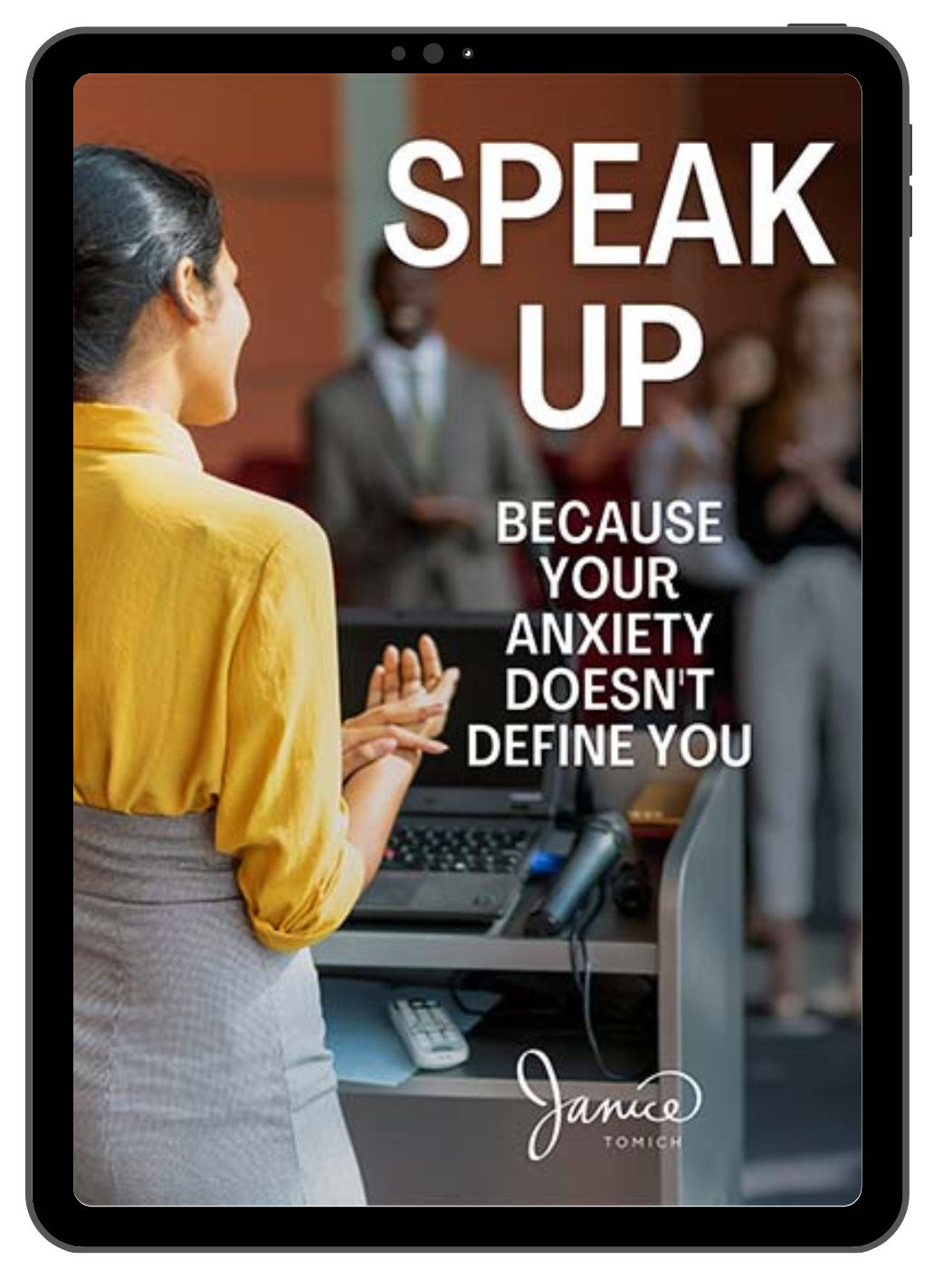
Give the keynote. Without the nerves.
9 Ways to End Your Sales Presentation With a Bang
Published: May 11, 2022
A brilliant presentation is worth nothing if you don't bring it home with a powerful close — that said, many salespeople still struggle with how to end a presentation. Most sales presentations end with a whimper rather than a bang, taking a major toll on prospect's interest and enthusiasm.

To help you add a little extra oomph to your presentations and consistently end pitches on a high note, we've put together some tips for closing sales presentations — complete with some helpful examples.

Closing a Sales Presentation
- Go back to your opening anecdote or idea.
- End with a challenge.
- Invite your audience on a metaphorical mission.
- Use repetition for a dramatic close.
- Offer inspiration.
- Surface their objections.
- Tell a story.
- Ask an unusual question.
- End with a quote.
1. Go back to your opening anecdote or idea. 2. End with a challenge. 3. Invite your audience on a metaphorical mission. 4. Use repetition for a dramatic close. 5. Offer inspiration. 6. Surface their objections. 7. Tell a story. 8. Ask an unusual question. 9. End with a quote.
1. Go back to your opening anecdote or idea.
Starting a presentation with an anecdote, analogy, case study, or thought-provoking idea can set things off with an intriguing tone — and referring back to that point at the end can add an element of compelling cohesion to your pitch.
For example, let's say you're presenting on behalf of a company selling a conversation intelligence platform to an enterprise-level prospect. You might start with something like:
"Client X's sales development team was qualified, competent, and motivated. SDRs were reliably connecting with prospects, but their conversion rate was hardly over half of what leadership wanted to see. That's where we came in."
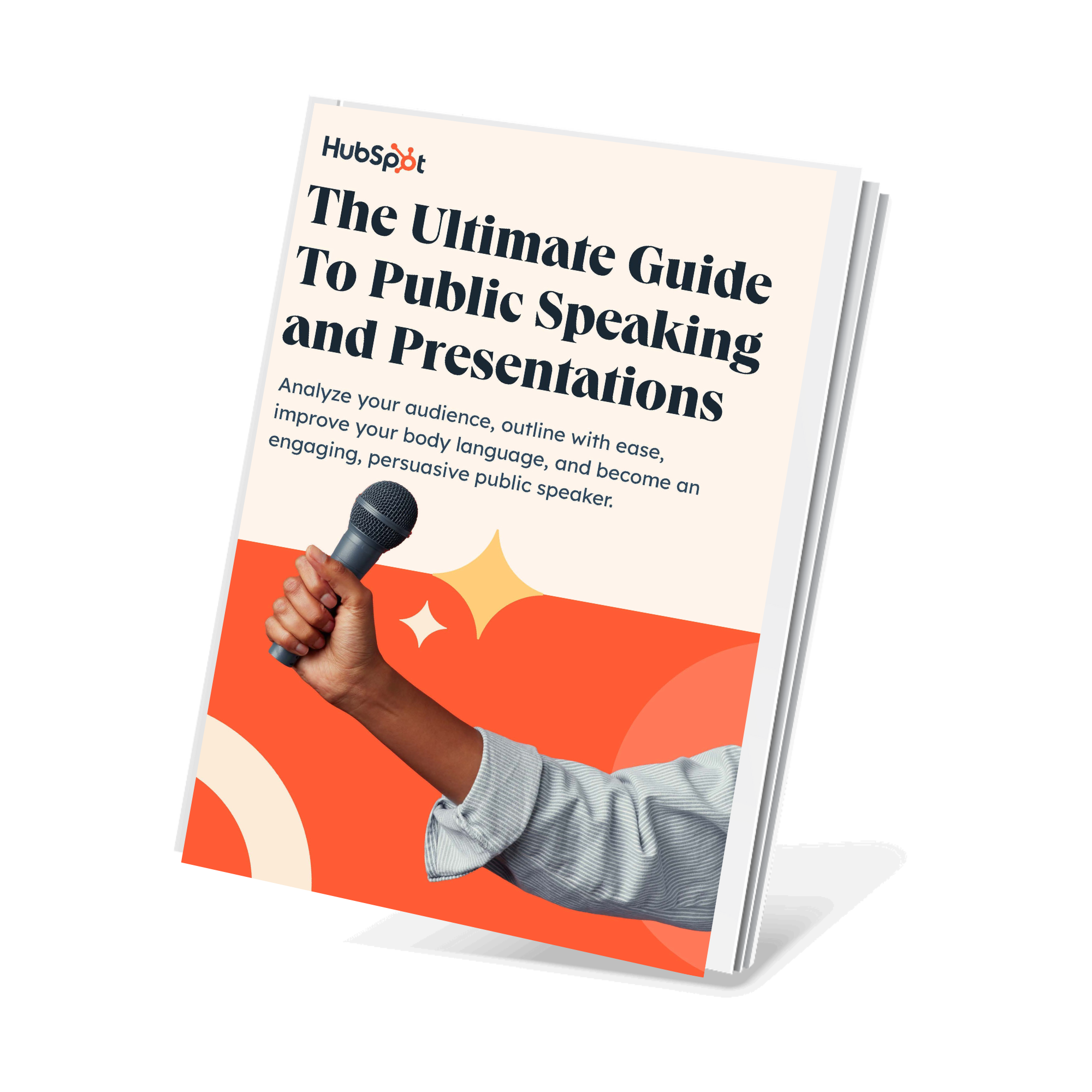
Free Presentation & Public Speaking Kit
Everything you need to become more comfortable and effective during your next presentation, including:
- Free Guide on Best Practices
- PowerPoint Presentation Templates
- Video Examples of Great Speakers
Then, you would give your presentation — offering an overview of your product, value proposition, specs, and tailored solution. Once you've covered those bases, and it's time to wrap things up, you could say:
"Remember Client X? Well, after implementing our solution, they were able to refine their messaging, provide reps with better-informed coaching, and identify the most resonant pain points prospects were consistently raising. All told, they more than doubled their conversion rates on calls while maintaining their existing cadence."
That kind of "closed loop" synchronicity is clean and interesting — that's why bringing everything together with a self-referential nod to the beginning of your presentation is one of the better ways to cap things off.
2. End with a challenge.

Leaving your prospects with a dramatic, open-ended challenge is one of the most effective ways to keep yourself top-of-mind after your presentation ends and motivate a buyer to act.
For instance, you might say, "Are you going to let another month pass by without addressing the crippling communication issues on your team? This is your opportunity to change things. Don’t wait."
But be careful, you need to tread lightly if you decide to go this road. Read the room and exercise caution. There's always a thin line between confidence and arrogance, and if you cross it in front of the wrong person, you could be in trouble.
If you're too brash and challenge a prospect with an "alpha" personality, you might wind up rubbing them the wrong way and do more harm than good. If you have even the slightest suspicion that your buyer might not be receptive to this tactic, go with another one.
3. Invite your audience on a metaphorical mission.
This tactic is sort of a spin on the point above — one that's a bit more collaborative and less confrontational. Instead of challenging your prospect, ask them to join you on a mission or journey.
You might say something like:
"More than 5,000 companies have decided to leverage our solution and invest in their employees' health. Are you ready to join them?"
It's more inspirational than a direct challenge but a little less frank — sacrificing some directness in the interest of caution. Still, when done right, it can inspire action.
4. Use repetition for a dramatic close.
Research shows repetition improves a child’s ability to recall new terms — in other words, if they hear an unfamiliar phrase multiple times, they’re more likely to remember it than if they only heard it once.
But that trend isn't specific to kids — the same principle applies to adults. A repetitive rhythmic close is memorable, but its value doesn't stop there. It can also be high-energy and engaging.
Not sure what this would sound like? Take a look at this example:
"If you don’t have transparency, you don’t have trust. If you don’t have trust, you won’t get honest feedback. If you don’t get honest feedback, you’ll develop blind spots. If you develop blind spots, you’ll make poor decisions, lose talented employees, and miss crucial opportunities for improvement."
5. Offer inspiration.
A well-chosen quote can tie your entire sales pitch together and help put things in a new light for your prospect.
Let's say you're selling a new CRM to a midsize business. The buyer is interested, but they know implementing a new system could be a long, challenging process.
With that in mind, you might close with something like:
"Look, I know the thought of changing CRMs is probably scary. But I think one of my favorite Warren Buffett quotes applies nicely here: ‘Should you find yourself in a chronically leaking boat, energy devoted to changing vessels is likely to be more productive than energy devoted to patching leaks.’
In the long run, this switch will save your company a lot of time, money, and effort."
6. Surface their objections.
When you sense your prospect isn’t quite convinced — or they’re not being completely open about — you can try ending your presentation by digging for objections.
HubSpot sales reps use this question: "What would stop you from moving forward?"
You can also try, "If you decide not to buy, what would the reason be?"
The thought of being so direct can be nerve-racking, but you need to keep the fact that your prospect's objections exist — regardless of whether you probe for them. Those concerns are real and will likely come to light eventually, and you can't resolve them if you have no idea what they are.
7. Tell a story.

A story is one of the — if not the — most powerful communication vehicles salespeople have at their disposal. Telling a story makes your message more compelling, digestible, and emotionally resonant.
I recommend telling a hypothetical story of your prospect’s life after they’ve bought your product:
"It’s [date four months in the future]. You’ve been using [product] for [X use case]. [First pain point], which used to swallow up hours of your week, has been completely eliminated. [Second pain point] has been reduced to a 15-minute task every month. And your boss is completely thrilled with [Y results]."
By framing your presentation with immersive descriptions of the results your prospects can expect to see, you're helping them mentally place themselves as existing customers. If you can do that convincingly, this tactic can go a long way.
8. Ask an unusual question.
You don't have to cut your presentation short by asking, " Does anyone have questions? " Instead, try turning the tables by asking an anything-but-ordinary question at the end of your presentation.
This will jolt them back to the conversation at hand and give you a unique entry into the final portion of your presentation. Here are some example questions:
- " How did I change your worldview or perception?"
- " Based on what you've just heard, would you buy today? Why or why not?"
- " What's changed between now and when I began this presentation? "
The conversations prompted by these questions are sure to be more interesting than an ordinary close. And it might go without saying, but you still have to follow up by answering any questions they have.
9. End with a quote.
Whether it's a killer client quote or your favorite Dylan lyric, ending with a thought-provoking line will cause your audience to pause.
From there, take a few moments to ask how the quote resonated with your audience and what it made them consider. They might have offering-related thoughts — or share something completely unrelated to your business.
The point of this exercise is to snap them out of the end-of-presentation daze and get them excited and inspired to think bigger. Choose the right quote and spur your prospect to action at the end.
Here are a few other presentation ideas:
Sales Presentation Ideas
- Share a unique " vision statement " for your prospect - Wow your audience by sharing a personalized vision statement for how you see your offering changing their work and their business.
- Nix language-heavy slides for images - Go easy on the eyes and provide images narrated by your key points.
- Use movement and gestures - Avoid a rigid, unmoving stance. Use natural or slightly animated gestures to give your presentation life.
- Include video or animation - You never want to distract from your main points, but a well-placed video or custom animation can help rather than hindering your presentation.
- Don't shy away from emotion - When appropriate, share a joke, a personal anecdote, or passionate story.
- Always personalize your presentation - Keep things relevant for your audience by customizing every presentation you give.
- Tell stories using your data - You know what's less boring than a slide full of bullet-pointed numbers? You telling a story with your data.
- Ask questions throughout your presentation - Make things interactive by engaging regularly with your audience and asking for their thoughts and opinions.
- Make examples personal - Reminding your audience of your humanity is crucial for them to feel connected and sympathetic to you.
- Use music - "Music embedded throughout a PowerPoint presentation can sustain attention, while slipping content into long-term memory," says Ronald A. Berk of The Johns Hopkins University
With these creative and effective ways to end and facilitate a sales presentation, your close rate is bound to improve.
Don't forget to share this post!
Related articles.
![the best way to end a powerpoint presentation 10 Best Sales Presentations To Inspire Your Sales Deck [+ 5 Tips]](https://www.hubspot.com/hubfs/sales-deck.jpg)
10 Best Sales Presentations To Inspire Your Sales Deck [+ 5 Tips]

15 Sales Presentation Techniques That Will Help You Close More Deals Today

7 Apps That Help Salespeople Become Even Better Speakers

7 Secrets of a Winning Capabilities Presentation

Insight Selling: The 8-Slide Framework for a Better Pitch
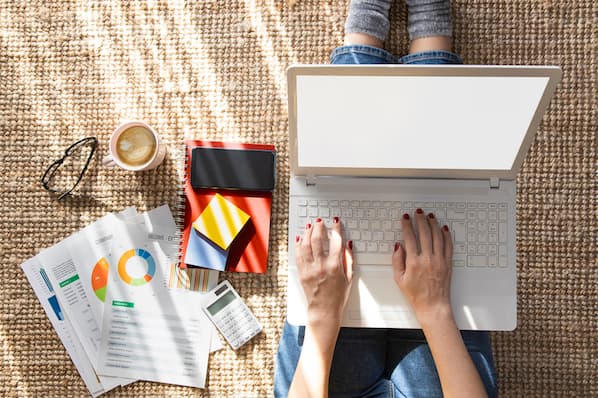
The Best Work-Appropriate GIFs to Use in Your Next Sales Slide Deck
![the best way to end a powerpoint presentation How to Make a Business Presentation in 7 Easy Steps [Free Business Presentation Templates]](https://53.fs1.hubspotusercontent-na1.net/hubfs/53/how-to-make-a-business-presentation.jpg)
How to Make a Business Presentation in 7 Easy Steps [Free Business Presentation Templates]

The 8 Types of Presentation Styles: Which Category Do You Fall Into?

How to Handle Difficult Sales Calls Like a Pro

Technology Give You the Middle Finger in a Demo? 7 Reactions to Avoid
Everything you need to become a strong public speaker, including a guide on crafting compelling presentations.
Powerful and easy-to-use sales software that drives productivity, enables customer connection, and supports growing sales orgs
- Newsletters
- Best Industries
- Business Plans
- Home-Based Business
- The UPS Store
- Customer Service
- Black in Business
- Your Next Move
- Female Founders
- Best Workplaces
- Company Culture
- Public Speaking
- HR/Benefits
- Productivity
- All the Hats
- Digital Transformation
- Artificial Intelligence
- Bringing Innovation to Market
- Cloud Computing
- Social Media
- Data Detectives
- Exit Interview
- Bootstrapping
- Crowdfunding
- Venture Capital
- Business Models
- Personal Finance
- Founder-Friendly Investors
- Upcoming Events
- Inc. 5000 Vision Conference
- Become a Sponsor
- Cox Business
- Verizon Business
- Branded Content
- Apply Inc. 5000 US
Inc. Premium
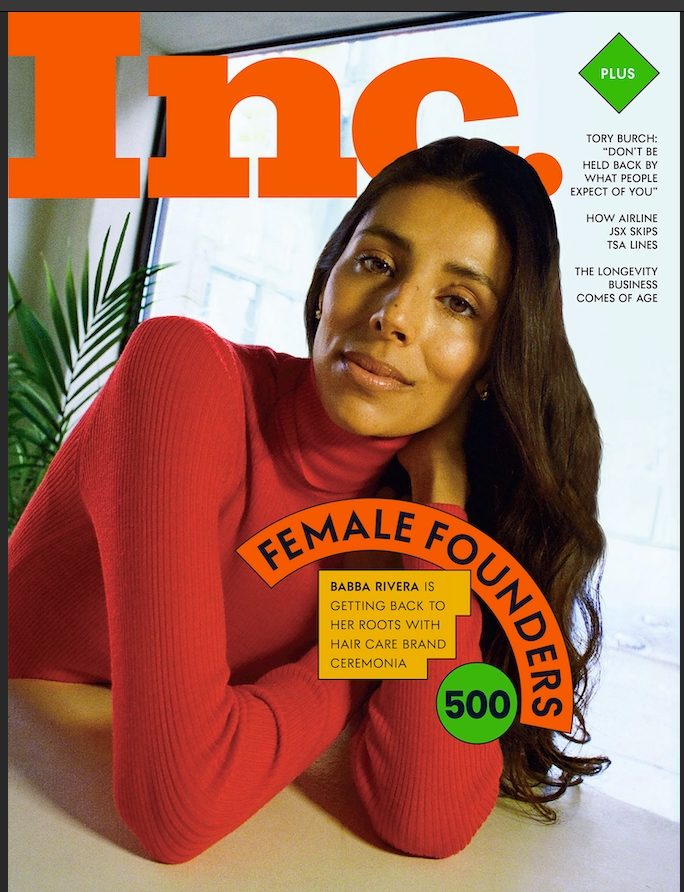
The Most Powerful Way to End a Presentation
Use one of these approaches to make sure your next presentation achieves the result you desire..

There are many tips for delivering a great presentation , and while it is important to grab your audience at the beginning , what you do at the end can make all the difference in your presentation's overall impact and success.
Getting rid of the "questions?" slide.
To start, let's talk about what you shouldn't do. You shouldn't end a presentation with a slide that asks "Questions?" Everyone does and there is nothing memorable about this approach.
Ideally, you should take questions throughout the presentation so that the question asked and the answer given is relevant to the content presented. If you choose to take questions at the end of your presentation, end instead with a strong image that relates to your presentation's content.
Effective endings
To be truly effective, take questions and then finish with a closing that is as powerful as the beginning of your presentation.
Here are three techniques for creating a memorable ending include:
Use a quote that will stay with your audience members long after they leave the room.
I saw a fantastic presentation on what it takes to motivate a staff. The manager had provided a list of tips and techniques that worked for her, but I most strongly remember how she ended the presentation.
She listed each of her approaches with this simple quote in white letters on a black background emblazoned on the screen behind her:
"The simple act of paying positive attention to people has a great deal to do with productivity." --Tom Peters
Her entire presentation had been about positive reinforcement and while I can't recall all of her tips, I will always remember the quote.
2. A call to action
Most business presentations' primary purpose is to move the audience to action. Use the last few minutes of the presentation to reinforce the call to action you seek. Examples of strong calls to actions include:
"Join the Fight"
"Begin the Journey"
"Improve the Process"
"Donate Today"
Assume that your presentation has delivered the information needed by the audience members to move them in a direction and make your call to action definitive and instructional.
3. A compelling story
Ending your presentation on a story--especially if that story is personal or illustrates how the content presented affects others--is the best way to conclude.
Many times I see companies defaulting to a case study. While a case study is good, consider how you can turn it into a meaningful story--how does or could the work being proposed influence others' lives? Creating empathy with your audience and tying the story back to points made throughout the presentation ensures your presentation will hit the mark.
One of the very best examples I have seen of this in action is the presentation given by Scott Harrison of charity:water . He starts his speech with a personal story that draws you in and ends it with a heart-wrenching story about Rachel Beckwith that you won't soon forget.
You can see Scott's amazing use of a compelling story with an awesome call to action at this link:
https://www.inc.com/video/201110/inc-5000-scott-harrison-charity-water.html
A refreshed look at leadership from the desk of CEO and chief content officer Stephanie Mehta
Privacy Policy
How to Make a Great “Any Questions” Final PowerPoint Slide (PPT)
Close your PowerPoint presentation with an inspiring Q&A (any questions) slide to engage your audience. Learn how to create the best questions PowerPoint slides and when to use them in this tutorial.
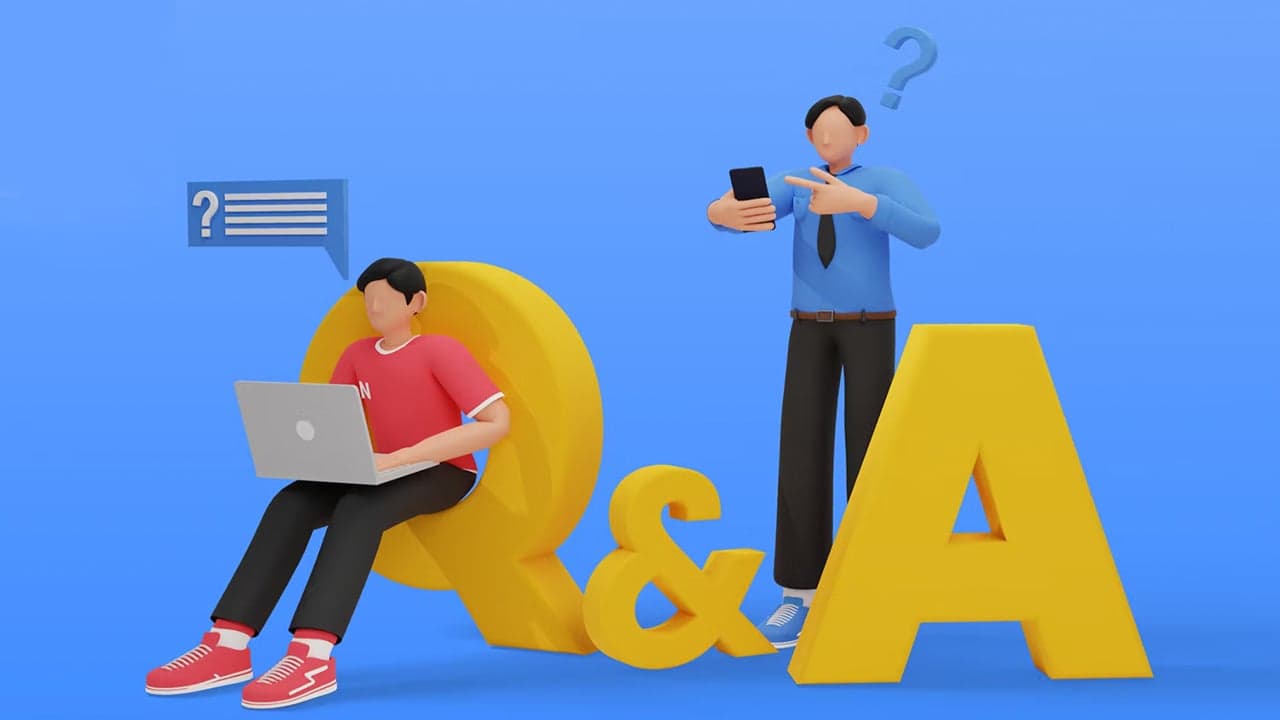
We tend to think of presentations as our chance to speak to an audience. Some of the best presentations I’ve attended ended with a “question and answer” (Q&A) session where the audience can ask the speaker questions.

In Microsoft PowerPoint, you can build slides that facilitate the Q&A part of your presentation. A well-designed Q&A slide may lead the audience to ask an interesting question.
In this tutorial, I’ll teach you to end your presentation by interacting with your audience. We’ll work on designing a questions slide in PowerPoint. You’ll learn how to ask for questions from the audience and answer them confidently.
Make an “Any Questions” Slide (Quick Start Video)
Do you want to create an “Any Questions” slide right now? We’ve got you covered! Our quick start video below has exactly what you need.
To learn more about PowerPoint and how to create an “Any Questions” slide (plus find useful PowerPoint tools), read the written tutorial below.
The Best Source for Cool PowerPoint Templates (With Unlimited Use)
If you’re looking for the best PowerPoint templates with cool designs, Envato Elements is the perfect place. For a low monthly fee, you get access to unlimited PowerPoint templates, videos, photos, web templates, and other design resources for all your creative projects.

Envato Elements gives you the best value for your money. Download as many templates as you want and customize them to suit your presentation or project needs.

That’s right: when you sign up for Envato Elements you’ll be able to find cool PowerPoint templates with features such as:
- bold text and title slides to capture audience attention
- rich image placeholders to show off photos and videos
- beautiful and modern final slides to end your presentation in style
- customizable layouts to make every template your own
As you can see, premium PowerPoint templates from Envato Elements will give you the most customization options and the best features to make your presentation stand out.
How to Ask for Questions and Spark Audience Participation
I’ve sat through many presentations that close with the presenter sheepishly asking, “Uh, any questions?”
Asking this way will virtually guarantee that the audience won’t ask a question. The audience may start clapping before anyone even works up the courage to ask a question!
4 Ways to Ask for Questions
There are better ways to ask for questions. Instead of using the bland “any questions?” phrase that’ll leave the audience slack-jawed. Try out something more creative to actually elicit questions.

These are four techniques that I’ve personally used to inspire questions from the audience:
- Seed someone in the audience like a friend or colleague to ask the first question. Sometimes, having someone break through the silence and ask the first question will help others speak up or ask follow-up questions.
- Answer your own question at the end of the presentation. Use phrasing like, “When I first started this project, my main question was…” Doing so will spark questions for audience members.
- Consider asking for questions somewhere in the mid-point of the presentation when the content is still fresh and relevant.
- Use a creative way of asking for questions in a persuasive presentation, such as “What’s the part of my presentation you most disagree with, and why?” This can create spirited discussions with audience members and can start an open dialogue.
How to Prepare for Audience Questions
Many presenters will skip including a Q&A altogether. I think there’s a simple explanation for why many presenters don’t ask for questions from the audience: fear.
Many presenters fear being caught off-guard by the audience’s questions. You never know what the audience may be wondering before you ask for questions. That uncertainty leads presenters to exclude it altogether.
While you can never be certain of the questions you’ll receive, you can take steps to prepare for the questions you’re most likely to hear from the audience.
Consider these tips when you’re preparing for the Q&A part of your presentation:
- Give your presentation to a smaller audience before the major presentation. Using that as a test run for questions may help you prepare for the same questions you’ll receive later on.
- Think about the questions you answered in your own mind while preparing the presentation. Chances are that the audience will share many of the same questions and want to hear how you arrived at your conclusion.
- Create backup slides that have extra data or charts on them to explain answers to possible questions your audience will raise. Having that perfect supplemental chart hiding at the end can really wow your audience when you’ve prepared for the question.
Essentially, you should spend time trying to anticipate what the audience is going to ask. Put yourself in their shoes and consider their background, and the questions they have may become obvious.
Above all: it’s okay if you don’t know the answer to all the audience’s questions. Generally, the questions will be open-ended and there’s no “correct” answer, and the audience will just want to know what your thoughts are.
If it’s a specific question that requires a numeric answer that you need to research, simply follow up with the audience member after the presentation with your findings. It’s okay to say, “I’ll get back to you with that answer.”
3 Strong Designs for Your Closing Slide
So far, we’ve talked about how to make the Q&A part of your presentation engaging. Let’s dive into creating the last slide in PowerPoint to show on screen to encourage questions from your audience.
In this section, we’ll also take a look at two other approaches for closing out your presentation. I’ll offer more designs and content ideas for closing out your presentation in a strong way.
For this tutorial, I’m going to make recommendations for how to create an engaging closing slide using the Clean PowerPoint theme .

Clean is a PowerPoint theme that’s available on Envato Elements. The template has a modern and minimal design so your audience can focus on the content of your presentation. It also comes with more than 50 unique slides, plenty of vector icons, and image placeholders.
Let’s look at how to use Eureka for customizing three different closing slides:
1. The “Thank You” Slide
A Q&A slide could say “any questions?”, but you could also use that questions slide in PowerPoint to thank the audience and verbally ask for questions. This is a simple way to show gratitude that the audience took time to listen.
Clean has a pre-built slide to thank the audience for their attendance. Use thank you PowerPoint slide design #48, which has everything you need. You can also add a background image by clicking on the placeholder and choosing an image on your computer.

It’s a basic slide, but using Clean’s “Thank you” placeholder (slide #48) is a great example of premium themes saving time.
2. The “Any Questions?” Slide?
Now, let’s take a look at questions slide designs that work well for asking for questions from the audience.
The first of these is PowerPoint slide design #23. It’s a simple pre-built slide with few text blocks and a “What we do?” as the presentation placeholder text. Easily change the slide to create an “Any questions?” slide and use the placeholder text to add your own questions that’ll help spark the conversation.

These question slides could also contain follow-up information. If you’re going to send your presentation (instead of presenting it from an audience) you can use a questions slide like this to add your follow-up contact details.
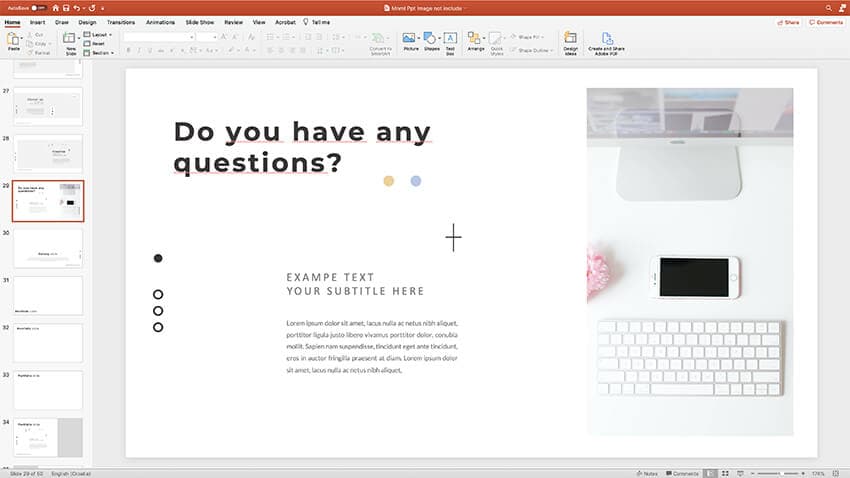
Simply substitute the placeholder text for “Any questions?”
A Q&A slide should be something simple that doesn’t distract the audience. The audience’s attention should be on the Q&A session itself, and not the visuals in the background.
3. The “Contact Us” Slide
The “Contact Us” slide is a great choice for the final slide in sales presentations, fundraising pitches, and any type of presentation that opens up the opportunity for follow-up communications.
In the Clean theme, check out the PowerPoint slide design 25, titled “Stay in Touch with Us.” This presentation slide template is ready for you to add your social media links. This slide design is perfect if you’re telling the story of your business and asking the audience to follow you on social media.

5 Top PowerPoint Templates From Envato Elements (With Modern Designs)
As mentioned earlier, Envato Elements is a great place to find modern PowerPoint templates that you can use to create a stunning “Any Questions” final slide.
Take a look at some of the best PowerPoint templates from Envato Elements below:
1. Expert PowerPoint Template

The Expert PowerPoint template has a modern design that can be used for all kinds of presentations. The template comes with 620 unique slides and it was designed in widescreen resolution. You’ll also find image placeholders, over 100 color schemes, and plenty of infographic elements to create a stunning presentation.
2. Adventure PowerPoint Template

The Adventure PowerPoint template is best suited for travel, outdoors or nature-oriented companies. The template makes it easy to create a modern presentation complete with charts, roadmaps, infographics, and more. You’ll find five premade colors, 120 unique slides, and image placeholders for easy editing.
3. Ipsum PowerPoint Template

Try the Ipsum PowerPoint template if you’re looking for a minimal PowerPoint presentation template. This template was designed in widescreen resolution and has tons of different slide designs that you can use to create an enticing “Any Questions” slide. Besides that, the template comes with 3D infographic elements.
4. Oxygen PowerPoint Template

The Oxygen PowerPoint template has a bold design so it’s a great way to make your presentation stand out. On top of that, it comes with a stunning slide that includes your contact details and other slides where you can add a large “Any Questions” heading. The template includes 50 unique slides with image placeholders and tons of infographic elements.
5. Library PowerPoint Template

The Library template has several great slide designs that can be used to make impactful Any Questions final slides. The template comes with image placeholders and three premade color schemes. It was designed in widescreen resolution and is easy to edit.
Download Our New eBook on Making Great Presentations (Free PDF)
We’ve got the perfect complement to this tutorial, which will walk you through the complete presentation process. Learn how to write your presentation, design it like a pro, and prepare it to present powerfully.
Download our eBook: The Complete Guide to Making Great Presentations . It’s available for FREE with a subscription to the Tuts+ Business Newsletter.

Your Turn to Make A Great “Any Questions” PowerPoint Slide
Make the most of your final PowerPoint slide design to help engage your audience at the close of your presentation.
With practice and preparation, a Q&A can be the most rewarding part of a presentation. A presentation can create a two-way communication that engages an audience with an opportunity to ask questions.
Related Articles

How-To Geek
8 tips to make the best powerpoint presentations.

Your changes have been saved
Email is sent
Email has already been sent
Please verify your email address.
You’ve reached your account maximum for followed topics.
Microsoft Office vs. Google Docs, Sheets, Slides: Which Is Best?
What is budgie on linux and should you use it, how to import tables from the web to excel 365, quick links, table of contents, start with a goal, less is more, consider your typeface, make bullet points count, limit the use of transitions, skip text where possible, think in color, take a look from the top down, bonus: start with templates.
Slideshows are an intuitive way to share complex ideas with an audience, although they're dull and frustrating when poorly executed. Here are some tips to make your Microsoft PowerPoint presentations sing while avoiding common pitfalls.

It all starts with identifying what we're trying to achieve with the presentation. Is it informative, a showcase of data in an easy-to-understand medium? Or is it more of a pitch, something meant to persuade and convince an audience and lead them to a particular outcome?
It's here where the majority of these presentations go wrong with the inability to identify the talking points that best support our goal. Always start with a goal in mind: to entertain, to inform, or to share data in a way that's easy to understand. Use facts, figures, and images to support your conclusion while keeping structure in mind (Where are we now and where are we going?).
I've found that it's helpful to start with the ending. Once I know how to end a presentation, I know how best to get to that point. I start by identifying the takeaway---that one nugget that I want to implant before thanking everyone for their time---and I work in reverse to figure out how best to get there.
Your mileage, of course, may vary. But it's always going to be a good idea to put in the time in the beginning stages so that you aren't reworking large portions of the presentation later. And that starts with a defined goal.

A slideshow isn't supposed to include everything. It's an introduction to a topic, one that we can elaborate on with speech. Anything unnecessary is a distraction. It makes the presentation less visually appealing and less interesting, and it makes you look bad as a presenter.
This goes for text as well as images. There's nothing worse, in fact, than a series of slides where the presenter just reads them as they appear. Your audience is capable of reading, and chances are they'll be done with the slide, and browsing Reddit, long before you finish. Avoid putting the literal text on the screen, and your audience will thank you.
Related: How to Burn Your PowerPoint to DVD

Right off the bat, we're just going to come out and say that Papyrus and Comic Sans should be banned from all PowerPoint presentations, permanently. Beyond that, it's worth considering the typeface you're using and what it's saying about you, the presenter, and the presentation itself.
Consider choosing readability over aesthetics, and avoid fancy fonts that could prove to be more of a distraction than anything else. A good presentation needs two fonts: a serif and sans-serif. Use one for the headlines and one for body text, lists, and the like. Keep it simple. Veranda, Helvetica, Arial, and even Times New Roman are safe choices. Stick with the classics and it's hard to botch this one too badly.

There reaches a point where bullet points become less of a visual aid and more of a visual examination.
Bullet points should support the speaker, not overwhelm his audience. The best slides have little or no text at all, in fact. As a presenter, it's our job to talk through complex issues, but that doesn't mean that we need to highlight every talking point.
Instead, think about how you can break up large lists into three or four bullet points. Carefully consider whether you need to use more bullet points, or if you can combine multiple topics into a single point instead. And if you can't, remember that there's no one limiting the number of slides you can have in a presentation. It's always possible to break a list of 12 points down into three pages of four points each.

Animation, when used correctly, is a good idea. It breaks up slow-moving parts of a presentation and adds action to elements that require it. But it should be used judiciously.
Adding a transition that wipes left to right between every slide or that animates each bullet point in a list, for example, starts to grow taxing on those forced to endure the presentation. Viewers get bored quickly, and animations that are meant to highlight specific elements quickly become taxing.
That's not to say that you can't use animations and transitions, just that you need to pick your spots. Aim for no more than a handful of these transitions for each presentation. And use them in spots where they'll add to the demonstration, not detract from it.

Sometimes images tell a better story than text can. And as a presenter, your goal is to describe points in detail without making users do a lot of reading. In these cases, a well-designed visual, like a chart, might better convey the information you're trying to share.
The right image adds visual appeal and serves to break up longer, text-heavy sections of the presentation---but only if you're using the right images. A single high-quality image can make all the difference between a success and a dud when you're driving a specific point home.
When considering text, don't think solely in terms of bullet points and paragraphs. Tables, for example, are often unnecessary. Ask yourself whether you could present the same data in a bar or line chart instead.

Color is interesting. It evokes certain feelings and adds visual appeal to your presentation as a whole. Studies show that color also improves interest, comprehension, and retention. It should be a careful consideration, not an afterthought.
You don't have to be a graphic designer to use color well in a presentation. What I do is look for palettes I like, and then find ways to use them in the presentation. There are a number of tools for this, like Adobe Color , Coolors , and ColorHunt , just to name a few. After finding a palette you enjoy, consider how it works with the presentation you're about to give. Pastels, for example, evoke feelings of freedom and light, so they probably aren't the best choice when you're presenting quarterly earnings that missed the mark.
It's also worth mentioning that you don't need to use every color in the palette. Often, you can get by with just two or three, though you should really think through how they all work together and how readable they'll be when layered. A simple rule of thumb here is that contrast is your friend. Dark colors work well on light backgrounds, and light colors work best on dark backgrounds.

Spend some time in the Slide Sorter before you finish your presentation. By clicking the four squares at the bottom left of the presentation, you can take a look at multiple slides at once and consider how each works together. Alternatively, you can click "View" on the ribbon and select "Slide Sorter."
Are you presenting too much text at once? Move an image in. Could a series of slides benefit from a chart or summary before you move on to another point?
It's here that we have the opportunity to view the presentation from beyond the single-slide viewpoint and think in terms of how each slide fits, or if it fits at all. From this view, you can rearrange slides, add additional ones, or delete them entirely if you find that they don't advance the presentation.
The difference between a good presentation and a bad one is really all about preparation and execution. Those that respect the process and plan carefully---not only the presentation as a whole, but each slide within it---are the ones who will succeed.
This brings me to my last (half) point: When in doubt, just buy a template and use it. You can find these all over the web, though Creative Market and GraphicRiver are probably the two most popular marketplaces for this kind of thing. Not all of us are blessed with the skills needed to design and deliver an effective presentation. And while a pre-made PowerPoint template isn't going to make you a better presenter, it will ease the anxiety of creating a visually appealing slide deck.
- Microsoft Office
Home Blog Presentation Ideas How to Make a Presentation Longer: 7 Strategies to Master
How to Make a Presentation Longer: 7 Strategies to Master
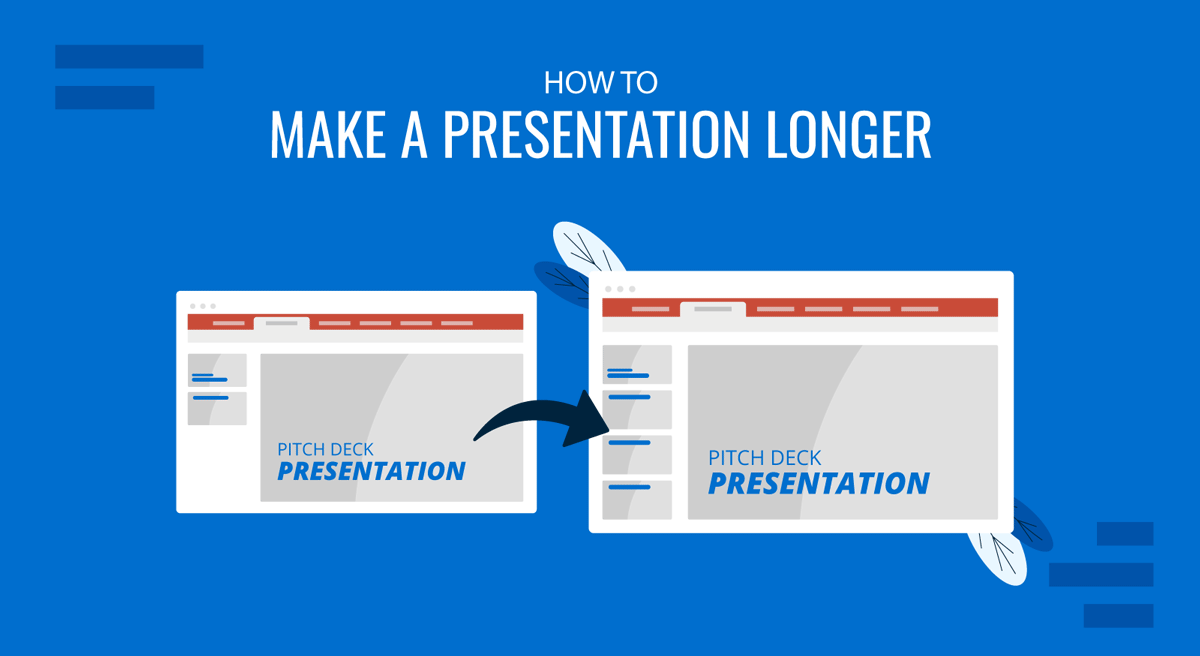
A common question asked by presenters is how to extend a presentation’s duration. This can be because they feel the topic is covered superficially for the audience’s knowledge level or because they find themselves intimidated by the allocated time slot. Either way, adding filler content without care can lead to losing audience interest and significantly impact the presentation’s effectiveness.
The key to making a presentation longer without compromising quality lies in enhancing content depth, utilizing visual and interactive elements, and effectively managing the timing of the delivery. In this article, we will explore seven different strategies for extending a presentation’s length while preserving its quality and ensuring the additional time is meaningful.
Table of Contents
Strategy 1 – Expanding Content Depth
Strategy 2 – enhancing visuals and multimedia, strategy 3 – interactive elements and audience engagement, strategy 4 – revisiting and recapping, strategy 5 – time management and pacing, strategy 6 – supplementary materials and handouts, strategy 7 – enhancing the introduction and conclusion, final words.
As we previously mentioned, the feeling that the presentation can go much in depth is frequent when presenters have to simplify the complexity of their ideas (check our article on how to present complex concepts for more information) to meet the audience’s knowledge level. This can either work or be a total disaster if the presentation is trimmed without considering if the audience is getting a clear picture of what you’re explaining.
N.B.: If you’re wondering how to simplify explanations in your presentation to speak with a non-technical audience, check our article on applying Feynman’s Technique for presentations .
Revisiting Core Topics: Adding Depth to Key Points
Start by reviewing the main topics of your presentation. Identify areas where you can provide additional insights or expand on existing points. This could involve discussing the historical context, exploring underlying theories, or addressing potential counterarguments. By doing so, you not only lengthen your presentation but also offer a more thorough exploration of the subject matter. This is a strategy commonly applied in thesis presentations .
For example, if your presentation is on marketing strategies, you could delve into the psychological principles behind consumer behavior or discuss the evolution of marketing trends over the years. This added depth can provide valuable context and make your presentation more compelling.
Providing Additional Examples and Case Studies
Real-world examples and case studies are powerful tools that help illustrate key points and make abstract concepts more relatable. By including more examples and detailed case studies, you can extend the length of your presentation while enhancing its practical value.
Consider breaking down elaborate examples step-by-step, analyzing the outcomes, and discussing lessons learned. You can also compare multiple case studies to highlight different approaches or outcomes, adding depth and duration to your presentation. An ideal tool for such a purpose is a comparison chart .
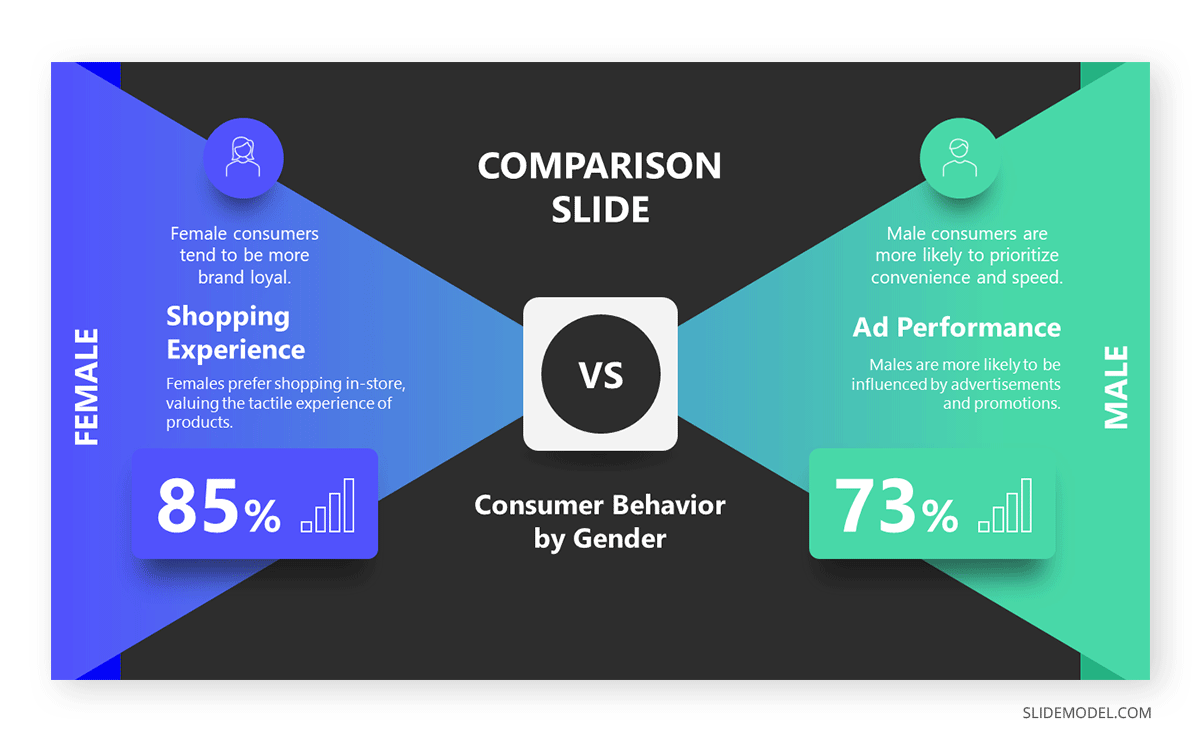
Integrating Data and Statistics
Data and statistics add credibility and authority to your presentation. More data points, charts, and graphs can help you fill additional time while supporting your arguments with concrete evidence.
When presenting data , take the time to explain its significance, how it was gathered, and what it means in the context of your topic. This will add length and ensure that your audience fully understands the importance of the information presented.
Visual elements and multimedia can significantly contribute to a presentation’s overall length and quality. By thoughtfully incorporating more slides, videos, and interactive media, you can both extend your presentation and make it more visually appealing.
Using More Slides with Detailed Information
One simple way to extend your presentation is by adding more slides. However, it’s essential to ensure that these slides contribute meaningful content. Apply one of the core concepts of the 10-20-30 rule of PowerPoint presentations and deliver one idea per slide.
For instance, if discussing a new software tool, you could dedicate one slide to its features, another to its benefits, and additional slides to real-world applications. This approach allows you to cover more ground without overwhelming your audience with too much information on a single slide.
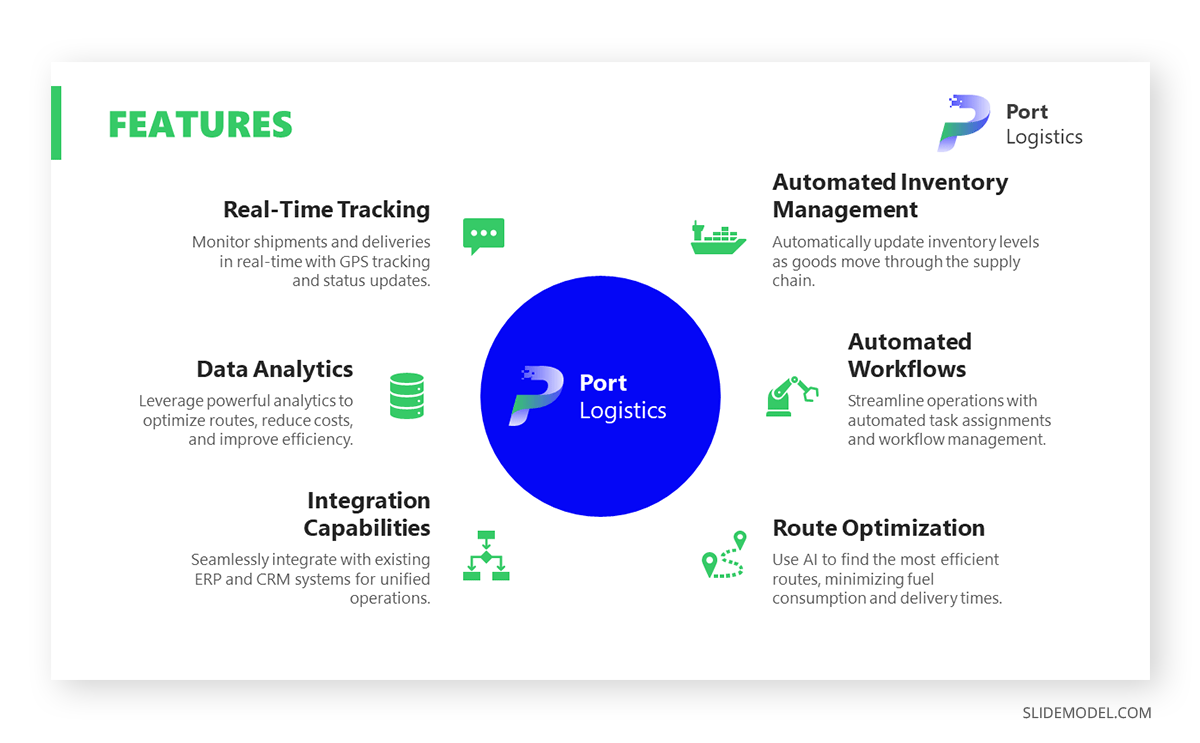
Adding Videos and Animations
Working with video presentations and adding animations to PowerPoint slide decks can effectively increase the length of your presentation while providing a dynamic change of pace. Videos can serve as powerful visual aids, offering demonstrations, testimonials, or additional context that might be difficult to convey through text alone.
Ensure that any videos or animations used are directly relevant to the content and add value to the presentation. You can also pause after the video to discuss its content in detail, further extending the time. Another tip we can mention from our experience is to test the control buttons for the video, as sometimes presenters lose a lot of time trying to stop or rewind a video if a question arises.
Incorporating Infographics and Diagrams
Presentation infographics and diagrams are valuable tools for summarizing complex information in a visually engaging way. By taking the time to explain each component of an infographic or diagram, you can extend your presentation while helping your audience better understand the material.
For example, if your presentation involves explaining a process, a flowchart or diagram can break down each step. You can then discuss each part in detail, highlighting its significance and how it contributes to the overall process.
Let’s be clear: audience engagement is THE power element to extend your presentation’s length. This can be as simple as incorporating exercises inside your presentations, like questions to let the audience think about an idea. This section will explore three different approaches to boosting engagement through audience interaction.
Including Q&A Sessions
Designating specific times for Q&A sessions throughout the presentation effectively engages your audience and extends the presentation’s length. Encourage your audience to ask questions about the content you’ve covered and provide thorough answers.
If you anticipate questions that require more detailed responses, consider preparing additional slides or materials to support your answers. This lengthens the presentation and ensures that your audience feels their questions are being addressed comprehensively.
Q&A sessions don’t have to be neglected to the final part of your presentation. You can add them in the middle after defining a series of concepts and then engage with the audience to test their understanding until that point.
Utilizing Polls and Surveys
Interactive presentation elements like polls and surveys are great tools for involving your audience and gathering real-time feedback. You can use polling software to ask questions during the presentation, and the results will be displayed instantly on the screen, or work with a traditional method like survey PPT templates .
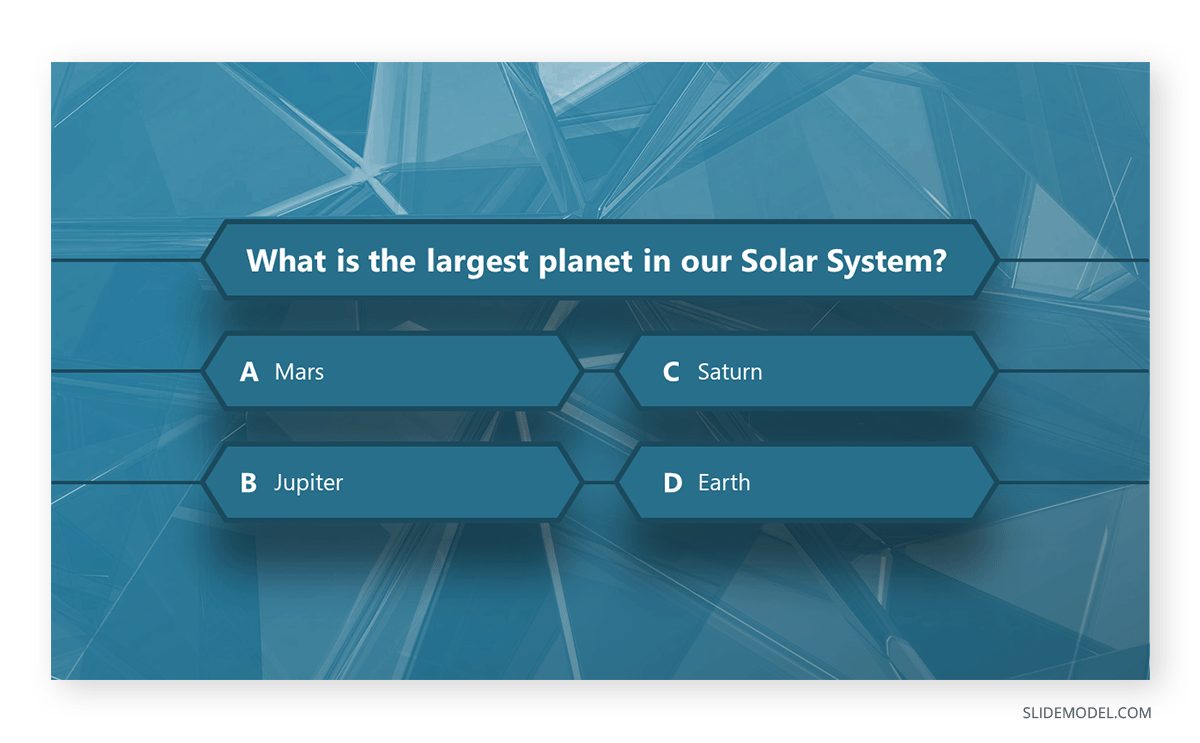
After each poll, discuss the results. You can compare them to industry data or research and explore what the answers might imply about your audience’s perspectives. This interaction extends the presentation and makes it more engaging for participants.
Encouraging Group Discussions
This strategy is commonly used in motivational presentations when speakers invite their audience to do two—to three-minute exercises in which a question is asked between pairs.
After the group discussions, bring the audience together to share insights and observations. You can then comment on these points, adding your own perspective and tying the discussion back to the main content of your presentation.
Revisiting key points and providing recaps is a highly effective strategy for increasing content retention while extending the duration of your presentation.
Summarizing Key Points After Each Section
Summarize the key points at the end of each major section of your presentation. This reinforces the material and helps the audience retain the information.
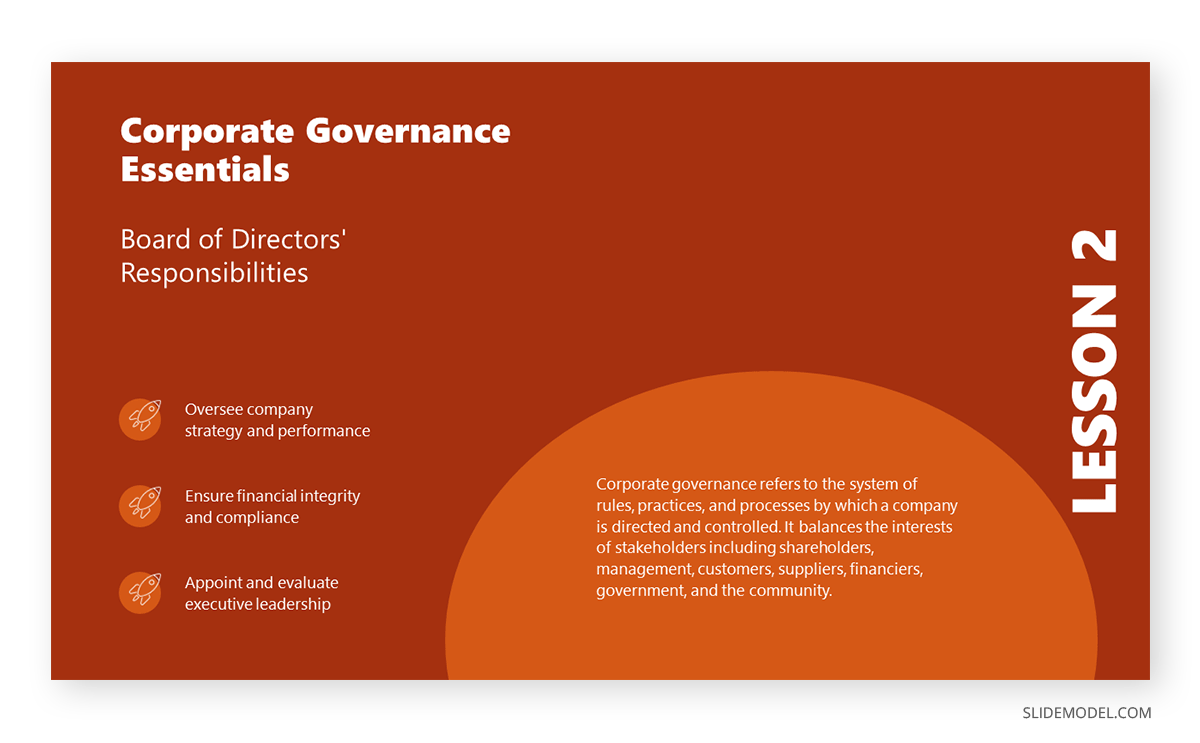
Briefly recapping the content allows you to transition smoothly into the next section, which can naturally lengthen the presentation. This practice not only aids retention but also ensures that your audience stays on track with the flow of the presentation. Additionally, it can be a good strategy if the slide deck is repurposed in PDF format so the audience can revisit each section and remember the concepts.
Providing Multiple Recaps Throughout the Presentation
In addition to summarizing after each section, consider including recaps at various points throughout your presentation. These could be more detailed and involve revisiting earlier content in light of new information presented later.
For instance, if you introduce a concept early in the presentation, you could revisit it in a new context, showing how it applies to a different aspect of your topic. This would extend the presentation and deepen the audience’s understanding of the content.
We’ve spoken in the past about the importance of time management in leadership . For presenters, time management is as clear as understanding which is the adequate pacing for your speech, which areas to prioritize, and where you feel you can add an extra edge for the sake of improving your performance as a presenter.
Slowing Down Delivery for Emphasis
Presenters can naturally extend their presentation by slowing down their delivery, particularly when emphasizing key points. Speaking more slowly and deliberately can give your audience time to absorb the information and reflect on your words.
This approach also gives you the opportunity to elaborate on important concepts, ask rhetorical questions, and create a more thoughtful, measured pace for your presentation.
Practicing to Ensure Adequate Timing
Practice is essential for acknowledging that your presentation is the correct length. By rehearsing multiple times, you can identify areas where you can slow down, add more detail, or insert pauses for reflection or interaction.
Consider timing yourself during practice runs to see where you might need to extend or shorten sections. This will help you achieve a balanced, well-paced presentation that meets your time goals.
Providing supplementary materials and handouts can add depth to your presentation and extend its duration by encouraging ongoing engagement with the content.
Preparing Extended Handouts
Create detailed presentation handouts that expand on the content of your talk. These can include additional information, resources for further reading, or detailed explanations of complex topics.
Refer to these handouts during the presentation and walk through them with your audience. This not only extends the presentation but also ensures that the audience has access to valuable take-home materials.
Distributing Reading Materials During the Presentation
If appropriate, you can distribute reading materials during the presentation and give the audience time to read them before continuing. These could be articles, reports, or any other document that adds to the presentation content.
After the reading, take the time to discuss the material with the audience, asking for their thoughts or providing your analysis. This is a well-known method of encouraging active learning in presentations.
Using Post-Presentation Content for Extended Engagement
To extend engagement after the presentation, consider offering additional content or activities. This could include follow-up emails with additional resources, online discussions, or even a webinar that delves deeper into the topic.
The introduction and conclusion of a presentation are critical moments that set the stage and leave a lasting impression. Expanding these sections can effectively lengthen your presentation while ensuring it is impactful from start to finish.
Starting with a Detailed Introduction
Presenters often dwell on the best way to start a presentation . A well-crafted introduction does more than just outline the structure of your presentation—it sets the tone and provides context that can draw in your audience. Take time to introduce the topic comprehensively, explaining why it matters and how it relates to the audience’s interests or challenges.
You might also include a brief overview of what led you to explore the topic, such as personal experiences, research findings, or current industry trends. This adds a narrative element to your presentation, making it more engaging and setting the stage for the detailed content to follow.
Additionally, consider using an anecdote, a thought-provoking question, or a surprising statistic to hook your audience from the start. These elements capture attention and allow you to explore the topic from different angles, thus extending the length of your introduction.
Expanding on the Conclusion with Actionable Takeaways
The conclusion of your presentation should do more than simply recap the content—it should also offer actionable takeaways that the audience can apply in their own work or lives. Take the time to clearly articulate these takeaways, explaining why they are important and how they can be implemented.
You can also revisit any questions or challenges posed in the introduction, providing answers or solutions based on the content covered in the presentation. This full-circle approach reinforces the material and adds additional time as you guide the audience through applying what they’ve learned.
Consider ending with a call to action slide , encouraging your audience to take specific steps based on the information presented. Whether it’s implementing a new strategy, conducting further research, or simply reflecting on the insights shared, a strong conclusion with clear next steps can significantly extend the duration of your presentation while leaving a lasting impact.
We’ve explored seven ways of creating more meaningful time in your presentations, several of which encourage active audience participation. Working on your presentation skills is a good idea to optimize your abilities in handling transitions, unexpected pauses, unplanned questions, and any inconvenience that can divert your attention from the planned course.
Whether you are preparing for a business, academic, or public speaking event, the strategies outlined in this article provide a comprehensive guide to ensuring your presentation is both longer and more impactful.
Like this article? Please share
Presentation Skills, Presentation Tips Filed under Presentation Ideas
Related Articles
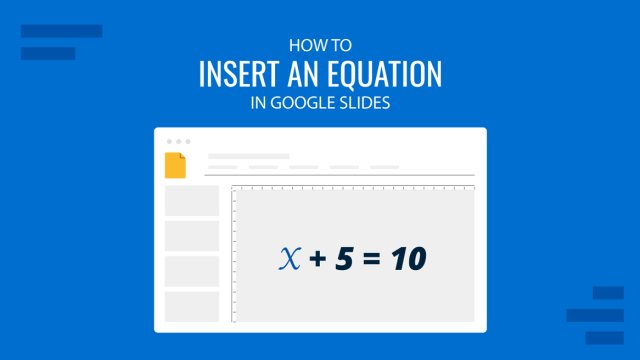
Filed under Google Slides Tutorials • August 29th, 2024
How to Insert an Equation in Google Slides
Make your math-related slides stand out by learning the different methods for how to insert an equation in Google Slides.

Filed under Presentation Ideas • August 22nd, 2024
How to Write a Presentation Script
The script of a speech is a vital aspect for a presentation’s success. Join us here to learn the process of writing a presentation script.
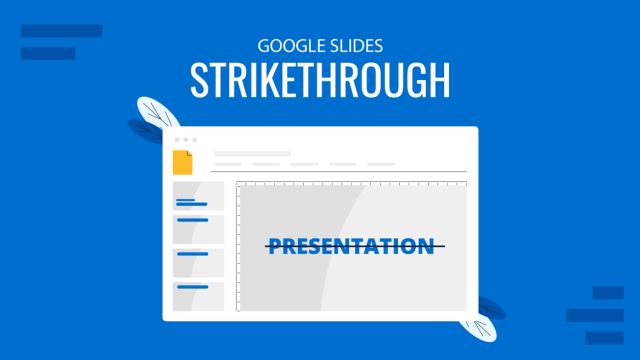
Filed under Google Slides Tutorials • August 6th, 2024
How to Use Google Slides Strikethrough Text
Customize your presentation slides by using Google Slides strikethrough and add a factor of humor, emphasize, or track changes in a truly visual method.
Leave a Reply
- Vote: Reader’s Choice
- Meta Quest 4
- Google Pixel 9
- Google Pixel 8a
- Apple Vision Pro 2
- Nintendo Switch 2
- Samsung Galaxy Ring
- Yellowstone Season 6
- Recall an Email in Outlook
- Stranger Things Season 5
How to use Microsoft PowerPoint

Creating a successful slideshow is no small task. So, if you’re new to Microsoft PowerPoint, you’ll need to familiarize yourself with the features and tools you need to build a presentation.
How to create a slideshow
How to add a slide, how to insert slide elements, how to use different views, how to add speaker notes, how to start and end a presentation.
We’ll guide you through the process of creating a PowerPoint slideshow by adding slides and elements as well as how to present the show when you finish. These basics are just what you need as a beginner and should get you off to a terrific start with PowerPoint.
Note : The information in this tutorial applies to PowerPoint for Microsoft 365 on Windows. While you may see variations in features or menus, most PowerPoint versions have the same basic options.
When you open the application, you can create a new blank slideshow or use a built-in PowerPoint template . To best familiarize yourself with the application and the items we’ll walk through here, select a Blank slideshow on the Home screen and follow along.
Next, you’ll want to name and save your presentation file. Select File > Save or Save As name the file on the right, choose a location for it, and select Save .
Be sure to continue saving your slideshow regularly as you work on it by selecting Save in the Quick Access Toolbar.
A blank presentation in PowerPoint starts you off with a main slide. You’ll notice a text box at the top for the title and one beneath for the subtitle. Simply click inside these boxes to enter your text.
While it’s good to get in the habit of using title slides like these to begin future presentations, you’ll also need to know how to insert the additional slides.
Go to either the Home or Insert tab and open the New Slide menu in the ribbon.
Choose the layout you want to use for the new slide. You’ll see several options that include placeholders, which is handy for popping in what you need like text, lists, or images.
Once the slide appears, click inside a placeholder to add the necessary elements.
Continue to insert as many slides as you want the same way.
Along with using the placeholders on the slides, you can add your own items. This is helpful if a slide doesn’t contain the number or type of placeholders you need.
Add a text box
One popular slide element to add is a text box, which is just like the title and subtitle boxes on the title slide. With it, you can insert and format text as you wish.
Go to the Insert tab and select Text box in the Text group.
You can use your cursor to draw the size of the box you want or simply click the slide and begin typing inside the box.
To format the text in the box, select it and go to the Home tab. Use the options in the Font section of the ribbon to adjust the style, size, color, or emphasis.
Specific to PowerPoint on Windows, you’ll also see a floating toolbar appear near the text that you select. This toolbar contains the same features as on the Home tab along with additional options.
Add images, shapes, and icons
Because a slideshow is a visual tool, you’ll likely want to add photos, illustrations, shapes, or icons to slides.
Go to the Insert tab and open the Pictures , Shapes , or Icons menu.
- Pictures : Pick an image from your device, one of the stock images, or an online picture and select Insert .
- Shapes : Pick a shape from the menu and use your cursor to draw it on the slide.
- Icons : Search or use the categories to find the icon, select it, and click Insert .
Once you insert one of the above on your slide, you’ll see the corresponding tab appear to format the object. For pictures, you have a Picture Format tab, for shapes, you have a Shape Format tab, and for icons, you have a Graphics Format tab.
You can use the tools in the ribbon to do things like change the color, add a border, align or rotate the object, and resize it.
Add audio or video
Another useful object to add to your slides is an audio file or video. You can then play the sound or video clip during your presentation.
Go to the Insert tab and open the Audio or Video menu.
- Audio : Pick an audio file to add to PowerPoint from your device or record audio on the spot.
- Video : Pick a video to embed into your presentation from your device, one of the stock videos, or an online video and select Insert .
Like with images and shapes, you’ll see tabs appear to format the file you insert. For audio, you have an Audio Format tab, for video, you have a Video Format tab, and for both types of files, you have a Playback tab.
Use the Format tabs to adjust the color, add a border, or apply an effect and the Playback tab to set a fade in or out effect, loop the playback, or play it in the background.
You can take advantage of different views in PowerPoint for accomplishing various tasks. This is helpful for seeing all of your slides in a grid, viewing a notes page, or working with an outline.
Go to the View tab and you’ll see the options in the Presentation Views group.
- Normal : Use this to create and edit your slides.
- Outline View : Use this to work with an outline of your presentation. Each slide is numbered with a hierarchy of slide elements.
- Slide Sorter : Use this to see your slides in a grid format for an overall slideshow view.
- Notes Page : Use this to view your presentation with notes — this is where you print a PowerPoint presentation with notes .
- Reading View : Use this to play your slideshow in the same window without entering full-screen mode.
Use the tools in the Show section of the View tab to display a Ruler , Gridlines , or Guides . These items can help you line up your slide elements.
You can also select the Zoom and Fit to Window options in the Zoom section of the ribbon to get a better view of slide items or the overall slide.
Presenting a slideshow is similar to giving a speech where you may want to use speaker notes. Like note cards, you can add notes to each slide in your presentation. When you present the slideshow, only you can view your notes; your audience cannot see them.
Select Notes in the Status Bar at the bottom of the PowerPoint window or go to View > Notes .
Add your notes in the section that appears below the slide.
You can use the options in the Font section of the Home tab to add emphasis or create a list.
For more detail, check out our how-to for adding notes in PowerPoint .
When you’re ready to present your PowerPoint slideshow or to see it as your audience will, you can start the presentation anytime.
Go to the Slide Show tab.
To display your speaker notes and a dashboard of controls while you present, check the box for Use Presenter View in the Monitors section. Then, select the monitors for the slideshow display and presenter view using the Monitor drop-down menu.
On the left side of the ribbon, pick From Beginning or From Current Slide per your preference.
When the slideshow starts, you’ll see what your audience sees on one monitor with Presenter View on the other. This is a super helpful way to present your slideshow because the Presenter View window provides you with controls.
If you’re unable to use more than one monitor, you’ll also see controls on the bottom left of the slides.
In the Presenter View window, you’ll see the current slide on the left with the controls beneath and the next slide on the right along with your speaker notes.
To use a control, hover your cursor over each button for a brief description.
From left to right, you can choose a laser pointer or pen, see all slides in a grid, zoom in on the slide, display a black screen, turn the subtitles or camera on or off, and view additional options like changing the subtitle settings or ending the presentation.
To stop presentation mode, press your Esc key, select End Slide Show at the top, or use the three dots to choose End Show .
While this beginner’s guide to using PowerPoint should get you off to a great start creating and presenting your first slideshow, there’s plenty more to learn. Check out how to use Presenter Coach for rehearsing your presentation and best practices for making awesome PowerPoint slides for tips and suggestions.
Editors’ Recommendations
- What is Microsoft Teams? How to use the collaboration app
- What is Microsoft Edge and how to use it
- Best Microsoft Office deals: Get Word, PowerPoint, and Excel for free
- Copilot Pro: how to use Microsoft’s advanced AI sidekick
- Microsoft Copilot: how to use this powerful AI assistant

Microsoft hasn't been shy about pushing first-party services and apps in Windows, but this time, it's getting a little ridiculous. As reported by Windows Latest, the Microsoft application PC Manager claims you can "fix" your computer simply by changing Bing to be the default search engine.
The change was spotted when using the Edge browser and having, for example, Google as the default search engine. After you run a health check, one of the suggested changes will be to set Bing as your default search engine. If that's how you want to go, there's a button to make it happen.
In its Annual Work Trend Index, Microsoft has, unsurprisingly, published some fresh data around AI in the workplace. The big stat is that according to its survey, 75% of "knowledge workers" are already using generative AI at work, with that number doubling in the last six months alone.
The survey defines "knowledge workers" as "those who typically work at a desk (whether in an office or at home)," which is a pretty broad demographic.
Microsoft Teams was introduced in 2017 as a unified communication and collaboration platform aimed at helping businesses and organizations get things done. Microsoft leveraged the company's existing Office software experience and created a unified experience between Teams, Office 365, and Skype for Business. However, as with all software, things don't always go according to plan. Sometimes you can run into Teams problems.
We're big Teams users here at Digital Trends -- it's our go-to communication and meeting tool -- and we've come across a few issues ourselves over the years. In the event you're having Microsoft Teams issues, here's how to fix some of the most common problems.

PowerPoint Slide or Lecture Note References
This page contains reference examples for PowerPoint slides or lecture notes, including the following:
- PowerPoint slides available online
- PowerPoint slides from a classroom website
Use these formats to cite information obtained directly from slides.
If the slides contain citations to information published elsewhere, and you want to cite that information as well, then it is best to find, read, and cite the original source yourself rather than citing the slides as a secondary source.
Writers creating PowerPoint presentations in APA Style should present information clearly and concisely. Many APA Style guidelines can be applied to presentations (e.g., the guidance for crediting sources, using bias-free language, and writing clearly and concisely).
However, decisions about font size, amount of text on a slide, color scheme, use of animations, and so on are up to writers; these details are not specified as part of APA Style.
1. PowerPoint slides available online
Jones, J. (2016, March 23). Guided reading: Making the most of it [PowerPoint slides]. SlideShare. https://www.slideshare.net/hellojenjones/guided-reading-making-the-most-of-it
- Parenthetical citation : (Jones, 2016)
- Narrative citation : Jones (2016)
- When the slides are available online to anyone, provide the site name on which they are hosted in the source element of the reference, followed by the URL of the slides.
2. PowerPoint slides from a classroom website
Mack, R., & Spake, G. (2018). Citing open source images and formatting references for presentations [PowerPoint slides]. Canvas@FNU. https://fnu.onelogin.com/login
- Parenthetical citation : (Mack & Spake, 2018)
- Narrative citation : Mack and Spake (2018)
- If the slides come from a classroom website, learning management system (e.g., Canvas, Blackboard, Moodle, Sakai), or company intranet and you are writing for an audience with access to that resource, provide the name of the site and its URL (use the login page URL for sites requiring login).
- If the audience for which are you writing does not have access to the slides, cite them as a personal communication .
PowerPoint slide references are covered in the seventh edition APA Style manuals in the Publication Manual Section 10.14 and the Concise Guide Section 10.12

Official Website
of the Commonwealth of Pennsylvania
The .gov means its official.
Local, state, and federal government websites often end in .gov. Commonwealth of Pennsylvania government websites and email systems use "pennsylvania.gov" or "pa.gov" at the end of the address. Before sharing sensitive or personal information, make sure you're on an official state website.
COVID-19 (Coronavirus)
COVID-19 is a contagious respiratory illness caused by the SARS-CoV-2 coronavirus that can infect your nose, throat, and lungs. Anyone sick with COVID-19 can have a wide range of symptoms, ranging from mild symptoms to severe illness. Signs of being sick may appear 2-14 days after exposure to the virus. Possible symptoms include:
- Fever or chills
- Shortness of breath or difficulty breathing
- Muscle or body aches
- New loss of taste or smell
- Sore throat
- Congestion or runny nose
- Nausea or vomiting
- Diarrhea
How does COVID-19 spread?
The virus that causes COVID-19 is spread from person to person. This can happen when a person sick with the virus breathes out droplets and very small particles that contain the virus. These droplets and particles can be breathed in by other people or land in their eyes, nose, or mouth. In some circumstances, a sick person may leave the virus on surfaces they touch. If others touch the surface and then touch their own mouth or nose (or someone else's mouth or nose) before washing their hands, the virus can be spread.
You can pass COVID-19 to someone else both before and while you are sick. Adults may be able to infect others before signs of being sick develop. Most people are contagious five to seven days after becoming sick. Some people pass the virus without feeling sick at all. Young children and people with weakened immune systems may be able to infect others for an even longer time.
How can I stop the spread?
Washing your hands is one of the most important steps you can take in staying healthy. When you wash, make sure you:
- Wet your hands with clean, running water (warm or cold), turn off the tap, and apply soap.
- Lather your hands by rubbing them together with the soap. Lather the backs of your hands, between your fingers, and under your nails.
- Scrub your hands for at least 20 seconds. Need a timer? Hum the "Happy Birthday" song from beginning to end twice.
- Rinse your hands well under clean, running water.
- Dry your hands using a clean towel or air dry them. Washing hands with soap and water is the best way to get rid of germs in most situations.
If soap and water are not readily available, you can use an alcohol-based hand sanitizer that contains at least 60 percent alcohol.
Avoid touching your face with unwashed hands. Germs are often spread when a person touches something that is contaminated with germs and then touches his or her eyes, nose, or mouth.
Clean and disinfect frequently touched surfaces — especially when someone is ill.
How serious is COVID-19?
COVID-19 can cause mild to severe illness and, at times, can lead to death.
Certain people are at greater risk for serious illness if they get the COVID-19. This includes:
- Older people
- Pregnant people
- People with weakened immune systems
- People with disabilities
- People experiencing racial, ethnic, and socioeconomic disparities
Being unvaccinated or not being up to date on COVID-19 vaccinations also increases your risk of severe COVID-19 outcomes. Healthcare providers should consider the patient's age, presence of underlying medical conditions, other risk factors, and vaccination status in determining the risk for severe COVID-19-associated outcomes for any patient.
What if you are sick with COVID-19?
Most people with COVID-19 have mild illness and can recover at home.
If you feel sick, talk to your healthcare provider about whether medication may be helpful in your case. Your provider may be able to prescribe medications that are right for you to treat COVID-19. Don't delay; treatment needs to start within 5-7 days after you first feel sick.
Using good health practices like good hygiene, staying home when you are sick, and improving your home ventilation can prevent passing the virus to others.
- What To Do If You Are Sick with COVID-19
What are the complications of COVID-19?
Some people who have been infected with the virus that causes COVID-19 can have long-term health concerns from their infection. Long COVID , or Post-COVID Conditions (PCC), is broadly defined as a health condition that continues or develops after a COVID-19 infection.
Who should get vaccinated?
Everyone aged 6 months and older should talk to their doctor about getting vaccinated against serious illness from COVID-19. The updated 2023-2024 COVID-19 vaccines are each preferred equally.
What should I know about variants?
COVID-19 variants are expected. Viruses constantly change through mutation and sometimes these mutations result in a new variant of the virus. Some changes and mutations allow the virus to spread more easily or make it resistant to treatments or vaccines. As the virus spreads, it may change and become harder to stop.
Respiratory Virus Information
Respiratory Virus Dashboard
Find a COVID-19 Vaccine Near You
Vaccines are highly encouraged for people who are moderately or severely immunocompromised.
COVID-19 Data
The Department of Health has made case, death, and hospitalization data available since the beginning of the pandemic through the commonwealth’s OpenData platform.
- Vaccinations
- Hospitalizations
The commonwealth’s OpenData platform also shows how the commonwealth’s public-facing services are providing relief and support to those in need at this time. Information included is data from the Department of Labor & Industry regarding unemployment compensation, data from the Department of Human Services on its Office of Income Maintenance Call Center, and data from the Department of Health on calls to the 1-877-PA-HEALTH line.
Additional Information
- COVID-19 in Pregnancy Provider Flyer
- Keeping Mothers and Babies Safe flyer
- Keeping Mothers and Babies Safe poster

How to build customized Power BI dashboards with user insights data in External ID

Sharon Rutto
August 27th, 2024 0 1
The user insights feature is generally available (GA) in Microsoft Entra External ID external tenants. It is accessible via Microsoft Graph APIs, which are currently in beta, or through prebuilt dashboards in the Microsoft Entra admin center. User insights dashboards provide organizations with valuable insights into user behavior and patterns within customer-facing applications. You can query and analyze user metrics such as total user count, monthly active users (MAU), daily active users (DAU), newly added users, authentications, and multifactor authentication (MFA) usage.
Custom dashboards with Microsoft Graph API
The out-of-the box dashboards in the Microsoft Entra admin center provide easy-to-digest graphs and charts but have limited customization options. Microsoft Graph APIs enable you to build powerful, customized dashboards with data tailored to your specific needs and preferences. This has some advantages:
- Flexibility: You can integrate with other data sources to present your data in a way that aligns more with your business objectives.
- Enhanced visualization: You can have richer and more interactive visual representations of your data.
- Complex query handling: You can apply advanced filters, aggregations, and calculations to your user insights data and get more granular and accurate results.
User insights APIs are summarized into daily and monthly data, offering varied insights tailored to different needs:
- Daily APIs: Monitor daily fluctuations in user activity; perfect for recognizing immediate changes, tracking sudden spikes in requests and authentications, or evaluating the impact of daily marketing campaigns and product updates.
- Monthly APIs: Gain a broader understanding of user behavior trends and retention across extended intervals, beneficial for gauging the success of long-term strategies and initiatives.
Example dashboards you can build
- Seasonal trends: Visualizing seasonal trends can help in strategic planning and forecasting. For example, heatmaps showing user activity, sign-ups, or authentications by day of the week or month, can help identify high-traffic periods. This dashboard can help identify patterns and trends in user activity, enabling more effective resource allocation.
- Anomaly detection: This dashboard can show the number and frequency of unusual or suspicious events in your applications, such as failed sign-ins, sign-ups from unknown locations, or spikes in user activity. You can use this dashboard to monitor application security, troubleshoot issues, and respond to incidents.
Build your own user insights dashboard
Let’s explore how to build a customized Power BI dashboard using user insights Microsoft Graph APIs.
Prerequisites
- External tenant – To access user insights data, you must have an external tenant. If you already have an Azure subscription, use this quickstart to create an external tenant. If not, you can sign up for a 30-day free trial here .
- Registered app(s) – User insights collects and aggregates data from your customer-facing applications. Ensure you have at least one registered app with sign-in and/or sign-up activity.
- Power BI – For the purposes of the example in this blog post, we will use Power BI to visualize the data. You can use Power BI desktop or Power BI service . Alternatively, you can choose any other analytical tool you prefer.
Setting up External ID
- Confirm you’re in your external tenant – In Microsoft admin center , go to Identity > Overview > Manage tenants . Confirm your external tenant is the current tenant you’re in.
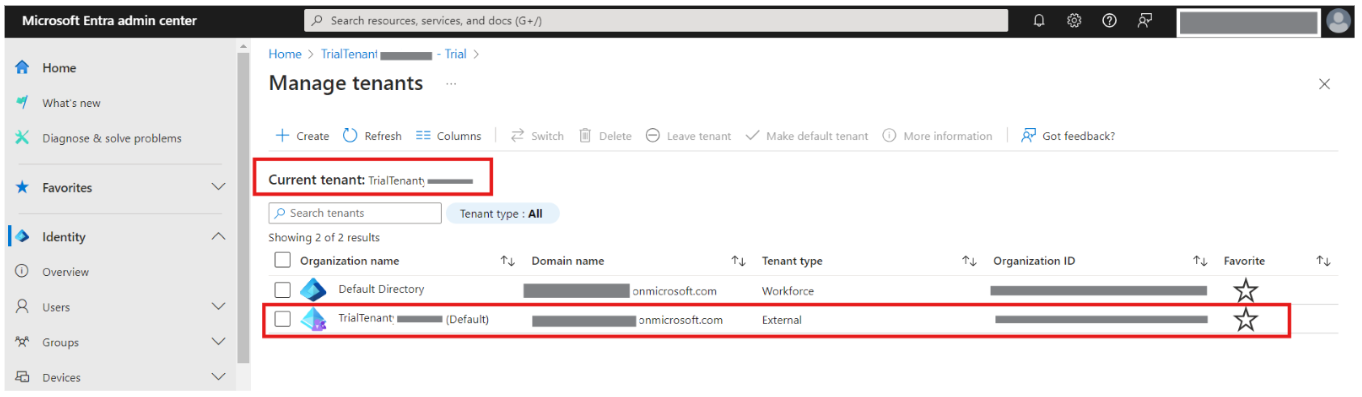
Register an app for authorization – To securely access Microsoft Graph APIs, you need to register an app that will be used to generate access tokens for authorization. Go to Identity > Applications > App registrations to create one as outlined here .
Configure API permissions for Microsoft Graph – Add the necessary API permission Insights-UserMetric.Read.All to the registered app from step 2. Follow the instructions provided here . Keep in mind that the access token you generate will only be valid for one hour. To manage this, you can create a function in Power Query to check for token expiration and automatically refresh it.
Creating a Power BI report
Once you have successfully set up your tenant, you can now create a Power BI report using custom connectors to fetch user insights data. Here’s how you can connect Power BI to Microsoft Graph and build your report .
Transforming and visualizing data
Power BI comes with Power Query Editor that can help you clean and shape your data. You can remove unnecessary columns, handle missing values, and apply transformations such as merging, grouping, filtering, and many more.
- Transform and model your data – Once you have pulled all the data you need from the user insights APIs, transform and model your data to suit your needs. Go to Home > Transform data to use Power Query Editor.

- Visualize your data – Build engaging reports and dashboards once your data is ready for use. Power BI offers a range of visual elements to help you represent your data effectively. The example below shows a summary of user activity with daily and monthly growth trends.
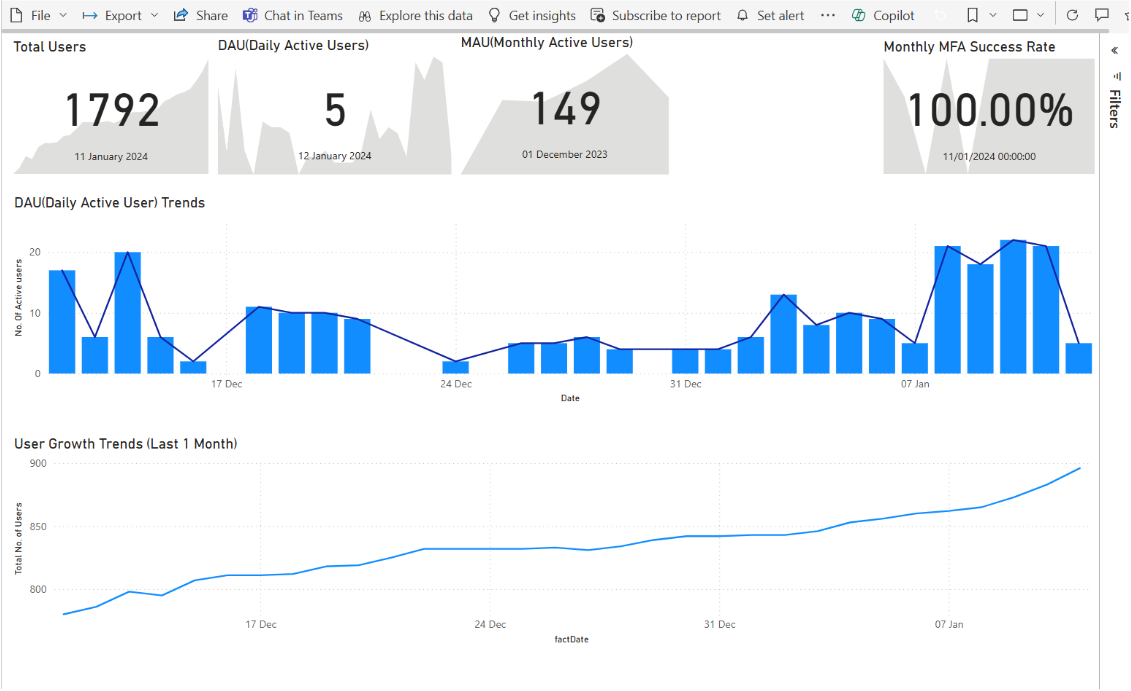
Let’s recap
In this blog post, we explored how to build customized Power BI dashboards using user insights data in Microsoft Entra External ID. We went through accessing user insights data via Microsoft Graph APIs, setting up an external tenant and registered app, and using Power BI to connect to Microsoft Graph and build a report. We covered how to transform and visualize data in Power BI, enabling you to create insightful dashboards that can improve decision-making and security monitoring in customer-facing applications.
To test out other features in the Microsoft Entra portfolio, visit our developer center . Sign up for email updates on the Identity developer blog for more insights and to keep up with the latest on all things Identity, and follow us on YouTube for video overviews, tutorials, and deep dives.

Leave a comment Cancel reply
Log in to start the discussion.

Insert/edit link
Enter the destination URL
Or link to existing content

IMAGES
VIDEO
COMMENTS
30 Example Phrases: How to Conclude a Presentation. 1. "In summary, let's revisit the key takeaways from today's presentation.". 2. "Thank you for your attention. Let's move forward together.". 3. "That brings us to the end. I'm open to any questions you may have.".
Give your audience actions to help share your message. 7. Promote your upcoming events or workshops. 8. Asking your audience to become a volunteer. 9. Direct your audience to learn more about your website. 10. If you are a book author, encourage your audience to engage with your book.
Decide on Your Close. The first step is to decide what type of close and call to action you'll use for your presentation. For the purposes of this tutorial, I'll use a persuasive close with numbers that back up the ideas presented in the presentation. Slide #13 from the Yukee template fits perfectly for this occasion.
But how you end it can make all the difference in your presentation's overall impact. Here are some ways to ensure you end powerfully: Way #1: Include a Strong Call-to-Action (CTA) Way #2: Don't End With a Q&A. Way #3: End With a Memorable Quote. Way #4: Close With a Story. Way #5: Drive Your Main Points Home.
Those contrasting stories — the one at the start of my presentation, and the one at the end, work really well together. They bookend the entire presentation. An Easy Way to Find a Funny Anecdote to End Your Presentation. Sometimes a good anecdote or funny story can be a good way to end on a positive as well.
Learn how to end a PowerPoint presentation with a strong close that inspires action. Watch this screencast and get tips from experts.
What a way to end a PowerPoint presentation. I'm not suggesting you give your audience Malaria, but by moving away from traditional presentation practice, you can shake your audience out of their PowerPoint coma, make an impact and coerce them into action. 3. Go full circle.
Let's dive in. 1. Ask an insightful question. Ending your PowerPoint presentation with an insightful question gives the audience something to ponder and helps them remember your speech better. This approach leaves them thinking about the issue long after your talk. Ask questions to get feedback on opinions and ideas.
7. An interesting fact. Catch the audience's attention by putting an interesting fact concerning the topic on one of your slides - ideally at the beginning, but maybe also in the end (to keep up the audience's interest even after the presentation is done). 8. The title, but with a twist.
For a final touch, go to Animation Pane. From the side panel, click on the Effect Options dropdown and tick the check box for Auto-reverse. Another would be the Timing dropdown, then select Until End of Slide down the Repeat dropdown. Get a hold of these 3 bonus conclusion slides for free! Download Here. Best Tips on How to End a Presentation ...
Most speakers will showcase presentation thank you images as a visual aid at the end of a PowerPoint, while others give a summary. Irrespective of the speaker's methods, here are seven ways to end a presentation or speech. 1. Closing with a Summary
6) A black slide. Yes, a black slide can be a good option, for example if you want to end your presentation with a powerful story. By turning the screen black, you refocus the audience's attention on you. Never forget that the slides are not the presentation; the speaker is the presentation and the slides are there to support the speaker.
A compelling story. This is one of the best and more effective methods to end a presentation. The main thing is to find the right story. It can be your own experience or just a story that will demonstrate the practical use of your message. Or at least it will help build an analogy and remember your topic.
Always give the negative first, followed by the positive. You'll end on a motivating high and will maximize your chances of inspiring the audience into action. 2. Refer back to the opening message. Closing a presentation with a look back at the opening message is a popular technique.
Stats and metrics can be a really useful tool when sprinkled into a presentation rather than the dominant force. Ending with one can be the most effective way to include one. Now that we have looked at ways you can end your presentation, it's time for the tools! Mentimeter. Venngage.
5. End Your Speech Using the Rule of Three. A communication technique called the Rule of Three is a powerful way to end your speech. Using this technique to end your presentation will make your key message stick. An example of the Rule of Three is this Winston Churchill quote, "This is not the end. It is not even the beginning of the end.
Tell a story. 8. Ask an unusual question. 9. End with a quote. 1. Go back to your opening anecdote or idea. Starting a presentation with an anecdote, analogy, case study, or thought-provoking idea can set things off with an intriguing tone — and referring back to that point at the end can add an element of compelling cohesion to your pitch.
How a PowerPoint presentation ends is as important as its beginning. It could be likened to the grand finale, which brings everything together. ... 10 Best Ways to End Your PowerPoint Presentation.
Here are three techniques for creating a memorable ending include: 1. A quote. Use a quote that will stay with your audience members long after they leave the room. I saw a fantastic presentation ...
5. Library PowerPoint Template. The Library template has several great slide designs that can be used to make impactful Any Questions final slides. The template comes with image placeholders and three premade color schemes. It was designed in widescreen resolution and is easy to edit.
Make Bullet Points Count. Limit the Use of Transitions. Skip Text Where Possible. Think in Color. Take a Look From the Top Down. Bonus: Start With Templates. Slideshows are an intuitive way to share complex ideas with an audience, although they're dull and frustrating when poorly executed.
The introduction and conclusion of a presentation are critical moments that set the stage and leave a lasting impression. Expanding these sections can effectively lengthen your presentation while ensuring it is impactful from start to finish. Starting with a Detailed Introduction. Presenters often dwell on the best way to start a presentation ...
Have you considered how to end your presentation? A thank-you slide is a good option. In this video, I'll answer the question "should you use a thank-you sli...
How to start and end a presentation When you're ready to present your PowerPoint slideshow or to see it as your audience will, you can start the presentation anytime. Go to the Slide Show tab.
PowerPoint slides from a classroom website Use these formats to cite information obtained directly from slides. If the slides contain citations to information published elsewhere, and you want to cite that information as well, then it is best to find, read, and cite the original source yourself rather than citing the slides as a secondary source.
Scrub your hands for at least 20 seconds. Need a timer? Hum the "Happy Birthday" song from beginning to end twice. Rinse your hands well under clean, running water. Dry your hands using a clean towel or air dry them. Washing hands with soap and water is the best way to get rid of germs in most situations.
PSRule for Azure is a powerful tool designed to validate your Azure Infrastructure as Code (IaC). PSRule runs checks based on the Well-Architected Framework, helping you ensure your Azure solutions follow security best practices. See how to integrate PSRule into your workflow, and catch security issues in your IaC templates early.