How to Do MLA Format on Google Docs [Step-by-Step Guide]
- Last updated March 30, 2023
Google Docs is a widely-used online word-processing tool that offers various formatting options, including MLA. Knowing how to do MLA format on Google Docs can save you a lot of time and effort in formatting your document correctly.
To set up MLA format on Google Docs, go to the “File” menu and select “Page setup.” Set the margins to 1 inch and the font to Times New Roman (size 12). Use the “Format” menu to set double spacing and hanging indents for your citations. Include a works cited page at the end of your document.
Whether you’re new to MLA formatting or simply need a refresher, this guide will help you get your document formatted correctly and ready to submit.
Table of Contents

What Is MLA Format?
MLA (Modern Language Association) is a commonly-used formatting style in academic writing, especially in humanities, literature, and social sciences papers. If you’re a student or scholar, your research papers and essays will probably require you to learn how to use MLA format on Google Docs .
MLA follows a set of rules that govern how academic papers should be formatted. Additionally, it includes guidelines on structuring the paper, citing sources, and creating a Works Cited page. These format guidelines are designed to make academic papers easy to read while maintaining a consistent structure that will be accepted by your instructor or publisher.
Which Criteria Are Needed for MLA Formatting?
Before we dive into the nitty-gritty of using MLA format on Google Docs , it’s essential to understand what criteria you’ll need to meet to format your paper correctly:
- Font : The font size should be 12pt. Use a legible font such as Times New Roman (recommended font style).
- Page Numbers : Include page numbers in the top-right corner of each page, half an inch from the top of the page.
- Margins: Set 1-inch margins on all sides of your document.
- Line Spacing: Use double-spacing throughout your document, including the Works Cited page.
- Indentation: Indent the first line of each paragraph by 0.5 inches.
- Header: The header should include your last name and the page number (with a space in between).
- Title: In the top-left corner, create a title page with your name, the instructor’s name, the course title, and the date. The title should be centered on the first page and written in the title case. It should not be bolded, underlined, or in a larger font.
- In-text Citations: Whenever you use information from a source, you must provide an in-text citation. In-text citations should include the author’s last name and the page number(s) where the information was found, e.g., (Smith 45).
- Works Cited: Include a separate page titled “Works Cited” at the end of your document. List your sources in alphabetical order by the author’s last name. If there is no author, you may use the title. Each entry should include the author’s name, the title of the work, publication information, and medium of publication. The Works Cited page should have a hanging indent.
- Quotations: Use double quotation marks to enclose short quotations and block quotations for long quotations of more than four lines.
- Capitalization: Use sentence case for titles of works and capitalize the first word (and all other words) except for prepositions and articles.
How to Set Up MLA Format in Google Docs
Setting up an MLA format is a straightforward process. Simply follow the steps outlined below:
Step 1: Open a New Google Doc
To set up MLA format in Google Docs:
- Open Google Docs .
- Click the “Blank” option to create a new, empty document that can be formatted according to MLA guidelines.
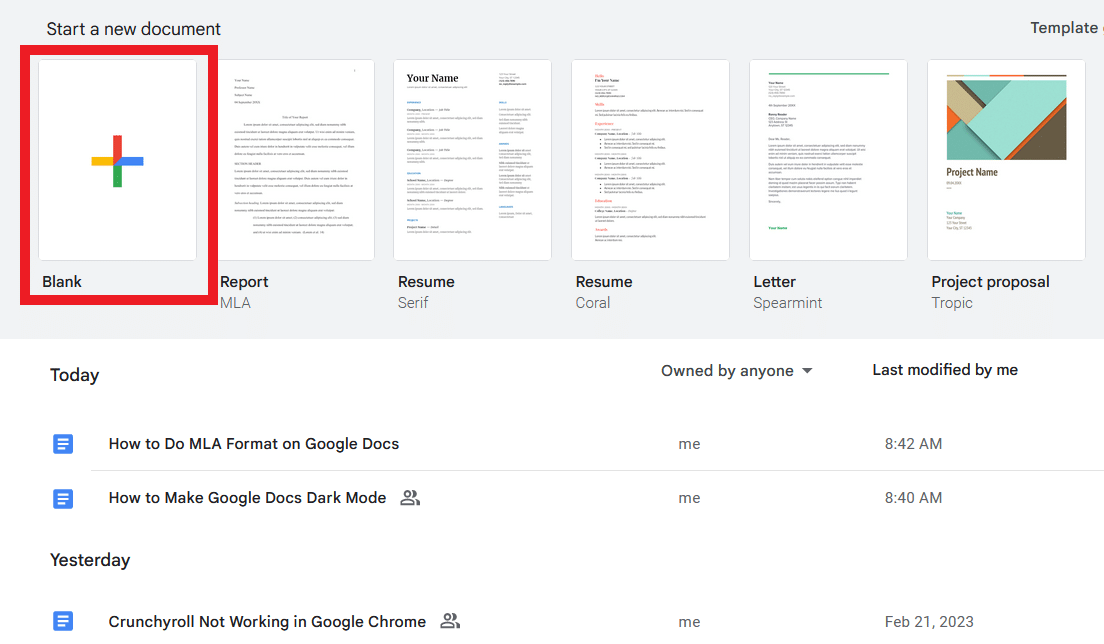
Step 2: Set Margins and Page Size
Adjust the margins and page size to match MLA requirements. To do this:
- Click on “File” in the top-left corner of your document.
- Select “Page setup” in the drop-down menu.
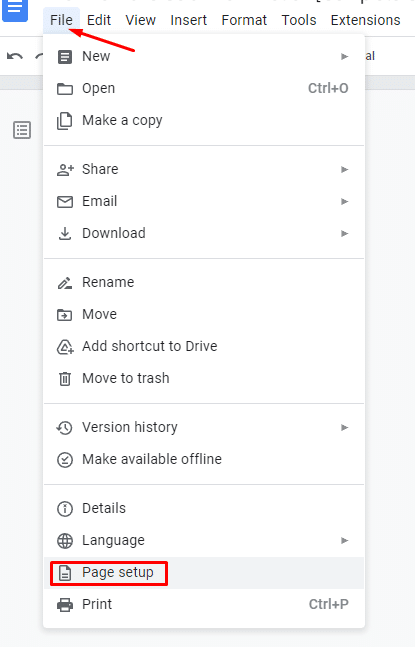
- Change the page size to “8.5 x 11” in the “Page Setup” window.
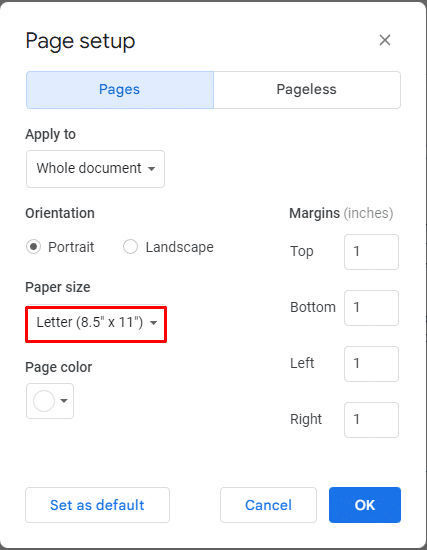
- Next, set the margins for your document to 1 inch on all sides.
Step 3: Set Font and Font Size
Next, set your document’s font and size. MLA guidelines recommend a legible font (e.g. Times New Roman, Arial) and a 12-point font size. To change the font and font size:
- Click the “Font” drop-down menu in the top toolbar.
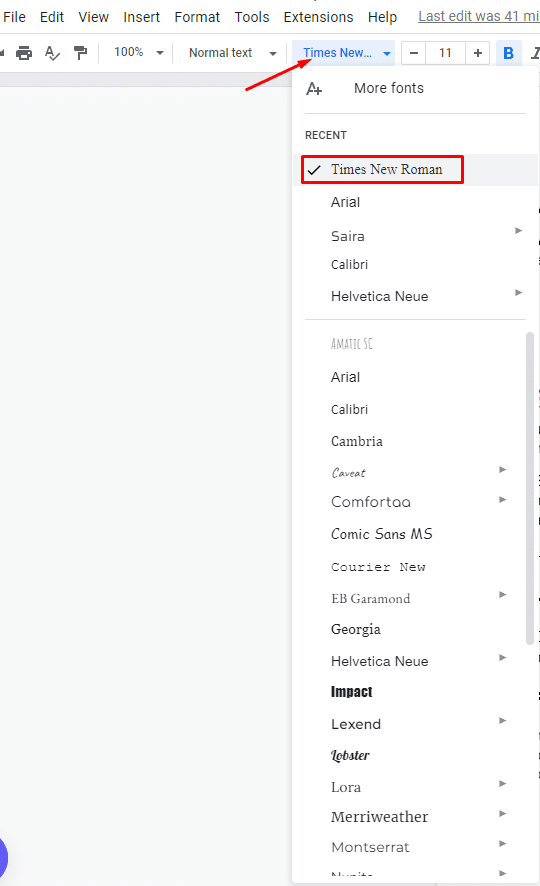
- Select the suggested font and size. In this case, Times New Roman. You can find the font size tab next to the font style.
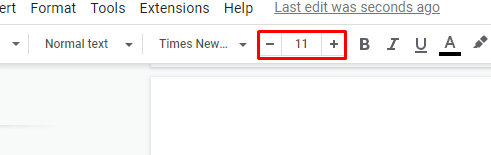
Step 4: Set Line Spacing
MLA format requires double-spaced text throughout the document, including the Works Cited page. To set line spacing in Google Docs:
- First, click on the “Line spacing” drop-down menu in the top toolbar.
- Next, select “Double.”
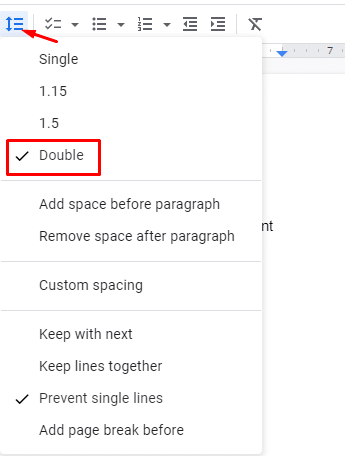
Step 5: Add a Header
One of the critical elements of MLA formatting is a header that appears at the top of every page, including the first page. The header should include your last name and the page number, with the page number aligned with the right margin. To add a header:
- Click “Insert” in the top toolbar.
- Select “Header & page footer” and select “Header.”
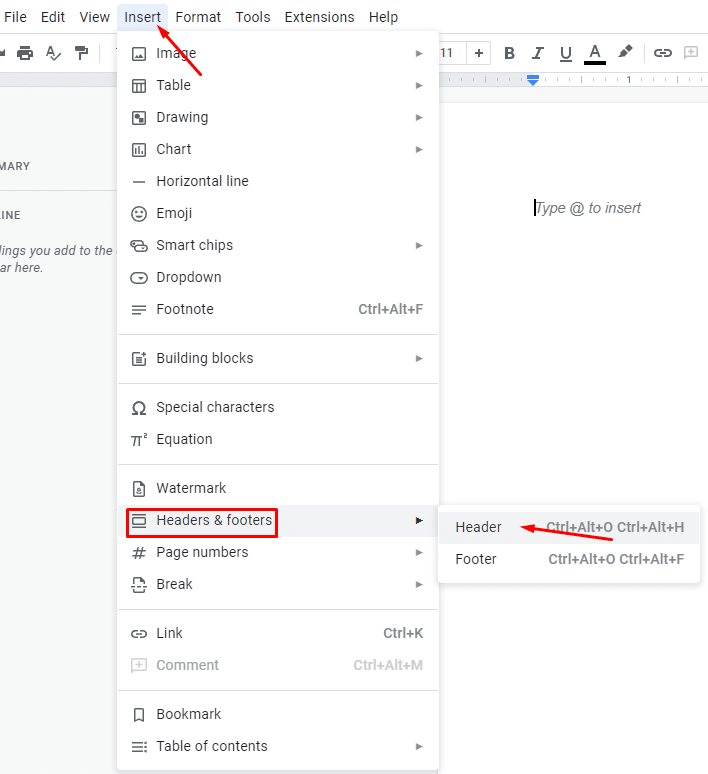
- Type your last name in the header section, and click “Right align.”
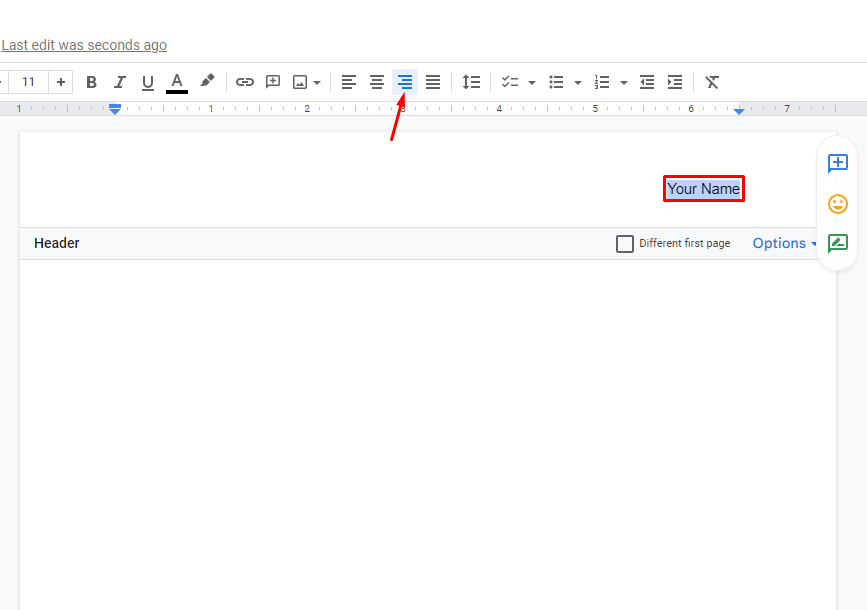
- Select the “Page number” option in the drop-down menu.
- Choose the option to add page numbers to the top-right corner of the page.
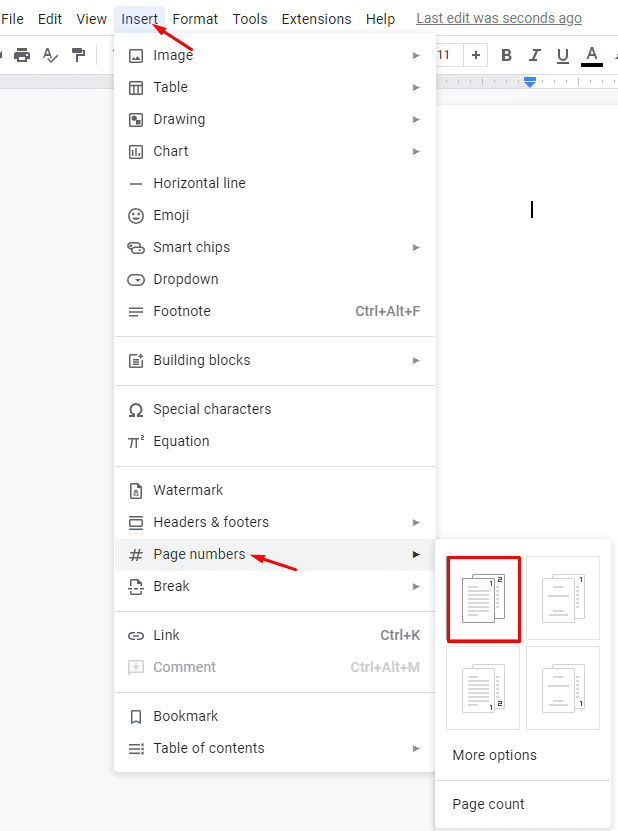
Step 6: Add a Title
The title of your paper should be centered and typed in the same font and font size as the rest of your document. To add a title:
- Type it in the center of the first page using “Center Align,” with no additional formatting (like bold or underline).
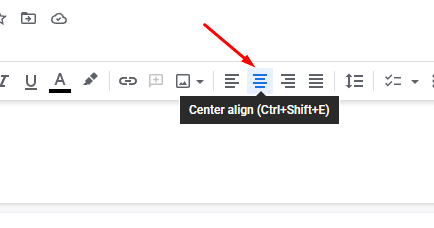
The title should appear like this:

Step 7: Add In-Text Citations
In-text citations are used to credit sources in your paper’s body. MLA formatting requires including the author’s last name and the page number where the information was found (added in parentheses after the quoted or paraphrased text). To add an in-text citation:
- Type the author’s last name and the page number in parentheses after the relevant text.

Step 8: Create a Works Cited Page
To get MLA formatting on Google Docs right, you’ll need a Works Cited page that lists all the sources cited in your paper. You must cite all sources used in your paper, including direct quotes and summarized information.
To create a Works Cited page in Google Docs , follow the steps outlined below:
- Type “Works Cited” at the top of a new page.
- List your sources alphabetically by the author’s last name, using hanging indents (where the first line is flush left and subsequent lines are indented) .
- Each entry should include the author’s name, the title of the source, publication information, and the medium of publication.
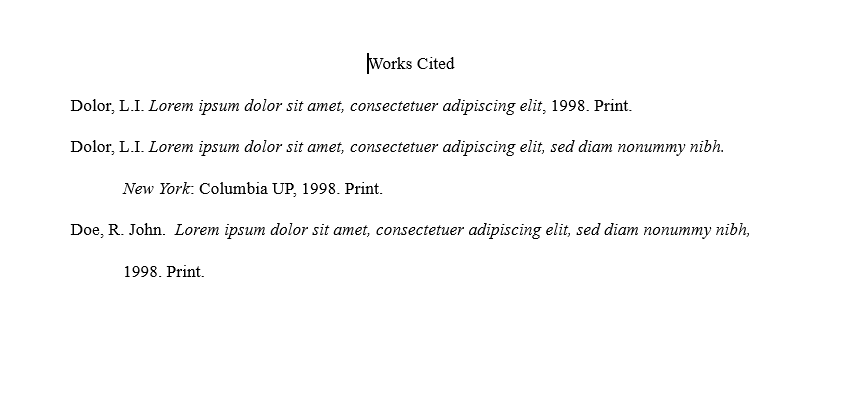
The formatting for each source type (e.g., book, journal article, website) may differ slightly. Consult the MLA Handbook or a reliable online source for guidance.
Note: I f you’re citing a source with multiple authors, you must use “et al.” after the first author’s name.
Format Citations in the Works Cited Page
In MLA format, citations on the Works Cited page should be formatted with a hanging indent and double-spaced lines. To create a hanging indent in Google Docs , do the following:
- Click on the “Format” drop-down menu in the top toolbar.
- Select “Align & indent.”
- Click on “Indentation options.”
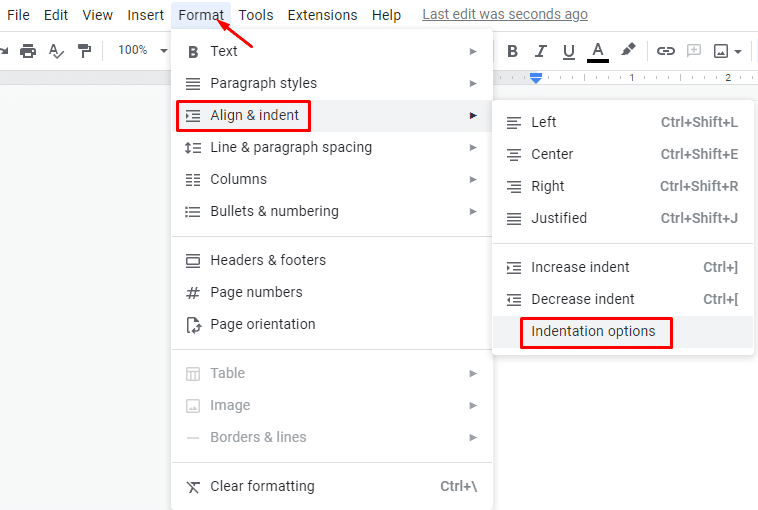
- Select “Hanging” in the “Special indent” drop-down menu.
- Then, set the indent to 0.5 inches.
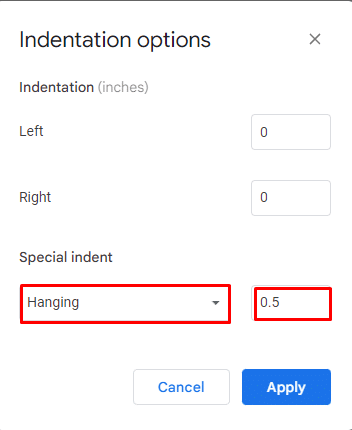
Step 10: Check Your Formatting
Once you’ve completed all the steps for setting up an MLA-friendly doc in Google Docs, double-check your formatting to ensure that it meets all of the required guidelines. This includes reviewing your margins, font size, line spacing, header, and Works Cited page to ensure that they follow MLA guidelines.
That’s it! You’ve successfully set up MLA format in Google Docs.
How to Use MLA Format Google Docs Template
To set Google Docs to MLA format, there’s a template that’s incredibly simple to use:
- Open Google Docs and click “Template Gallery” at the top of the screen.
- Select the “MLA” template.
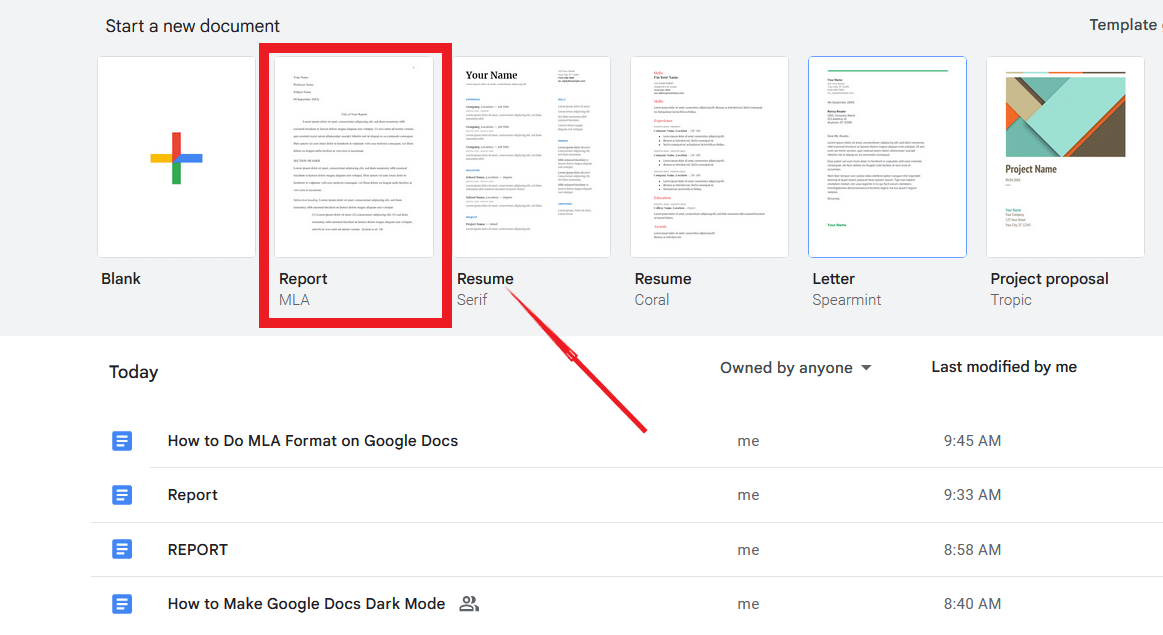
- Start typing! The template comes pre-formatted with all the necessary margins, line spacing, and font size.
How Do You Add MLA Citations in Google Docs?
To add a citation, place your cursor where you want the citation to go. Then, do the following:
- Click on the “Tools” menu, then click “Citation.”
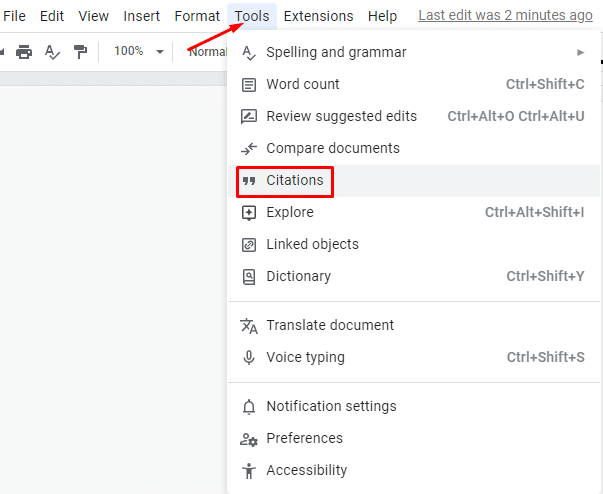
- Select “MLA (8th Ed.)” as the citation format. Then, click “Add citation source.”
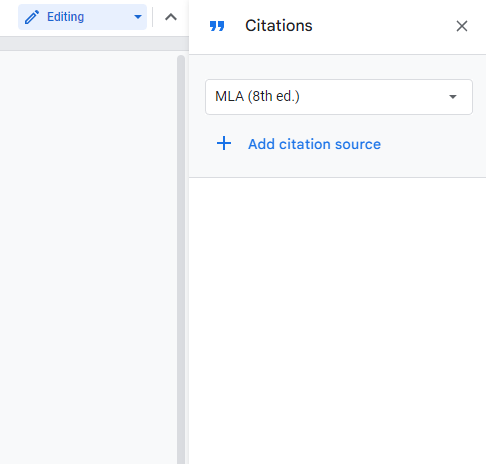
- If you’re citing a new source, you’ll need to enter the author’s name, title, publisher, and other information. You can choose from your previously-added sources if you select a citation source.
Tips for Writing an Essay
While formatting your paper is essential, it’s also vital to ensure your content’s message is strong. Here are some tips for writing an essay that will stand out:
- Start with a strong thesis statement: Your thesis statement should be clear, concise, and argumentative. It’s the backbone of your essay, so take the time to get it right.
- Use concrete examples: Don’t just tell your reader something — show them specific examples to make your arguments more convincing.
- Edit, edit, edit: Your first draft will never be perfect, so take the time to revise and edit your work. Read through your essay multiple times and have someone else read it.
Frequently Asked Questions
How do you make an mla cover page on googl e docs.
MLA format doesn’t require a cover page, but if your instructor does, here’s how to create a cover page on Google Docs:
- Create a new document in Google Docs.
- Go to “Insert” in the top menu and select “Page Break.”
- Type your title, name, instructor’s name, and date on the new page. All of this information should be double-spaced and centered on the page.
- Hit “Enter” a few times to create space between the information you just typed and the rest of your paper.
- Go to “Insert” in the top menu and select “Header & Page Number” to add a header to your cover page.
- Type your last name and the page number in the header. This information should be right-justified.
What Is the Newest MLA Format?
The newest MLA format is the 9th edition, released in 2021. The ninth edition includes added chapters on inclusive language and formatting an MLA-style paper.
One of the main changes in the ninth edition is the formatting of tables. Tables are now labeled and numbered, with the label and title placed in bold above the table on separate lines. A caption providing information about the source is placed below the table.
When Do I Use a Hanging Indent in MLA Format?
Aside from these basic steps, there are other formatting considerations when working with MLA format.
For example, if you’re using quotes that are longer than four lines, they should have a hanging indent and be separated from the rest of the text.
Wrapping Up
After reading this guide, you should confidently know how to do MLA format on Google Docs. Remember: Writing is a process, and it takes time and practice to master the skills needed to write high-quality papers. With a little patience and perseverance, you’ll be able to produce well-formatted, well-researched papers that meet the highest academic standards.
- Easily Insert a Google Sheet Into Google Docs
- How to Add a Border in Google Docs (All 7 Ways)
- How to Make a Table of Contents in Google Docs
- How To Do Hanging Indent on Google Docs [Easy Guide]
- How to Add a Header in Google Docs
- How to Indent on Google Docs App [2 minute Guide]
Most Popular Posts

How To Highlight Duplicates in Google Sheets

How to Make Multiple Selection in Drop-down Lists in Google Sheets

Google Sheets Currency Conversion: The Easy Method
A 2024 guide to google sheets date picker, related posts.
How to Zoom Out in Google Sheets and Zoom Back In [Easy]
- Sumit Bansal
- July 3, 2024
- May 16, 2024
- May 2, 2024
How to Insert a Google Sheets Hyperlink in 5 Seconds
- Chris Daniel
- April 15, 2024
Thanks for visiting! We’re happy to answer your spreadsheet questions. We specialize in formulas for Google Sheets, our own spreadsheet templates, and time-saving Excel tips.
Note that we’re supported by our audience. When you purchase through links on our site, we may earn commission at no extra cost to you.
Like what we do? Share this article!

How to Format Your Essay in MLA Style Using Google Docs
by Mel Beasley | Jan 23, 2021 | Academic Writing
Information is taken from the 8th edition MLA Handbook, latest version, 2022.
MLA format was created by the Modern Language Association and is a widely used styling for research papers and academic essays. If you’re a college student, you’ll notice that MLA format is required in liberal arts and humanities subjects.
Most professors will strongly recommend that you use Microsoft Word to format your essays, but some students might not have access to this paid software. If this is the case, it is possible to format your essay in MLA style correctly while using the free Google Docs app within your Gsuite. This guide will show you exactly how to format your essay properly in MLA style using Google Docs. This guide only covers the basics of formatting such as margins, spacing, etc., so please see our other resources for further MLA formatting guidelines
What will we cover?
- Proper MLA font style and size
- Margins and header
- First-page title information
- Body-paragraph spacing
1. Open your blank document
To get started with your essay, you’ll need to log in to your Gmail account. Once signed in, you should be looking at your email dashboard.
- Look to your profile image and name at the top right.
- Click on the squared dot icons to view your apps.
- You should see “Docs” as one of your options.
- Click on “Docs.”

2. Set the font and size
In MLA format, you may only use Times New Roman font at size 12. It’s understandable if you’re feeling the urge to get creative with styling but don’t. Stay focused on following the MLA style guidelines and you’ll save yourself valuable grade points later.
When you open Google Docs, the font and size are set automatically, so make sure you manually make tweaks to these settings. Unlike MS Word, Google Docs only has one main view with all options listed in dropdowns. This simplicity should help you easily set up your document without getting lost.
How do you do it?
- In Google Docs, you’ll see your font and size dropdowns slightly off-center left of the page.
- Select Times New Roman .
- Select size 12 .

2. Set the margins in MLA format
MLA Style requires that your margins stay set to 1 inch around the entire page.
- Click on File at the top left of the page.
- Click on Page Setup.

- Next, you’ll see a popup appear in the middle of the screen.
- Check to make sure all the boxes for the top, bottom, left, and right are set to 1 inch.

3. How to add your name and page number in Google Docs 2020
Properly formatting your essay in MLA Style using Google Docs has a few extra steps compared to doing the same thing in MS Word, but as long as you follow this guide, you shouldn’t have any issues making it happen. Keep in mind that not adding your name and page numbers to your document could count against your grade. This part of formatting is very easy to do, and it’s not worth losing grade points over, so don’t forget this step!
- Select Insert.
- Hover over Headers & Footers .
- Select Header .

- A header section should appear.
- Change your font to Times New Roman and your font size to 12 .
- Make sure the box next to “Different first page” is unchecked or the header won’t show on every page.
- Type your last name only and make a single space .

- Before navigating out of the header, you’ll need to insert the page number.
- Select Insert again.
- Hover over Page Numbers .
- Select the first option .
- When your page number appears in your header, you can simply select the middle of your page with your cursor to make the header changes stick.

4. How to set double-spaced lines in Google Docs
MLA Style requires that all your body text be double-spaced. This helps your essay look cleaner and easier to read.
- Click on the Line Spacing icon.
- In the dropdown, select Double .

5. How to set name and title information
The name, assignment type, date, and essay title are the first things your professor sees in your essay because they’re at the top of the first page.
Before you begin writing the first draft of your essay, go ahead and enter the name, course, and date information. MLA Format requires a very specific setup for how this information is listed in your essay. You should list your first and last name, the professor’s name, the course number, and the date all on designated lines. This information should be neatly aligned to the left of the page.
How do you format your name and course info in MLA Format?
- You’ll need the first page of your MLA Style essay to contain your name , professor’s name , course number , and the date in that order.
- Align the essay information to the left of the page.
- Hit Enter once before writing your essay title in the Center of the page.
- Hit Enter once, Align Left , and tab over a half-inch before you begin writing your essay text.
The finished title information should look like this:

Not sure how to set your indent to a half-inch in Google Docs?
Google docs should already have your half-inch indentation automatically set, but here’s how to do it just in case.
- Select Format .
- Hover over Align & Indent .
- Select Indentation Options .

- You’ll see a popup appear in the center of the screen.
- Enter .5 in the box beside Left .
- Hit Apply .

That’s all there is to properly set up your essay in MLA Format using Google Docs. Good luck!

Mel Beasley has a bachelor’s in creative writing and journalism from the University of North Carolina at Wilmington. He brings 9+ years of digital marketing and writing experience to the table by writing for publications such as Lumina News and Encore Magazine. He spent 2 years as a college-level writing tutor, and is a certified writing tutor through the CRLA, which is a prestigious cert recognized by the Association for the Coaching & Tutoring Profession. He is a professional SEO blogger with experience writing for brands such as Boardworks Education and The Greater Wilmington Business Journal. One of his latest website and marketing projects has been building the website for the now New York Times Bestselling author, Nina de Gramont .

7 Tips for Setting Achievable Writing Goals – 2024
Mel Beasley Dec 21, 2023

5 Reasons a Creative Writing Degree is Worth It
Conner DiGiacomo Jul 28, 2023

The 5 Stages of Freytag’s Pyramid (Plus Examples)
Conner DiGiacomo Jul 15, 2023
Latest Articles

7 Unexpected Things You’ll Learn At Writing Workshops
Conner DiGiacomo Jul 8, 2023

Subscribe for Updates, Writing Tips, and More!
Thanks for subscribing we'll send you a confirmation shortly..., pin it on pinterest.
- Print Friendly
- Live Stream the Summer Olympics
- Killer Laptop Deals Available Now
How to Do MLA Format on Google Docs
Get more done in less time
What Is MLA Format?
- Step-by-Step: Use an MLA Format Template in Docs
- Extra: How to Do MLA Format on Docs
How to Set MLA Works Cited in Google Docs
How to create a hanging indent in google docs.
If you use your Google Drive for schoolwork, you should know how to do MLA format on Google Docs . There is a Google Docs template you can use, but it helps to know how to set up MLA format manually as well.
Instructions in this article apply to the web version of Google Docs. The steps are the same for all web browsers and operating systems .
While your instructor may have specific requirements, the general guidelines for MLA format are as follows:
- Size 12 Times New Roman font
- Double-spaced text with no extra spaces between paragraphs
- One-inch page margins on all sides
- A header with your last name and a page number in the top-right of every page
- Your full name, the instructor's name, the course name, and the due date in the top-left of the first page
- A centered title above the body text
- Body paragraphs begin with a 1/2 inch indent
- A Works Cited page at the end of the paper
How to Use an MLA Format Template in Google Docs
Google Docs has some templates available that can help users get a jump on formatting documents. The Google Docs Report MLA add-on is one such template. To set up MLA in Google Docs using this template:
Open a new document and select File > New > From template .
The template gallery will open in a separate browser tab. Scroll down to the Education section and select Report MLA Add-on .
There are also templates for other academic styles such as APA.
A new document will open with dummy text that you can replace with your own. The formatting for the document will already be in place. You won't need to change anything but the words.
How to Do MLA Format on Docs
If you don't trust using a template, or if you have an altered version of MLA format you must stick to, then you can also set up MLA format in Google Docs manually. Once you've set it up, you can also save it as your own, customized template so you don't have to do it again the next time you need the format.
Change the font to Times New Roman and the font size to 12 .
Google Docs uses 1-inch margins on all sides by default, so there is no need to adjust the margins.
Select Insert > Headers & footers > Header .
If you want to remove the headers from your Google Doc later, it's a simple process if you're using Google Docs in a web browser. A little harder if you're using Google Docs on an iOS and Android mobile device
Note that the font for the header changes back to the default. Change it to 12 point Times New Roman , then select Right Align .
Type your last name followed by a space, then select Insert > Page numbers .
Adjust your Page numbers options as needed and then select Apply .
Click or tap anywhere below the header, then select Format > Line Spacing > Double .
Alternatively, you can click the Line spacing icon in the toolbar at the top of the page and choose Double .
Type your name , the instructor's name , the course name , and the due date on separate lines.
Press Enter to go to the next line, then select Center Align and type the title of your paper .
Capitalize the first letter of every major word. Do not use bold, italics, or other text formatting options.
Press Enter to go to the next line, then select Left Align .
Press the Tab key to indent, then start typing your first paragraph. Begin every new paragraph with an indent.
After you finish the body of your paper, select Insert > Break > Page Break to create a blank page for the Works Cited page.
The last page of your paper should begin with the words “Works Cited” (without quotation marks) centered below the heading. The format for each works cited entry is different depending on the format of the source. For example, use this format for articles found on the web:
- Author name (last, first). "Title." Publication, Date (day, month, year). URL. Accessed date.
Therefore, an entry for an online news article may appear as follows:
- Kelion, Leo. "Coronavirus: UK contact-tracing app is ready for Isle of Wight downloads." BBC News, 4, May, 2020. https://www.bbc.com/news/technology-52532435 . Accessed 8 May 2020.
Sources should be alphabetized by the author's last name. All works cited entries should have a hanging indent , which means that each line after the first is indented.
For specific examples of how to put different types of sources in MLA format, visit the Purdue Online Writing Lab (OWL) website .
To get a hanging indent in Google Docs for your Works Cited page:
Highlight all of the text on your Works Cited page and select Format > Align & Indent > Indentation options .
In the Indention options dialog box select Hanging from the Special indent dropdown box and then select Apply .
The default ident of 0.5 inches is acceptable for MLA style.
Get the Latest Tech News Delivered Every Day
- How to Indent on Google Docs
- How to Make Google Docs Landscape
- How to Do a Hanging Indent Google Docs
- How to Use APA Format in Google Docs
- How to Add Footnotes in Google Docs
- How to Convert a PDF to Google Doc Format
- How to Upload Word Documents to Google Docs
- How to Strikethrough on Google Docs
- How to Superscript and Subscript in Google Docs
- How to Change the Default Formatting Settings in Google Docs
- How to Double Space on Google Docs
- Google Docs vs Word: Which Option Is Best for You?
- How to Do a Block Quote in Google Docs
- How to Remove Header in Google Docs
- How to Make a Table of Contents in Google Docs
- How to Use Calendar Templates in Google Docs
How to write an MLA format paper in Google Docs using a template or other built-in features
- Google Docs has all the features you need to write a paper in MLA format.
- The basics of MLA format include double-spaced lines, one-inch margins, headers on all pages, and more.
- Google Docs also offers an automatic MLA format template, if you don't want to set it up manually.
Anyone who has had to write an English paper has heard of MLA format. MLA — short for Modern Library Association — is a standardized method for writing academic papers. It lays down specific rules for what the page should look like, which font you use, how you cite your sources, and more.
If you're writing a paper in MLA format, consider using Google Docs. It lets you customize your documents in dozens of ways, making it a great choice for MLA writing.
Here's how to set up MLA format in Google Docs, either manually or with a template.
How to set up MLA format in Google Docs
MLA format has a variety of different rules and guidelines. Here are the most important ones, along with tips on how to follow those rules in Google Docs.
- The font needs to be size 12, and written in a "readable" font.
Contrary to popular belief, MLA doesn't require you to use Times New Roman, just a "readable" or "legible" font. That said, Times New Roman is a great choice for this, and comes installed in Google Docs by default.
You can find it in the font menu at the top of the screen, and you can change the font size with the menu next to it.
- Every page needs to have one-inch margins on all sides.
You probably don't need to worry about this one — new Google Docs documents have one-inch margins by default.
But if you want to double-check, or if you've been told to not use one-inch margins, you can change the margins using the Page Setup menu or ruler feature .
- All body text needs to be double-spaced.
There's a Line & paragraph spacing menu in the toolbar above your document. Select Double in this menu to turn on double-spacing . If you've already written some text without double-spacing, highlight it before you turn on double-spacing.
- Every page needs a header in the top-right corner with your last name and the current page number.
Google Docs lets you place both headers and footers on any page. You can add automatic page numbers through the Insert menu , and then double-click the headers to type your last name next to them.
Remember that they need to be in the same font and font size as the rest of your paper.
( And if you ever need to remove the header, you can do that quickly too .)
- The paper's title should be centered one line above your first paragraph.
Google Docs has four alignment options, which you can find in the toolbar above your document. Click the second option — Center align — to move your cursor to the center of the screen.
- Your full name, your instructor's name, the name of the class, and the current date should be written in the top-left corner of the first page, each on a separate line.
Left align is the default alignment setting, so you shouldn't have to do anything special to write in the top-left. But if you've changed the alignment, you can change it back using the alignment options in the toolbar.
- Body paragraphs all begin with a half-inch indent.
Google Docs has a feature that lets you automatically indent paragraphs — but it's probably easier to just hit the Tab key on your keyboard at the start of every paragraph.
- Your paper should end with a Works Cited page, and each entry should be written with a hanging indent.
Once you've finished writing your paper and want to move onto the Works Cited, make sure to create a new page . The Works Cited needs to be on its own page (or pages, depending on the length).
The words Works Cited should be centered on the very first line of the page. You can center the words using the alignment options mentioned above.
Finally, list your citations in alphabetical order, and use the ruler to give each one a hanging indent — in other words, every line after the first needs to be indented .
How to use Google Docs' MLA format template
While you can format your paper manually, Google does offer an MLA template. This will let you meet most of the formatting requirements automatically, although you'll likely need to change some of it.
To use this template:
1. Head to the Google Docs homepage and click Template gallery in the top-right.
2. Scroll down the templates page until you reach the Education section. In this section, click MLA [Add-on] .
3. A page will open with a two-page paper already written in fake Lorem Ipsum language. Most of the formatting is there, so you just need to replace the pre-written words with your own.
You can find this template in the mobile app by tapping the plus sign icon in the bottom-right, and then selecting Choose template .
- Main content
Generate accurate MLA citations for free
- Knowledge Base
- MLA format for academic papers and essays
MLA Format | Complete Guidelines & Free Template
Published on December 11, 2019 by Raimo Streefkerk . Revised on May 6, 2024 by Jack Caulfield.
The MLA Handbook provides guidelines for creating MLA citations and formatting academic papers. This includes advice on structuring parenthetical citations, the Works Cited page, and tables and figures. This quick guide will help you set up your MLA format paper in no time.
Cite your MLA source
Start by applying these MLA format guidelines to your document:
- Use an easily readable font like 12 pt Times New Roman
- Set 1 inch page margins
- Use double line spacing
- Include a ½” indent for new paragraphs
- Include a four-line MLA heading on the first page
- Center the paper’s title
- Use title case capitalization for headings
- Cite your sources with MLA in-text citations
- List all sources cited on a Works Cited page at the end
Alternatively, you can automatically apply the formatting with our MLA docx or Google Docs template.
Table of contents
How to set up mla format in google docs, header and title, running head, works cited page, creating mla style citations, headings and subheadings, tables and figures, frequently asked questions about mla format.
The header in MLA format is left-aligned on the first page of your paper. It includes
- Your full name
- Your instructor’s or supervisor’s name
- The course name or number
- The due date of the assignment
After the MLA header, press ENTER once and type your paper title. Center the title and don’t forget to apply title-case capitalization. Read our article on writing strong titles that are informative, striking and appropriate.
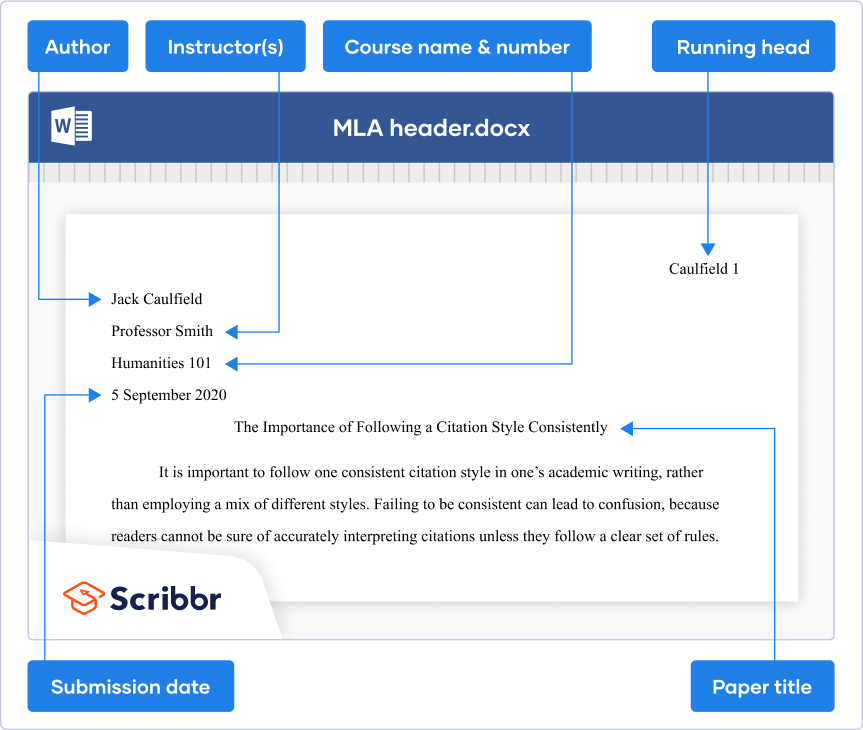
For a paper with multiple authors, it’s better to use a separate title page instead.
At the top of every page, including the first page, you need to include your last name and the page number. This is called the “running head.” Follow these steps to set up the MLA running head in your Word or Google Docs document:
- Double-click at the top of a page
- Type your last name
- Insert automatic page numbering
- Align the content to the right
The running head should look like this:
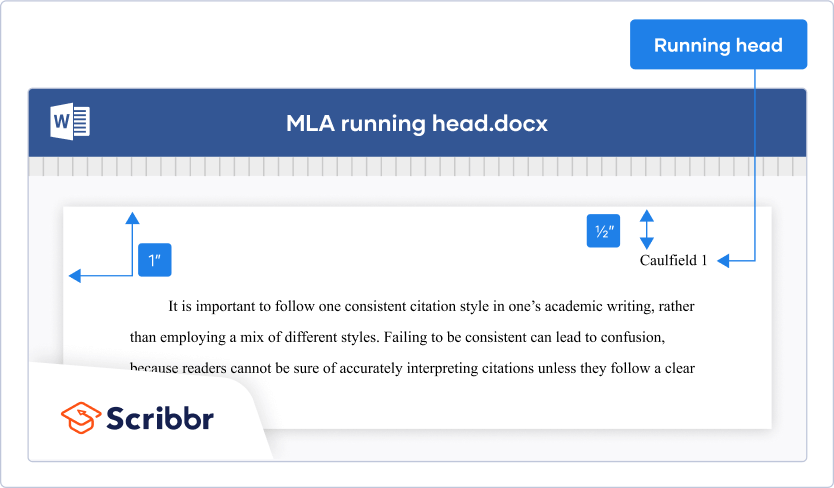
The Works Cited list is included on a separate page at the end of your paper. You list all the sources you referenced in your paper in alphabetical order. Don’t include sources that weren’t cited in the paper, except potentially in an MLA annotated bibliography assignment.
Place the title “Works Cited” in the center at the top of the page. After the title, press ENTER once and insert your MLA references.
If a reference entry is longer than one line, each line after the first should be indented ½ inch (called a hanging indent ). All entries are double spaced, just like the rest of the text.
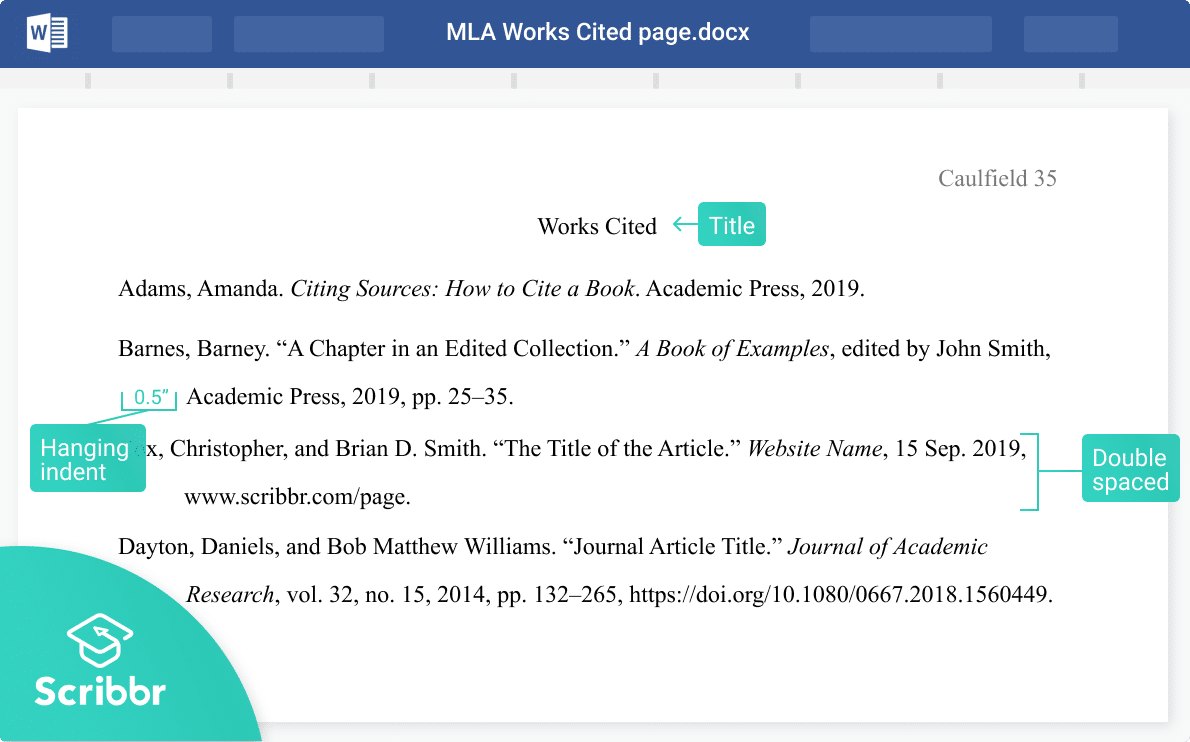
Generate accurate MLA citations with Scribbr
Prefer to cite your sources manually? Use the interactive example below to see what the Works Cited entry and MLA in-text citation look like for different source types.
Headings and subheadings are not mandatory, but they can help you organize and structure your paper, especially in longer assignments.
MLA has only a few formatting requirements for headings. They should
- Be written in title case
- Be left-aligned
- Not end in a period
We recommend keeping the font and size the same as the body text and applying title case capitalization. In general, boldface indicates greater prominence, while italics are appropriate for subordinate headings.
Chapter Title
Section Heading
Tip: Both Google Docs and Microsoft Word allow you to create heading levels that help you to keep your headings consistent.
Tables and other illustrations (referred to as “figures”) should be placed as close to the relevant part of text as possible. MLA also provides guidelines for presenting them.
MLA format for tables
Tables are labeled and numbered, along with a descriptive title. The label and title are placed above the table on separate lines; the label and number appear in bold.
A caption providing information about the source appears below the table; you don’t need one if the table is your own work.
Below this, any explanatory notes appear, marked on the relevant part of the table with a superscript letter. The first line of each note is indented; your word processor should apply this formatting automatically.
Just like in the rest of the paper, the text is double spaced and you should use title case capitalization for the title (but not for the caption or notes).
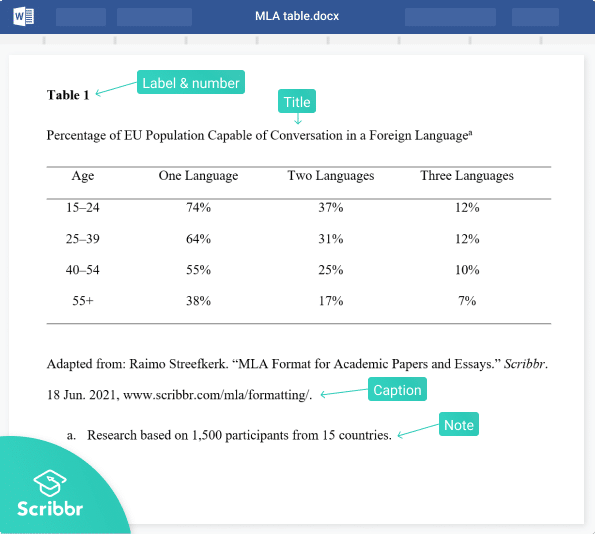
MLA format for figures
Figures (any image included in your paper that isn’t a table) are also labeled and numbered, but here, this is integrated into the caption below the image. The caption in this case is also centered.
The label “Figure” is abbreviated to “Fig.” and followed by the figure number and a period. The rest of the caption gives either full source information, or (as in the example here) just basic descriptive information about the image (author, title, publication year).
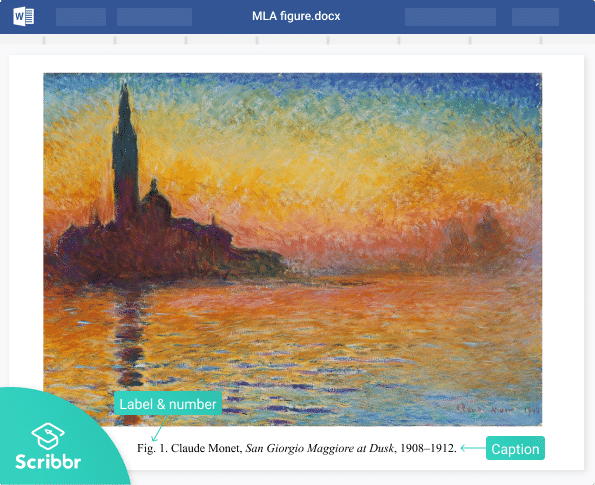
Source information in table and figure captions
If the caption of your table or figure includes full source information and that source is not otherwise cited in the text, you don’t need to include it in your Works Cited list.
Give full source information in a caption in the same format as you would in the Works Cited list, but without inverting the author name (i.e. John Smith, not Smith, John).
MLA recommends using 12-point Times New Roman , since it’s easy to read and installed on every computer. Other standard fonts such as Arial or Georgia are also acceptable. If in doubt, check with your supervisor which font you should be using.
The main guidelines for formatting a paper in MLA style are as follows:
- Apply double line spacing
- Indent every new paragraph ½ inch
The fastest and most accurate way to create MLA citations is by using Scribbr’s MLA Citation Generator .
Search by book title, page URL, or journal DOI to automatically generate flawless citations, or cite manually using the simple citation forms.
The MLA Handbook is currently in its 9th edition , published in 2021.
This quick guide to MLA style explains the latest guidelines for citing sources and formatting papers according to MLA.
Usually, no title page is needed in an MLA paper . A header is generally included at the top of the first page instead. The exceptions are when:
- Your instructor requires one, or
- Your paper is a group project
In those cases, you should use a title page instead of a header, listing the same information but on a separate page.
Cite this Scribbr article
If you want to cite this source, you can copy and paste the citation or click the “Cite this Scribbr article” button to automatically add the citation to our free Citation Generator.
Streefkerk, R. (2024, May 06). MLA Format | Complete Guidelines & Free Template. Scribbr. Retrieved July 31, 2024, from https://www.scribbr.com/mla/formatting/
Is this article helpful?
Raimo Streefkerk
Other students also liked, creating an mla header, block quoting in mla style, how to format your mla works cited page, get unlimited documents corrected.
✔ Free APA citation check included ✔ Unlimited document corrections ✔ Specialized in correcting academic texts
- How to setup your software
- Sample MLA Paper – normal paper
- Sample MLA Paper – has cover page
- Sample APA Paper
- Sample Chicago Paper
- Sample CSE Paper
- APA Format Guidelines
- MLA Format using Google Docs
This tutorial will show you how to do MLA Format using Google Docs . It is very easy and we are going to accomplish the following settings:
- All text is font “Times New Roman” & Size 12
- One-inch page margin for all sides (top, bottom, right and left)
- A header with your last name and page number 1/2 inch from the top-right of each page
- The entire research paper is double-spaced.
- Your name, name of professor, course title, and due date of paper on the first page
- Your research paper title is centered
- Body paragraphs have a 1/2 inch first line indent
- A Works Cited page beginning on a separate page at the end of the paper
I. How to Set the Font and Size:
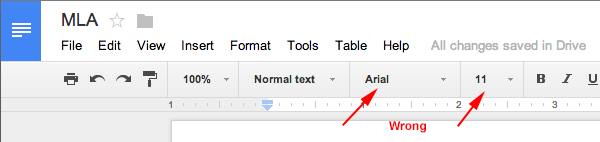
- Click on the font and change it to Times New Roman .
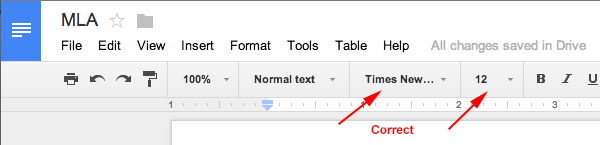
II. How to Set the Margins in Google Docs:
Google uses the default margin of 1 inch for all top, right, bottom & left so there is no need to change.
If you would like to verify the margins, here are the steps: click on File => Page Setup
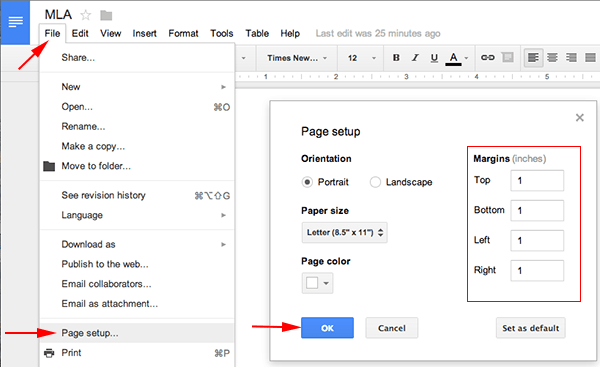
III. How To Create a Header in Google Docs:
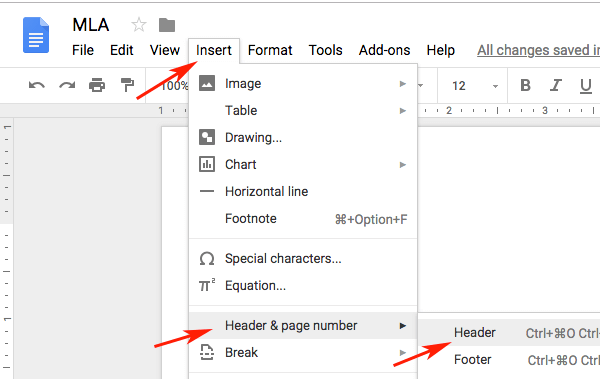
- Notice the font on the Header is NOT Times New Roman => change the font to Times New Roman and font size 12 .
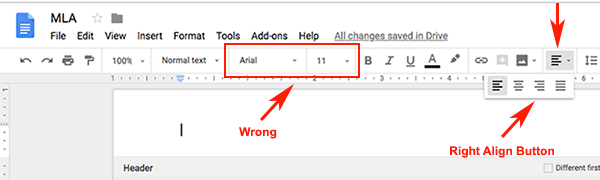
- Press the Enter key on your keyboard twice .
- Type your Last Name => press the Spacebar key on the keyboard once .
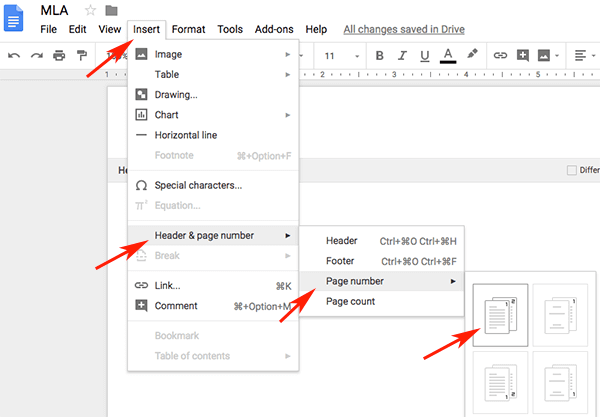
- Now click on anywhere below the Header line to close the Header.
IV. How to Setup Line Spacing to Double Spaced:
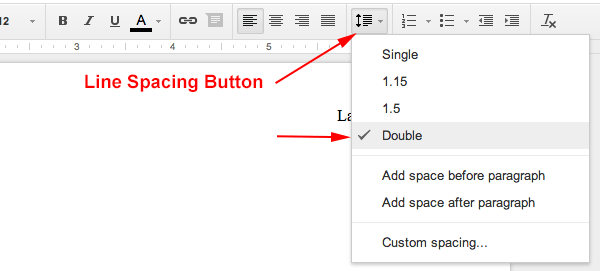
V. How to Enter the First Page Information:
- Type your full name => press Enter .
- Type your professor’s name => press Enter .
- Type course title => press Enter .
- Type your paper’s due date => press Enter .
- Click on the Align Center icon on the formatting toolbar (to center your blinking cursor) => Type the title of your paper , capitalizing the first letter and all major words and proper nouns. Do not use italics, boldfaced type, underlining, or all caps to format your title. Do not type a period at the end of the title => press Enter .
- Click on the Align Left icon (to bring your blinking cursor to the left).
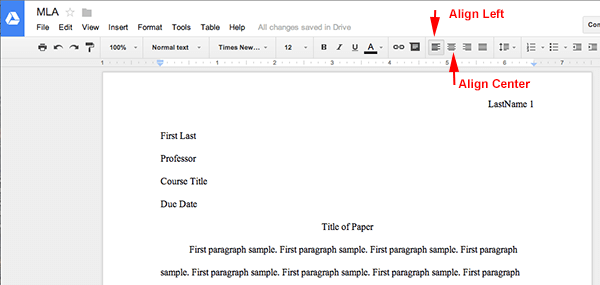
VI. How to Setup the Works Cited Page:
Follow this how-to when you are ready to work on your Works Cited page. The Works Cited page has the following characteristics:
- A heading “Works Cited” centered one inch below the top edge of a new page. Do not bold or underline this heading.
- No indent on the first line of each entry. If an entry runs more than one line, indent the subsequent line or lines 1/2 inch from the left margin.
- Alphabetize entries in your list of works cited by the author’s last name, using the letter-by-letter system.
- Immediately after typing the final line of your paper, click on Insert => Page Break (to begin a new page) . Your header with your last name and automatic page numbering should appear at the top right of your paper.
- Click on the align center icon so that the text is centered.
- Type Works Cited (do not underline, boldface, italicize, or enclose the title in quotation marks).
- Press the Enter key once to begin a new line.
- Click on the align left icon so that the text is aligned left.
- Now type your sources. Don’t worry about indentation on the subsequent line/lines yet.
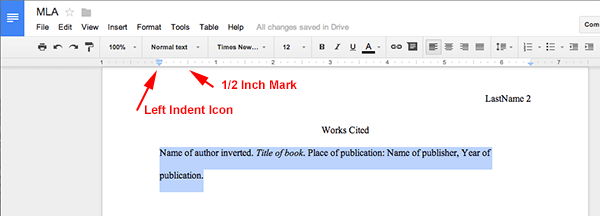
You are done with the settings. I hope you found this tutorial helpful. Take care!
If you find this website useful, please share with a friend:
this was helpful
very helpful
Very helpful. Thank you
This is good
I agree with everyone else. THIS is so helpful to me. TYSM I really needed help with my project, but now im sure that i dont need anymore help.
Thanks so much this has helped me out so much.
bro this shit is so helpful thanks
TYSM this helps me so much
Ty for this it helped meh so much 😀
thank you very much
This was very helpful very sure I will pass
This tutorial is very helpful and hoping i don’t fail this assignment.
it helped me a little bit with understanding the topic
This is very Helpful and great 🙂
super helpful
This is good. THANK YOU
SDuper helpful, THANK YOU SO MUCH!!!!
Very helpful.
Thanks, this guide got me a perfect score.
This was super helpful, THANK YOU SO MUCH!!!!!
Yes good very good mhm yes yes good.
THANK YOU SO MUCHHHHHH!!!!!!!!!!!!!!!!!!
thx 4 the help
This is very easy to follow but i was trying to use these steps while using docs on my phone and some things do not line up and it was pretty difficult. If there’s anyway to make steps for mobile that would be so much easier.
Thank you for the help.
Worked for me
This is very easy to follow. I set it up as a link for my students.
Man this was the most helpful thing i could ever find man. This helped me in so many ways bro like you dont even know my man. This thing should be on the first page of yahoo new dude. THANK YOU SO MUCH ESE.
MLA was very confusing to me until I found this! Thank you so so much!
Thanks so much for this! This is so helpful!
Thank you very much for taking the time to do this tutorial which is really helpful in order to complete MLA format papers and essays.
Very helpful
Hoping that i will be able to finish this report on time.
this really helped me figure this out considering my paper is due tomorrow at the end of first period i really appreciate this its really an outstanding explanation.
Very kewl, I was totally lost with MLA. Thanks, SNicole
Leave a Comment
Current ye ignore me @r *
Leave this field empty
Next post: MLA Format using Microsoft Word 365 – Office 365 OneDrive
Previous post: MLA Format on Microsoft Word 2011 – Mac OS X
- The Format of the Research Paper
- MLA Format Cover Page
- MLA Format Headings
- MLA Citations
- MLA Format Works Cited
- MLA Format FAQs
- MLA Format Sample Paper
- MLA Sample Paper w/ Cover and Outline Pages
HOW TO SETUP YOUR SOFTWARE
- MLA Format Microsoft Word 2016
- MLA Format using Pages on Mac
Copyright © 2011–2024 • MLA Format • All rights reserved. Currently, MLA is at its 8th edition. This website has no official relationship with the Modern Language Association and is not endorsed by the MLA.
How to Apply MLA Format to Google Docs

Are you trying to complete a paper for a submission and you’re having trouble getting all the formatting rules down to a tee?
Do you not know how to apply MLA format to Google Docs?
If that’s the case, it’s no surprise.
As simplified as Google Docs is as a word processor, formatting after specific rules and criteria can sometimes be difficult. And with something as important as an MLA format on official essays and papers , it’s the last thing anyone wants to deal with.
Fortunately, what the app lacks in some areas, it makes up for in others. Working off an MLA format is easy in Google Docs because it’s available as a template in the app’s gallery. Therefore, you can start working on a new document with all the rules applied on every page.
In this article, you’ll learn how to find the template, start a new document based on it, and ensure that your paper meets academic formatting standards.
Upgrade Your Publishing Workflow
Effortlessly export your Google Docs to WordPress with just 1-click.
Table of Contents
What is mla formatting in google docs, why use mla formatting in google docs, how to apply mla format to google docs.
MLA formatting is a specific format developed by the Modern Language Association. Its purpose is to make papers and assignments easier to read and supported by professional writing services. In Google Docs, this type of formatting can be configured manually or applied as a standard template, the latter being the easier and recommended route.
As mentioned, the main purpose of MLA formatting is making a document easier to read, due to its spacing rules. It’s also important if you want to make in-text citations. For academic essays or research papers it’s a universally accepted standard format. If you don’t use it, your document might not meet the submission requirements. However, if you pay for essay you won’t face this problem and professional writers will take care of it.
It’s also important to use the MLA formatting template to properly highlight the author, date, field of study or topic, as well as the advisor on the paper, on the first page.
Formatting your document with MLA rules by hand can be tedious, especially if you don’t have your cheat sheet with all the specifics on hand. Yet with Google Docs you can easily apply this format to a new document by using the template gallery.

First bring up Google Docs and click on the ‘File’ button. Then start a new document from a template.

Scroll down until you reach the Education section. Click on the MLA report as shown in the above picture. Your template should look like this:

You can then delete the template text and start typing in your document and Google Docs will stick to the MLA formatting rules.
If you do want to manually input formatting rules, here are the things you have to keep in mind:
- 1” margins from bottom, top, and sides
- Start paragraphs with an indent of half an inch
- Times New Roman 12pt is the preferred font and size
- Double space the document
- Leave only one space after punctuation marks
- The header should contain author name, instructor name, course number, and date each on its own line with double spacing in between
- Don’t underline or bold the title
- Title should be centered and capitalized
- Use italics for titles of sources
- The running head should contain the author’s last name and page number
- The running head should be placed one inch from the top and one inch from the right
- If you want to manually add headers, you can do it from the Insert menu.

Yet making small adjustments to formatting in Google Docs can still be time-consuming and unintuitive. That’s why starting a new document from the MLA format template is the best way to go when writing an academic research paper or essay.
As you can see, there’s really nothing to it when it comes to using MLA formatting in Google Docs. The app does the bulk of the work for you. All you have to do is type in your text, save, and upload or print the document.
The template gallery has plenty of examples for other formats too, hence the reason why the app is so simplified in terms of custom formatting options. Its overall design works to your advantage as it allows you to save time on detailed configurations.
Save time today by automating your publishing with Wordable
Purdue Online Writing Lab Purdue OWL® College of Liberal Arts
MLA Formatting and Style Guide


Welcome to the Purdue OWL
This page is brought to you by the OWL at Purdue University. When printing this page, you must include the entire legal notice.
Copyright ©1995-2018 by The Writing Lab & The OWL at Purdue and Purdue University. All rights reserved. This material may not be published, reproduced, broadcast, rewritten, or redistributed without permission. Use of this site constitutes acceptance of our terms and conditions of fair use.
The following overview should help you better understand how to cite sources using MLA 9 th edition, including how to format the Works Cited page and in-text citations.
Please use the example at the bottom of this page to cite the Purdue OWL in MLA. See also our MLA vidcast series on the Purdue OWL YouTube Channel .
Creating a Works Cited list using the ninth edition
MLA is a style of documentation that may be applied to many different types of writing. Since texts have become increasingly digital, and the same document may often be found in several different sources, following a set of rigid rules no longer suffices.
Thus, the current system is based on a few guiding principles, rather than an extensive list of specific rules. While the handbook still describes how to cite sources, it is organized according to the process of documentation, rather than by the sources themselves. This gives writers a flexible method that is near-universally applicable.
Once you are familiar with the method, you can use it to document any type of source, for any type of paper, in any field.
Here is an overview of the process:
When deciding how to cite your source, start by consulting the list of core elements. These are the general pieces of information that MLA suggests including in each Works Cited entry. In your citation, the elements should be listed in the following order:
- Title of source.
- Title of container,
- Other contributors,
- Publication date,
Each element should be followed by the corresponding punctuation mark shown above. Earlier editions of the handbook included the place of publication and required different punctuation (such as journal editions in parentheses and colons after issue numbers) depending on the type of source. In the current version, punctuation is simpler (only commas and periods separate the elements), and information about the source is kept to the basics.
Begin the entry with the author’s last name, followed by a comma and the rest of the name, as presented in the work. End this element with a period.
Bhabha, Homi K. The Location of Culture. Routledge, 1994.
Title of source
The title of the source should follow the author’s name. Depending upon the type of source, it should be listed in italics or quotation marks.
A book should be in italics:
Henley, Patricia. The Hummingbird House . MacMurray, 1999.
An individual webpage should be in quotation marks. The name of the parent website, which MLA treats as a "container," should follow in italics:
Lundman, Susan. "How to Make Vegetarian Chili." eHow, www.ehow.com/how_10727_make-vegetarian-chili.html.*
A periodical (journal, magazine, newspaper) article should be in quotation marks:
Bagchi, Alaknanda. "Conflicting Nationalisms: The Voice of the Subaltern in Mahasweta Devi's Bashai Tudu." Tulsa Studies in Women's Literature , vol. 15, no. 1, 1996, pp. 41-50.
A song or piece of music on an album should be in quotation marks. The name of the album should then follow in italics:
Beyoncé. "Pray You Catch Me." Lemonade, Parkwood Entertainment, 2016, www.beyonce.com/album/lemonade-visual-album/.
*The MLA handbook recommends including URLs when citing online sources. For more information, see the “Optional Elements” section below.
Title of container
The eighth edition of the MLA handbook introduced what are referred to as "containers," which are the larger wholes in which the source is located. For example, if you want to cite a poem that is listed in a collection of poems, the individual poem is the source, while the larger collection is the container. The title of the container is usually italicized and followed by a comma, since the information that follows next describes the container.
Kincaid, Jamaica. "Girl." The Vintage Book of Contemporary American Short Stories, edited by Tobias Wolff, Vintage, 1994, pp. 306-07.
The container may also be a television series, which is made up of episodes.
“94 Meetings.” Parks and Recreation, created by Greg Daniels and Michael Schur, performance by Amy Poehler, season 2, episode 21, Deedle-Dee Productions and Universal Media Studios, 2010.
The container may also be a website, which contains articles, postings, and other works.
Wise, DeWanda. “Why TV Shows Make Me Feel Less Alone.” NAMI, 31 May 2019, www.nami.org/Blogs/NAMI-Blog/May-2019/How-TV-Shows-Make-Me-Feel-Less-Alone . Accessed 3 June 2019.
In some cases, a container might be within a larger container. You might have read a book of short stories on Google Books , or watched a television series on Netflix . You might have found the electronic version of a journal on JSTOR. It is important to cite these containers within containers so that your readers can find the exact source that you used.
“94 Meetings.” Parks and Recreation , season 2, episode 21, NBC , 29 Apr. 2010. Netflix, www.netflix.com/watch/70152031?trackId=200256157&tctx=0%2C20%2C0974d361-27cd-44de-9c2a-2d9d868b9f64-12120962.
Langhamer, Claire. “Love and Courtship in Mid-Twentieth-Century England.” Historical Journal , vol. 50, no. 1, 2007, pp. 173-96. ProQuest, doi:10.1017/S0018246X06005966. Accessed 27 May 2009.
Other contributors
In addition to the author, there may be other contributors to the source who should be credited, such as editors, illustrators, translators, etc. If their contributions are relevant to your research, or necessary to identify the source, include their names in your documentation.
Foucault, Michel. Madness and Civilization: A History of Insanity in the Age of Reason. Translated by Richard Howard , Vintage-Random House, 1988.
Woolf, Virginia. Jacob’s Room . Annotated and with an introduction by Vara Neverow, Harcourt, Inc., 2008.
If a source is listed as an edition or version of a work, include it in your citation.
The Bible . Authorized King James Version, Oxford UP, 1998.
Crowley, Sharon, and Debra Hawhee. Ancient Rhetorics for Contemporary Students. 3rd ed., Pearson, 2004.
If a source is part of a numbered sequence, such as a multi-volume book or journal with both volume and issue numbers, those numbers must be listed in your citation.
Dolby, Nadine. “Research in Youth Culture and Policy: Current Conditions and Future Directions.” Social Work and Society: The International Online-Only Journal, vol. 6, no. 2, 2008, www.socwork.net/sws/article/view/60/362. Accessed 20 May 2009.
Quintilian. Institutio Oratoria. Translated by H. E. Butler, vol. 2, Loeb-Harvard UP, 1980.
The publisher produces or distributes the source to the public. If there is more than one publisher, and they are all are relevant to your research, list them in your citation, separated by a forward slash (/).
Klee, Paul. Twittering Machine. 1922. Museum of Modern Art, New York. The Artchive, www.artchive.com/artchive/K/klee/twittering_machine.jpg.html. Accessed May 2006.
Women's Health: Problems of the Digestive System . American College of Obstetricians and Gynecologists, 2006.
Daniels, Greg and Michael Schur, creators. Parks and Recreation . Deedle-Dee Productions and Universal Media Studios, 2015.
Note : The publisher’s name need not be included in the following sources: periodicals, works published by their author or editor, websites whose titles are the same name as their publisher, websites that make works available but do not actually publish them (such as YouTube , WordPress , or JSTOR ).
Publication date
The same source may have been published on more than one date, such as an online version of an original source. For example, a television series might have aired on a broadcast network on one date, but released on Netflix on a different date. When the source has more than one date, it is sufficient to use the date that is most relevant to your writing. If you’re unsure about which date to use, go with the date of the source’s original publication.
In the following example, Mutant Enemy is the primary production company, and “Hush” was released in 1999. Below is a general citation for this television episode:
“Hush.” Buffy the Vampire Slayer , created by Joss Whedon, performance by Sarah Michelle Gellar, season 4, Mutant Enemy, 1999 .
However, if you are discussing, for example, the historical context in which the episode originally aired, you should cite the full date. Because you are specifying the date of airing, you would then use WB Television Network (rather than Mutant Enemy), because it was the network (rather than the production company) that aired the episode on the date you’re citing.
“Hush.” Buffy the Vampire Slayer, created by Joss Whedon, performance by Sarah Michelle Gellar, season 4, episode 10, WB Television Network, 14 Dec. 1999 .
You should be as specific as possible in identifying a work’s location.
An essay in a book or an article in a journal should include page numbers.
Adiche, Chimamanda Ngozi. “On Monday of Last Week.” The Thing around Your Neck, Alfred A. Knopf, 2009, pp. 74-94 .
The location of an online work should include a URL. Remove any "http://" or "https://" tag from the beginning of the URL.
Wheelis, Mark. "Investigating Disease Outbreaks Under a Protocol to the Biological and Toxin Weapons Convention." Emerging Infectious Diseases , vol. 6, no. 6, 2000, pp. 595-600, wwwnc.cdc.gov/eid/article/6/6/00-0607_article. Accessed 8 Feb. 2009.
When citing a physical object that you experienced firsthand, identify the place of location.
Matisse, Henri. The Swimming Pool. 1952, Museum of Modern Art, New York .
Optional elements
The ninth edition is designed to be as streamlined as possible. The author should include any information that helps readers easily identify the source, without including unnecessary information that may be distracting. The following is a list of optional elements that can be included in a documented source at the writer’s discretion.
Date of original publication:
If a source has been published on more than one date, the writer may want to include both dates if it will provide the reader with necessary or helpful information.
Erdrich, Louise. Love Medicine. 1984. Perennial-Harper, 1993.
City of publication:
The seventh edition handbook required the city in which a publisher is located, but the eighth edition states that this is only necessary in particular instances, such as in a work published before 1900. Since pre-1900 works were usually associated with the city in which they were published, your documentation may substitute the city name for the publisher’s name.
Thoreau, Henry David. Excursions . Boston, 1863.
Date of access:
When you cite an online source, the MLA Handbook recommends including a date of access on which you accessed the material, since an online work may change or move at any time.
Bernstein, Mark. "10 Tips on Writing the Living Web." A List Apart: For People Who Make Websites, 16 Aug. 2002, alistapart.com/article/writeliving. Accessed 4 May 2009.
As mentioned above, while the MLA handbook recommends including URLs when you cite online sources, you should always check with your instructor or editor and include URLs at their discretion.
A DOI, or digital object identifier, is a series of digits and letters that leads to the location of an online source. Articles in journals are often assigned DOIs to ensure that the source is locatable, even if the URL changes. If your source is listed with a DOI, use that instead of a URL.
Alonso, Alvaro, and Julio A. Camargo. "Toxicity of Nitrite to Three Species of Freshwater Invertebrates." Environmental Toxicology , vol. 21, no. 1, 3 Feb. 2006, pp. 90-94. Wiley Online Library, doi: 10.1002/tox.20155.
Creating in-text citations using the previous (eighth) edition
Although the MLA handbook is currently in its ninth edition, some information about citing in the text using the older (eighth) edition is being retained. The in-text citation is a brief reference within your text that indicates the source you consulted. It should properly attribute any ideas, paraphrases, or direct quotations to your source, and should direct readers to the entry in the Works Cited list. For the most part, an in-text citation is the author’s name and the page number (or just the page number, if the author is named in the sentence) in parentheses :
When creating in-text citations for media that has a runtime, such as a movie or podcast, include the range of hours, minutes and seconds you plan to reference. For example: (00:02:15-00:02:35).
Again, your goal is to attribute your source and provide a reference without interrupting your text. Your readers should be able to follow the flow of your argument without becoming distracted by extra information.
How to Cite the Purdue OWL in MLA
Entire Website
The Purdue OWL . Purdue U Writing Lab, 2019.
Individual Resources
Contributors' names. "Title of Resource." The Purdue OWL , Purdue U Writing Lab, Last edited date.
The new OWL no longer lists most pages' authors or publication dates. Thus, in most cases, citations will begin with the title of the resource, rather than the developer's name.
"MLA Formatting and Style Guide." The Purdue OWL, Purdue U Writing Lab. Accessed 18 Jun. 2018.
- PRO Courses Guides New Tech Help Pro Expert Videos About wikiHow Pro Upgrade Sign In
- EDIT Edit this Article
- EXPLORE Tech Help Pro About Us Random Article Quizzes Request a New Article Community Dashboard This Or That Game Happiness Hub Popular Categories Arts and Entertainment Artwork Books Movies Computers and Electronics Computers Phone Skills Technology Hacks Health Men's Health Mental Health Women's Health Relationships Dating Love Relationship Issues Hobbies and Crafts Crafts Drawing Games Education & Communication Communication Skills Personal Development Studying Personal Care and Style Fashion Hair Care Personal Hygiene Youth Personal Care School Stuff Dating All Categories Arts and Entertainment Finance and Business Home and Garden Relationship Quizzes Cars & Other Vehicles Food and Entertaining Personal Care and Style Sports and Fitness Computers and Electronics Health Pets and Animals Travel Education & Communication Hobbies and Crafts Philosophy and Religion Work World Family Life Holidays and Traditions Relationships Youth
- Browse Articles
- Learn Something New
- Quizzes Hot
- Happiness Hub
- This Or That Game
- Train Your Brain
- Explore More
- Support wikiHow
- About wikiHow
- Log in / Sign up
- Education and Communications
- College University and Postgraduate
- Academic Writing
How to Format an Essay
Last Updated: July 29, 2024 Approved
This article was co-authored by Carrie Adkins, PhD and by wikiHow staff writer, Aly Rusciano . Carrie Adkins is the cofounder of NursingClio, an open access, peer-reviewed, collaborative blog that connects historical scholarship to current issues in gender and medicine. She completed her PhD in American History at the University of Oregon in 2013. While completing her PhD, she earned numerous competitive research grants, teaching fellowships, and writing awards. There are 15 references cited in this article, which can be found at the bottom of the page. wikiHow marks an article as reader-approved once it receives enough positive feedback. In this case, 100% of readers who voted found the article helpful, earning it our reader-approved status. This article has been viewed 91,082 times.
You’re opening your laptop to write an essay, knowing exactly what you want to write, but then it hits you: you don’t know how to format it! Using the correct format when writing an essay can help your paper look polished and professional while earning you full credit. In this article, we'll teach you the basics of formatting an essay according to three common styles: MLA, APA, and Chicago Style.
Setting Up Your Document

- If you can’t find information on the style guide you should be following, talk to your instructor after class to discuss the assignment or send them a quick email with your questions.
- If your instructor lets you pick the format of your essay, opt for the style that matches your course or degree best: MLA is best for English and humanities; APA is typically for education, psychology, and sciences; Chicago Style is common for business, history, and fine arts.

- Most word processors default to 1 inch (2.5 cm) margins.

- Do not change the font size, style, or color throughout your essay.

- Change the spacing on Google Docs by clicking on Format , and then selecting “Line spacing.”
- Click on Layout in Microsoft Word, and then click the arrow at the bottom left of the “paragraph” section.

- Using the page number function will create consecutive numbering.
- When using Chicago Style, don’t include a page number on your title page. The first page after the title page should be numbered starting at 2. [5] X Research source
- In APA format, a running heading may be required in the left-hand header. This is a maximum of 50 characters that’s the full or abbreviated version of your essay’s title. [6] X Research source

- For APA formatting, place the title in bold at the center of the page 3 to 4 lines down from the top. Insert one double-spaced line under the title and type your name. Under your name, in separate centered lines, type out the name of your school, course, instructor, and assignment due date. [8] X Research source
- For Chicago Style, set your cursor ⅓ of the way down the page, then type your title. In the very center of your page, put your name. Move your cursor ⅔ down the page, then write your course number, followed by your instructor’s name and paper due date on separate, double-spaced lines. [9] X Trustworthy Source Purdue Online Writing Lab Trusted resource for writing and citation guidelines Go to source

- Double-space the heading like the rest of your paper.
Writing the Essay Body

- Use standard capitalization rules for your title.
- Do not underline, italicize, or put quotation marks around your title, unless you include other titles of referred texts.

- A good hook might include a quote, statistic, or rhetorical question.
- For example, you might write, “Every day in the United States, accidents caused by distracted drivers kill 9 people and injure more than 1,000 others.”

- "Action must be taken to reduce accidents caused by distracted driving, including enacting laws against texting while driving, educating the public about the risks, and giving strong punishments to offenders."
- "Although passing and enforcing new laws can be challenging, the best way to reduce accidents caused by distracted driving is to enact a law against texting, educate the public about the new law, and levy strong penalties."

- Use transitions between paragraphs so your paper flows well. For example, say, “In addition to,” “Similarly,” or “On the other hand.” [16] X Research source

- A statement of impact might be, "Every day that distracted driving goes unaddressed, another 9 families must plan a funeral."
- A call to action might read, “Fewer distracted driving accidents are possible, but only if every driver keeps their focus on the road.”
Using References

- In MLA format, citations should include the author’s last name and the page number where you found the information. If the author's name appears in the sentence, use just the page number. [18] X Trustworthy Source Purdue Online Writing Lab Trusted resource for writing and citation guidelines Go to source
- For APA format, include the author’s last name and the publication year. If the author’s name appears in the sentence, use just the year. [19] X Trustworthy Source Purdue Online Writing Lab Trusted resource for writing and citation guidelines Go to source
- If you don’t use parenthetical or internal citations, your instructor may accuse you of plagiarizing.

- At the bottom of the page, include the source’s information from your bibliography page next to the footnote number. [20] X Trustworthy Source Purdue Online Writing Lab Trusted resource for writing and citation guidelines Go to source
- Each footnote should be numbered consecutively.

- If you’re using MLA format, this page will be titled “Works Cited.”
- In APA and Chicago Style, title the page “References.”

- If you have more than one work from the same author, list alphabetically following the title name for MLA and by earliest to latest publication year for APA and Chicago Style.
- Double-space the references page like the rest of your paper.
- Use a hanging indent of 0.5 inches (1.3 cm) if your citations are longer than one line. Press Tab to indent any lines after the first. [23] X Research source
- Citations should include (when applicable) the author(s)’s name(s), title of the work, publication date and/or year, and page numbers.
- Sites like Grammarly , EasyBib , and MyBib can help generate citations if you get stuck.
Formatting Resources

Expert Q&A
You might also like.

- ↑ https://courses.lumenlearning.com/wm-englishcomposition1/chapter/text-mla-document-formatting/
- ↑ https://www.une.edu.au/__data/assets/pdf_file/0010/392149/WE_Formatting-your-essay.pdf
- ↑ https://content.nroc.org/DevelopmentalEnglish/unit10/Foundations/formatting-a-college-essay-mla-style.html
- ↑ https://camosun.libguides.com/Chicago-17thEd/titlePage
- ↑ https://apastyle.apa.org/style-grammar-guidelines/paper-format/page-header
- ↑ https://apastyle.apa.org/style-grammar-guidelines/paper-format/title-page
- ↑ https://owl.purdue.edu/owl/research_and_citation/chicago_manual_17th_edition/cmos_formatting_and_style_guide/general_format.html
- ↑ https://www.unr.edu/writing-speaking-center/writing-speaking-resources/mla-8-style-format
- ↑ https://cflibguides.lonestar.edu/chicago/paperformat
- ↑ https://www.uvu.edu/writingcenter/docs/basicessayformat.pdf
- ↑ https://www.deanza.edu/faculty/cruzmayra/basicessayformat.pdf
- ↑ https://owl.purdue.edu/owl/research_and_citation/mla_style/mla_formatting_and_style_guide/mla_in_text_citations_the_basics.html
- ↑ https://owl.purdue.edu/owl/research_and_citation/apa_style/apa_formatting_and_style_guide/in_text_citations_the_basics.html
- ↑ https://monroecollege.libguides.com/c.php?g=589208&p=4073046
- ↑ https://library.menloschool.org/chicago
About This Article

- Send fan mail to authors
Reader Success Stories
Maansi Richard
May 8, 2019
Did this article help you?
Jan 7, 2020

Featured Articles

Trending Articles

Watch Articles

- Terms of Use
- Privacy Policy
- Do Not Sell or Share My Info
- Not Selling Info
Don’t miss out! Sign up for
wikiHow’s newsletter
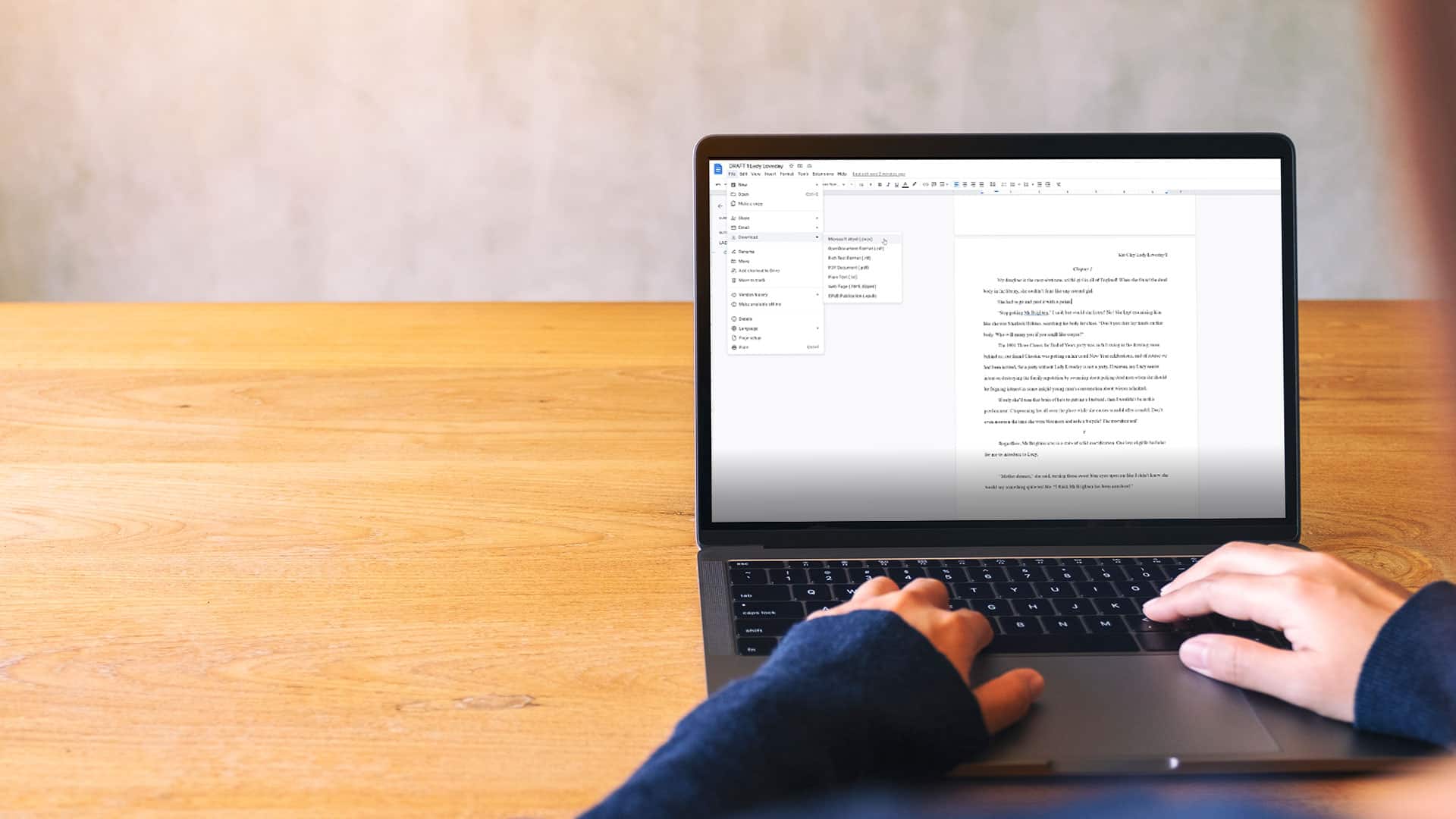
How to format your book manuscript in Google Docs
Are you using Google Docs to write a book? Maybe you’re wondering how you should format your manuscript to send to a publisher or agent. If you’re new to writing, maybe you don’t know that there is a right (and a wrong) way to present your manuscript.
Never fear, I’ve got you covered. This post will show you how to set up your book professionally in Google Docs.
Personally I prefer Word for handling large documents, but there’s many reasons you might want to format your book in Google Docs , especially if you’re working across many devices. Also, it’s free!
Standard manuscript format
Firstly, it’s helpful to know the standard settings for manuscripts or short stories. This applies to any formatting regardless of the software.
- Times New Roman or Courier font (I personally prefer Times)
- Double spaced
- 1 inch margins
- First line of each paragraph hanging (indented)
- Left alignment
- Your name/story title/page number in the top right hand corner
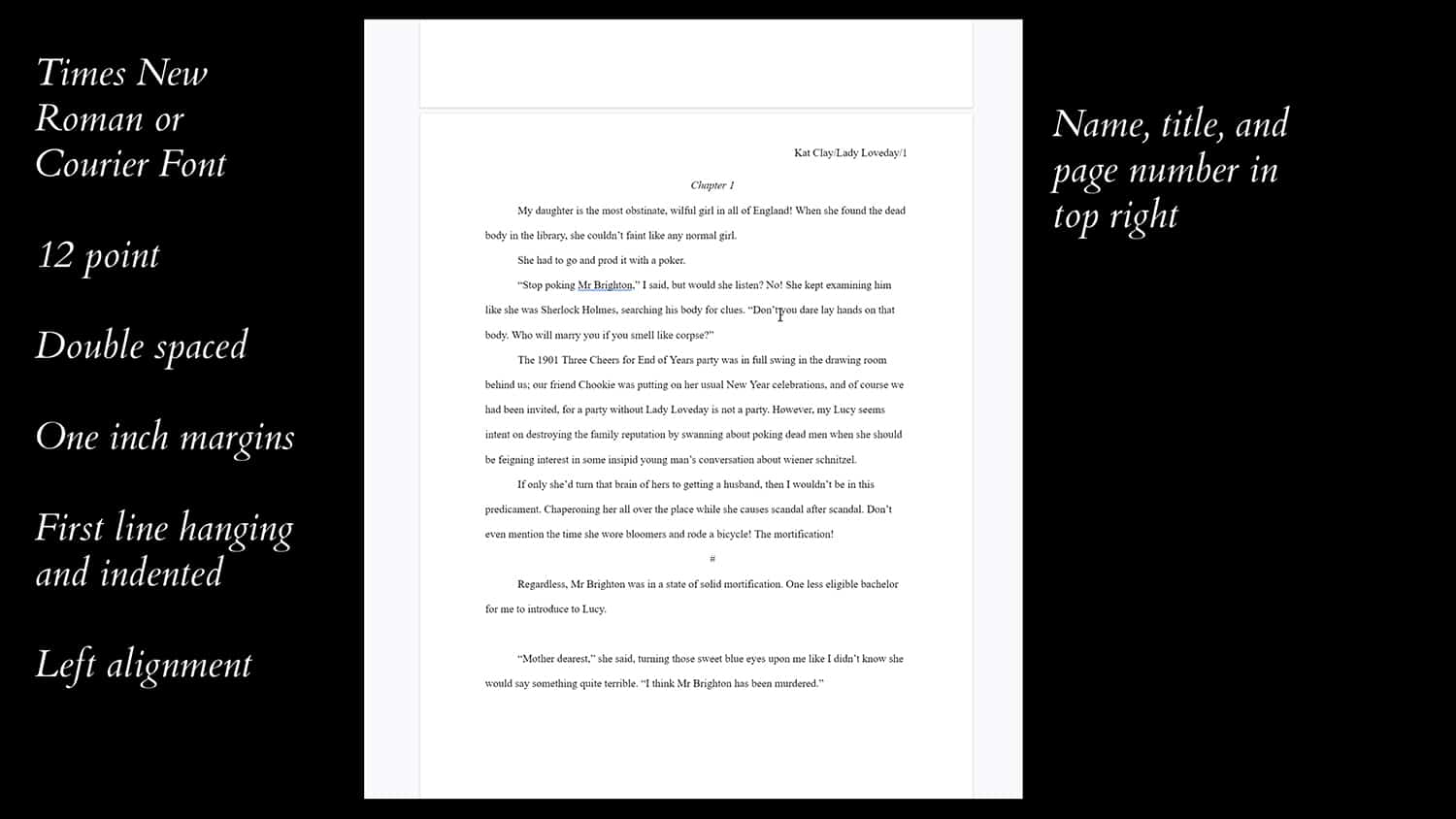
The number one tip I can give is to double check requirements for your manuscript with the publisher before submitting – they will include these requirements with their submission guidelines. But they’re likely to be standard manuscript format.
I’m going to use text from my short story ‘Lady Loveday Investigates’ to set up the document. You can do this on an existing manuscript or on a fresh document. If you’re creating a fresh document, I’d recommend saving it as a template before adding your text, so that you can reuse it in the future.
Formatting the manuscript in Google Docs
Open up Google Docs.
Start a blank document
Rename the document. I like to make sure it is labelled with the DRAFT status, so that I know exactly what copy I’m working on.
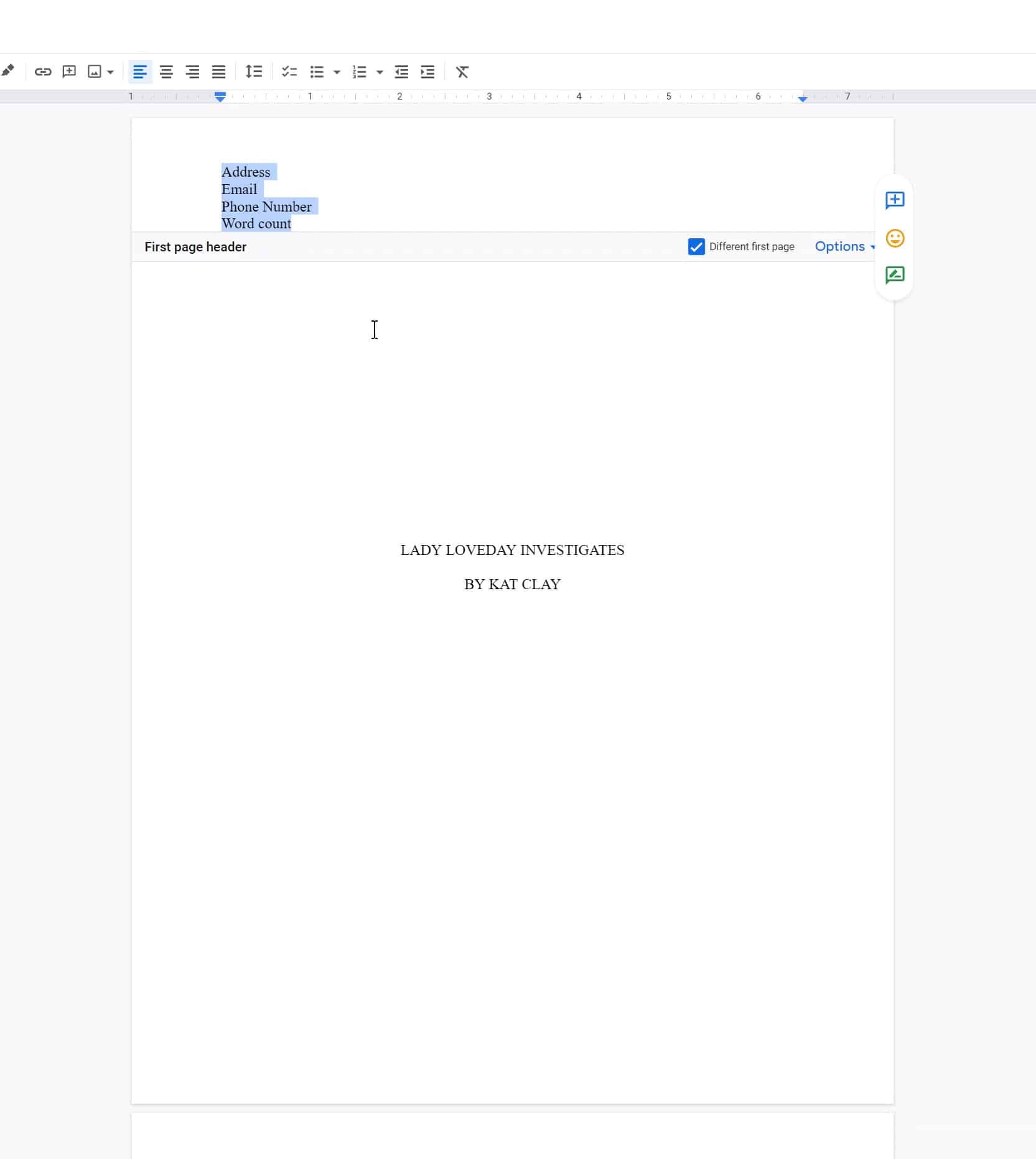
The title page header should include:
- Address (some places no longer require this)
- Phone number
- Number of words
Double click into the top of the Google Docs page to add this information into the header. Your first page header should be different to the other pages
Centred in the middle of the page in all caps should be the:
- Title of the book
After the title page is complete, you can work on the manuscript itself.
After your title page, headers should be right aligned and include:
- Title of book
- Page numbers
Double click into the top of the Google Docs page to add this information into the header. To add page numbers, click the Options button.
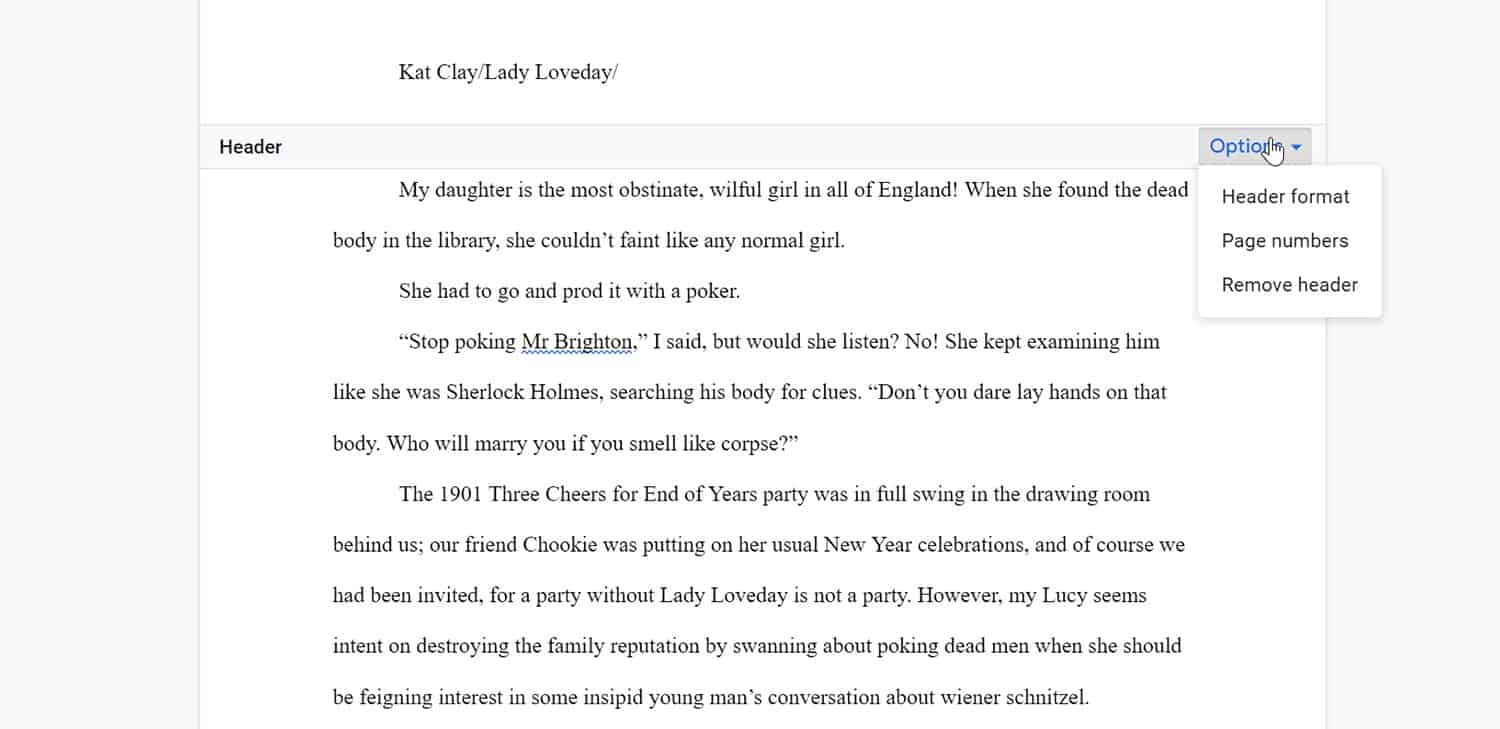
This will bring up a menu where you can specify the page numbers. List the start number at 0, so that it skips the title page and your first page of text is labelled 1.
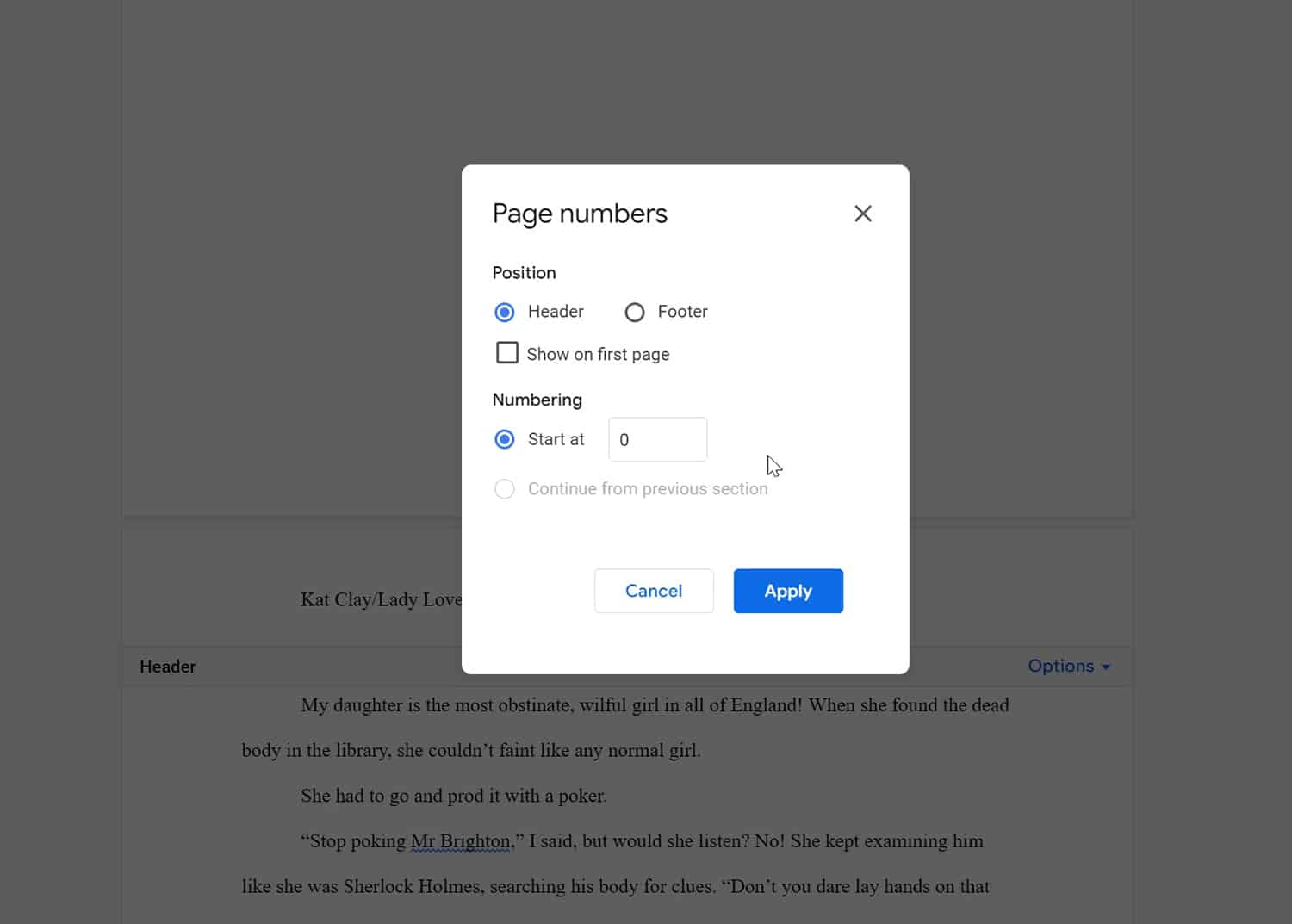
Font and paragraph styles
Change font and size.
Convert your text to the following by highlighting it and selecting
- Times New Roman
- Left aligned (not full)
Chapter headings
- Times New Roman Italic
- Center aligned
Fix your paragraph styles
To indent your text with the first line hanging, go to: Format > Align & indent > Indentation options.
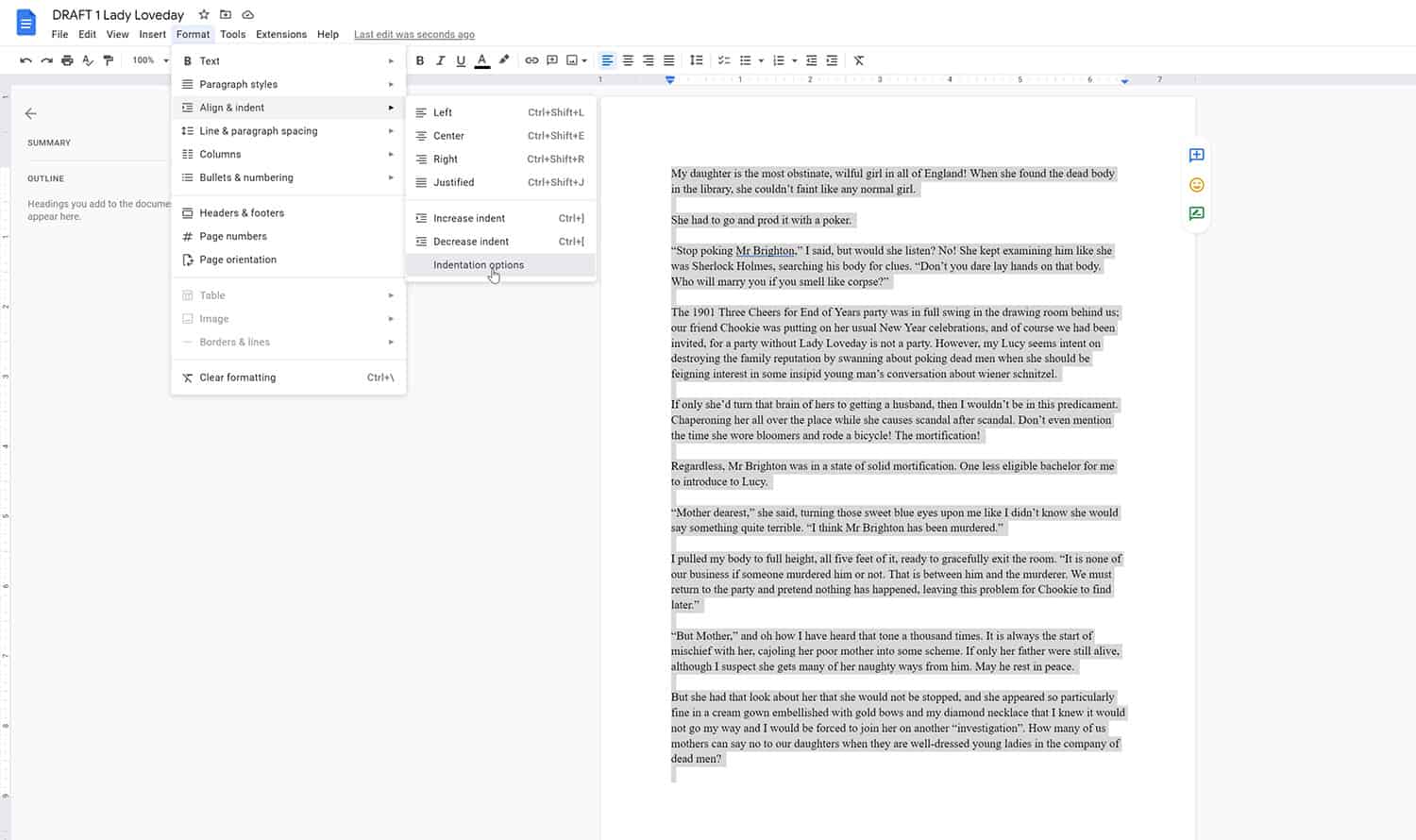
In the menu, select Special indent > First line
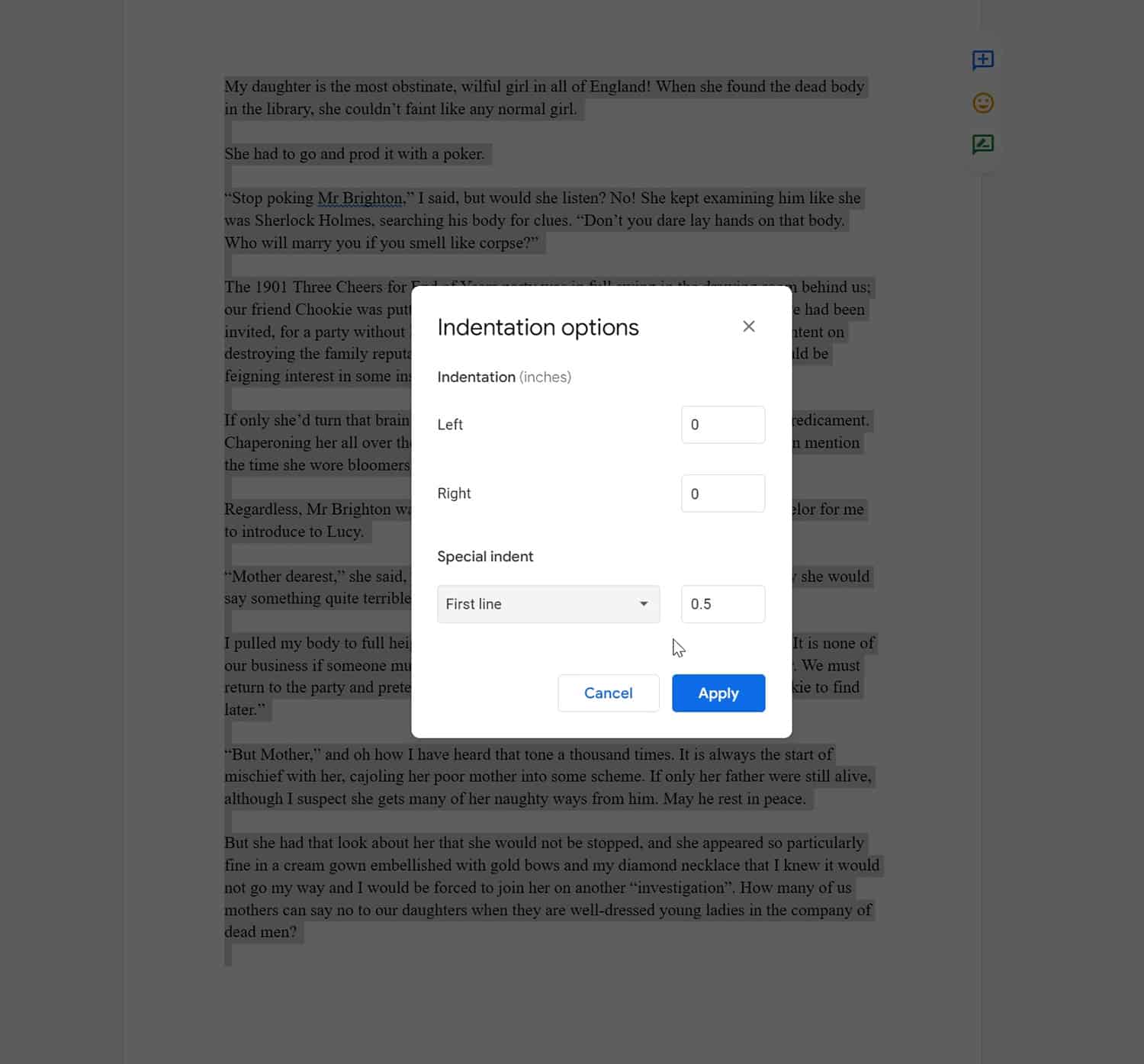
To double space paragraphs select all and go to: Format > Line & Paragraph spacing > Double.
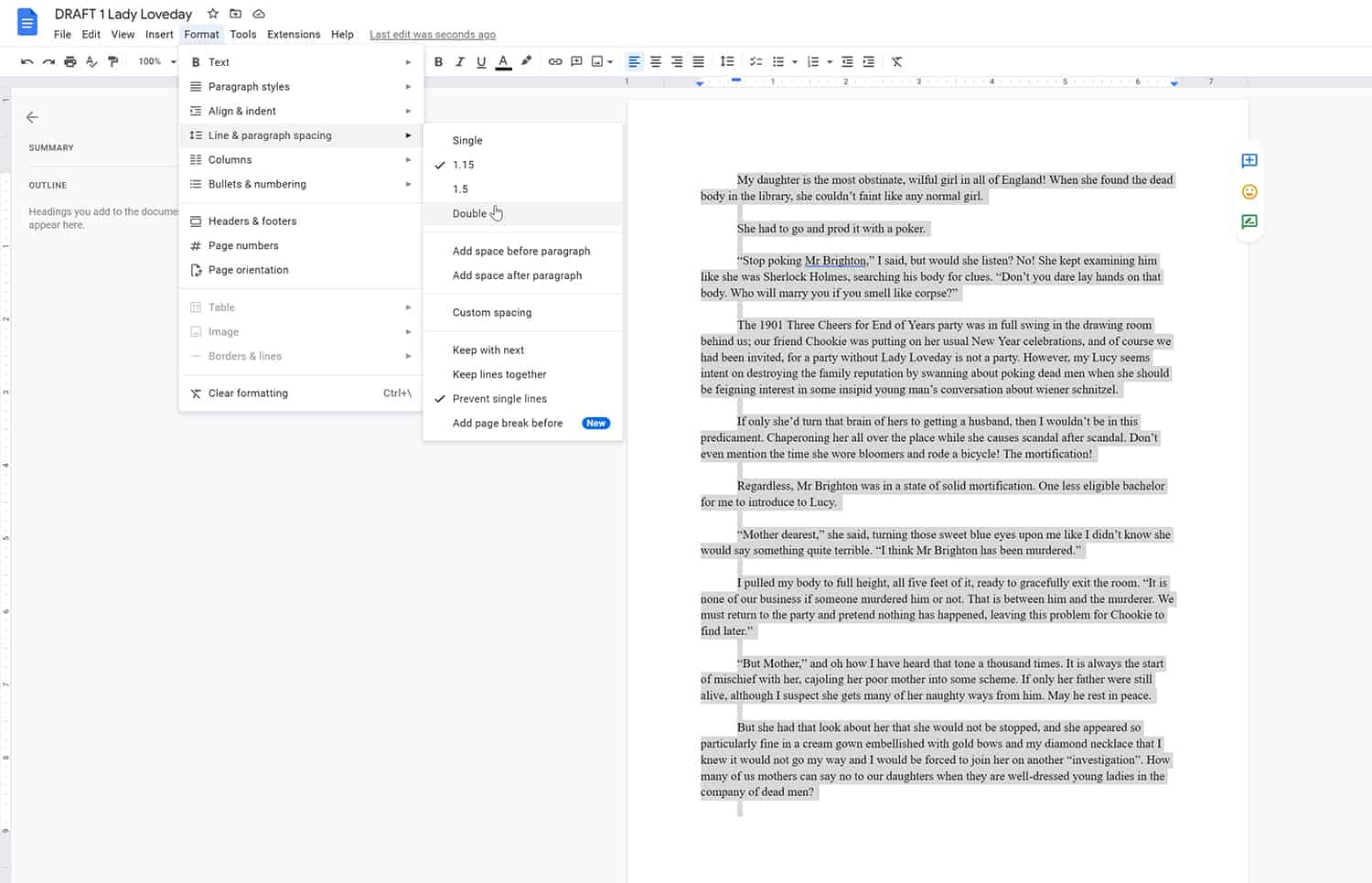
Once you’ve done that, you can use these styles to update the heading and paragraph styles across the board. This will fix any missed formatting, and ensure all your new text is in the right style.
Click on the style you want to update and navigate to Format > Paragraph styles > (the text style you want to update) > Update to match.
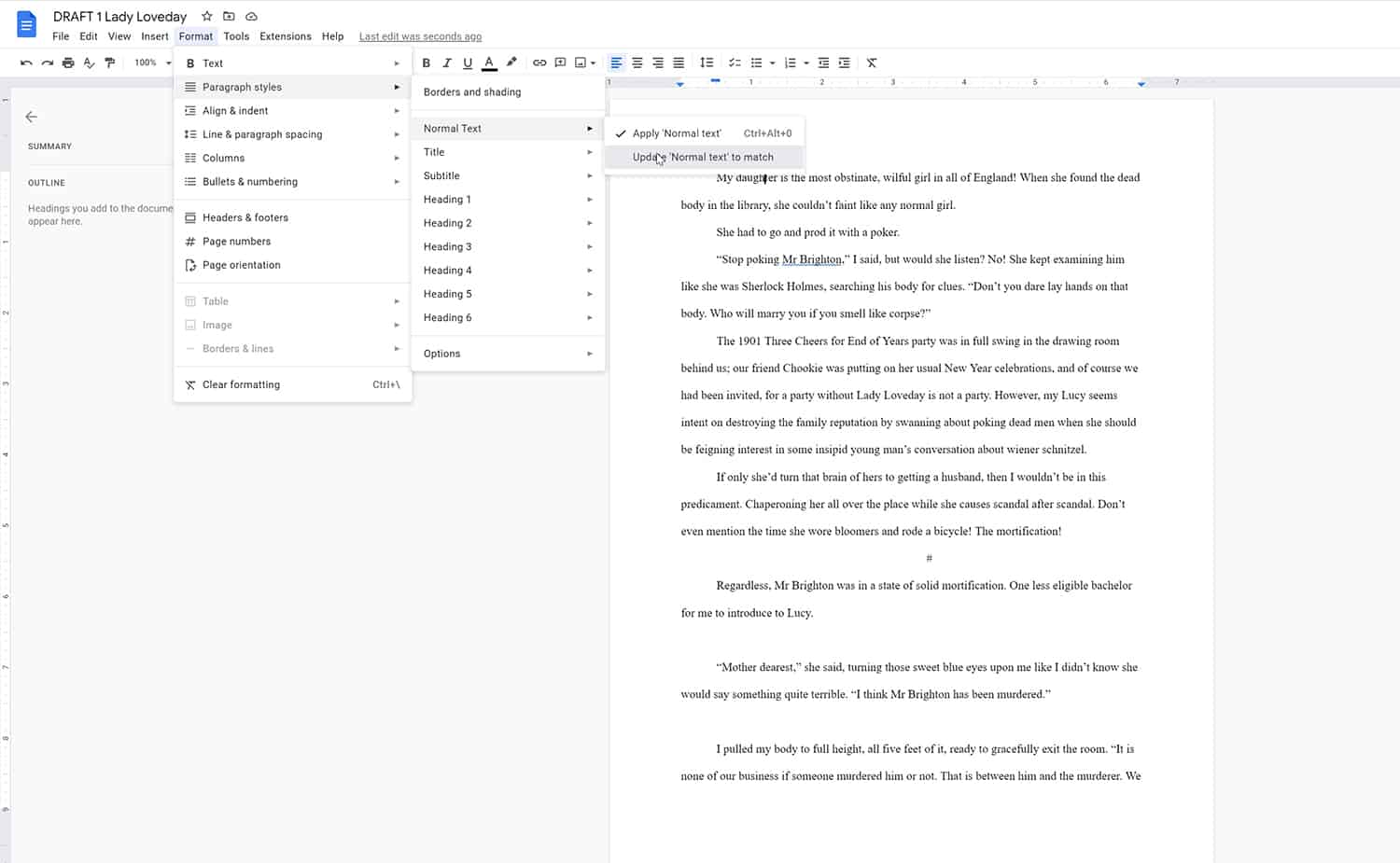
Scene breaks
Add a scene break by using a centre aligned hash (#).
Organising chapters
You can start a new chapter or section by inserting a page break. Remember to put your chapter title in Heading 2 format.
It’s really helpful to keep your chapters organised with heading styles, so that they appear in the sidebar here. While it might not seem like much now, when you’ve got 40 chapters, that navigation pane becomes very handy. It’s especially useful if you’re writing a non-fiction book with lots of sections and sub-sections. Heading styles also make it easier to export a correctly formatted e-book.
Exporting your document
From here, you can export it as a Word document (.docx) if you’re sending it to publishers, or even an EPUB format if you’re sending it to e-readers.
Now that you know how to format your manuscript correctly in Google Docs, you can be confident that your work will appear professional to editors, agents, and publishers. If you have any questions, please feel free to ask in the comments section below, and I’ll do my best to answer them.
12 responses to “How to format your book manuscript in Google Docs”
Shame no one offers a free basic 6×9 chapter template for formatting a normal novel in google docs, even google docs don’t offer any good templates just fancy cooured stuff and menus that no one wants, too much confusion and messy websites clogging up the internet full of adverts, no wonder etsy sellers are making a fortune selling basic templates that are impossible to find anywhere, i guess i’ll have to go back to etsy and buy one
This was so helpful. I usually write on the go and I desperately needed some direction to continue my writing. Thank you for taking the effort to post this!
No problem! Glad it could help you out. 😀
Are there folks who i can share my Google Doc book with that will format it for me for a nominal fee ? I need help
Awesome article, I’m currently working on a novel and needed the guidance!
Hi Ken, I don’t have anyone I can recommend specifically but I’m sure there are people out there.
Fab! Glad it could help!
Thank you so much, Kat for doing this. You were SO very helpful. I needed help with formatting. Your video was super easy to listen to and follow. God bless you for this!
My absolute pleasure! Glad it could help 😀
ive been a writer along time since school really and my writings evolved but i only just started using paragraphs like 3 years ago which ik is bad but i was a kid now im writing much better my only question is how do i moniterize my chapters if there 3 acts with parts in each chapter i was attempting to lesson the blow of how massive it is
Well, now I’m even more confused! I have read so many opinions on this, and have been writing My book with 1.15″ line spacing, as I saw elsewhere! I now have 239 pages done, including many pictures, using 12 pt Sans Serif, as was suggested! I am Not starting over! 🙂
It shouldn’t take too much to put it into double spacing, but it depends on your output. This advice is for submitting to publishers and agents, not for something like e-publishing.
Share your thoughts Cancel reply

Comparison Contrast Essay
Comparison contrast essay generator.

The art of essay writing is a skill that is not only essential for students but also for professionals. It is a tool that helps in expressing thoughts, ideas, and arguments in a structured and coherent manner. Among the various types of essays, the Comparison and Contrast Essay holds a unique place. This article will guide you through 29+ Comparison and Contrast Essay Examples available in Google Docs, Word, PDF, and will also provide a step-by-step guide on how to write one.
1. Comparison And Contrast Essay Example
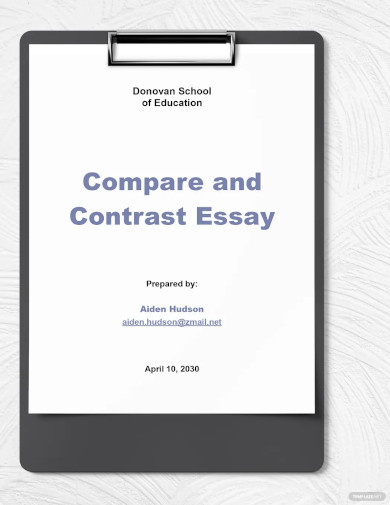
- Google Docs
2. Sample Comparison and Contrast Essay Example
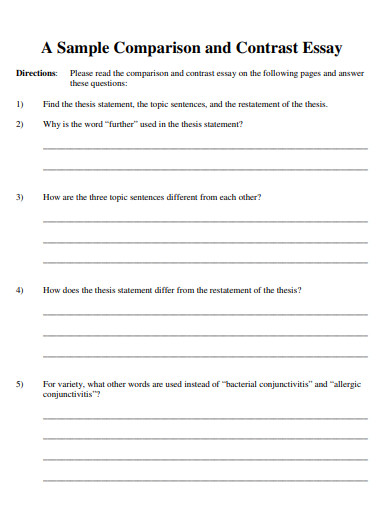
Size: 45 KB
3. Comparison and Contrast Essay Structure Example
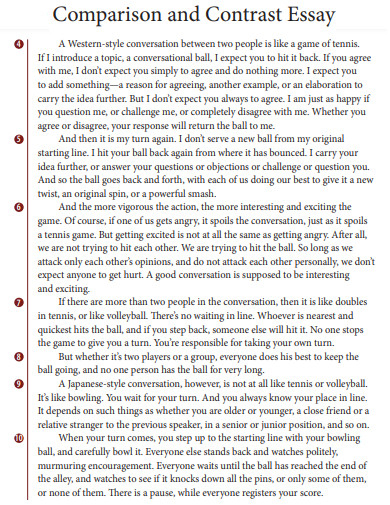
4. College Level Comparison and Contrast Essay Example
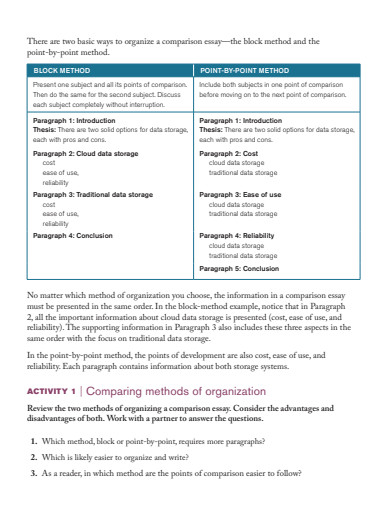
Size: 45 MB
5. Comparison and Contrast Essay Technology Example
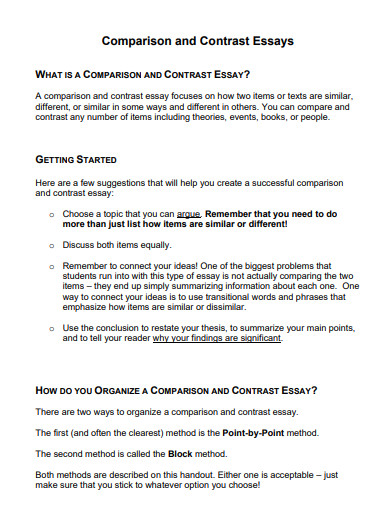
Size: 14 KB
6. Comparison and Contrast Essay Body Paragraph Example
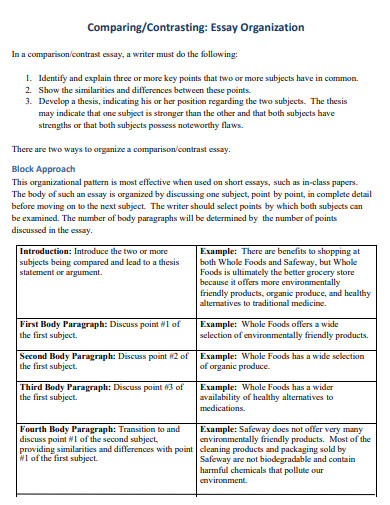
Size: 134 KB
7. Comparison and Contrast Essay Thesis Statement Example

Size: 366 KB
8. College Comparison and Contrast Essay Example
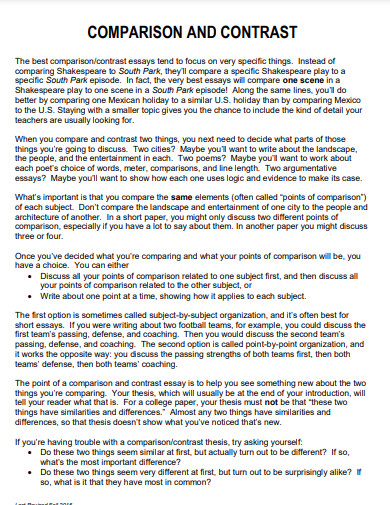
Size: 141 KB
9. Comparison and Contrast Essay Rough Draft Example
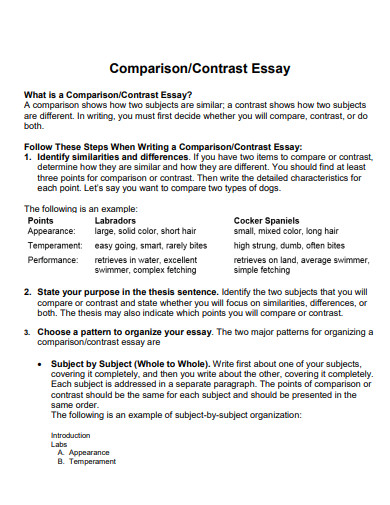
Size: 115 KB
10. Comparison and Contrast Essay Similarities Example
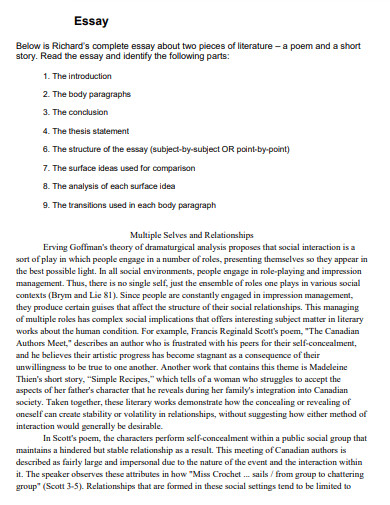
Size: 539 KB
11. Comparison and Contrast Essay Final Draft Example
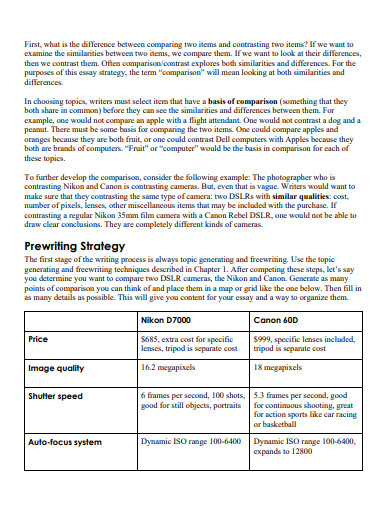
Size: 557 KB
12. Comparison and Contrast Essay Topics Example
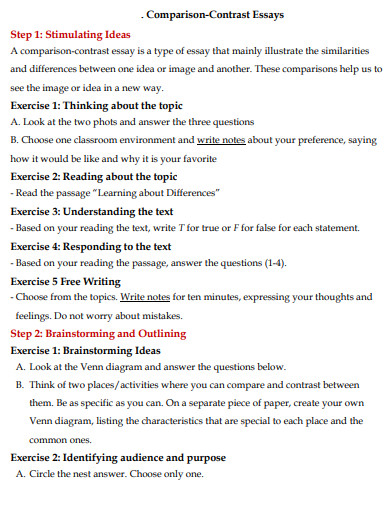
Size: 92 KB
13. Comparison and Contrast Essay Writing Example
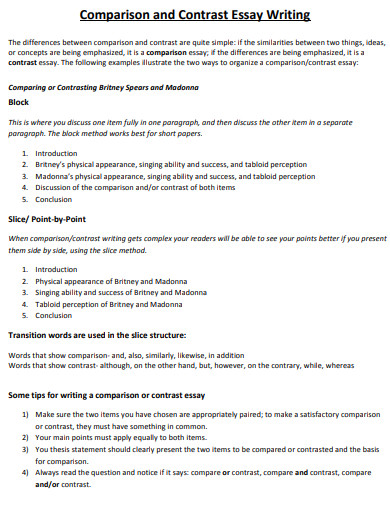
Size: 60 KB
14. Comparison and Contrast Essay Guideline Example
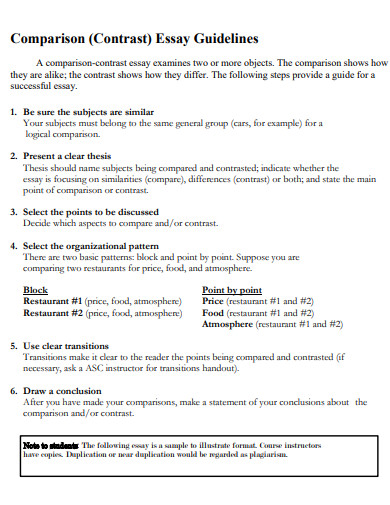
Size: 261 KB
15. Comparison and Contrast Essay Writing Process
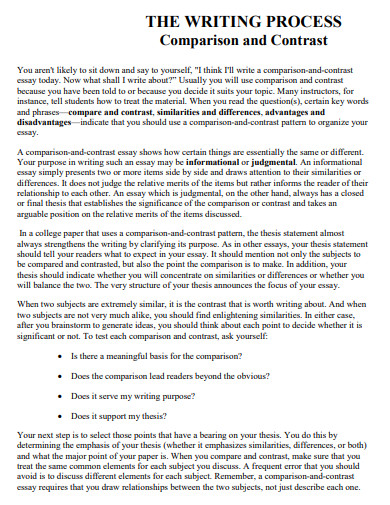
Size: 34 KB
16. Simple Comparison and Contrast Essay Example
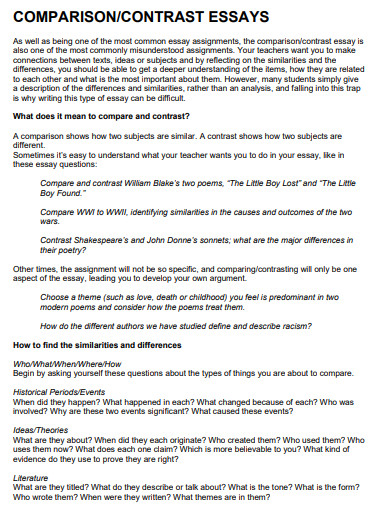
Size: 277 KB
17. Free Comparison and Contrast Essay Example

Size: 82 KB
18. Basic Comparison and Contrast Essay Example
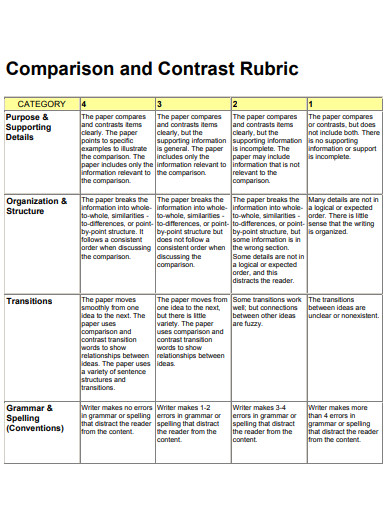
Size: 72 KB
19. Comparison and Contrast Essay Rubic Example

Size: 58 KB
20. Standard Comparison and Contrast Essay Example
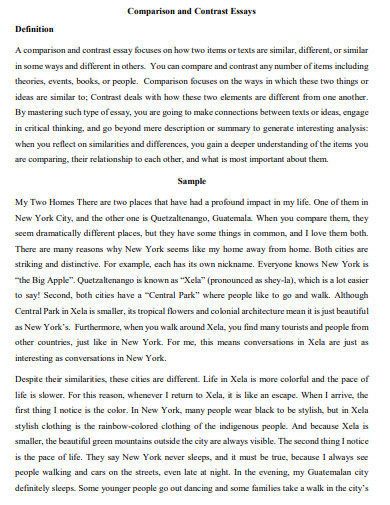
Size: 130 KB
21. Organization of Comparison and Contrast Essay
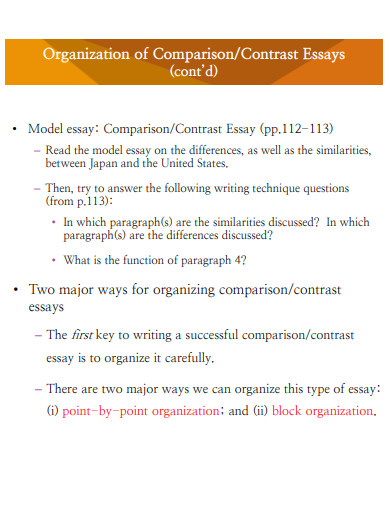
Size: 194 KB
22. Comparison and Contrast Essay Template
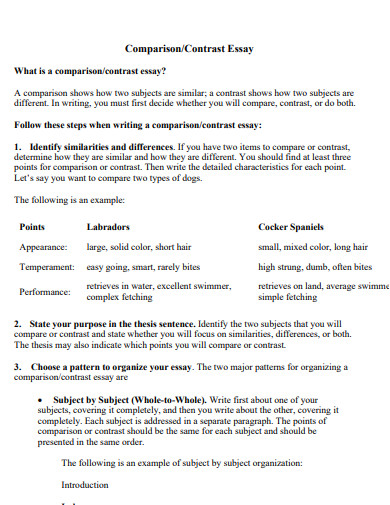
Size: 21 KB
23. Comparison and Contrast Essay Introduction
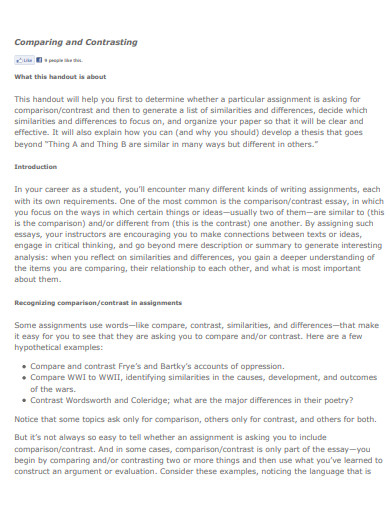
Size: 114 KB
24. Comparison and Contrast Essay Paper Example
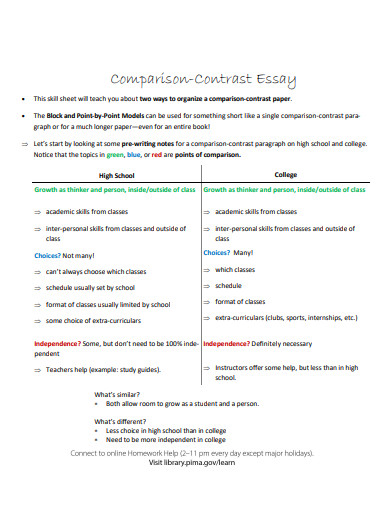
Size: 965 KB
25. Literary of Comparison and Contrast Essay
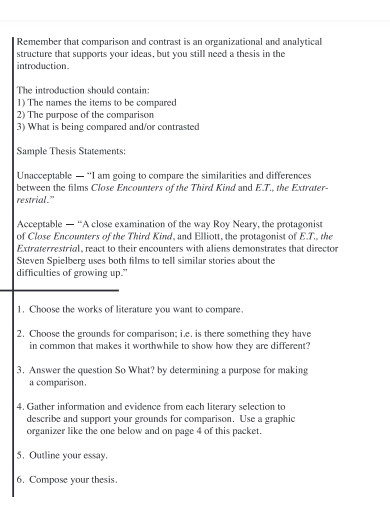
26. General Comparison and Contrast Essay Example
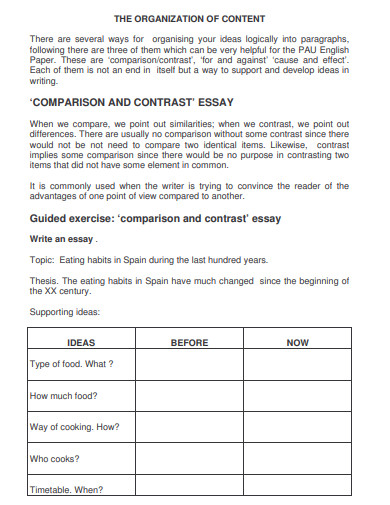
Size: 25 KB
27. Comparison and Contrast Essay Format
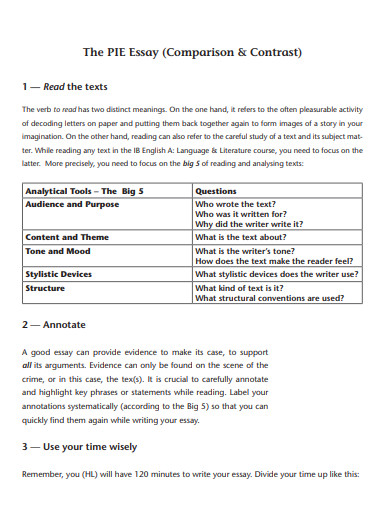
Size: 311 KB
28. School Comparison and Contrast Essay Example
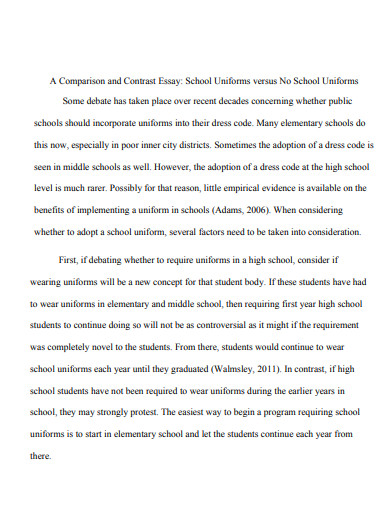
Size: 547 KB
29. Formal Comparison and Contrast Essay Example
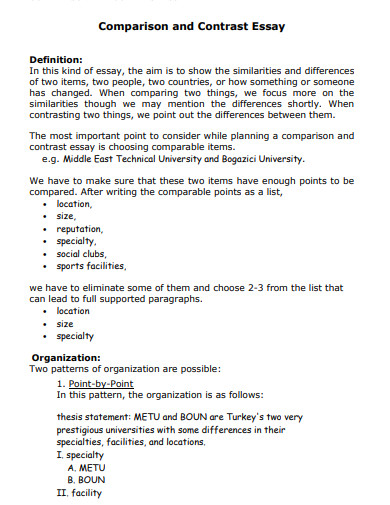
Size: 61 KB
30. Comparison and Contrast Essay Outline Example
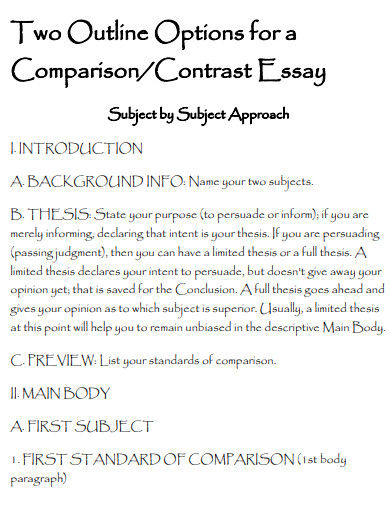
What is a Compare and Contrast Essay?
A Comparison and Contrast Essay is a type of writing that explores the similarities and differences between two or more subjects. It is a form of academic writing where the writer compares and contrasts two or more things based on specific criteria. This type of essay is common in high school and college coursework, and it can cover any subject matter, from simple topics like comparing apples and oranges to complex issues like comparing different theories of economics.
How to Write a Compare and Contrast Essay
Before we delve into the steps, it’s important to understand that writing a Comparison and Contrast Essay requires critical thinking and a clear understanding of both the subjects being compared.
Step 1: Choose Your Subjects
The first step in writing a Comparison and Contrast Essay is to choose two subjects that have similarities and differences. These could be two characters in a novel, two different novels, two historical periods, or even two scientific theories.
Step 2: Develop a Thesis
The next step is to develop a thesis. A thesis is a statement that expresses the main idea of your essay. It should clearly state what you are comparing and contrasting and why it is important.
Step 3: Organize Your Essay
Organizing your essay is crucial for clarity. There are two ways to structure a Comparison and Contrast Essay: the block method and the point-by-point method. The block method presents all arguments related to your first subject, followed by your second subject. The point-by-point method, on the other hand, alternates arguments about the two items you are comparing and contrasting.
Step 4: Write the Essay
Start with an engaging essay hook to grab your reader’s attention. Then, present your thesis and proceed to write the body of your essay, using metaphors and other literary devices to make your points more compelling. Finally, conclude your essay by summarizing your main points and restating your thesis.
What is the purpose of a Comparison and Contrast Essay?
The purpose of a Comparison and Contrast Essay is to analyze the differences and/or similarities of two distinct subjects. It helps readers understand the subjects better when they are compared to each other.
How is a Comparison and Contrast Essay different from an Argument Essay?
While both types of essays require critical thinking and a clear thesis, an Argument Essay presents an argument and supports it with evidence, while a Comparison and Contrast Essay explores the similarities and differences between two or more subjects.
Can I use a Comparison and Contrast Essay in a Collage Essay?
Yes, you can. A Collage Essay is a creative way to present information, and incorporating a Comparison and Contrast Essay can add depth and complexity to your collage.
Writing a Comparison and Contrast Essay can be a challenging task, but with the right approach and understanding, it can be an enjoyable and rewarding experience. By following the steps outlined in this guide, you can create a compelling and insightful essay. Remember, practice makes perfect, so don’t hesitate to explore the 29+ Comparison and Contrast Essay Examples in Google Docs, Word, PDF, and other 10+ Comparative Analysis Essay Examples to hone your skills.
Text prompt
- Instructive
- Professional
Write a comparison contrast essay on living in the city versus the countryside.
Compare and contrast in an essay the differences between summer and winter vacations.

COMMENTS
Step 2: Set Margins and Page Size. Adjust the margins and page size to match MLA requirements. To do this: Click on "File" in the top-left corner of your document. Select "Page setup" in the drop-down menu. Change the page size to "8.5 x 11" in the "Page Setup" window.
Once signed in, you should be looking at your email dashboard. Look to your profile image and name at the top right. Click on the squared dot icons to view your apps. You should see "Docs" as one of your options. Click on "Docs.". 2. Set the font and size. In MLA format, you may only use Times New Roman font at size 12.
To set up MLA in Google Docs using this template: Open a new document and select File > New > From template . The template gallery will open in a separate browser tab. Scroll down to the Education section and select Report MLA Add-on . There are also templates for other academic styles such as APA.
Set up your essay in Google Docs to adhere to the MLA standards. Learn the proper settings for your headers, margins, title, works cited page, etc.0:00 Intr...
A tutorial on how to set up an MLA format essay (8th edition, 2017) in Google Docs.Learn how to make MLA format citations: https://owl.english.purdue.edu/owl...
MLA format is primarily used by students and academics in the humanities. This video will guide you through how to format your title page, heading and Works ...
Head to the Google Docs homepage and click Template gallery in the top-right. 2. Scroll down the templates page until you reach the Education section. In this section, click MLA [Add-on]. Although ...
At the top of every page, including the first page, you need to include your last name and the page number. This is called the "running head." Follow these steps to set up the MLA running head in your Word or Google Docs document: Double-click at the top of a page; Type your last name; Insert automatic page numbering; Align the content to ...
How To Create a Header in Google Docs: Click on Insert => click on Header & page number => click on Header. Notice the font on the Header is NOT Times New Roman => change the font to Times New Roman and font size 12. Notice the cursor is blinking on the left, click on the Right Align icon to align the cursor to the right.
Go to Google Docs and instead of clicking to start a Blank document, look above to where it says Template Gallery. Click on Template Gallery, make sure that General is selected, and in the Education section, find the MLA Report template. Click on that and a new Google Doc will open; the new Doc will have information already typed that you will ...
Yet with Google Docs you can easily apply this format to a new document by using the template gallery. First bring up Google Docs and click on the 'File' button. Then start a new document from a template. Scroll down until you reach the Education section. Click on the MLA report as shown in the above picture.
Click the "Center" button, and then the "Bold" button. Next, type the paper's title (see Figure 1). Figure 1. Press the enter key, and click the "left align" button. 3. Before setting the first-line indent for the rest of the paper, click the "View" drop-down menu, and make sure "Show ruler" is checked (see Figure 2).
This tutorial video shows you how to formatting an essay in MLA Documentation Style using Google Docs!
MLA (Modern Language Association) style is most commonly used to write papers and cite sources within the liberal arts and humanities. This resource, updated to reflect the MLA Handbook (9th ed.), offers examples for the general format of MLA research papers, in-text citations, endnotes/footnotes, and the Works Cited page.
If your instructor lets you pick the format of your essay, opt for the style that matches your course or degree best: MLA is best for English and humanities; APA is typically for education, psychology, and sciences; Chicago Style is common for business, history, and fine arts. 2. Set your margins to 1 inch (2.5 cm) for all style guides.
Again, we'd recommend sticking with standard fonts and sizes—Times New Roman, 12-point is a standard workhorse. You can probably go with 1.5 or double spacing. Standard margins. Basically, show them you're ready to write in college by using the formatting you'll normally use in college.
To double space paragraphs select all and go to: Format > Line & Paragraph spacing > Double. Once you've done that, you can use these styles to update the heading and paragraph styles across the board. This will fix any missed formatting, and ensure all your new text is in the right style.
Create and edit web-based documents, spreadsheets, and presentations. Store documents online and access them from any computer.
In this video, I explain how to set up your essay in MLA format. I review MLA heading, font size, color, and type, how to create a title and title page, page...
Step 4: Double Check the Format before Writing Your Essay. An important factor to making your APA format essay is to follow the exact format before making the essay. Not only does it take some time to get all the formats correctly and in order, it is also important to follow them to a tee.
Among the various types of essays, the Comparison and Contrast Essay holds a unique place. This article will guide you through 29+ Comparison and Contrast Essay Examples available in Google Docs, Word, PDF, and will also provide a step-by-step guide on how to write one. 1. Comparison And Contrast Essay Example
In this video, I show you how to format essays in Google Docs & Word and how to format essays in MLA and APA: from the basics of formatting to more detail.CO...
Welcome to Turnitin's new website for guidance! In 2024, we migrated our comprehensive library of guidance from https://help.turnitin.com to this site, guides.turnitin.com. During this process we have taken the opportunity to take a holistic look at our content and how we structure our guides.
Watch the video updated for 2017 here: https://www.youtube.com/watch?v=ZPL5v4AXcIwHow to set up an MLA format essay (2016) in Google Docs.Text: http://simple...