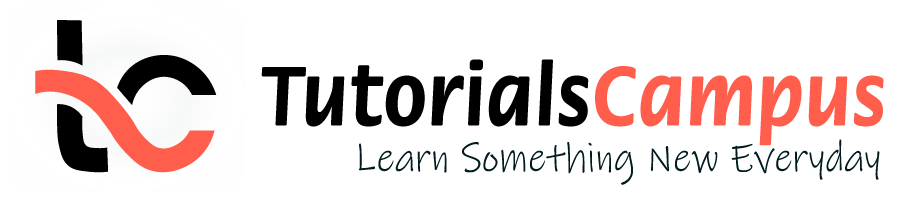
In this topic, we described about the Assign Company Code to Controlling Area with detailed example.
After Controlling Area created successfully, the company codes should be assigned to controlling area. The company codes should have the same Fiscal Year variant and Chart of Accounts which are used while creating Controlling Area.
The assigning company codes number (either one or multiple) is based on the input selection for CoCd->CO Area entry while creating Controlling Area.If the option selected “Cross-company-code cost Accounting” selected, then more than one company code should be assigned to controlling area.
Otherwise, it accepts only one company code. Below process is the assignment of company codes (TR01, TR02, TR03) to controlling area TCCA (Test Controlling Area).
Step-1: Enter the transaction code OX19 in the SAP command field and click Enter to continue.

Enter the transaction code SPRO in the SAP command field and click Enter to continue.

Click on SAP Reference IMG .

Expand SAP Customizing Implementation Guide → Enterprise Structure → Assignment → Controlling → Assign Company Code to Controlling Area . Click on Execute .

Step-2: - Select the Controlling Area , double click on it to open the controlling area details.

Step-3: - Double click on Assignment of Company Code(s) to proceed further.

Step-4: - In the next screen, Click on New Entries .

Step-5: - In the next screen, Enter the company code(s) based on the CoCd->CO Area entry.

Step-6: Click on Save button to save the changes.

Step-7: It prompt for the Change Request. Create/Select the change request and Click on right mark to proceed.

Step-8: Status bar displays the below message once the Controlling area created successfully.


Technical details: -
- Transaction: OX19
- Menu Path: SPRO → SAP Reference IMG → SAP Customizing Implementation Guide → Enterprise Structure → Assignment → Controlling → Assign Company Code to Controlling Area
- Database Table: TKA02
- TutorialKart
- SAP Tutorials
- Salesforce Admin
- Salesforce Developer
- Visualforce
- Informatica
- Kafka Tutorial
- Spark Tutorial
- Tomcat Tutorial
- Python Tkinter
Programming
- Bash Script
- Julia Tutorial
- CouchDB Tutorial
- MongoDB Tutorial
- PostgreSQL Tutorial
- Android Compose
- Flutter Tutorial
- Kotlin Android
Web & Server
- Selenium Java
- SAP CO Tutorial
- Basic SAP CO Settings
- Maintain controlling area
- Assign Company code to controlling area
- Define number range interval for SAP co documents
- Maintain Versions
- ADVERTISEMENT
- SAP CO Cost Center Accounting
- What is SAP Cost center accounting
- Create Cost center
- What is cost element accounting
- Create primart cost elements
- Create cost element group
- Create secondary cost elements in SAP
- Activate cost center accounting
- Define cost center categories
- Define cost center standard hierarchy
- SAP CO Profit Center Accounting
- Create dummy profit center
- Define profit center group
- Maintain Profit center standard hierarchy
- SAP CO TCodes
- ❯ SAP CO Tutorial
- ❯ Maintain controlling area
What is Controlling Area in SAP CO | How to Create CO Area
What is Controlling area?
In SAP, Controlling area is an organizational element which is responsible for management of costs and profits. The relation between controlling area to company code is one to many relationship, so one or many company codes can be linked to a single controlling area. All the companies within one controlling area should use same chart of accounts (COA) and fiscal year variant (FSV) .
- SAP Transaction code : – OKKP
- IMG Menu Path: – SPRO -> SAP Reference IMG -> Enterprise Structure > Definition > Controlling > Maintain Controlling area
In this SAP FICO Tutorials , we are going to create the following controlling area in SAP.
| TK01 | controlling area for TK01 | Controlling area same as company code |
How to maintain controlling area in SAP
The controlling area in SAP can be created either by using transaction code OKKP or Implementation guide menu path.
Step 1) Enter transaction code “ SPRO ” in the SAP command field and press enter.
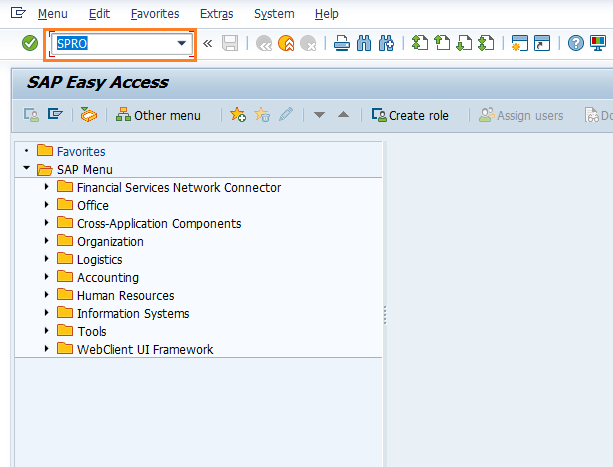
Step 2) Follow the menu path and click on IMG activity “Maintain Controlling Area”
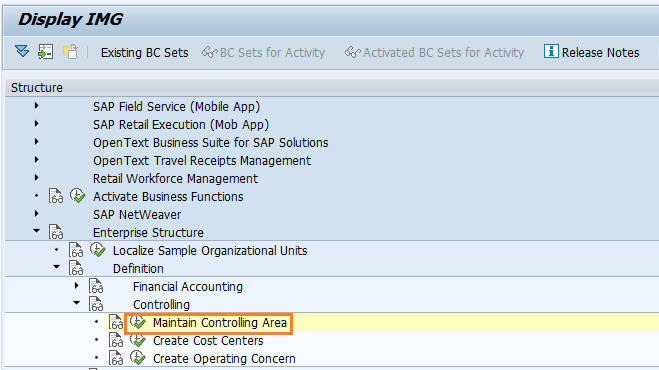
Step 3) Now the choose activity windows opens with the options
- Copy, delete, check controlling area
- Maintain Controlling area
- Delete SAP delivery date.
Double click on the option maintain controlling area.
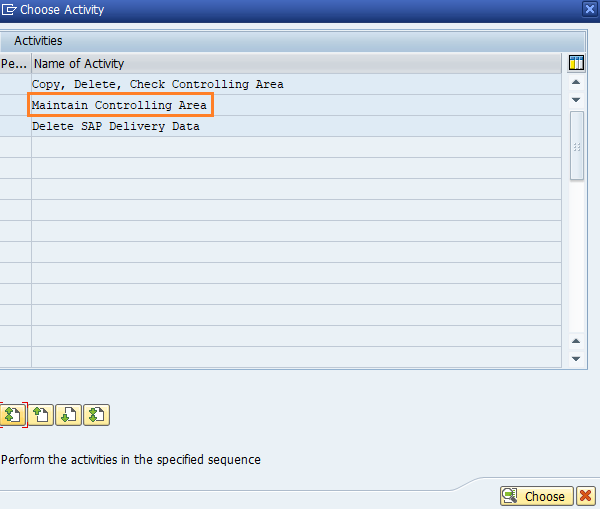
Step 4) On change view “Basic data” overview screen, click on “New Entries” button for creation of new controlling area in SAP systems.
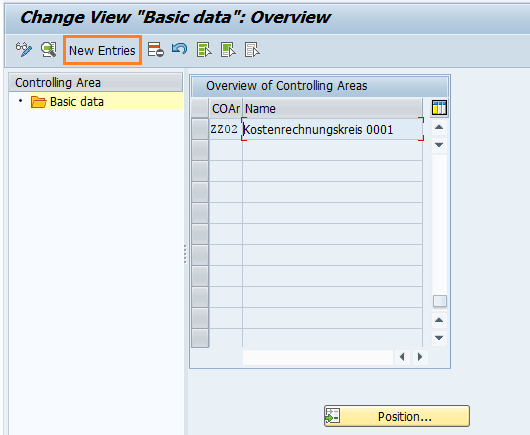
Step 5) On SAP controlling area new entries screen update the following details.
- Controlling Area: CoArea = CCode specifies that company code key and controlling area key are same, update the company code TK01 in the field controlling area
- Name: Update the descriptive name of controlling area in SAP.
- Assignment Control: – Choose the option as “Controlling area same as Company code”,
- Currency Settings : – For currency Type choose 10 (company code currency) and Currency as INR
- Other Settings : – Update Chart of accounts key as TKCA and Fiscal year variant as T3.
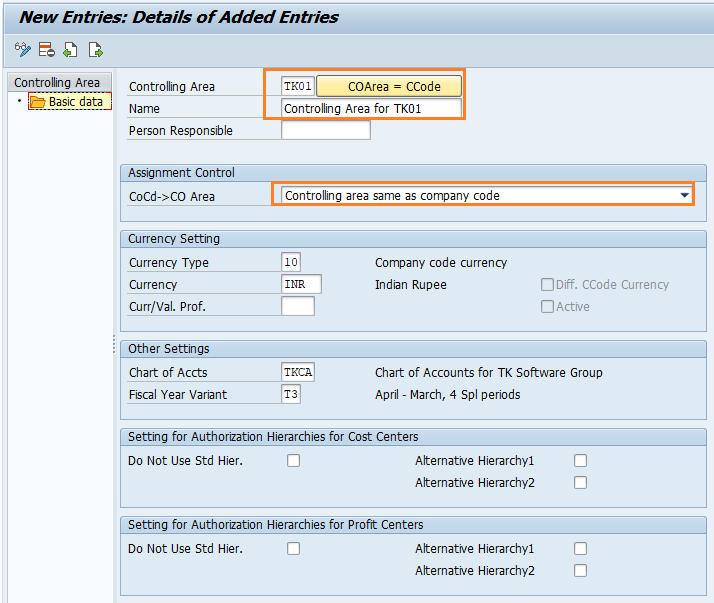
Step 6) Finally, after maintaining all the required details, click on save button to save the configured controlling area details. You are prompted for request number, choose the customizing request number and save the data
Successfully we have created controlling area in SAP.
Assign controlling area to company code
After controlling area is configured in SAP systems, you need to assign controlling area to company code. Refer below steps for assignment procedure.
Go back to main controlling area screen “change view basic data overview, and choose controlling area “TK01 and double click on assignments of company codes.
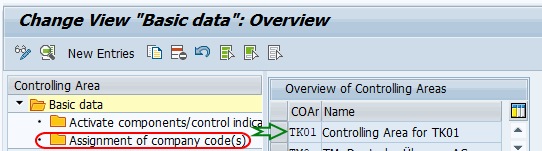
On change view “Assignment of company code(s) overview screen, click on new entries button for assigning the company code to controlling area in SAP.
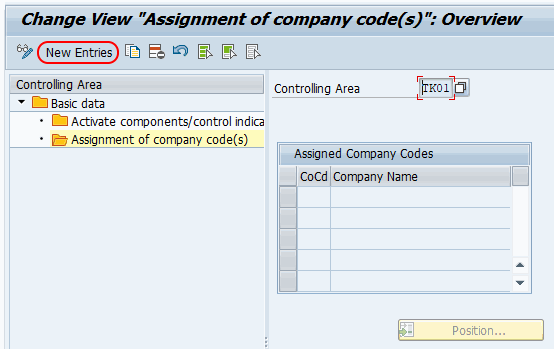
On new entries assignment screen, enter company code “TK01” in CoCd field and press enter.
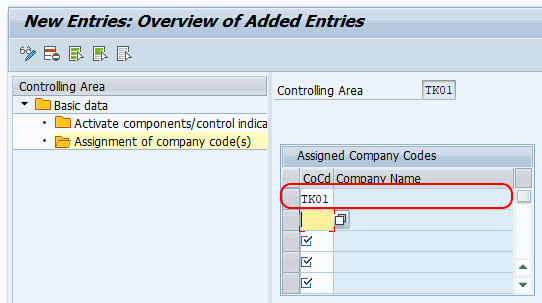
Click on save button and save the configured assignment details.
Popular Courses by TutorialKart
App developement, web development, online tools.

- Sep 23, 2023
Controlling Area in SAP
Updated: Dec 11, 2023
Controlling is a module in SAP that helps Planning, Managing, Analyzing and Reporting related to Costs and profits. It is used for Internal Reporting purpose and for management's decision making purposes.
In 'General Controlling' under CO :- Configure Organization Structure of Controlling which includes to maintain CO Area and define ledger for CO version.
Path: SPRO > IMG > Controlling > General Controlling> Organization
In IMG Screen:

Controlling Area:
⦁ A Controlling Area(CO Area) is the highest organizational level used for Cost accounting purpose. It is used for management of Costs and profits.
⦁ Multiple Company Codes can be assigned to Same Controlling Area with multiple Currency but using Same Operative Chart of Accounts.
⦁ All the companies using the same controlling area should use the same Chart Of Account and Fiscal Year Variant.
⦁ The Controlling Area is a fundamental element in SAP CO and is closely integrated with SAP FI.
⦁ You cannot remove Company code already assigned to Controlling Area, if already created master data in it.
To Maintain CO Area (Using T-Code OKKP ) :
Path: SPRO > IMG > Controlling > General Controlling> Organization>Maintain Controlling Area.

STEP 1: Select New Entries or Copy CO Area
Either Create New CO Area by Selecting ' New Entries' tab
or Copy from Standard CO Area "0001" provided by SAP by selecting ' Copy As ..'

STEP 2: To create CO Area first fill all the mandatory* Basic fields.

1. Controlling Area : Select your Company Code
Here, CO Area = Company Code which Uniquely identifies CO Area and also provide a Name for your Controlling Area.
2. CoCd>CO Area : If you choose -
Controlling Area same as Company Code: which mean only one company code to a Controlling Area.
Cross-Company Code-Cost Accounting: You can assign multiple Company codes (which use the same Fiscal year variant and same Chart of Accounts) to same CO Area.
3. Currency Type & Currency : The CO Area currency type determines which currency is allowed as CO Area currency and whether the CO Area currency can differ from the currency of the assigned company codes. Currency like INR, USD, EUR etc., in Currency Field.
4. CCtr Std. Hierarchy : Cost Center Standard Hierarchy is a structured arrangement of cost center group and cost centers within an organization.
STEP 3: To Activate Cost Center Accounting(CCA).

1. Fiscal Year : A time period (usually 12 months) for which a company is required to provide its physical inventory count and balance sheet.
2. Cost Center Component Active:
If Component is active : The Cost Centers are validated and can be used as account assignment objects.
If Component is not active : The Cost Centers are not validated and cannot be used as account assignment objects
STEP 4 : Assignment of Company Codes to CO Area (can also use T-Code OX19 )
In this step you assign the Company Codes for which you want to carry out common cost controlling to a CO Area.
You may carry out cross-company-code cost accounting only by assigning the company codes to a controlling area.

Define Ledger for CO Version:
CO Version - This enables to record and manage different set of plan data and actual data. When you create a CO Area, the SAP system automatically creates "version 000" valid for five fiscal years. Actual primary cost data entry and actual data from internal activity allocation all post to version 000.
To assign G/L ledgers to CO versions - either select New Entries and create new or Copy from Standard CO Area '0001'.

In this activity, you assign G/L ledgers to CO versions. This means that controlling will then read the Actual data (postings) from the G/L ledgers you specify here.
CO versions must be assigned to Leading ledger (0L) and Save it, not to any extension ledger.

Thank you for taking the time to read my blog. I appreciate your support and hope you found this content valuable. Stay tuned and follow me for more insightful articles in the future.
For complete video package visit the link below:
https://www.gauravconsulting.com/product-page/sap-s-4-hana-finance-beginners-videos
New SAP S/4 HANA Finance (FICO) online weekend batch starting from 14th Oct' 23 @8AM, IST (Sat & Sun)
Enroll today: https://www.gauravconsulting.com/product-page/sap-s-4-hana-finance-beginners-live-training
#SAP #ERP #SAPS4hana #SAPFICO #SAPFI #SAPCO #SAPCoVersion #COArea #SAPCOArea #Costcenter #SAPCostcomponent #SAPERP #SAPhana #SAPcommunity #SAPTraining #SAPconsultant
Recent Posts
SAP FICO Global Parameters
Cost Center Accounting in SAP S/4 HANA
Profit Center in SAP FICO

SAP S4 HANA Finance (Beginners) Live Training - Weekday

SAP EWM Online Training

SAP FICO Interview Preparation Videos

S4 HANA Finance (Beginners) Live Training - Weekend

SAP S/4 HANA Sales Videos

Procurement (MM) Videos

Blog about all things SAP
ERProof » SAP CO » SAP CO Training » SAP Controlling Area
SAP Controlling Area
Function of SAP Controlling Area
As the previously mentioned tutorial explained, the Controlling Area is highest level of organization within the Cost Center Accounting function of CO and is the main organizational link from the FI module to the CO module . It is required for the use of the CO module and defines the organizational approach to managerial accounting. The controlling area is defined early in the implementation of CO and sets the key parameters for how CO will function. One of the key concepts to keep in mind is that the controlling area can be assigned to one or more company codes in FI which allows for reporting and management across company codes and business areas. When you enter a transaction or report within the CO module, you will almost always be required to select a controlling area as the first step.
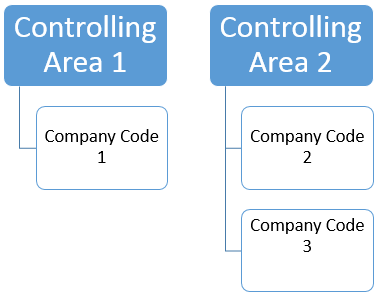

SAP Controlling Area Configuration
To better understand the controlling area, we will review the configuration steps and examine the key options that must entered at initial set up.
The menu paths for configuration are as follows:
SPRO > SAP Reference IMG > Enterprise Structure > Definition > Controlling > Maintain Controlling area
SPRO > SAP Reference IMG > Enterprise Structure > Assignment > Controlling > Assign Company Codes Controlling area
You can follow these menu paths for the 2 main steps or use transaction code OKKP to do both.
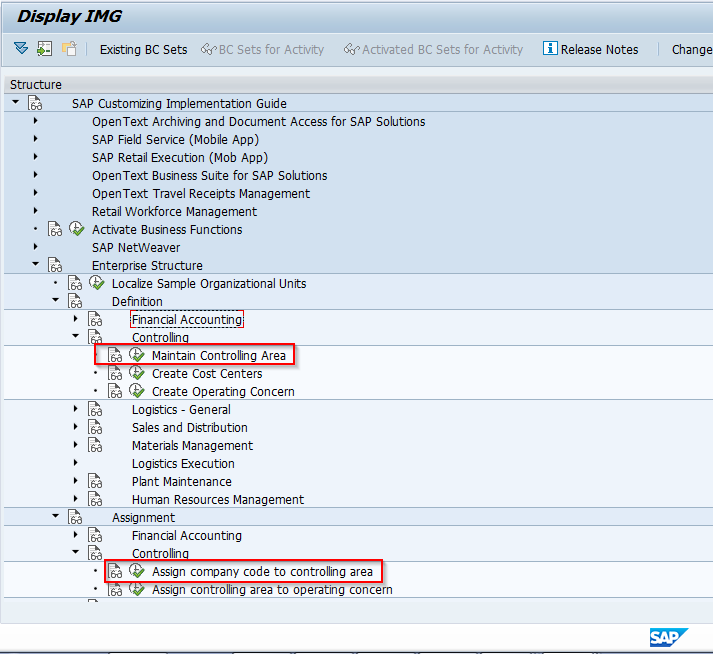
Using transaction OKKP , the first screen you will come to appears as follows. The right side of the screen shows existing controlling areas and the left side has 3 folders: Basic Data, Activate components (a subfolder) and Assignment of company code(s) (a subfolder).
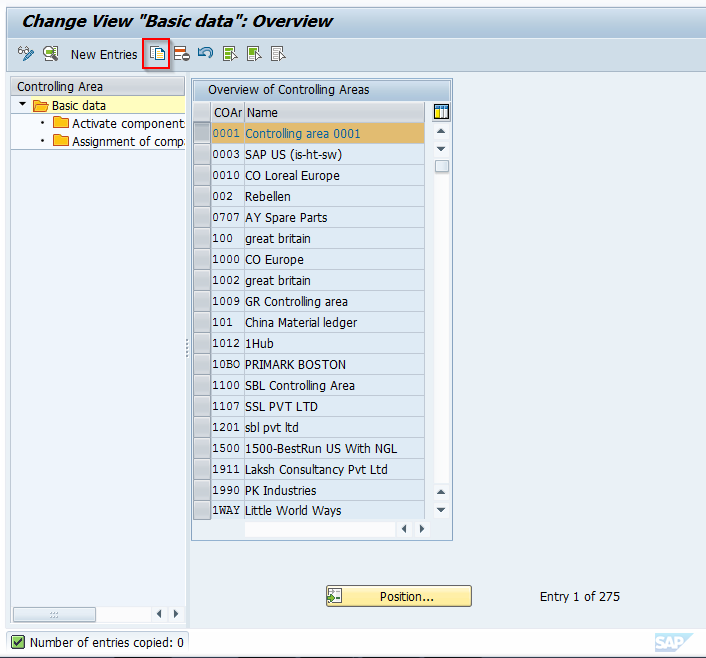
Highlight the first entry on the right, controlling area 0001, and click on the Copy As icon at the top. We will copy a standard delivered controlling area as a new controlling area.
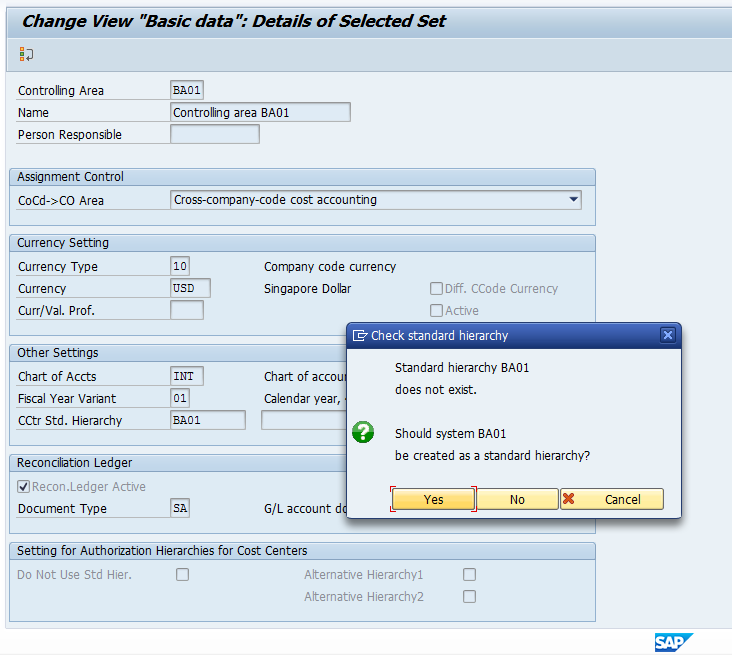
Enter a unique four-digits value, descriptive name, and a person responsible from the list of preconfigured values (if required). You then indicate if a single company code or multiple company codes will be assigned. Make currency, chart of accounts from FI, fiscal year variant, and cost center standard hierarchy assignments.
NOTE: Controlling Area is required to create a cost center standard hierarchy, but since you have not created one yet because there is no controlling area, SAP will do it for you here. Simply key in the name for the hierarchy you want, hit enter, and a popup box will appear. Click yes. If using the reconciliation ledger, indicate here as well as define the document type for reconciliation postings. Note well – reconciliation ledger is only applicable if using the classic general ledger in FI. In our example, the option is grayed out because the new general ledger is active and reconciliation is no longer applicable. Settings for Authorization Hierarchies for cost centers and profit centers are also available.
Once all settings have been made, hit enter and you will be taken back to the initial screen. At this point, save the controlling area into a transport request. Your screen will appear as follows.
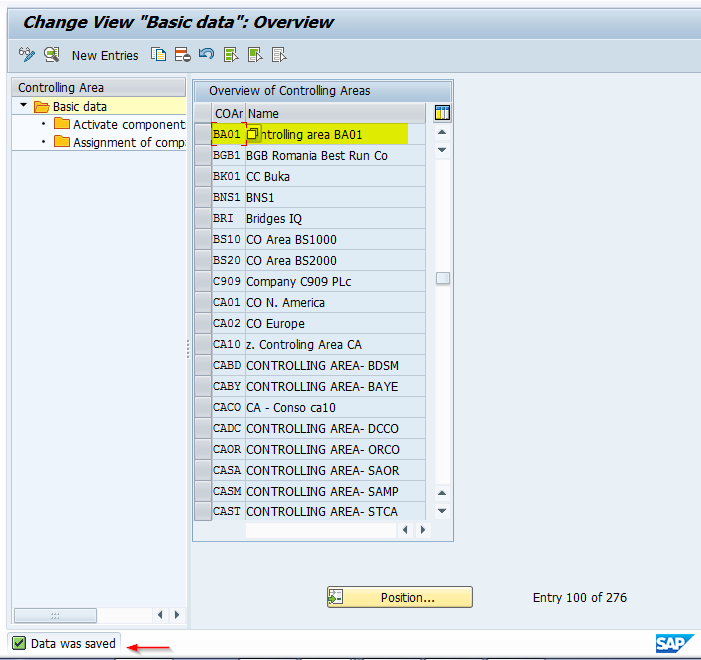
Now with the new controlling area highlighted, click on the Assignment of Company Code folder on the left. You will come to a screen where you will assign a company code. This is a key integration point between FI and CO. Choose a company code. The screen will appear as follows:
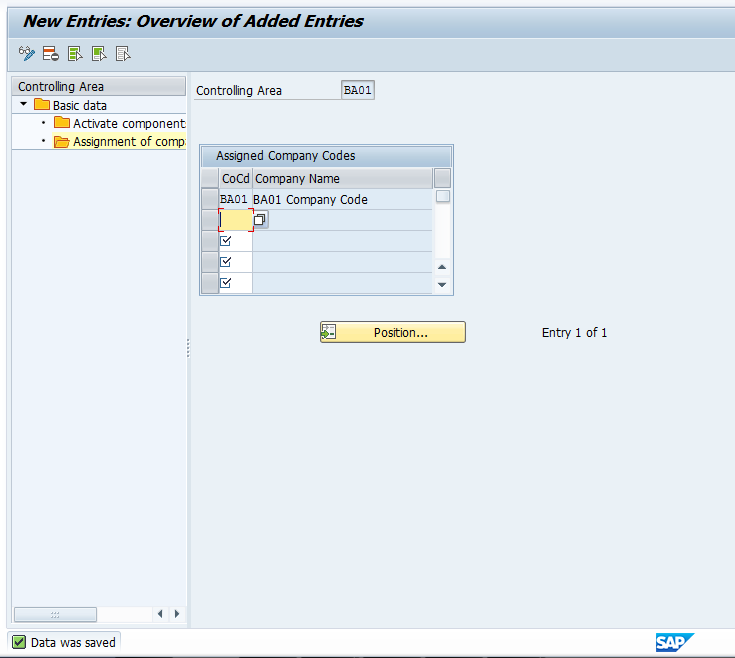
Next, click on the Activate Components/control indicators folder. You will get a screen that appears as follows. Click on the New Entries button.
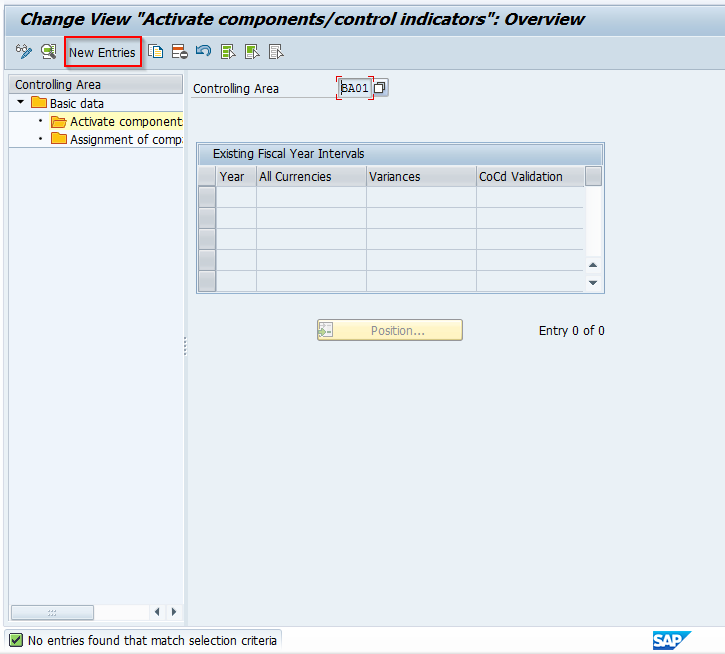
After clicking New Entries, you come to a screen where you define which components will be used in the controlling area and if so, how. You can click on the drop-down button to see the options available and choose as needed to meet your specific requirements. Keep in mind that the Profit Analysis category is associated to the Operating Concern assigned to the Controlling Area. We will take a look at that setting later in this document. For now, make the required settings for activating the components you need, and click the green arrow to go back.
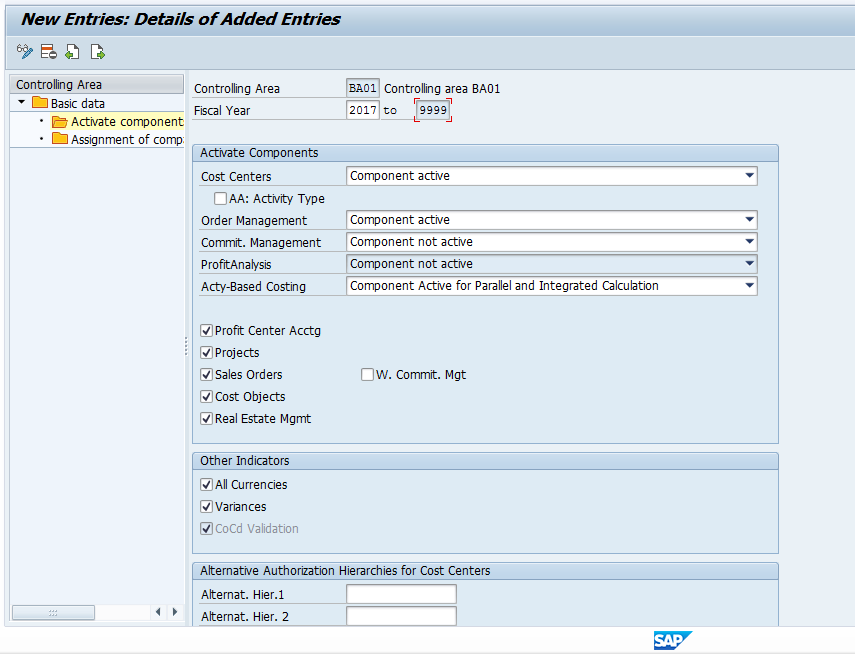
After clicking the green arrow to go back, the next screen you will see appears as follows. This is where the control indicators are set.
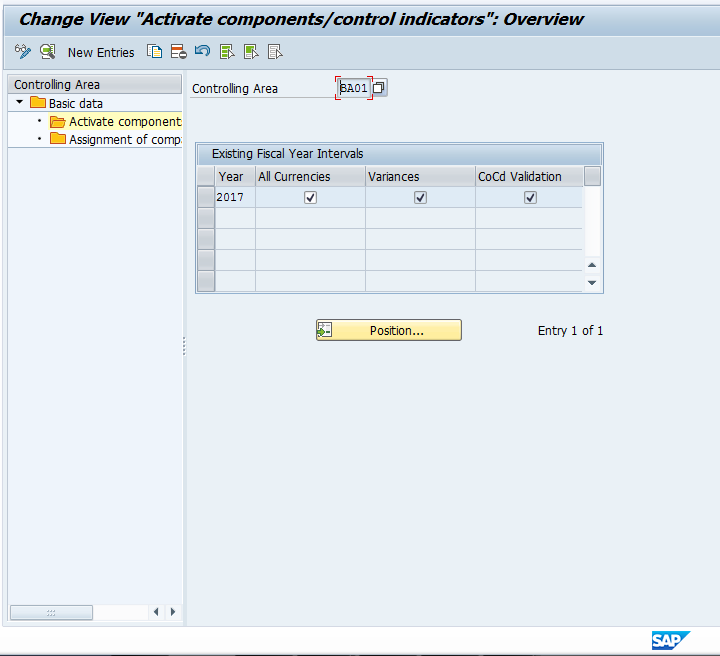
The first indicator defines whether values are updated in the controlling area currency or also in the transaction currency and in the object currency. The second indicator defines whether the system calculates price variances for primary cost postings by transaction and posts them in CO. If the indicator is active, the system makes the calculations and postings. The final indicator determines if postings made to cost objects are locked to the company code defined in their master records (applicable if using cross company code controlling). Review these settings to ensure they meet your requirements and click the green arrow to go back and save the controlling area.
Assignment to Operating Concern
There is a final setting to discuss which relates to the active components for the Controlling Area. Recall in the explanation above that within the Controlling Area there is a definition of Profit Analysis. If your organization is using the Profitability Analysis functionality (also referred to as CO-PA) to evaluate profitability by market segment, the available choices here are costing-based, account based, or both. These are methods of accounting and defined when you set up the Operating Concern, which is the high level organizational unit used within CO-PA. Initially, and if the functionality is not being used by your organization, this will be listed as Component not active. To make this assignment, use transaction code KEKK or follow menu path:
SPRO > SAP Reference IMG > Enterprise Structure > Assignment > Controlling > Assign Controlling Area to Operating Concern
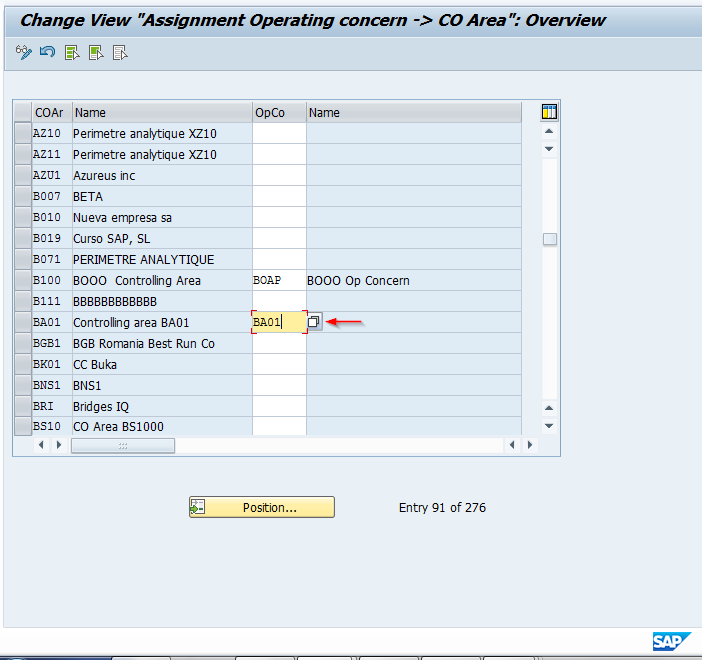
The controlling area has now been created and linked to an operating concern.
This tutorial gave you some information on what the SAP Controlling Area is within CO, how it is used, and the location and basic settings of the configuration. The key takeaway is that the SAP Controlling Area is a required organizational object within CO and controls the underlying functionality of how an organization uses the module, including integration points with FI. Future tutorials will review other key organizational objects within CO.
Did you like this tutorial? Have any questions or comments? We would love to hear your feedback in the comments section below. It’d be a big help for us, and hopefully it’s something we can address for you in improvement of our free SAP CO tutorials.
Navigation Links
Go to next lesson: SAP Business Area
Go to previous lesson: SAP CO Organizational Structure
Go to overview of the course: Free SAP CO Training
1 thought on “SAP Controlling Area”
I am new to SAP FICO and I have mistakenly created two company codes as controlling area. I have gone ahead and created the correct controlling area and now I have three controlling areas. If I were to go ahead and delete the two using OKC3 / Execute will that cause any issues going fwd.
Leave a Reply Cancel reply
Do you have a question and want it to be answered ASAP? Post it on our FORUM here --> SAP FORUM !
Your email address will not be published. Required fields are marked *
Save my name, email, and website in this browser for the next time I comment.
How to Set Up Controlling Area in SAP Hana – Create CO Area in S4HANA
A controlling area is an organizational element within a company or group for which costs and profit are managed. You need to define the controlling area in SAP to implement the controlling part in the SAP system.
Controlling area – Scenarios
- One controlling area can be assigned to one or more company codes and it is a one-many relationship or one-one relation.
- Controlling area is same as company code: If the company code uses the same fiscal year variant and currency, you can set up controlling area with controlling area same as the company code.
- Cross Company Code: If the company codes using different fiscal year variants, and currency, you can maintain the controlling area as “Cross company code cost accounting”
- The company code within the controlling area must use the same chart of accounts , and fiscal year variant with the same starting and ending dates for normal posting periods.
To set up the controlling in the SAP S4 Hana system, it includes the following configurations
- Maintain Controlling Area
- Assignment of Company Codes
Activate Components
Scenario 1 : In this activity, we are going to create the controlling area for the company code: AD01, ADUS & ADEU. All these company codes are using the same chart of accounts and fiscal year variant.
How to define the controlling area in SAP Hana
You can define the controlling area in the SAP S/4Hana system by using transaction code OX06 or menu path
- SAP IMG Path : Enterprise Structure > Definition> Controlling > Maintaining Controlling Area
- Transaction code: OKKP
Step 1: Follow the IMG Menu Path and on the IMG activity screen, click on “Maintain Controlling Area”
Step 2: In the next screen, change the view basic data overview, and click on the “ New Entries “ button to create a new controlling area in the SAP S/4 Hana system
Step 3: On new entries of the controlling area creation screen, update the following details
- Controlling Area – You can use company code as the controlling area, enter the company code key in the given field
- Name – Update the description of the controlling area
Assignment Control –
- Controlling area same as company code: To use this controlling for one company code, select this option
- Cross Company Code Costing Accounting: To use one controlling for multiple company codes (one-many), select this option,
Currency Settings
- Currency Type – Choose the currency type
- Currency – If you choose the currency type as company code currency, the Currency key will be automatically updated based on the currency type
Real-Time Scenario 2: If you are using the controlling area the same as the company code in assignment control, then the currency type will be only company code currency.
Other Settings
- Chart of Accounts – Update the chart of accounts key for the controlling area.
- Fiscal Year Variant – Update the fiscal year variant key in the given field
- CCtr Std. Hierarchy: Update the key to create the cost center standard hierarchy.
- Leading FS Version – Choose the appropriate leading controlling financial statement version from the list.
Step 4: Click on the Save button to save the details. A Pop-window “ standard hierarchy” opens, click on “ Yes ” to create a Cost center standard hierarchy for the controlling area.
Step 5: Document lines: display messages on the screen, press enter to continue
Assign Company codes to Controlling Area
Step 6 : On the left side menu under the controlling area, click on “Assignment of company codes”
Step 7: On the Change View “Assignment of company codes”, click on the new entries button
Step 8: Now enter the company codes and click on the save button to save the details.
In this scenario, we have assigned our company codes AD01, ADEU, ADUS to the controlling area ADCA.
Step 8: From the left side menu of the controlling area, click on “Activate components/control indicator”
Step 9 : On the change view “Activate components/control indicators” overview, click on “New Entries”
Step 10: On new entries, update the following details
- Fiscal Year: From which year, this controlling area will be used?
Activate components
- Cost centers: By default, the cost center for controlling will be inactivate. Select the dropdown button and select the option “Component activate” to activate the cost center for controlling the area.
- Order Management: Select the component active to activate the internal order functionality.
Click on the save icon to save the details. Press enter to continue to save the data.
Now the cost centers and order management are activated from the year 2021 in the controlling area ADCA.
Real-Time Scenario 3: You can not directly activate the Profit Center, Profit Analysis on the controlling area, To activate the COPA (Cost Based Profit Analysis) you need to perform a separate activity.
Interview Questions
1. IF I want to use the same controlling area for the two company codes, what are the important things that must be the same?
Ans: The chart of accounts and Fiscal year variant must be the same if you want to use the same controlling for the company codes.
Project Work – Assignment Work Space
Now, create the controlling area for the company code with the following activity
- Controlling Area Key
- Assignment Control – Cross Company Code Cost Accounting
- Currency: 30 Group currency.
- Assign Company Codes
Explaining G/L Account Settings on Chart of Accounts Level, Company Code Level, and Controlling Area Level
After completing this lesson, you will be able to:
- Explain G/L account settings on chart of accounts level, company code level, and controlling area level
G/L Account Settings on Chart of Accounts Level, Company Code Level, and Controlling Area level
G/l account settings, kevin has had an introduction to the relationship between the chart of accounts, company code, general ledger and the controlling area. he is ready to explore more g/l account settings. choose the play button to discover.
In a G/L Account fields can be defined on these different levels:
- Chart of Accounts
- Company Code
- Controlling Area
Roll over each hotspot on the screenshot below to learn about the most important settings on the Chart of Accounts level of a G/L Account. When you have explored all hotspots, you can use Click Next on this screenshot to go to screenshots of other levels. You can also use the Hamburger Menu icon to select a screenshot.
G/l account: chart of account settings.
Each G/L Account is set up according to a Chart of Accounts which contains the definitions of all G/L Accounts. The following are some of the important fields defined at the Chart of Accounts level:
- Account Number, usually numeric with a fixed number of digits, in our example eight numbers.
- G/L Account Type, e.g. Primary Costs or Revenue, Secondary Costs, Cash account, Balance Sheet, Non-operating Income or Expense.
- Account Group, used to organize and manage groups of similar G/L Accounts.
- Short and Long Text, the description of the G/L Account.
G/L Account: Company Code Settings
Before you can post to a G/L Account in a Company Code, you have to maintain the G/L Account at the Chart of Accounts view. You then create the Company Code-specific settings, which are only valid in the Company Code. An example of a Company Code-specific setting is defining the account currency. Most of the G/L Accounts in Company Code 1010 use the EUR currency, whereas Company Code 1710 uses currency USD. When the account currency is the local currency of the company code one can post to that account in any currency.
G/L Account: Controlling Area settings
The Controlling Area view of the G/L account is only required for G/L Accounts that are setup as a G/L Account Type 'Primary Costs or Revenue' or 'Secondary Costs' accounts. A Cost Element Category needs to be specified, e.g. '01' for Primary costs. This ensures for example when posting to a G/L expense account, you are required to enter a CO assignment which can be a Cost Center which is updated in the Controlling (CO) module from the FI expense posting.
Reconciliation Accounts
The Reconciliation Account field links subledger accounts to the G/L account. This means that a posting to an account in a subledger posts to the corresponding reconciliation account in the general ledger at the same time. We can connect accounts in subledgers such as Accounts Receivable, Accounts Payable and Assets to their own G/L reconciliation account by specifying the type of subledger (D- Customers, K- Vendors, A - Assets). In master data maintenance of the individual accounts in the subledger the G/L reconciliation account is specified.
Roll over each hotspot on the figure below to learn about Reconciliation Accounts.
Log in to track your progress & complete quizzes
Official websites use .gov
A .gov website belongs to an official government organization in the United States.
Secure .gov websites use HTTPS
A lock ( ) or https:// means you've safely connected to the .gov website. Share sensitive information only on official, secure websites.
CDC Current Outbreak List
Infectious disease outbreaks currently being reported on by CDC. Listings include those outbreaks for which content is currently published on the CDC website.
Recent investigations reported on CDC.gov
- Cucumbers – Salmonella Outbreak Announced June 2024
- Backyard Poultry – Salmonella Outbreaks Announced May 2024
- Organic Walnuts – E coli Outbreak Announced April 2024
- Fresh Basil – Salmonella Outbreak Announced April 2024
- Measles Outbreaks 2024 Announced January 2024
- Coronavirus Disease 2019 (COVID-19) Announced January 2020
Please see the Travelers’ Health site for a complete list.
In the last two years, CDC has sent scientists and doctors out more than 750 times to respond to health threats. Learn more below.
- Investigating Foodborne Outbreaks
- Waterborne Outbreaks Toolkit
- Ebola Outbreak History Announced September 2022
- Mpox Outbreaks Announced May 2022
- Multistate Foodborne Outbreaks – Foodborne outbreaks listed by year
- Hepatitis A Outbreaks – Hepatitis A outbreak investigations since 2013 where CDC supported or led the investigation.
- US Outbreaks Linked to Contact with Animals or Animal Products
- Health Alert Network – Health alerts, health advisories, updates, and info service messages. Designed for public health and medical communities.
- Recent Outbreaks and Incidents – Events involving the CDC Emergency Operations Center
- Morbidity and Mortality Weekly Report – Outbreak investigation reports included among other content. Note that outbreak material includes state health department investigations. Designed for public health and medical communities.
Exit Notification / Disclaimer Policy
- The Centers for Disease Control and Prevention (CDC) cannot attest to the accuracy of a non-federal website.
- Linking to a non-federal website does not constitute an endorsement by CDC or any of its employees of the sponsors or the information and products presented on the website.
- You will be subject to the destination website's privacy policy when you follow the link.
- CDC is not responsible for Section 508 compliance (accessibility) on other federal or private website.

IMAGES
VIDEO
COMMENTS
Below process is the assignment of company codes (TR01, TR02, TR03) to controlling area TCCA (Test Controlling Area). Step-1: Enter the transaction code OX19 in the SAP command field and click Enter to continue.
Accessibility and Sustainability. System Status. Ask a question about the SAP Help Portal. Assigning Controlling Areas and Company Codes.
Step 3: Choose the company code and click on assignment of company codes for assignment of controlling area to company code in SAP. Step 4: In next screen, change view assignment of company code overview, click on new entries option. Step 5: In next screen, overview of added entries, enter the company code key in the field CoCd and press enter.
To assign one or more company codes to a controlling area, go to the Implementation Guide (IMG) and choose Controlling -Organization- Maintain Controlling Area. To assign company codes to an existing controlling area, select a controlling area. Choose Assign company code (s). Choose New entries.
You can Assign Company Code to Controlling Area in SAP Controlling by using the following navigation method. Transaction code: OX19; SAP IMG Path: - SPRO >> Implementation Guide for R/3 Customizing (IMG) >> Controlling >> Organization >> Maintain Controlling area. ... On New entries of Assignment of company codes to controlling area screen ...
Answers (1) 04-26-2010. HI , when you go to SE16 screen and enter the table TKA02 click enter takes you to the selection screen where in you are asked to enter the company code and the business area and the controlling area. this is where you find the business area in TKA02 table. Regards.
Learn how to assign controlling areas and company codes in SAP Online Help, a comprehensive guide for SAP products and solutions. Find out the prerequisites, steps, and tips for this configuration task.
To assign company codes to controlling areas, go to the Implementation Guide (IMG) and choose Controlling General Controlling Organization Maintain Controlling Area. Select a controlling area. Choose Assignment of company code (s). Choose New Entries. Enter the company codes that you want to assign to the controlling area.
A controlling area may contain one or more company codes (defined below). A controlling area is also broken down into two different "standard" hierarchical structures: 1) standard cost center hierarchy; and 2) standard profit center hierarchy - see below. Internal financial reporting and analysis focuses on measuring the cost or profit results ...
Assigning Controlling Areas and Company Codes; Controlling (CO) 6.0 EHP8 SP20. Available Versions: 6.0 EHP8 SP20 ; 6.0 EHP8 SP19 ; ... Selecting and Displaying the Current Controlling Area . ... Assignment of Controlling Areas and Plants . Business Area . Operating Concern . Profit Center . Plant .
After controlling area is configured in SAP systems, you need to assign controlling area to company code. Refer below steps for assignment procedure. Go back to main controlling area screen "change view basic data overview, and choose controlling area "TK01 and double click on assignments of company codes.
Discover the importance of the Controlling Area in SAP for managing costs and profits. Learn how to configure the organization structure and maintain CO areas. ... STEP 4 : Assignment of Company Codes to CO Area (can also use T-Code OX19) In this step you assign the Company Codes for which you want to carry out common cost controlling to a CO Area.
SAP Controlling Area Saved. Now with the new controlling area highlighted, click on the Assignment of Company Code folder on the left. You will come to a screen where you will assign a company code. This is a key integration point between FI and CO. Choose a company code. The screen will appear as follows: Company Code Assignment to Controlling ...
How to Set Up Controlling Area in SAP Hana - To maintain controlling area in SAP S4 Hana, execute t-code OKKP and create new CO area, assign company codes and activate components.
The steps u has to check are as below: T.Code: OB29 Maintain Fiscal Year Variant. OB37 Assign Fiscal Year Variant to company code. OX16 Check the Assignment Company code to company. OX19 Check the Assignment company code to Controlling area. OBY6 Enter Global Parameter (Here check the assignment Fiscal variant which u define in Financial.
Hi. The notes 120826 describes how to assign a new company codes for currency type 10. Note 119428 provides information about Controlling area: Currency type 20 or 30.
Answers (2) 01-14-2014. Hi Venu, System checks for the conditions related to assignment of company code to controlling area @ the time of assignment only (not while creating controlling area as all of us know). The conditions it checks are: Fiscal year variant may not be same of controlling area and company code ( it might be different), but ...
SAP Controlling Area Assignment to FI Company Codes SAP Controlling Area Configuration. To better understand the controlling area, we will review the configuration steps and examine the key options that must entered at initial set up. The menu paths for configuration are as follows:
Controlling Area. Home; SAP S/4HANA; Controlling (CO) Organization in Controlling; Controlling Area; Controlling (CO) 2023 Latest. Available Versions: 2023 Latest ; 2023 (Oct 2023) 2022 Latest ; ... If you do not have an SAP ID, you can create one for free from the login page. Log on
We are not using new GL. Our Co Code, Controlling area and operating concern has fiscal year variant V3 (Apr-Mar + 4 special periods). Now I have one new co. with accounting year Jan-Dec. So I need to give fiscal year variant K4 (calendar year + 4 special periods) for new co code. I want to use same chart accounts, controlling area, operating ...
Hi. For one of our company code controlling area set up is "Controlling area same as company code"_ and the currency type 10 i.e. company code currency. We are unable to assign another company code to contolling area because of the current set. I would like to know whether there will be any impact if I change the set up to "Cross company-code cost accounting" and currency type to 30.
After completing this lesson, you will be able to:Explain G/L account settings on chart of accounts level, company code level, and controlling area level. ... company code level, and controlling area level / Browse / Learning Journeys / Outlining the Record to Report Process in SAP S/4HANA ... you are required to enter a CO assignment which can ...
Level 1 - Oropouche Fever in the Americas June 2024. Level 2 - Chikungunya in Maldives May 2024. Level 1 - Global Measles May 2024. Level 2 - Global Polio May 2024. Level 1 - Meningococcal Disease in Saudi Arabia - Vaccine Requirements for Travel During the Hajj and Umrah Pilgrimages May 2024.